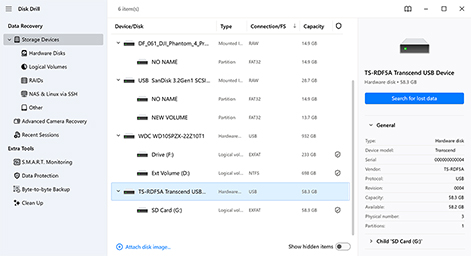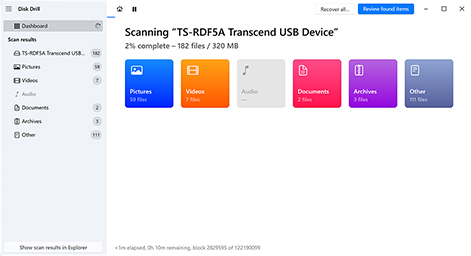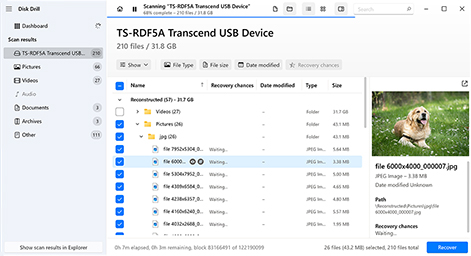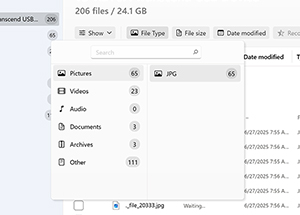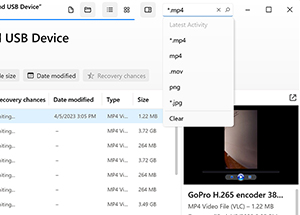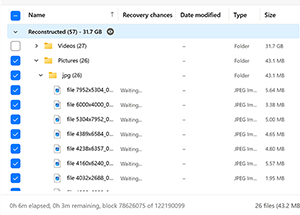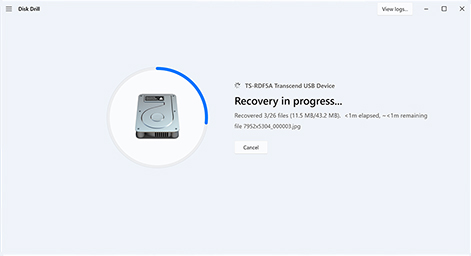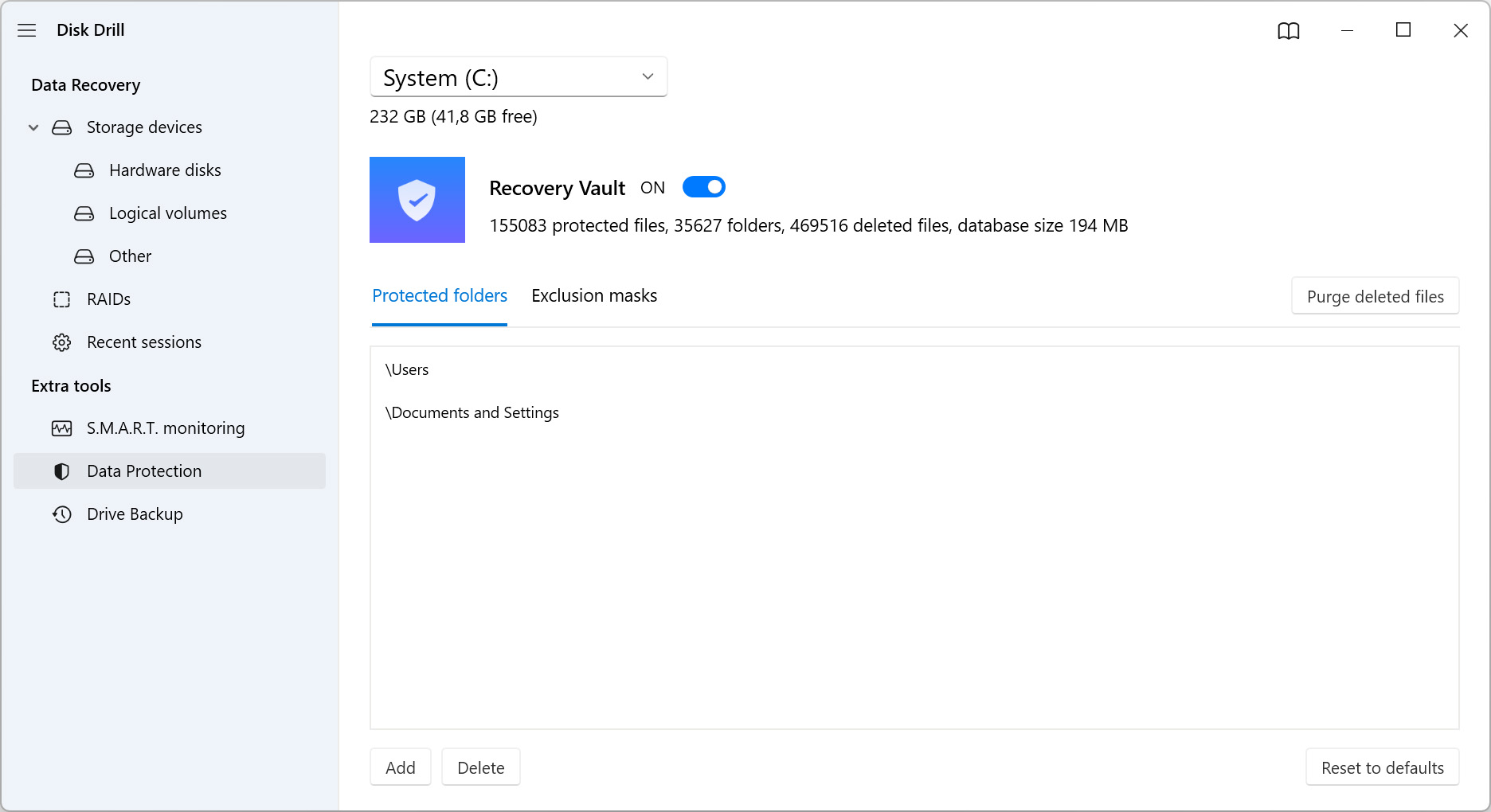As the above table reflects, each data recovery tool comes with different features at varying prices. Following an in-depth look at each data recovery application, we’ve summarized what we think about each tool below.
Read more
Close
1. Disk Drill Data Recovery
Disk Drill has everything you need in a data recovery tool. Using advanced algorithms, it can scan your drive for lost or deleted files and recover them in just a few clicks. It’s also packed with lots of useful features, most notably its ACR module for video recovery, something unique that cannot be found in any other software.
2. EaseUS Data Recovery Wizard
EaseUS is another prominent data recovery tool on the market. It’s a recovery solution available on Windows and Mac with the ability to recover over 300 file types. One of its notable benefits is the ability to repair corrupted JPEG/JPG and MP4/MOV files. However, its costly subscription-based pricing model may be prohibitive for the average user.
3. Recuva
Recuva has always been an industry favorite because it offers unlimited file recovery for free. Unfortunately, it hasn’t been updated since 2016, resulting in it slowly falling behind other data recovery tools on the market, year by year. However, as a free solution, it’s definitely worth a try.
4. MiniTool Power Data Recovery
MiniTool offers a means to recover data from a wide range of devices. To trial the software, you can even recover up to 1GB for free. However, Mac or Linux users may be disappointed to find that it only offers support for Windows file systems. Moreover, it only supports 100 file signatures, which may be problematic if trying to recover less popular file types.
5. Recoverit SD Card Recovery
Recoverit is a feature-rich data recovery tool. It supports over 1000 file formats and includes additional features like advanced video recovery and repair. Unfortunately, it doesn’t offer much in the way of data loss prevention, meaning it can only help you recover your files, not protect them.