Stellar Data Recovery has been a staple in the data recovery space for years. It has built a solid reputation among professionals and tech enthusiasts alike. But with more user-friendly, affordable, and just-as-powerful options now available, is Stellar still the best choice?
In our guide, we’ll walk you through five strong Stellar Data Recovery alternatives that might be a better fit – maybe you want something simpler, cheaper, or more effective for specific tasks. You should find it here.
🔎 Why You Can Trust Us:
Each app comparison starts with a focused market scan and testing by our diverse team. Our QA specialists recreate data-loss scenarios on controlled benches loaded with real files. Then, lab engineers validate every metric and add expert recommendations. Finally, our writers with years of experience in tech writing translate these findings into clear, usable guidance for you.
Why Not Stellar Data Recovery?
Stellar Data Recovery, or as some still remember it – Stellar Phoenix Data Recovery – has been around since the early ’90s. It’s one of those names that’s always floating around in forum threads, best data recovery tools lists, and Reddit posts. And for good reason – it’s built a solid reputation over the years. The interface is clean, it covers the big file types (your PDFs, JPEGs, MP4s, etc.), and it even throws in bonus features like photo and video repair. On paper? Pretty nice.
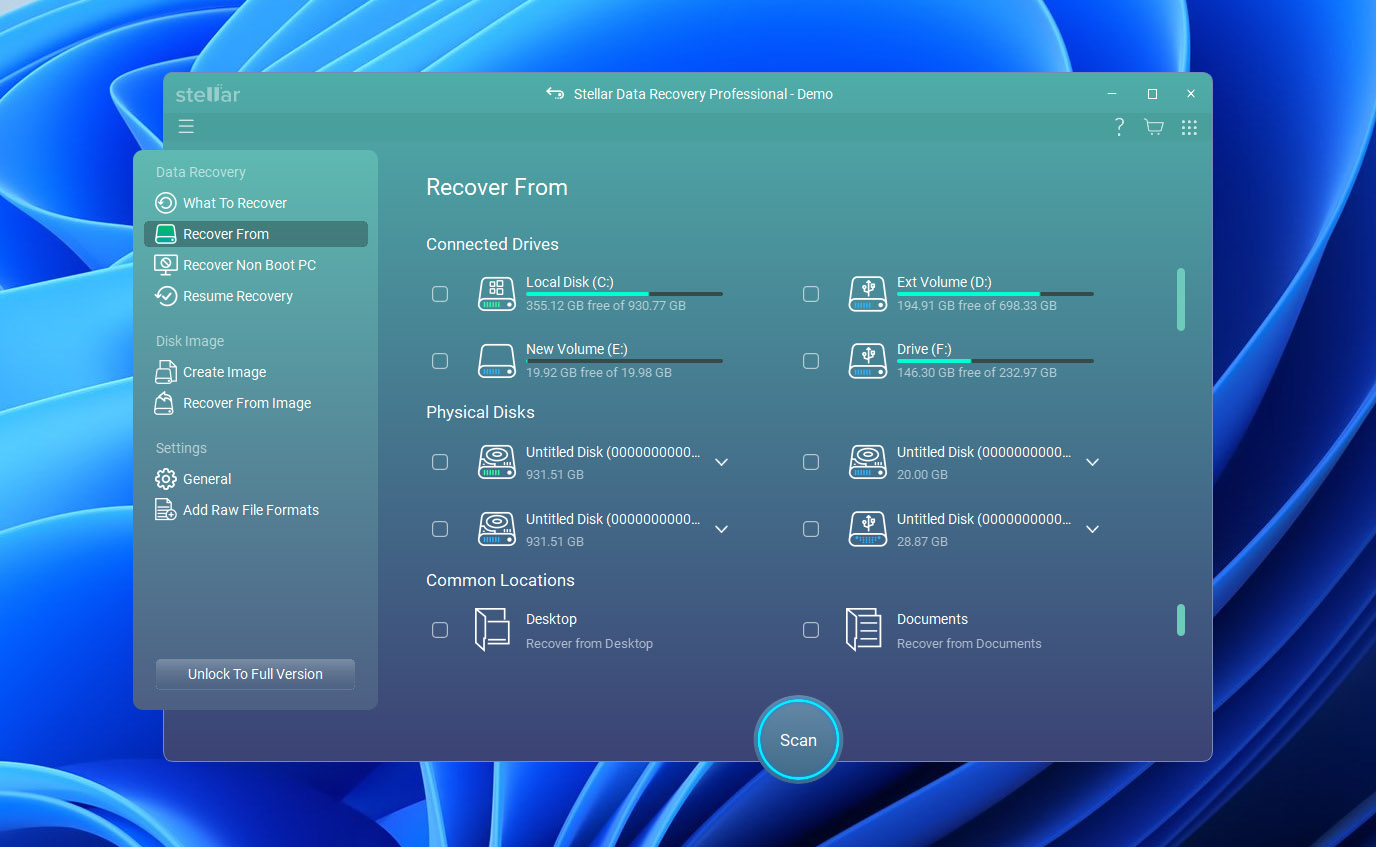
But no tool is perfect.
First off, the pricing. Unless you’re recovering files every other week (which, let’s hope not) the subscription model is hard to swallow. You’re looking at $60 to $100+ per year, depending on what bells and whistles you want. And those “bells” usually include things most casual users will never touch. Meanwhile, other tools are out here charging a one-time $80 and calling it a day.
Performance is another concern. Stellar tends to run slower than many other tools during deep scans, and the results can be a little hit or miss.
Lastly, many advanced features (like RAID recovery, bootable USB creation, and photo/video repair) are locked behind higher-tier plans. That’s fine if you never need them, but if you do? There are better alternatives out there that don’t gate functionality behind steep upgrade walls or piecemeal pricing.
| ❗️ The most significant drawbacks of Stellar Data Recovery |
|
Top 5 Stellar Data Recovery Alternatives
Our ranking below highlights five standout alternatives to Stellar Phoenix data recovery, each chosen to match different recovery needs and user experience levels. Take a look – one of them might suit you better.
1. Disk Drill
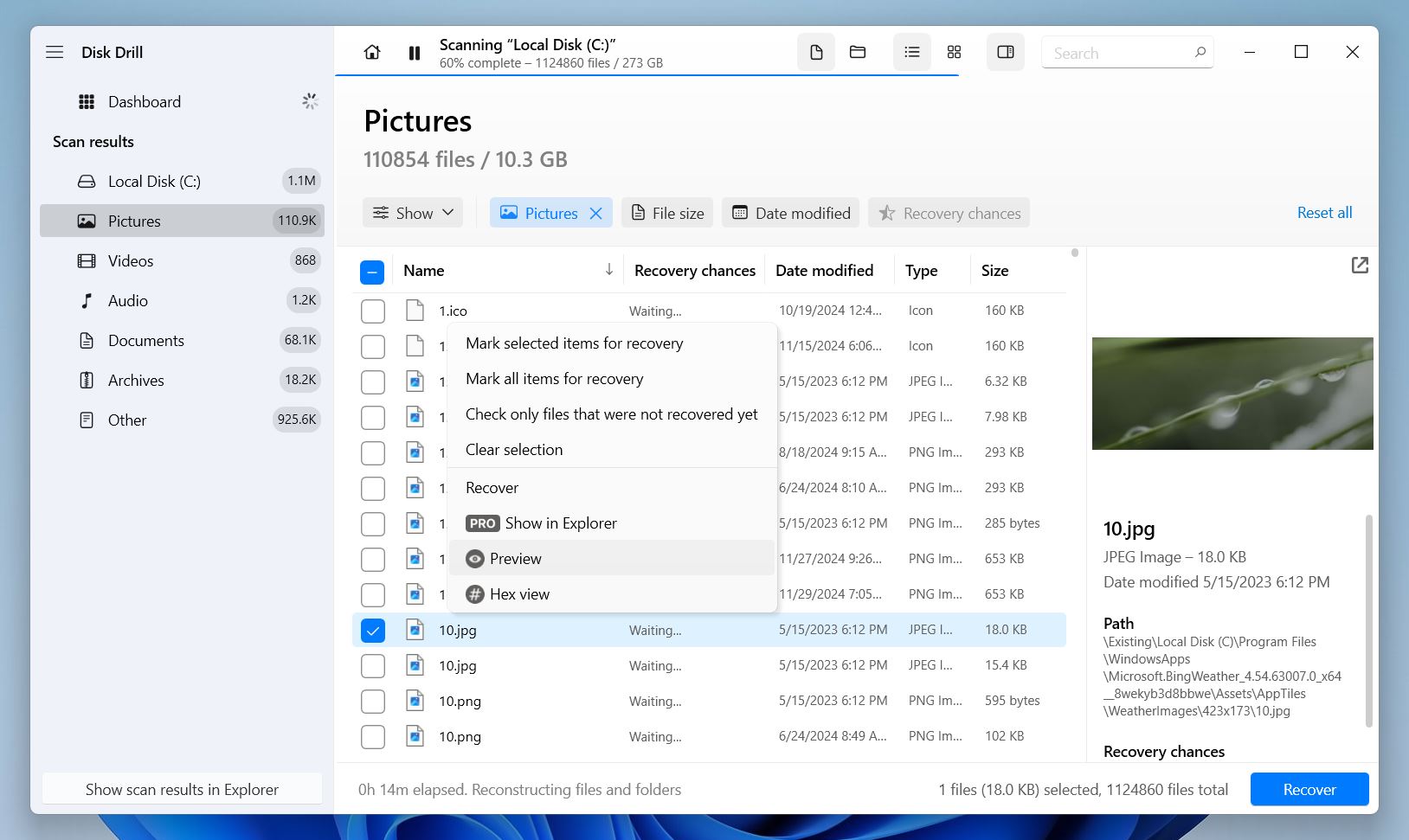
📝 What we like about Disk Drill: Disk Drill combines deep recovery power with an interface that’s pleasant to use. It supports nearly every file system, including FAT32, NTFS, exFAT, APFS, HFS+, EXT4, and even RAID arrays. The app also includes extras that Stellar lacks or hides behind expensive tiers, like S.M.A.R.T. disk monitoring, Recovery Vault protection, and byte-to-byte backups.
You can pause scans, preview results in real-time, and pick up right where you left off. Plus, Disk Drill’s recovery results are impressively consistent. Whether you’re trying to bring back a file you deleted by mistake or recover data from a failing drive, it handles both scenarios with the same steady performance.
👍 Why Disk Drill is a good alternative to Stellar: While Stellar requires a subscription to access even basic features, Disk Drill uses a lifetime license model. You pay once, and it works across both Windows and macOS – no extra fees or separate purchases. Just compare $89.99/year for Stellar Professional to $89 flat for Disk Drill Pro. It’s also faster in deep scan mode, with more accurate results and broader file type detection.
Where Stellar defaults to RAW signature scanning on full device scans, Disk Drill intelligently switches between file system-based and signature modes depending on the situation, which often leads to better file structure recovery and original filenames.
| Feature | Stellar Data Recovery | Disk Drill |
| Platforms available | Windows, macOS | Windows, macOS |
| Free recovery | 1 GB limit | 500 MB (Windows only) |
| Supported file systems | NTFS, exFAT, FAT32, HFS+, APFS | FAT32, exFAT, NTFS, APFS/HFS+, ReFS and EXT4 |
| Partition recovery | Premium tiers only | Included |
| RAID/NAS recovery | Paid tiers | Included |
| Drive imaging | Included | Included |
| Extra tools | Photo/video repair (premium) | SMART monitoring, Recovery Vault, duplicate finder |
👎 This can be a disadvantage: Free recovery is only available on Windows and capped at 500 MB. On macOS, you can scan and preview files for free, but recovery requires a license.
🌟 Notable features:
- One-time license covers both Windows and Mac
- Byte-level disk backups
- Smart scanning with real-time preview
- Recovery Vault to prevent future data loss
- S.M.A.R.T. disk health monitoring
- 500MB of free recovery on Windows
2. UFS Explorer
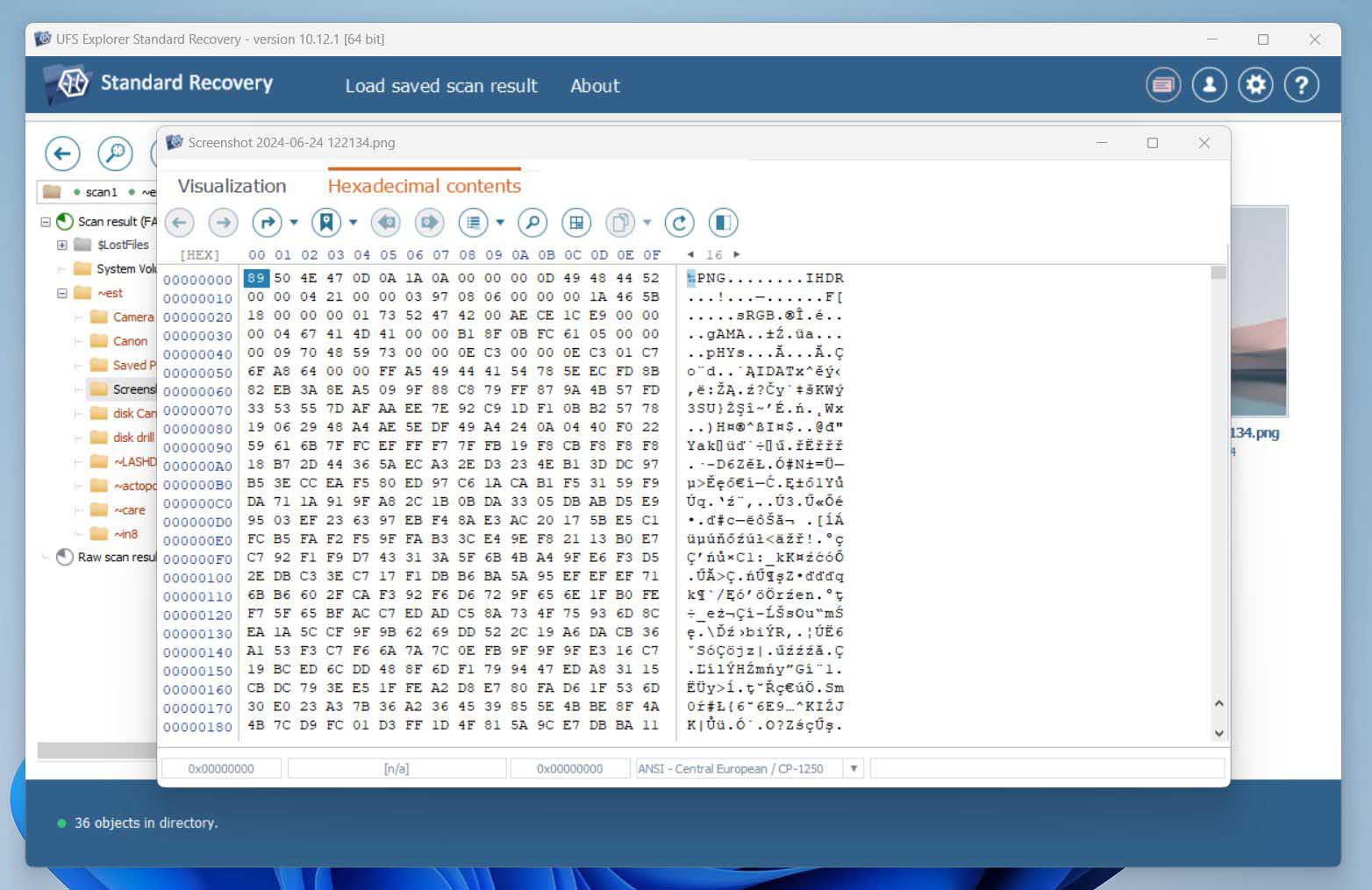
📝 What we like about UFS Explorer: UFS Explorer supports one of the widest ranges of file systems we’ve seen, including NTFS, FAT, exFAT, HFS+, APFS, EXT4, Btrfs, XFS, and even ZFS or ReFS. It handles nearly any data loss scenario, from basic deletion to broken RAID arrays, and even virtual machine disks.
It performed especially well in recovering data from formatted and corrupted drives. Its IntelliRAW engine and sector-by-sector scanning options give it flexibility most recovery apps don’t offer. It also has native support for encrypted volumes like BitLocker, LUKS, and FileVault2 – something Stellar only offers in its highest-paid tiers.
👍 Why UFS Explorer is a good alternative to Stellar: While Stellar targets a broad range of users, UFS Explorer is built specifically for power users. It delivers stronger recovery capabilities out of the box, especially with advanced storage configurations, and doesn’t lock critical features behind separate “Toolkit” editions.
Stellar’s interface is definitely easier to navigate, but it doesn’t offer much flexibility. If you’re looking for a Stellar file recovery alternative that gives you full control, including advanced RAID building, deep disk imaging, and a hex editor, UFS Explorer might be a better fit.
| Feature | Stellar Data Recovery | UFS Explorer |
| Platforms available | Windows, macOS | Windows, macOS, Linux |
| Free recovery | 1 GB limit | Trial limit: files under 256 KB |
| Supported file systems | NTFS, exFAT, FAT32, HFS+, APFS | FAT, exFAT, NTFS, HFS+, APFS, EXT4, Btrfs, XFS, ZFS, ReFS, and more |
| Partition recovery | Paid tiers | Included |
| RAID/NAS recovery | Paid tiers | Included (custom RAID builder) |
| Drive imaging | Included | Included (advanced) |
| Extra tools | Photo/video repair, duplicate finder | RAID builder, disk hex editor, IntelliRAW scanning |
👎 This can be a disadvantage: The learning curve is steep. The UI isn’t modern, there’s no S.M.A.R.T. monitoring, and scan sessions can’t be saved. Also, the free version is extremely limited: file recovery is capped at 256 KB per file (768 KB in Pro).
🌟 Notable features:
- Highly configurable scanning
- Advanced imaging tools
- Supports RAID 0/1/5/6/10, hybrid arrays, and Synology Hybrid RAID
- Works with encrypted volumes (BitLocker, LUKS, FileVault2)
- Powerful IntelliRAW signature scan with editor
- Multi-pass disk imaging with bad sector handling
- Cross-platform: Windows, macOS, Linux (separate licenses)
3. Recuva
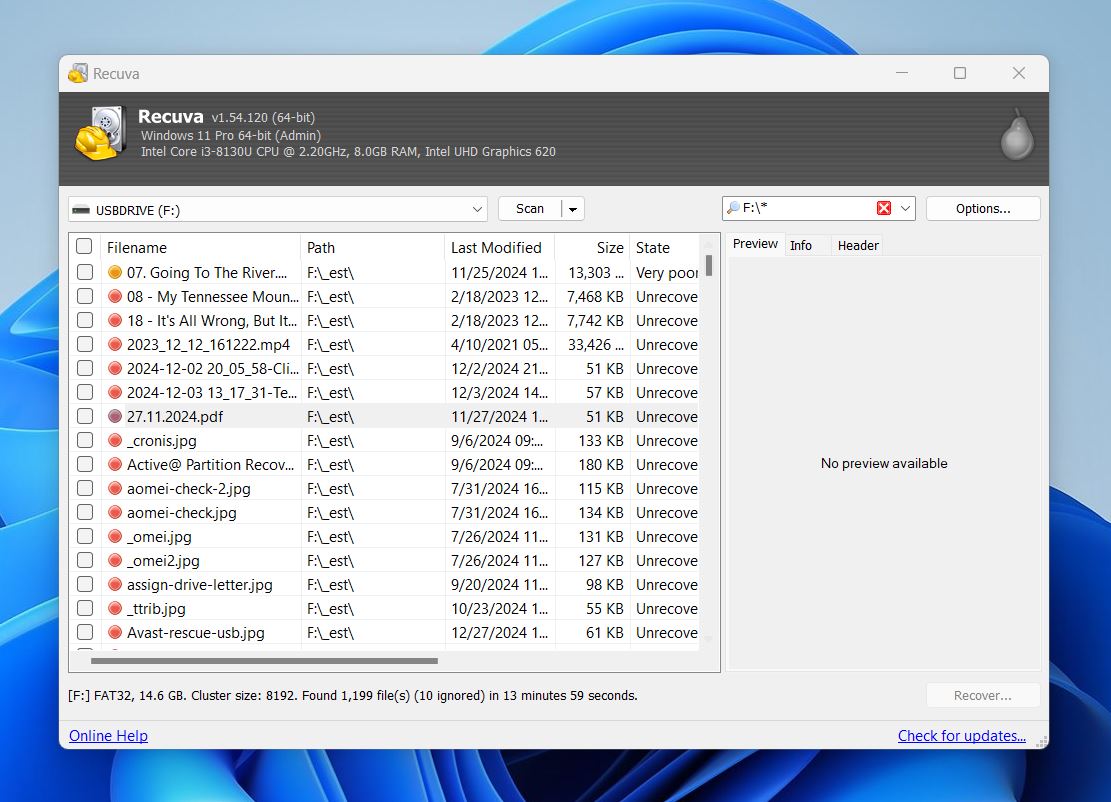
📝 What we like about Recuva: Recuva focuses on what most casual users need: quick, no-cost file recovery. Its wizard-based interface is clean and approachable, and it recovers unlimited files for free – a rare find. It also includes a secure deletion tool and has a lightweight installer that’s easy to set up quickly.
In our tests, Recuva performed reasonably well with basic file types (documents, photos, audio, especially in accidental deletion and quick format scenarios. It’s a basic data recovery tool that doesn’t try to be anything more, and honestly, that’s part of its popularity.
👍 Why Recuva is a good alternative to Stellar: While Stellar loads its software with premium features and high pricing, Recuva strips it back. You don’t get RAID support, imaging tools, or advanced filtering – but for many users, that’s exactly the appeal. Recuva is ideal if you need a free solution for everyday recovery tasks on Windows.
Yes, Recuva’s interface looks dated compared to Stellar’s polished design. But if all you need is a quick, free tool to retrieve permanently deleted files, like something lost from the Recycle Bin, it’s a solid and practical Stellar Data Recovery alternative.
| Feature | Stellar Data Recovery | Recuva |
| Platforms available | Windows, macOS | Windows only |
| Free recovery | 1 GB (Windows only) | Unlimited |
| Supported file systems | NTFS, exFAT, FAT32, HFS+, APFS | NTFS, FAT32, exFAT |
| Partition recovery | Paid tiers | Not supported |
| RAID/NAS recovery | Paid tiers | Not supported |
| Drive imaging | Included | Not available |
| Extra tools | Photo/video repair, duplicate finder | Secure file deletion |
👎 This can be a disadvantage: Recuva doesn’t support macOS or Linux, lacks support for complex file systems and RAID, and doesn’t include disk imaging (in its free version). Recovery results may also be unreliable in more serious data loss scenarios.
🌟 Notable features:
- 100% free Stellar data recovery alternative (no data caps)
- Lightweight installer and portable version available
- Wizard-based UI that’s friendly to non-technical users
- Built-in secure deletion tool for permanent file removal
4. TestDisk
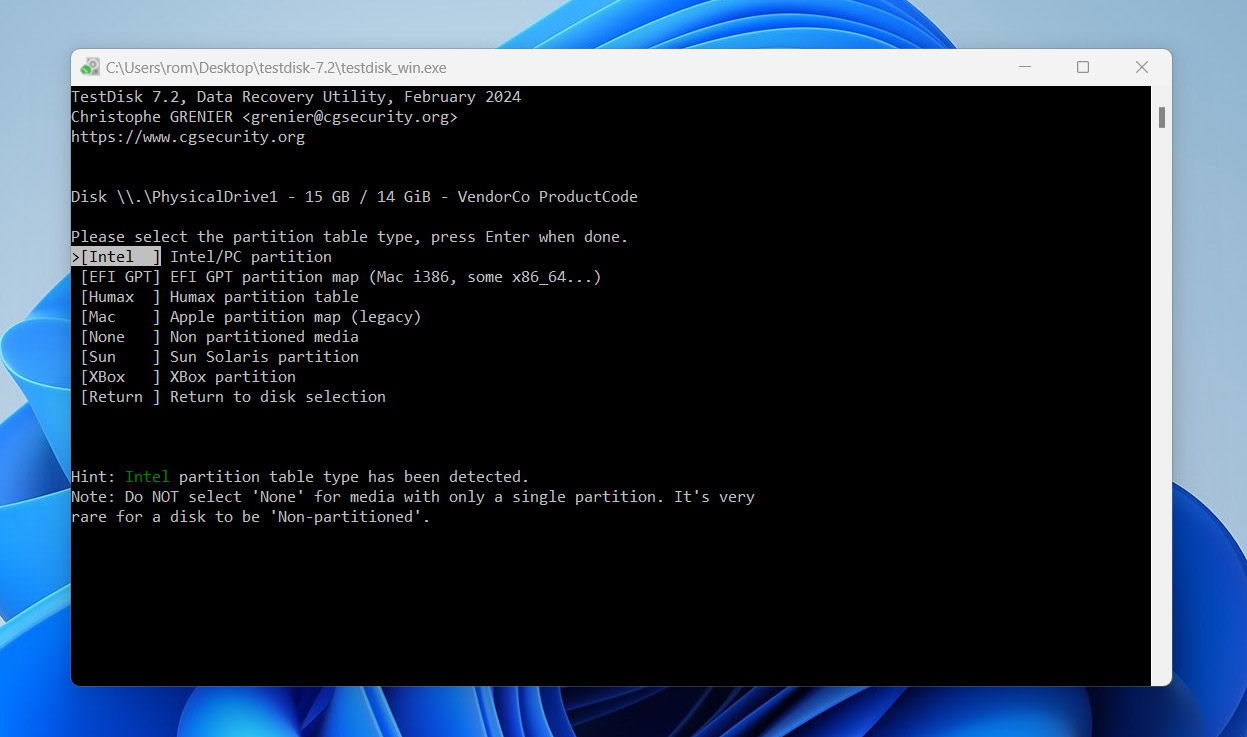
📝 What we like about TestDisk: TestDisk excels in structural recovery. It can restore lost partitions, fix boot sectors, and bring unmountable drives back to life. It supports almost every file system out there, NTFS, exFAT, FAT32, APFS, EXT4, XFS, and more, and runs on Windows, macOS, Linux, BSD, and even DOS.
Despite its minimal interface, it’s surprisingly powerful. We’ve used it many times to restore deleted/damaged partitions. Plus, it’s portable, lightweight, and often included in rescue toolkits for a reason.
👍 Why TestDisk is a good alternative to Stellar: If Stellar Data Recovery feels too bloated or pricey for what you actually need (especially when you’re dealing with missing partitions or a RAW drive), TestDisk might be the tool you’re looking for. While Stellar locks critical features like boot sector repair behind its Premium or Toolkit editions, TestDisk does all that, for free. It’s not for beginners, and there’s no preview window or visual recovery tree. But if you’re facing partition-level damage and don’t want to spend a dime, TestDisk can outdo Stellar in this specific category.
| Feature | Stellar Data Recovery | TestDisk |
| Platforms available | Windows, macOS | Windows, macOS, Linux, DOS |
| Free recovery | 1 GB | Unlimited |
| Supported file systems | NTFS, exFAT, FAT32, HFS+, APFS | NTFS, exFAT, FAT, APFS, EXT, XFS, HFS+, ZFS, and more |
| Partition recovery | Paid tiers only | Included (main focus) |
| RAID/NAS recovery | Paid tiers | Basic RAID metadata support |
| Drive imaging | Included | Not included |
| Extra tools | Photo/video repair, duplicate finder | Boot sector rebuild, FAT/NTFS repair |
👎 This can be a disadvantage: There’s no graphical interface, no scan previews, no filtering, and no safety prompts. It assumes you know what you’re doing, which can be a dealbreaker for beginners.
While it can undelete files, that’s not its strength. It comes bundled with a separate tool called PhotoRec for that purpose, but even then, the experience is far from the slick, user-friendly process you’d get with something like Stellar.
🌟 Notable features:
- Fully free and open-source (no recovery limits, no licensing)
- Recovers deleted partitions and rebuilds partition tables
- Repairs boot sectors and restores MFTs, FATs
- Supports dozens of file systems and OS platforms
- Lightweight and portable (runs without installation)
5. EaseUS Data Recovery Wizard
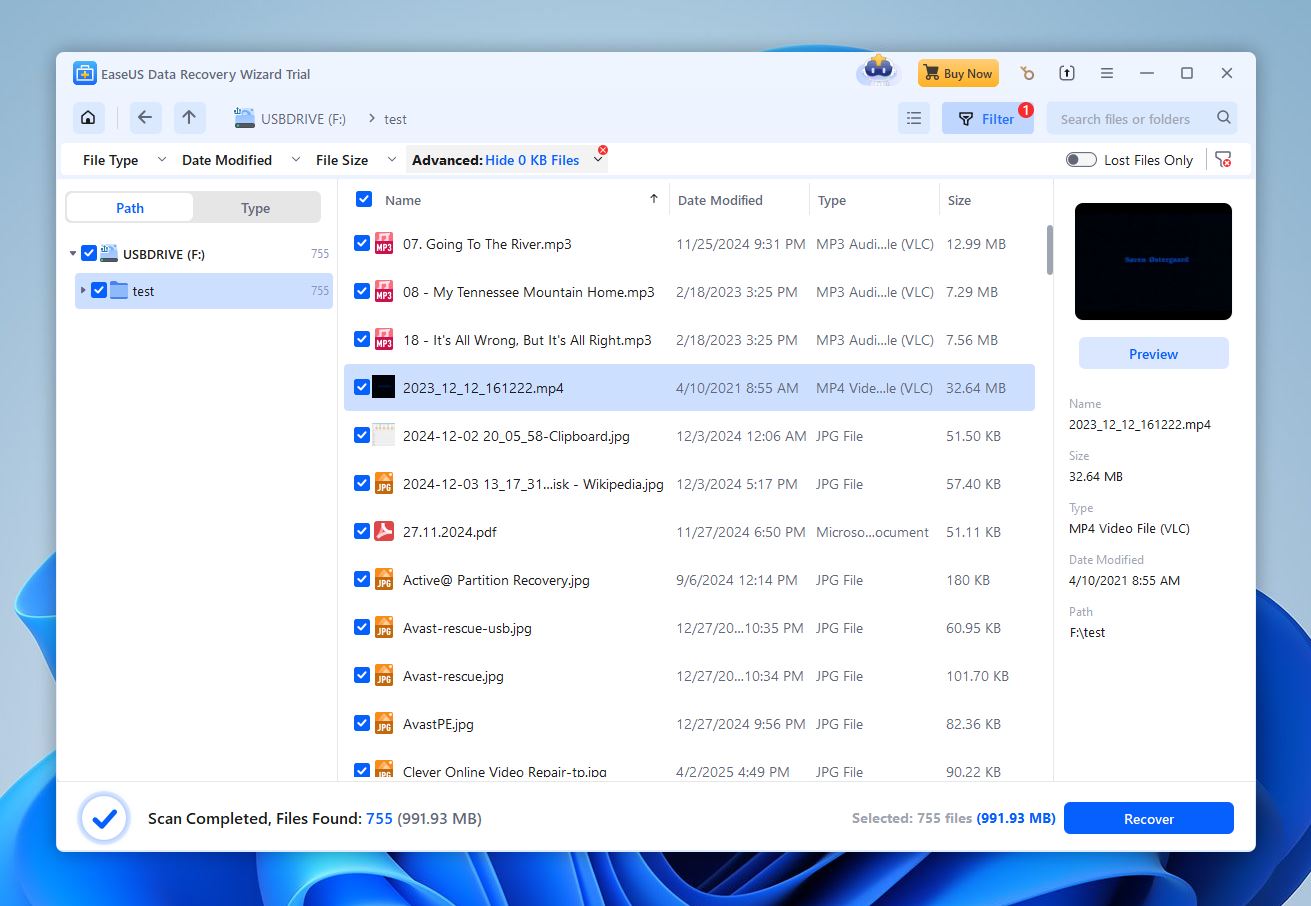
📝 What we like about EaseUS: EaseUS Data Recovery Wizard offers a good balance between simplicity and functionality. It’s one of the most beginner-friendly tools on the market, with a clean UI, filters, and a smooth recovery flow that doesn’t require tech know-how. It handles common file systems like NTFS, HFS+, APFS, and ext4, and performs well in everyday scenarios. We also like that it supports both Windows and macOS. And that its video repair and fragment stitching tools actually work, not just another checkbox for marketing.
👍 Why it’s a good alternative to Stellar Data Recovery: EaseUS feels more modern, faster, and frankly, less bloated. While Stellar locks many of its useful features (like photo/video repair or partition recovery) behind expensive tiers, EaseUS includes most of what people actually need in its Pro version.
Both tools target similar users, those who want to recover files without digging through technical jargon, but EaseUS does a better job guiding you through the process. It’s more responsive when scanning, easier to preview results, and doesn’t default to RAW scan mode like Stellar does for full-device scans.
| Feature | Stellar Data Recovery | EaseUS Data Recovery Wizard |
| Platforms available | Windows, macOS | Windows, macOS |
| Free recovery | 1 GB | 2 GB |
| Supported file systems | NTFS, exFAT, FAT32, HFS+, APFS | ExFAT, FAT32. NTFS, ReFS |
| Partition recovery | Paid tiers only | Included |
| RAID/NAS recovery | Paid tiers | Support for SSH-based NAS connections No RAID rebuild or diagnostics |
| Drive imaging | Included | Included |
| Extra tools | Photo/video repair, duplicate finder | Video repair and fragment stitching |
👎 This can be a disadvantage: EaseUS does a lot right, but it’s not perfect. The biggest drawback is the same one Stellar struggles with: the price. The monthly plan is steep. You also won’t find disk imaging, RAID support, or byte-to-byte backup options here, so if you’re looking for the most packed Stellar Data Recovery alternative out there, this isn’t it.
Final Verdict
Stellar Data Recovery is still a decent tool. It’s polished, dependable, and has been around long enough to earn its reputation. For many users, it will get the job done. And it deserves some credit for that.
But let’s be real: there are just more attractive options out there today.
Maybe you’re annoyed by how it looks on your Windows system (the scaling issue is hard to ignore). Maybe you just want something easier to use, completely free, or packed with more advanced features without all the upsells. Whatever your goal, there’s likely a better fit among the alternatives we’ve listed.
And if you’ve scrolled straight to the bottom or still aren’t sure where to start, here’s a quick Stellar Data Recovery comparison of three alternatives that should cover the needs of the vast majority of people:
| Disk Drill | Recuva | UFS Explorer |
| ✅ Recovery results are consistent and accurate ✅ Pause, save, and resume scans anytime ✅ Easy to use ✅ Includes disk imaging, S.M.A.R.T. monitoring, Recovery Vault ✅ Works on Windows and macOS with one license ✅ Supports hundreds of file formats across all major file systems ❌ Free version limited to 500 MB on Windows (preview-only on Mac) |
✅ 100% free recovery with no data cap ✅ Beginner-friendly wizard interface ✅ Portable version available (run from USB) ✅ Works well for recently deleted files ✅ Includes secure file deletion tool ❌ Limited file system and format support ❌ No disk imaging, S.M.A.R.T. monitoring, or RAID tools ❌ Windows only |
✅ Huge range of supported file systems (Windows, macOS, Linux, BSD, more) ✅ Advanced RAID and encrypted volume support ✅ Customizable scanning with IntelliRAW and hex editor ✅ Disk imaging with bad sector handling ❌ Not beginner-friendly ❌ Free version is extremely limited (256 KB per file) |
| Jump to overview | Jump to overview | Jump to overview |

