In this Stellar Data Recovery review, we’ll break down what this well-known tool actually delivers. We’ll overview its features, pricing, UI, and how it stacks up against top alternatives. We’ll also test it across a couple of real-world recovery scenarios to see if it lives up to its reputation.
📌 Here’s our brief summary:
Stellar Data Recovery is easy to use and offers a decent range of features like file repair and disk cloning, but the actual recovery performance is somewhat underwhelming, and it runs slow when it counts. The subscription pricing feels steep, especially when more capable options are out there.
On the upside, the free version lets you recover up to 1 GB, good enough to see if it’s worth it for your needs.
| Strengths 👍 | Weaknesses 👎 |
|---|---|
|
|
To keep things clear and fair, we broke this Stellar data recovery software review down into parts: features, recovery performance, user feedback, and overall value. Each section gets its own score (from 1 to 5), and those scores come together to form our final verdict.
🔎 Why You Can Trust Us:
Every app review is the result of a hands-on, multi-step process run by team experts. Our QA specialists run recovery tests on real drives. Then, lab engineers verify the results to make sure every text is accurate. Experienced technical editors present the results in a clear, reader‑friendly format.
Stellar Data Recovery Features
Stellar Data Recovery is a well-known tool from Stellar Information Technology, a company that’s been around since 1993. It’s one of the more recognizable names in the data recovery world, especially when it comes to Windows and Mac. Over the years, the software built its reputation around simplicity, decent format support, and a few standout extras like video and photo repair.
| Category | Details |
| 💻 Available platforms: | Windows, macOS; separate Stellar iPhone and Stellar Android recovery tools exist |
| 💸 Price: | Starts at $59.99/year, up to $599 for Toolkit edition |
| 📚 Supported file types: | 300+ (including documents, images, videos, emails, and archives); custom file signatures supported |
| 🗃️ Supported file systems: | Windows: NTFS, FAT32, exFAT; Mac: APFS, HFS+, HFS, exFAT, NTFS |
| 💻 Supported devices: | HDDs, SSDs, USB drives, memory cards, external drives |
| 🗄️ NAS/RAID support: | Yes (Windows Professional and above: RAID 0, 5, JBOD recovery); no NAS direct recovery |
| 💿 Disk image creation/scanning: | Yes (disk imaging supported on both Windows and Mac) |
| 👨💻 Customer support: | Email, phone support, knowledge base, remote TeamViewer sessions available |
Support for Platforms
Stellar Data Recovery is available for both Windows and macOS users, along with separate mobile apps: Stellar® Data Recovery for iPhone and Stellar® Data Recovery for Android. However, the main full-featured desktop software focuses squarely on Windows and Mac.
While the core functionality is similar across both desktop versions, there are important differences:
- Windows version supports NTFS, FAT, exFAT, and ReFS file systems. It also adds features like BitLocker recovery, RAID reconstruction, and bootable USB recovery creation.
- Mac version supports APFS, HFS+, exFAT, FAT32, and NTFS. It’s better suited for recovering data from Macs’ native formats, but lacks built-in BitLocker support.
In terms of pricing, there are some differences between Mac and Windows versions (Mac users might need to pay more), but we’ll go over all that later when we compare Stellar to other competitors.
File Types & Data Loss Scenarios
In terms of file types, Stellar Data Recovery covers all the usual suspects:
- photos (JPEG, PNG, RAW)
- videos (MP4, MOV, AVI)
- documents (DOCX, XLSX, PDF)
- emails (PST, EDB)
- audio (MP3, WAV)
- and archives (ZIP, RAR)
You can also add custom file signatures if needed, meaning if Stellar doesn’t recognize a file type by default, you can teach it by providing a few samples. It’s a handy option on paper, but in reality, it’s better if the tool has broad support right out of the box. But let’s not get ahead of ourselves, we’ll talk about how Stellar handles different file types a little later.
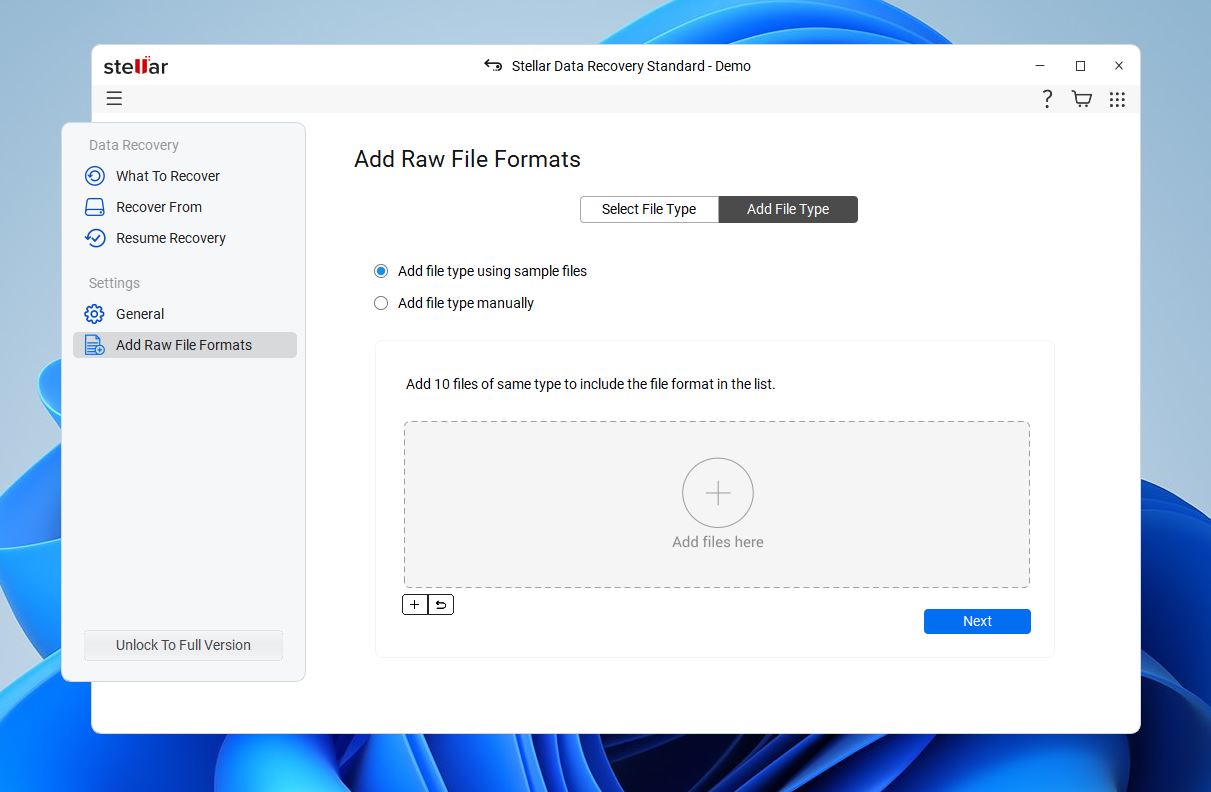
When it comes to data loss scenarios, the official page lists: accidental deletions, formatted drives, corrupted or RAW partitions, BitLocker-encrypted drives, and even non-booting systems. It supports recovery from local disks, external drives, SSDs, USBs, and memory cards. Basically, most common storage devices.
Usability & Extra Features
We already mentioned that the Windows and Mac versions of Stellar Data Recovery look a little different, but what’s common is that the layout stays very straightforward. Both use a sidebar-style menu, big icon-tiles for file types, and simple dialog-driven steps to guide you through the recovery process. Both versions also support multiple themes (Dark, Light, and Vibrant), which you can switch between in the settings. By default, the app matches your system theme for a more integrated look.
Beyond basic recovery, both editions can scan formatted, deleted, or corrupted volumes and create disk images. Windows Professional/Premium versions add BitLocker recovery, bootable recovery USBs, and RAID rebuild tools. Mac Professional/Premium supports byte-level imaging and rescue boot modules for non-booting Macs.
Both higher tiers also include photo and video repair tools. One thing missing: SMART drive monitoring isn’t built into Stellar itself; you’ll need the separate Stellar Drive Monitor tool for that.
We think, with how it all looks on paper, Stellar deserves a 4 out of 5 for features. It covers a lot of ground: recovery from standard and encrypted drives, byte-level disk imaging, RAID rebuilds (Windows version), RAW partition recovery, and even photo/video file repairs at higher tiers. There’s also basic support for custom file signatures if needed.
That said, a lot of the good stuff, like multimedia repair, bootable recovery drives, and RAID support, is locked behind pricier editions. Plus, there are a few things missing that many users would expect in 2025. To be fair, the Mac version does offer some extra tools, like a large files finder, duplicate cleaner, and a “SpeedUp Mac” utility, but these only come bundled with the Professional tier and above.
Honestly, we think Stellar is a bit of a victim of its own business model here: since the company sells many separate tools, they’re hesitant to pack everything into one app.
Still, for a desktop Stellar file recovery suite, it offers a strong mix of tools, on paper at least. That’s why we’re giving it a solid 4.
Stellar Data Recovery Test Results
Now let’s talk about something you won’t find in press releases or on the official page. How good is Stellar Data Recovery really?
First, we’ll quickly explain how we tested it and what kind of setup we used. Then we’ll reveal our findings, step-by-step.
But if you can’t wait, here’s a little appetizer to get you started:
| Test Case | Scanning Speed | Total Data Recovered | Documents Recovered | Photos Recovered | Videos Recovered |
| 🗑️ Deleted Files | Less than 1 min (quick scan) 16+ min (deep scan) |
~0.5 GB (quick scan) ~1 GB (deep scan) |
~400 | 220+ | 35+ |
| 💾 Formatted Drive / Corrupted Drive | 16+ min | ~0.8 GB | ~380 | ~150 | 20+ |
Our Testing Process
We tested Stellar Data Recovery on a PC with the following setup:
- Operating System: Windows 11 Pro, Version 23H2 (Build 22631.5189)
- Processor: Intel Core i5-12400F
- Memory: 32 GB DDR4 RAM
- Storage for Tests: 512 GB NVMe SSD (system drive), 16 GB SanDisk USB 3.0 flash drive (test media)
- Stellar Version: Stellar Data Recovery for Windows 12.1.0.4
We loaded our test drive (a 16 GB SanDisk USB 3.0) with a realistic batch of files: documents (DOCX, XLSX, PDF), photos (JPG, PNG, RAW), videos (AVI, MP4, MOV), a few archives (ZIP, RAR), and RAW images (CR2, CRW, DCR, HEIC). Around 700 files total, roughly 1 GB of mixed data.
Then, like we often do, we simulated the three most common drive mishaps:
- Simple file deletion (Shift + Delete). Just like you’ve probably done yourself, accidental deletion, plain and simple.
- Quick format of the drive. Another super common scenario. Whether from a PC or another device, most quick formats wipe the file system references but leave data behind. (We don’t test full formats. No point. After a full format, there’s simply nothing left to recover.)
- RAW drive simulation (corrupted partition table). For this one, we intentionally damaged the partition headers. In Windows, the drive shows up, but if you click it, the system will just prompt you to format. As you can see from our screenshots, it’s basically locked down until you recover or wipe it.
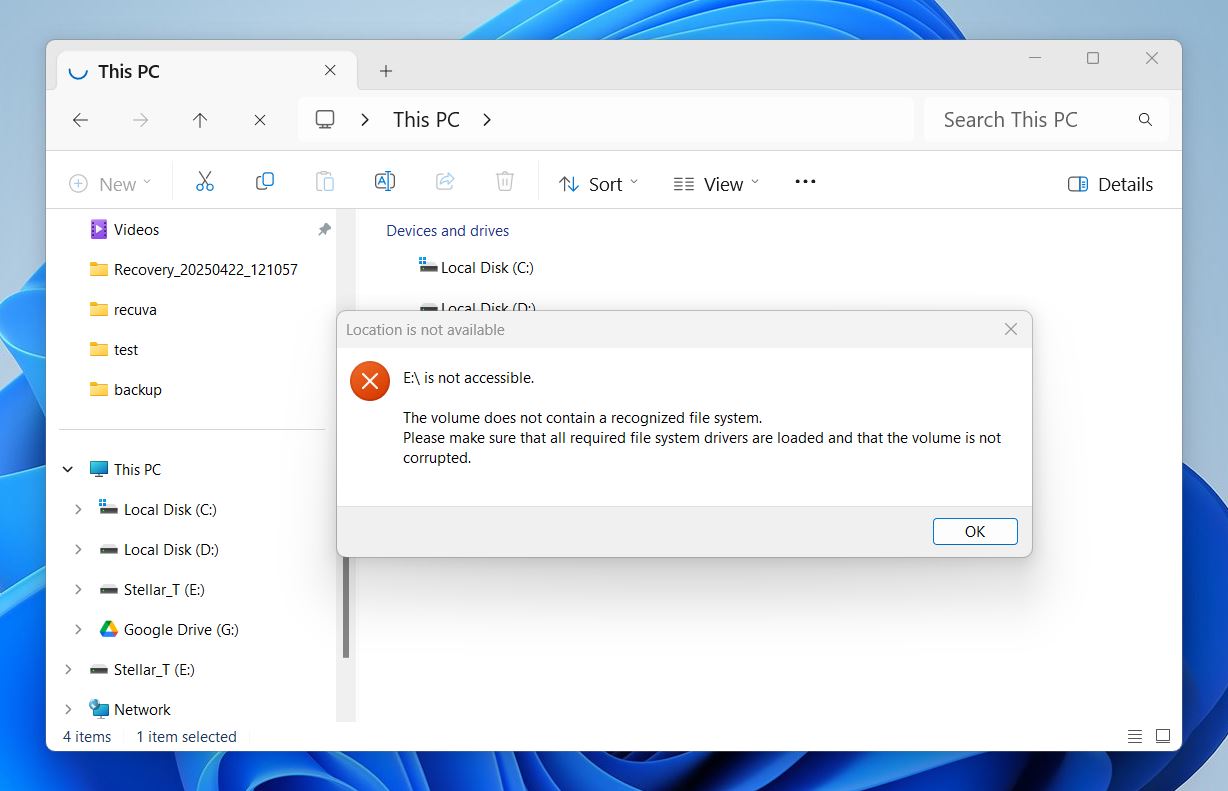
There’s nothing truly challenging about these 3 scenarios. A common storage medium, common data loss types, basically the same setup we often throw at other tools. So, it should give us a clear, no-nonsense look at how Stellar Data Recovery handles the kind of everyday problems people actually face.
Installation and Data Recovery
Installation is straightforward. Just a couple of clicks and you’re ready to go. Since we were running our tests on a Windows machine, we downloaded Stellar Windows Data Recovery. If you need the Mac version, you can just select Stellar Mac Data Recovery from the same download page.
The installation itself is nothing unusual: select where to install, agree to the license terms, and click through.
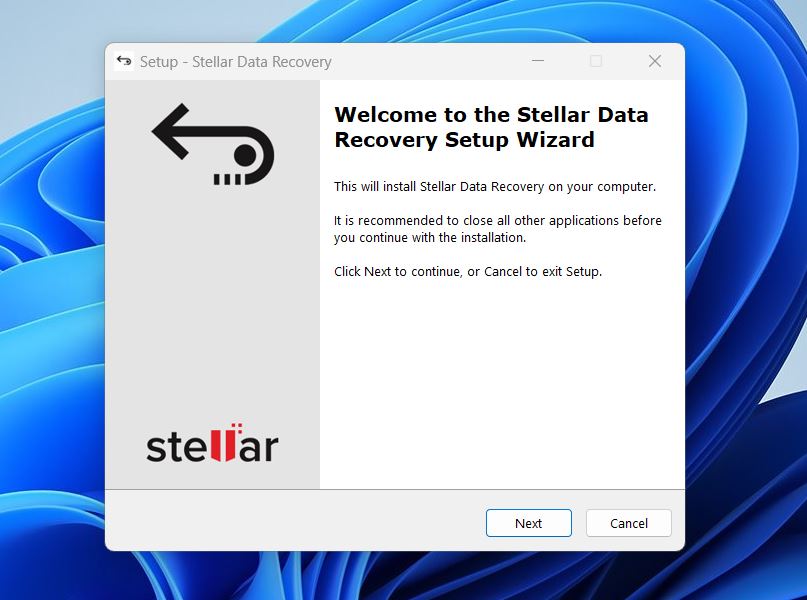
One important thing to remember: don’t install the software on the same drive you’re trying to recover from. That’s a basic rule in data recovery, because installing anything new can overwrite the very files you’re trying to save.
Once installed, Stellar launches into a simple, clean menu where you can pick what type of files you want to recover or from which device. It’s the same on both Mac and Windows, as you can see in the screenshot below, the features are identical.
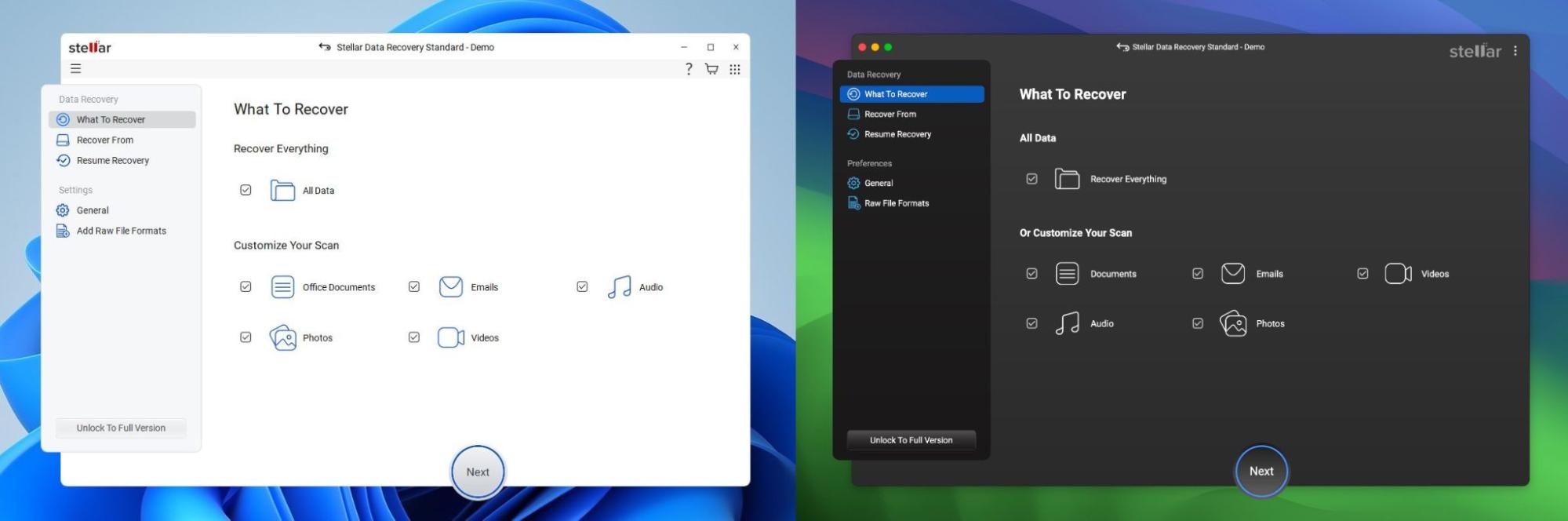
The design just adapts to match the OS. In our opinion, the Mac version looks slightly slicker, a bit more polished. Also, if you’re on macOS, you’ll need to grant Full Disk Access for the app to work properly. Stellar will remind you of this and even provide a few tips on how to configure it in System Settings. After that, scanning and the rest of the recovery process work exactly the same on both platforms.
- So first thing, we clicked on Recover From in the sidebar and selected our test flash drive. Stellar shows all connected devices clearly, with drive letters and storage types.
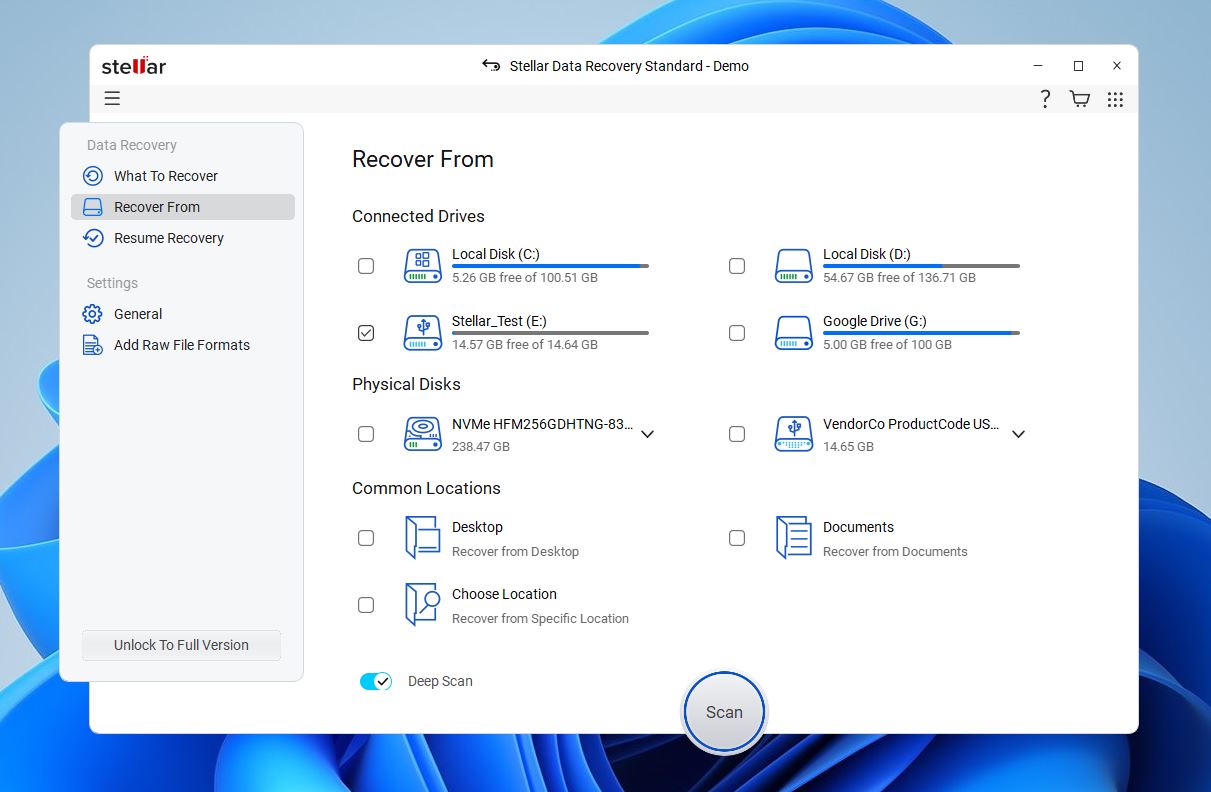
- Once selected, we hit Scan. No additional options popped up, though if you want to run a Deep Scan, you have to manually toggle it on before starting (easy to miss if you’re not paying close attention, we did enable it). The scan kicked off, showing a nice, clean progress bar with an estimated time to completion.
- During scanning, Stellar breaks down results into categories like Deleted List, File List, and Classic List, so you can already start browsing what’s being found without waiting for the scan to fully complete, something we appreciated. Some earlier versions of Stellar Data Recovery didn’t let you do that, so it’s definitely a welcome improvement.
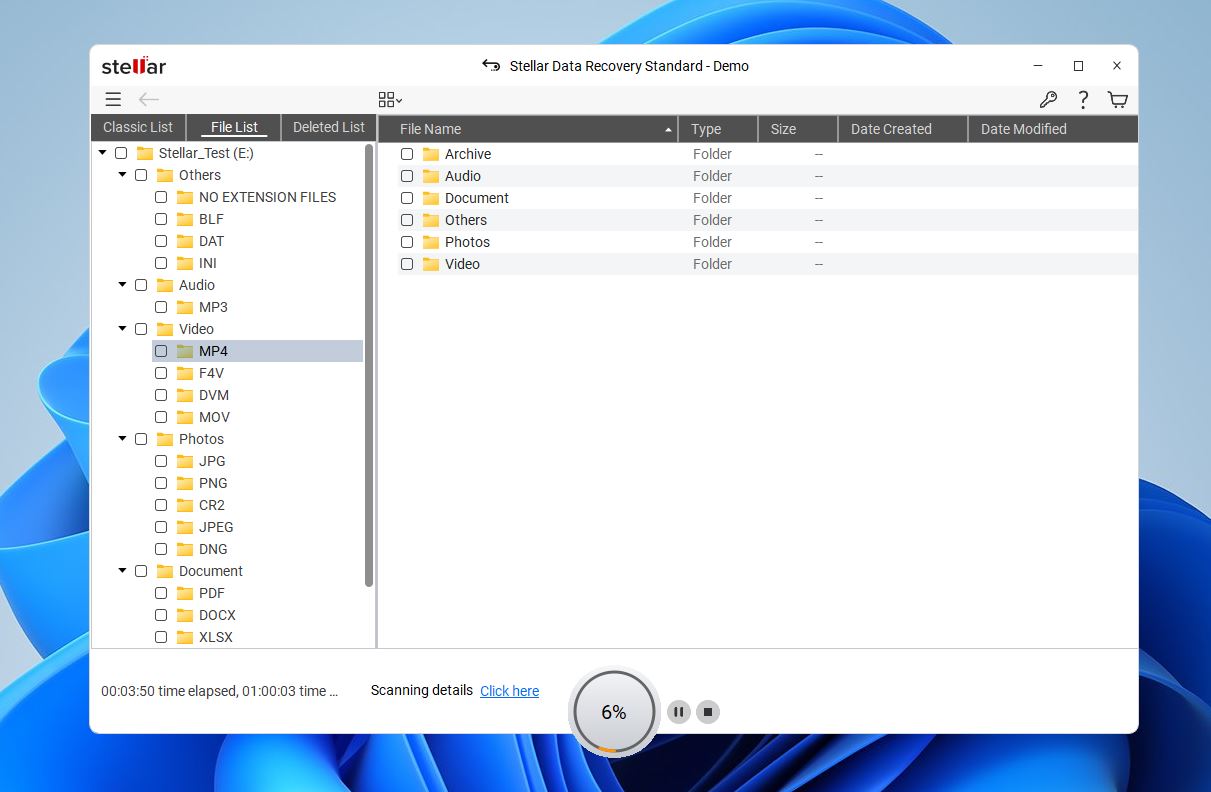
- While you can preview common file types, we often saw a “Loading preview. Please Wait…” message, especially during the scan. After the scan finished, previews worked a bit faster… but still, it was a little disappointing. We didn’t expect to wait a second just to open something simple like a JPG, MP4, or MP3. It’s not like we were trying to open complex project files or massive RAW video.
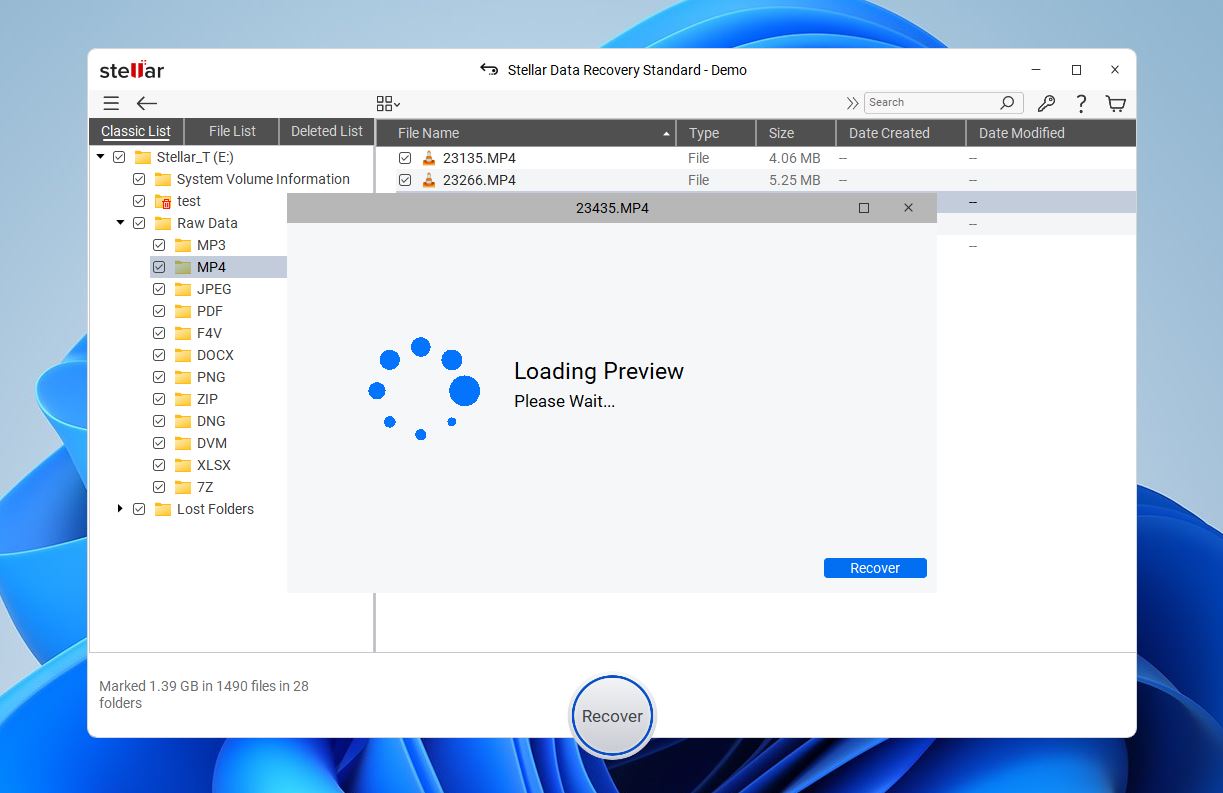 Also, in trial mode, Stellar only allows previewing files smaller than 10 MB. That limitation makes it tough to properly evaluate how well it handles larger media files before committing to a purchase.
Also, in trial mode, Stellar only allows previewing files smaller than 10 MB. That limitation makes it tough to properly evaluate how well it handles larger media files before committing to a purchase. - Once everything was done, we just selected what was found and saved it to our PC. (And as you might know: always save recovered files to a different drive than the one you’re recovering from. Otherwise, you risk overwriting still-recoverable data.)
So, the process is as simple as it gets. First, you select either Recover From or What to Recover (if you’re after specific file types like Office documents or emails), then click Scan and wait.
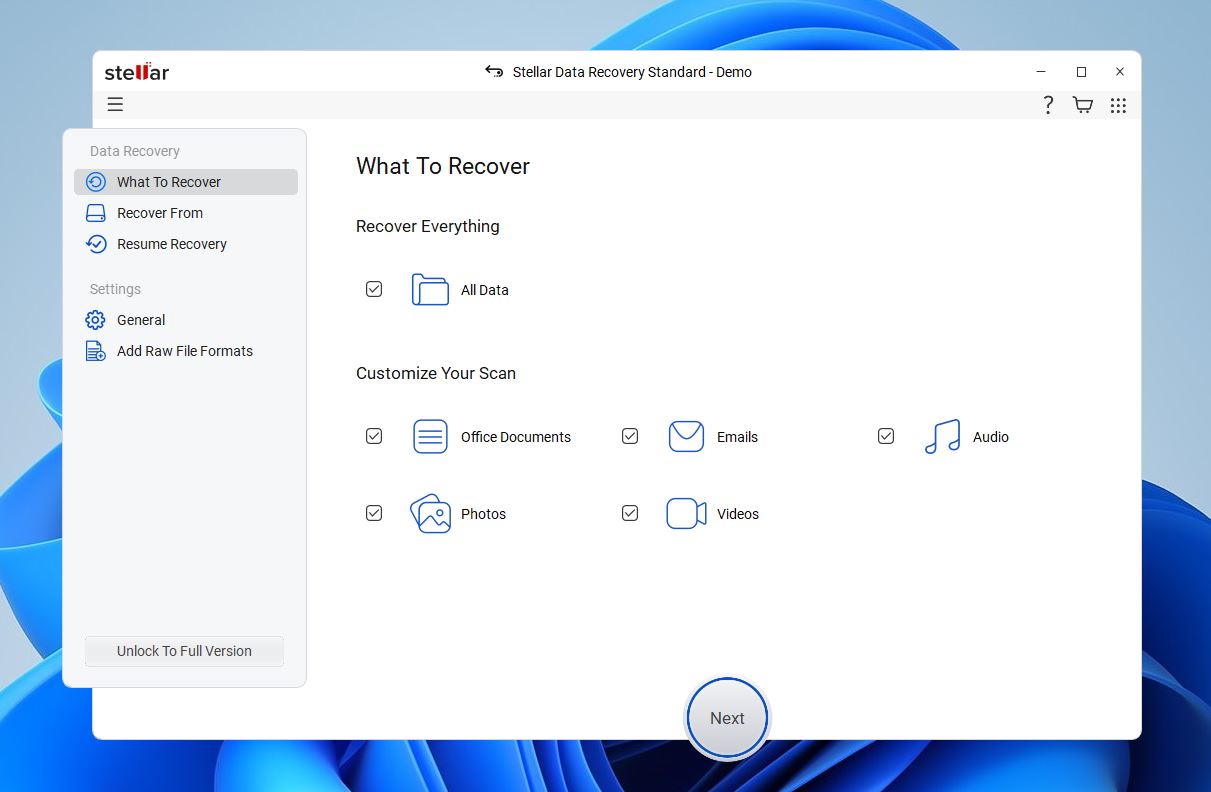
There are really no complex adjustments or settings you need to worry about. In the app settings, you can basically just pick the theme (Dark, Light, or Vibrant) and tweak about five minor options, like “Show file preview instead of icons.” And that’s pretty much it, unless you’re using the Professional or higher editions, which unlock a few extra configuration options.
It reflects the nature of this recovery tool: straightforward, accessible, and made for users who just want to click a few buttons and not dig through dozens of technical settings.
Recovery Results
Now, as for its recovery performance. First, we have to say it’s not the fastest tool out there. A full Deep Scan of our 16 GB flash drive took more than 16 minutes.
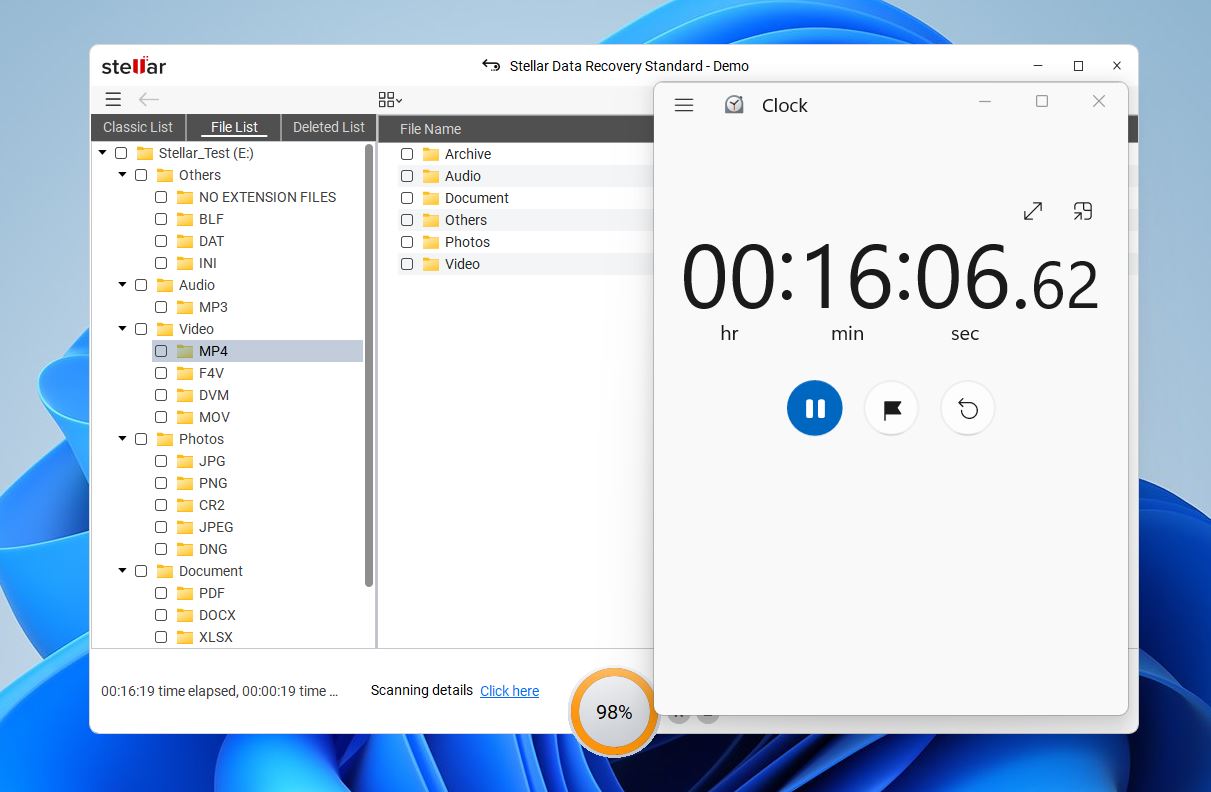
It’s not terrible, but a lot of tools we’ve tested managed similar scans in around 10 minutes. Although to its credit, Stellar’s time estimates were very accurate, which not every tool can claim, props here.
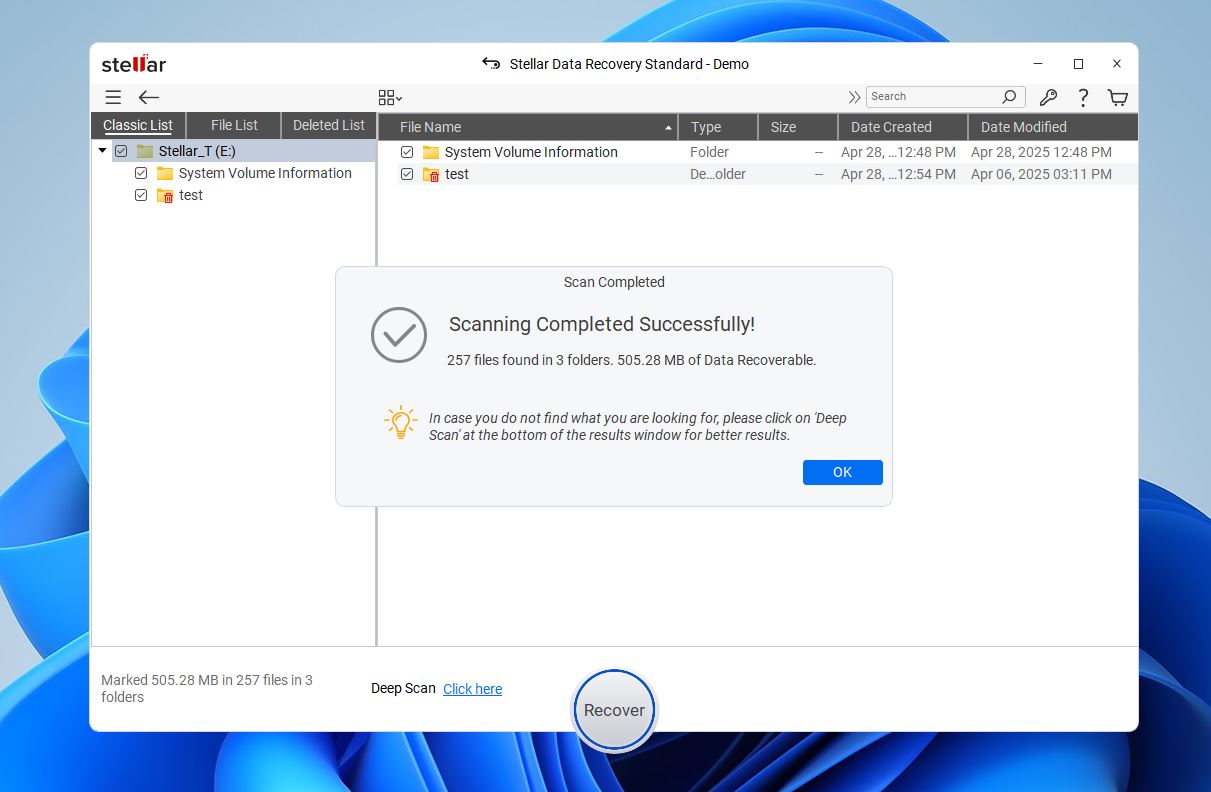
In the first scenario with deleted files, we tried a Quick Scan first. It was indeed quick (about 20 seconds), but it only found 257 files (~505 MB), which is just about half of what we expected.
So we had to run a Deep Scan. After Deep Scan, most files were back, but the app reported 1.39 GB and 1490 files, which was more than there actually was, so not super accurate in file count.
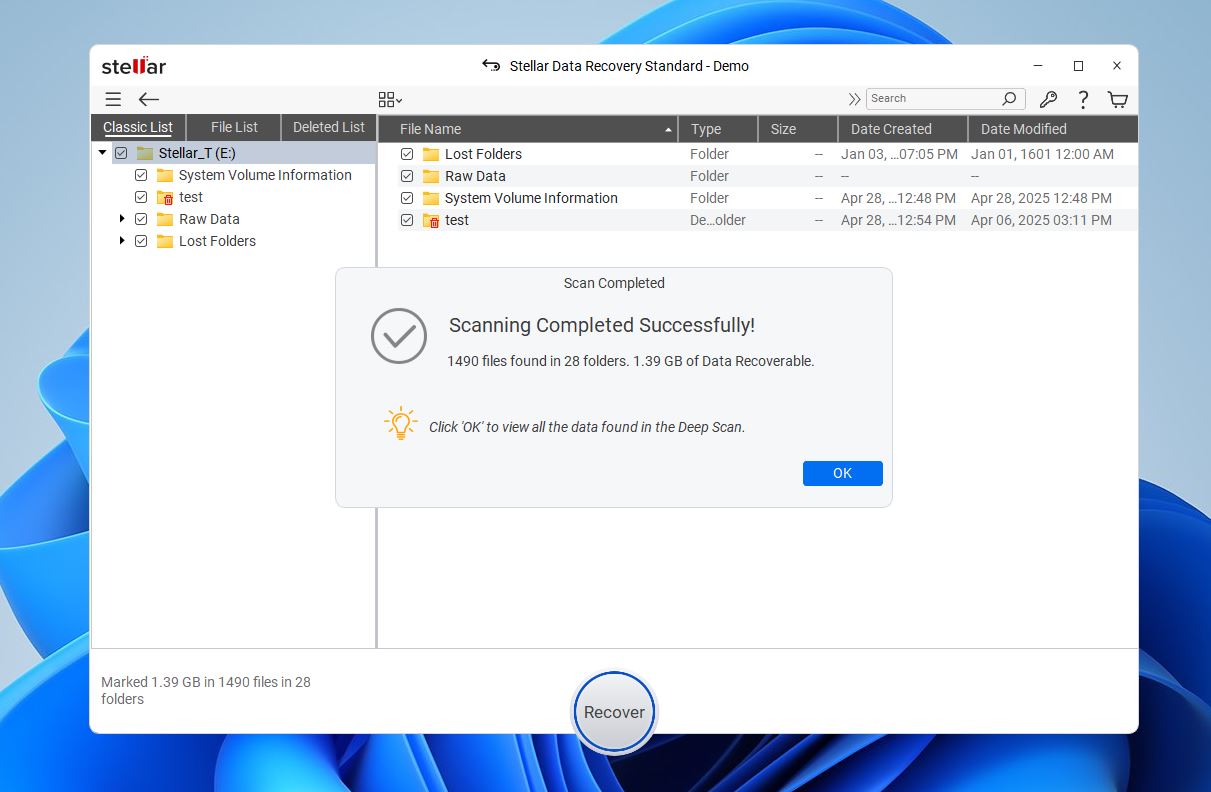
As for the formatted drive and “corrupted drive” scenarios, those are the real tests of a recovery tool’s chops. Here, it was more of a mixed bag.
Some files like CRW, HEIC, and QuickTime MOVs didn’t make it back. Not a shocker, those are complex formats.
But it was surprising (and a little disappointing) that RTF files weren’t recovered either. At least most Office documents (DOC/DOCX, XLS/XLSX, PDFs) were brought back without issues, which is important for typical users.
Like we mentioned earlier, you can technically add missing file signatures to Stellar if needed…theoretically.
But realistically, you expect a paid app to handle a lot of these file types right out of the box without extra work.
We’re giving Stellar Data Recovery a 4 out of 5 for recovery performance. It’s good for basic recovery tasks: deleted documents, standard photo and video files, recovering from common mistakes like accidental deletion or quick formats.
But, there are some serious issues that hold it back:
- Poor handling of some less common file types.
- Less accuracy in reported results after scans (inflated file counts and sizes).
- Slower deep scanning compared to other tools.
For typical users who mostly need their Office files, JPGs, and PDFs back Stellar will probably get the job done.
But if you need broader file type support, higher reliability on complex recoveries, or faster turnaround, there are better options out there.
Still, not a bad showing, just not the strongest in 2025.
Comparison of Stellar Data Recovery to Competitors
Next, we want to see how Stellar stacks up against other popular options. But first, let’s quickly look at its current Windows editions and pricing (accurate as of this article’s update, though pricing can always change slightly over time).
- Standard ($59.99/year): Basic deleted file recovery from desktops, laptops, and external drives.
- Professional ($89.99/year): Adds recovery from lost partitions, non-booting systems, and support for optical media (CD/DVD).
- Premium ($99.99/year): Includes everything in Professional, plus repairs corrupted photos and videos.
- Technician ($199/year): Advanced RAID recovery capabilities, imaging, and cloning tools.
- Toolkit ($299/year): The full suite with support for RAID, virtual drives, BitLocker, and support for Mac and Linux file systems.
Mac versions are pretty much the same in terms of features, but sometimes priced a bit higher. For example, the Standard edition for Mac is $69.99/year, while the Windows version is $59.99/year (with a special offer at the time of writing). The higher tiers are priced the same across both platforms.
Now, to get a sense of how good (or not so good) of an offer it really is, let’s stack Stellar next to Disk Drill and R-Studio, both of which are very well-known names in data recovery.
| Feature | Stellar Data Recovery | Disk Drill | R-Studio |
| 💵 Price | $59.99/year (Windows) / $69.99/year (Mac)
$89.99/year (Pro license) |
$89 one-time (Pro license for Windows & Mac) | $63.99 one-time (Standard license) |
| 🆓 Free Trial | Up to 1 GB recovery | Recover up to 100 MB free (Windows) | Free demo (can recover files smaller than 256 KB) |
| 🖥️ OS Support | Windows, macOS (separate licenses) | Windows and macOS (one license covers both) | Windows, macOS, Linux (separate licenses) |
| 🎯 Target User Level | Beginner to Intermediate | Beginner to Intermediate | Advanced to Professional |
| 📈 Recovery Strength | Decent (varies by scenario) | Very good (for most casual needs) | Excellent (especially for complex recoveries) |
| 🖥️ Interface Style | Traditional utility (Windows) / Sidebar clean (Mac) | Modern and very user-friendly | Dense, technical, and menu-driven |
| 🔐 Encryption/RAID Support | Paid tiers only | Supported | Strong built-in RAID recovery and encryption support |
| 📚 File System Support | NTFS, exFAT, FAT32, HFS+, APFS | FAT32, exFAT, NTFS, APFS/HFS+, ReFS and EXT4 | NTFS, NTFS5, ReFS, FAT12/16/32, exFAT, HFS/HFS+ and APFS |
| ⚡ Scanning Speed | Fast scanning, slow processing | Fast and smooth overall | Fast for small drives, slower on huge volumes |
| 🛠️ Disk Imaging & Cloning | Paid tiers only | Fully supported | Fully supported (even partial clones) |
What really works against Stellar Data Recovery is its reliance on subscriptions. Both Disk Drill and R-Studio offer lifetime licenses for the price of just one year of Stellar. Just compare it: $63.99 for R-Studio vs. $69.99/year for Stellar Standard, or $89.99/year for Stellar Professional vs. $89 for Disk Drill Pro (where you actually get a lifetime license covering both Windows and Mac).
When you’re shopping for data recovery software, those differences start to matter. And that’s not even mentioning the fact that both Disk Drill and R-Studio cover a lot more ground in their lower-priced tiers: broader file type support, more file systems, full disk imaging included, and advanced recovery options baked in from the start.
Yes, Stellar offers lifetime licenses too, but $149 for Professional and $199 for Premium feels pretty steep, especially when you realize you’re mostly just adding Partition Recovery or a basic Photo/Video Repair tool. Both of those features either come built into other software or can be found in free standalone tools.
We give Stellar File Recovery a 3 out of 5 for value.
Bottom line? It gets hard to justify Stellar’s pricing once you see what alternatives bring to the table for less money, and often, with better performance too. If you need to recover data from complex setups, you can get R-Studio for less. Sure, it’s not as beginner-friendly, but it’s a professional-grade tool through and through. And if ease of use matters more to you, Disk Drill is just as simple as Stellar, yet way more capable, and again, costs less.
So while what Stellar offers isn’t bad, it’s just too expensive for what you actually get, especially in 2025 when users have better choices at every price point.
Users’ Feedback on Stellar Data Recovery
And the final piece that will form our overall score is user feedback. We went through tons of Stellar Data Recovery reviews across sources like Trustpilot, Capterra, SiteJabber, and user forums.
Here’s a snapshot of what real users had to say:
💬 Piotr Stukin on Trustpilot said Stellar’s recovery tools impressed him:
“Never user this product before, until last week when two of my users expired hardware failure and all their .pst files get corrupted. We use .pst files as Outlook archives. So far I successfully repaired 7 .pst files (4GB-40GB in size)
I still want to test other functionality of Stellar Toolkit for Outlook, but so far I am very happy with that product.”
💬 Reddit user on r/AskADataRecoveryPro was far less kind:
“It’s just trash software. Doesn’t do what it’s supposed to. Support acted dishonestly. Wasted money and time. Don’t buy it!”
💬 Joseph G. on Trustpilot shared a story about email recovery:
“The recovery software did not recover the calendar or contacts folders. There were about hundreds of email folders with the name MS-ALK-BGP created which were empty and had to be manually (per Stellar email) removed (not a lot of fun). After a week of emails back and forth they finally agreed to a download session. By that time I was able to restore the PST file myself. I asked them for a refund which was not accepted so I started a charge back with my credit card company. Stellar then offered to credit my card if I cancelled the chargeback (note that credit card companies do not allow cancellation of charge backs).”
💬 Myers on Trustpilot had a great experience:
“If I could give Stellar Data Recovery more than five stars, I would. Recovered files from a machine that was basically digital roadkill, and somehow, it worked.”
💬 Quora user on the thread “is stellar data recovery legit” put it bluntly:
“This is a legitimate app, just keep in mind it’s just like hundreds of others out there trying to make money off you despite claiming it’s free. After scanning, I clicked ‘recover’ and it immediately took me to a $50 payment screen.”
Most feedback we saw is positive. Stellar holds a 4.7 rating on Trustpilot and similarly high ratings on some other review platforms. That said, a lot of the negative reviews we found came from people frustrated with the licensing model, customer service, or refund policies.
These complaints often lead others to ask questions like “is Stellar Data Recovery safe to use?” or “is Stellar Data Recovery legit?” The answer is yes, it’s a real, safe app developed by a well-established company. But that doesn’t change the fact that the sales tactics and refund handling sometimes leave users feeling misled, especially around the free trial vs. paid version differences. That’s what holds Stellar back from a full 5 stars here.
Final Verdict
OK, let’s look at what we have here.
After going through every corner of Stellar Data Recovery: the features, the actual recovery performance, the price compared to competitors, and what real users are saying, here’s how it scored:
| Category | Score (out of 5) |
| Features | 4 |
| Recovery Performance | 4 |
| Value | 3 |
| User Feedback | 4 |
Our take? Stellar Data Recovery is a capable tool, especially if you’re dealing with straightforward data loss like deleted Office documents, photos, and videos. It’s easy to use, works well enough for basic needs, and comes from a trustworthy developer.
But it’s not the strongest option for more complex recoveries, like rare file formats, severely damaged drives, or advanced partition work. It’s also on the slower side, and its pricing is hard to justify. Both the yearly subscriptions and the lifetime licenses look less attractive when you stack them against competitors that often deliver more for less.
If you find it on sale, Stellar might still be a solid pick. Otherwise, it’s worth shopping around before pulling out your wallet. The good news is you can try it for free and even recover a small amount of data to see how you like it, maybe that’s all you’ll need.