In this review, we’ll take a closer look at what R-Studio brings to the table, how each version serves different types of users, and whether it’s a solid option for both pros and everyday users alike.
📌 Here’s our brief summary:
R-Studio is a well-known tool among data recovery professionals. Its advanced features, wide file system support, and RAID capabilities make it a strong choice for complex recovery jobs.
But with multiple versions available, it raises a key question – how accessible is it for anyone who just wants to get their lost data back? Our first impression was that the core engine is rock-solid, but many of the extras add complexity that can easily trip up casual users. However, there’s much more to cover.
| 👍 Strengths | 👎 Weaknesses |
|---|---|
|
|
To give you a clear picture of how R-Studio data recovery software performs, we’ve broken this review into several sections: core features, real-world performance, user feedback, pricing. We scored each area on a scale from 1 to 5, and then used those scores to calculate an overall rating for R-Studio.
🔎 Why You Can Trust Us:
Every app review is the result of a hands-on, multi-step process run by team experts. Our QA specialists run recovery tests on real drives. Then, lab engineers verify the results to make sure every text is accurate. Experienced technical editors present the results in a clear, reader‑friendly format.
Main Recovery Features in R-Studio
When it comes to functionality, R-Studio is packed with tools. But instead of dumping a long list right away, here’s a quick overview of what it offers.
| Key Feature | Details |
| 💻 Available Platforms | Windows, macOS¹, Linux |
| 💸 Free Version | Yes – limited to files ≤ 256KB |
| 📚 Supported File Types | Documents (DOCX, XLSX, PDF), images (JPG, PNG, PSD), videos (MP4, AVI), audio (MP3, WAV) and more; plus custom signatures |
| 🗃️ Supported File Systems | NTFS, FAT12/16/32, exFAT, ReFS, HFS+, APFS, Ext2/3/4, UFS1/2, XFS |
| 💽 Supported Devices | HDDs, SSDs, USB flash drives, SD/memory cards, external hard drives, optical discs |
| 🗄️ RAID & NAS Support | RAID 0, 1, 4, 5, 6, 1+0, 1E, 5E, 5EE, 6E; Windows Storage Spaces; Apple RAID; Linux mdadm; NAS volumes |
| 💿 Disk Imaging | Full support (with runtime & multi-pass options) |
| 👨💻 Customer Support | Email, phone, FAQ page, knowledge base, public forum |
File Format & File System Support
This is one of the strongest points mentioned in any R-Studio review. The tool handles an impressive range of file systems across Windows, macOS, and Linux.
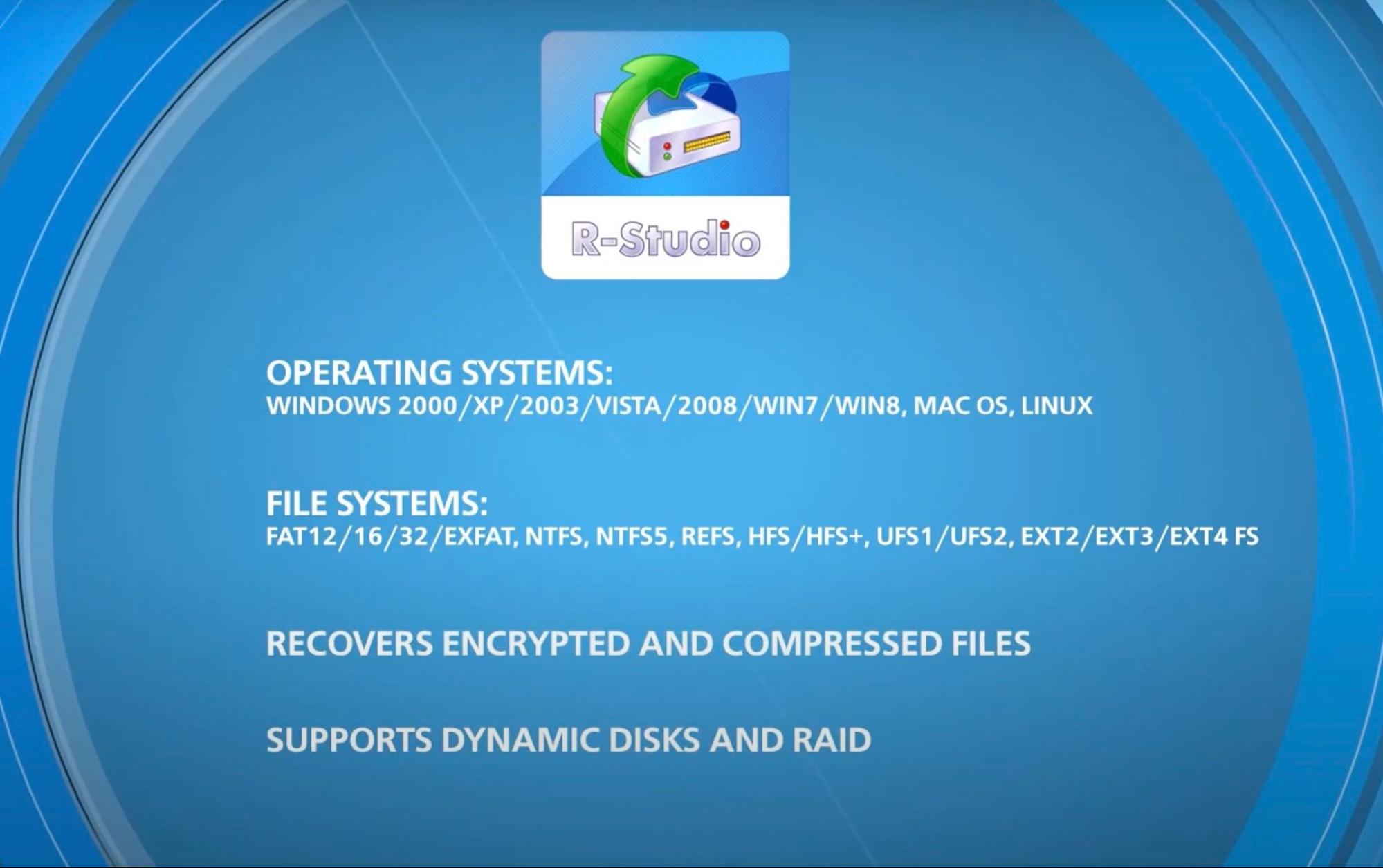
- Windows: NTFS, NTFS5, FAT12/16/32, exFAT, ReFS
- macOS: HFS, HFS+, APFS (including encrypted volumes)
- Linux/Unix: Ext2, Ext3, Ext4, UFS1/UFS2, XFS
It’s also equipped to recover files from damaged, reformatted, or deleted partitions. And for deeper, more complex cases, it can perform raw recovery and scan for known file signatures – even if the file system is completely unrecognized.
For advanced users, there’s also the option to add custom file signatures – a rare feature that you won’t find in simpler competitors. It makes R-Studio data recovery especially useful in forensic scenarios or when working with proprietary formats.
Storage Devices & Data Loss Scenarios
R-Studio works with a broad range of storage devices and is built to handle both everyday accidents and high-level failures.
It supports HDDs, SSDs, USB drives, SD cards, memory sticks, external drives, and even optical discs.
On the more technical side – if you’re working with complex setups – it might be the perfect tool for you. Here’s what it offers:
- Supports RAID levels 0, 1, 4, 5, 6, plus nested/non-standard arrays like RAID 10 (1+0), 1E, 5E, 5EE, and 6E.
- Includes parity delay support for all applicable RAID levels.
- Allows you to create virtual RAIDs from individual components if the OS can’t detect the array.
- Offers custom RAID layout configuration.
- Features automatic parameter detection for RAID 5 and 6 (especially helpful when dealing with unknown or undocumented setups.)
- Compatible with NAS volumes, including those configured with Linux mdadm, Apple RAID, or Windows Storage Spaces.
- Can perform network recovery.
As you can see, whether your issue is a deleted volume or a full RAID breakdown, R-Studio equips you with all the tools you might need.
Recovery Tools & Disk Imaging
Any professional-grade recovery tool that deals with failing or unstable drives has to include disk imaging – and as you guessed, R-Studio handles it well.
All versions of R-Studio data recovery software can create image files of an entire hard drive, partition, or just a selected region. These images can be compressed, split into smaller parts, and stored on formats like CD, DVD, USB drives, or even FAT16/FAT32/exFAT systems.
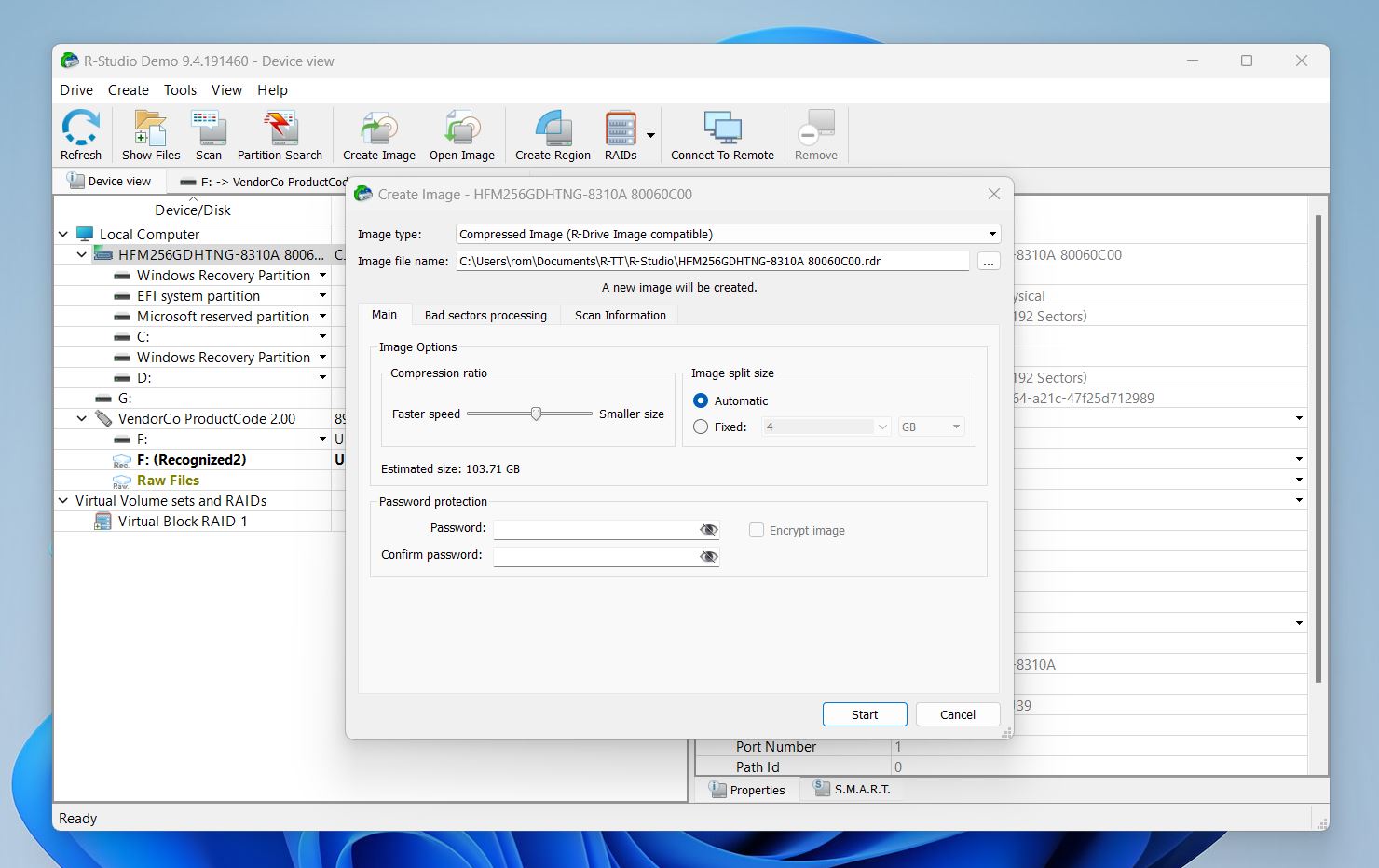
The R-Studio Technician version comes with a few more tools built specifically for pro-level work:
- Multi-pass imaging (skip bad areas first, return later)
- Runtime imaging (clone only sectors as needed during recovery)
- Variable parameter tuning for precise control
R-Studio also lets you load virtual disk formats like VMDK, VHD, VHDX, and VDI. If you’re using R-Studio Corporate or Technician/T80+, you can create those virtual disks as well – not just open them.
Ease of Use & Extra Features
While everything we’ve listed so far is pretty impressive (if not overwhelming), it comes with a trade-off – R-Studio is not the easiest tool to use.
The interface is really dense. Just a wall of technical data, partition layouts, and recovery parameters. We think if the developers added two interface modes – Basic and Advanced, it would make a huge difference. Most people don’t need forensic-level control. 99% of users just want to get their files back with as little friction as possible.
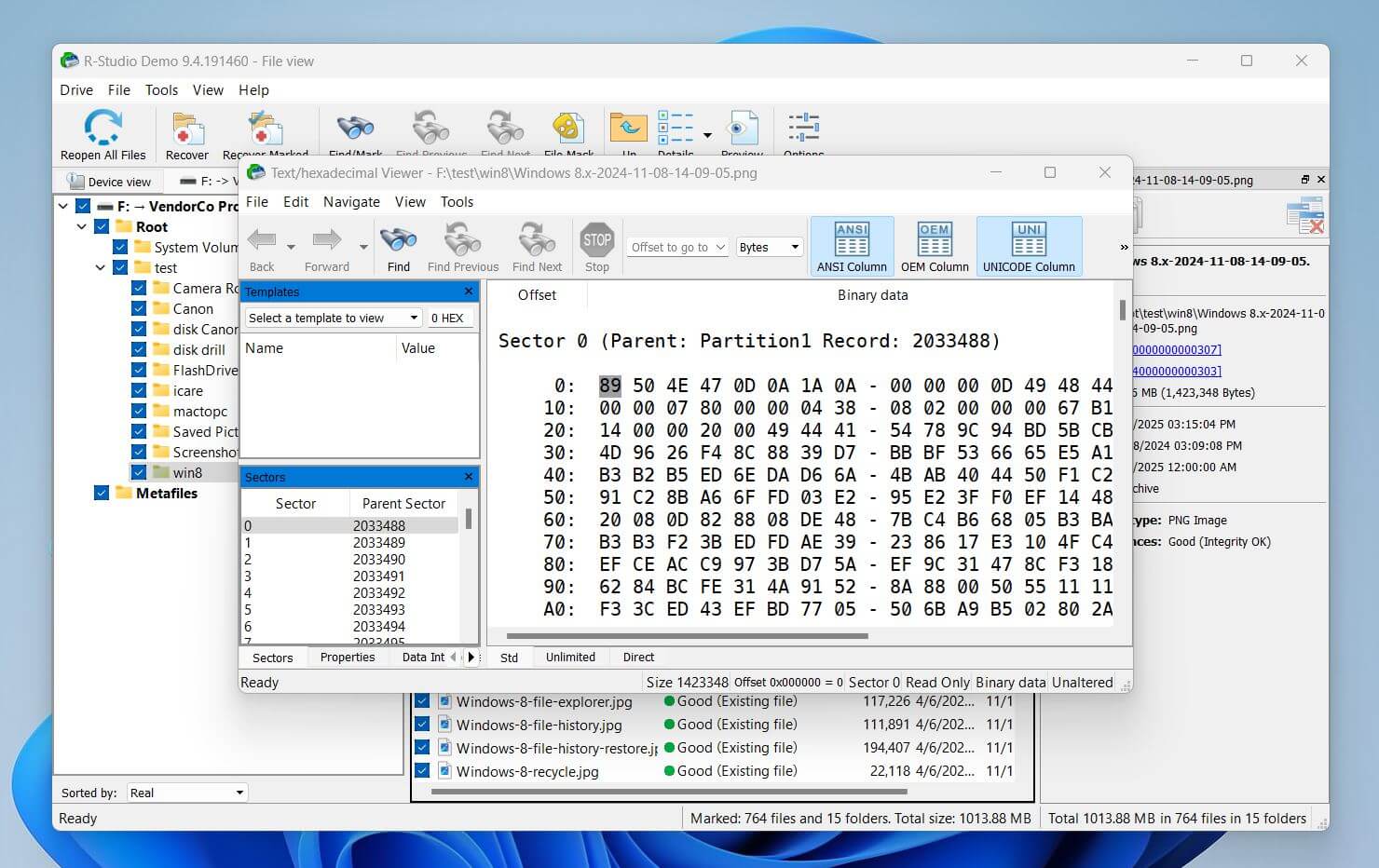
As for extra features, R-Studio gives you the essentials for serious work – disk imaging, a hex editor, and S.M.A.R.T. monitoring are all here. But that’s about it. There are no bonus tools that you might expect in more user-friendly alternatives – things like photo or video repair, secure erasure, or even basic data protection utilities. You won’t find undelete previews with quality scoring, no duplicate file cleaner, and no recovery hints.
On features, we’ll give R-Studio a 4 out of 5.
Why 4, you might ask? While it’s undeniably impressive in many areas – RAID support, deep file system coverage, disk imaging, and pro-level recovery tools – the lack of balance is what holds it back.
It’s geared heavily toward experts, but there’s very little here for casual users or anyone who wants a more guided experience. The interface is packed, there’s no simplified view, and it lacks modern extras you’ll find in more accessible recovery software.
If you’re looking for a recovery tool with a broader range of practical features, this one leans too far toward the pro-only crowd.
How to Recover Data Using R-Studio
Next on our list is recovery process and performance. In this section, we’ll walk you through how to use R-Studio software and share the results from our hands-on tests to see how well it handles common data loss scenarios.
To get a little ahead of ourselves, here’s a quick summary of what we found – before we get into the details:
| Test Case | Deleted Files / Formatted Drive | Corrupted Drive |
| Scanning Speed | ~5 min | ~8 min |
| Total Data Recovered | ~1 GB | ~990 MB |
| Documents Recovered | 300+ (mostly with filenames) | 270+ (some unreadable) |
| Photos Recovered | 400+ | 380+ |
| Videos Recovered | 30+ | 25 |
Testing Process
Our testing process was plain and simple – we simulated the three most common types of data loss that most people run into sooner or later: deleted files, a formatted drive, and a corrupted file system.
Here’s how our setup looked:
- OS: Windows 11 Pro (clean install)
- CPU: Intel Core i5 (12th Gen)
- RAM: 16 GB
- Storage: 1TB NVMe SSD (system)
- Test Device: Kingston 16GB USB 3.0 flash drive
- Test Data: ~1.1 GB of mixed files (DOCX, PDF, JPG, PNG, MP3, MP4, MOV, and a few RAW photo/video formats)
We didn’t set out to test every obscure edge case you can think of. Instead, we focused on the 99% of real-world scenarios that everyday users actually deal with – not forensic experts.
So, we kept it simple:
- We shift-deleted the files for the first scenario.
- For the second, we did a quick format of the drive (not a full or low-level format – those, obviously, leave very little to recover).
- And for the last test, we simulated a corrupted drive. We used HxD Hex Editor to erase part of the partition table, effectively breaking it. This made the drive unreadable by any OS, this is the kind of corruption that causes a device to show up as unallocated or RAW.
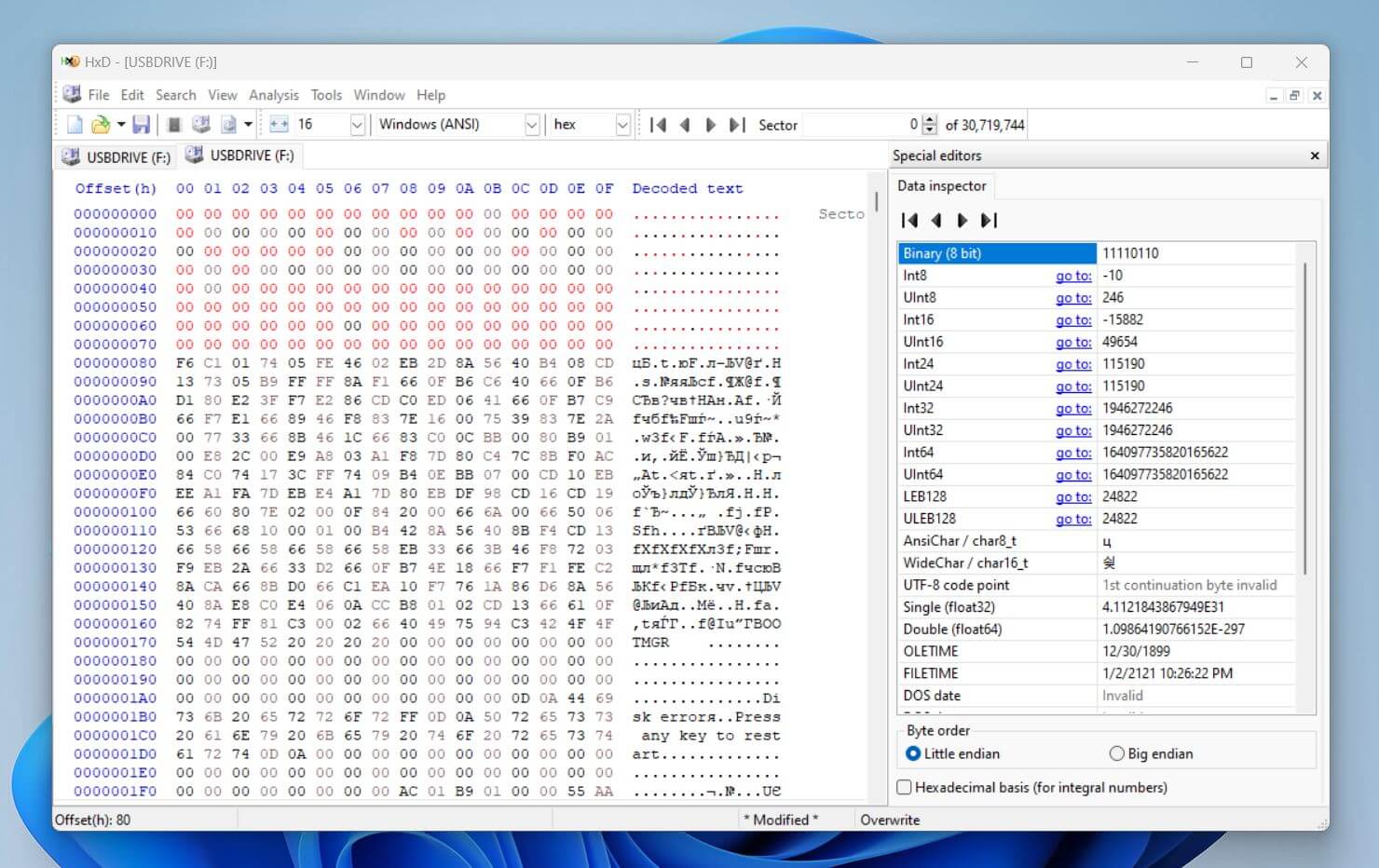
Before we reveal how it all went, let’s first take a look at what your average recovery session actually looks like with R-Studio.
Installation & Scanning
We grabbed R-Studio from the official website. The installer was just under 70 MB and downloaded quickly. Installation followed the usual routine – Next, Next, Install – with one important prompt: a reminder not to install the software on the same drive that holds the lost data.
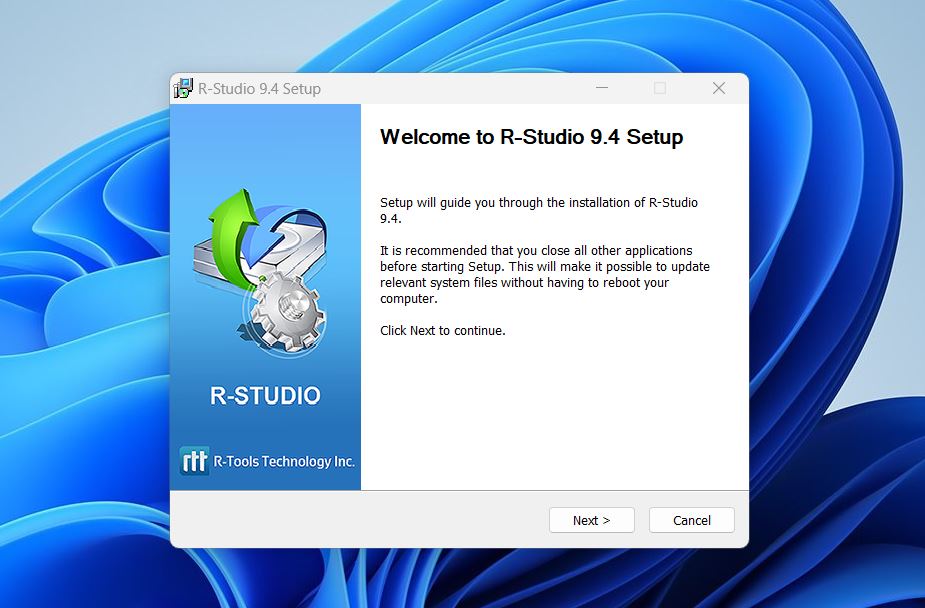
This is standard with recovery tools and for good reason. Writing anything new to that disk can overwrite recoverable files, and make them unrecoverable for good. Once installed, R-Studio took up about 240 MB of space on our C: drive.
- We launched the app – and as we already mentioned, the design isn’t exactly inviting. It looks more like a forensic utility than a consumer-friendly recovery app, it definitely sets the tone.
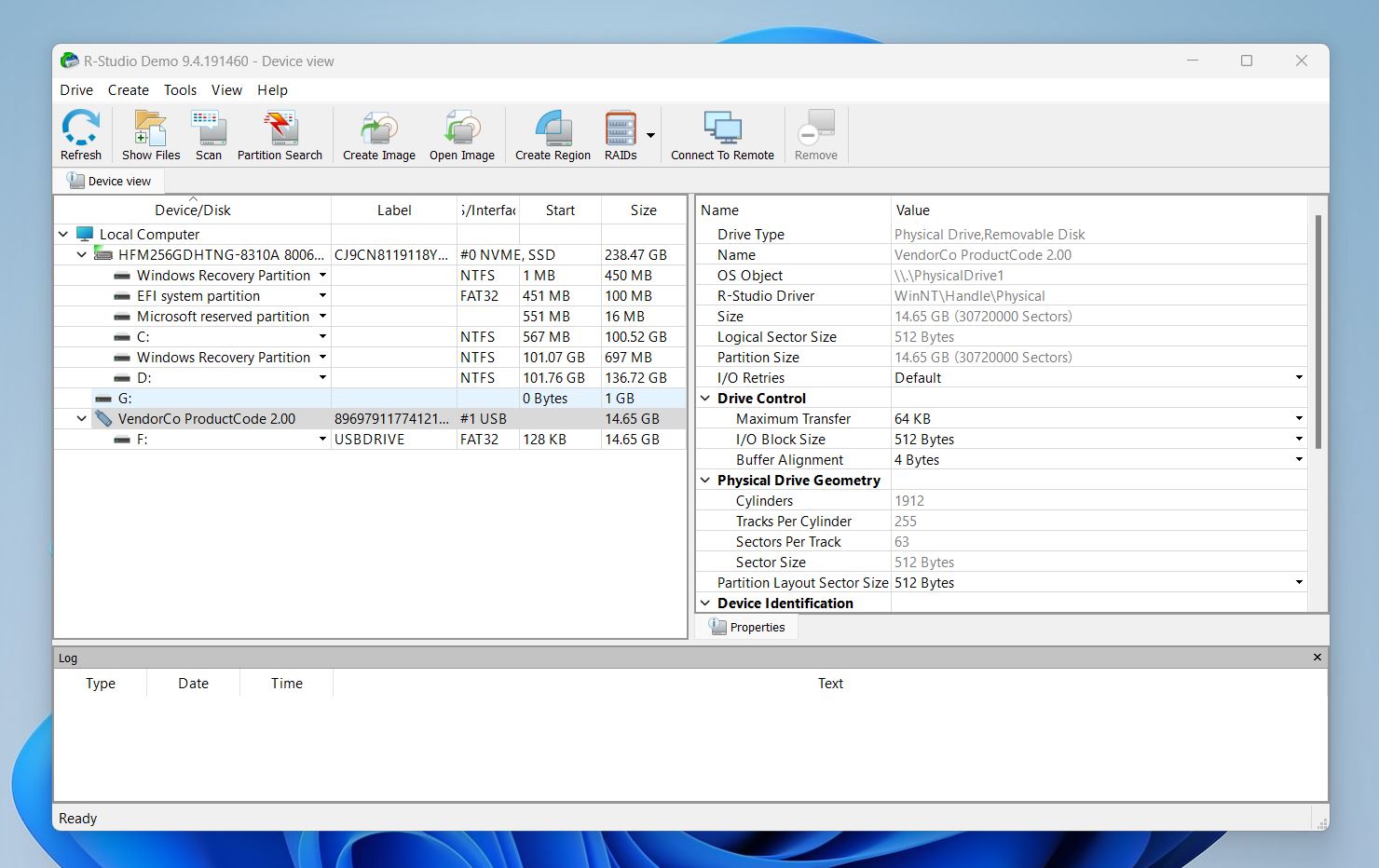
- To kick things off, we selected our test flash drive and hit Scan. A detailed prompt appeared with options to tweak scan settings. These include specific file system types, byte-level ranges, and known file signatures. It’s great if you know exactly what you’re doing. Otherwise, default settings are fine – just hit OK and let it run, which we did.
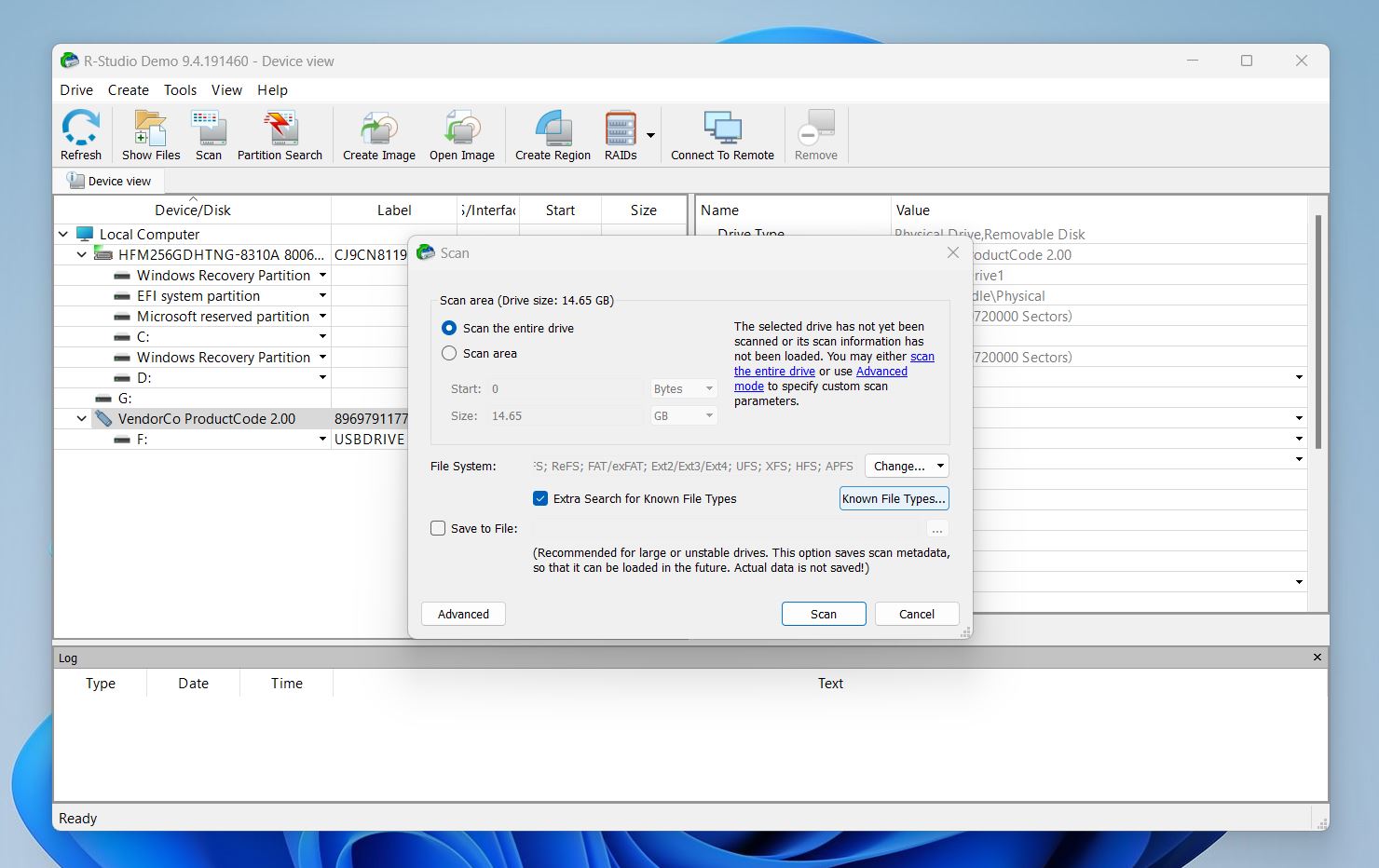
- As the scan progresses, a real-time sector map fills in to show what’s been processed. Different colors represent used space, free space, and what R-Studio identifies as recoverable data. It’s informative, sure, but not exactly intuitive. One thing we liked: the software displays an estimated time remaining and it was very accurate throughout all our tests.
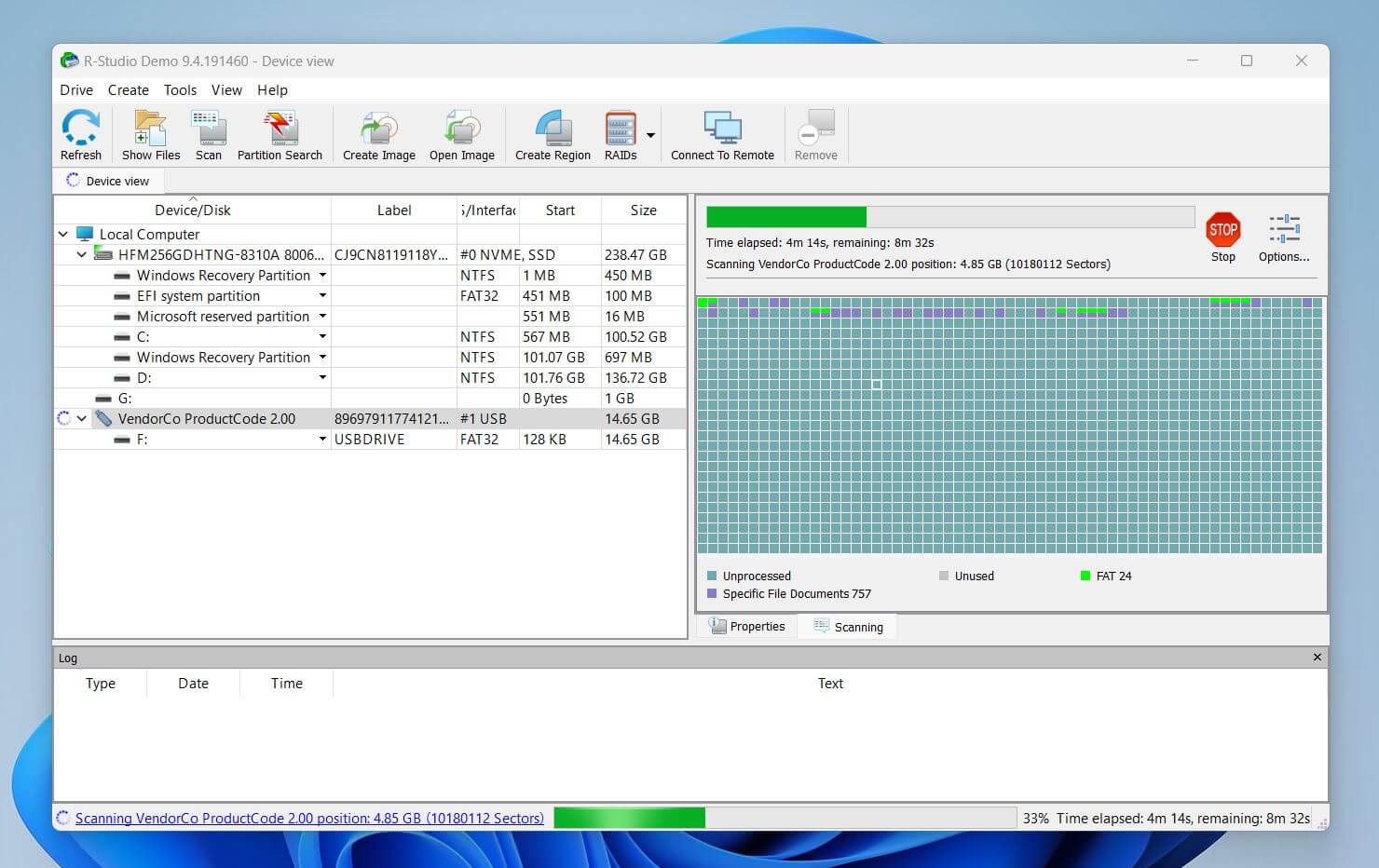
- Once the scan wrapped up, things got a bit chaotic. R-Studio doesn’t just give you one clean list of found files. Instead, it shows every discovered partition and recovery path – often with no clear indication of which one contains the actual data you’re after. If you don’t already understand how file tables and partitions work, it can feel like you’re just guessing.
- After locating the correct partition, we were shown a full list of recoverable files – each tagged with an estimated recovery status like Good, Average, or Poor. You can switch the file view between small, medium, and large icons from the toolbar. With large icons enabled, you’ll see a mini thumbnail, and clicking on a file lets you open a full preview – at least for the file types R-Studio supports.
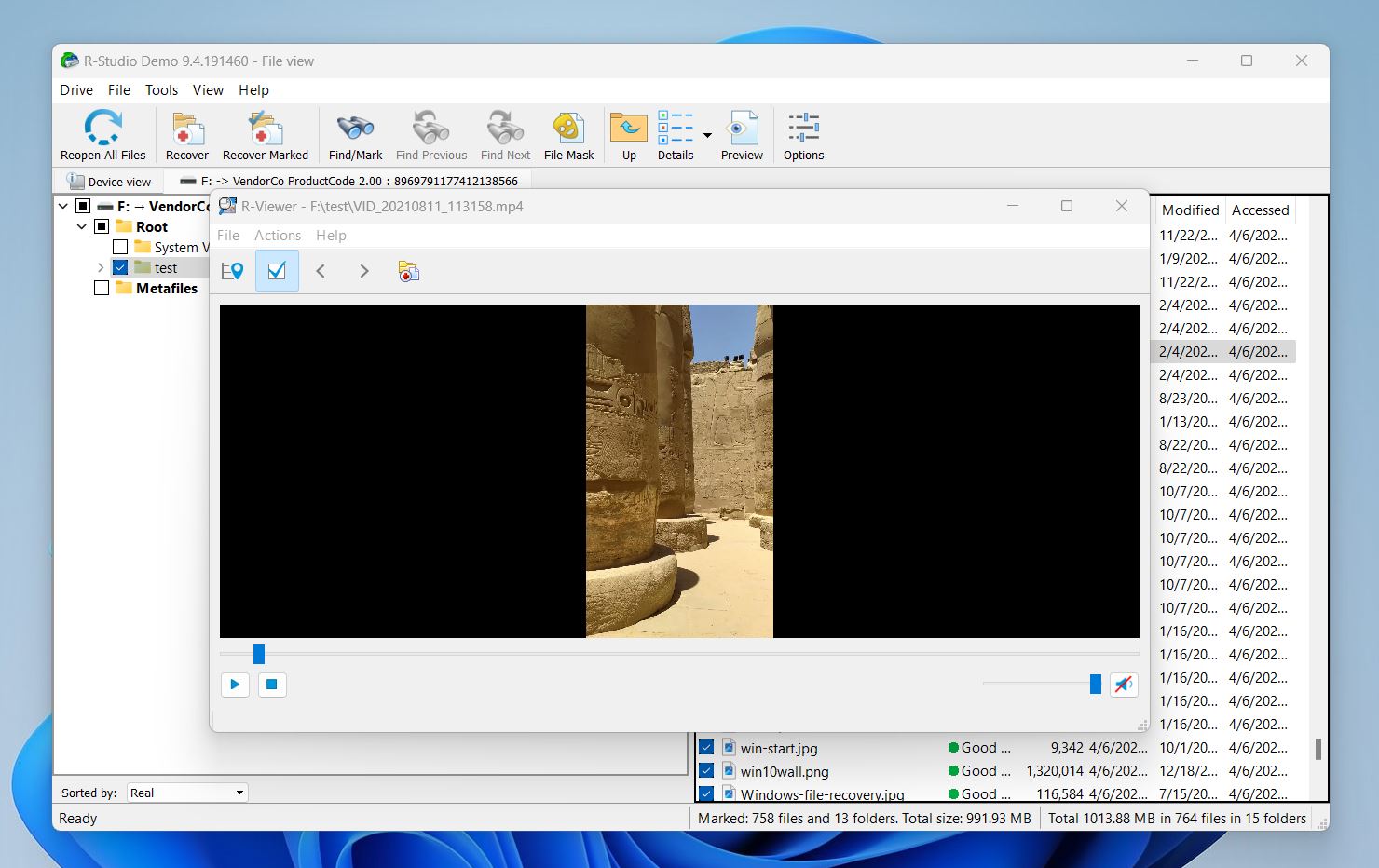 That’s the first real disappointment: some RAW photo files wouldn’t preview at all, even though we’ve seen lighter, less feature-packed tools handle them just fine. It’s not a dealbreaker, but for software at this level, it’s a noticeable gap.
That’s the first real disappointment: some RAW photo files wouldn’t preview at all, even though we’ve seen lighter, less feature-packed tools handle them just fine. It’s not a dealbreaker, but for software at this level, it’s a noticeable gap. - Once we marked the files we wanted to recover, the rest was simple. You click Recover Marked (or just Recover if you want everything), choose a destination folder on a different drive, and wait for the files to be saved.
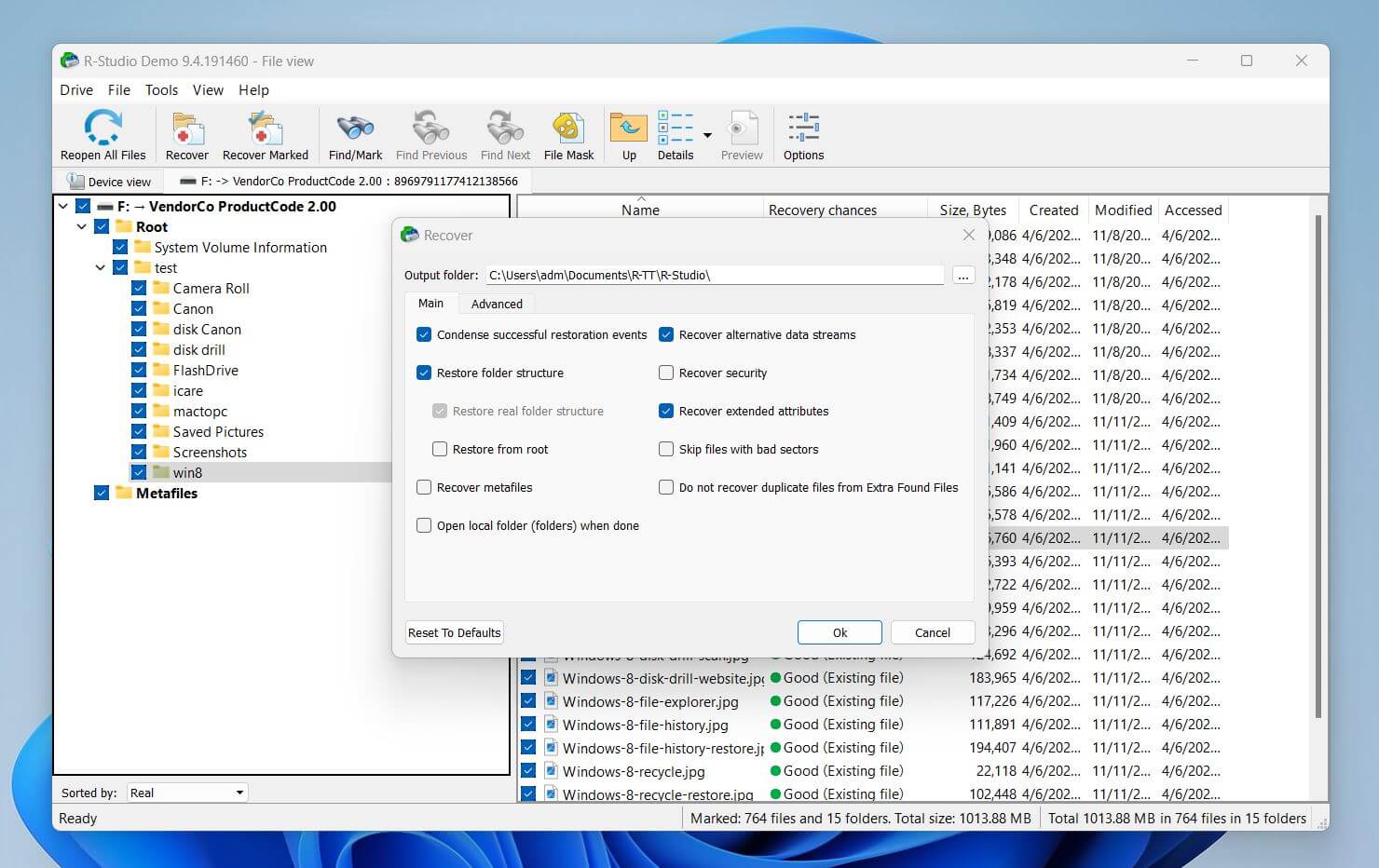
So, to iterate for the nth time: not the smoothest ride.
The software desperately needs a design update. R-Studio feels like you’ve stepped into an IT lab from 1999. Menus, tabs, layers of technical data; it all feels like too much. Simpler interface, or even a basic mode option, would go a long way in making the process more intuitive. In its current form, it’s easy to get completely lost.
Recovery Results
Okay – let’s talk about something more positive: R-Studio’s performance.
When it came to actual recovery, with our NTFS-formatted USB drive, the software really showed what it’s capable of. In both the deleted files and quick-formatted drive scenarios, R-Studio handled the job like a pro.
It took just about 5 minutes to complete a full scan of the 16GB flash drive. From that, it recovered roughly 1GB of data, nearly all the files we had originally stored – documents, photos, videos, and even larger RAW formats.
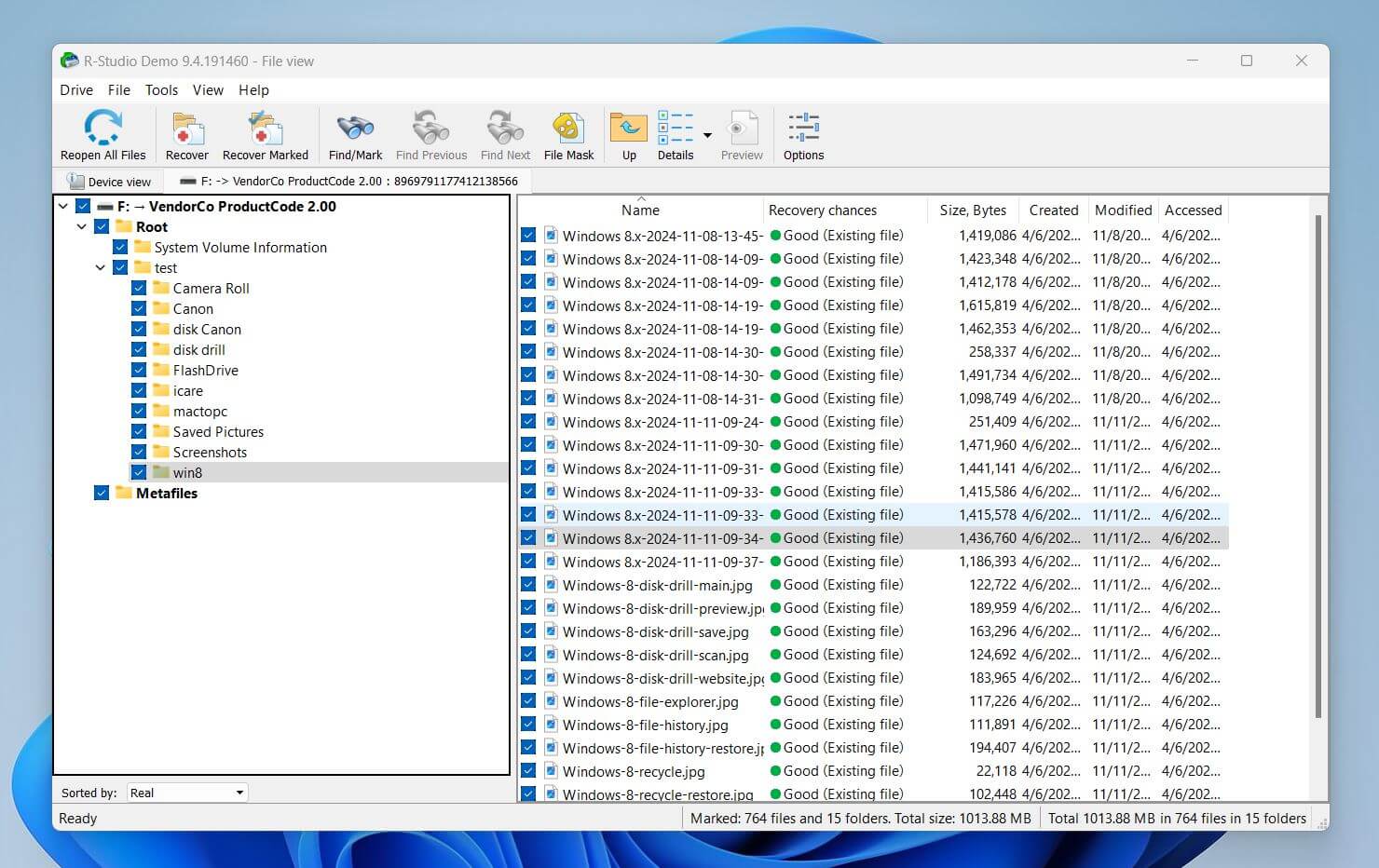
Even better, most files came back with their original filenames and folder structure intact. That’s something not all recovery tools can pull off consistently, and it made sorting through the recovered content a whole lot easier.
As for the corrupted drive scenario, the scan took about 7 minutes to complete. The results were a bit of a mixed bag. We weren’t too surprised that R-Studio struggled with certain RAW image formats – specifically CRW (Canon), DCR (Kodak), and RAF (Fujifilm). These formats are notoriously tricky for recovery tools due to their proprietary structures and metadata handling. It’s not ideal, but it’s also not uncommon.
What did surprise us was the inconsistency with document recovery. All of our older .doc files came back without issues, but a few .docx files (the modern format used by Microsoft Word) were either partially recovered or corrupted and unreadable. So we ended up with around 990 MB out of the original 1.2 GB in this scenario. While that’s still a solid result we expected a bit better from a tool with R-Studio’s reputation.
On recovery performance, we’re giving R-Studio a solid 4 out of 5.
It’s fast. It’s capable. It works across a wide range of file systems, storage devices, and complex setups. In most scenarios it handled the job reliably and brought back our data with names and folder structure intact. That’s a big win.
But there are a couple of things keeping it from a perfect score. The fact that it struggled with certain modern file types, like .docx documents and RAW photo formats, was a letdown. And the lack of real-time previewing during scans, which many competing tools offer, feels like a major disadvantage.
Still, it’s a strong showing overall. Just not quite five-star territory.
R-Studio Pricing and Plans
Now let’s talk about the different R-Studio versions available.
There is a demo version you can use for free, but in the real world, it’s not that useful. It only lets you recover files that are 256 KB or smaller. That might be enough for a small text file, but forget about images, PDFs, videos, or anything even slightly substantial. It’s good for seeing how the software works, but not for doing actual recovery.
As for the full paid versions, R-Studio has quite a few – especially for Windows users. So let’s break them down:
Windows Pricing
| Edition | Price | What You Get |
| R-Studio FAT | $49.99 | Supports FAT/exFAT only. No NTFS, no network support. |
| R-Studio NTFS | $59.99 | Supports NTFS/ReFS only. No support for FAT or macOS file systems. |
| R-Studio | $79.99 | Full support for NTFS, FAT/exFAT, Ext2/3/4, HFS+, APFS, UFS. |
| R-Studio Network | $179.99 | Same as standard version, plus network recovery capabilities. |
| R-Studio T80+ | $80+ | Time-limited (80+ days) Technician Edition with portable mode and advanced features. |
| R-Studio Technician | $899.00 | Everything unlocked: Windows/macOS/Linux support, forensic mode, hardware tool integration. |
To evaluate R-Studio in this category properly, we need to look at how it stacks up against the competition.
For this comparison, we’ll take the most commonly used version of R-Studio – the standard $79.99 edition – which is aimed at a broad user base. And we’ll pit it against three well-known R-Studio data recovery alternatives:
- Disk Drill
- UFS Explorer
- Recoverit
| Feature | R-Studio (Standard) | Disk Drill | UFS Explorer | Recoverit |
| Pricing | $79.99 | $89 (lifetime, Pro) $499 (Enterprise) |
Free, Standard: $64.95, Professional: $629.95 | $63.99/month $89.99/year $139.99 lifetime |
| License Type | One-time, per platform | Lifetime, dual-platform (Win + Mac) | Per platform, one-time | Monthly, yearly, or lifetime |
| Free Version | Recover files ≤ 256 KB | Recover up to 100 MB (Windows only) | Standard version can only recover files under 256 KB; in Professional Recovery, the limit is 768 KB | Recover up to 100 MB |
| Supported OS | Windows, macOS, Linux | Windows, macOS | Windows, macOS, Linux | Windows, macOS |
| Scan Modes | Quick & Deep | Quick & Deep | Quick & Deep | Quick & Deep |
| File System Support | NTFS, ReFS, FAT12/16/32, exFAT, HFS+, APFS, Ext2/3/4, UFS | NTFS, FAT32, exFAT, HFS+, APFS, ReFS, EXT4 | NTFS, exFAT, HFS+, APFS, Ext2/3/4, ReFS, Btrfs, ZFS | NTFS, FAT32, exFAT, HFS+, APFS |
| Extra Features | RAID recovery, disk imaging, hex editor, network recovery | Disk imaging, RAID recovery, NAS support, S.M.A.R.T., Recovery Vault | RAID tools, virtual disk recovery, customizable scan settings | Video repair, bootable media, file filtering |
All of these tools have a standard or base version priced in a similar range – roughly $65 to $89. But once you dig into what you actually get for that money, the differences start to show.
UFS Explorer is probably the closest to R-Studio in terms of technical focus. It supports Windows, macOS, and Linux, and offers advanced recovery options with fine-tuned scan customization. If your priority is working with complex setups and you prefer a slightly more modern interface, UFS Explorer might edge R-Studio out on value.
For a broader group of users, Disk Drill might actually offer better overall value. It provides a clean, intuitive interface and still includes useful extras like disk imaging and Recovery Vault. And since one license covers both Mac and Windows, it can be more cost-effective in the long run. At around $89 for a lifetime license, it’s not the cheapest – but what you save in time and usability could easily make up the difference.
As for Recoverit, it’s targeting a different crowd entirely. It runs on a subscription model – $63.99 per month. That puts it right up against R-Studio’s $79.99 price tag, but you’re really just getting a sleeker UI. It doesn’t offer the depth, flexibility, or platform control of R-Studio or UFS Explorer.
Mac and Linux Pricing
For macOS and Linux, R-Studio has four editions available, all priced the same as their Windows counterparts:
- R-Studio – $79.99
- R-Studio Corporate – $179.99
- R-Studio T80+ – $80+ (time-limited Technician version)
- R-Studio Technician – $899.00
So the feature set and pricing mirror what you get on Windows and when it comes to alternatives on macOS, the situation looks pretty much the same too.
On Linux, though, the story changes. The number of serious recovery tools is much smaller – there is UFS Explorer, which we’ve already covered – but beyond that, the field narrows.
| Feature | R-Studio | UFS Explorer | DMDE | PhotoRec |
| Price | $79.99 (Standard) / $899 (Technician) | Free, Standard: $64.95, Professional: $629.95 | $48 (Standard) / $95 (Pro) | Free and open-source |
| Free Version | Recover files ≤ 256 KB | Standard – files under 256 KB; in Professional Recovery – files under 768 KB | Recover up to 4,000 files per session, unlimited sessions | Fully functional but CLI-based |
| File System Support | NTFS, ReFS, FAT12/16/32, exFAT, HFS+, APFS, Ext2/3/4, UFS | NTFS, exFAT, HFS+, APFS, Ext2/3/4, ReFS, Btrfs, ZFS | FAT32, exFAT, NTFS, NTFS5, ReFS, HFS/HFS+, APFS, ext2, ext3, ext4, Btrfs | File signature scan only (RAW recovery) |
| Scan Types | Full file system + signature | Full file system + signature | Full file system + signature | Signature-based only |
| Disk Imaging | Yes | Yes | Yes | No |
You’ve got tools like PhotoRec, which is totally free and open-source, but also very barebones. It doesn’t support file system-level recovery – it only runs signature-based scans, and there’s no graphical interface even. It’s great in emergencies, but can’t really be compared to R-Studio.
Then there’s DMDE – a good tool with a solid recovery engine. The Standard Edition costs just $48, so it can definitely be considered a budget-friendly R-Studio data recovery alternative for Linux users who don’t need all the bells and whistles. And unlike R-Studio, DMDE offers a much more generous free version. It limits you to recovering up to 4,000 files per session, but with unlimited scans, you can essentially use it for free as many times as you want. That’s a level of flexibility R-Studio simply doesn’t offer.
R-Studio gets a 3 out of 5 in pricing from us. While it’s competitively priced, it’s not the cheapest tool out there – and there are alternatives that might be more attractive to users who value a clean interface and a smooth recovery process over obscure, niche features. We also think R-Studio could really benefit from simpler pricing structure. There’s no strong reason to keep separate NTFS and FAT-only editions – most modern recovery tools support both file systems by default. Dropping those versions and sticking with the standard R-Studio license would make the buying decision much easier for many users.
R-Studio Customer Reviews
The last piece of our final score comes from what other people are saying about it. We’ve tested the software ourselves, but we also wanted to know how it holds up for others in the real world.
So we gathered some user feedback and looked at what people across forums, review platforms, and industry sites had to say.
💬 TechRadar:
“An impressively complete recovery utility, with options for retrieving lost data, managing disks and partitions, and creating virtual RAIDs. While there might be too much here for the beginner, the wealth of options cannot be overlooked.”
💬 Daniel P. (Capterra):
“Must-have tool for recovery. I’ve used this tool only a few times – but it’s a lifesaver. It’s an easy recommendation to purchase! Absolutely no cons with this software. Well worth the price.”
💬 Felipe S. (Capterra):
“This is a great tool for recovering lost or deleted data from various types of storage media. The interface is user-friendly, and the scanning process is fast and efficient. The software supports a wide range of file systems and file formats.
One downside is that it can be a bit pricey compared to other data recovery software.”
💬 Reddit User (r/datarecovery):
“Out of all the programs I’ve tried, R-Studio worked the best. I had several product photos I accidentally deleted, and it recovered two or three of them. Not everything came back, though – and I’m still figuring out how to locate the rest. I tried searching for previous versions, but that didn’t help.”
In user feedback, most people echo the same pros and cons – and overall, we walked away with a strong 4 out of 5 impression here.
The general consensus? R-Studio is powerful, reliable, and packed with features that get the job done – especially in complex or professional data loss situations. But two things keep popping up: the price, and the fact that the software isn’t exactly welcoming to beginners.
Final Verdict
OK, now that we’ve covered (and scored) each major part of the R-Studio experience, let’s break down where it stands overall.
We gave it:
- 🌟 4 out of 5 for Features
- 🌟 4 out of 5 for Recovery Performance
- 🌟 3 out of 5 for Pricing
- 🌟 4 out of 5 for User Feedback
Bottom line: R-Studio is a powerful tool built with professionals in mind. It has excellent file system support, strong RAID recovery options, network capabilities, and a range of advanced features most consumer-grade tools don’t even attempt.
But that power comes at a cost – not just in terms of price, but complexity. For most everyday users, there are tools that are simply better suited. Ones that won’t drown you in technical details, yet still perform just as well in the kinds of recovery situations most people actually face.
So if you’re a technician, IT admin, or forensic specialist, R-Studio is absolutely worth considering. If not, you’re likely to find a more user-friendly fit among the alternatives we covered.