Recoverit boasts a clean interface and promises a 95% recovery rate, but does it actually deliver when it counts? And what about safety, can you trust it with your data? In this Wondershare Recoverit review, we break it all down based on hands-on testing, real recovery scenarios, and what actual users are saying online.
📌 Here’s our brief summary:
Recoverit is a slick data recovery app that works well for common scenarios like deleted files, formatted drives, and even some corrupted videos. It’s especially solid at handling media files, thanks to built-in tools for stitching and repairing videos. That said, it’s missing advanced features, and the price (especially for the monthly plan) feels steep compared to other tools that offer more under the hood. Still, for casual users on Mac or Windows, it’s a legit and safe option that can recover quite a bit.
| Strengths 👍 | Weaknesses 👎 |
|---|---|
|
|
We’ll kick off our Recoverit data recovery review with what it actually offers under the hood: its features and capabilities. We’ll look at everything from supported devices to file types to those extra tools it likes to highlight in ads. For each area, we’ll give it a score based on what it actually delivers. Then, at the end, we’ll use those scores to figure out where Recoverit stands overall.
🔎 Why You Can Trust Us:
Every app review is the result of a hands-on, multi-step process run by team experts. Our QA specialists run recovery tests on real drives. Then, lab engineers verify the results to make sure every text is accurate. Experienced technical editors present the results in a clear, reader‑friendly format.
Main Wondershare Recoverit Features
Recoverit is one of the flagship tools from Wondershare, a software company that’s been around since 2003 and is best known for its media editing apps like Filmora and UniConverter. Recoverit has been around for over a decade and has built a solid reputation, especially among casual users. You’ll see it pop up a lot in YouTube videos and “Top 5” lists, usually praised for its slick interface and media recovery features. Let’s break down what it offers.
| 💻 Available platforms | Windows 7–11, macOS 10.11 and up (including native support for Apple Silicon) |
| 💸 Price | From $59.99/month to $129.99 for a lifetime license (covers 2 devices) |
| 📚 Supported file types | Claims support for over 1,000 formats, with a focus on photos, videos, and documents (including RAW, ProRes, AVCHD, MOV, MP4, and Office files) |
| 🗃️ Supported file systems | ExFAT, FAT32. NTFS, ReFS; The developer also lists ext4 and BTRFS on the official site, but in practice, support is basically non-functional |
| 💻 Supported devices | Internal/external HDDs and SSDs, USB flash drives, SD/microSD cards, cameras, camcorders, drones, and formatted partitions |
| 🗄️ NAS/RAID support | Support for SSH-based NAS connections (although performance is poor and often unreliable); No RAID rebuild or diagnostics |
| 💿 Disk image creation/scanning | Can create and scan disk images |
| 👨💻 Customer support | 24-hour email, weekday live chat, knowledge base with step-by-step guides and FAQs |
Platforms Available
Recoverit is available for both Windows and macOS, and the experience across platforms is pretty consistent. Both versions offer the same core recovery modes, a modern interface, and features. On the Mac side, it runs smoothly on Apple Silicon and supports macOS versions from macOS 10.13 all the way up to Sequoia.
Here’s a quick look at OS support:
- Windows: 7, 8, 10, 11, plus Server editions (2003–2022)
- macOS: 10.13 to macOS 15 Sequoia, including native support for M1, M2, M3, and even M4 chips
The Windows version includes a bootable recovery USB tool for system crashes, and macOS has a similar tool, but in our testing for this Recoverit Mac review, setup took a few extra permission steps. We’ll cover that in more detail when we get into our hands-on experience.
Supported File Types & File Systems
Wondershare Recoverit throws around the number “1000+ file types” in its marketing, and to be fair, it does cover basics: photos, videos, documents, archives, and even camera RAW formats. But numbers like that usually mingle ambition with technicalities, and reality often comes down to how well it actually handles the formats.
File system support depends on your OS.
- On Windows, Recoverit handles NTFS, FAT12/16/32, and exFAT. It also supports Microsoft’s newer ReFS, which is a big deal for Windows Server users. But it won’t touch APFS or HFS X, those are Mac territory.
- Recoverit for Mac, on the other hand, supports APFS, HFS+, HFS X, FAT, exFAT, NTFS, and even some Linux formats. It can recover from APFS-encrypted volumes and Time Machine drives (something the Windows version can’t do).
So while both platforms offer wide coverage, each one is better suited to its own ecosystem, and can’t fully handle the other’s native formats.
Devices and Data Loss Scenarios Covered
When it comes to supported hardware, Recoverit doubles its file support number and claims compatibility with over 2,000 device types. That includes the usual gear: internal drives, USB sticks, SD cards, but also stretches to things like GoPros, drones, camcorders, and external SSDs. Basically, if your computer can mount it, there’s a good chance Recoverit can scan it.
It also lists all the common data loss situations, including:
- Accidental deletion
- Quick formatting
- Partition loss
- External drives that suddenly show up as RAW or unreadable
Both the Windows and Mac versions are tuned to deal with these logical errors, even on removable storage.
That said, it’s not a tool for every case. There’s no support for physically damaged drives, RAID rebuilds, or anything involving firmware-level failure. For everyday recovery needs, though it covers a lot more ground than you might expect from a tool this lightweight.
Interface and User Experience
Recoverit has one of the cleaner interfaces in the recovery space, no confusing menus, and no tech jargon. Whether you’re on Windows or Mac, the layout is straightforward: pick a location, hit scan, wait, preview, recover. That’s it.
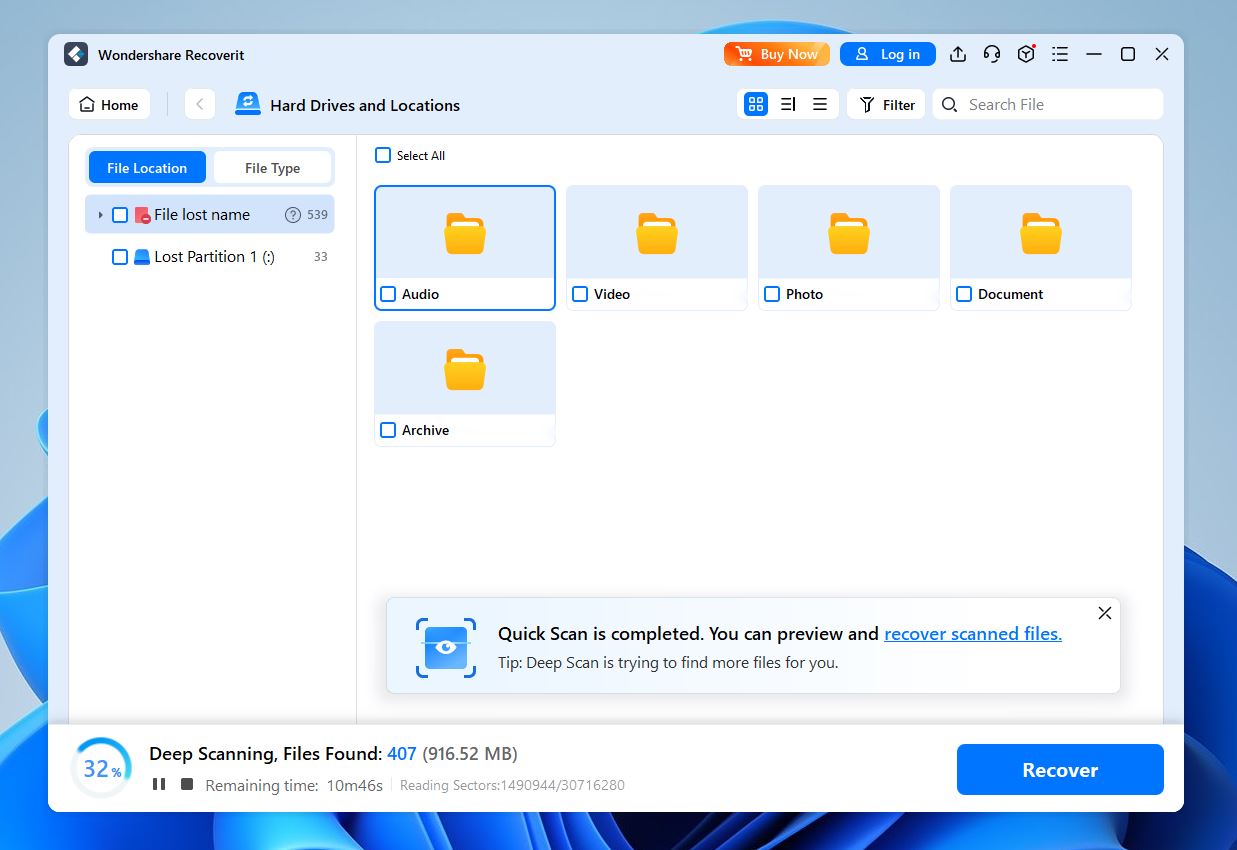
The dark mode toggle is a nice touch, and the live counter that updates as files are found gives you a sense of progress while the scan runs. You can also filter by file type, use a search bar, or sort by tree structure or file category, which helps a lot when you’re dealing with a huge mess of recovered data.
That said, there are a few annoyances. Expect to see upsell popups for other Wondershare tools like Repairit or UniConverter, especially during scans. It doesn’t ruin the experience, but it does break the flow a bit.
Extra Features
Recoverit isn’t overloaded with pro-grade tools, but it does throw in a few extras that come in handy with media files.
- The highlight is Enhanced Video Recovery, which can automatically stitch together damaged video files from cameras, drones, or SD cards. It works well with formats like MP4, MOV, and MTS, even if the footage was split or fragmented. There’s also a built-in video repair tool that attempts to fix playback issues in corrupted clips (for minor damage).
- On the photo side, Recoverit offers basic photo repair, mainly focused on JPEGs. It can fix broken headers or files that refuse to open after recovery. It’s not a deep or AI-based repair system, but it’s a nice touch for photographers who need a quick save.
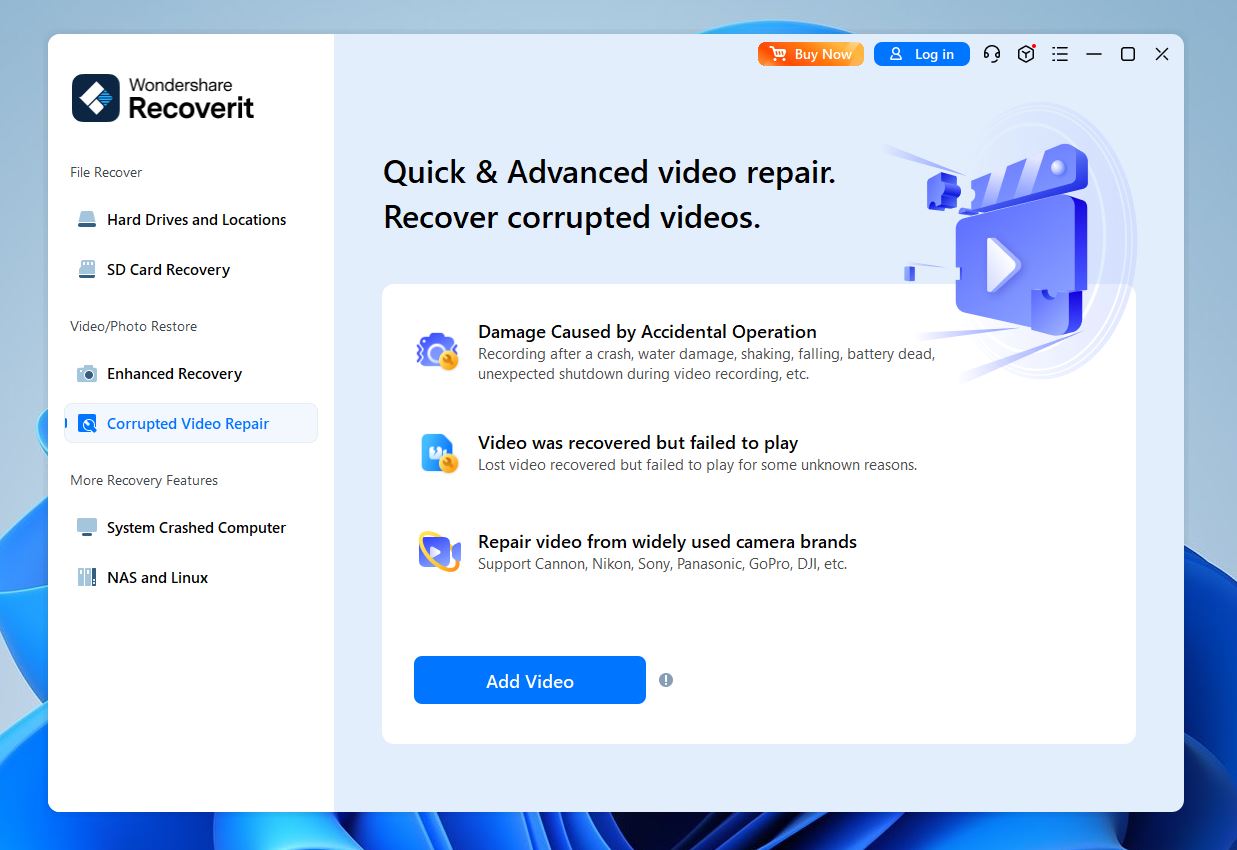
What you won’t find: S.M.A.R.T. monitoring or secure deletion tools. So while the media tools are a nice bonus, don’t expect an all-in-one recovery suite.
Recoverit checks most of the boxes for casual users. It covers all the everyday recovery needs, and throws in some genuinely helpful media-focused extras like video/photo repair. But beyond that, it doesn’t go much deeper.
Power users or anyone dealing with complex setups or tricky data loss scenarios might find it a little too limited. There’s no RAID support, and no advanced diagnostics.
We think 4 out of 5 is more than fair here. It’s reliable, easy to use, and has a few smart tricks, but it’s not built for deep technical work.
How Wondershare Recoverit Recovers Data
All the listed features, support for 1,000+ file types, flashy video repair tools, 2,000+ compatible devices, it all sounds great on paper. But none of that really answers the question: “Is Wondershare Recoverit good?” Not by itself, anyway.
In this section, we cover what you won’t find on the official product page. We’ll walk you through what it’s actually like to use Recoverit, what kind of results you can expect, and how it holds up in real-world recovery scenarios.
Before we get into how we tested everything, here’s a quick recap of the results we got.
| Test Case | Scanning Speed | Total Data Recovered | Documents Recovered | Photos Recovered | Videos Recovered |
| 🗑️ Deleted Files | 10 min | ~1 GB | 40+ | ~700 | ~30 |
| 💾 Formatted Drive / Corrupted Drive | 10 min | ~790 MB | 40+ | ~600 | ~20 |
Our Testing Process
For this Recoverit Wondershare review, we focused primarily on the Windows version. We did launch it on a Mac as well, just to compare the layout and options, but all of our actual tests, recovery numbers, and hands-on results came from the Windows build.
Here’s the full test setup we used:
- OS: Windows 11 Pro (64-bit)
- CPU: Intel Core i7-12700K (12-core, 3.6 GHz)
- RAM: 32 GB DDR4
- System Drive: 1 TB NVMe SSD (WD Black SN850)
- Test drive: 16 GB USB 3.2 flash drive
- File types: A mixed dataset of ~1 GB including photos (JPG, PNG, different RAW formats), videos (AVI, MP4, MOV), Office docs, PDFs, and ZIP archives
- Scenarios tested: Deleted files, formatted drive, and partially corrupted volume
- Recoverit version: v13.5.13 (latest at the time of testing)
Everything was done on a clean system with no other recovery tools installed, to keep the results isolated and accurate. Our test drive had a mix of everyday files you’d find on a typical device (Office docs, videos, photos), nothing truly exotic or obscure. In total, we loaded about 1 GB worth of data across 780 individual files.
Same goes for the data loss scenarios we tested. We didn’t try to break Recoverit with edge cases; we focused on situations real people actually run into. Here’s what we simulated:
- Simple file deletion (Shift + Delete). The classic “oops” moment. Wrong click and files gone.
- Quick format of the drive. A very common scenario. Most quick formats wipe the file system references but leave the actual data intact.
- Corrupted drive simulation. For this test, we manually damaged the partition table on the USB drive to mimic a scenario where the drive becomes unreadable due to corruption (something that can happen after a bad ejection, power loss, or software crash during a write). We used a hex editor to wipe out the partition headers without touching the actual file content. The result? Windows could still detect the drive and assign it a letter, but as soon as you clicked it, the system threw up the familiar “You need to format this drive before you can use it” warning.
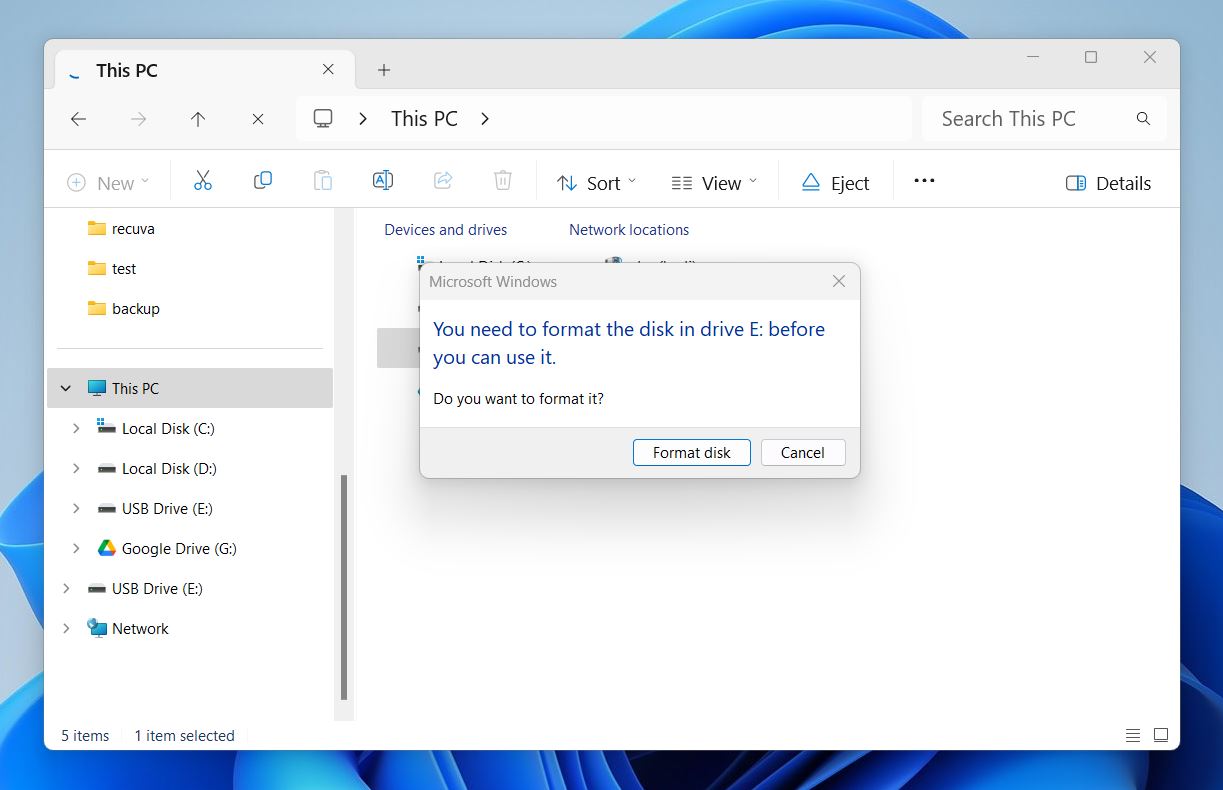 File Explorer wouldn’t open it, and tools like Disk Management showed it as RAW. This type of corruption is super common with removable media, and it’s a great way to test how well a recovery app can scan a drive that looks completely broken.
File Explorer wouldn’t open it, and tools like Disk Management showed it as RAW. This type of corruption is super common with removable media, and it’s a great way to test how well a recovery app can scan a drive that looks completely broken.
Installation and Data Recovery
Just like with most recovery tools, installation is pretty simple. You go to the official site, hit download, and you’re off. On Windows, what you get is a small ~2 MB installer that acts as a launcher; it’ll fetch the rest of the app from Wondershare’s servers, so you’ll need an internet connection during setup.
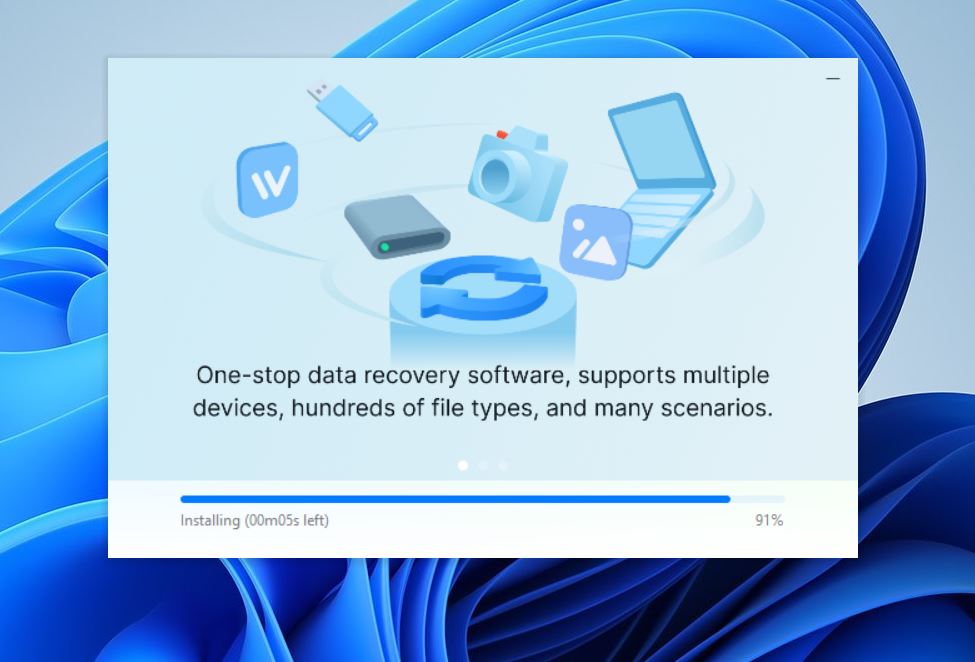
If you’re on a Mac, Recoverit gives you a standard .dmg file. You install it like any other app, and that’s it. The only extra step is granting Full Disk Access, which is standard for recovery tools on macOS.
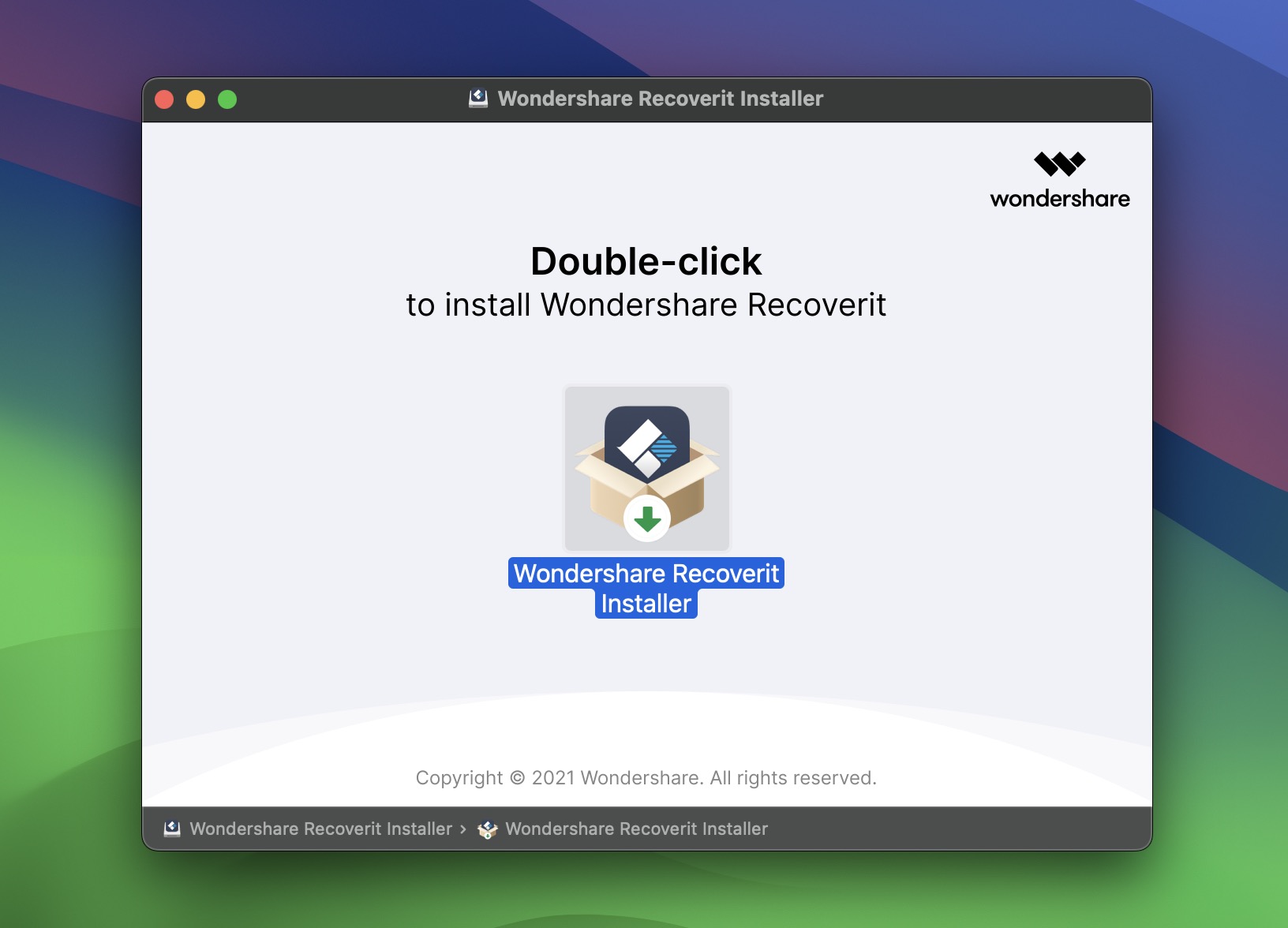
As for the app itself: UI, layout, and features: it’s almost identical across both platforms(as you can see in the screenshot). On our Apple device, Recoverit for Mac launched with a dark theme by default. On Windows, we got a light theme. We looked through the settings to switch it, but… no luck. If the option’s there, it’s hiding.
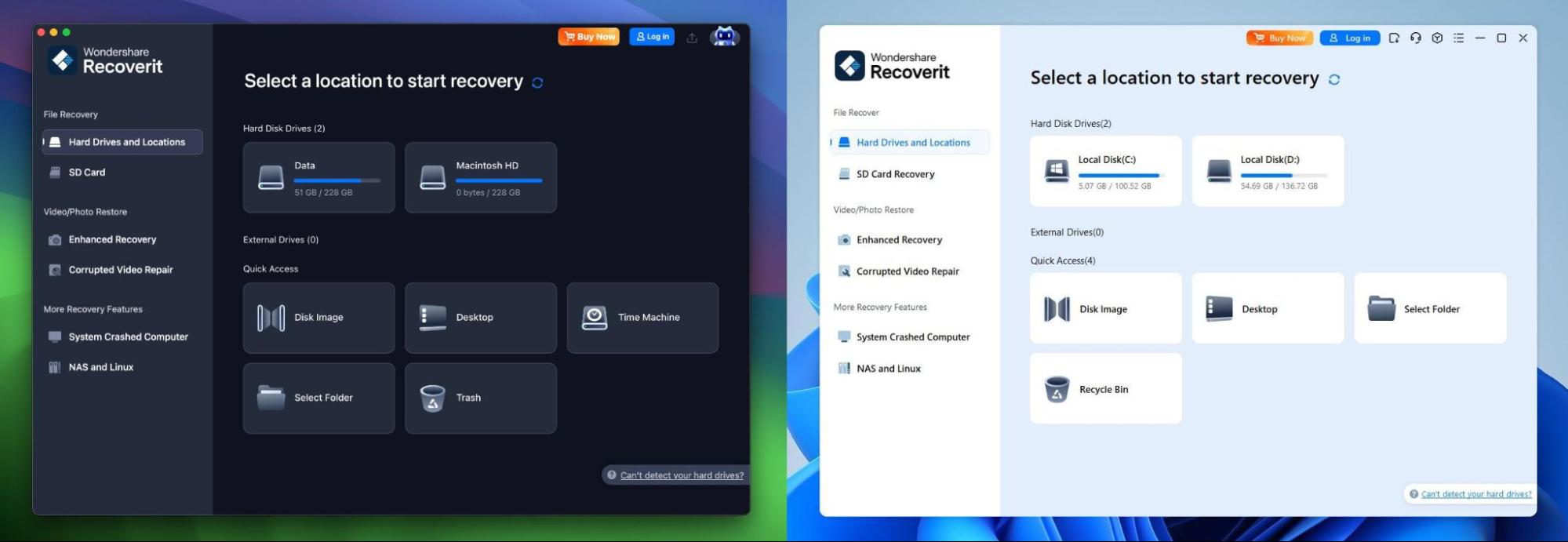
The recovery process, though? Same steps on both. Here’s exactly what we did and what you can expect step-by-step:
- Once you launch Recoverit, the first screen shows all available drives and partitions. You’ll see system volumes, external drives, and shortcuts like Desktop, Documents, or Recycle Bin.
- Lost or formatted partitions also show up here, but Recoverit doesn’t always make it obvious which drive they originally belonged to. In our test with the corrupted drive, it showed up as “Lost Partition 1” under the external drives section. Since we didn’t have any other external devices connected, it was easy to figure out. But if you’re looking at a long list of similarly sized volumes (on a system with multiple drives), it can get confusing fast. There’s no preview or identifier until you scan it, so picking the right one sometimes feels like guesswork.
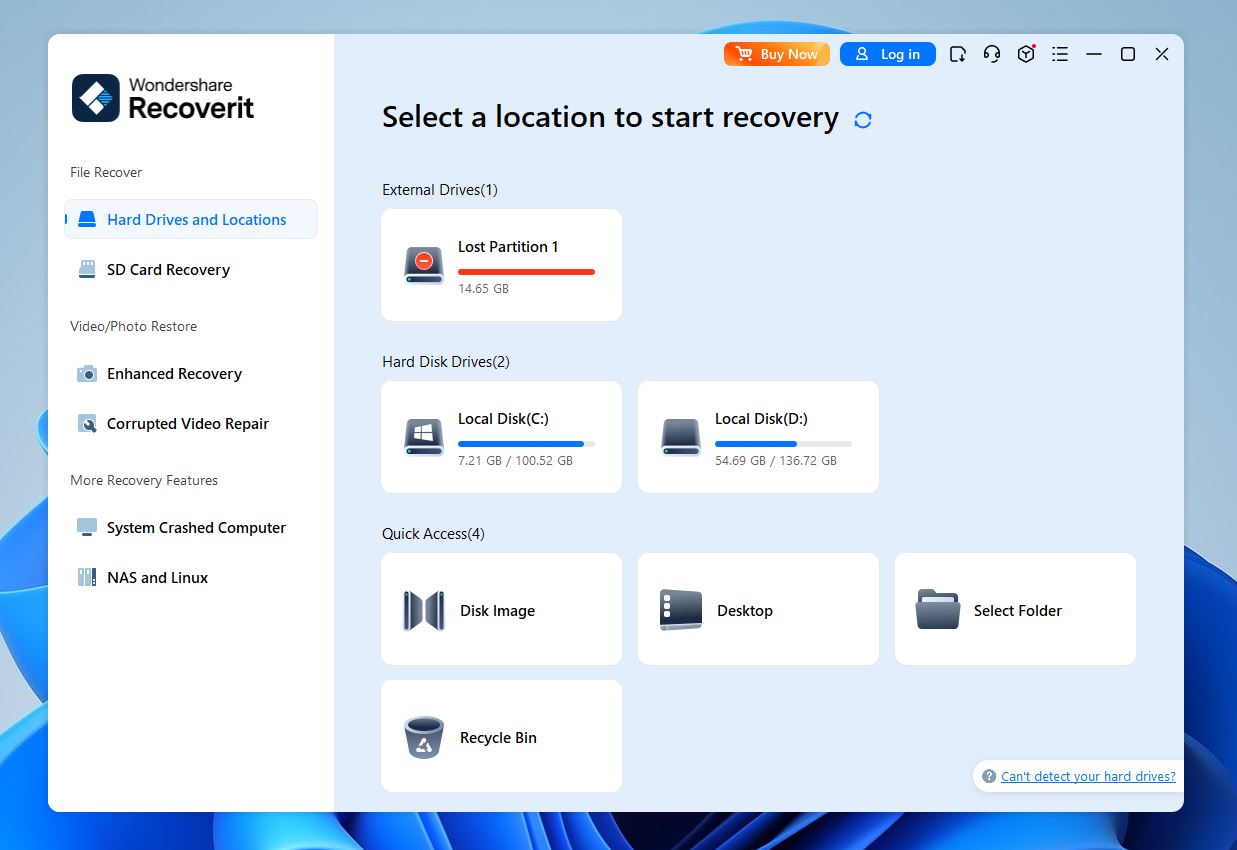
- As soon as you pick a location, the scan starts. A small progress bar shows how far along it is, how many files it’s found, and roughly how much time’s left. The results start populating in real time, grouped into categories like Documents, Photos, Videos, Archives, and so on.
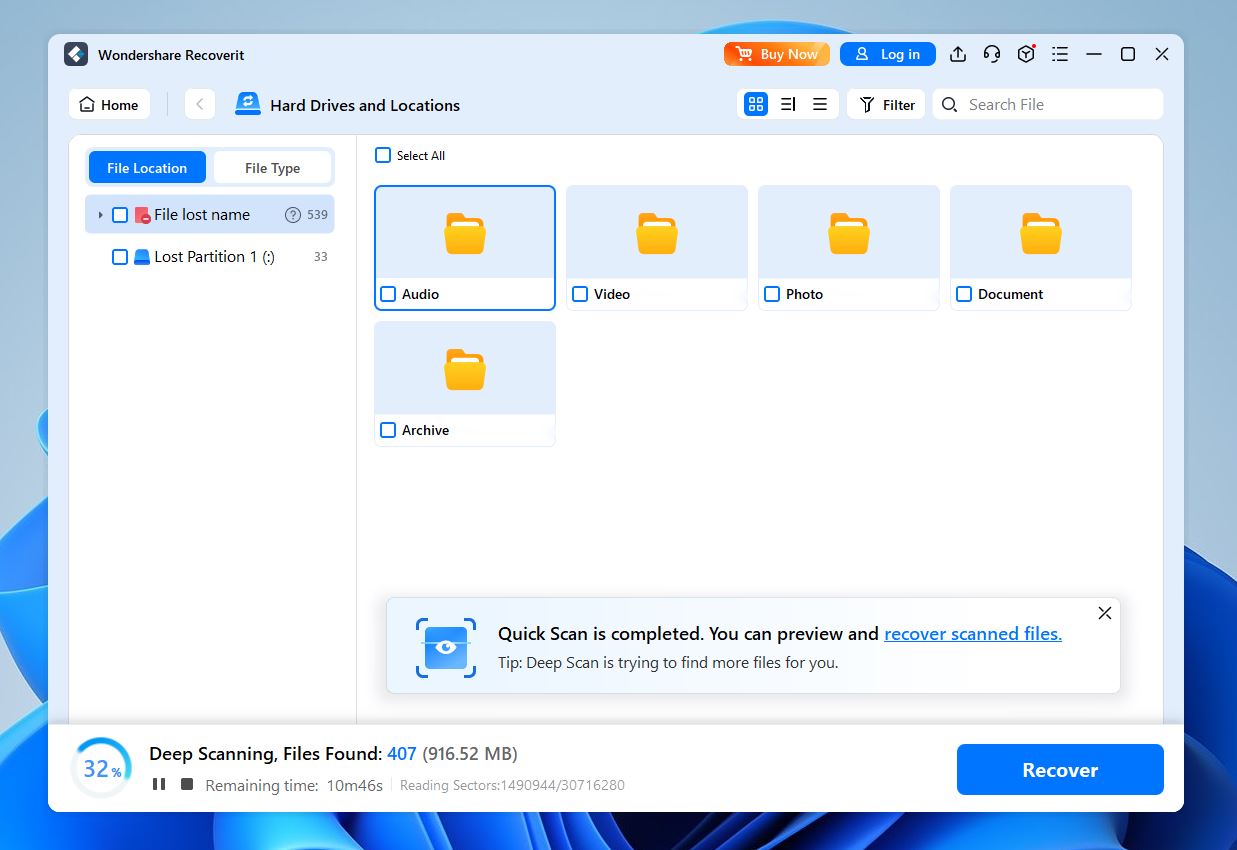
- You can preview many common file types right inside the app: photos, Office docs, PDFs, that sort of thing. But the preview isn’t the fastest we’ve seen. More than once, we got the little “Please wait patiently” message. And sure, we did… but if you’re working with a large batch of files, that wait adds up fast. It’s fine if you’re checking a handful of items, but if you’re trying to preview dozens (or hundreds), get ready to spend some time watching that loading spinner.

- There’s also a search bar and some handy filters (by file type, size, date), though one thing that’s missing: recovery probability. Many other tools will tell you how likely a file is to be usable, Recoverit doesn’t.
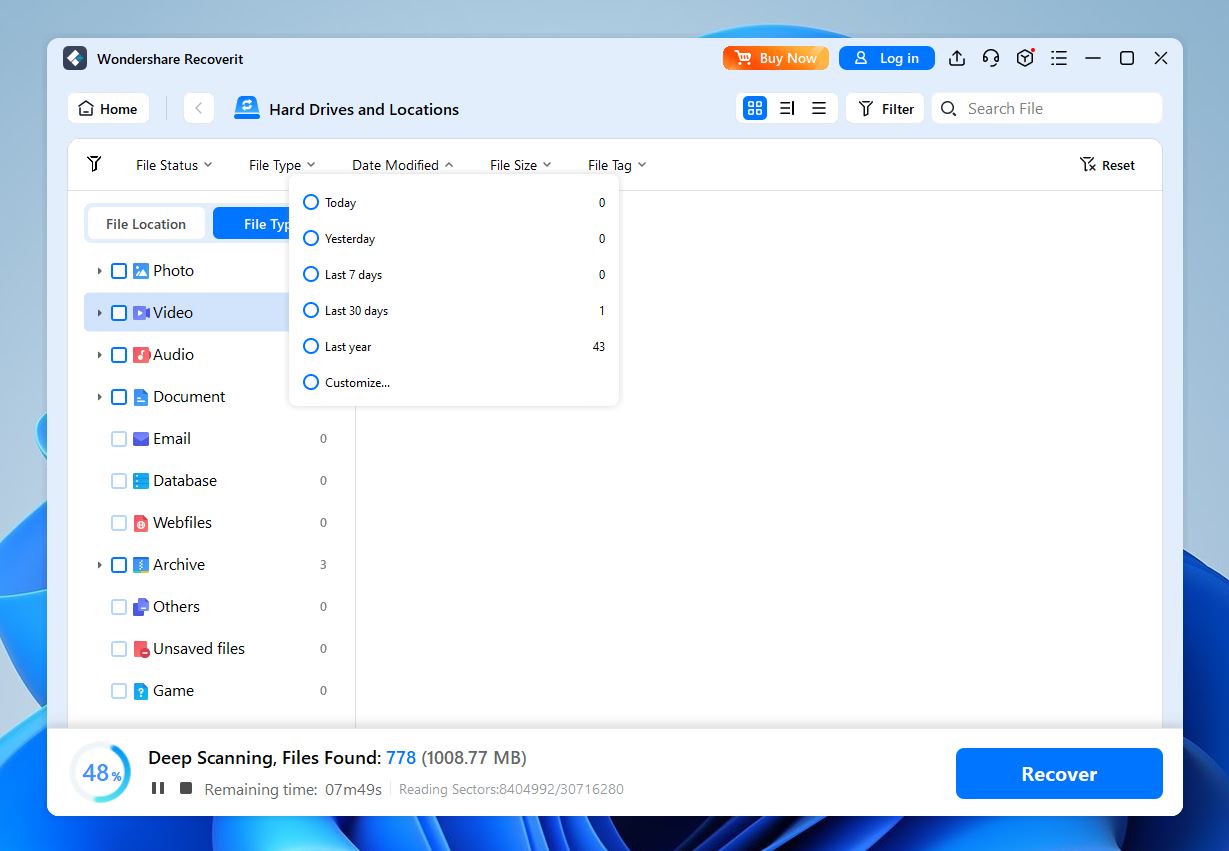
- Once the scan finishes (or even before, it’s live), you can select the files you want and hit the Recover button. It’ll ask you to choose a location, and, just like with every recovery app, you should never save recovered files to the same drive they were lost from. That’s a quick way to overwrite data.
If you’re using the free version, you’re limited to 100 MB, once you hit the cap, you’ll get a pop-up asking you to upgrade. Scanning and previewing still work, but the Recover button locks behind the paywall.
There’s nothing particularly complicated about using Recoverit, and that’s part of its appeal. The interface is clean, modern, and easy to navigate. It definitely feels like it was built for regular users, not IT pros, and in most ways, that works.
Also (minor thing, but worth mentioning), upgrade prompts show up frequently, sometimes too frequently. It’s understandable, but the constant nudges can start to wear on you.
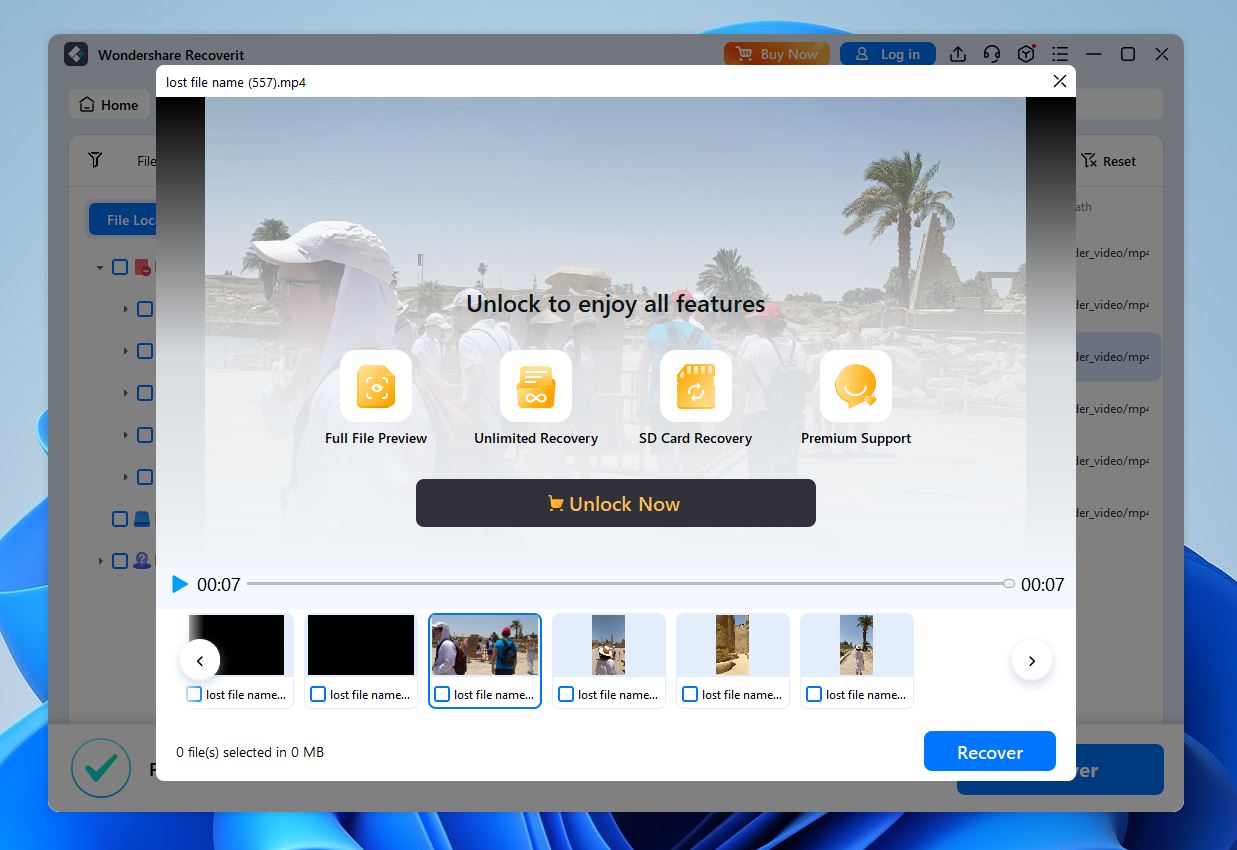
Recovery Results
Now to our results.
First, we’ve got to give Recoverit some credit, it gives very accurate time estimates during scans. In every scenario we ran, a full deep scan took around 10 minutes, and the timer wasn’t bluffing. That sounds minor, but when you’re sitting there wondering how long a scan’s going to take, having a countdown you can trust actually matters. So props for that, plenty of similar tools can’t say the same.
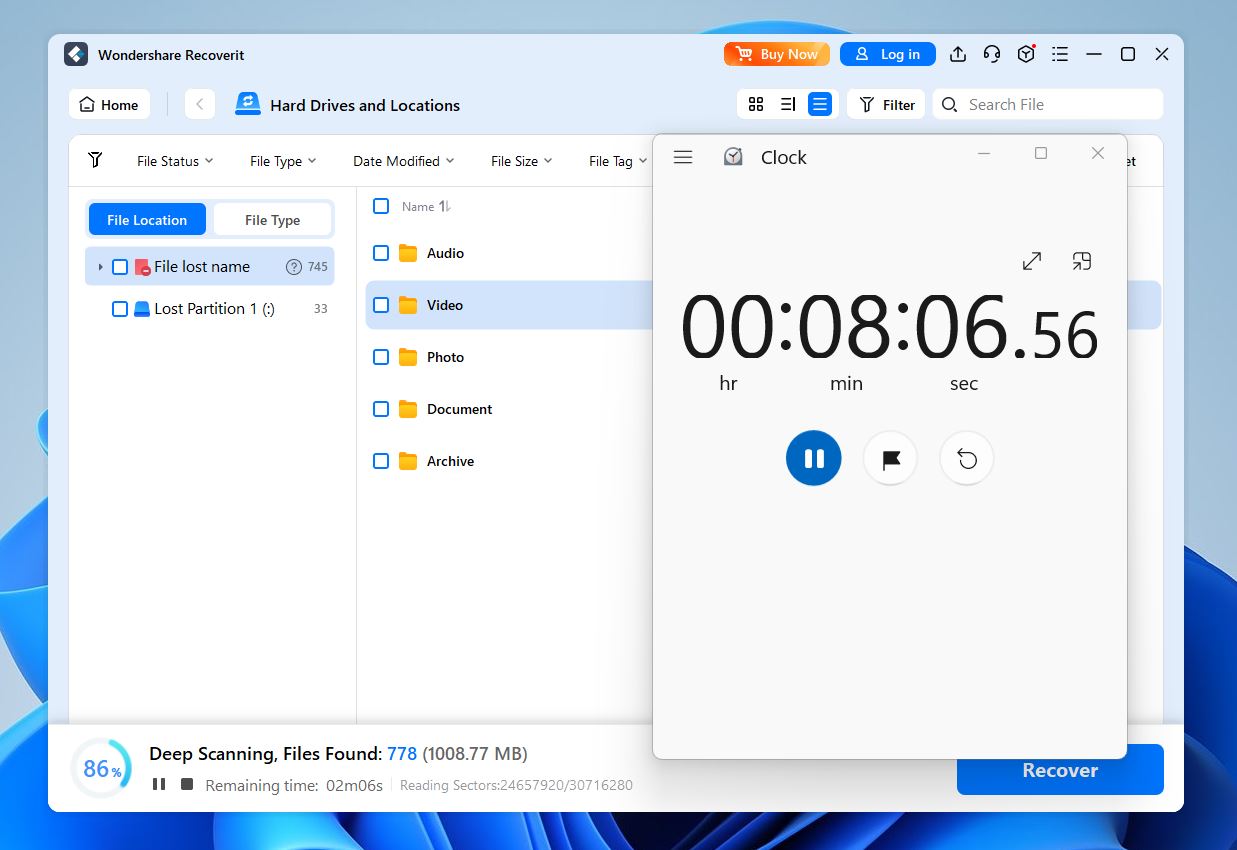
Now for the not-so-great part.
In the least demanding test (simple deleted files), Recoverit brought back all 780 files. But a chunk of those came back without their original names, just generic labels like “lost file name.mp4.” That was surprising, especially since other tools we’ve tested in the exact same scenario had no problem preserving filenames. So yeah, it’s a bit of a miss here, especially if you’re trying to recover a large batch and sort through things later.
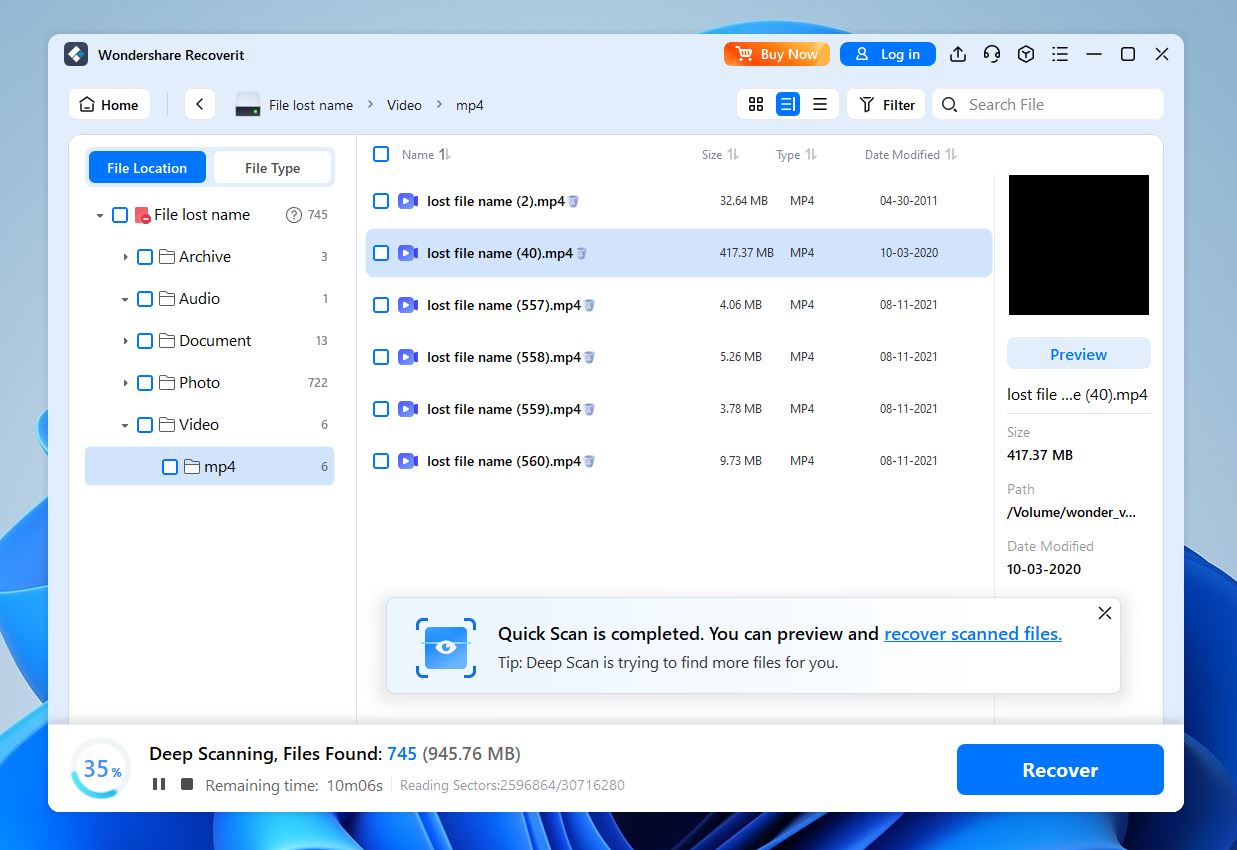
As for the other two scenarios (quick format and corrupted/RAW drive), the results were more modest. Recoverit recovered around 700 files, and it clearly did best with standard formats like JPG, MP4, DOCX, and XLSX. The basics came through just fine.
But once we got into less common territory, things got more hit-or-miss. CR2 and CRW (Canon RAW files) were recovered without issues, which was great. But some RAF files (Fujifilm RAW) didn’t come back at all. Same story with HEIC photos and certain QuickTime MOV and MP4 video variations, they were either missing entirely or came back partially corrupted. And just like in scenario #1, a lot of filenames were gone, replaced with generic labels.
So, as you can probably tell, that “1000+ formats” claim doesn’t always translate to real-world success. For common files, Recoverit holds up well. For anything more niche, it’s kind of a mixed bag.
We give it a solid 4 out of 5 for recovery performance. In our Wondershare Recoverit test, it handled recovery of common file types like JPGs, DOCXs, and MP4s consistently. It didn’t blow us away with niche formats, and the missing filenames in multiple tests definitely hurt the experience. But for everyday recovery tasks, especially if you’re dealing with standard media or office files, it’s a dependable tool.
It’s not perfect, but it gets the job done in most situations without much fuss.
Wondershare Recoverit Pricing
Now let’s talk pricing, because as good as a tool might be, it still needs to make sense for your wallet. And when it comes to the Wondershare data recovery price, there’s a pretty wide spread. It comes in three main flavors for individuals, all covering 2 PCs(or 2 Macs) per license.
Windows Plans:
- Monthly Plan: $59.99/month (billed monthly, auto-renews by default)
- Annual Plan: $69.99/year (also auto-renews)
- Perpetual Plan: $129.99 one-time payment
Mac Plans:
- Monthly Plan: $79.99/month (auto-renews)
- Annual Plan: $89.99/year (auto-renews)
- Perpetual Plan: $139.99 one-time payment
As you can see, Mac users pay noticeably more for the same license structure. Beyond personal use, Wondershare also offers Business and Educational plans. Pricing for those includes multi-user licensing, volume discounts, and priority support.
Of course, this Recoverit software review wouldn’t be complete if we didn’t compare it to a few alternatives. So let’s see how it stacks up against some of the best data recovery software out there. We’ll take two popular options, Disk Drill and Stellar Data Recovery, and put them side by side with Recoverit.
| Feature | Wondershare Recoverit | Disk Drill | Stellar Data Recovery |
| Pricing (Lifetime License) | $129.99 (Windows) / $139.99 (Mac) | $89 (covers both Windows & Mac) | $149.99 (Pro) |
| Subscription Pricing | $59.99/month(Windows) or $79.99/month(Mac) | No Subscription | $59.99/year(Windows) or $69.99/year(Mac) |
| OS Support | Windows, macOS | Windows, macOS | Windows, macOS |
| License Type | Separate license per OS | Single cross-platform license | Separate license per OS |
| File System Support | NTFS, FAT, exFAT, APFS, HFS+, ext2/3/4, ReFS (Win only) | NTFS, FAT, exFAT, APFS, HFS+, ext2/3/4 | NTFS, FAT, exFAT, APFS, HFS+, ext2/3/4, optical discs |
| NAS Support | Yes (mounted volumes) | Yes | No NAS direct recovery |
| RAID Support | No | Yes | ✅ (Pro & above) |
| Disk Imaging | Yes | ✅ (byte-to-byte backup) | ✅ (Pro & above) |
| Video/Photo Repair | ✅ (basic JPEG & video repair) | ❌ | ✅ (in higher tiers) |
| Free Version Data Limit | 100 MB | 100 MB (Windows) / Mac: preview only | 1 GB |
| Recovery Preview | ✅ (limited in free version) | ✅ (full preview in free version) | ✅ (limited) |
All three try to serve the same kind of user: someone who wants to recover lost files without needing a degree in forensic IT. They all keep the interface friendly, avoid throwing too much jargon at you, and offer some form of free trial. But once you dig into the details, their priorities start to diverge.
Recoverit feels like the most media-focused of the bunch. It puts a lot of effort into video repair tools. That’s something Disk Drill doesn’t do, and Stellar only includes if you pay for a higher-tier plan. So if you’ve lost a batch of camera footage or RAW images, Recoverit probably gives you more mileage out of the box.
On the flip side, Disk Drill punches above its weight when it comes to value. One license works for both Mac and Windows, and you get solid extras like disk imaging, data protection tools, session manager, and a generous preview mode. It’s fast, efficient, and priced better, especially since there’s no subscription nonsense to deal with.
Stellar? It’s the most traditional. You get a solid recovery engine with broader file system support, including optical media and RAID, if you’re willing to pay for it. But the interface is clunkier, and that a la carte pricing model feels a bit dated. You’re constantly upsold depending on what feature you need, which can get old fast.
Free tiers are closer than they look: Recoverit and Disk Drill both cap free recovery at 100 MB on Windows, and Stellar’s free edition goes up to 1 GB. What matters more is the test run. Unlimited preview, scan depth, and how reliably they pull back your files. If your case is larger than the cap, plan on upgrading either way.
We give Recoverit a 3 out of 5 for value.
Like some other tools, its pricing model leans hard into subscriptions: $59.99/month for Windows and an even steeper $79.99/month for Mac. That’s a lot, especially for a tool you might only need once or twice. There is a lifetime license, but at $129 for Windows and $139 for Mac, it’s still not exactly budget-friendly, especially when Disk Drill gives you lifetime access on both platforms for less.
In short, you’re paying a premium, but not necessarily getting premium-level flexibility. It’s fine if you’re a Mac user who only needs it once and wants video repair included, but if you’re comparing cost per feature, Recoverit doesn’t offer the best bang for your buck.
User Reviews on Recoverit
For the final score, we also wanted to look at user feedback in general to get a broader sense of how Recoverit holds up outside of our own tests. Here are a couple of examples of what people have to say:
💬 John McDowell on Trustpilot shared a take:
“The product did what you said it would do. Allowed recovery of most files. Sadly did not retain the folder structure so recovery requires additional effort but way less than trying to recreate files.”
💬 Simon K. on G2 had a near-miracle moment with his drone footage:
“I had an SD Card corrupt in my DJI Drone… NONE of the free versions worked, but ONLY Recoverit found and previewed the footage. I bit the bullet and bought the 1-week version, it recovered every shot perfectly. Literally saved my life! Best product on the market, but it is prohibitively expensive.”
💬 Not everyone had the same smooth ride, though. Christopher Chew noted issues with file naming:
“Some files were unreadable, others had weird names, and even some previewable photos opened distorted. Still, I recovered about 70% of my data, which I’m happy with.”
💬 On Reddit, one data recovery professional voiced a more serious concern:
“Once again, I just had to inform a customer that their data is not recoverable because their previous attempt to recover their files with Recoverit shredded most of their files as it saved them back to the freshly partitioned and formatted source drive. I know that most data recovery programs warn the user not to write back to the source, but how hard is it for them to acutally go further and outright prevent it, making the source drive RO to the software?”
💬 And Emil on Trustpilot flagged problems with the advanced video repair:
“Unfortunately I had a lot of problems with the advanced video repair. It managed to salvage some of my videos, but only around 70% of the playtime. However, it needs to be said that my files were greatly damaged.”
If you look up Recoverit Trustpilot scores, you’ll find a solid 4.5 out of 5 rating from 4000+ users. That’s not nothing, clearly, a lot of people have had a positive experience with it. Most of the praise goes to how easy the software is to use, especially for folks who aren’t super tech-savvy. The interface gets high marks, and many reviews mention successful photo or video recoveries after formatting a drive or wiping a memory card.
Most of the negative reviews we saw point to frustrations with the free version’s tight limits, the price tag after scanning, or issues with partially recovered or misnamed files. A few users also had trouble with the advanced video repair feature. And yes, the usual question with data recovery tools like “Is Wondershare Recoverit legit?” does come up. But since it’s not some random newcomer and has been around for years, most people already know it’s a trusted name.
So overall, based on the feedback we’ve seen across platforms like Trustpilot, G2, and Reddit, we think a 4 out of 5 is a fair score here.
Final Verdict
After testing Recoverit inside and out, comparing it to competitors, and factoring in what real users are saying, here’s where we landed.
- 🌟 Features: 4/5. Great for everyday use, with some nice media-focused extras.
- 🌟 Recovery Performance: 4/5. Solid in standard scenarios, but weaker with file naming and niche formats.
- 🌟 Value for Money: 3/5. Lifetime license is available, but high pricing and limited free version hurt it.
- 🌟 User Feedback: 4/5. Most reviews are positive.
Recoverit is a safe, capable, and easy-to-use data recovery app, especially if your main goal is getting back photos and videos from formatted drives, SD cards, or accidental deletions. It’s not built for complex setups or advanced users, but if you’re someone who wants a clean interface and solid results without dealing with technical settings, it’s a worthy contender.
The biggest hurdle is the pricing. With a strong push toward subscriptions and a hefty price tag for lifetime use, it feels a little steep, especially when there are similarly capable tools out there at a more modest cost. So ultimately, the choice is yours. It’s a decent tool for home users, but it’s worth weighing the price against what you actually need.