Just spent a whole day shooting photos and videos, only to have them become lost or deleted due to accidental deletion or memory card corruption? You can recover photos from a Fujifilm camera. With the right software, it’s downright easy.
Is It Possible to Recover Data from a Fujifilm Digital Camera?
Yes, Fujifilm camera photo recovery is possible. The likelihood of successfully getting all of your files back depends on a number of variables, one of the most important being what caused the data loss to occur.
Your Fujifilm photos are likely to be shot in RAF (Fujifilm’s unique RAW format), JPG, or RAW. When this data is deleted, it’s not immediately wiped from the memory card. Instead, the data itself remains there until it’s overwritten by new data. Only the reference to that data is deleted.
The data can be recovered before it’s overwritten. Data recovery software can scan the memory card using file system records to find deleted or lost files. If the file system is corrupted and unusable, the data recovery tool you use must be capable of recovering the images by their unique file signature, which not all tools support.
For the best chance of recovering as much data as possible, prioritize a photo recovery software tool that works on all the most popular Fujifilm camera models, including:
- GFX: GFX100 II, GFX100S II, GFX100S, GFX100, GFX 50S II, GFX 50S, GFX 50R
- X Series: X-H2S, X-H2, X-H1, X-Pro3, X-Pro2, X-T5, X-T4, X-T3, X-T50, X-S20, X-S10, X-T30 II, X-T30, X-T20, X-T200, X-T100, X-E4, X-E3, X-A7, X-A5, X-M5
- FinePix: XP140, XP200, S2900
- XF Series: XF10, X70
- X100 Series: X100VI, X100V, X100F, X100T, X100S, X100
Scenarios that Result in Data Loss from Fujifilm Camera
Many things can cause the deletion and loss of Fujifilm data. Most of them fit into one of six broad scenarios.
| Data loss reason | Description | Solution |
| 😰 Accidental file deleting | This category refers to simple human errors. Such errors often occur when we’re deleting images in bunches and inadvertently include some shots we wanted to preserve. Sometimes this is through the use of Fujifilm’s “Delete All Frames” option. Other times, we simply change our minds after deletion. |
Accidentally deleted images usually have high chances of Fuji photo recovery. This is particularly true if the images were deleted recently as data recovery software may be able to recover deleted photos from the Fujifilm camera before they’re lost for good. First, check if you have the files backed up anywhere, either locally or in cloud storage. Your solution may simply be grabbing your backups from there. |
| ⚠️ File system corruption |
Your memory card is formatted with a file system. It’s the file system’s job to keep track of where your data is stored on the card. If the file system becomes corrupted, access to your files will be blocked. The file system can become corrupted due to:
|
Even if your file system is corrupted, the data is typically left intact, just inaccessible as the file system can no longer point you in the right direction. Data recovery software may be able to help. In cases of free software such as Disk Drill (when recovering below 100 MB on Windows), Recuva, or PhotoRec, there’s no cost to trying. |
| 🔨 Physical damage | Cameras and memory cards get crushed, smashed, exposed to extreme temperatures, caught in the rain, and dropped in water. Any of those things can physically damage the camera and/or its memory card. |
The odds of recovering files from physically damaged cameras and memory cards depend on the extent of that damage. In some cases, restoration of data is impossible. Remove your memory card and connect it to a PC. As long as the memory card is visible in Disk Management reading the correct size, you may be able to use data recovery software to retrieve the data. If a memory card is damaged so badly that it can’t fit into a reader, or if data recovery software doesn’t help, you need to contact a data recovery center. |
| 🧹 SD card accidental formatting | Formatting an SD card wipes out all files on it. Accidental formatting of SD cards usually happens when a person mistakes an old card for a new one and formats over it. Other times, camera software malfunctions and causes the camera itself to format the card inappropriately. | If you accidentally formatted your Fujifilm SD card in-camera, you have a high chance of recovering your files as long as the card hasn’t been written over with new data. This can be done with data recovery software. |
| 🔃 Transferring photos from camera to computer |
A number of errors can occur while transferring photos from camera to computer. They include:
|
If your camera says the SD card is not recognized, you can still recover the RAF files (as well as others) with data recovery software. |
| 👾 Virus or malware | Viruses and malware are bits of computer code that harm computers and digital storage devices. They’re usually transferred to cameras and memory cards when they’re connected to an infected computer. |
In the case of virus or malware infection, recovery involves more than just getting your files back. You’ll also need to deal with the infection. An added concern is infecting a new computer by linking it to your infected camera or memory card. Before recovering the images, remove the virus or malware from your device using McAfee, Norton, or a similar product. |
Fuji Data Recovery using Data Recovery Software
Data recovery software is designed to retrieve lost files, including images and videos. There are many data recovery software options on the market. Some are better than others, and some will be better for your particular problem.
In the case of Fujifilm files, you’ll need data recovery software that works with RAF raw image files.
How to Choose Reliable Data Recovery Software
Making an informed decision is easy once you’re aware of what qualities define a good Fujifilm photo recovery tool. Here are a few key attributes to look out for.
- 🔍 Reliable preview functionality: The ability to preview your photos and videos before recovery allows you to see what data is still intact and usable. This is an often overlooked feature that’s not widely implemented among free recovery tools like Recuva and PhotoRec.
- 🔥 Recovery capabilities: Being able to recover data by file signature is essential in some data loss situations. Without working file system records, recovery would be impossible otherwise. Therefore, the tool you choose should be capable of recognizing RAF, JPEG, and RAW file formats.
- 🤯 Support for different types of data loss: Complex data loss scenarios can render your device unrecognizable to many applications. Likewise, corrupted memory cards can constantly display error messages or requests to format. A recovery tool that can bypass this and interface directly with the drive is preferred.
- 😊 Easy, intuitive interface: Look for a product that’s easy to use and navigate. This quality will depend partially on the inherent value of the software and partially on your own personal preferences.
- 💰Price: Here’s an easy one. Look for software that’s in the price range you’re looking for. Some products are free to download.
Steps to Perform Fuji Photo or Video Recovery
Data recovery is the first step when data loss occurs and even comes before fixing the corrupted SD card if it has sustained some form of logical damage. To make sure you have the best chance of recovering your Fujifilm raw photos, you should keep the SD card unplugged until you are ready to perform the following recovery steps.
Follow these steps on how to recover deleted photos from a Fujifilm camera:
- Download and install Disk Drill. Once Disk Drill is installed and ready to use, you can connect your memory card to the computer. Usually, this will mean inserting your camera’s memory card (CF, SD, SDHC, and SDXC memory cards) into your computer’s card reader. If your computer doesn’t have a built-in SD card slot, you’ll need to get an external SD card reader that connects via a USB cable.
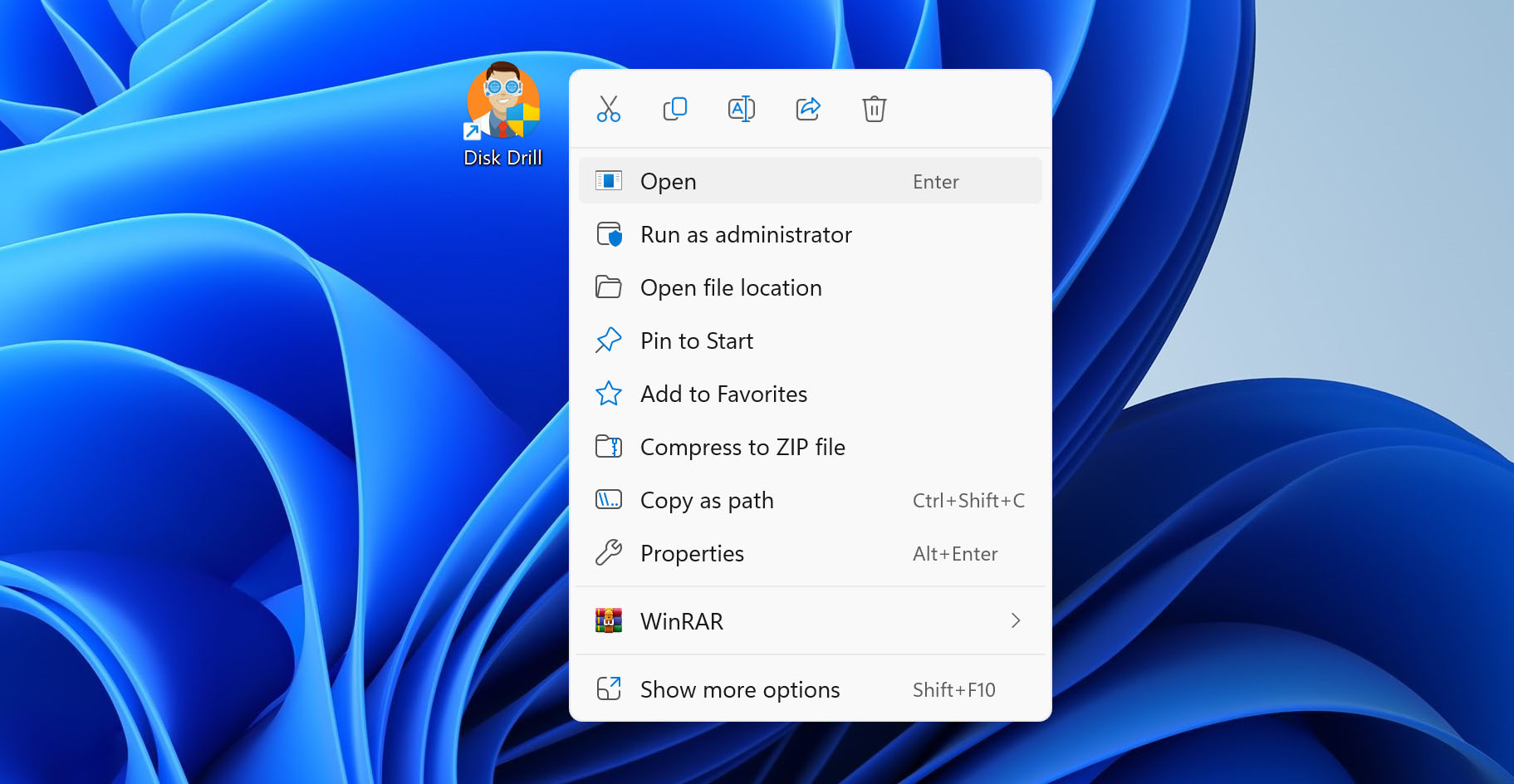
- Open Disk Drill. When you open Disk Drill, UAC will ask you to confirm this action. Go ahead and click Yes, as this will give Disk Drill administrative privileges to scan the card.
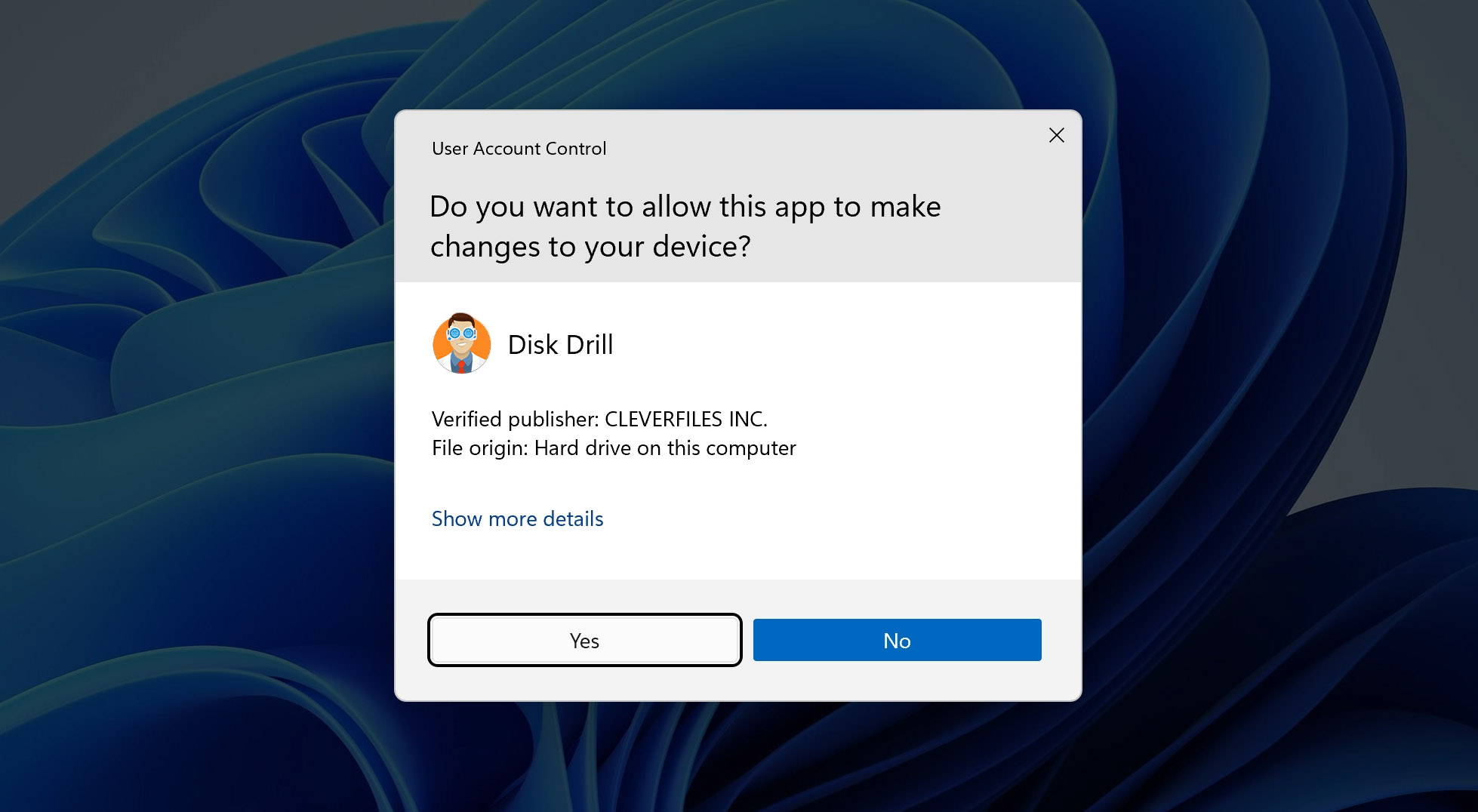
- Choose the memory card that you wish to scan. Centered in the Disk Drill interface are the storage devices that it is capable of scanning. Choose the one that has the files you’re trying to recover.
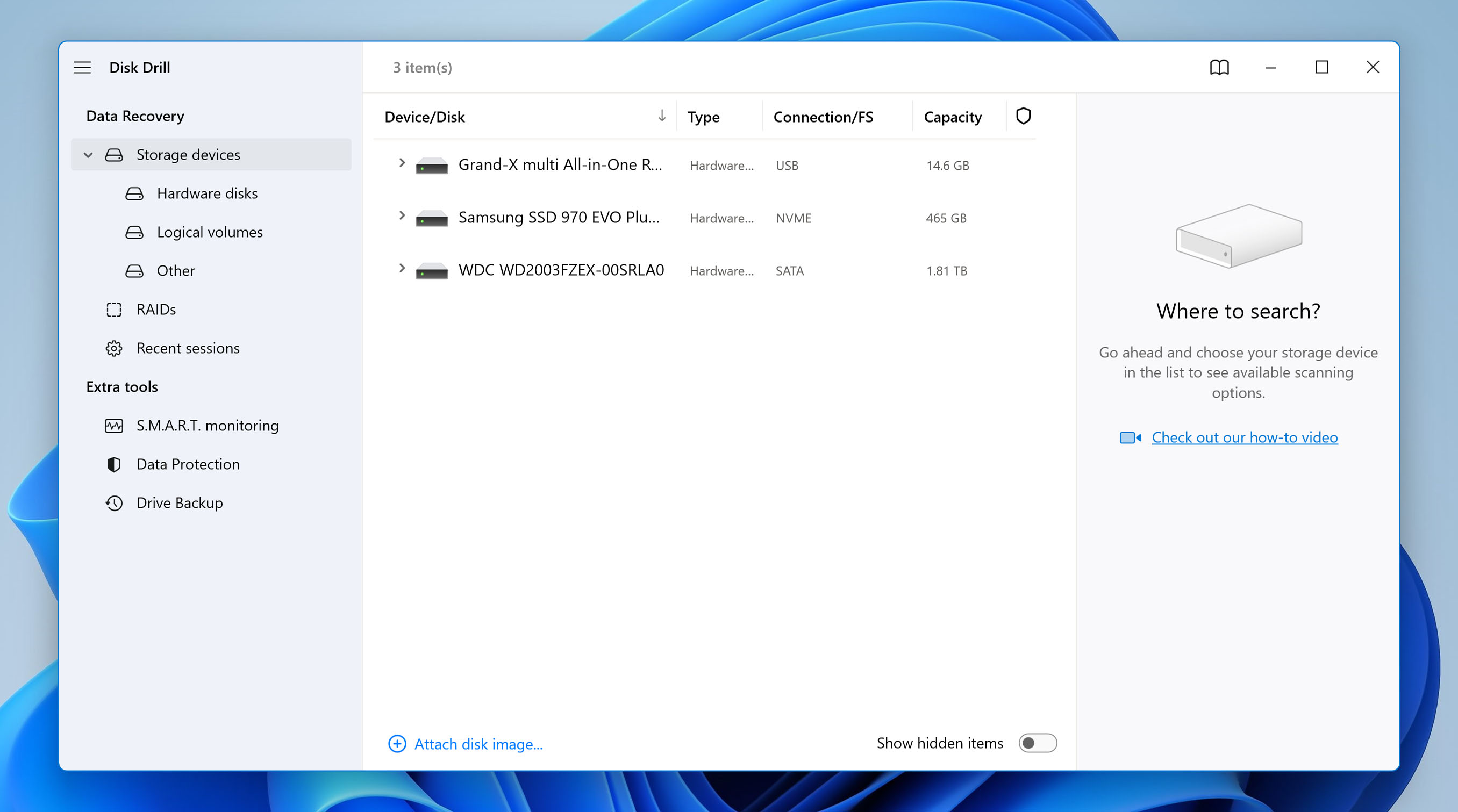 If there’s a gray arrow to the left of the device, click it to get the device drop-down menu. Inside there, you can select exactly which partition you want to recover from. However, this isn’t necessary, and scanning the card itself is likely to produce more results.
If there’s a gray arrow to the left of the device, click it to get the device drop-down menu. Inside there, you can select exactly which partition you want to recover from. However, this isn’t necessary, and scanning the card itself is likely to produce more results.

- Search for lost data. With your Fujifilm memory card selected, click the blue button that says Search for lost data.
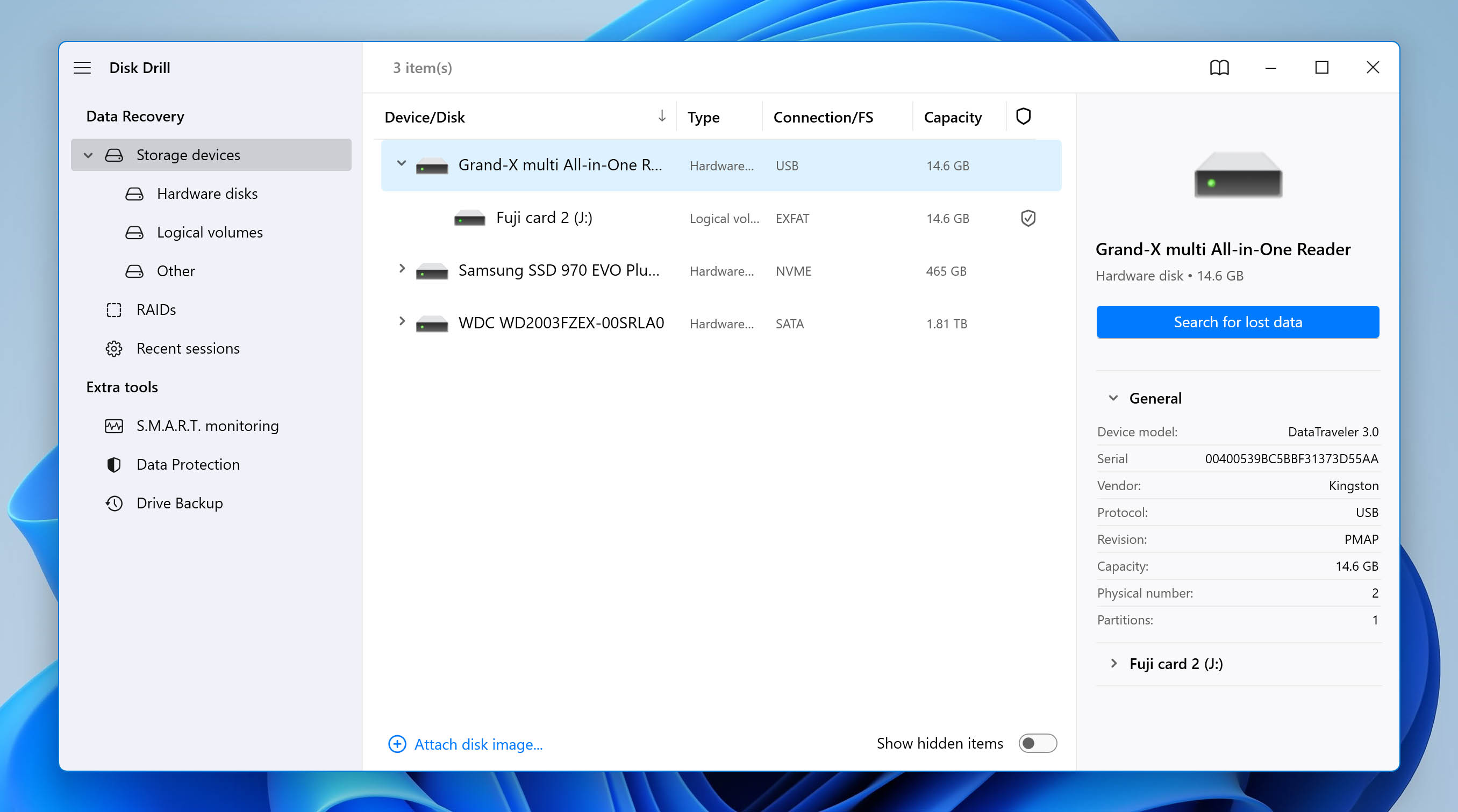 Disk Drill immediately goes to work. The software is remarkably thorough, so it may take some time to cycle through every file. You can check on things while the system is still searching by clicking the Review found items button to the upper right.
Disk Drill immediately goes to work. The software is remarkably thorough, so it may take some time to cycle through every file. You can check on things while the system is still searching by clicking the Review found items button to the upper right.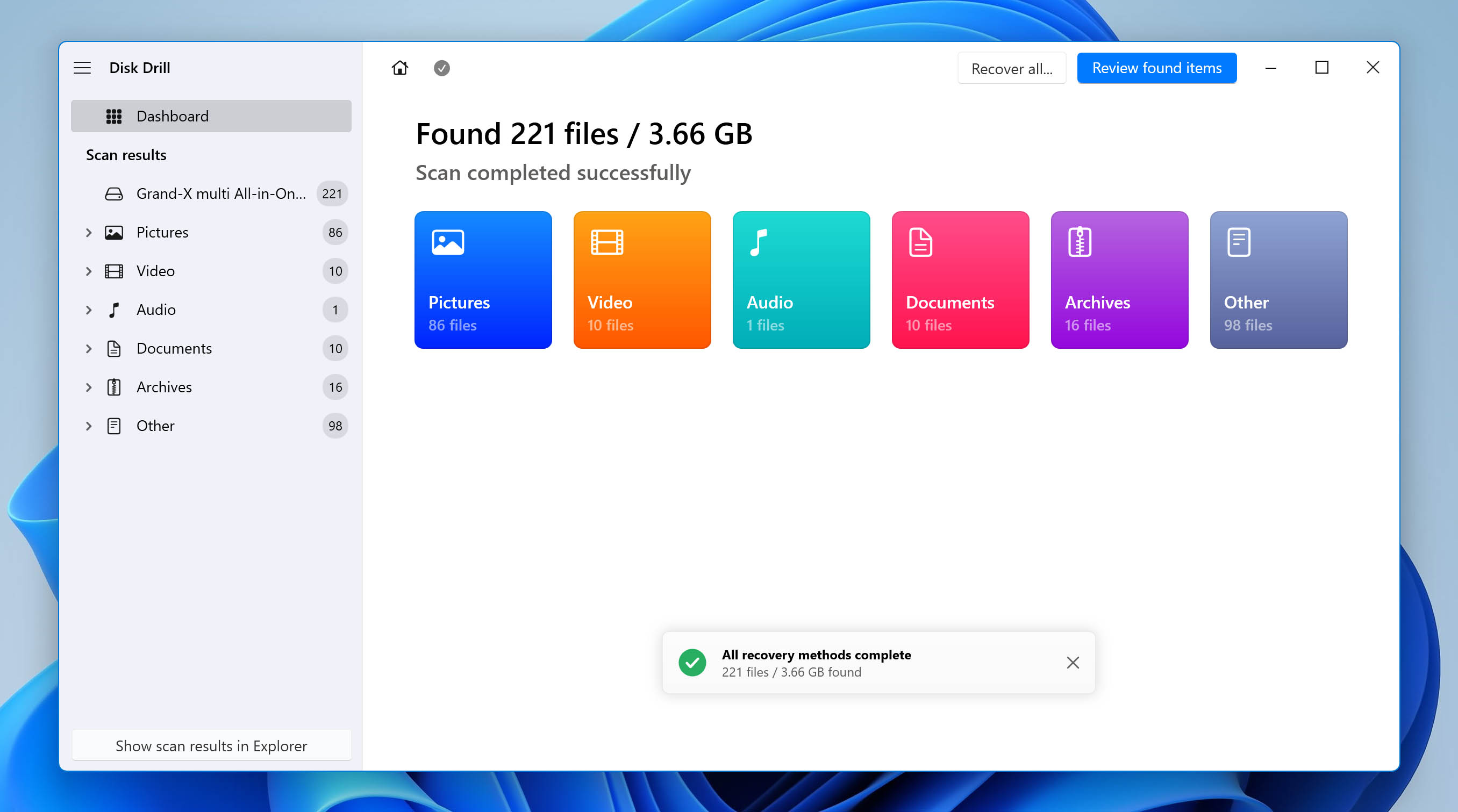 If you wait until the full scan is complete, you can click on the Review found items button or on the Recover all button.
If you wait until the full scan is complete, you can click on the Review found items button or on the Recover all button. - Select the file(s) you want to recover. On the left side of the interface, you’ll see a list of file format filters. You can choose any filter you want to narrow down the scan results. You can select which files you want to recover by clicking on the checkbox to the left.
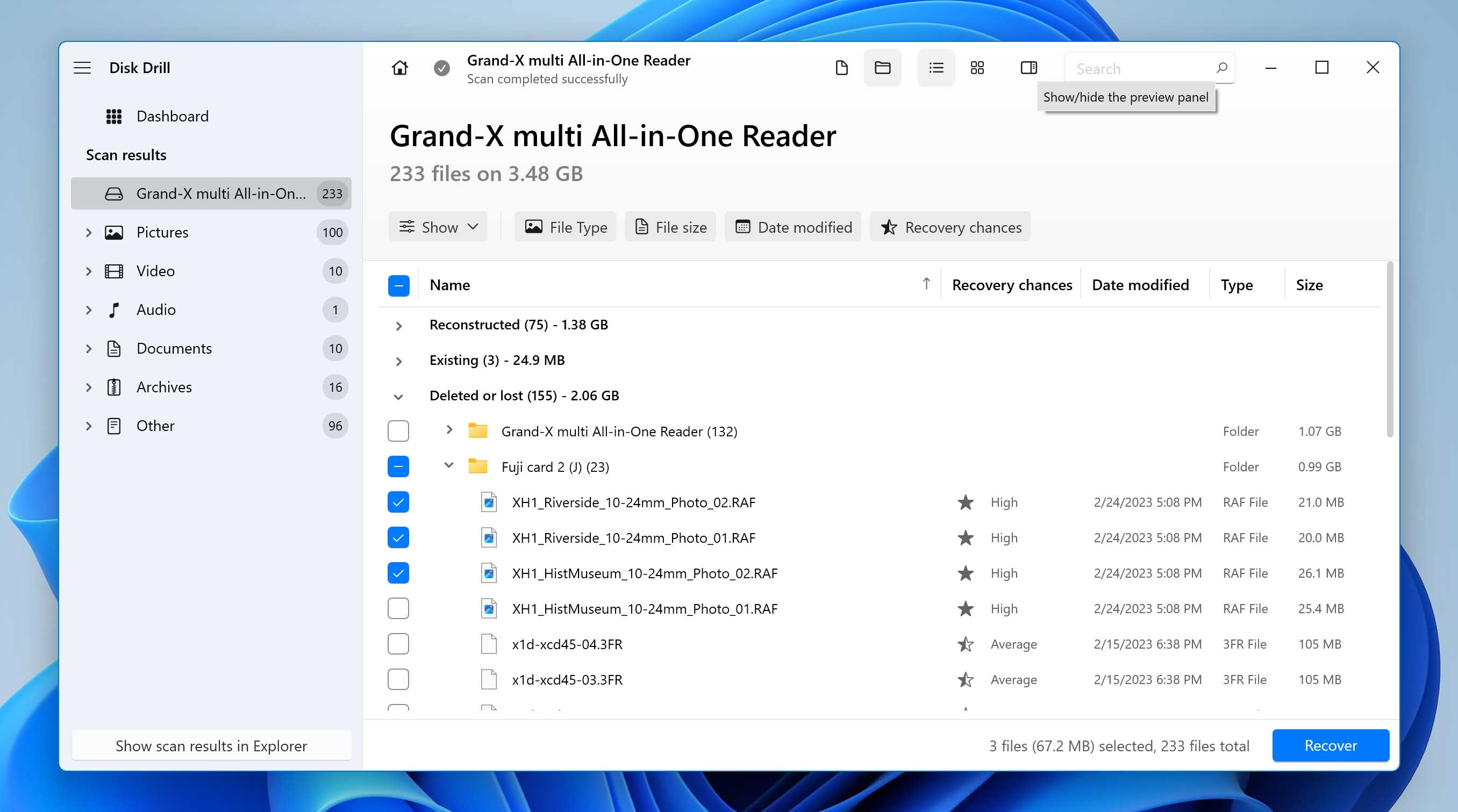 Or, you can simply click on the blue button to the bottom right to recover all at once.
Or, you can simply click on the blue button to the bottom right to recover all at once.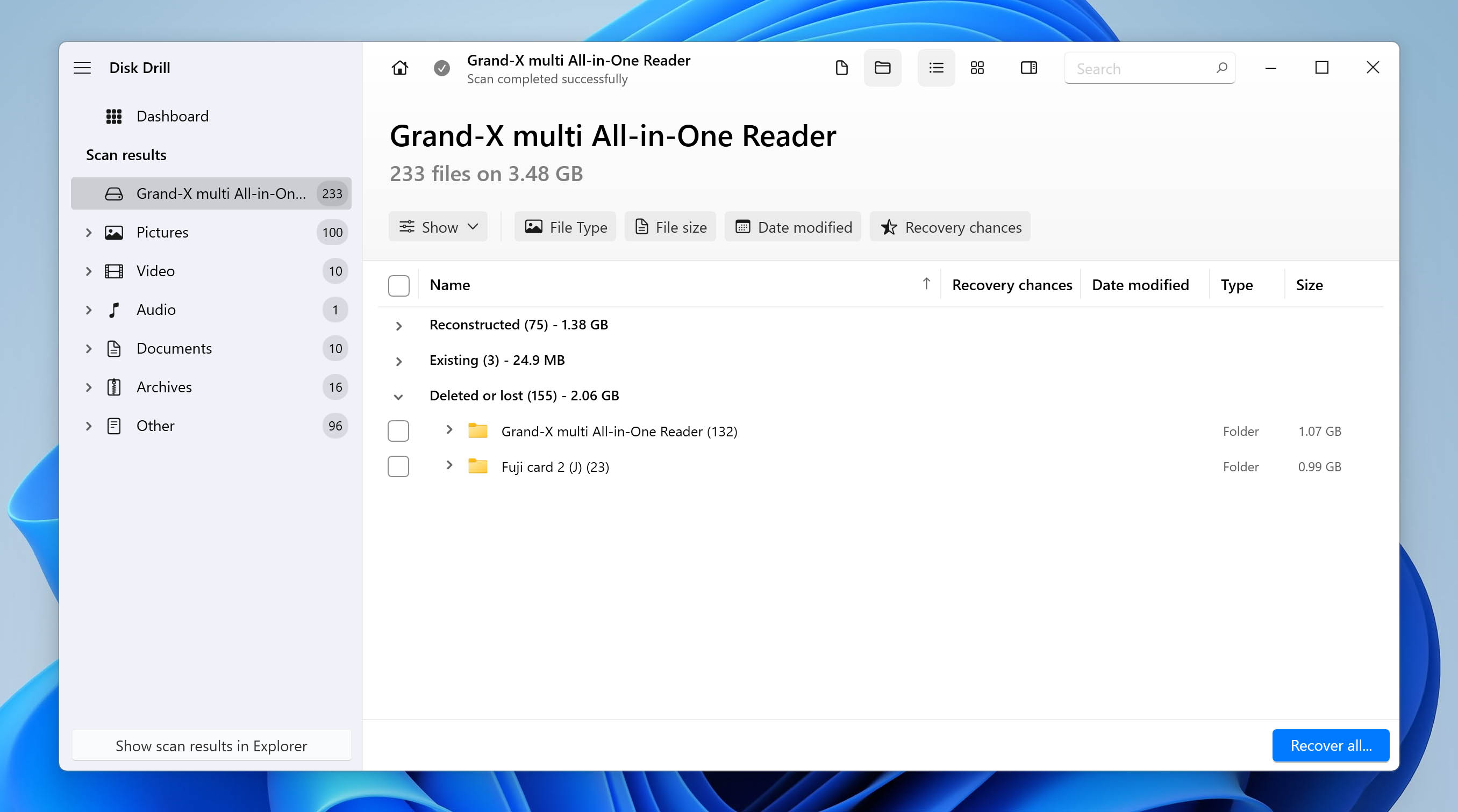 The preview pane to the right of the file list previews the image you click on. If the image shows up, you can see roughly what it will look like upon recovery.
The preview pane to the right of the file list previews the image you click on. If the image shows up, you can see roughly what it will look like upon recovery.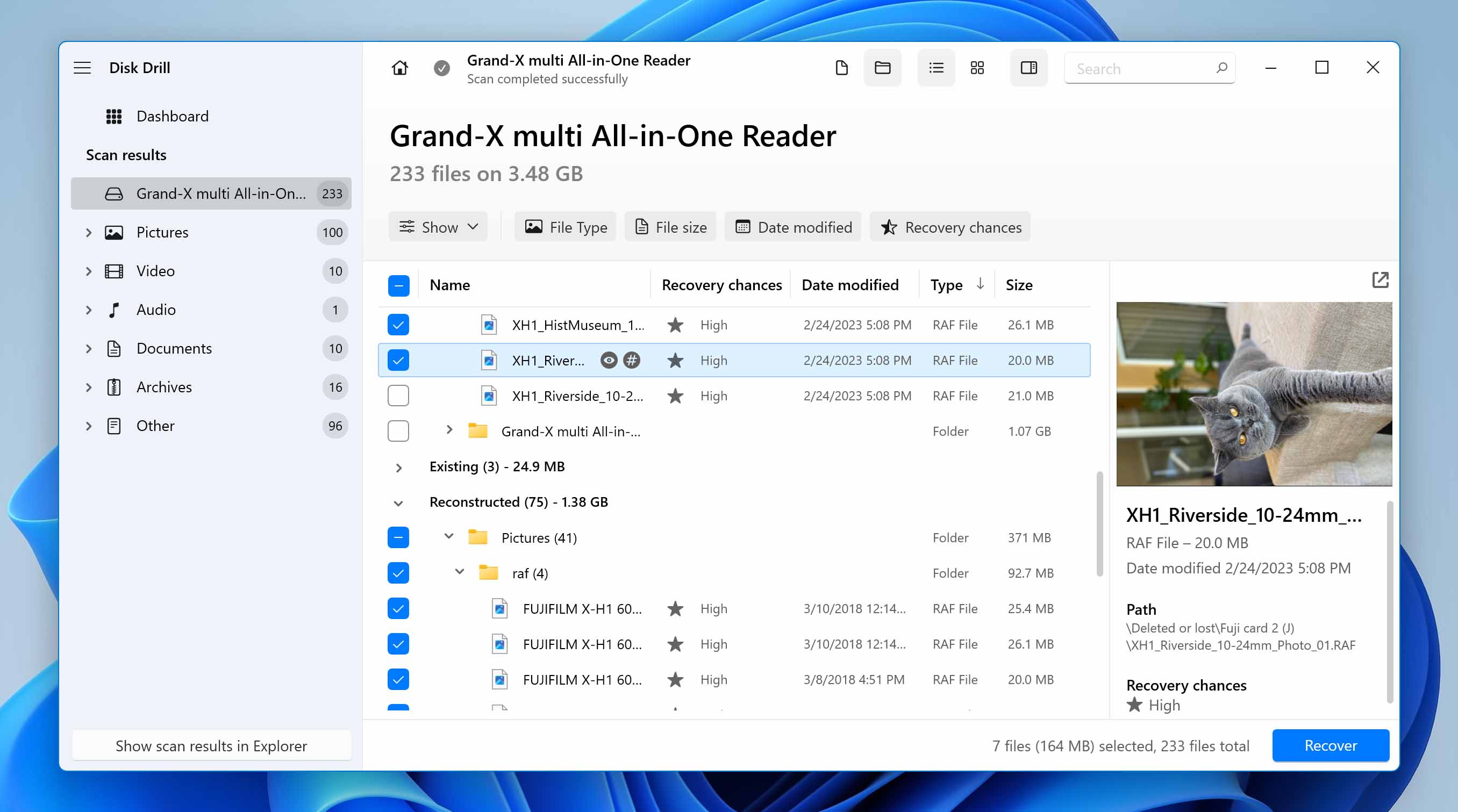 If a blank thumbnail shows up, the file may not be recoverable or your system doesn’t have the necessary program to show a preview.
If a blank thumbnail shows up, the file may not be recoverable or your system doesn’t have the necessary program to show a preview.
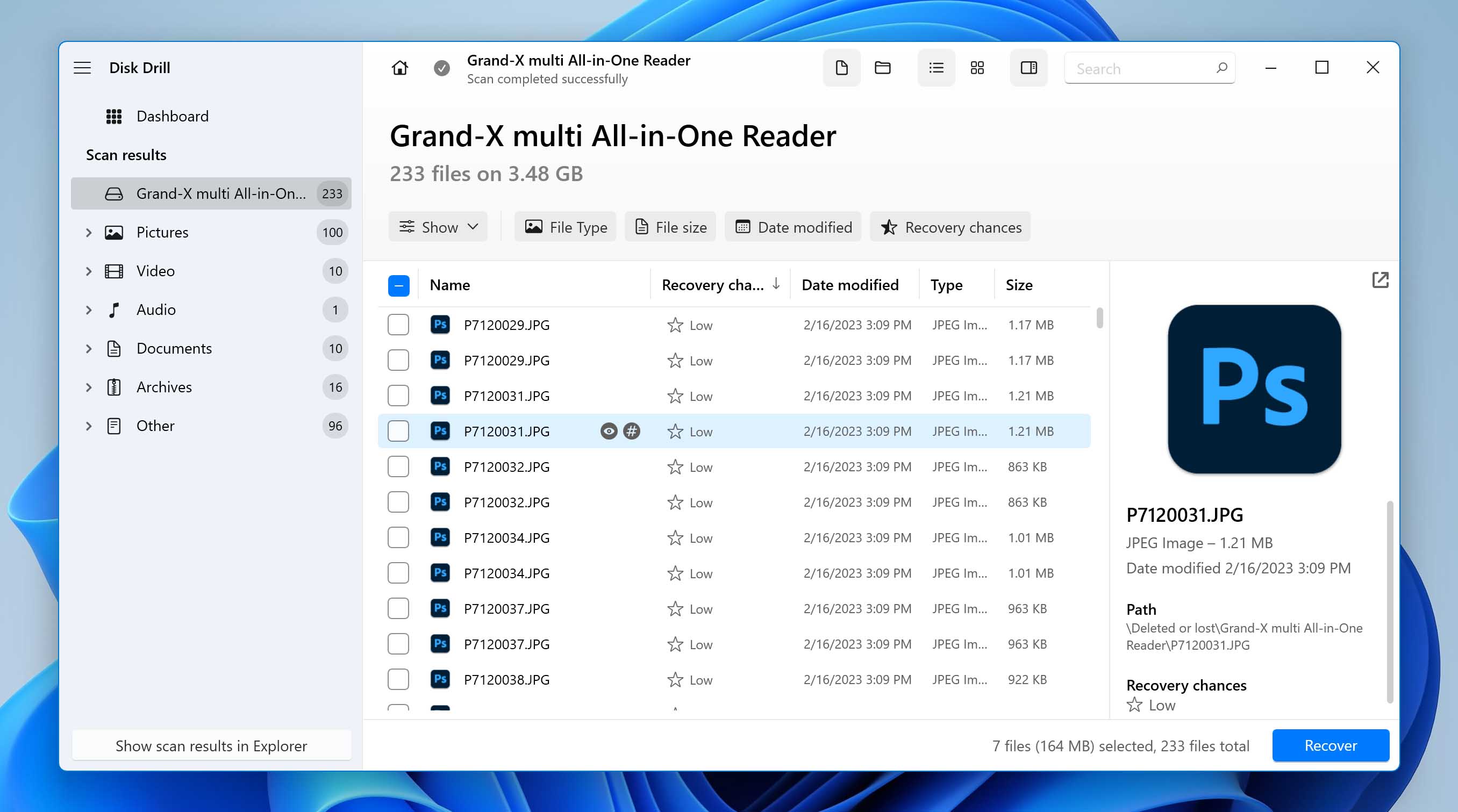
- Save your recovered files. Once you’ve selected the files you wish to recover, go ahead and click Recover. After that, you can choose where you want to store the recovered files. Be sure to choose a separate physical storage device rather than the same memory card. Once recovered, files will be split into folders depending on their state: Existing, Deleted or lost, and Reconstructed.
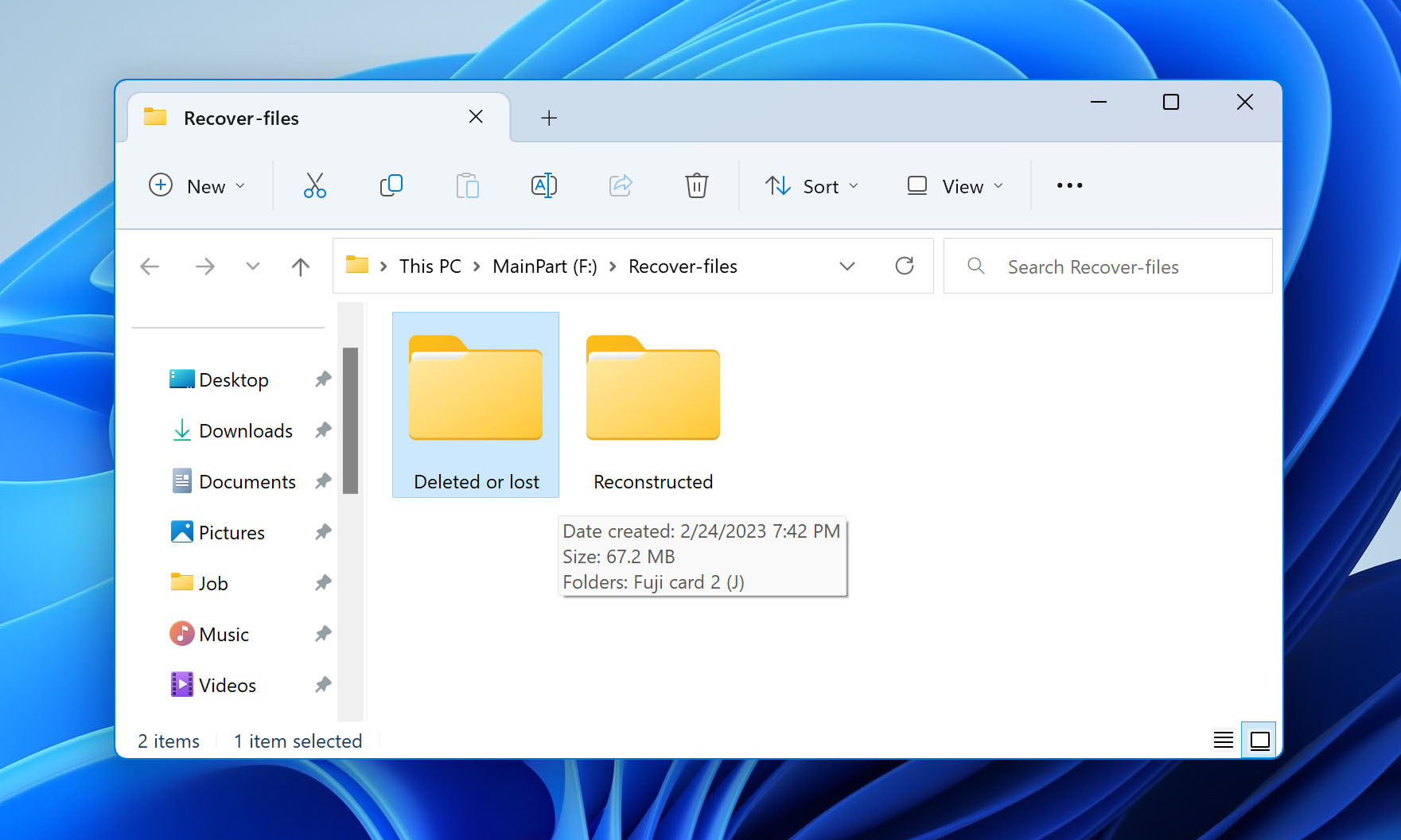
- Return to the home screen. Disk Drill saves your recent scan sessions. If you can’t recover the data now, or you simply want to do it at a later time, you can return to the scan results by clicking the Recent sessions section in the left pane. From there, you can select the scan session, click Continue, then repeat the aforementioned steps for recovery.
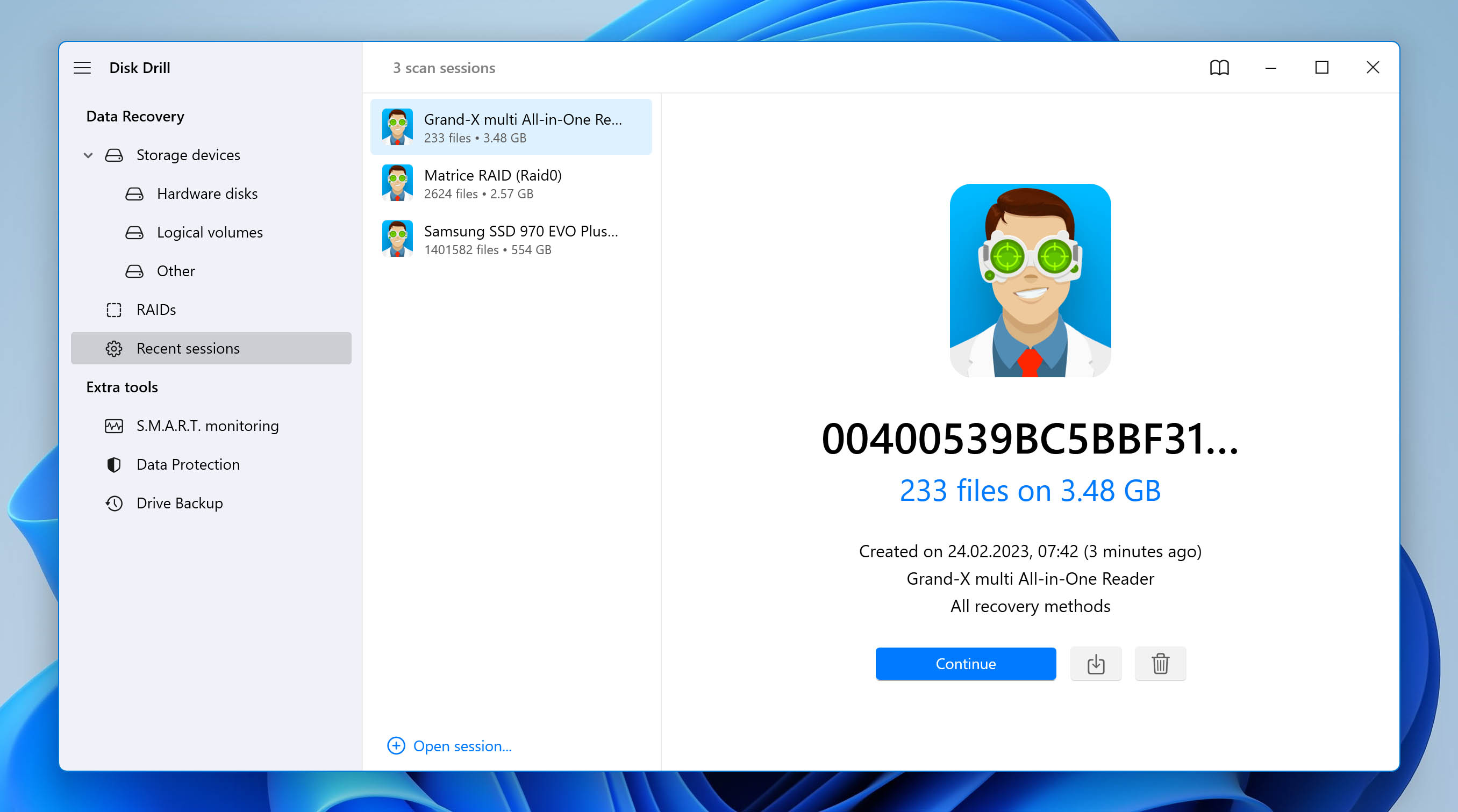
When exploring the recoverable data, you may find that some of your files have different filenames, typically something similar to file0001.raf. These files won’t have previews either. This is because the files were recovered by file signature, which doesn’t include metadata like filenames, folder structure, and previews.
How to Improve Chances of Recovery from a Fujifilm Camera
You’ll never be able to get your chances of data loss down to 0%, but there are actions you can take to reduce the chances of it happening more often, as well as increase your chances of recovering photos from a Fujifilm camera.
- ⛔ Stop taking new pictures – Don’t take new pictures with the memory card you’re trying to recover from. The more that files are overwritten, the greater the chance they become unsalvageable.
- 💽 When corruption is present, back up the card – If your memory card has sustained some form of corruption or damage that has resulted in it becoming unstable, creating a byte-to-byte image and scanning that instead is recommended.
- ⏏️ Use a card reader – Due to the limitations of the MTP protocol, you cannot recover data directly from the Fujifilms internal storage. Instead, you should remove the memory card from the camera and connect it using an internal or external card reader.
- 👔 Consult professionals for complex cases – Some data loss cases are beyond the scope of data recovery software. Typically this is when physical damage is present. Using a data recovery service is the best option in such cases.
- 📷 Format in-camera – Formatting your memory card in the camera ensures the best compatibility, often regarded as alignment. Formatting on a computer can cause misalignment, which affects how the data is written to the memory card and can result in lost or corrupted data.
- 🛡️ Update your firmware – Updates matter. They keep your camera fully compatible and protected. Perform firmware updates as soon as they come in.
Conclusion
Data recovery software is useful to recover deleted raw files Fuji saves to the memory card, even if it was caused by a formatted SD card, but it’s no replacement for a backup. After all, no one actually wants to recover deleted videos from a Fuji digital camera.
Keeping at least one safe copy of your data on a separate storage device is the only guaranteed way to restore videos from your Fujifilm and recover deleted photos. You can opt for a cheap drive for low-cost at-home backups, or opt for an online service like Backblaze, a solution already recommended by other Fujifilm users.