In this Recuva review, we take a look at Piriform’s classic file recovery tool to see if it still delivers in 2025. Recuva promises a friendly, wizard-driven experience – just a few clicks. But behind that simple interface, does it have the muscle to handle real-world disasters? Let’s find out.
📌 Here’s our brief summary:
If you’re short on budget and need a free data recovery tool, Recuva is worth a look. It offers unlimited recovery at no cost – something most tools lock behind a paywall.
But obviously, don’t expect miracles. In our tests, it did recover some data, but much of it was damaged or incomplete. Folder structures were often lost, and support for uncommon file types was hit-or-miss.
It does get points for being simple to use. Still, when the data really matters, there are better tools out there.
| 👍 What we liked | 👎 What we didn’t like |
|---|---|
|
|
Here’s how we’ll approach this Recuva software review.
We’ll look at Recuva from four angles: features (what it offers – or doesn’t), real-world recovery performance (theory means nothing if the tool can’t deliver), user feedback (what are people actually saying out there?), and Cost-effectiveness (is it worth using, even for free?)
Each gets a score – from 1 to 5. Simple enough.
Then, at the very end, we’ll pull all that together for a Final Score.
🔎 Why You Can Trust Us:
Every app review is the result of a hands-on, multi-step process run by team experts. Our QA specialists run recovery tests on real drives. Then, lab engineers verify the results to make sure every text is accurate. Experienced technical editors present the results in a clear, reader‑friendly format.
Recuva Data Recovery Capabilities Overview
Recuva is developed by Piriform – you might know them as the makers of CCleaner, one of the most well-known system cleaning tools out there. Recuva has been around for over 17 years now, and in that time, it’s built a reputation as a simple recovery option for Windows users.
| Key Feature | Details |
| 💻 Platform | Windows only (no Mac or Linux support) |
| 🆓 Free Version | Yes – unlimited recovery |
| 🚀 Scan Modes | Quick Scan and Deep Scan |
| 📁 File Type Support | Documents, images, videos, audio, archives, some email file types |
| 📂 File System Support | FAT12/16/32, exFAT, NTFS |
| 🔄 Preview Support | Basic preview for common formats |
| 🔍 Search + Filter | Basic keyword search; no advanced filtering |
| 🧹 Extra Tools | Secure file deletion (overwrite) |
| 💿 Disk Image Scanning | ❌ Not supported |
| 📊 SMART Monitoring | ❌ Not included |
File Format & File System Support
On its official page, the developer makes a bold promise:
“Superior file recovery – Recuva can recover pictures, music, documents, videos, emails or any other file type you’ve lost. And it can recover from any rewritable media you have: memory cards, external hard drives, USB sticks and more.”
Sounds impressive, right? But in practice, Recuva focuses on the basics – DOCs, JPGs, MP3s, MP4s, ZIPs, and a few email formats like Outlook PSTs.
As for file systems, Recuva supports FAT, exFAT, and NTFS. That covers most flash drives and Windows-based storage – but no support for Linux formats or macOS file systems. It’s strictly a Windows-only tool, and that shows.
We’ll talk more about how all these claims hold up when we get into actual recovery tests – but on paper, Recuva keeps things simple. For everyday file types on everyday drives? It checks the basic boxes.
Storage Devices & Data Loss Scenarios
Recuva isn’t trying to be an enterprise-grade recovery tool – it’s aimed at regular users dealing with everyday file loss. The pitch is simple:
“Recuva recovers files from your Windows computer, Recycle Bin, digital camera card, or MP3 player.”
It can recover files from most types of rewritable media: USB drives, memory cards, external hard drives, and of course, your main Windows system drive. It also claims to support recovery from damaged or newly formatted drives, which sounds great, but as we’ll see later, that claim has its limits.
The software covers the most common scenarios:
- Accidental deletion
- Emptied Recycle Bin
- Quick formatting
- Minor file system issues
There’s no RAID or NAS support. No disk image scanning. No advanced volume reconstruction. This isn’t R-Studio or DiskGenius – and it’s not trying to be.
Ease of Use & Extra Features
Recuva keeps things extremely simple. The interface is clean, minimal, and very Windows 7 – basic buttons, drop-downs, and a step-by-step wizard that walks you through the recovery process. If you’ve used a file browser, you’ll figure this out in seconds.
Now, about “extra features”…
There’s not a lot to see here. The most noteworthy addition is Secure File Deletion – a tool that permanently overwrites files using multi-pass deletion (handy if you’re trying to make sure something stays gone), so credit where it’s due.
The Professional version also adds the ability to recover data from virtual hard drives. Not something most casual users will care about, but still, it’s a feature worth mentioning – though it’s locked behind the paywall.
One more small bonus: Recuva is portable. You can run it from a USB stick without installing it, which helps if you’re trying to recover data from a system drive and want to avoid overwriting anything. That said, the UI wasn’t really designed for small screens or touch devices, so don’t expect a polished portable experience.
We’ll give it a 4 out of 5 for features – with a bit of goodwill. We’re not here to judge it too harshly for not being something it clearly isn’t trying to be.
It covers some basics, but not much else. Still, even in the context of a budget-friendly option, this Piriform Recuva review wouldn’t be complete without noting what’s missing. There’s no disk imaging, no S.M.A.R.T. monitoring, and definitely no support for RAID, NAS, or anything enterprise-level.
It’s a basic utility built for simple recovery jobs, and with that in mind, 4 feels like a fair score.
Recuva Data Recovery Test Results
We’ve gone through what Recuva claims to do. Now it’s time to see how well those promises hold up.
To get a clear picture, we ran Recuva through a set of recovery tests covering three typical scenarios: accidentally deleted files, a quick-formatted drive, and a corrupted file system. The goal here wasn’t to break the software – it was to simulate real-world data loss situations that most users face. So… how did Recuva hold up?
Here’s a quick summary before we get into the full breakdown.
| Test Case | Deleted Files / Formatted Drive | Corrupted Drive |
| Scanning Speed | 13 min | 17 min |
| Total Data Recovered | ~900 MB | ~750 MB |
| Documents Recovered | ~480 usable | ~450 usable |
| Photos Recovered | ~180 | ~100 (some corrupted) |
| Videos Recovered | ~60 (many incomplete) | ~40 (half wouldn’t open) |
Testing Process
Our testing process was about as straightforward as Recuva itself.
We used a 16GB USB flash drive loaded with around 750 mixed files – the kind you’d expect to find on any average user’s device. Pictures, music, documents, videos… all the usual suspects Recuva claims to recover on its official site.
We ran the tool through three practical scenarios:
- Simple deletion – we deleted all the files.
- Quick format – we formatted the drive using Windows’ default quick format option.
- Corrupted file system – here, we simulated a broken drive by tampering with the partition table. The result? Windows could no longer recognize the drive and prompted us to format it – exactly the kind of situation users face when something goes sideways.
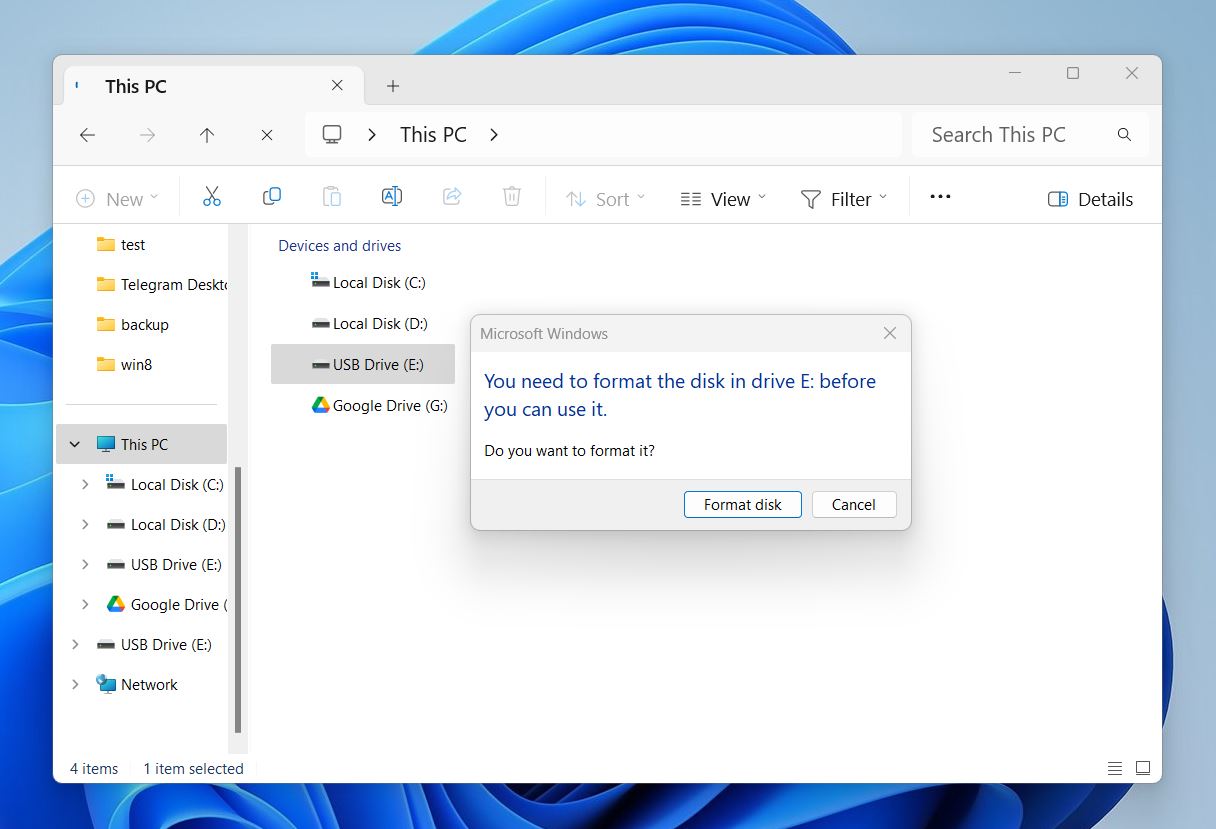
Nothing exotic, just real-world scenarios that test whether Recuva can actually deliver where it says it can.
Our setup looked like this:
- OS: Windows 11 Pro
- Processor: Intel Core i7-12700F
- Memory: 32 GB DDR4 RAM
- Storage (host): 1TB NVMe SSD
- Test Device: 16GB USB 3.0 flash drive (FAT32)
- Recovery Tool: Recuva Free (latest version at time of testing)
- Test Data: ~750 files (photos, documents, videos, audio, archives)
- Total File Size: Around 1GB
Installation & Scanning
Installation is about as painless as it gets. Just click “Download” on Recuva’s official site, and it lands on your computer in seconds.
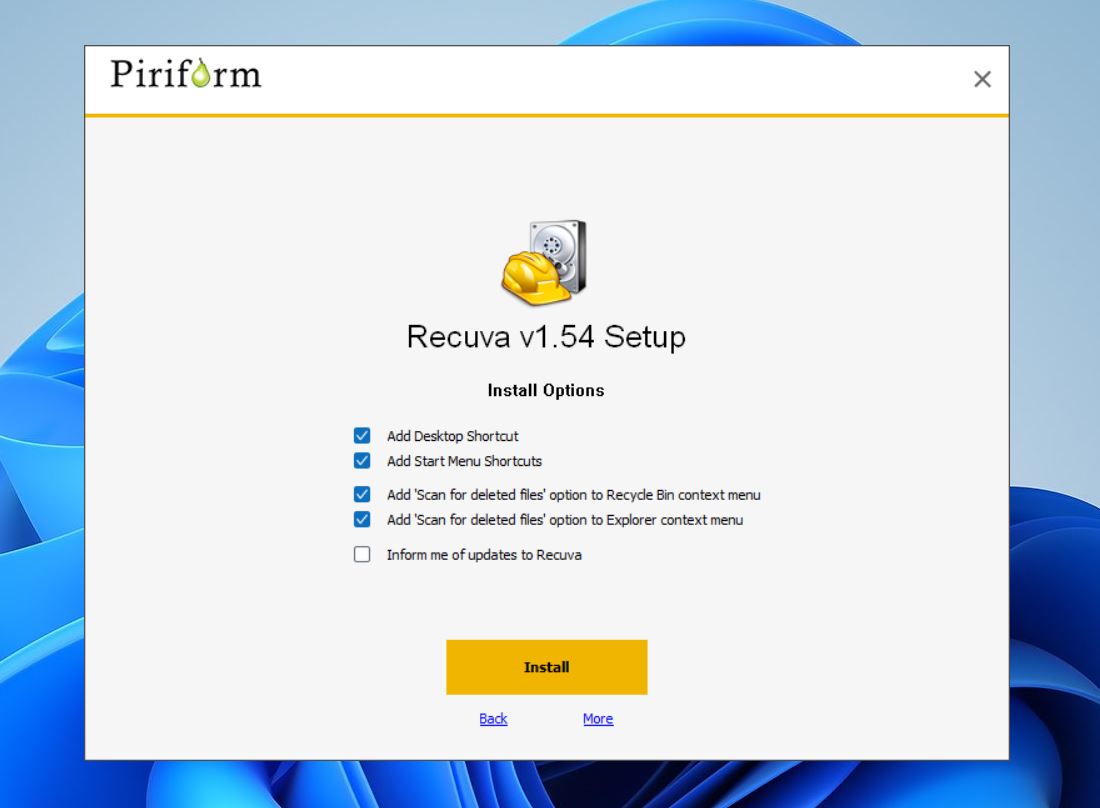
The installer is lightweight (25 MB), and the setup process takes less than a minute. No unnecessary options, no bundled software – just launch, accept the default settings, and it’s ready to go.
- Once installed, Recuva gives you the option to launch its step-by-step Recovery Wizard. It asks a few simple questions: what kind of files you’re looking for (documents, photos, etc.), and where they were last seen.
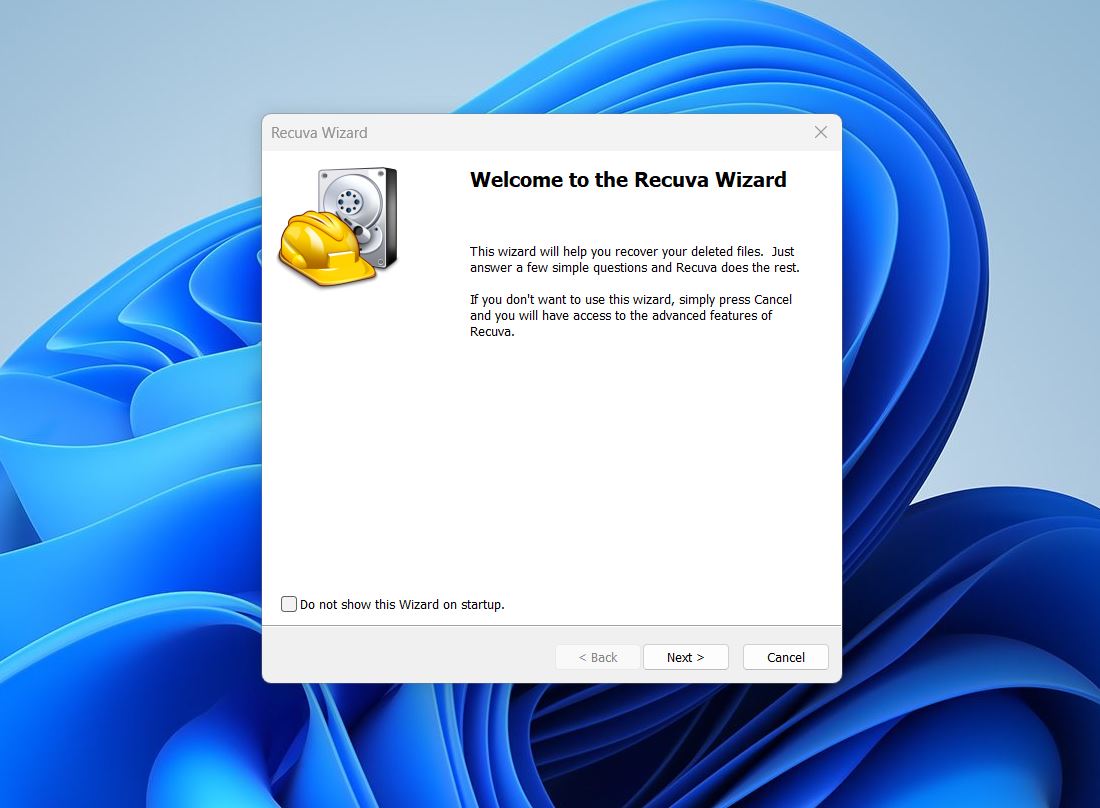 You can skip the wizard and go straight to the classic interface if you want more control, but either way, it’s beginner-friendly.
You can skip the wizard and go straight to the classic interface if you want more control, but either way, it’s beginner-friendly. - We chose “All files” and selected our test USB drive using the “In a specific location” option.
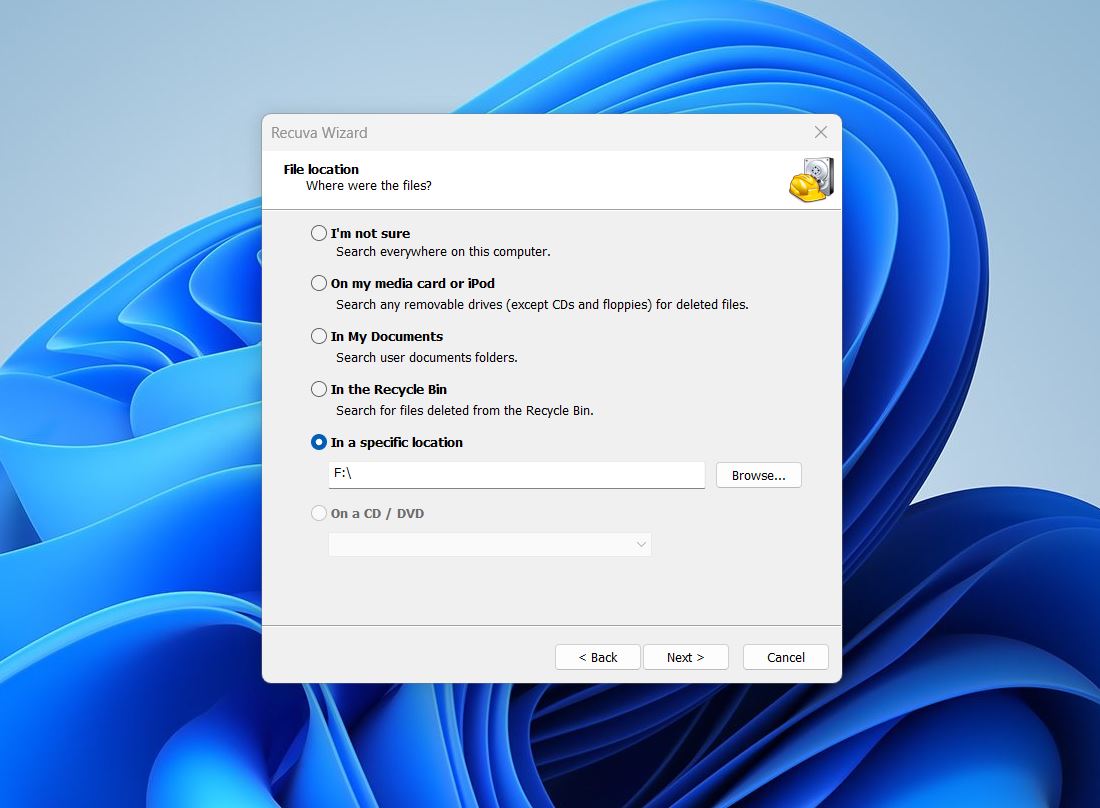 One limitation worth noting: Recuva only lets you select full drives, not individual partitions. So if you’re hoping to recover from a specific volume, you’re out of luck – at least in this version.
One limitation worth noting: Recuva only lets you select full drives, not individual partitions. So if you’re hoping to recover from a specific volume, you’re out of luck – at least in this version. - Then you choose whether to enable Deep Scan – which we did – and click “Start.”
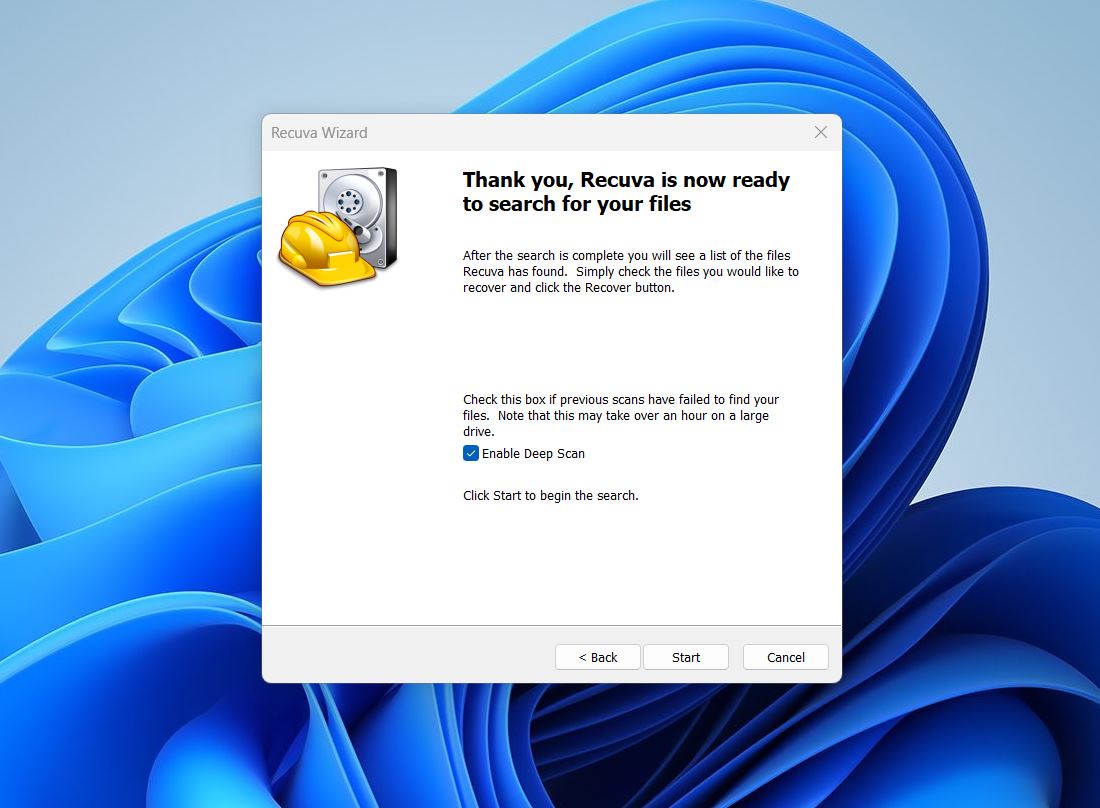 After that, you wait. And that’s all you can do. Recuva doesn’t let you browse or preview anything during the scan, so you’re stuck watching the progress bar crawl. The estimated time shown isn’t particularly accurate either… but we’ll get into the numbers a bit later.
After that, you wait. And that’s all you can do. Recuva doesn’t let you browse or preview anything during the scan, so you’re stuck watching the progress bar crawl. The estimated time shown isn’t particularly accurate either… but we’ll get into the numbers a bit later. - Once the scan finished, we were shown a basic list of found files.
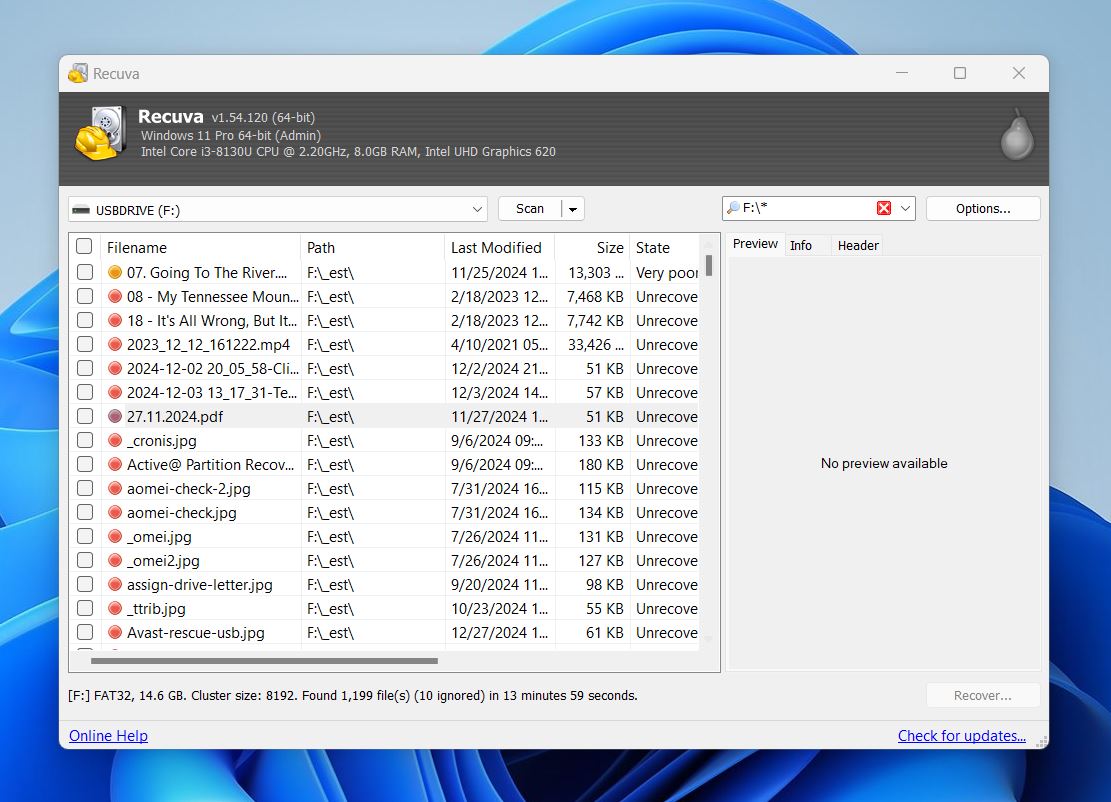 From there, we clicked the “Switch to advanced mode” option, which opened up Recuva’s more detailed view. This includes a color-coded health status for each file – green means excellent, yellow means questionable, red means likely unrecoverable.
From there, we clicked the “Switch to advanced mode” option, which opened up Recuva’s more detailed view. This includes a color-coded health status for each file – green means excellent, yellow means questionable, red means likely unrecoverable. - There’s also a preview pane, but don’t get your hopes up. It only worked on a handful of files – simple JPGs. We weren’t able to preview PDFs, DOCXs, or anything more complex. Compared to tools that can let you inspect the contents of a Word doc or scroll through a video preview, this felt like a major limitation.
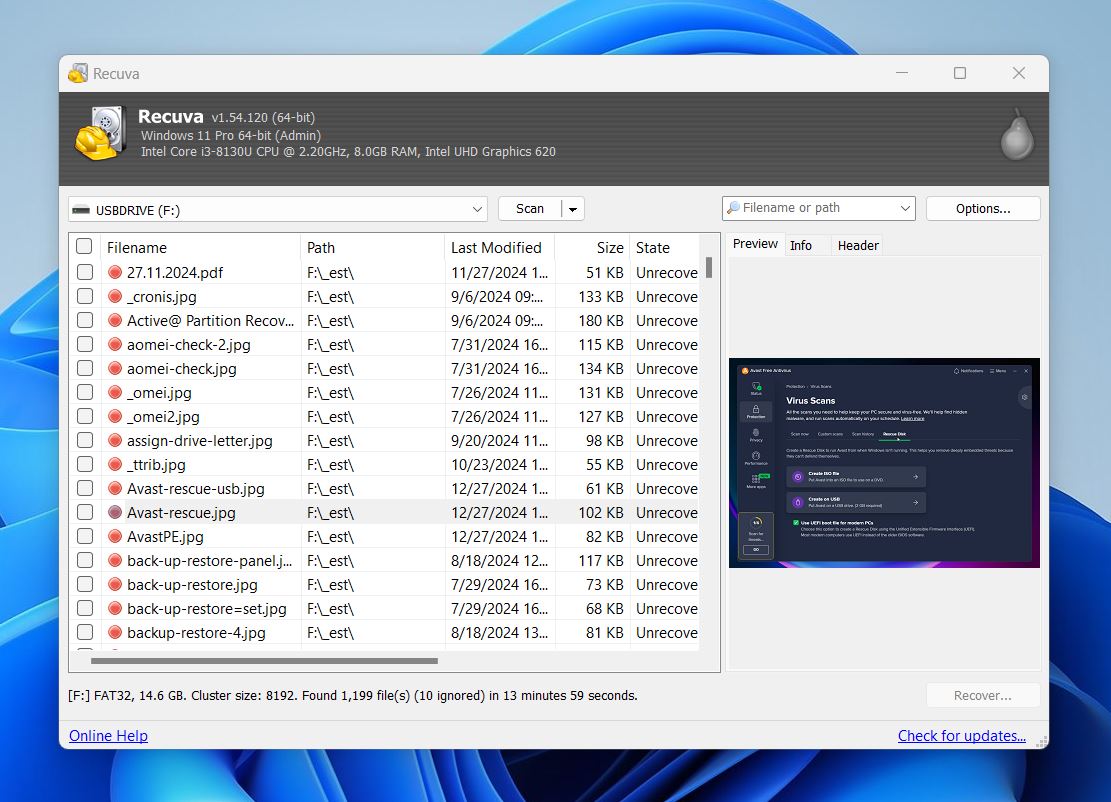
- To make things a bit more manageable, there’s a basic search bar. You can type part of a filename or path to narrow the list, but there’s no tag filtering or category sorting.
- From there, all that was left was to select all recoverable files and hit the “Recover” button to save them to another drive. That’s when we got to see what Recuva actually pulled back – and what didn’t survive. For anyone reading this as a Recuva free review, this is where expectations and reality start to part ways a bit.
Recuva hasn’t changed much in years. You get the wizard, a preview panel that only works for a few file types, and a Status column that’s supposed to tell you how “healthy” each file is. In our experience, though, that status wasn’t very reliable – some files marked “unreadable” still opened just fine, while others labeled “excellent” were corrupted. Like the scan time estimates, it feels more like a placeholder than a practical tool.
Still, we’ll give it this: it’s extremely easy to use. The whole experience is built for someone who’s never touched data recovery software before.
Recovery Results
So, how does Recuva work in practice? In short – it works, but not consistently.
First off, all the tools built into Recuva that are meant to help you understand what’s happening – estimated scan time, recovery chance indicators – are pretty unreliable. For our deleted file and quick-format test cases, Recuva predicted 25 minutes. In reality? It took 13. For the corrupted drive test, it told us 35 minutes… actual time was 17. Not the worst, but not great – and certainly not accurate.
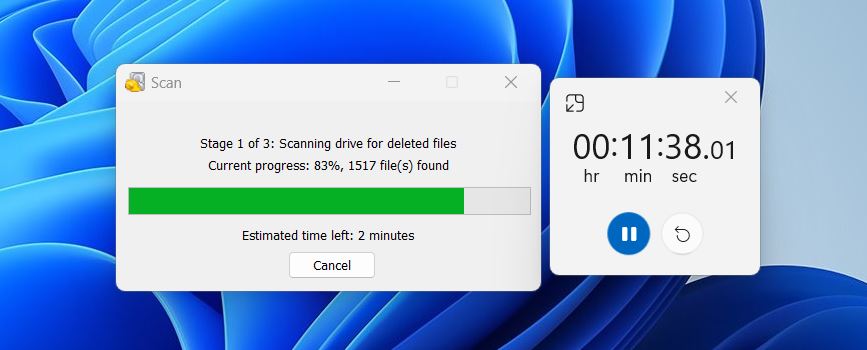
And compared to modern tools like Disk Drill or R-Studio, Recuva isn’t exactly setting records on scan speed either.
Now, on to what actually got recovered.
Even in simpler cases – deleted files and quick format – the results looked okay on the surface. Recuva reported hundreds of files recovered. But when we actually checked them? Some simple JPGs refused to open. The software listed them as “excellent” condition, but they were unusable.
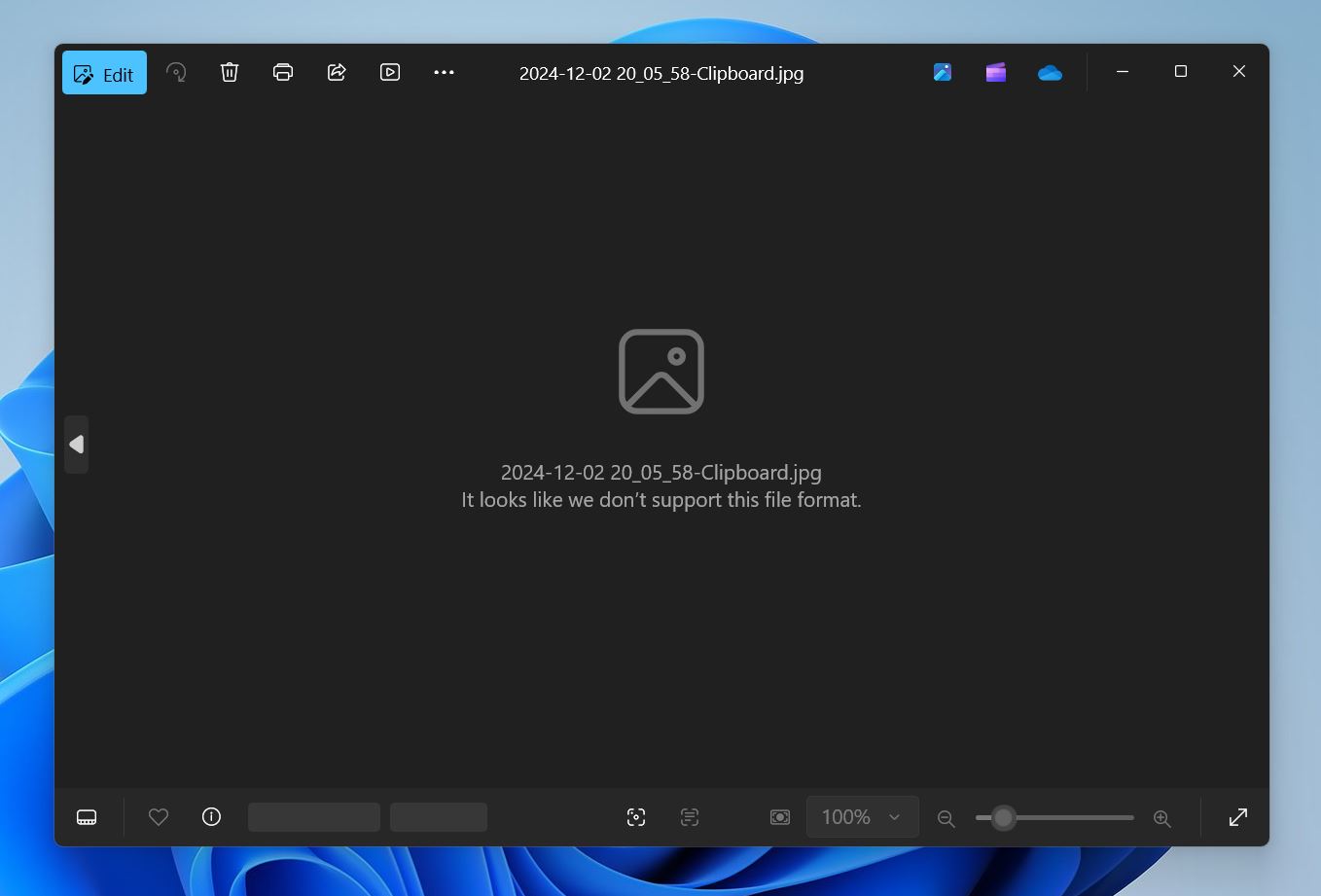
So while it might have recovered 700 files, if 100 of them won’t open… that’s not a real recovery. And that’s an issue.
Things got worse in our corrupted file system test. Many files weren’t found at all. Among those that did show up, a large number of videos and images were corrupted or unreadable. The file names were often stripped or replaced, and the folder structure? Gone.
Recuva showed the most consistent results with documents – formats like DOC, DOCX, PDF, and RTF gave us the best outcome. Most opened just fine, even in the more damaged test cases. So if you’re looking to get back some office work or notes, Recuva might be passable.
We’ll give Recuva a 3 out of 5 for recovery performance.
We can’t say it doesn’t work – because it does, at least some of the time. But the results were inconsistent and often unreliable. And keep in mind, we didn’t try to challenge it with exotic file types or complex setups. Even then, Recuva often restored broken or unreadable files.
Recuva Compared to Competitors
Let’s talk cost.
One thing that stands out right away is the Recuva free recovery limit – there isn’t one. Unlike most data recovery tools that cap how much you can recover in the free version (think 500MB or 2GB), Recuva Free offers unlimited recovery. That’s a big deal, at least on paper.
But how does it hold up next to other free tools? Let’s take a quick look:
| Tool | Recovery Limit (Free) | User Interface | File Type Support | Scan Modes | System Support | File System Support |
| Recuva Free | Unlimited | GUI + Wizard | Common formats only | Quick + Deep (basic) | Windows only | FAT12/16/32, exFAT, NTFS |
| PhotoRec | Unlimited | Text-based + GUI (Windows) | Very wide (including obscure) | Signature-based only | Windows, macOS, Linux | Doesn’t rely on file system (works on raw data) |
| Windows File Recovery (WFR) | Unlimited | Command Line only | Limited (Windows-native types) | Signature-based only | Windows 10/11 only | NTFS, FAT, exFAT, ReFS |
PhotoRec, while far more capable and consistent than Recuva, is even more stripped-down. It’s mainly known as a command-line tool, though Windows users do have access to a very basic QPhotoRec UI version. Still, there’s no preview function, no visual recovery tree, and – since it relies entirely on signature-based recovery – you won’t get back any original folder structure or file names. It’s powerful, no doubt, but not exactly user-friendly.
Windows File Recovery, on the other hand, is command-line only, with extremely narrow functionality and limited format support. It’s not something most users will find usable without a guide open on the second screen.
Paid Version Comparison
But what about the paid version – what is Recuva Professional, and is it worth the $24.95 price tag? Let’s put that next to Disk Drill and EaseUS, both of which we’ve recently tested in full:
| Feature | Recuva Professional | Disk Drill PRO | EaseUS Data Recovery Wizard Pro |
| Price | $24.95/year (subscription) | $89 (one-time, lifetime license) | $69.95/month or $149 lifetime |
| OS Support | Windows only | Windows + macOS (single license) | Windows + macOS (sold separately) |
| File System Support | FAT, exFAT, NTFS | FAT32, exFAT, NTFS, APFS, HFS+, EXT4 | FAT12/16/32, exFAT, NTFS, EXT2/3, HFS+, ReFS |
| Scan Modes | Quick + Deep | Quick, Deep, Partition | Quick + Deep |
| Disk Imaging | ❌ Not available | ✅ Included | ❌ Not available |
| Extra Features | Secure delete, VHD support only | Disk health, Recovery Vault, Clean Up tool | Filtered results, preview during scan |
In short, and as our Recuva Professional review shows, it’s the same tool as the free version – just with a few small perks layered on top. You get virtual hard drive support, automatic updates, and priority customer support. That’s it. The core recovery engine stays exactly the same – no new scan modes, no advanced filters, no bonus features unlocked.
And when you consider that it’s a $24.95 yearly subscription, it starts to look a little underwhelming. Disk Drill, for example, costs more upfront – $89 for a lifetime license – but gives you disk imaging, broader file system support, recovery vault, and it works on both Windows and macOS. That’s actual long-term value.
EaseUS, on the other hand, comes in at $69.95 per month – clearly more expensive than Recuva – but even there, you’re paying for a more capable engine and better scan logic, even if extras are still limited.
So the bottom line? If you’re expecting more features from Recuva Pro, you’re probably going to be disappointed. For basic needs, the free version does everything the Pro does. And if you’re ready to spend money, there are tools that offer a lot more – and don’t lock you into a subscription.
As for scoring, here’s how we see it:
The free version of Recuva absolutely deserves a 5 out of 5. It’s one of the few tools out there that gives you unlimited data recovery at no cost, with a usable interface and no time limits or hard caps. Credit where it’s due.
The Pro version, though? We can’t give it more than a 3 out of 5. It’s hard to justify its existence when the added features are so minimal, and when competitors offer far more for a slightly higher (and often one-time) cost.
So if we average those two together – free and paid – we’re landing at a 4 out of 5 overall for pricing and value. Great if you don’t plan to pay. Less compelling if you do.
User Feedback on Recuva
And the final category of our CCleaner Recuva review is user feedback.
We scanned the web to get a broader sense of how Recuva holds up in real-world use – across forums, review platforms, and community threads. While we’ve already tested the tool ourselves, it’s always helpful to see what everyday users are saying: where it helps, where it fails, and where expectations don’t quite match reality.
💬 Over on CNET, user wdtaylor1066 praises the tool’s simplicity:
“Found everything quickly. Context menu makes it easy to choose where to scan. Very easy to use.”
💬 A reviewer on G2 points out the tool’s limitations:
“It doesn’t do well with damaged partitions… You may find that this program will work for most of your issues. If you need something further, look at TestDisk & PhotoRec.”
💬 Over on Trustpilot, a buyer, Micael Lima, shared a critical take:
“I am extremely disappointed with my experience with CCleaner, specifically with the Recuva software. I purchased Recuva… expecting it to recover specific files that were accidentally deleted. Unfortunately, the software completely failed to recover the files, despite following all provided instructions and guidelines.”
💬 And on Reddit, one user shared a common frustration:
“I used Recuva to get back a deleted bookmarks file. I did recover it – except it’s corrupted. It’s filled with random symbols and can’t be imported.”
So what’s the general vibe?
Most people agree: Recuva is simple, accessible, and works fine for light recovery jobs – like getting back something you deleted 10 minutes ago. But once you’re dealing with damaged drives or more serious data loss, expectations quickly outpace results. That lines up pretty well with what we saw in our own tests.
For this section, we’re giving it a solid 4 out of 5. It’s well-liked for what it is. But it’s not without its misses.
Final Verdict
Before we present the final score, let’s quickly recap how Recuva did in each category:
- 🌟 Capabilities & Features Score: 4 / 5
- 🌟 Recovery Performance Score: 3 / 5
- 🌟 Pricing & Value Score: 4 / 5
- 🌟 User Feedback Score: 4 / 5
Recuva isn’t a powerhouse. It doesn’t come packed with advanced features, and it won’t handle every recovery scenario. But it’s one of the very few free tools that’s actually usable for casual recovery – think: you just emptied the Recycle Bin on your Windows machine and realized you messed up. And it doesn’t lock you behind a paywall just to recover a couple gigabytes.
For more complex jobs – damaged drives, large-scale recovery, niche formats – it’s not the tool we’d recommend. It simply doesn’t have the consistency or depth for that kind of work.
But if you’re just trying to undo a mistake or get back a few lost files, Recuva still has its place. It’s simple. It’s accessible. And in a category where most “free” tools come with strings attached, sometimes Recuva is better than nothing – and sometimes, that’s exactly what you need.