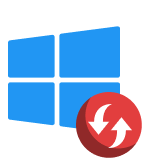If you tried Data Rescue but it left you wanting more, our guide’s got your back. We tested a range of top-tier Data Rescue alternatives, and some of them seriously outshine the old guard. Whether you’re on Windows, Mac, or bouncing between both, there’s a smarter, more capable tool out there that fits what you need. Let’s find it.
🔎 Why You Can Trust Us:
Each app comparison starts with a focused market scan and testing by our diverse team. Our QA specialists recreate data-loss scenarios on controlled benches loaded with real files. Then, lab engineers validate every metric and add expert recommendations. Finally, our writers with years of experience in tech writing translate these findings into clear, usable guidance for you.
Reasons to Move from Data Rescue Software
Data Rescue has been around for a long time, since the early 2000s. Built by Prosoft Engineering, a California-based developer with deep roots in the Mac community, it earned its stripes back when recovery tools were few and far between. For a while, it was the go-to app if your Mac decided to eat your files. The interface felt simple, the workflow made sense, and for basic jobs like recovering deleted photos or documents, it did what it said on the tin.
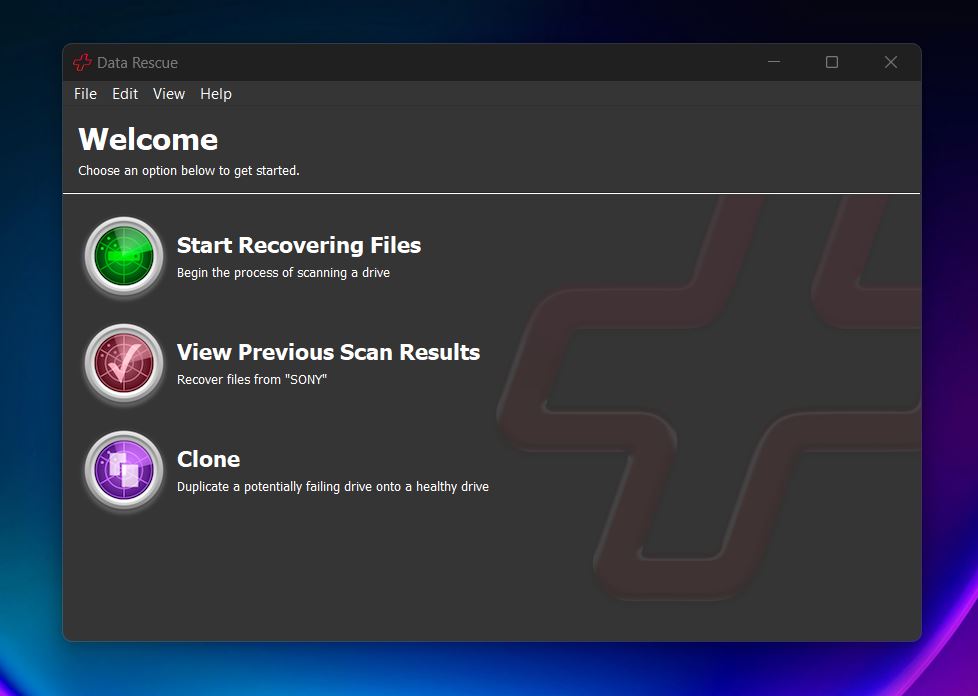
But here’s the thing: the world moved forward, and Data Rescue didn’t quite keep pace.
In our full hands-on review, we found it still gets the basics right – it can recover deleted files, clone a disk, and even “learn” new file types using its FileIQ feature. On paper, that sounds great. But once you actually use it, you start to see its limitations.
The UI, for example, hasn’t seen major updates in a while and can feel a bit out of place in the Sequoia era. Some users may not mind the layout, but others might miss conveniences like real-time scan feedback, thumbnail previews, or easy ways to filter results.
Pricing is another area where opinions tend to split. Data Rescue now uses a subscription model: $79 for 30 days or $399 annually for the Pro edition. That might work well for businesses or one-time emergencies, but for casual users or those on a budget, it can feel like overkill. We’ve seen multiple people express concern about the lack of a one-time license; a more flexible pricing option could make it more appealing.
💬 Kurt Lang on Apple Support Communities says:
“I used to use Data Rescue, but when version 5 stopped working on newer macOS releases, I was disappointed to see it became subscription only software.”
Under the hood, it supports most common file systems: NTFS, FAT32, APFS, and HFS+. But it doesn’t go as far as some other advanced tools. There’s no ReFS or full Btrfs support, and it won’t recover data from encrypted APFS volumes (even if you know the password).
So while Data Rescue still works fine for everyday recovery tasks, it’s clear why people are looking for better alternatives.
| ❓ The most significant drawbacks of Data Rescue ❓ |
|
5 Best Data Rescue Alternatives
We tested a lot of tools, and these five alternatives to Data Rescue stood out for all the right reasons. Each one does something better than Prosoft’s tool. Four out of five work on both Windows and Mac, so no matter what system you’re dealing with, you’ve got solid options here. Let’s break them down.
1. Disk Drill
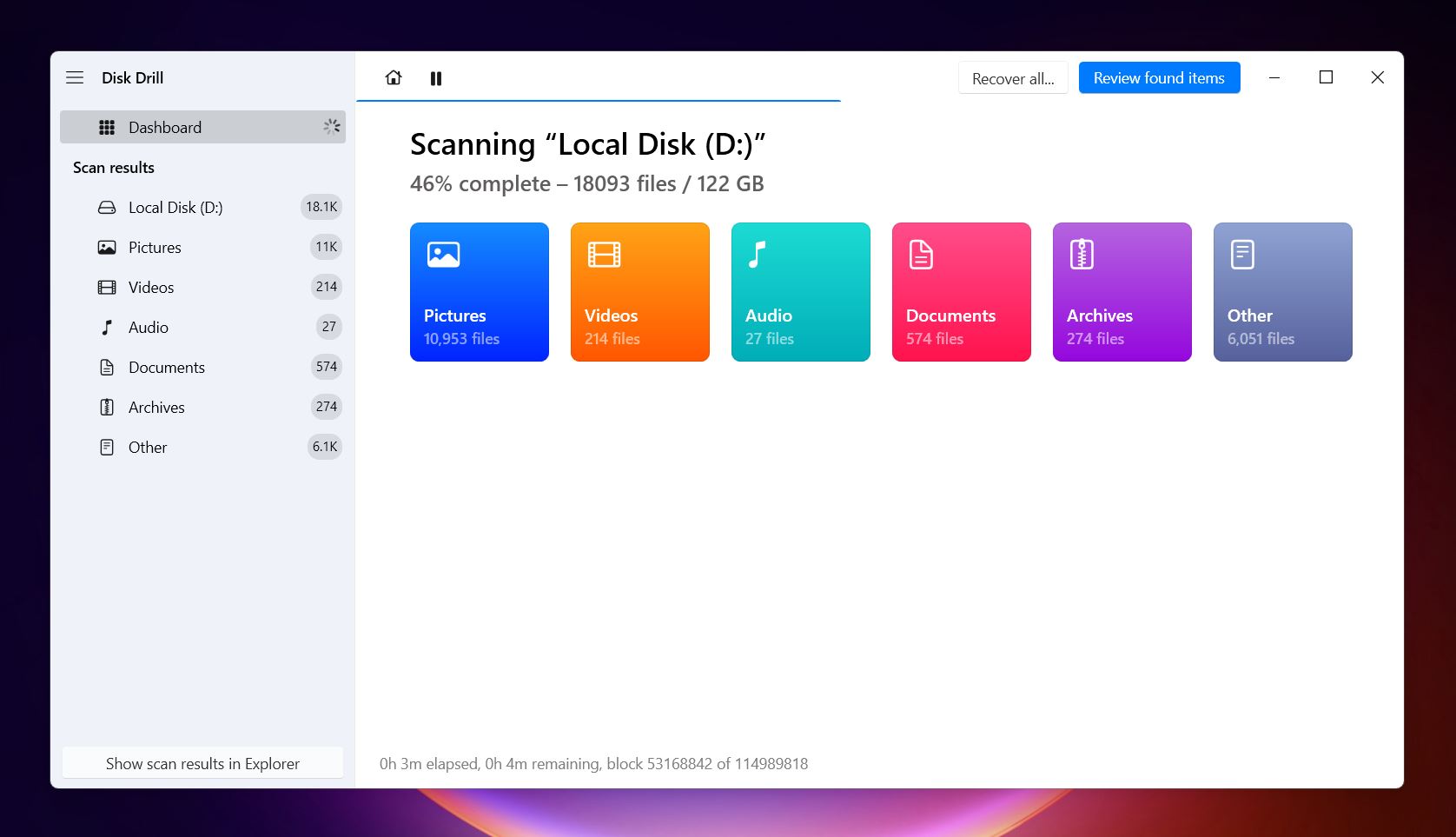
📝 What we like about Disk Drill: Disk Drill recovers from nearly any file system – NTFS, exFAT, APFS, HFS+, ext4 – you name it. Plus, it supports partition recovery, damaged drive scanning, and even iPhone data recovery (on macOS). That’s something Data Rescue can’t touch. You can also create a disk image and scan that instead of your failing drive (a big win for safety).
The interface is clean, snappy, and way more modern than Data Rescue’s. You get deep scan options, smart previews with thumbnails, scan pausing (yes, you can stop and resume later), and a file search that actually works like you’d expect.
👍 Why Disk Drill is a good alternative to Data Rescue: While Data Rescue stops at “basic but functional,” Disk Drill feels more like a full toolbox. It is one of the best all-around data recovery tools you can get your hands on right now. It works seamlessly on both Windows and Mac, and you get more features, better usability. You can scan corrupted disks, lost partitions, or encrypted APFS or Bitlocker volumes (as long as you know the password), something Data Rescue completely fails to handle.
The license math is better too: Data Rescue’s Pro tier runs $399 every year, while Disk Drill’s Pro license is a one-time $89 that covers both platforms for life. More muscle, better UI, and a price that doesn’t bleed you annually – that’s why Disk Drill is the smarter pick.
| Feature | Data Rescue | Disk Drill |
| Platform support | Windows, macOS | Windows, macOS |
| Free recovery | 1 GB (new users only) | 500 MB (Windows only) |
| Partition recovery | ✅ Yes | ✅ Yes |
| File system support | NTFS, FAT/FAT32, exFAT, HFS+, APFS, ext2/3 | FAT32, exFAT, NTFS, APFS/HFS+, ReFS and EXT4 |
| RAID support | RAID 0 and JBOD (Pro mode) | RAID 0, 1, 5, 6, 10, 1E, JBOD, and WSS |
| Disk imaging | ✅ Yes (cloning + image scanning) | ✅ Yes (full byte-to-byte backup + image scanning) |
| Preview features | Basic, no thumbnails | Thumbnails, filters, search, real-time feedback |
| Extra tools | FileIQ, Mac-only recovery boot disk | S.M.A.R.T. monitor, Cleanup tools, Recovery Vault |
👎 This can be a disadvantage: This can be a disadvantage: Free recovery is limited to 500 MB, and only on Windows. macOS users can scan and preview files, but they’ll need to upgrade to recover anything. Still, compared to Data Rescue’s pay-per-file model or $399/year Pro plan, Disk Drill’s one-time license feels way more reasonable.
🌟 Notable features:
- Works on both Mac and Windows with a single license
- Recovers data from corrupted disks, lost partitions, and even iPhones/Androids (on macOS)
- Supports APFS, HFS+, NTFS, exFAT, ext4, and more
- Pause and resume scans anytime without starting over
- Byte-level backups and scan-from-disk-image support
- Built-in disk health monitoring (S.M.A.R.T. data)
- Clean, modern UI with thumbnails, filters, and real-time scan feedback
2. R-Studio
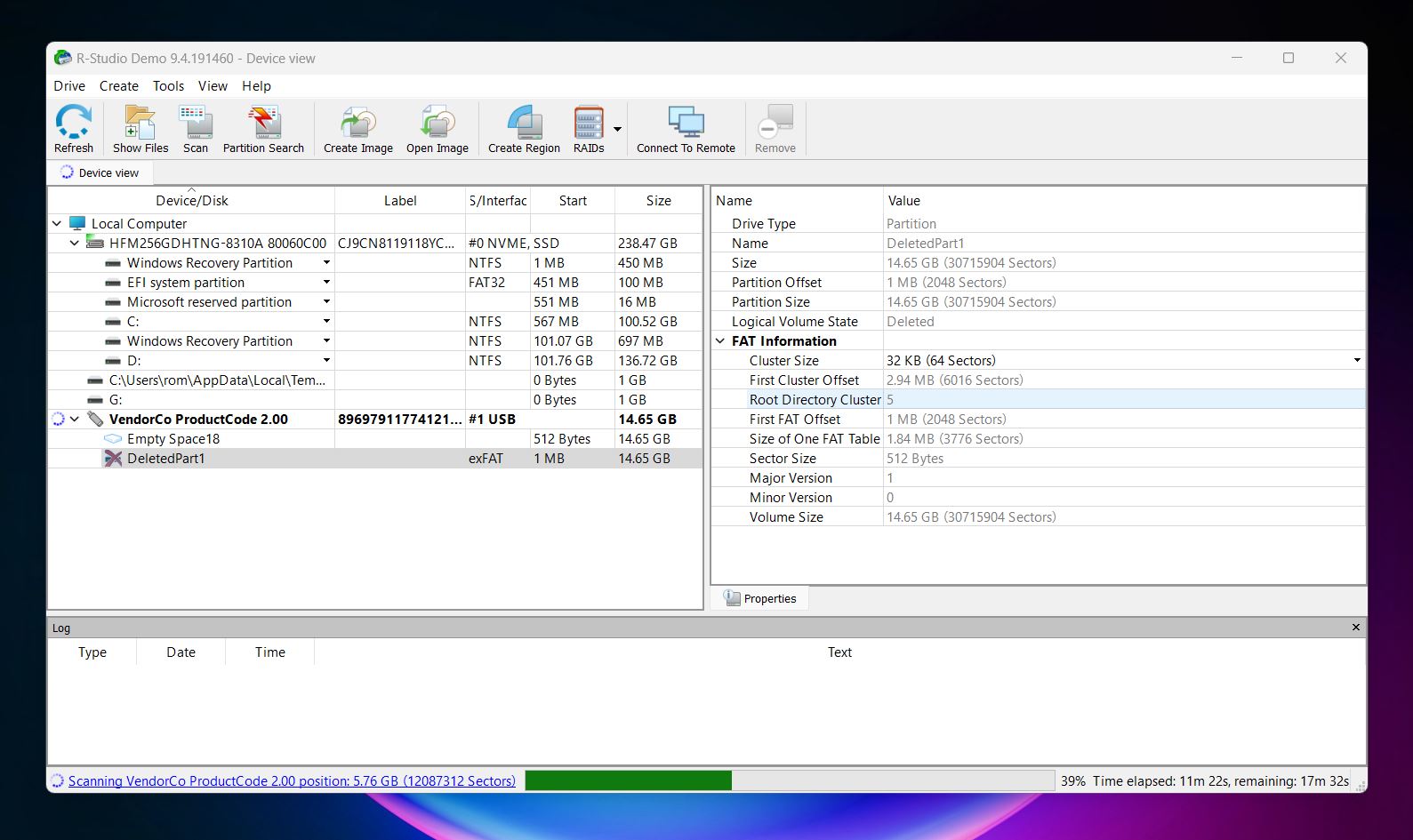
📝 What we like about R-Studio: It supports an impressive range of file systems, including NTFS, FAT, APFS, HFS+, ReFS, ext2/3/4, and even Unix file systems like UFS and XFS. It runs on Windows, macOS, and Linux. You also get very capable RAID recovery systems (R-Studio can reconstruct broken arrays manually or automatically and even recover from Apple RAID). It’s built for serious jobs and doesn’t flinch when things get complicated.
👍 Why R-Studio is a good alternative to Data Rescue: R-Studio can recover data even when the file system is toast. It scans raw disk sectors, identifies recoverable files by signature, and handles encrypted volumes (with proper access). Compared to Data Rescue, it’s more flexible, much more thorough, and better suited to anything beyond basic deleted file scenarios. And while the interface is heavy, the underlying engine is one of the best in the business. If you’re comfortable with tech – or you’re already working in IT – R-Studio gives you control Data Rescue simply doesn’t. And when it comes to pricing, R-Studio’s licenses start at $63.99, which makes it far more cost-effective than Data Rescue.
| Feature | Data Rescue | R-Studio |
| Platform support | Windows, macOS | Windows, macOS, Linux |
| Free recovery | 1 GB (new users only) | Files ≤ 256 KB only |
| Partition recovery | ✅ Yes | ✅ Yes |
| File system support | NTFS, FAT/FAT32, exFAT, HFS+, APFS, ext2/3 | NTFS, FAT12/16/32, exFAT, ReFS, HFS+, APFS, Ext2/3/4, UFS1/2, XFS |
| RAID support | RAID 0, JBOD (Pro mode) | RAID 0–6, 1E, 5E, 5EE, 6E, Apple/Linux RAID |
| Disk imaging | ✅ Yes (clone + scan) | ✅ Yes (runtime imaging, multi-pass supported) |
| Preview features | Basic list, no thumbnails | Thumbnails, recovery score indicators |
| Extra tools | FileIQ, Mac-only recovery boot disk | Hex editor, S.M.A.R.T., network recovery |
👎 This can be a disadvantage: R-Studio shares one of Data Rescue’s biggest weaknesses – its interface. The UI is dense, technical, and borderline intimidating if you’re not used to low-level tools. There’s no beginner mode, no wizard, and the free version is almost unusable – it only lets you recover files smaller than 256 KB. It’s a serious tool, but definitely not the most accessible one.
🌟 Notable features:
- Software RAID reconstruction (manual + automatic)
- Runs on Windows, Mac, and Linux
- Supports all major and many niche file systems
- Deep scan with recovery scoring
- Runtime imaging for failing drives
- Hex viewer and customizable recovery settings
3. Recuva
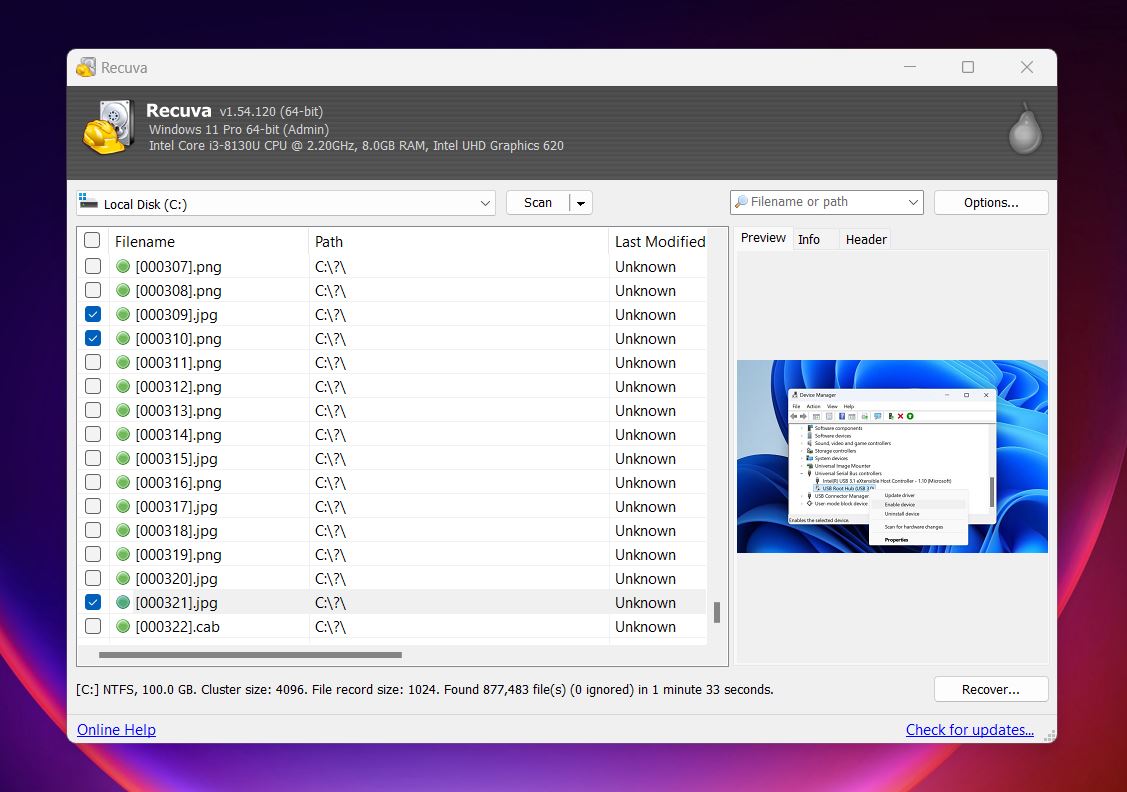
📝 What we like about Recuva: The free version gives you unlimited recovery – no hidden caps or gotchas. That alone puts it ahead of a lot of “freemium” tools. The wizard-style interface is great for beginners, and you can even run it straight from a USB stick. It also has a secure delete tool built in, which is a nice bonus.
👍 Why Recuva is a good alternative to Data Rescue: Recuva is miles more approachable if you’re not super technical. It’s lightweight, easy to install, and actually free – unlike Data Rescue, which charges $79 for a month (30 days) of access and doesn’t even offer full recovery in its trial. Recuva doesn’t support Mac or Linux, but for basic file recovery on Windows, it’s a decent starting point. And at $0, it’s hard to complain. If you need a free data recovery alternative for Windows, this might be it.
| Feature | Data Rescue | Recuva |
| Platform support | Windows, macOS | Windows only |
| Free recovery | 1 GB (new users only) | Unlimited |
| Partition recovery | ✅ Yes | ✅ Yes (limited by depth) |
| File system support | NTFS, FAT/FAT32, exFAT, HFS+, APFS, ext2/3 | NTFS, FAT12/16/32, exFAT |
| RAID support | RAID 0 and JBOD (Pro mode) | ❌ None |
| Disk imaging | ✅ Yes | ✅ Yes (in Pro) |
| Preview features | Basic list, no thumbnails | Basic previews (some formats only) |
| Extra tools | FileIQ, bootable Mac recovery disk | Secure delete |
👎 This can be a disadvantage: Recuva’s recovery engine hasn’t evolved much. It struggles with damaged drives, often brings back incomplete or corrupted files, and offers little to no help with folder structure or metadata. There’s no support for RAID, no S.M.A.R.T. tools, and it’s Windows-only. It’s fine for light jobs, but if you’re looking for serious alternatives to Data Rescue for Windows, you’ll want something with more depth and reliability, like Disk Drill or R-Studio.
🌟 Notable features:
- Unlimited recovery in the free version
- Simple step-by-step recovery wizard
- Supports Quick and Deep scan modes
- Works with NTFS, FAT32, exFAT file systems
- Secure file deletion (multi-pass overwrite)
- Color-coded recovery health indicators
- Lightweight installer (under 30 MB)
4. Wondershare Recoverit
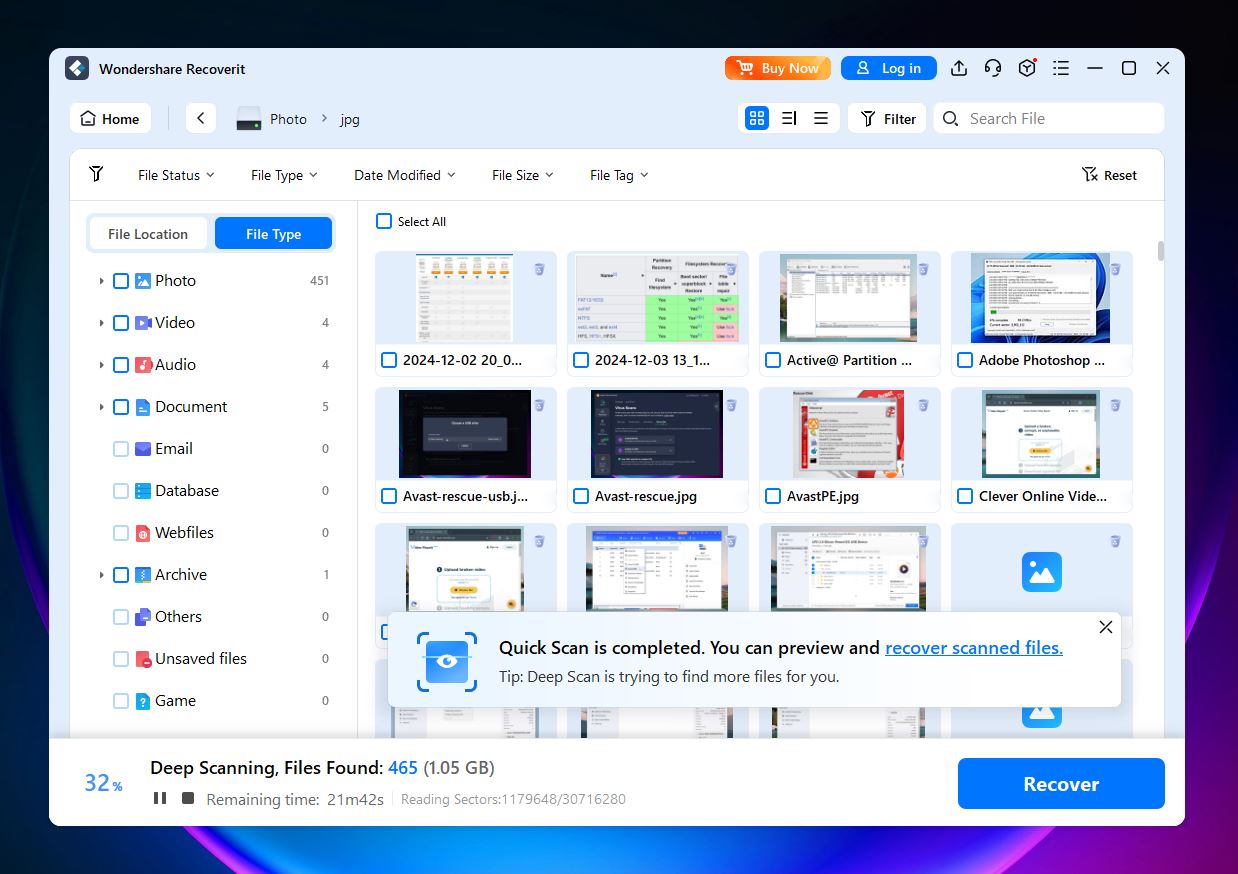
📝 What we like about Recoverit: Recoverit looks slick, feels polished, and handles most common recovery jobs with ease. If you’re a photo-heavy or video-heavy user, it’s especially appealing thanks to media repair features. It runs smoothly on both Windows and Mac, and while it’s not built for RAID or complex setups, it covers the everyday stuff better than most.
👍 Why Recoverit is a good alternative to Data Rescue: While Data Rescue feels dated and limited unless you’re on a Mac, Recoverit works well across both platforms and offers better usability overall. You get media repair, decent file previews, and a smoother UI – all things that make a difference for home users. And unlike Data Rescue’s per-file pricing or short-term license model, Recoverit offers a lifetime license ($129.99 – Windows / $139.99 – Mac). It’s more expensive than some, but at least it’s an option.
| Feature | Data Rescue | Recoverit |
| Platform support | Windows, macOS | Windows, macOS (Apple Silicon supported) |
| Free recovery | 1 GB (new users only) | 100 MB |
| Partition recovery | ✅ Yes | ✅ Yes |
| File system support | NTFS, FAT/FAT32, exFAT, HFS+, APFS, ext2/3 | ExFAT, FAT32. NTFS, ReFS |
| RAID support | RAID 0 and JBOD (Pro mode) | ❌ None |
| Disk imaging | ✅ Yes | ✅ Yes |
| Preview features | Basic list, no thumbnails | Real-time preview (limited types) |
| Extra tools | FileIQ, bootable Mac recovery disk | Photo/video repair |
👎 This can be a disadvantage: Recoverit leans a little too hard into its pricing tiers. The free version caps you at 100 MB, and the monthly subscription (especially on Mac) is steep. Plus, there’s no RAID support, no advanced file system repair, and frequent upsells that can make the experience feel a bit pushy.
🌟 Notable features:
- Works on both Mac and Windows
- Easy-to-use interface
- Basic photo and video repair tools included
- Can stitch fragmented video files from SD cards or cameras
- Disk image scanning support
- Search and file-type filtering during recovery
5. PhotoRec
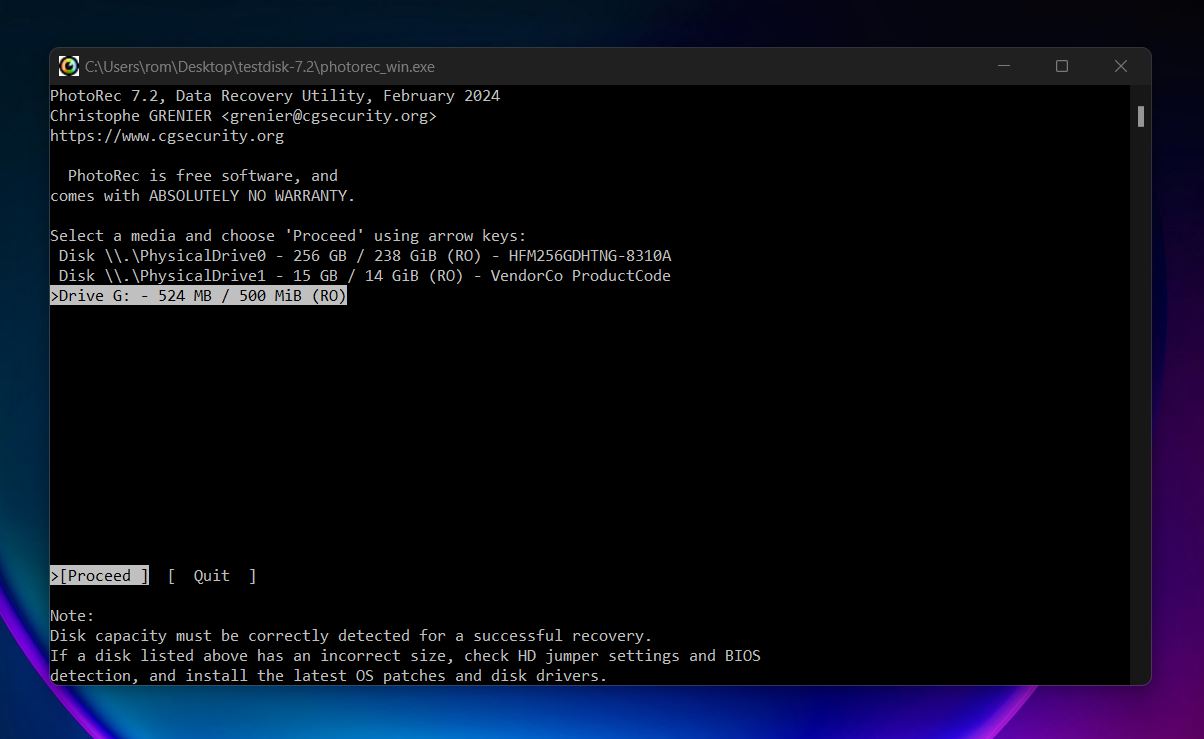
📝 What we like about PhotoRec: It works on everything: Windows, macOS, Linux, BSD, even DOS. And it’s portable, no installation needed. Its raw scanning method doesn’t care about partitions or file systems, so even when your storage’s file system is completely gone, PhotoRec might still pull something back. Plus, it supports 480+ file types and doesn’t cost a thing. It’s fully open source and comes bundled with TestDisk, which adds partition repair capabilities that can help in more complex data loss cases.
👍 Why PhotoRec is a good alternative to Data Rescue: Data Rescue gives you a modern UI and a guided experience, but it locks core features behind a paywall and still doesn’t preserve much more metadata than PhotoRec in deep scans. Meanwhile, PhotoRec is free and effective. Yes, its command-line interface can be off-putting, but if you’re on Windows, the bundle includes QPhotoRec – a basic graphical version that’s a lot easier to use. If you’re looking for a free data recovery alternative that works, PhotoRec holds its own against Data Rescue.
| Feature | Data Rescue | PhotoRec |
| Platform support | Windows, macOS | Windows, macOS, Linux, BSD, DOS |
| Free recovery | 1 GB (for new users) | ✅ Unlimited & free |
| Partition recovery | ✅ Yes (limited) | ❌ No (file-level only) |
| File system support | NTFS, FAT/FAT32, exFAT, HFS+, APFS, ext2/3 | File system agnostic (signature-based recovery) |
| RAID support | RAID 0 and JBOD (Pro mode) | ❌ None |
| Disk imaging | ✅ Yes | ❌ No |
| Preview features | Basic preview for some file types | ❌ None |
| Extra tools | FileIQ, Bootwell (Mac) | ❌ None |
👎 This can be a disadvantage: PhotoRec ignores file systems, which makes it powerful in some cases, but you lose original filenames, folder structure, and all organization. That makes large recoveries hard to work with. Also, there’s no preview or filter, you’ll have to dig manually through every file it recovers.
🌟 Notable features:
- Completely free and open-source (GPL license)
- Runs on Windows, macOS (Intel/ARM), Linux, BSD, and DOS
- Works on formatted, corrupted, or RAW drives
- Recovers over 480 file extensions across 300+ families
- Portable
- Available with or without a GUI (QPhotoRec for Windows)
- Can be run from LiveCDs like GParted or SystemRescue
- Extremely lightweight and fast to launch
Final Verdict
If you jumped straight to the end, here’s the summary.
Data Rescue has its strengths: it’s safe and does fine with simple jobs. But when you need something more flexible, affordable, or powerful, there are better options out there.
- If you felt limited by Data Rescue’s inability to handle partitions, encrypted drives, or deep-level scans, Disk Drill is your upgrade. It’s polished, user-friendly, and packed with pro features that make it a true full-scope recovery tool. Plus, it costs less for a lifetime license than Data Rescue charges for a year.
- Need full control over damaged or complex drives? R-Studio is where you go. It’s not as beginner-friendly, but it gives you access to powerful features like RAID recovery, hex editing, and network scanning.
- And if your priority is price, nothing beats PhotoRec. It’s totally free, works across platforms, and can recover data even when the file system is completely gone. You’ll lose metadata and it’s not pretty, but in emergencies, it’s surprisingly effective.
To make it even easier, here’s a quick pick chart to help you decide which one fits your situation best:
| Disk Drill | R-Studio | PhotoRec |
| ✅ Great recovery results ✅ Modern UI ✅ Cross-platform (Windows + macOS) ✅ Pause recovery anytime ✅ Extra features (disk imaging, S.M.A.R.T., data protection) ❌ Limited free recovery (500MB limit on Windows) |
✅ Exceptional file system support ✅ Powerful RAID recovery and virtual RAID builder ✅ Deep scan customization ✅ Works on Windows, macOS, and Linux ✅ Includes disk imaging, hex editor, and S.M.A.R.T. tools ❌ Overwhelming interface for beginners ❌ Free version is extremely limited (256KB max recovery) |
✅ Completely free and open-source ✅ Works on Windows, macOS, Linux, BSD, and even DOS ✅ Ignores file system (scans raw data for 480+ file types) ✅ Comes bundled with TestDisk for partition repair ❌ No original filenames or folder structure ❌ No file previews or recovery filters ❌ Clunky interface (CLI only on Mac, basic UI on Windows) |
| Jump to overview | Jump to overview | Jump to overview |