TestDisk is a legend in the data recovery world. Known for saving damaged partitions and broken file systems, it’s a trusted tool for serious problems. But let’s be honest – that’s pretty much its lane. If you need something with a friendlier UI, file previews, or advanced extras, you’ll want to look elsewhere.
That’s exactly why we built this list. Whether you’re on Windows, Mac, or Linux, these TestDisk alternatives will give you everything TestDisk can’t. Let’s explore them.
🔎 Why You Can Trust Us:
Each app comparison starts with a focused market scan and testing by our diverse team. Our QA specialists recreate data-loss scenarios on controlled benches loaded with real files. Then, lab engineers validate every metric and add expert recommendations. Finally, our writers with years of experience in tech writing translate these findings into clear, usable guidance for you.
Why Not TestDisk?
TestDisk, created and maintained by Christophe Grenier since 1998, has earned legendary status in the data recovery world. Free and open-source, it’s often one of the first tools experts recommend when disaster strikes. Why? Because it works. TestDisk is famous for recovering lost partitions, broken file systems, and bringing dead drives back to life. Its cross-platform nature (Windows, macOS, Linux, and more) and rock-solid performance have cemented its spot at the top of many best data recovery software lists.
At its core, TestDisk is built for serious repair jobs. It can:
- Fix partition tables and recover deleted partitions
- Recover FAT32 boot sector from its backup
- Rebuild FAT12/FAT16/FAT32 boot sectors
- Fix FAT tables
- Rebuild NTFS boot sector
- Recover NTFS boot sector from its backup
- Fix MFT using the MFT mirror
- Locate ext2/ext3/ext4 backup superblocks
- Undelete files from FAT, exFAT, NTFS, and ext2 file systems
- Copy files from deleted FAT, exFAT, NTFS, and ext2/ext3/ext4 partitions
In the right hands, it’s incredibly powerful. But here’s the thing: TestDisk isn’t perfect. In fact, it’s not even ideal for most people. Its text-only interface feels stuck in the past and isn’t beginner-friendly. There’s no file preview, no intuitive recovery tree, and no way to filter or easily find specific files. More importantly, recovering individual deleted files isn’t its strong suit. TestDisk is all about partitions and structures. If you want to restore lost documents, photos, or videos, you’ll need to start looking for a better alternative to TestDisk.
| What is TestDisk missing? |
|
5 of the Best TestDisk Alternatives
Now let’s get into our list. Each of these five tools is a worthy alternative to TestDisk. We’ve personally tested and reviewed every one. Most of them support multiple operating systems, so finding the right tool, whether for Windows, Mac, or Linux, shouldn’t be a problem.
Let’s start.
1. Disk Drill (Windows, Mac)
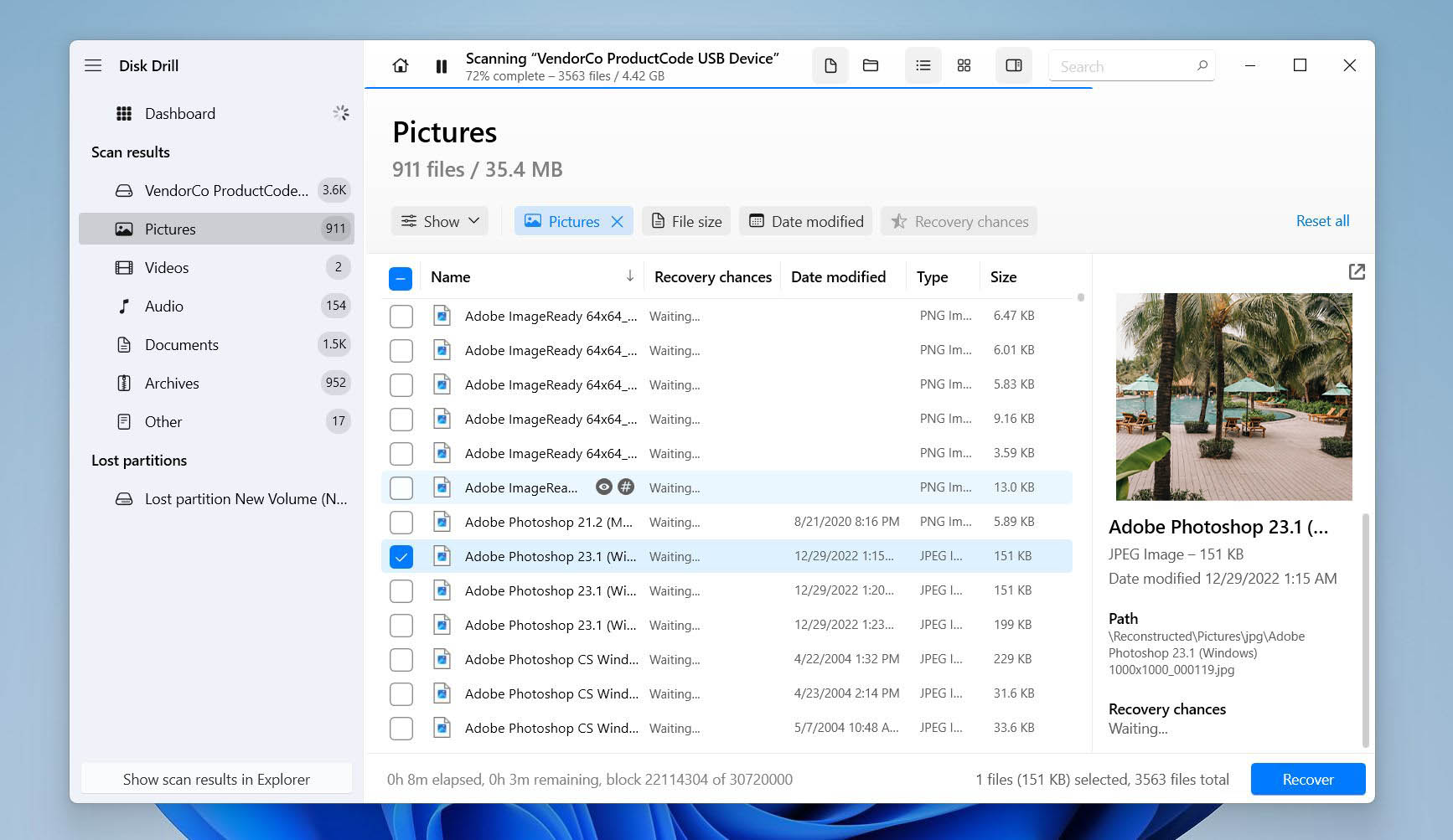
📝 What we like about Disk Drill: Disk Drill combines deep recovery power with a simple, clean interface. It makes recovering files super straightforward (even for beginners). You get advanced scan options, file previews, a recovery chances indicator, and bonus tools like S.M.A.R.T. monitoring and byte-level backups. Unlike TestDisk, you don’t need technical know-how to get started. Just launch, scan, and recover.
👍 Why Disk Drill is a good alternative: While TestDisk shines at partition repair, its individual file recovery and usability are abysmal. Disk Drill is the complete opposite. It handles everything from deleted and lost files to missing partitions and RAID/NAS arrays. All inside a modern UI that doesn’t drown you in technical jargon or menus.
It supports all major file systems like FAT32, exFAT, NTFS, APFS, ext4, and HFS+. Plus, you can use it on both Windows and Mac with the same license. On top of that, Disk Drill packs in useful extras like disk health monitoring, data protection, cleanup tools, and a full disk imaging feature.
| Feature | TestDisk | Disk Drill |
| Platforms available | Windows, macOS, Linux, DOS, BSD, and more | Windows, macOS |
| Free recovery | Fully free | Up to 500 MB on Windows |
| Supported file types | Very limited (focus on partitions and file system structures, not individual file types) | Around 400 file formats supported (photos, videos, docs, archives, etc.) |
| Supported file systems | FAT12/16/32, exFAT, NTFS, ext2/3/4, HFS+, APFS, and more | FAT32, exFAT, NTFS, APFS/HFS+, ReFS and EXT4 |
| Partition recovery | Yes (advanced structural repair and undelete partitions) | Yes (data recovery from lost partitions) |
| RAID/NAS recovery | Basic RAID metadata detection | RAID/NAS recovery support |
| Drive imaging | No | Ability to create and scan |
| Extra tools | None | S.M.A.R.T. monitoring, Recovery Vault, duplicate finder, and cleanup tools |
👎 This can be a disadvantage: Free recovery is only available on Windows, and limited to 500 MB. Mac users can scan and preview for free, but full recovery requires upgrading to the Pro version.
🌟 Notable features:
- Easy-to-use modern interface (no technical knowledge needed)
- Supports 400+ file formats
- Byte-to-byte disk imaging for safe recovery
- RAID/NAS recovery support
- Disk health monitoring
- Data protection and cleanup tools included
- Free recovery on Windows
2. Recuva (Windows)
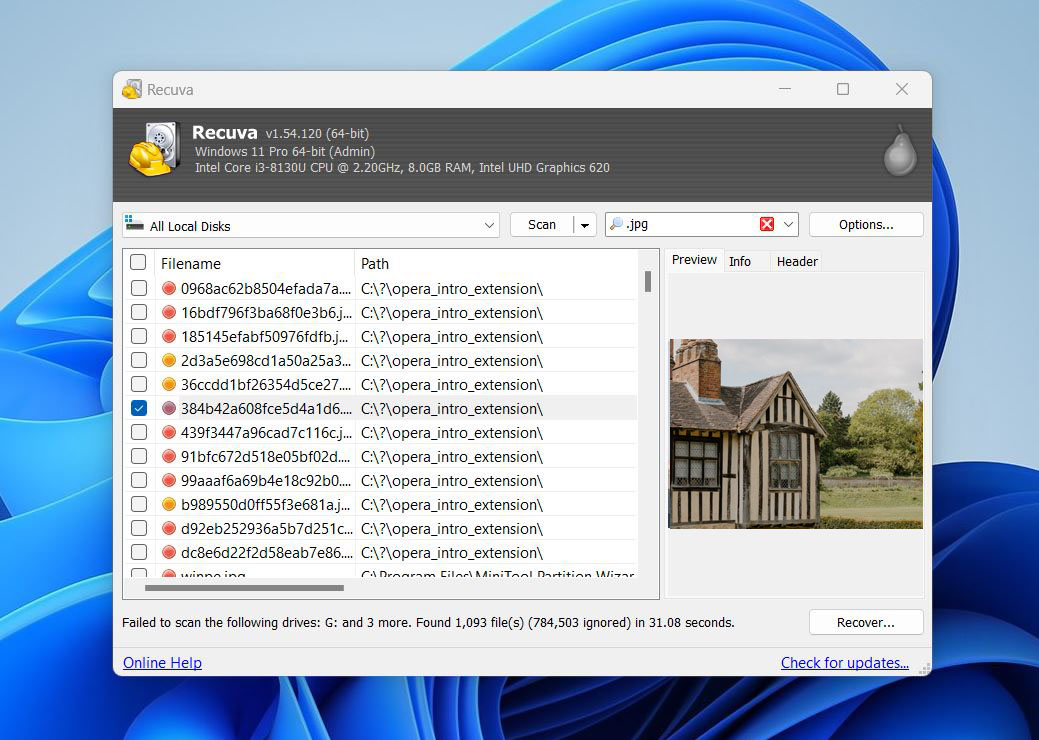
📝 What we like about Recuva: Recuva is lightweight, fast, and incredibly easy to use. If you accidentally delete a file and need it back quickly, its wizard-style interface makes recovery simple, even for beginners. Just select what type of files you’re looking for, where they were, and let Recuva scan. Best of all, it offers unlimited free recovery for basic usage.
👍 Why Recuva is a good alternative: It’s far easier to use and much better suited for regular users who don’t want to mess with command lines or read guides. TestDisk requires you to study manuals and know exactly what you’re doing. Recuva takes the opposite approach – it walks you through every step with a simple wizard. These two tools couldn’t be more different, and in a TestDisk vs Recuva comparison, Recuva clearly wins for ease of use.
If you need to recover recently deleted files on Windows, Recuva is a great alternative to TestDisk. Plus, it includes secure deletion tools and, unlike many others, doesn’t limit recovery in its free version at all.
| Feature | TestDisk | Recuva |
| Platforms available | Windows, macOS, Linux, DOS, BSD, and more | Windows only |
| Free recovery | Fully free | Unlimited free recovery |
| Supported file types | Limited (focus on partitions and structures) | Supports common file formats (photos, videos, docs, etc.) |
| Supported file systems | FAT, exFAT, NTFS, ext2/3/4, HFS+, APFS, and more | FAT, exFAT, NTFS |
| Partition recovery | Yes (structural repair and undelete partitions) | No |
| RAID/NAS recovery | Basic RAID metadata handling | No |
| Drive imaging | No | No |
| Extra tools | None | Secure file deletion |
👎 This can be a disadvantage: While it’s often recommended as a simple TestDisk alternative for Windows, it comes with limitations. It only supports FAT, exFAT, and NTFS file systems, has no advanced partition repair, and works exclusively on Windows. File previews are basic at best, recovery results can be hit or miss, and recovered files often lose metadata.
🌟 Notable features:
- One of the simplest TestDisk alternatives for Windows
- A step-by-step recovery wizard
- Unlimited free recovery in the basic version
- Supports FAT, exFAT, and NTFS file systems
- Secure file deletion (overwrite files to prevent future recovery)
- Lightweight and relatively fast
3. UFS Explorer (Windows, Mac, Linux)
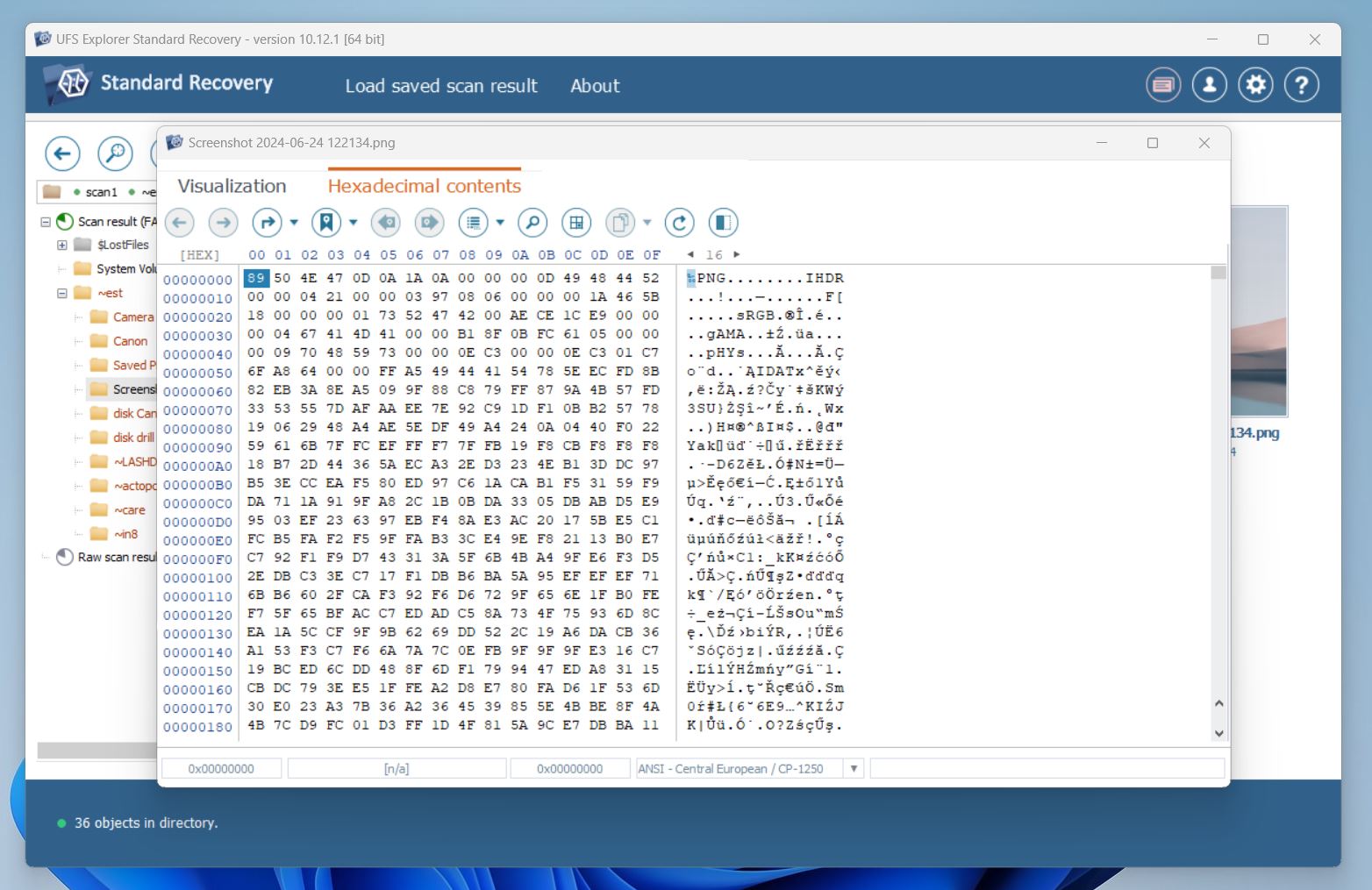
📝 What we like about UFS Explorer: UFS Explorer is built for serious data recovery jobs. It’s designed for professionals and power users who need total control. From recovering formatted drives to handling corrupted RAID arrays, it supports pretty much every file system out there. Windows, Mac, Linux, BSD, encrypted volumes, virtual machines. You name it. It even supports complex RAID rebuilds and virtual disk images.
👍 Why UFS Explorer is a good alternative: UFS Explorer brings powerful recovery and partition handling together in a professional-grade package. While it’s not designed for beginners, it offers much more control, deeper scanning, and far broader support for file systems and storage configurations. It’s not as simple to use as Recuva or Disk Drill, but still far easier than TestDisk; at least it has a graphical interface with buttons, not just text commands.
If you need a TestDisk alternative for Linux, Mac, and Windows that tackles RAID, encrypted drives, or virtual machines, UFS Explorer delivers. Just be ready for a learning curve.
| Feature | TestDisk | UFS Explorer |
| Platforms available | Windows, macOS, Linux, DOS, BSD, and more | Windows, macOS, Linux |
| Free recovery | Fully free | Very limited free version (256KB or 768KB file size limit) |
| Supported file types | Limited (structural focus) | Thousands of formats, customizable signatures |
| Supported file systems | FAT, exFAT, NTFS, ext2/3/4, APFS, HFS+, and more | FAT, exFAT, NTFS, APFS, HFS+, ext2/3/4, Btrfs, ZFS, and more |
| Partition recovery | Yes (manual/advanced) | Yes (automatic and manual options) |
| RAID/NAS recovery | Basic RAID metadata handling | Advanced RAID and NAS recovery, including custom and degraded arrays |
| Drive imaging | No | Yes (multi-pass, advanced options) |
| Extra tools | None | Hex editor, IntelliRAW, virtual disk support, encryption handling |
👎 This can be a disadvantage: UFS Explorer is not beginner-friendly. Its interface feels outdated, scan sessions can’t be saved, and the free version has heavy restrictions (256 KB / 768 KB file size cap). Just like with TestDisk, you’ll need technical skills to use it confidently. Also, its license model is confusing, with too many editions and OS-based limitations.
🌟 Notable features:
- Supports advanced recovery on Windows, Mac, and Linux
- Recovers from RAID, encrypted disks, virtual machines, and complex volumes
- Custom signature editor
- Multi-pass disk imaging with bad sector handling
- Virtual disk and forensic image support
- Extremely deep file system coverage (niche and legacy formats)
- Professional-grade customization and scan control
4. R-Studio (Windows, Mac, Linux)
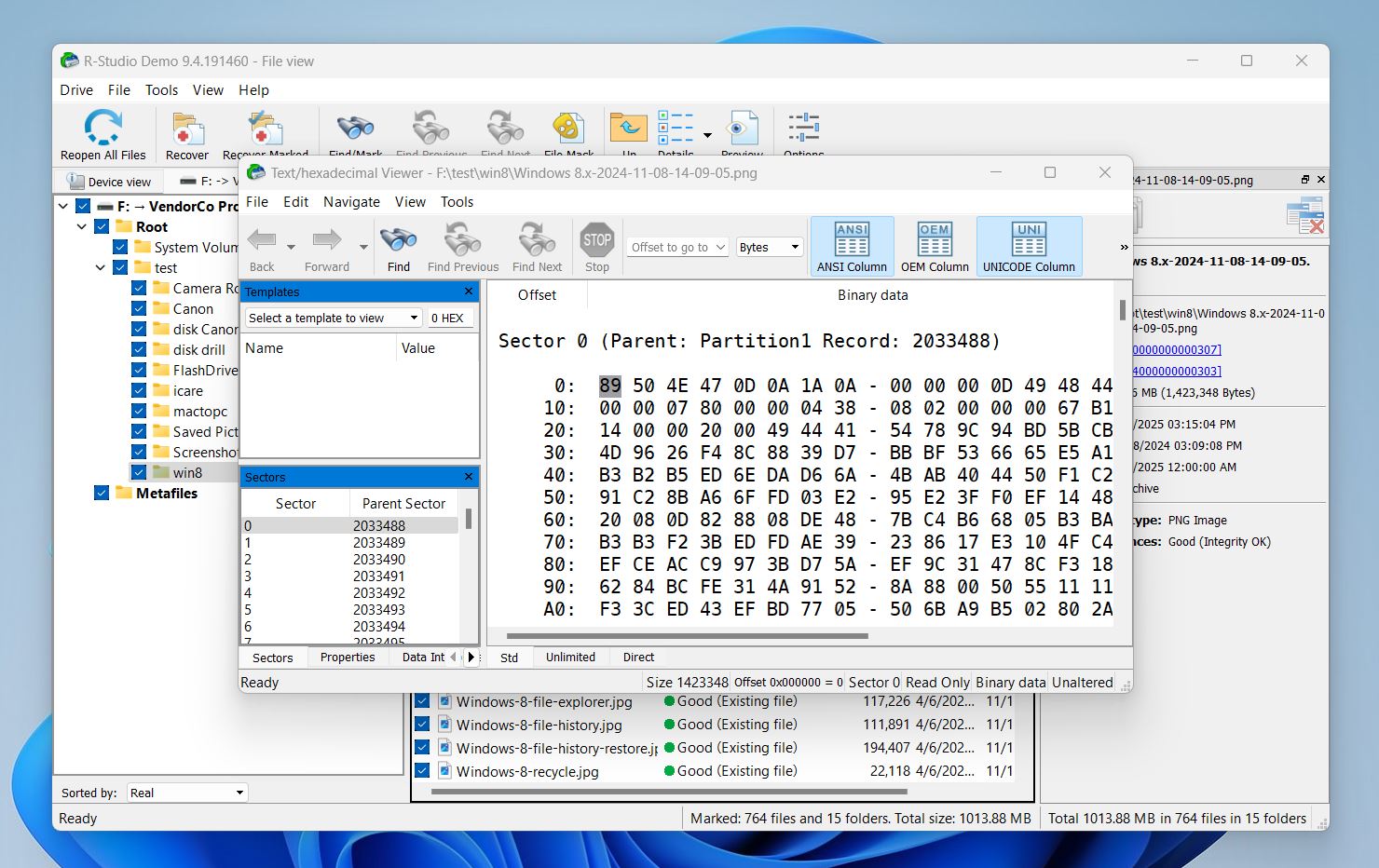
📝 What we like about R-Studio: R-Studio is all about power and flexibility. Built with IT professionals and data recovery specialists in mind, it supports nearly every file system, handles advanced RAID configurations, and works across Windows, Mac, and Linux. Its deep scan options, virtual RAID builder, disk imaging, and forensic tools make it one of the most advanced solutions available.
👍 Why R-Studio is a good alternative: While TestDisk is excellent for structural fixes, it lacks the advanced file recovery, RAID capabilities, and user controls found in R-Studio. R-Studio combines data recovery and virtual RAID management into one professional-grade package.
One of its biggest strengths is file system support, it handles almost everything you might find, NTFS, FAT, exFAT, HFS+, UFS, XFS, and many more. Add to that disk imaging, a hex editor, S.M.A.R.T. monitoring, custom file signature support, and network recovery, and you get a truly powerful TestDisk alternative built for serious jobs.
| Feature | TestDisk | R-Studio |
| Platforms available | Windows, macOS, Linux, DOS, BSD, and more | Windows, macOS, Linux |
| Free recovery | Fully free (but no previews or easy sorting) | Limited free version (files ≤ 256KB only) |
| Supported file types | Limited (structural focus) | Hundreds of formats, custom signatures supported |
| Supported file systems | FAT, exFAT, NTFS, ext2/3/4, HFS+, APFS, and more | NTFS, FAT12/16/32, exFAT, HFS+, APFS, Ext2/3/4, UFS, XFS, and more |
| Partition recovery | Yes (manual/advanced) | Yes (data recovery from lost partitions) |
| RAID/NAS recovery | Basic RAID metadata handling | Full RAID recovery with virtual RAID builder; no NAS support |
| Drive imaging | No | Yes (multi-pass and runtime imaging) |
| Extra tools | None | Disk imaging, hex editor, SMART monitoring, network recovery |
👎 This can be a disadvantage: R-Studio’s interface is dense and not beginner-friendly. The free version is heavily limited (256 KB file size cap), and pricing can get confusing with multiple editions and platform-specific licenses. It’s very much a tool built for power users and technicians.
🌟 Notable features:
- A true TestDisk alternative for Mac, Windows, Linux when you need advanced recovery
- Advanced RAID recovery with virtual RAID building
- Deep scan with custom file signature support
- Disk imaging and runtime cloning
- S.M.A.R.T. monitoring and hex editor
- Network recovery support
- Great option for forensic use
5. DMDE (Windows, Mac, Linux)
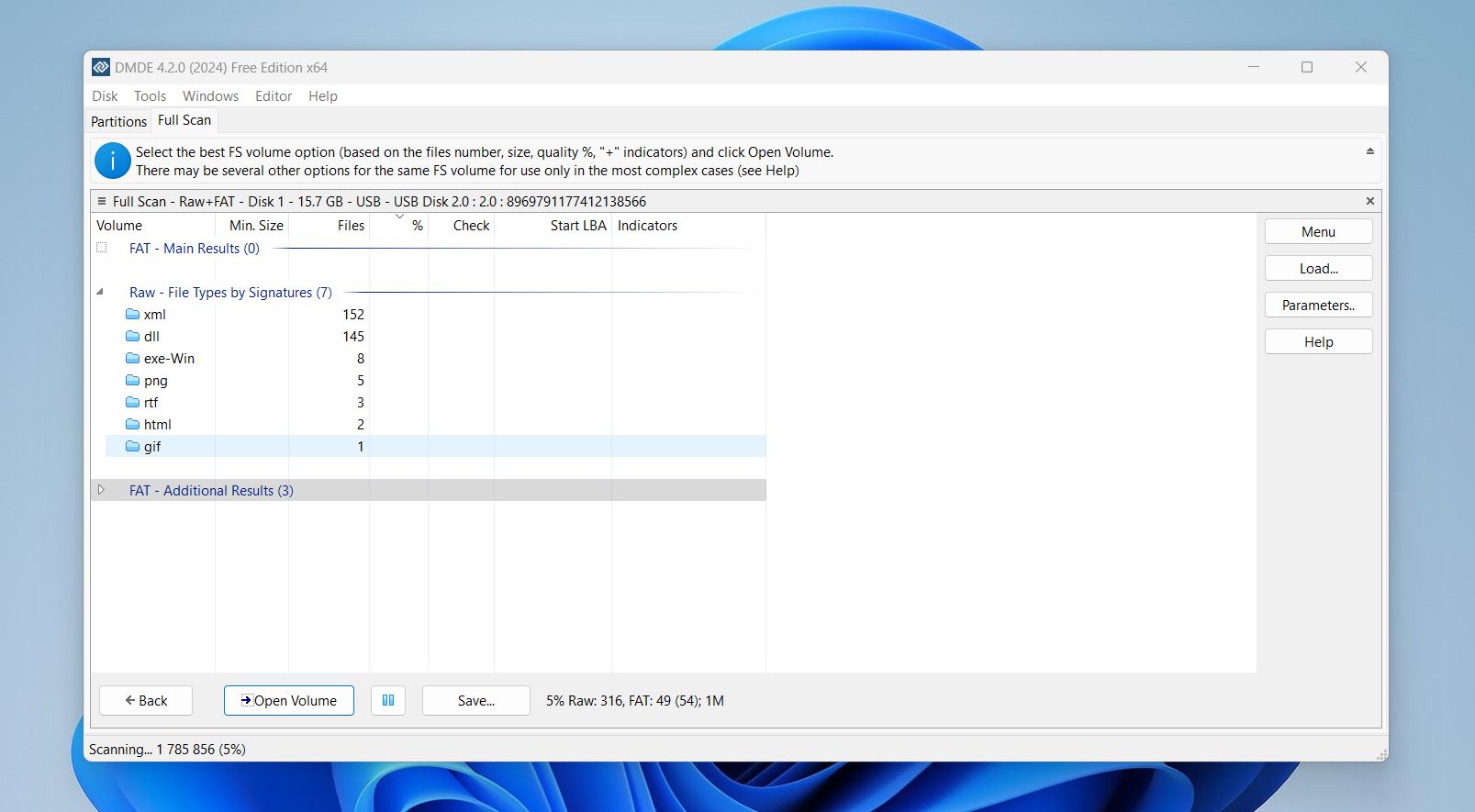
📝 What we like about DMDE: DMDE is one of the most affordable and capable recovery tools out there. While it’s not flashy, it delivers where it matters: recovering deleted files, rebuilding partitions, and even reconstructing RAID arrays. Power users will appreciate its disk editor, partition manager, and imaging tools. Plus, its free version lets you recover up to 4,000 files per session, which makes it a surprisingly good TestDisk alternative free option for budget-conscious users.
👍 Why DMDE is a good alternative: TestDisk is known for fixing partition tables and recovering deleted partitions, but it lacks any conveniences and deep file recovery abilities. DMDE fills that gap. It supports virtually every major file system (NTFS, exFAT, HFS+, ext4, and more), has built-in RAID reconstruction, and offers a full GUI.
If you need a TestDisk alternative for Linux, Mac, Windows, or even DOS with real RAID, partition, and disk imaging features (and without spending hundreds of dollars), DMDE is a serious contender.
| Feature | TestDisk | DMDE |
| Platforms available | Windows, macOS, Linux, DOS, BSD, and more | Windows, macOS, Linux, DOS |
| Free recovery | Fully free (but no preview, limited file recovery) | Free for up to 4,000 files per session |
| Supported file types | Limited (structural focus) | Common formats + custom file signature support |
| Supported file systems | FAT, exFAT, NTFS, ext2/3/4, APFS, HFS+, and more | FAT, exFAT, NTFS, HFS/HFS+, APFS, ext2/3/4, Btrfs |
| Partition recovery | Yes (manual/advanced) | Yes (with built-in partition manager) |
| RAID/NAS recovery | Basic RAID metadata handling | Advanced RAID support (RAID-0, RAID-1, RAID-5, RAID-6, JBOD) |
| Drive imaging | No | Yes (byte-to-byte cloning, bad sector handling) |
| Extra tools | None | RAID builder, hex editor, disk imaging, partition manager |
👎 This can be a disadvantage: DMDE is not easy to use. The interface is outdated and confusing for beginners. File preview is limited, there’s no S.M.A.R.T. monitoring, and deep scan file support requires custom signatures for rare formats.
🌟 Notable features:
- Cross-platform: works on Windows, Mac, and Linux
- Free version recovers up to 4,000 files per session
- Advanced RAID reconstruction (RAID-0, RAID-5, RAID-6, JBOD, and more)
- Built-in disk cloning and partition recovery tools
- Custom file signature support for uncommon formats
- Powerful hex editor and disk editor
- Low-cost lifetime license
Final Verdict
TestDisk is a legendary tool, and for good reason. It’s free, open-source, and has saved countless partitions and file systems from disaster. But let’s be honest: for 99% of users, it’s just too much. Command-line only, cryptic options, no previews, no guidance… unless you know exactly what you’re doing, it’s not easy to use.
That’s why so many people, maybe like you, end up searching for a TestDisk alternative. Something that covers the same ground, but without the steep learning curve. Whether you need something simple to undelete files, powerful enough to rebuild RAID, or flexible for scanning drives across Windows, Mac, or Linux, there are plenty of solid choices today.
We picked the five alternatives on this list carefully to match different needs. Each of these can handle jobs that TestDisk struggles with, without forcing you to read manuals (well, at least most of them) or stare at a command prompt.
To make your choice a little easier, here’s a quick breakdown of three standout options that should fit most people’s needs:
| Disk Drill | UFS Explorer | DMDE |
| ✅ Excellent recovery results ✅ Supports almost 400 file types ✅ Pause, save, and resume scans anytime ✅ Beginner-friendly interface with clear recovery process ✅ Supports Windows and macOS (one license covers both) ✅ Disk imaging to create backups of failing drives ✅ S.M.A.R.T. disk health monitoring ❌ Free version limited to 500MB on Windows and preview-only on Mac |
✅ Advanced recovery engine ✅ Disk imaging with advanced options (multi-pass, bad sector handling) ✅ Available for Windows, macOS, and Linux ❌ Outdated interface and not beginner-friendly ❌ No free recovery beyond very small files (256–768 KB limits) |
✅ Supports almost all major file systems ✅ Free version allows recovery of up to 4,000 files per session ✅ Full disk imaging and cloning capabilities ✅ Built-in hex editor and partition manager ✅ Cross-platform: Windows, macOS, Linux, and DOS ❌ Outdated, technical interface with steep learning curve ❌ Minimal file previews and limited deep scan file type support |
| Jump to overview | Jump to overview | Jump to overview |