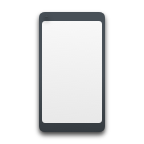Tried R-Studio but something’s missing? Maybe you need a simpler interface, better previews, or a more affordable license. Whatever the reason, there are plenty of strong R-Studio data recovery alternatives worth a look. To save you the time (and possibly money) of testing the range of data recovery tools, we’ve compiled a list of our top picks.
🔎 Why You Can Trust Us:
Each app comparison starts with a focused market scan and testing by our diverse team. Our QA specialists recreate data-loss scenarios on controlled benches loaded with real files. Then, lab engineers validate every metric and add expert recommendations. Finally, our writers with years of experience in tech writing translate these findings into clear, usable guidance for you.
Why You Might Consider R-Studio Data Recovery Alternative
R-Studio, developed by R-Tools Technology Inc., has built a solid reputation in the data recovery world over the past two decades. It’s often the go-to tool for IT pros, data recovery labs, and anyone dealing with complex setups like RAID arrays or heavily damaged drives. On paper (and in the hands of experts), it’s one of the most capable recovery platforms available today.
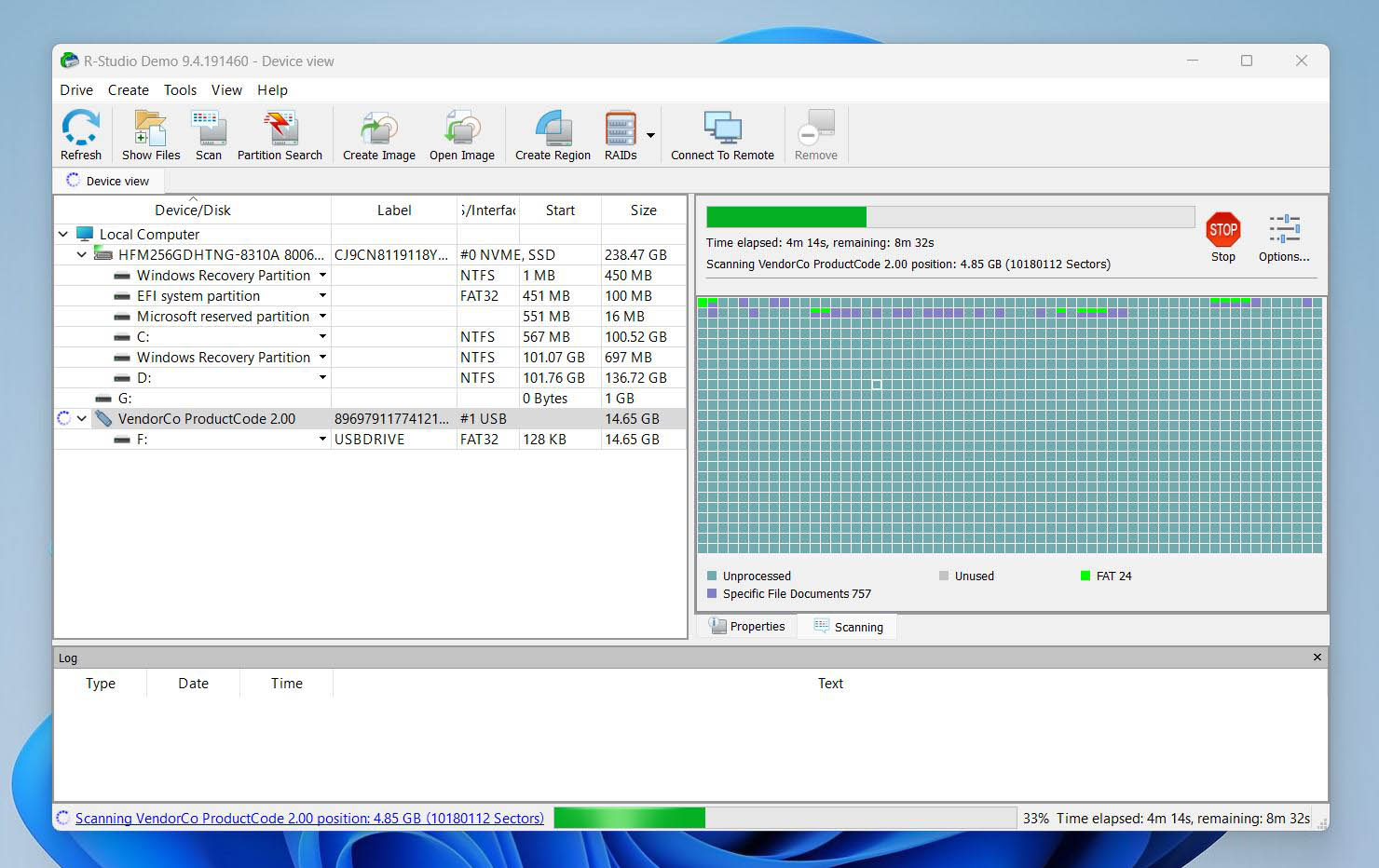
But not everyone needs that level of control.
Despite its impressive depth, R-Studio can feel overwhelming to home users. The interface is technical, the learning curve is steep, and the free version doesn’t recover much (only files smaller than 256 KB). We found it powerful in our own R-Studio review, but that power comes with way too much complexity, and not everyone has time to wade through file system trees or hex views.
We also noted that R-Studio struggled with a few modern file types and RAW photo formats during testing, and its UI hasn’t evolved much compared to more user-friendly options.
All of that, plus the lack of convenience, tends to push away users who just want to recover a few deleted files quickly, without tech jargon or flipping through a manual.
That’s exactly why so many people start looking for an R-Studio data recovery alternative.
💬 Reddit user says:
“The good news is that I found it using the latest demo by R-Studio. The bad news is that it is only allowing me to recover 257 KB! Can anyone please tell me which demo version will allow me to recover an unlimited amount of data?”
| What could be better in R-Studio? |
|
Top 5 Alternatives to R-Studio Data Recovery
We tested many recovery tools and picked the top 5. These alternatives to R-Studio data recovery offer everything from simpler interfaces to better support for specific file systems and even free recovery options. If you’re after a free R-Studio data recovery alternative or just something easier to use, start here.
1. Disk Drill
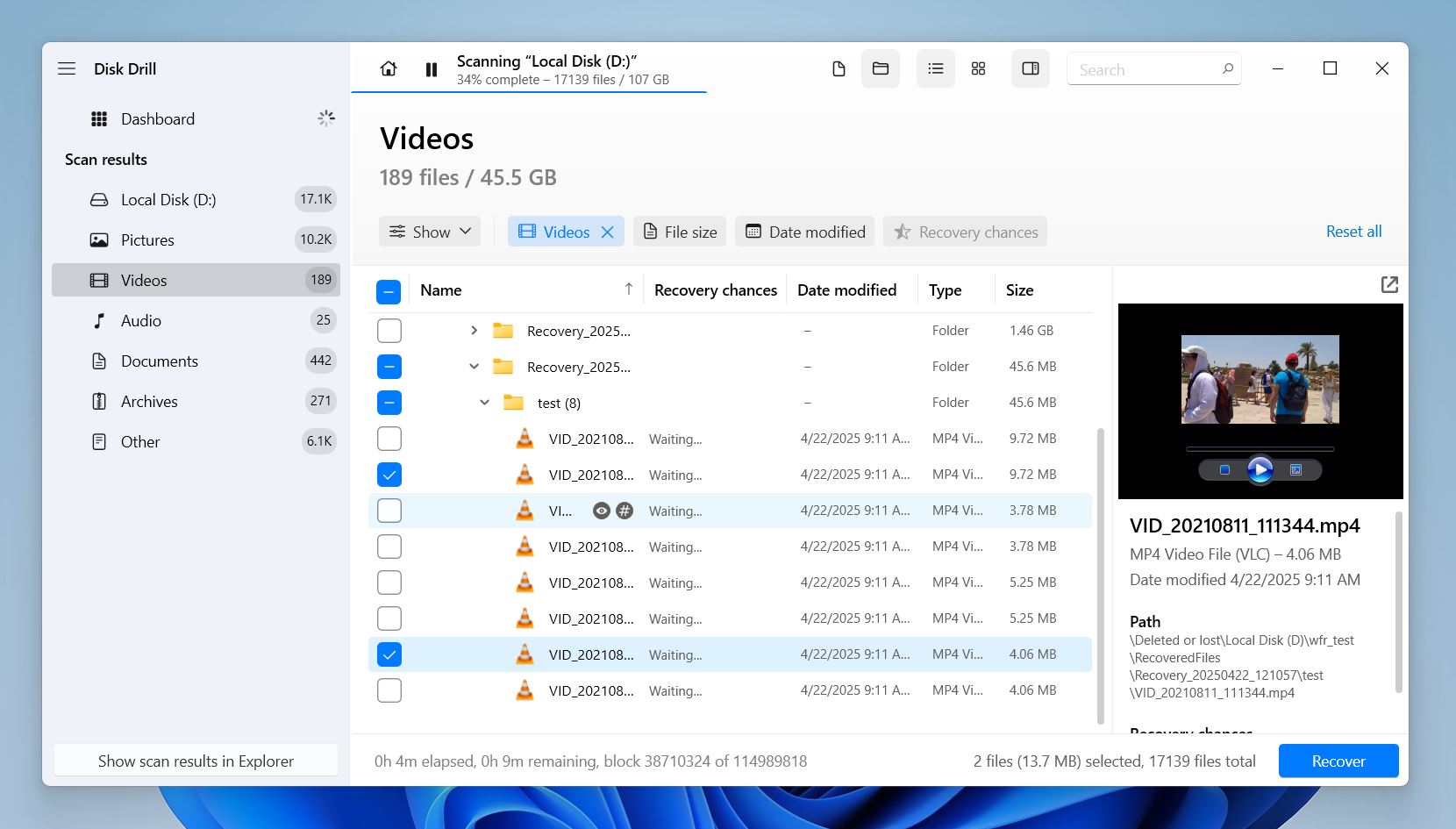
📝 What we like about Disk Drill: If you’re looking for a tool that does nearly everything R-Studio does, but with a more welcoming UI, Disk Drill is an excellent place to start. It supports deep signature-based recovery, partition recovery, S.M.A.R.T. monitoring, and byte-to-byte backups. But where it really wins is usability. The app feels modern, polished, and easy to navigate – even if you’re not a techie.
We especially liked how clearly everything is laid out. Whether you’re scanning a formatted SD card or trying to recover files from a corrupted drive, Disk Drill gives you real-time results with preview, filtering options, and file quality indicators. On macOS, it even supports iPhone, iPad, and Android data recovery.
👍 Why Disk Drill is a good alternative to R-Studio: R-Studio is great at what it does, but it’s overwhelming if you’re not a pro. Disk Drill takes a different approach: it gives you powerful recovery tools, but wraps them in a sleek design. No menus inside menus, no walls of raw data. Just click, scan, preview, recover.
R-Studio often leaves you guessing. Results show up as a bunch of discovered partitions and recovery paths, and it’s not always clear which one has the data you’re looking for. With Disk Drill, you can’t really get lost. It neatly organizes everything by file type, offers clear previews, and includes powerful filters to help you zero in on your files.
And unlike R-Studio, which splits features across separate editions and charges per platform, Disk Drill keeps things simple: one license covers both Windows and macOS, for life. That alone makes it a solid R-Studio data recovery alternative.
💬 Reddit user complains:
“I purchased R-Studio… expecting a user-friendly experience, but their licensing policy turned out to be predatory… It ties licenses to a single motherboard, refusing transfers even for legitimate reasons like hardware upgrades.”
| Feature | Disk Drill | R-Studio |
| OS Support | Windows, macOS | Windows, macOS, Linux |
| Free Version | 100MB recovery (Win) | Files ≤ 256KB only |
| File System Support | NTFS, FAT32, exFAT, HFS+, APFS, ReFS, EXT4 |
NTFS, ReFS, FAT12/16/32, exFAT, HFS+, APFS, Ext2/3/4, UFS |
| Recovery UI | Clean, beginner-friendly | Dense, technical |
| Disk Imaging | ✅ | ✅ |
| RAID/NAS Recovery | ✅ | ✅ (RAID 0, 1, 4, 5, 6, 1+0, 1E, 5E, 5EE, 6E; Windows Storage Spaces; Apple RAID; Linux mdadm); No NAS recovery |
| Extra tools | S.M.A.R.T. monitoring, network recovery, byte-to-byte backups, recovery vault, and more | Hex editor, network recovery, RAID builder, imaging controls |
👎 This can be a disadvantage: When it comes to Disk Drill vs R-Studio, the choice often comes down to usability versus control. But simplicity comes with a few trade-offs.
For one, Disk Drill doesn’t have a separate Linux app (though it does support Linux file systems like EXT2, EXT3, EXT4, and Btrfs). And while it handles the most common RAID formats without issue, it can’t match R-Studio’s advanced RAID reconstruction tools. The difference comes down to depth – Disk Drill covers the needs of most users, but for highly complex RAID setups, R-Studio offers more. That said, in everyday use, most people won’t notice the gap.
Also worth noting: Disk Drill gives unlimited preview and 100 MB free recovery on Windows; on Mac, you can preview for free and recover with Pro. That’s markedly more practical than R-Studio’s demo limit, though larger recoveries still require an upgrade.
🌟 Notable features:
- Deep scan engine recognizes ~400 file types
- One license covers both Windows and Mac
- Supports partition recovery, lost volume scanning, and RAW drives
- Byte-to-byte backup to protect failing drives
- iPhone, iPad, and Android recovery (macOS)
- File preview, quality scoring, and filtering
- Easy session pause/resume and recovery vault
2. EaseUS Data Recovery Software
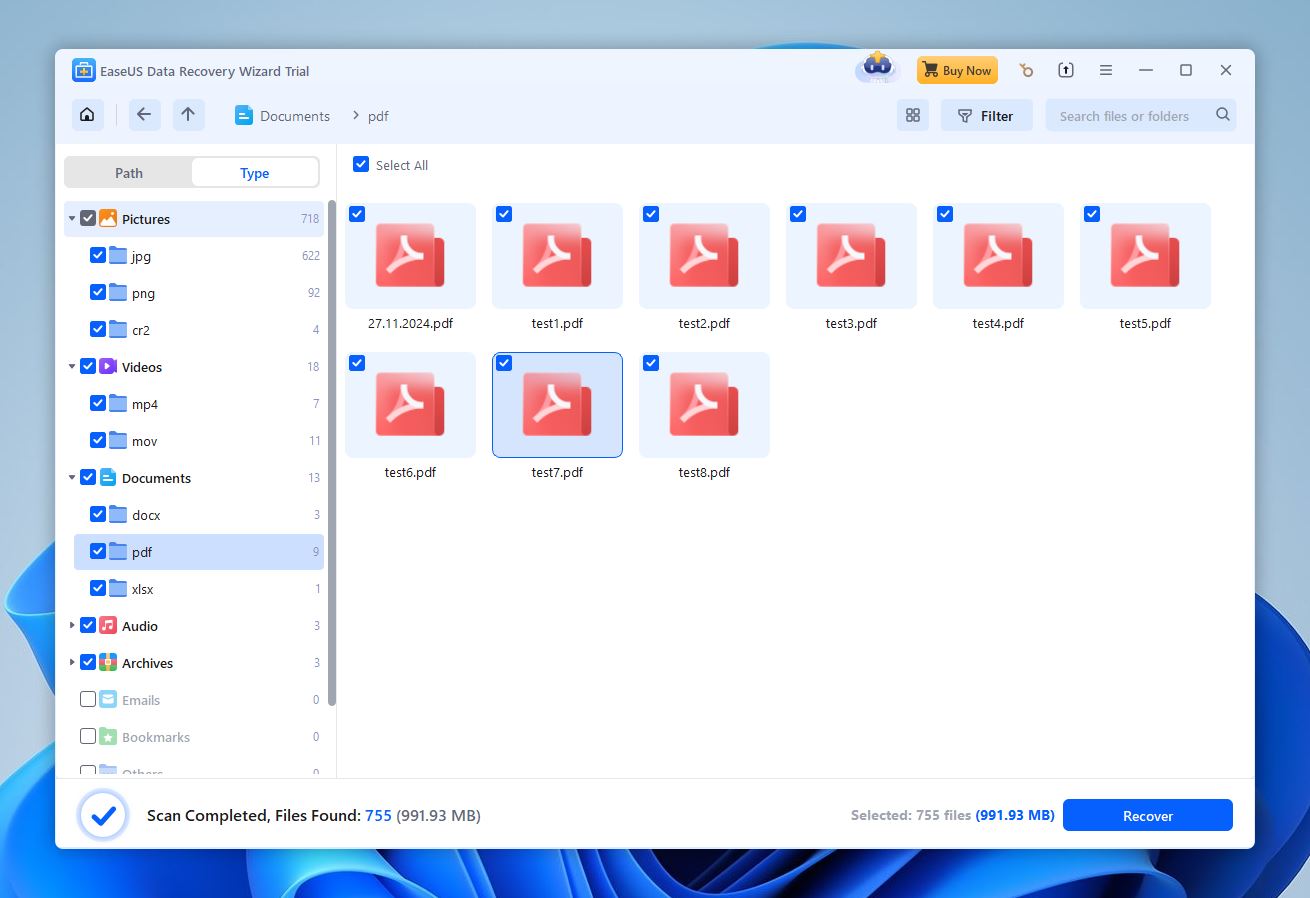
📝 What we like about EaseUS: EaseUS Data Recovery Wizard is one of the more accessible alternatives to R-Studio. It trades deep technical complexity for a smooth, guided UI that works well for beginners. You won’t find a hex editor or forensic tools here, but if you just need to get your documents, photos, or videos back from a deleted or formatted drive, EaseUS gets the job done. The scan results are nicely organized by category, and filters make it easy to sort through large batches. Plus, it works on both Windows and macOS.
It’s not built for RAID tasks, but for everyday recovery needs, EaseUS performs reliably and is easy to recommend.
👍 Why EaseUS is a good alternative to R-Studio: Unlike R-Studio, EaseUS targets the everyday user – people who just want their files back, without digging through partitions. EaseUS gets you up and running fast, with clear scan results and intuitive previews.
| Feature | EaseUS | R-Studio |
| OS Support | Windows, macOS | Windows, macOS, Linux |
| Free Version | Up to 2 GB | Files ≤ 256KB only |
| File System Support | NTFS, FAT, exFAT, ReFS, HFS+, ext2/3/4 | NTFS, ReFS, FAT12/16/32, exFAT, HFS+, APFS, Ext2/3/4, UFS |
| Recovery UI | Simple, modern, user-friendly | Dense, technical |
| Disk Imaging | ❌ | ✅ |
| RAID/NAS Recovery | Basic NAS & RAID 0/1 only | ✅ (RAID 0, 1, 4, 5, 6, 1+0, 1E, 5E, 5EE, 6E; Windows Storage Spaces; Apple RAID; Linux mdadm); No NAS recovery |
| Extra Tools | ❌ | Hex editor, network recovery, RAID builder, imaging controls |
👎 This can be a disadvantage: EaseUS lacks disk imaging support, so you can’t create a byte-for-byte backup of a failing drive before scanning it, something R-Studio does well. The preview feature also struggles with large files or uncommon formats, and the constant upgrade popups can get a bit annoying.
While the pricing isn’t outrageous, the subscription model feels a little out of step with what you actually get. EaseUS doesn’t really offer much beyond the basics – it’s great for quick recoveries, but that’s about it. If you’re working with complex setups (like RAID 5/6), EaseUS won’t be enough, you’ll need a more advanced tool.
🌟 Notable features:
- Beginner-friendly interface with guided recovery steps
- Real-time scan results with organized file type grouping
- Supports many file formats (documents, media, archives, more)
- Works on both Windows and macOS
- Basic NAS and RAID (0/1) support
- Filtering by file type, size, and date
- Up to 2 GB free recovery in the trial version
- 24/7 live chat support for paid users
3. UFS Explorer
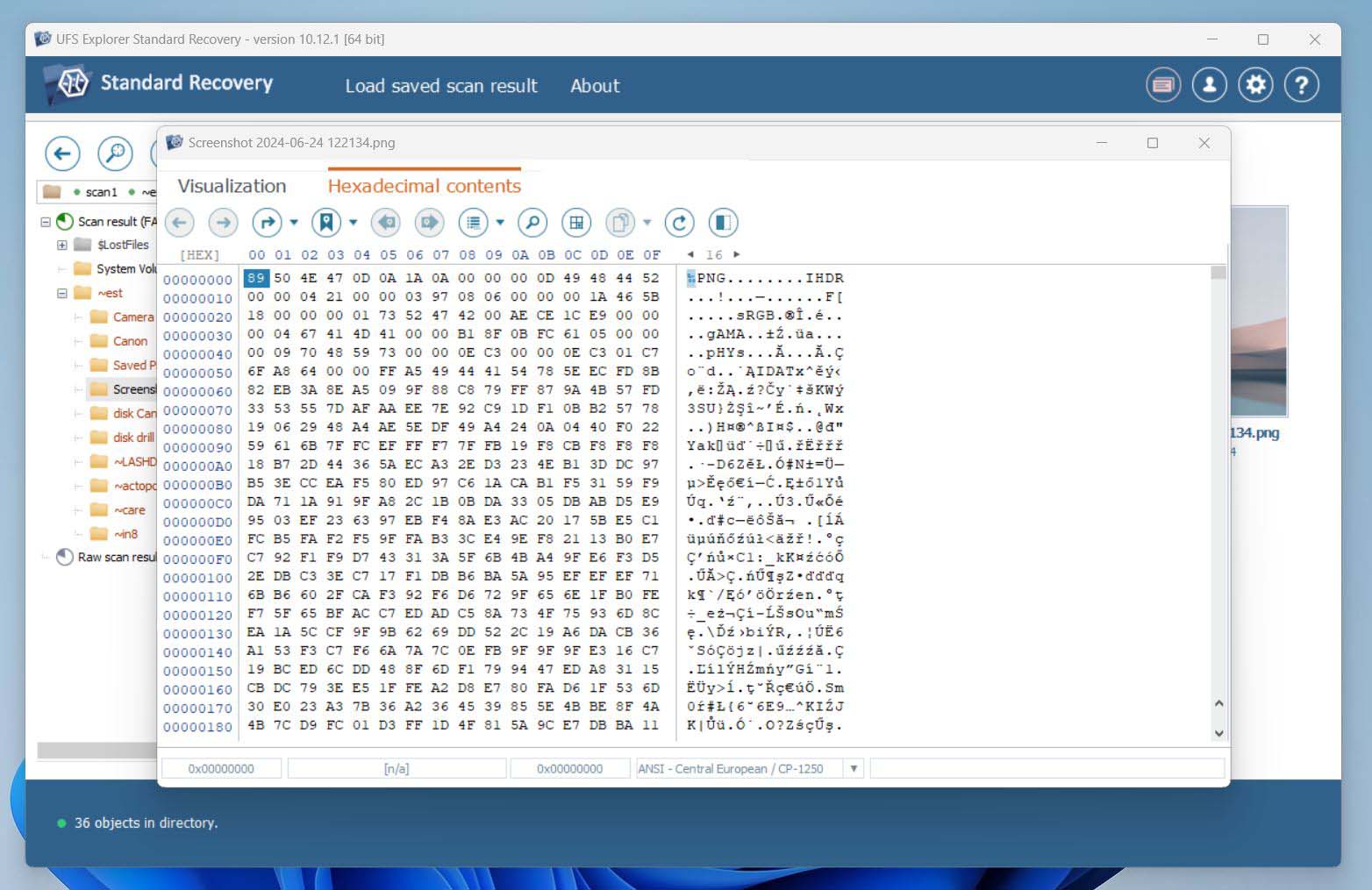
📝 What we like about UFS Explorer: UFS Explorer is one of the few tools that can match R-Studio when it comes to professional recovery features. It handles a huge range of file systems across Windows, macOS, Linux, BSD, Solaris, you name it. It supports advanced disk imaging, complex RAID reconstruction, encrypted volumes, and virtual machines. Basically, it’s built for serious work.
In our testing, UFS Explorer delivered strong results across all scenarios. Documents, photos, and even tricky RAW formats came back reliably. The RAID builder is especially useful if you’re dealing with NAS failures or hybrid setups. If R-Studio’s your benchmark for technical power, UFS Explorer definitely belongs in the same league.
👍 Why UFS Explorer is a good alternative to R-Studio: R-Studio isn’t the easiest software to use, and UFS Explorer doesn’t pretend to be either. But in exchange, you get unmatched flexibility. In some ways, it even surpasses R-Studio with better support for encrypted volumes (like BitLocker, FileVault2, LUKS) and more transparent scan tuning. If you’re working across different platforms or recovering from virtual environments, UFS Explorer gives you more control.
The Standard version is also cheaper than R-Studio’s full version. If you’ve ever felt limited by R-Studio’s license system or need more clarity around encryption and RAID, UFS Explorer is worth the switch.
| Feature | UFS Explorer | R-Studio |
| OS Support | Windows, macOS, Linux | Windows, macOS, Linux |
| Free Version | Trial with 256KB (Standard) / 768KB (Pro) limit | Files ≤ 256KB only |
| File System Support | NTFS, FAT, exFAT, ReFS, HFS+, APFS, ext2/3/4, Btrfs, XFS, ZFS, UFS, VMFS, more | NTFS, ReFS, FAT12/16/32, exFAT, HFS+, APFS, Ext2/3/4, UFS |
| Recovery UI | Functional but technical, no simplified mode | Dense, technical, steep learning curve |
| Disk Imaging | ✅ Multi-pass imager with tuning options | ✅ Imaging with runtime and custom settings |
| RAID/NAS Recovery | ✅ Advanced RAID builder, custom arrays, hybrid setups | ✅ (RAID 0, 1, 4, 5, 6, 1+0, 1E, 5E, 5EE, 6E; Windows Storage Spaces; Apple RAID; Linux mdadm); No NAS recovery |
| Extra Tools | Hex editor, IntelliRAW engine, VM support, encryption recovery | Hex editor, network recovery, RAID builder, imaging controls |
👎 This can be a disadvantage: Both UFS Explorer and R-Studio suffer from the same issue: they’re not for beginners. UFS Explorer’s interface feels even more outdated, and the trial Standard version is just as limited (files under 256 KB). It also lacks real-time previewing and basic conveniences. For some users, the software’s flexibility may be outweighed by its complexity.
🌟 Notable features:
- Deep file system and content-aware scanning (IntelliRAW)
- Huge file system compatibility across OSes (NTFS, APFS, Btrfs, XFS, ZFS, etc.)
- Powerful RAID reconstruction and virtual disk recovery
- Support for encrypted volumes (BitLocker, FileVault2, LUKS, etc.)
- Works on Windows, macOS, and Linux
- Built-in hex viewer and file signature editor
- Advanced disk imaging tools
- Virtual machine support (VMDK, VHDX, Parallels, etc.)
4. Recuva
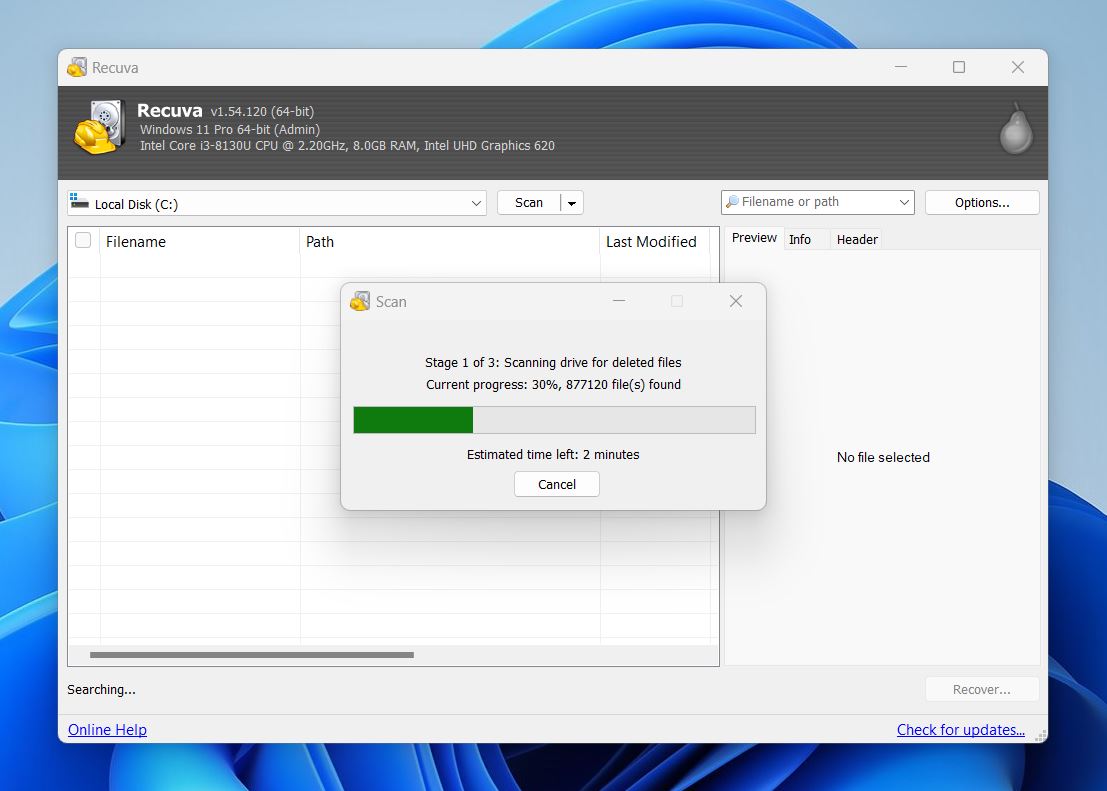
📝 What we like about Recuva: Recuva is one of the few recovery tools that actually deliver something useful without a credit card. You get unlimited recovery with no paywall, no size limits. Its wizard-style interface is dead simple, and in our testing, it handled common recovery scenarios like recently deleted files from USBs or the Recycle Bin with decent success. It also includes secure deletion for wiping files beyond recovery.
👍 Why Recuva is a good alternative to R-Studio: If you’re after a free, much simpler (if not barebones) alternative to R-Studio for Windows, Recuva fits the bill. It’s fast, lightweight, and intuitive – ideal for casual users who just need to get a few files back without diving into advanced scan settings. That said, the recovery engine isn’t in the same league. If you’re dealing with seriously damaged drives or obscure formats, Recuva may not cut it. But for simple file retrieval, it’s more than serviceable.
| Feature | Recuva | R-Studio |
| OS Support | Windows only | Windows, macOS, Linux |
| Free Version | Unlimited recovery | Files ≤ 256KB only |
| File System Support | FAT, exFAT, NTFS | NTFS, ReFS, FAT12/16/32, APFS, etc. |
| Recovery UI | Wizard + simple UI | Dense, technical |
| Disk Imaging | ❌ | ✅ |
| RAID/NAS Recovery | ❌ | ✅ (RAID 0, 1, 4, 5, 6, 1+0, 1E, 5E, 5EE, 6E; Windows Storage Spaces; Apple RAID; Linux mdadm); No NAS recovery |
| Extra Tools | Secure delete only | Imaging, hex editor, network tools |
👎 This can be a disadvantage: While Recuva does a decent job at basic recovery, it falls behind when compared to tools like R-Studio or Disk Drill. There’s no disk imaging, no RAID support, and no advanced scan tuning. It also doesn’t support macOS or Linux, which makes it a non-starter if you’re looking for a true cross-platform recovery solution. For anything beyond a quick undelete job, you’re better off looking at other R-Studio data recovery alternatives that offer deeper recovery logic.
🌟 Notable features:
- Unlimited recovery in the free version
- Wizard-driven interface with minimal setup
- Secure file deletion tool included
- Portable version available (run from USB)
- Fast install, lightweight on resources
5. TestDisk
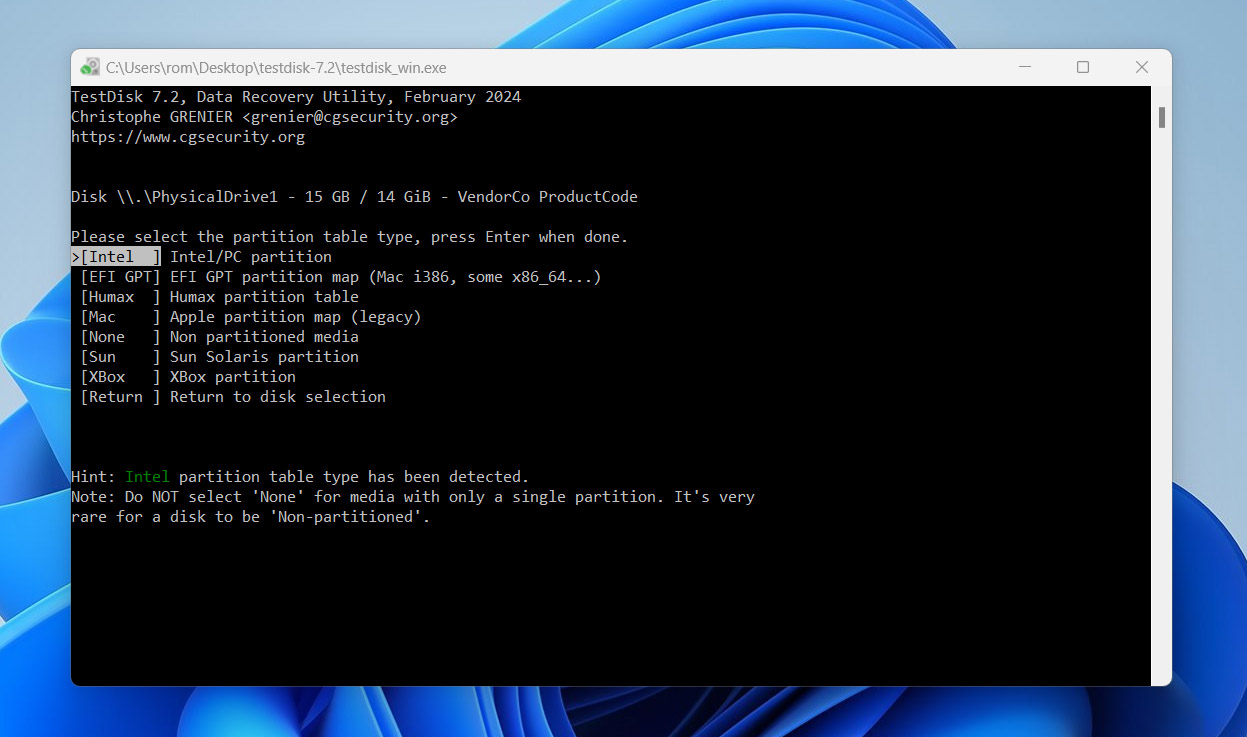
📝 What we like about TestDisk: What we like most about TestDisk is that it’s completely free and open-source, with no feature restrictions or trial limitations. It works across pretty much every major platform (Windows, macOS, Linux, even older systems) and it doesn’t require installation, which makes it perfect for emergency use. It’s especially good at fixing structural problems like lost partitions, broken file systems, or RAW drives that won’t mount.
👍 Why TestDisk is a good alternative to R-Studio: R-Studio is packed with features, but it comes with a learning curve. And a price tag. TestDisk, on the other hand, offers powerful partition repair and boot sector recovery tools completely free of charge. It’s open-source, cross-platform, and trusted by professionals for deep-level structural fixes. If your issue is a lost partition or broken boot sector, TestDisk can deliver results similar to what you’d find in any R-Studio data recovery guide, without spending a dime.
| Feature | TestDisk | R-Studio |
| OS Support | Windows, macOS, Linux, DOS | Windows, macOS, Linux |
| Free Version | Fully free and open-source | Files ≤ 256KB only |
| File System Support | FAT, exFAT, NTFS, ext2/3/4, HFS+, ReiserFS, XFS, and more | NTFS, ReFS, FAT12/16/32, exFAT, HFS+, APFS, Ext2/3/4, UFS |
| Recovery UI | Text-based (CLI only) | Dense, technical GUI |
| Disk Imaging | ❌ | ✅ |
| RAID/NAS Recovery | Basic metadata detection only | ✅ (RAID 0, 1, 4, 5, 6, 1+0, 1E, 5E, 5EE, 6E; Windows Storage Spaces; Apple RAID; Linux mdadm); No NAS recovery |
| Extra Tools | Boot sector repair, partition table rebuild | Hex editor, RAID builder, S.M.A.R.T., network recovery |
👎 This can be a disadvantage: TestDisk has no GUI, no previews, no safety nets. If you don’t know your way around drive structures, it’s easy to make mistakes. Unlike R-Studio, which at least gives you a window into your drive layout, TestDisk requires command-line confidence. And while it’s great at structural recovery, it’s not well suited for restoring individual files. There’s no filtering, no file-type sorting, and no session saving – everything has to be done manually, in one go. To be fair, it does come bundled with PhotoRec, which delivers much better results when recovering individual files. But even then, you’re still dealing with the same barebones interface.
Final Verdict
These five alternatives, in our opinion, offer something for just about everyone. Whether you’re just looking for a simpler tool that doesn’t overwhelm you with options, or you need a 100% free recovery solution that still gets the job done, there’s a solid replacement for R-Studio here.
To make your decision even easier, we’ve highlighted three R-Studio alternatives below that we think will cover most recovery jobs: from quick undeletes to deep partition-level work. Each one brings something a little different to the table. Take a quick look at the comparison and, if you missed it, scroll back to the full breakdowns for each tool.
| Disk Drill | UFS Explorer | TestDisk |
| ✅ Strong recovery results across formats ✅ User-friendly, modern interface ✅ Excellent file preview support ✅ Categorized scan results (documents, photos, videos, etc.) ✅ Filtering and search tools to quickly find specific files ✅ Built-in disk imaging tool (byte-to-byte backups) ✅ Disk health monitoring (S.M.A.R.T. status) ✅ Cross-platform support with one license (Windows + macOS) ✅ Preview quality scoring for found files ❌ No free recovery on macOS (only previews) ❌ Advanced RAID reconstruction not available |
✅ Excellent support for file systems ✅ Outstanding RAID recovery ✅ Cross-platform support (Windows, macOS, Linux) ✅ IntelliRAW deep scan with customizable file signatures ✅ Advanced disk imaging tool with multi-pass modes ✅ Hex editor and file structure viewer included ✅ Accurate scan time estimations ❌ The interface is dated and technical ❌ Steep learning curve for new users ❌ Limited free trial |
✅ 100% free and open-source ✅ Powerful partition recovery capabilities ✅ Cross-platform (Windows, macOS, Linux, BSD, DOS, more) ✅ Lightweight and portable ✅ Supports an extremely wide range of file systems ✅ Comes bundled with PhotoRec for raw file recovery ❌ No graphical user interface (text-based CLI only) ❌ Not great for recovering individual deleted files ❌ No extra tools ❌ Easy to make mistakes if unfamiliar with disk structure |
| Jump to overview | Jump to overview | Jump to overview |