Tried Ontrack EasyRecovery and feeling like it didn’t quite cut it? Maybe it helped a bit (or maybe it hit a wall). Either way, you’re now looking for alternatives to Ontrack EasyRecovery – and that’s exactly what you’ll find here. We’ve gathered tools we’ve personally tested and reviewed to give you real options: some cheaper, some more powerful, some way more flexible. Whether you’re on Windows, Mac, or both, there’s something here that’ll do the job better.
🔎 Why You Can Trust Us:
Each app comparison starts with a focused market scan and testing by our diverse team. Our QA specialists recreate data-loss scenarios on controlled benches loaded with real files. Then, lab engineers validate every metric and add expert recommendations. Finally, our writers with years of experience in tech writing translate these findings into clear, usable guidance for you.
Why You Might Need an Ontrack EasyRecovery Alternative?
Ontrack EasyRecovery comes from KLDiscovery, a name that’s been in the data recovery game for decades. They’re best known for their professional lab services, like when a hard drive physically fails and you’ve got no shot without a cleanroom. So when they put out EasyRecovery as a DIY software solution, people paid attention. It’s got a good rep: clean interface, solid scan options, and the ability to recover from everything from deleted files to formatted partitions. For many, it works. Until it doesn’t.
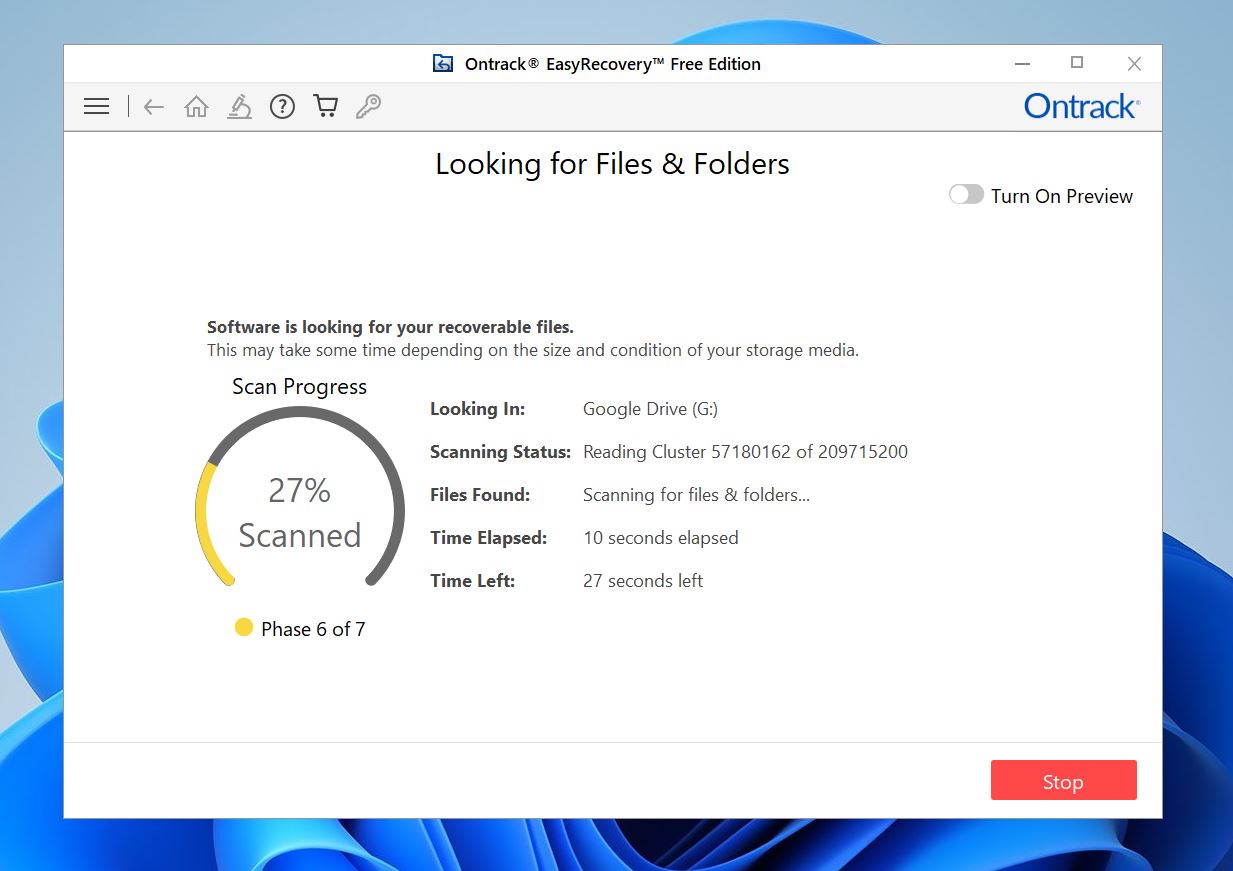
Here’s where things start to break down.
First off, pricing. EasyRecovery is only available as a subscription. No one-time payment, no lifetime license – just a yearly cost ($59.99/year for home users), even if you only need it once. And if you want advanced features like video repair? You’ll be paying even more for Professional ($99.99/year) or Technician ($199.99/year) editions.
Yes, there’s the free version – it’s limited to 1 GB total, which is pretty standard. But here’s the catch: it only recovers files smaller than 25 MB. That pretty much rules out most high-res photos, videos, and larger documents. So even if you’re a home user with basic needs, or a business trying to preview what’s recoverable, the free tier feels very limited.
Deep scan performance? Inconsistent. Some users report great results; others hit freezes or incomplete recoveries, especially on badly corrupted drives.
There’s also no support for Android or iPhone data recovery in the main app – something a few competitors bundle in by default. If mobile recovery matters to you, you’ll need a completely separate tool, which means more installs, more cost, and more time. And while the interface is user-friendly, it lacks finer controls – no way to customize scan parameters or filter results in-depth like more advanced tools allow.
| Items missing in Ontrack EasyRecovery |
|
💬 Contributor on HDDGuru forum notes:
“I’m surprised that anyone even uses the Ontrack EasyRecovery software. I haven’t used it for years, but have clients who do. I’ve certainly received a fair amount of relatively easy projects that were unrecoverable by EasyRecovery.”
5 Descent Alternatives to Ontrack EasyRecovery
So, while EasyRecovery has the brand power behind it, it’s far from perfect; chances are you’ve already found that out for yourself. If you’re ready to swap it for something that fits your needs better, scroll on. The right Ontrack EasyRecovery alternative is somewhere in our list.
1. Disk Drill
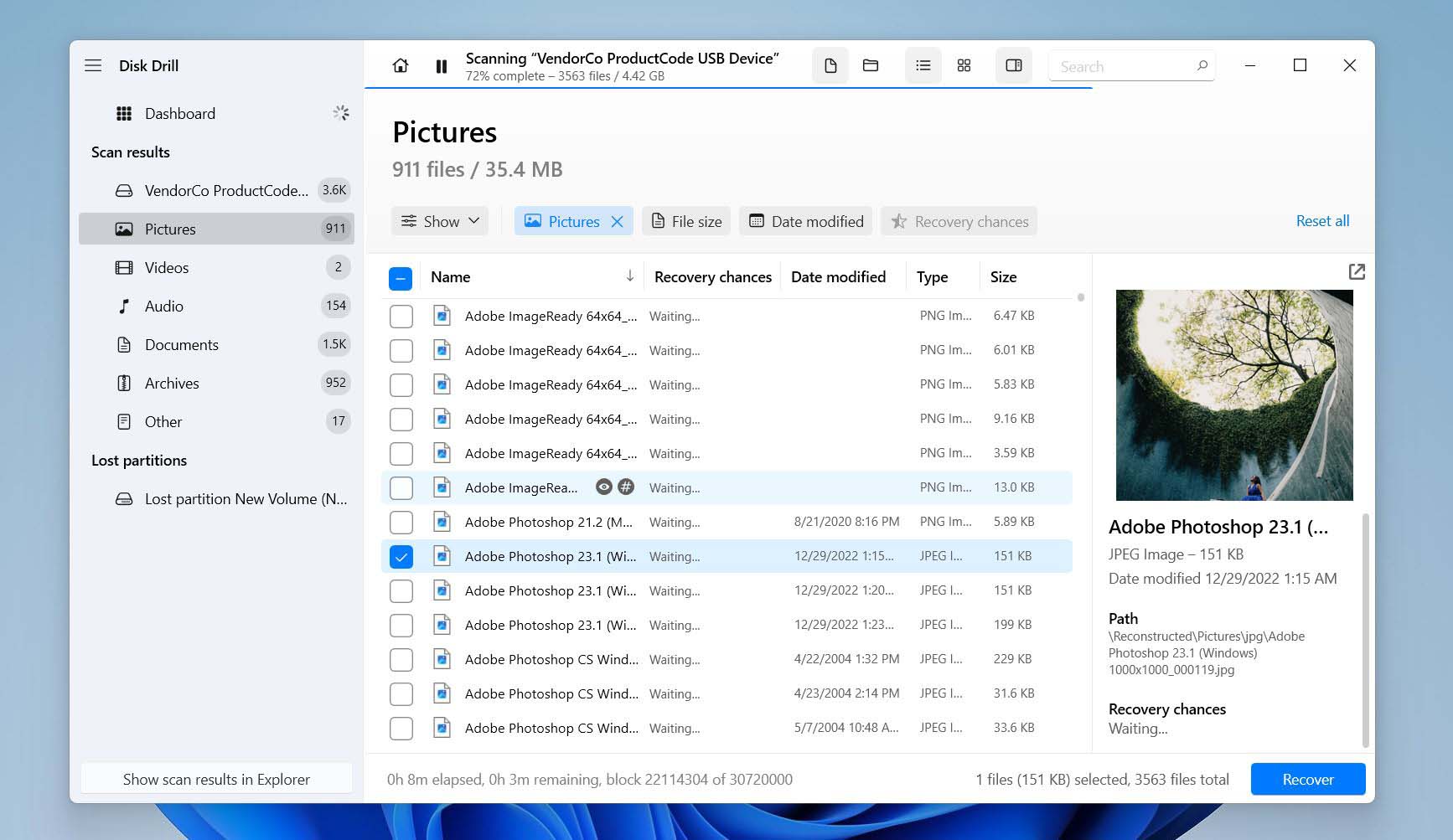
📝 What we like about Disk Drill: Disk Drill is clean-cut, modern software with an intuitive UI that works seamlessly on both macOS and Windows. It’s easy for beginners to use, but packed with features that give more experienced users real control. Quick, and deep and signature scanning, partition recovery, byte-level backups, and session pausing are all built in. File previews are some of the fastest and most versatile we’ve seen – if your OS can open the file (even with third-party viewers), Disk Drill can probably preview it. You also get S.M.A.R.T. monitoring, Recovery Vault protection, and a smooth overall experience without the bloat or confusion of more complex tools.
👍 Why Disk Drill is a good alternative to Ontrack EasyRecovery: While EasyRecovery locks its best features behind pricey yearly plans, Disk Drill offers a one-time license ($89 for PRO) with lifetime upgrades. It supports more file systems (including APFS, HFS+, ext4, and more), so it’s a better fit for users juggling Windows, Mac, or Linux drives. Disk Drill also includes extra tools like disk health checks and duplicate file finders, all built in. And if you need to recover data from a corrupted drive or partition, its ability to scan by file signature often pulls up results that EasyRecovery misses.
| Feature | Ontrack EasyRecovery | Disk Drill |
| Platforms available | Windows, macOS | Windows, macOS |
| Free recovery | 1 GB limit, 25 MB per file cap | Up to 500 MB (Windows only, no file cap) |
| Supported file types | Common file types (photos, videos, docs) | Almost 400 formats, including RAW, archives, databases, and more |
| Supported file systems | Windows: FAT, NTFS, exFAT Mac: HFS, HFS+, APFS | FAT32, exFAT, NTFS, APFS/HFS+, ReFS and EXT4 |
| Partition recovery | ✔ | ✔ |
| RAID/NAS recovery | Technician+ (Windows only) | Yes (common types) |
| Drive imaging | Professional+ only | ✔ Create and scan images |
| Extra tools | Photo/video repair (Premium+), S.M.A.R.T. (Professional+) | S.M.A.R.T. monitor, data protection tools, duplicate finder |
👎 This can be a disadvantage: The free recovery is only available for Windows users and is limited to 500 MB. macOS users can preview files but can’t recover any data without upgrading to the Pro version.
🌟 Notable features:
- Lifetime license (covers both Windows and Mac)
- Deep signature scanning for hundreds of file types (around 400)
- Support for advanced file systems and NAS/RAID
- Byte-level backup to protect fragile drives
- Recovery Vault to protect deleted files
- Supports APFS and ext4, great for complex setups
- Pause and resume scans anytime
- Works with iPhones (macOS version)
2. Recuva
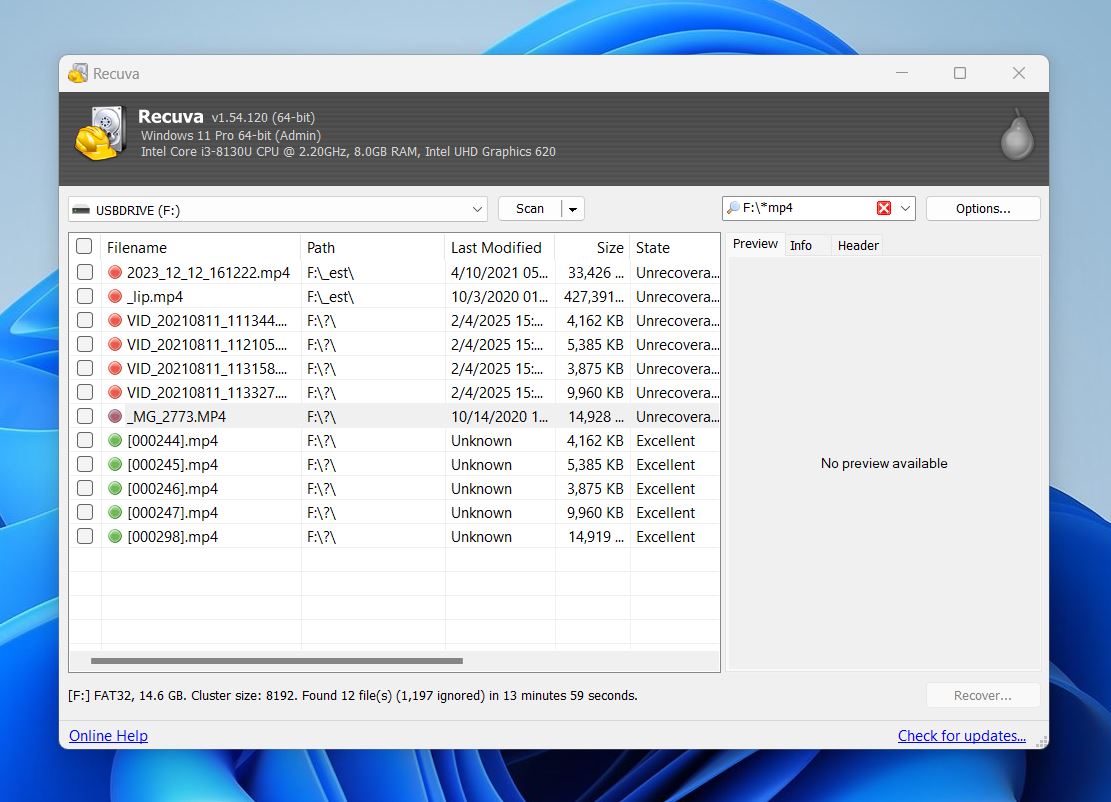
📝 What we like about Recuva: Recuva keeps things simple in the best way. The setup takes seconds, the interface is beginner-friendly, and the recovery wizard walks you through the process step by step. No confusing options, no bloat. And the biggest win? Unlimited file recovery in the free version: no 1 GB cap, no 25 MB file size limit like Ontrack EasyRecovery. It also runs portably, so you can use it straight from a USB stick without installation. If you’re trying to get back recently deleted documents or photos from your Windows PC, Recuva makes it easy.
👍 Why Recuva is a good alternative to Ontrack EasyRecovery: Let’s start with cost – Recuva’s free version doesn’t lock you out after a few files. That alone puts it ahead of EasyRecovery’s restricted free plan. But Recuva also shines in everyday cases like accidental deletion or quick format. If your drive isn’t heavily corrupted and you’re not working with advanced file systems, Recuva can often get the job done, without a subscription, and without much trouble. It’s ideal for light, casual use when you want a recovery tool that doesn’t overwhelm you or your wallet. If you’re looking for an Ontrack EasyRecovery free alternative, Recuva is an easy recommendation.
| Feature | Ontrack EasyRecovery | Recuva |
| Platforms available | Windows, macOS | Windows only |
| Free recovery | 1 GB cap, 25 MB/file max | Unlimited (no file size or data limit) |
| Supported file types | Common formats: photos, videos, docs | DOC, JPG, MP3, MP4, ZIP, PST (basic types) |
| Supported file systems | Windows: FAT, NTFS, exFAT Mac: HFS, HFS+, APFS | FAT12/16/32, exFAT, NTFS |
| Partition recovery | ✔ | ❌ |
| RAID/NAS recovery | Technician+ (Windows only) | ❌ |
| Drive imaging | Professional+ only | ❌In paid version only |
| Extra tools | Photo/video repair (Premium+), S.M.A.R.T. (Professional+) | Secure file deletion (multi-pass overwrite) |
👎 This can be a disadvantage: Recuva is strictly Windows-only and doesn’t offer any tools for Mac or Linux users. It also lacks disk imaging (in the free version), S.M.A.R.T. monitoring, RAID recovery, and support for uncommon file types. Preview support is weak, often limited to basic image formats, and recovery results can be hit-or-miss (especially on formatted or damaged drives). It’s not built for deeper recovery jobs.
🌟 Notable features:
- Unlimited recovery in the free version
- Portable version (no install required)
- Secure deletion tool
- Recovery wizard for non-tech users
- Color-coded file health indicators (green/yellow/red)
3. UFS Explorer
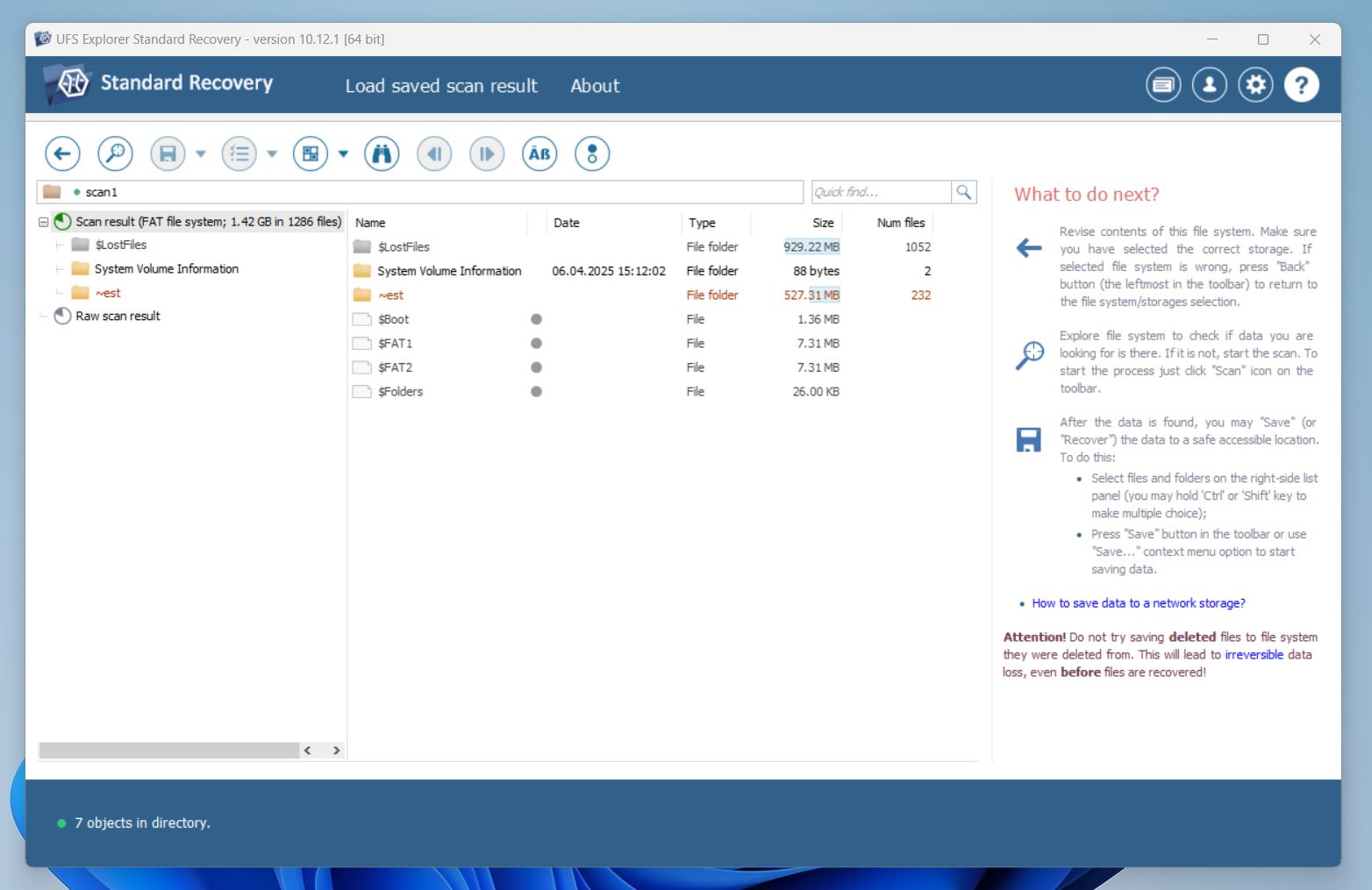
📝 What we like about UFS Explorer: UFS Explorer doesn’t hold your hand – and that’s exactly why some love it. This tool is built for advanced recovery work. It handles RAID arrays, encrypted volumes, virtual machines, obscure file systems, and broken partitions. You get total control over scan parameters, deep imaging tools, and IntelliRAW recovery. If you need something more forensic than friendly, UFS Explorer delivers.
👍 Why UFS Explorer is a good alternative to Ontrack EasyRecovery: Where EasyRecovery simplifies things, UFS Explorer leans into flexibility and power. It supports way more file systems, including Linux, BSD, Solaris, and even ZFS, and works across Windows, macOS, and Linux. Unlike EasyRecovery’s edition restrictions (Toolkit for Windows only, RAID tools Mac-excluded), UFS Explorer offers advanced RAID reconstruction and encrypted volume access regardless of platform. Yes, it has a learning curve, and the UI could use a facelift – but if you’re comfortable with technical tools, this one goes places EasyRecovery will never reach. It’s a serious pick for serious jobs.
| Feature | Ontrack EasyRecovery | UFS Explorer (Standard) |
| Platforms available | Windows, macOS | Windows, macOS, Linux |
| Free recovery | 1 GB (25 MB per file limit) | 256 KB file size limit in trial |
| Supported file types | Common formats (photos, docs, videos) | Thousands, including obscure/custom file types |
| Supported file systems | Windows: FAT, NTFS, exFAT Mac: HFS, HFS+, APFS | NTFS, FAT12/16/32, exFAT, ReFS, HFS+, APFS, ext2/3/4, Btrfs, XFS, and more |
| Partition recovery | ✔ | ✔ (with custom scan configuration) |
| RAID/NAS recovery | Technician/Toolkit (Windows only) | ✔ Full advanced RAID builder |
| Drive imaging | Professional+ only | ✔ Multipass imaging + bad sector mapping |
| Extra tools | Photo/video repair (Premium+), S.M.A.R.T. (Professional+) | Hex editor, bad block maps, encryption access |
👎 This can be a disadvantage: UFS Explorer isn’t built for beginners. The UI feels dated, there’s no wizard mode, and the trial version is even more limited than Ontrack EasyRecovery – it only recovers tiny files under 256 KB. It also lacks a session manager and S.M.A.R.T. monitoring – odd for a pro-tier app. If you want something plug-and-play, this isn’t it.
🌟 Notable features:
- Massive file system support: Windows, macOS, Linux, BSD, Solaris
- Advanced RAID recovery, even from degraded arrays
- Works with encrypted volumes (BitLocker, LUKS, FileVault2)
- IntelliRAW with custom signature rules
- Virtual machine disk recovery (VMware, Hyper-V, VirtualBox)
4. TestDisk
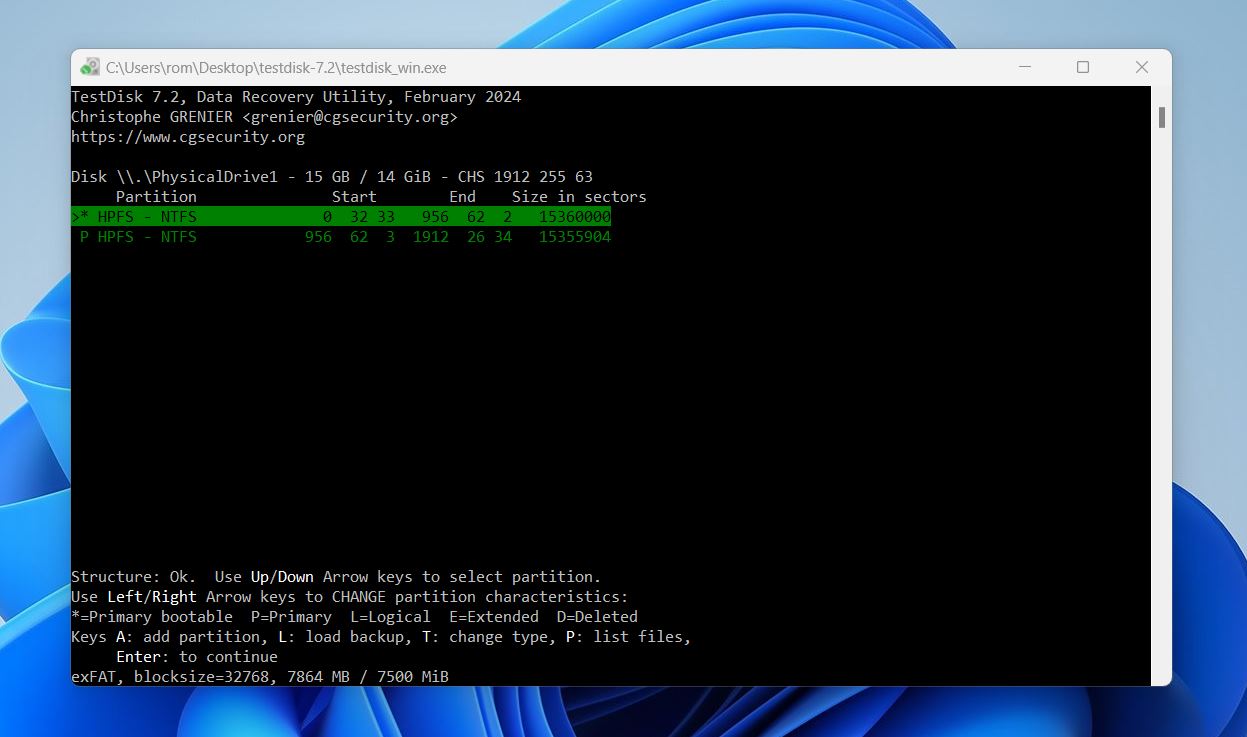
📝 What we like about TestDisk: This one’s for the tinkerers, the professionals, and anyone who’s not afraid of a terminal window. TestDisk doesn’t come with a modern UI (or any UI at all, really), but when it comes to partition repair, boot sector fixes, or RAW drives, it gets the job done. And here’s the best part: it’s completely free and open-source. No limits, no upgrades. If your drive went RAW or your partition table vanished, TestDisk can often bring it back from the void.
👍 Why TestDisk is a good alternative to Ontrack EasyRecovery: While EasyRecovery focuses on user-friendliness, TestDisk focuses on depth. It can rebuild partition tables, restore deleted partitions, and fix boot records across dozens of file systems: Windows, Linux, macOS, BSD, even obscure setups like BeOS and WBFS. It’s also portable and cross-platform. If you need to fix structural issues, not just pull files, TestDisk will replace EasyRecovery for you. It’s not for casual use, but in skilled hands, it’s incredibly powerful. Think of it as a free Ontrack EasyRecovery alternative for partition repair.
| Feature | Ontrack EasyRecovery | TestDisk |
| Platforms available | Windows, macOS | Windows, macOS, Linux, DOS, BSD |
| Free recovery | 1 GB cap (25 MB file limit) | Unlimited (fully open-source) |
| Supported file types | Common formats (photos, docs, videos) | Structural only; limited individual file recovery |
| Supported file systems | Windows: FAT, NTFS, exFAT Mac: HFS, HFS+, APFS | FAT12/16/32, exFAT, NTFS, ext2/3/4, HFS+, ReiserFS, XFS, and more |
| Partition recovery | ✔ (Professional+) | ✔✔ Full partition table/boot sector repair |
| RAID/NAS recovery | Technician/Toolkit (Windows only) | Basic RAID metadata detection (RAID1/5/6) |
| Drive imaging | Professional+ only | ❌ |
| Extra tools | Photo/video repair (Premium+), S.M.A.R.T. (Professional+) | CLI only, can pair with PhotoRec for file recovery |
👎 This can be a disadvantage: TestDisk runs in a terminal window, which instantly rules it out for some people. It doesn’t preview files, doesn’t offer filters or a visual recovery tree, and doesn’t support session saving. It also lacks drive imaging or S.M.A.R.T. diagnostics. If you don’t know what a partition table is, or don’t feel comfortable navigating with arrow keys, this isn’t the tool for you.
And if you’re looking for a free Ontrack EasyRecovery alternative to undelete specific files, TestDisk isn’t your best bet – PhotoRec (included in the same bundle) or Recuva are much better fits for that.
🌟 Notable features:
- Free and open-source since 1998
- Cross-platform (Win, Mac, Linux, BSD, DOS)
- Repair broken boot sectors and partition tables
- Works even with RAW or unmountable drives
- Undelete files from FAT, NTFS, ext2 (but not ideal for it)
5. Stellar Data Recovery
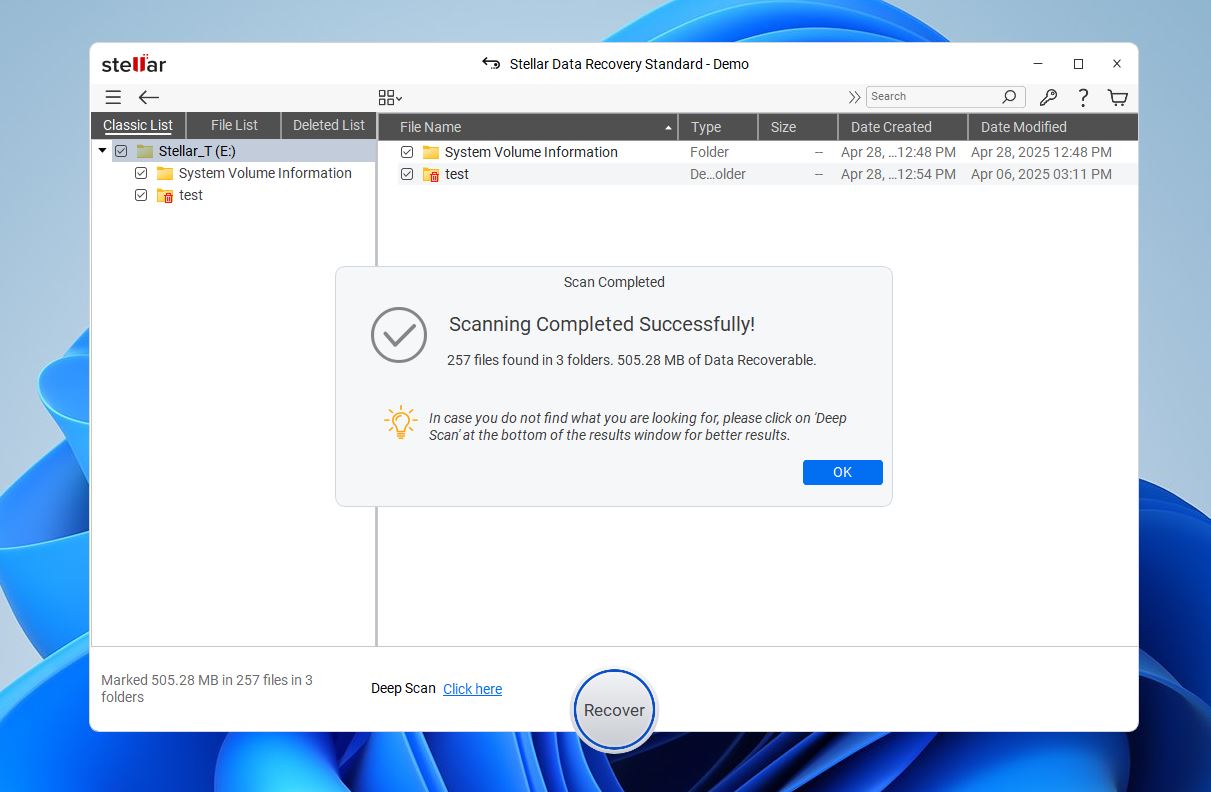
📝 What we like about Stellar Data Recovery: Stellar keeps things simple. The interface is clean and doesn’t bombard you with options – great if you’re not the kind of person who wants to dig into every technical detail. It supports a decent variety of file types and does fine in most everyday cases like deleted documents, formatted drives, common recovery jobs. You also get bonus tools like photo and video repair (in paid tiers) and disk cloning. Overall, it’s a nice-looking tool that’s built for everyday data loss scenarios.
👍 Why Stellar is a good alternative to Ontrack EasyRecovery: Here’s something most users don’t realize: Ontrack EasyRecovery is essentially a white-labeled version of Stellar. You’re getting the same core engine – same recovery logic, same UI – but with fewer features, tighter limitations, and a different price tag.
With Stellar, you get a slightly more streamlined experience, more control over your upgrade path, and a free trial that actually lets you recover up to 1 GB (versus EasyRecovery’s restrictive 25 MB file cap). Its premium editions add RAID recovery, media repair, and cloning tools. It’s not the cheapest alternative overall, but if you want a cleaner app with more flexibility, Stellar is arguably the better deal, especially if you catch it on sale.
💬Reddit user on r/datarecovery complains:
“OnTrack EasyRecovery is software they licensed from Stellar, which is hot garbage at basically everything.”
| Feature | Ontrack EasyRecovery | Stellar Data Recovery |
| Platforms available | Windows, macOS | Windows, macOS |
| Free recovery | 1 GB cap (25 MB file limit) | 1 GB cap (files under 10 MB preview only) |
| Supported file types | Common formats | 300+ formats; custom signature support |
| Supported file systems | Windows: FAT, NTFS, exFAT Mac: HFS, HFS+, APFS | Windows: NTFS, FAT32, exFAT; Mac: APFS, HFS+, HFS, exFAT, NTFS |
| Partition recovery | ✔ (Professional+) | ✔ (Premium+) |
| RAID/NAS recovery | Technician/Toolkit (Windows only) | ✔ (RAID in Professional+, no direct NAS recovery) |
| Drive imaging | Professional+ only | ✔ Available |
| Extra tools | Photo/video repair (Premium+), S.M.A.R.T. (Professional+) | Photo/video repair (Premium+), duplicate finder, bootable media |
👎 This can be a disadvantage: Although it has some advantages over Ontrack EasyRecovery, it shares a lot of the same limitations. Stellar’s pricing model leans heavily on subscriptions, and most of the better features, like photo/video repair, bootable recovery media, are locked behind higher tiers. Even then, performance is hit-or-miss with more complex file types, and the scan can feel sluggish. The trial version also restricts previews to small files (under 10 MB), which limits your ability to fully test it before paying. Compared to some one-time-purchase alternatives in our list, Stellar probably loses in overall value.
🌟 Notable features:
- Photo and video repair tools (premium tiers)
- Disk imaging and cloning
- Recovery from encrypted and non-booting drives
- Easy-to-use interface with themed UI options (Dark, Light, Vibrant)
- S.M.A.R.T. monitoring support
Final Verdict
Our take on the Kroll Ontrack Data Recovery review is pretty clear: It might have the name recognition, but in 2025, it’s not the most flexible or cost-effective choice on the table. It covers the basics, sure, but too much of it sits behind upgrade walls, and even then, the performance doesn’t always match the price tag.
We looked at where users often feel stuck with it: lack of mobile device support, minimal file filtering, rigid scan logic, limited free recovery, and no real options for things like disk imaging unless you pay up. And the subscription model? Not ideal, especially when some competitors offer more features with a one-time license.
That’s exactly why this list exists.
Every tool we picked here fills a gap Ontrack leaves behind. Whether you want a more slick UI, a better free version, or stronger file system support, there’s an alternative on this page built for your situation.
If by the time you’re reading this final word you still haven’t landed on the right alternative, here’s a quick guide to make that decision easier:
| Disk Drill | Recuva | TestDisk |
| ✅ Strong recovery results ✅ Modern, intuitive UI on both Mac and Windows ✅ Powerful features like byte-level backups, partition recovery, and S.M.A.R.T. monitoring ✅ Supports hundreds of file formats, including obscure ones ✅ Lifetime license covers both Windows and Mac with a single purchase ❌ Free version limited to 500 MB on Windows (preview-only on Mac) |
✅ Unlimited free recovery (no file size cap) ✅ Beginner-friendly wizard interface ✅ Portable version available (run from USB) ✅ Secure file deletion tool included ❌ Windows only ❌ No disk imaging or S.M.A.R.T. monitoring ❌ Inconsistent recovery results |
✅ 100% free and open-source ✅ Works on Windows, macOS, Linux, BSD, and more ✅ Can rebuild partition tables and fix boot sectors ✅ Lightweight and portable ❌ No graphical interface (text-based only) ❌ Not ideal for recovering individual files |
| Jump to overview | Jump to overview | Jump to overview |