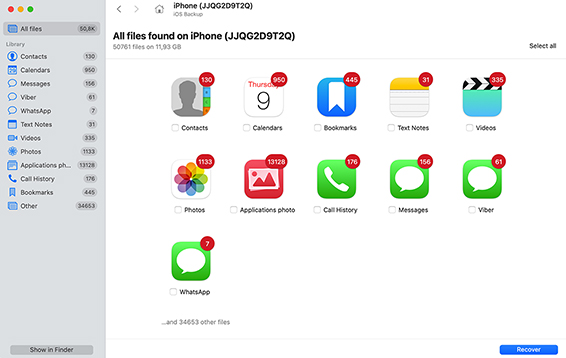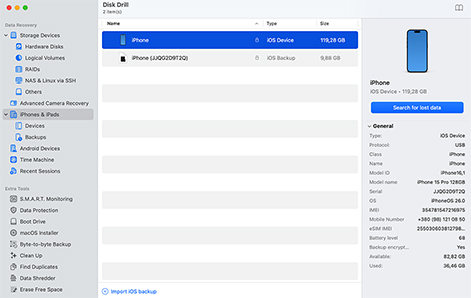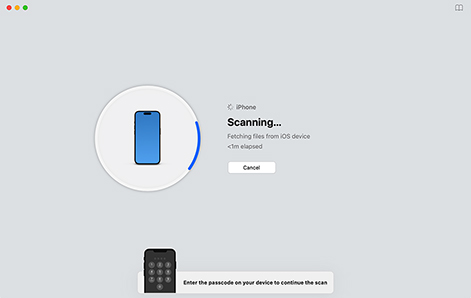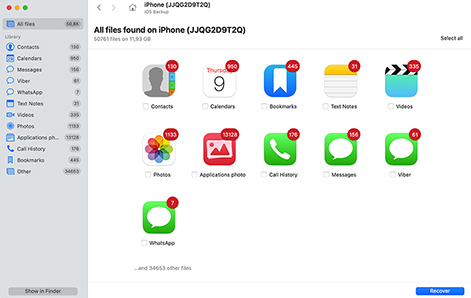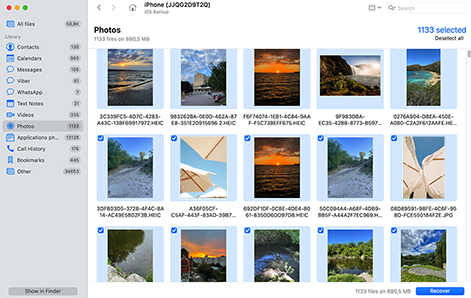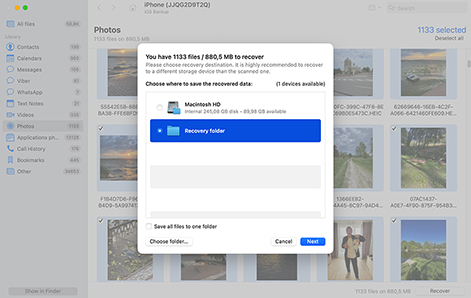TOTAL DOWNLOADS
You can always start with simple solutions, such as checking a recently deleted folder or going through existing backups. However, if you know for a fact that your files are gone, it's best to turn to a data recovery software like Disk Drill and follow these simple steps:
- Download and install Disk Drill on your Mac.
- Connect your iPhone to your Mac and trust the connection.
- Launch Disk Drill, select your iPhone, and start the scan.
- Choose the files you wish to recover.
- Recover the selected files to a safe location on your Mac or an external drive.