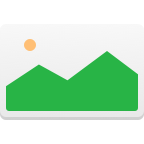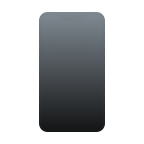Have you deleted an app on your iPhone but now want to restore it? If so, you’re in the right place! In this article, we explain how to restore deleted apps on iPhone using several different methods, so you can pick the one that can best solve your data loss situation.
Common Reasons Why iPhone Users Delete Their Apps
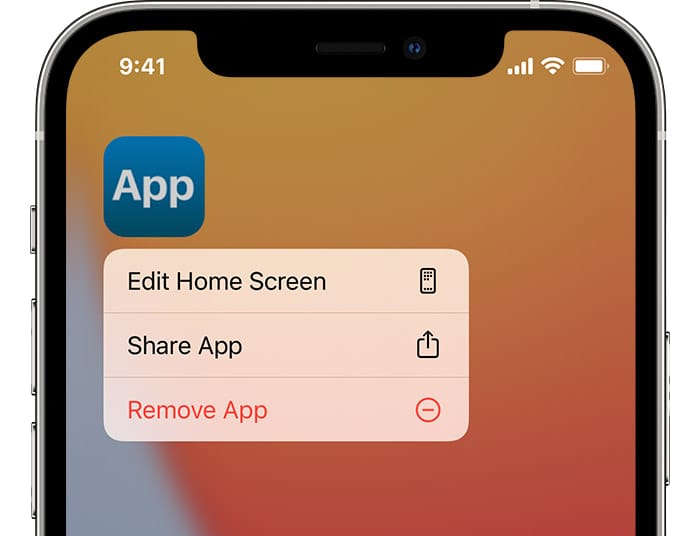
The iPhone app recovery techniques described in the next section of this article work regardless of why you’ve deleted the app. Here are some common reasons why iPhone users delete apps from their devices:
- No longer needed: Some apps, such as Calendar or Calculator, are needed so often that there’s no reason to ever get rid of them. Other apps, such as local travel guides, are useful only for a limited amount of time.
- Not enough storage space: Apple has never been generous when it comes to the amount of storage space its devices come with, and it doesn’t take much to run out of it. Deleting unused apps is a quick and easy way to regain some of it back.
- Poor functionality: Even though Apple requires app developers to meet certain quality standards to make it to the App Store, you can still find apps that don’t deliver the functionality they promise.
- Lack of updates: It takes some time and dedication to keep an app updated and fully compatible with the latest version of iOS. Especially smaller developers sometimes fail to keep up, leaving those who use their apps no choice but to delete them.
- Accidental deletion: While it’s not exactly easy to accidentally delete the wrong app, it’s not impossible either. And when something is possible, you can bet that there’s someone who has done it.
Ways to Recover Uninstalled Apps on iPhone
Now that you know why iPhone users delete their apps, it’s time for us to explain how to restore deleted apps on iPhone.
Method #1: Restore Deleted Apps from the App Library
Just because an app can no longer be accessed from the Home Screen doesn’t necessarily mean that it’s been completely uninstalled. You might be able to restore it from the App Library:
- Unlock your iPhone.
- Swipe left until you reach the App Library.
- Tap the search field.
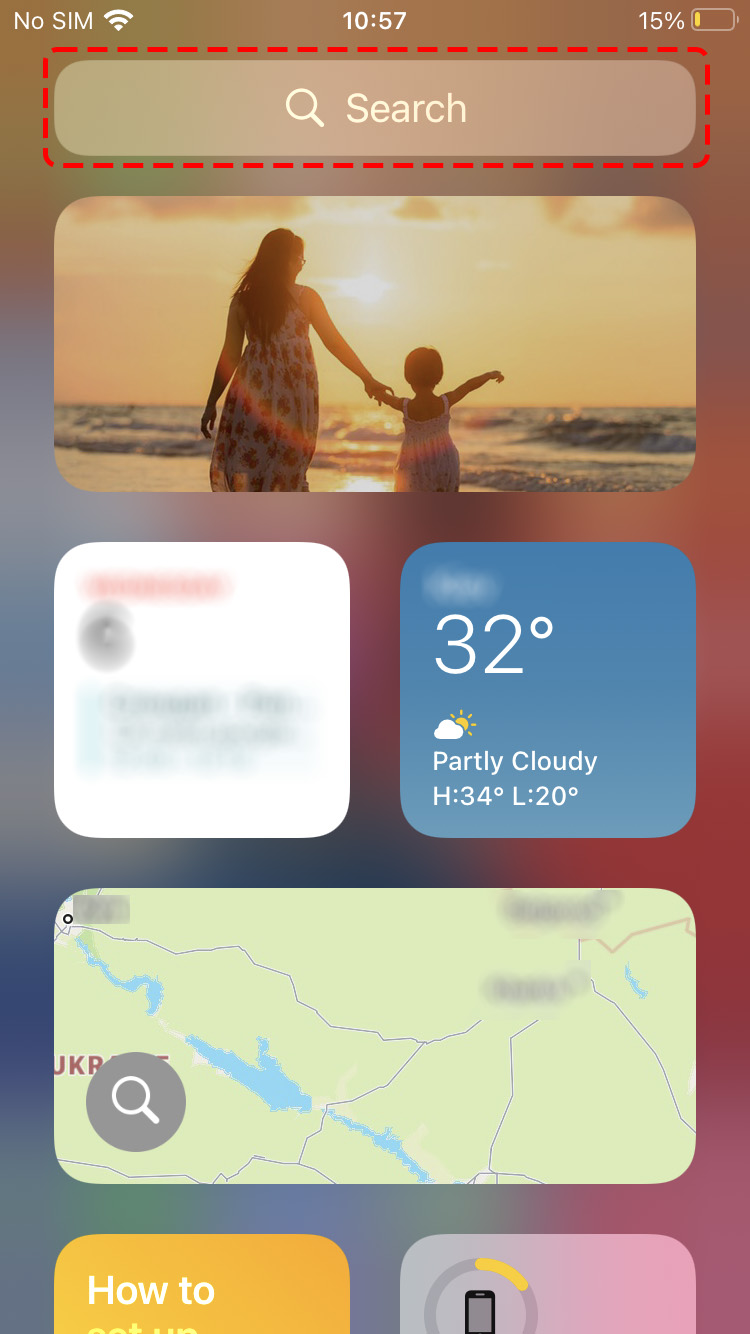
- Enter the name of the app you want to recover.
- Tap and hold the app to drag it back to the Home Screen.
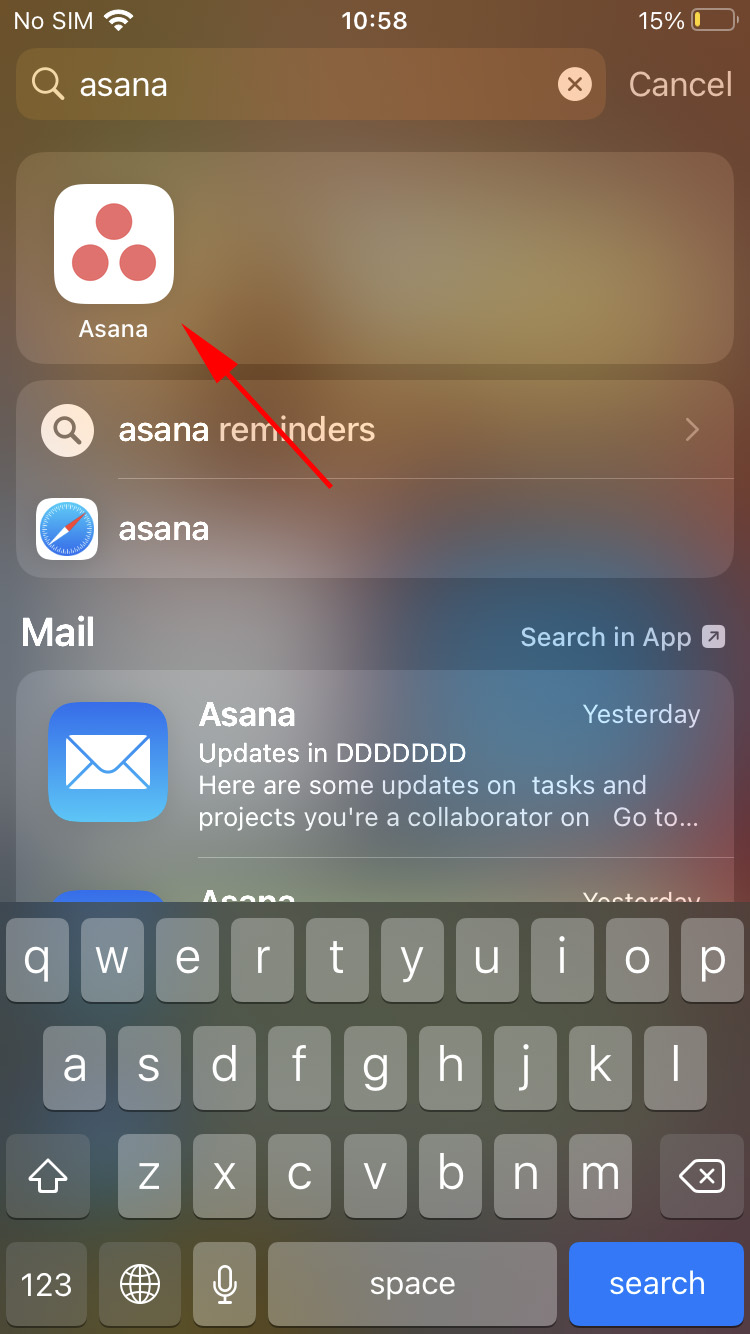
Method #2: Reinstall the App from the App Store
If the missing app isn’t in the App Library, then it’s safe to say that it’s been uninstalled. In that case, it’s time to open the App Store and install it again. Follow these steps to learn how to find deleted apps on iPhone:
- Unlock your iPhone.
- Launch the App Store app.
- Tap the Search button in the bottom-right corner.
- Find the missing app.
- Tap the Get button to download it.
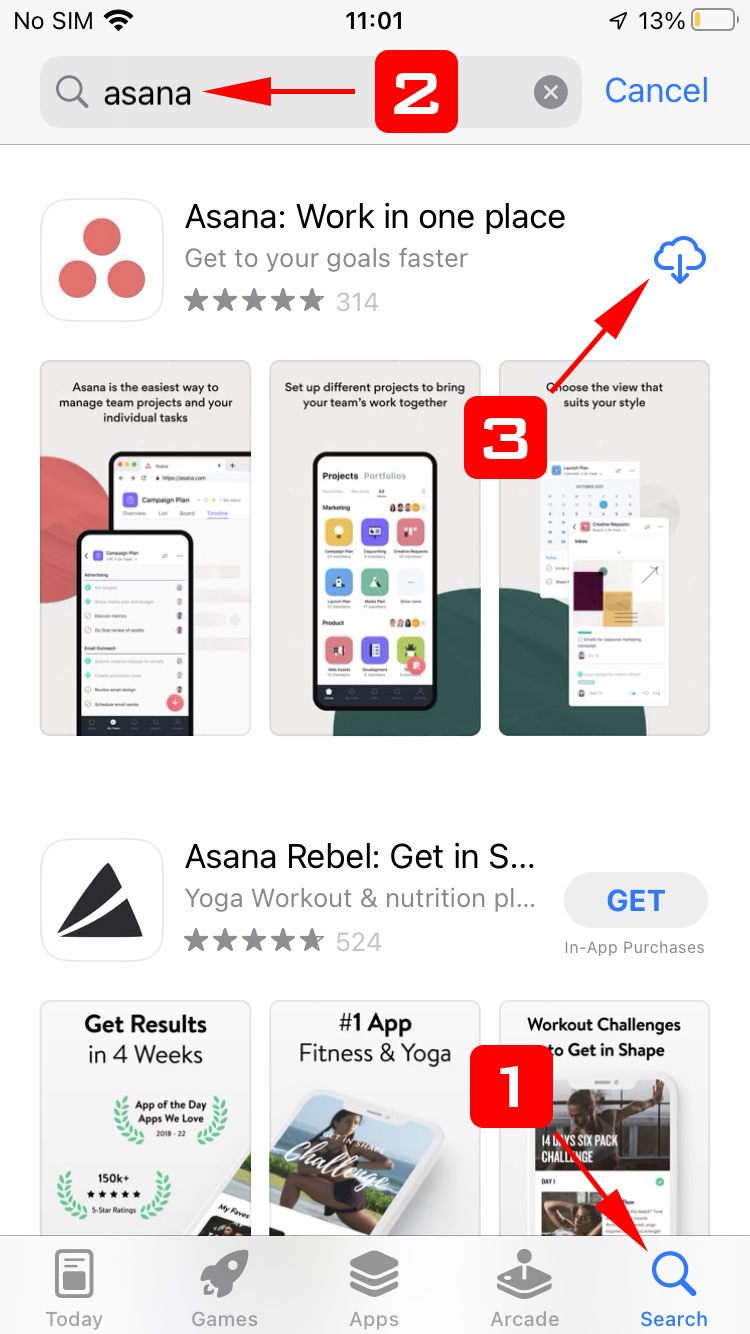
Previously purchased apps that are no longer downloaded to your iPhone can be found in a special section of the App Store. Here’s how to see deleted apps on iPhone:
- Launch the App Store app.
- Tap the Today button in the bottom-left corner.
- Tap your profile picture to access the settings screen.
- Navigate to Purchase > My Purchases > Not on this iPhone.
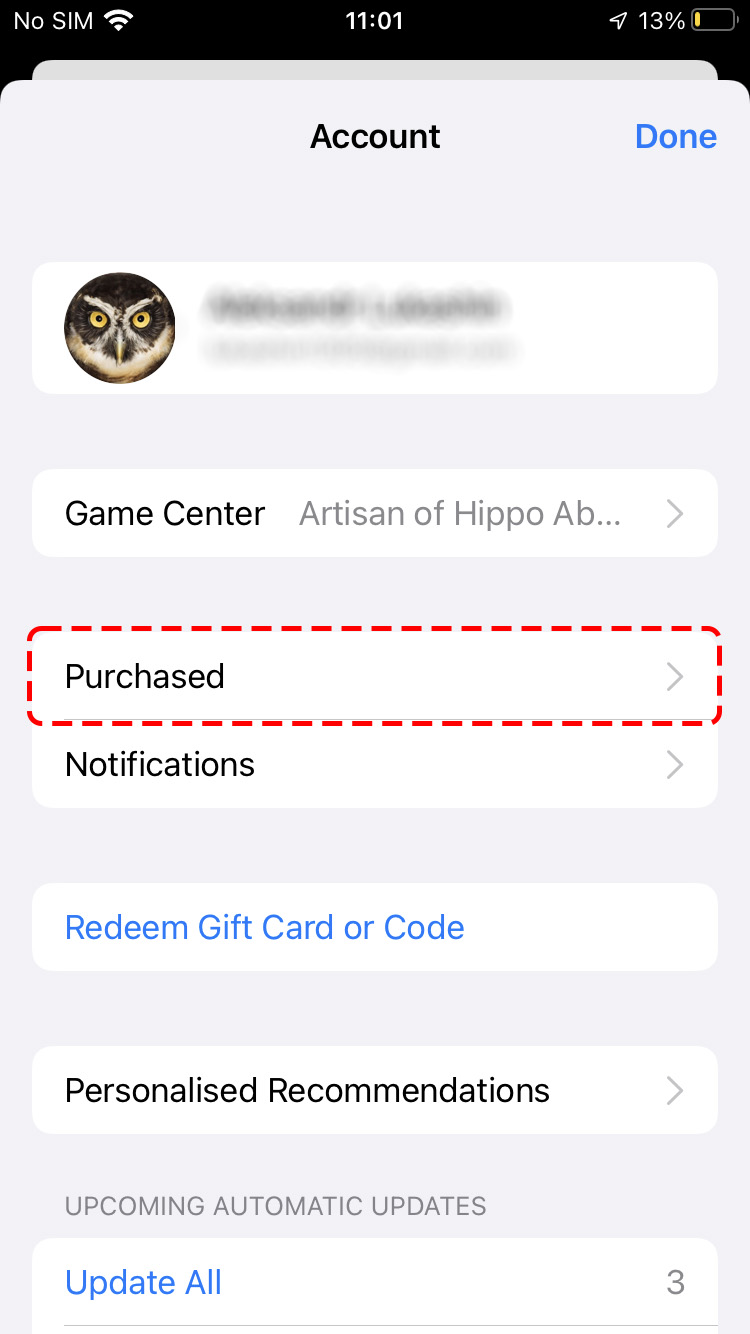
- Tap the download icon next to the missing app.
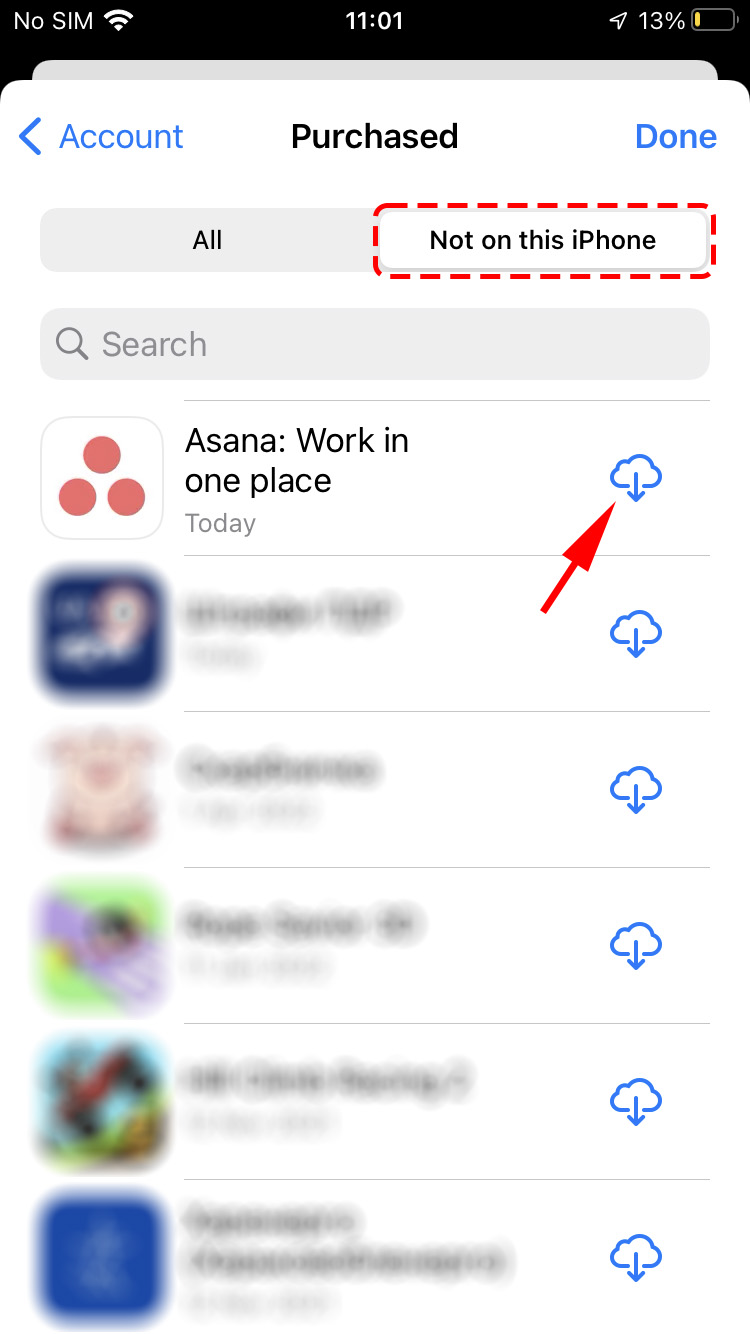
Method #3: Recover Deleted App Data from Your iPhone with Disk Drill
It’s fairly easy to reinstall deleted apps, but what about their data? Fortunately, lost application data can often be recovered as well, but you need to use a third-party data recovery software application like Disk Drill.
Disk Drill is a freemium software application for macOS, and it can recover photos, videos, audio files, text messages, and other data from iPhones and iPads.
To recover app data from your iPhone with Disk Drill:
- Download and install Disk Drill on your Mac.
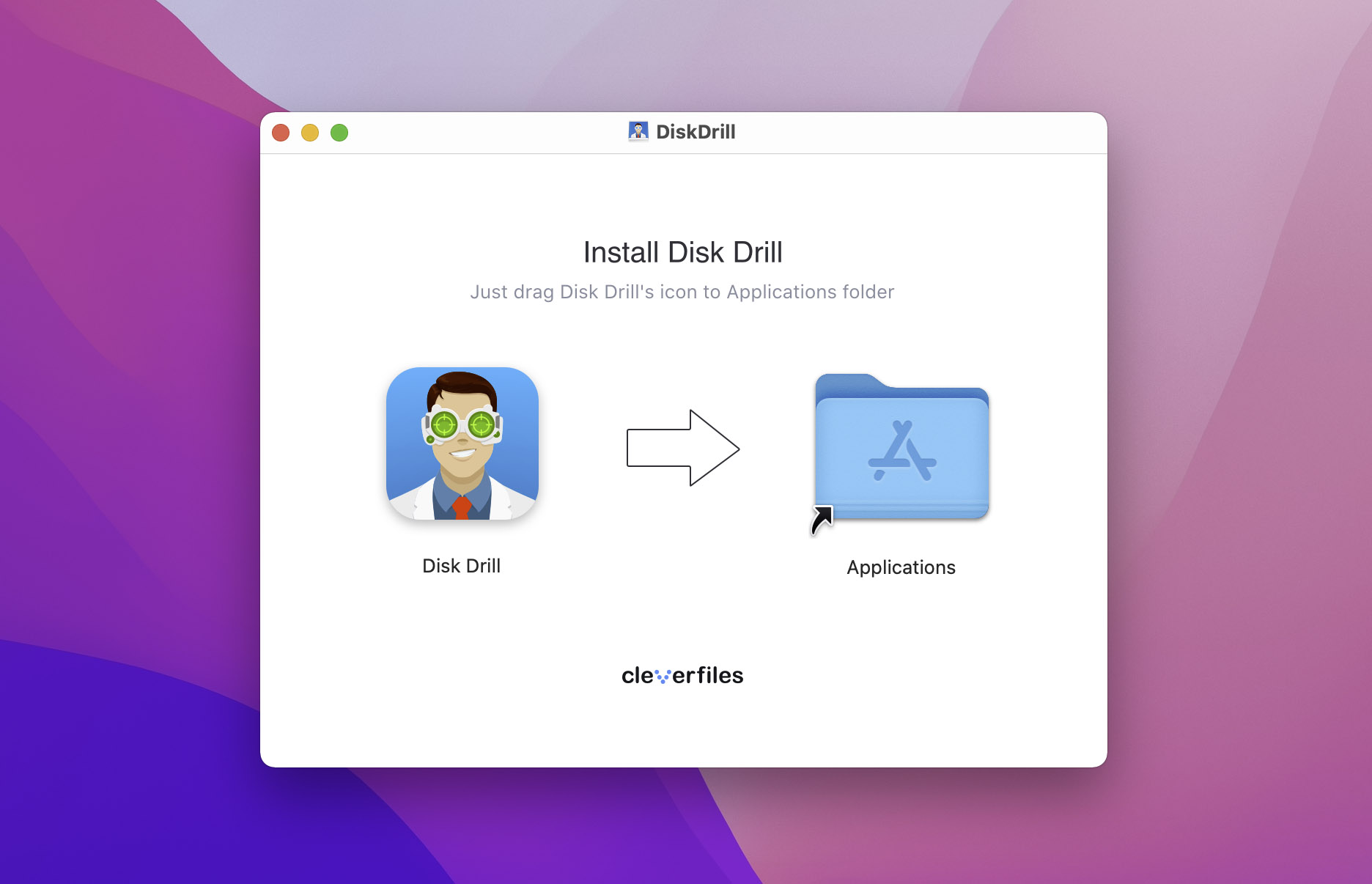
- Connect your iPhone to your Mac.
- Tap Trust on your iPhone if asked whether you want to trust your Mac.
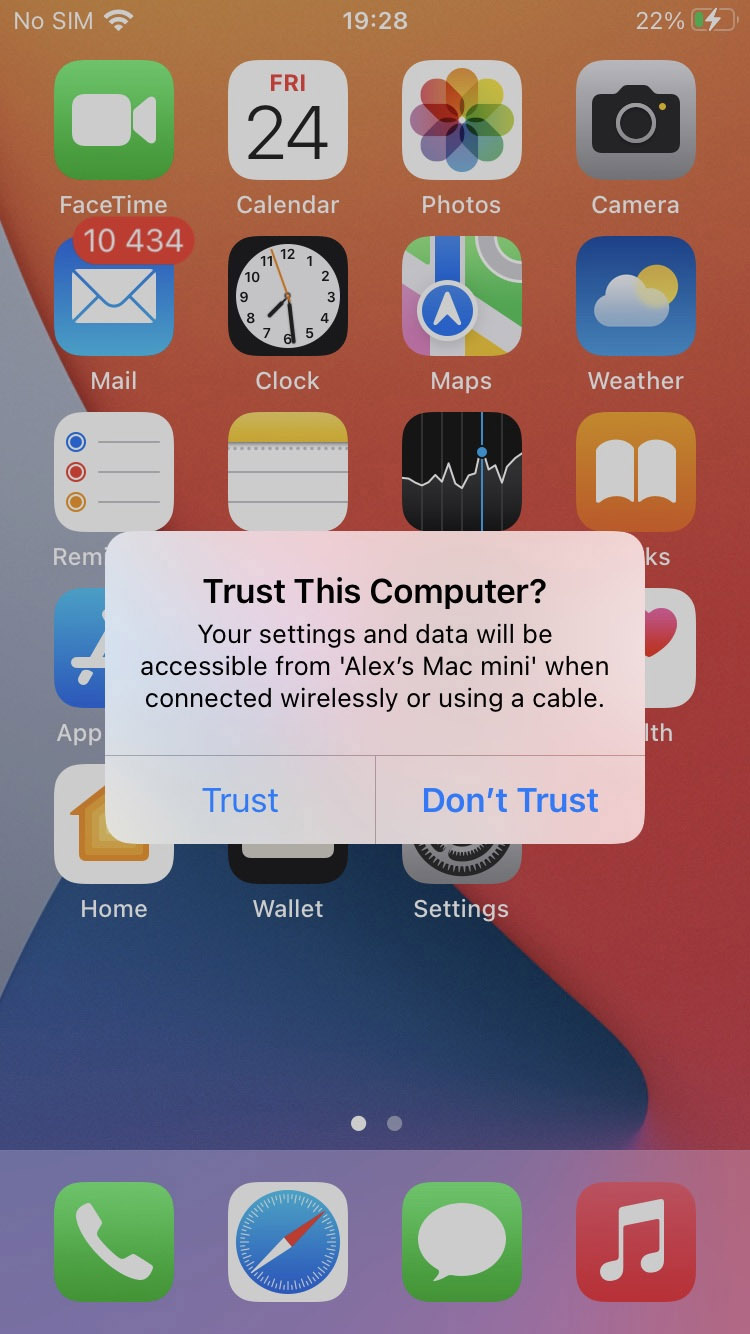
- Launch Disk Drill and select iPhones & iPads from the left pane.
- Choose your iPhone and click Search for lost data.
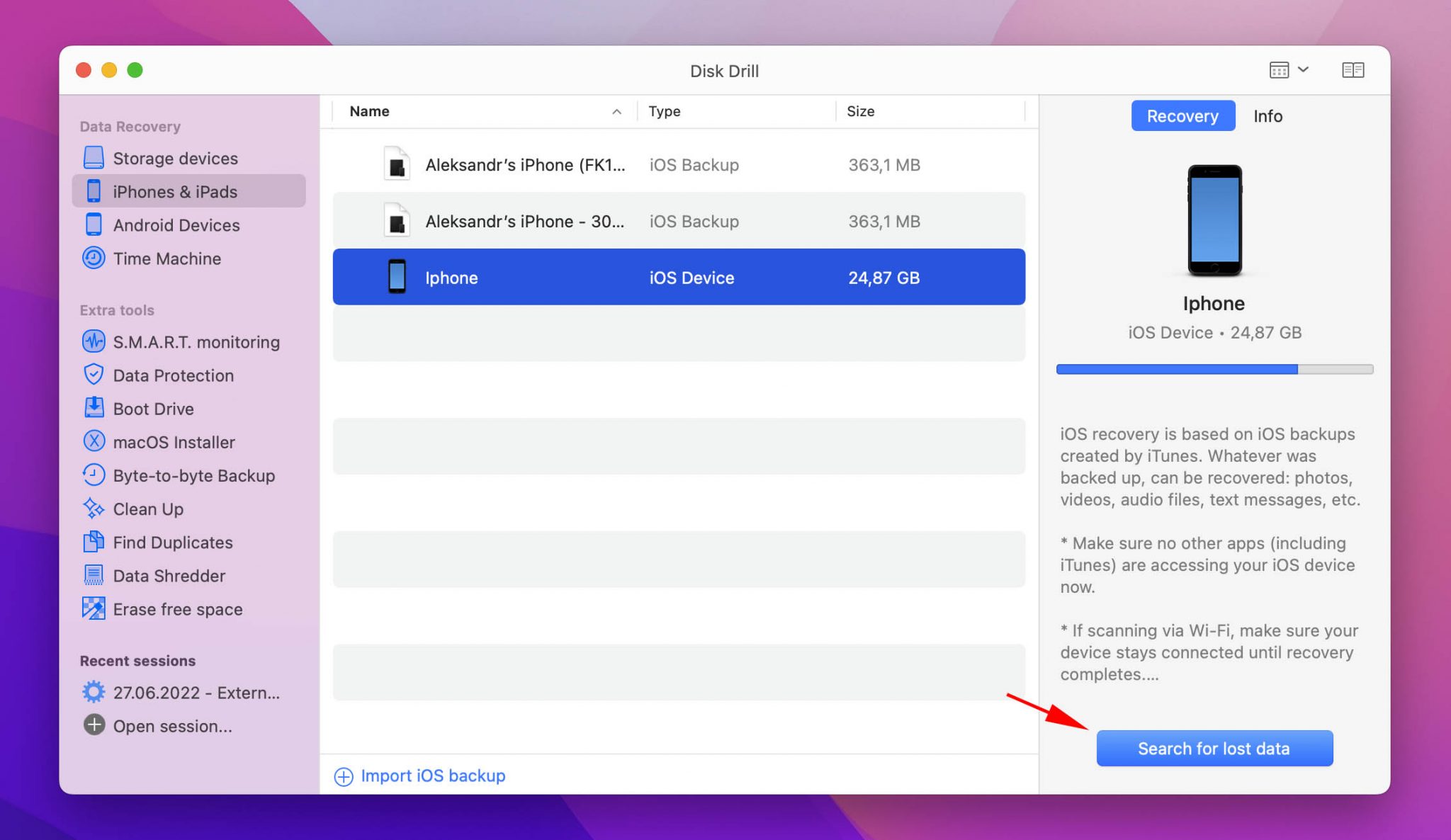
- Review recoverable files and select the data you want to get back.
- Click Recover to undelete all missing data.
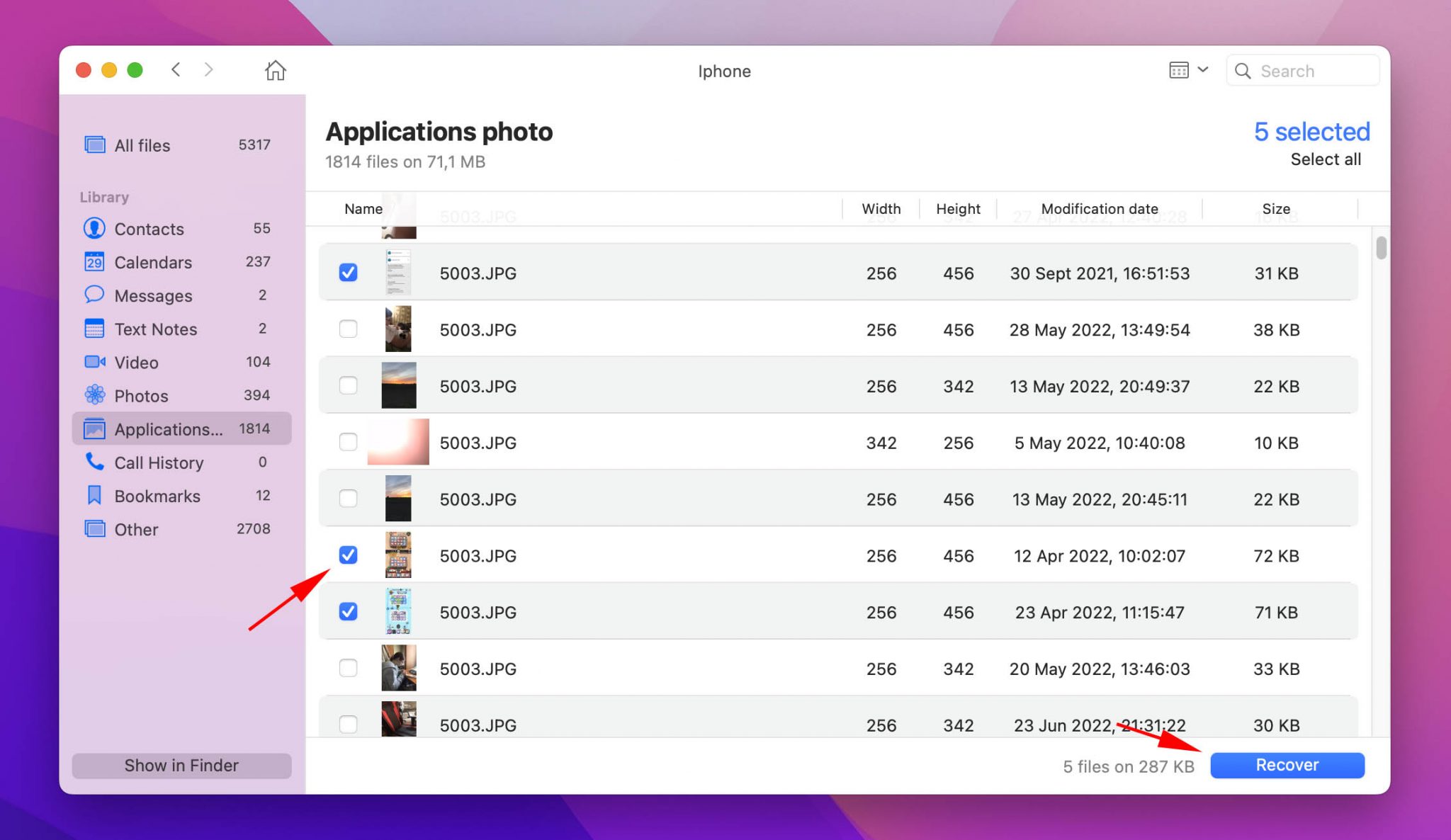
The free version of Disk Drill can preview an unlimited number of files, and it comes with several extra features to help you protect and organize your data.
Conclusion
With the methods described in this article, you can easily recover deleted iPhone and even recover their data. To ensure that you can always recover missing apps and data, we highly recommend you regularly back up your iPhone. Ideally, you should combine local and cloud backups to ensure recoverability under all circumstances.
FAQ
To restore a deleted app on your iPhone Home Screen:
- Unlock your iPhone.
- Swipe left until you reach the App Library.
- Tap the search field.
- Enter the name of the app you want to recover.
- Tap and hold the app to drag it back to the Home Screen.
To reinstall an app on your iPhone:
- Launch the App Store app.
- Tap the Search button in the bottom-right corner.
- Find the missing app.
- Tap the Get button to download it.
Unfortunately, there’s no list of recently deleted apps on the iPhone. The closest thing to it is the list of previously purchased apps that are no longer downloaded to your iPhone. To access this list:
- Launch the App Store app.
- Tap the Today button in the bottom-left corner.
- Tap your profile picture to access the settings screen.
- Navigate to Purchase > My Purchases > Not on this iPhone.
- Tap the download icon next to the missing app.