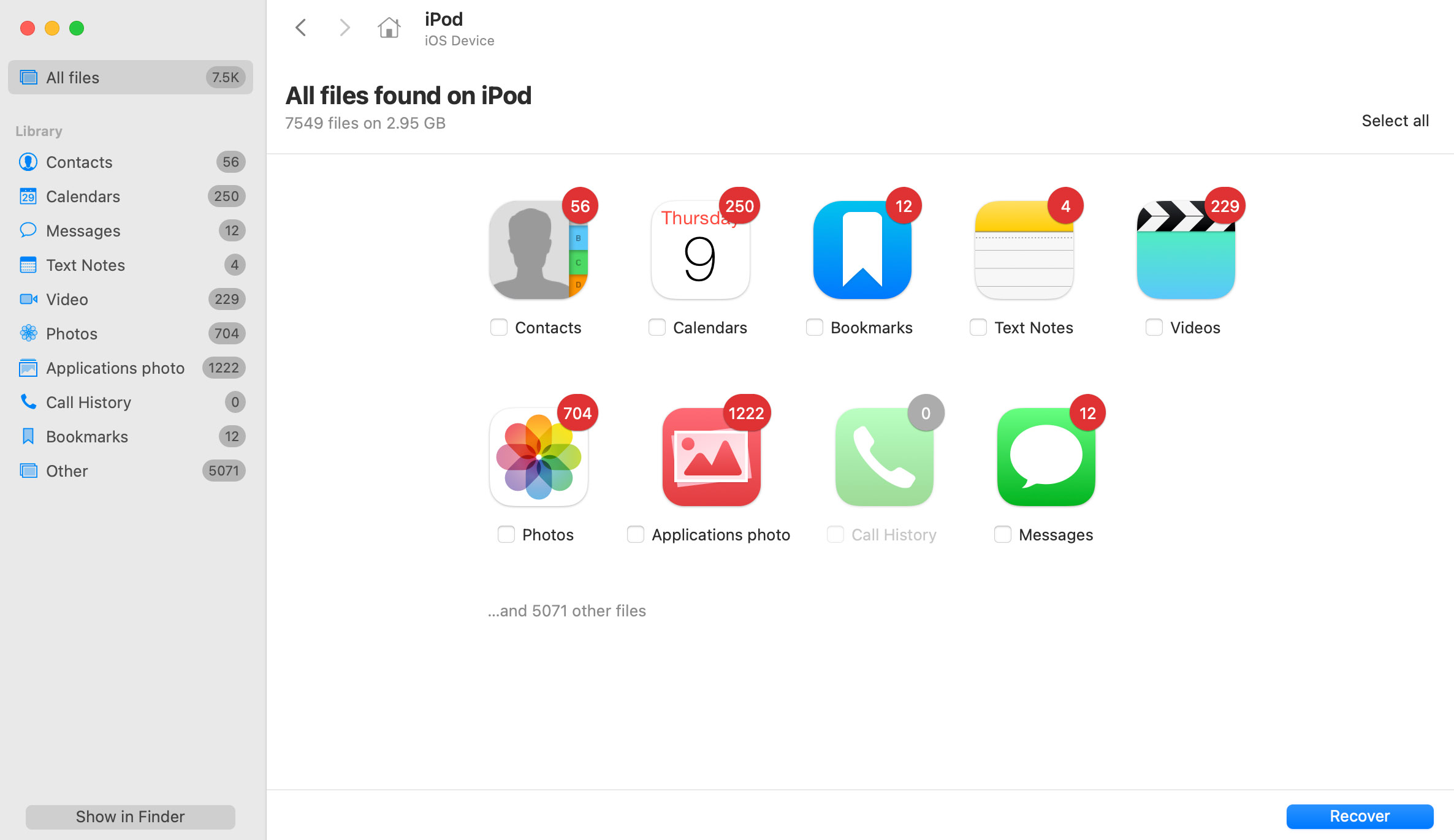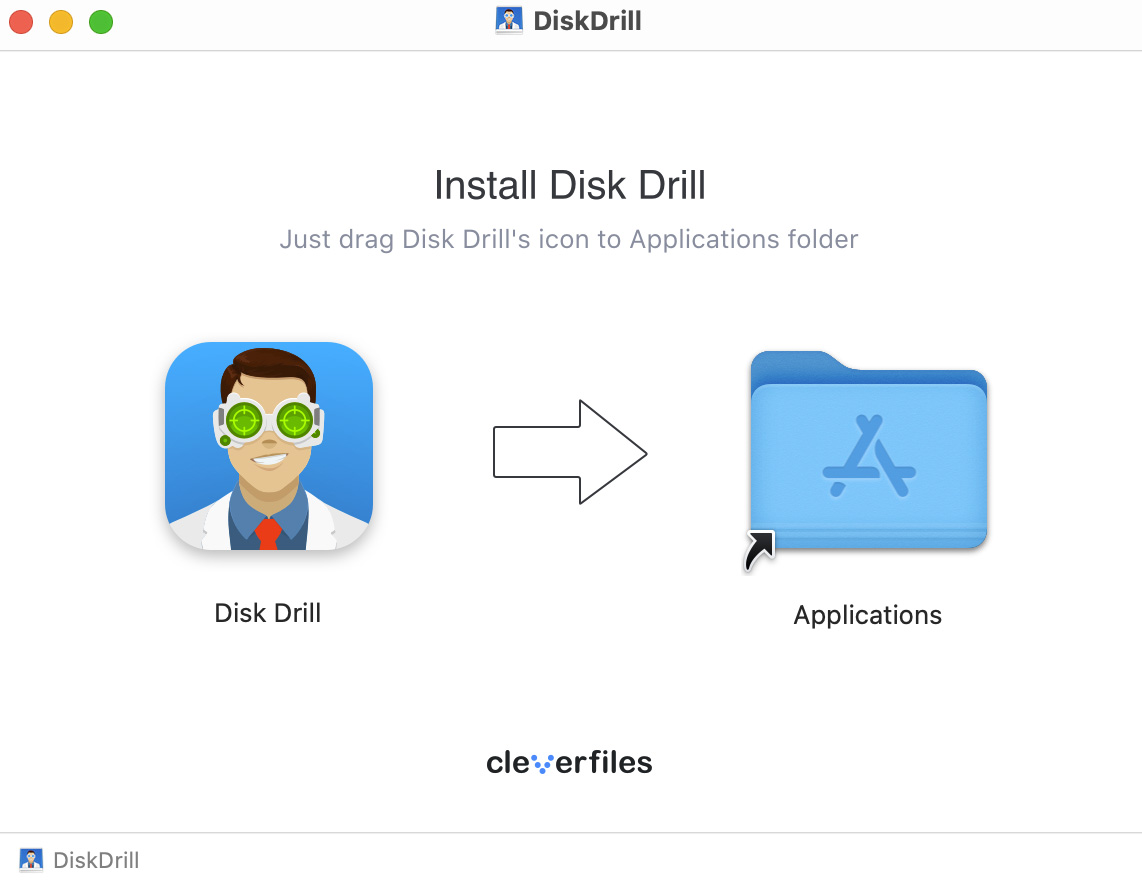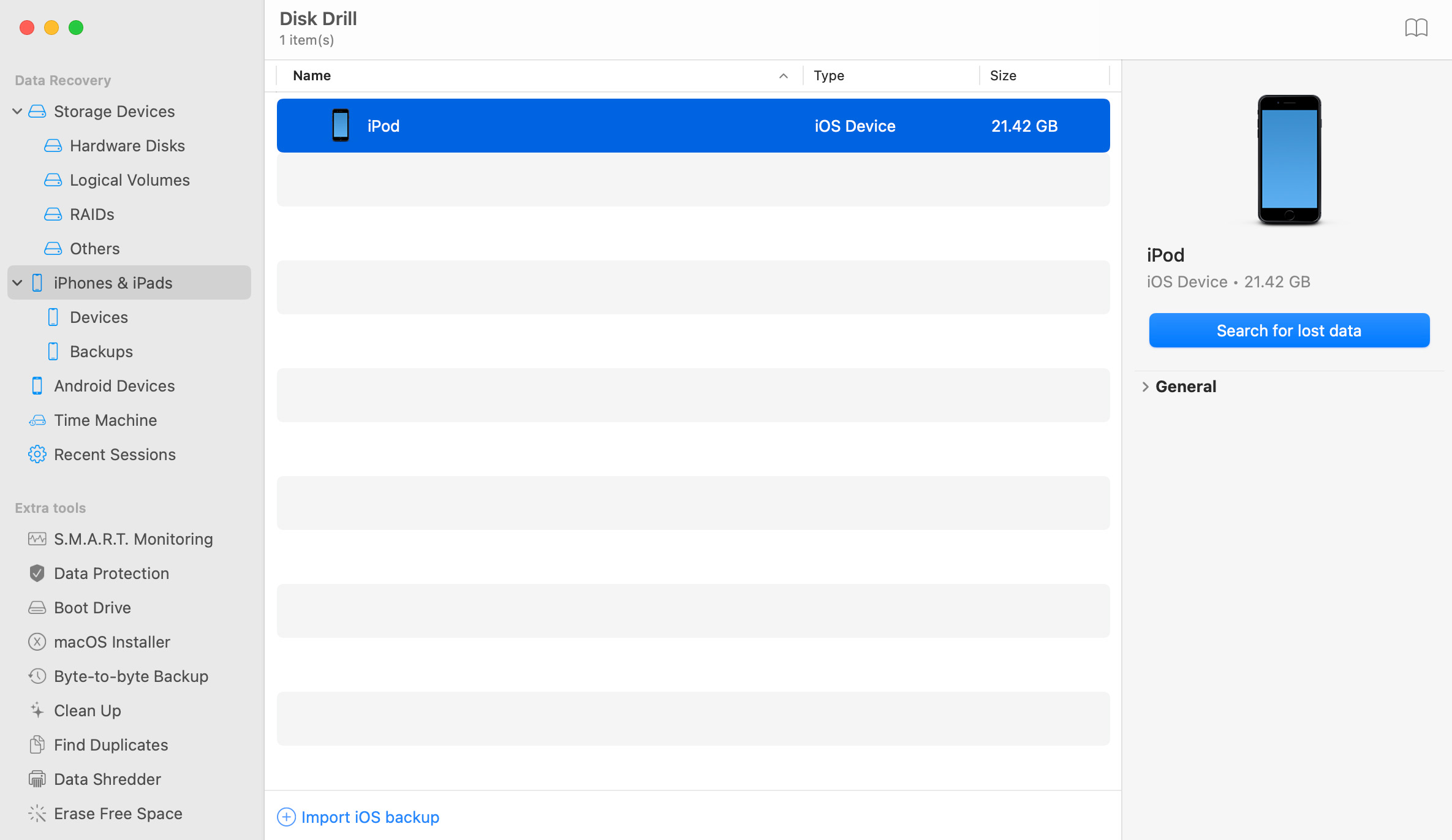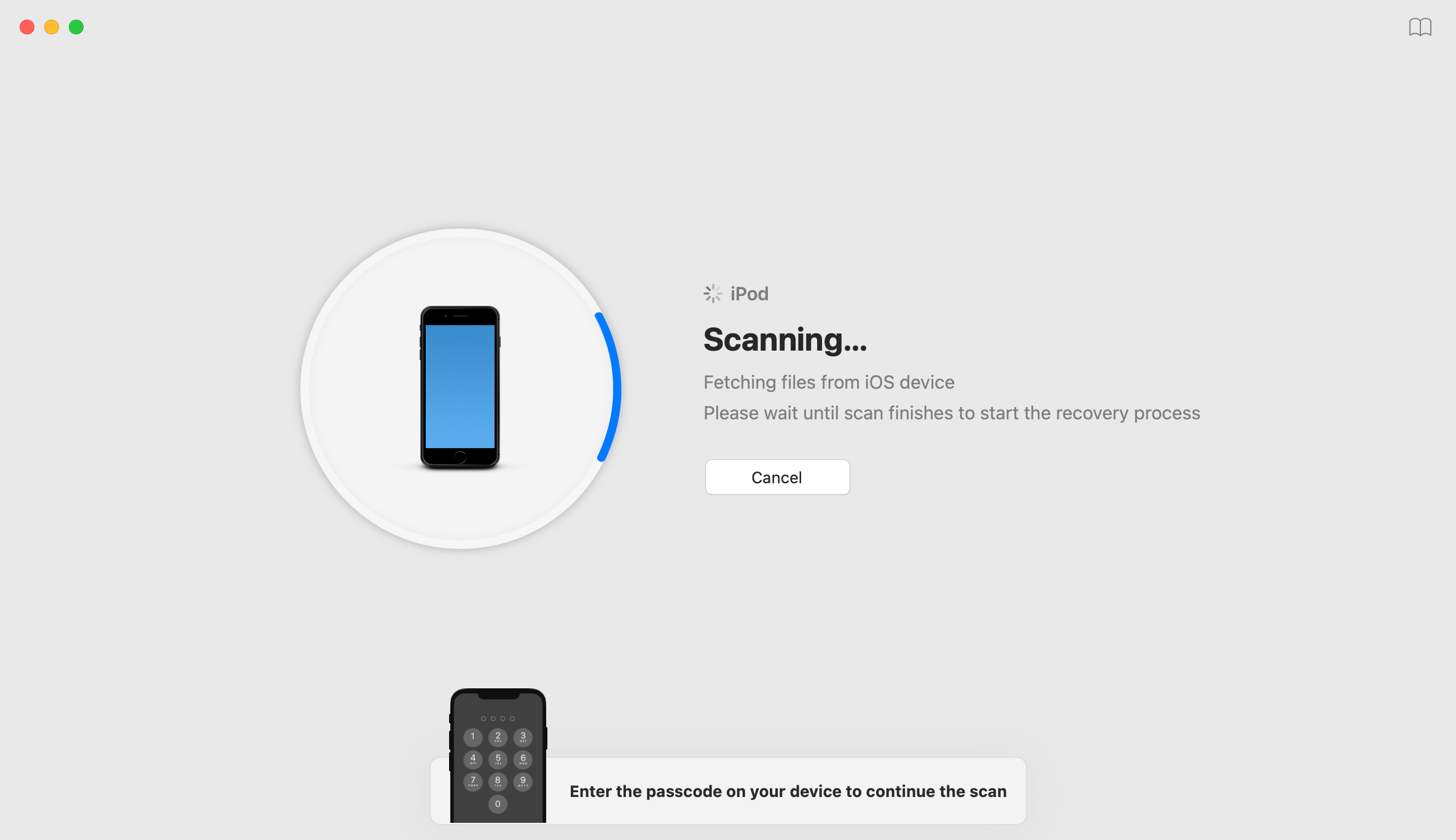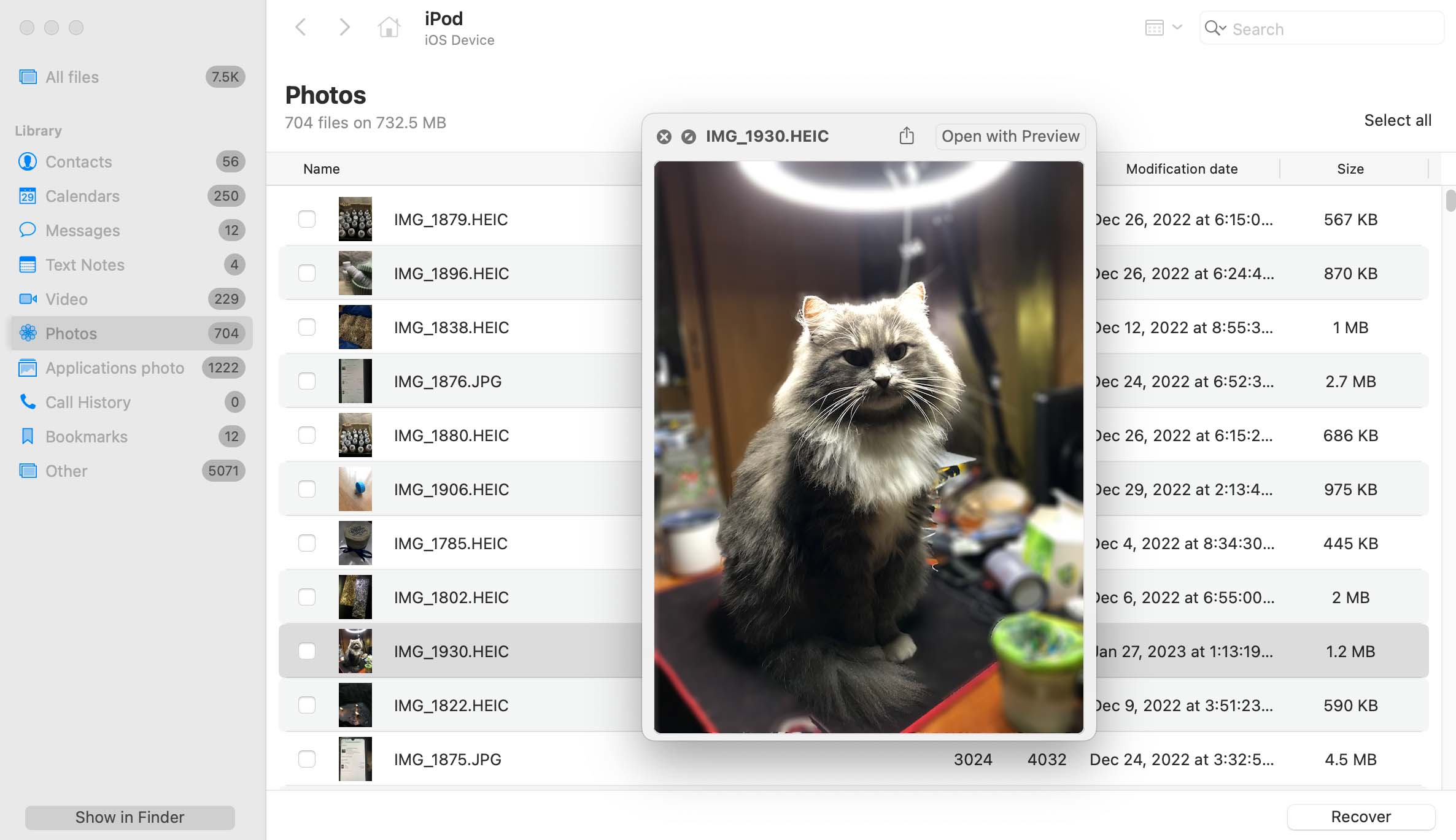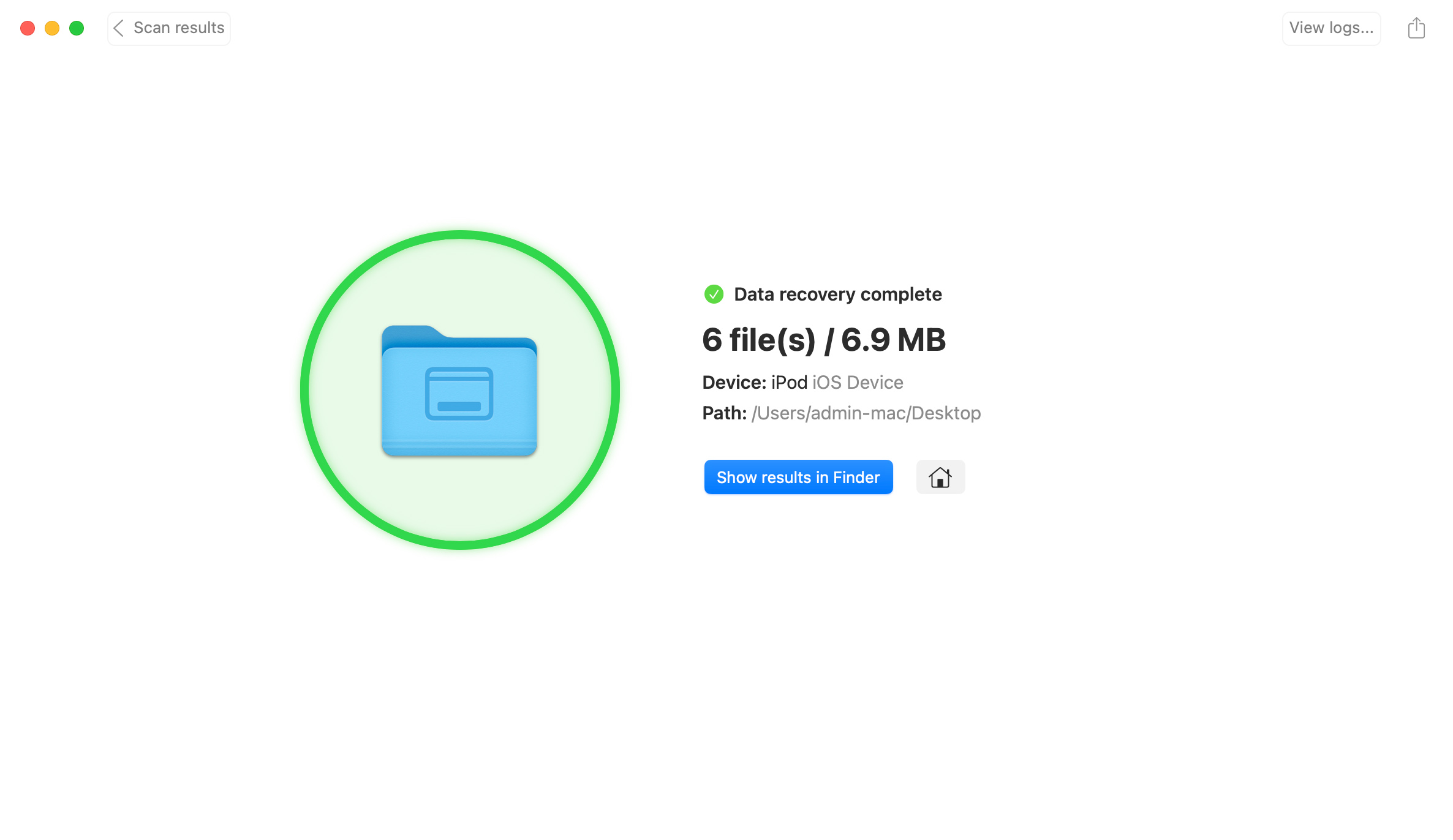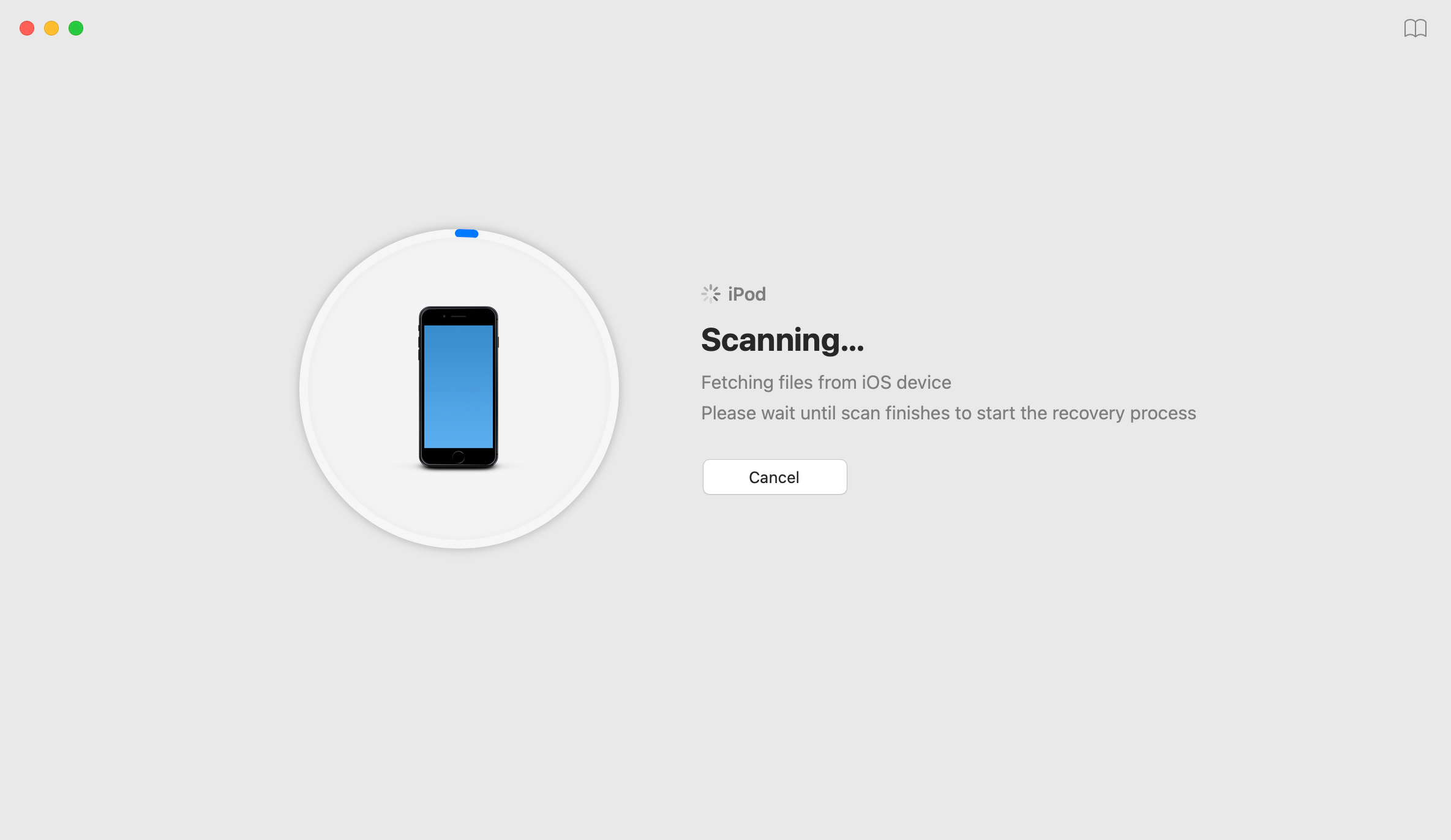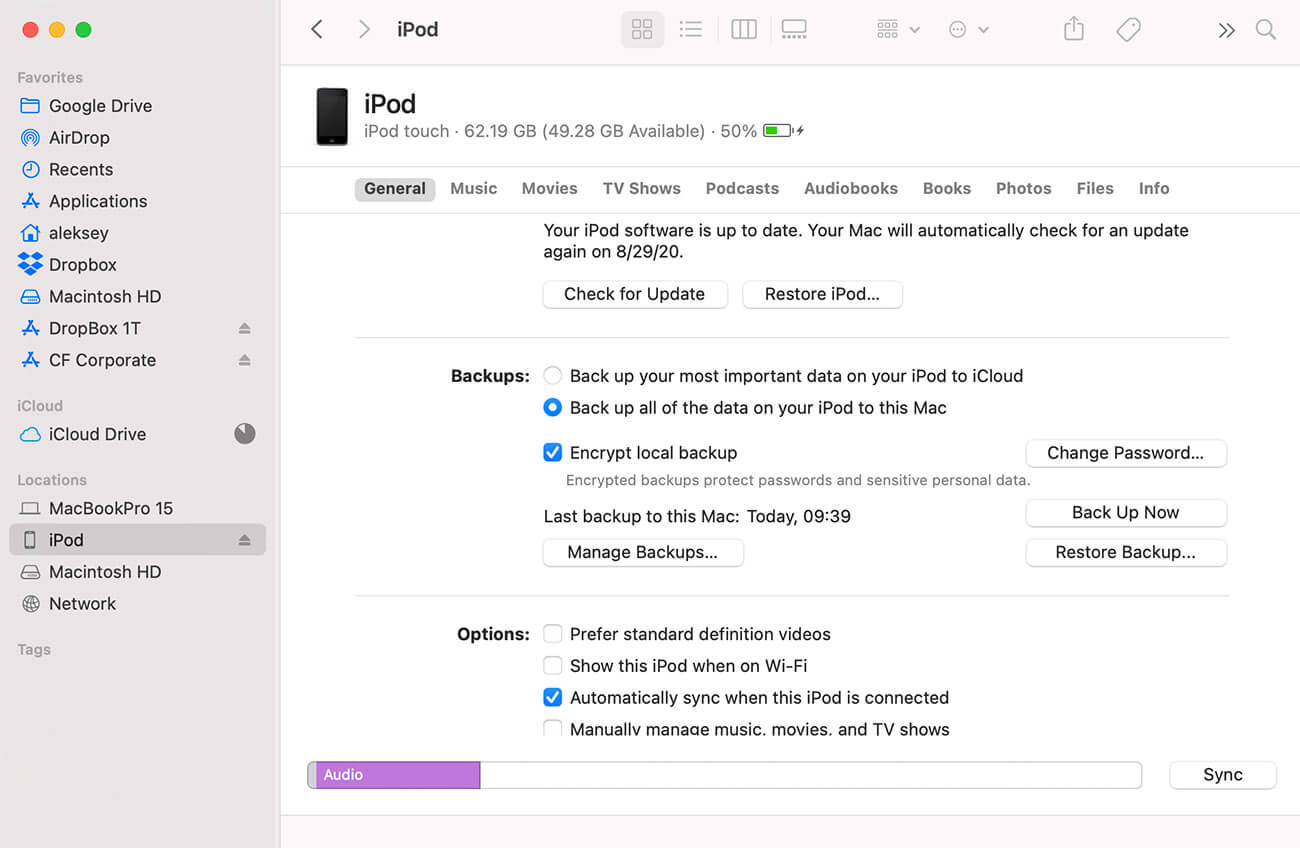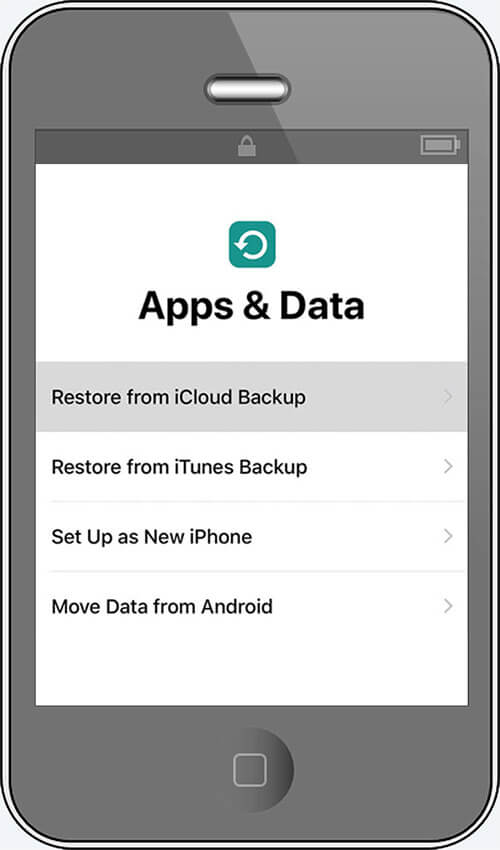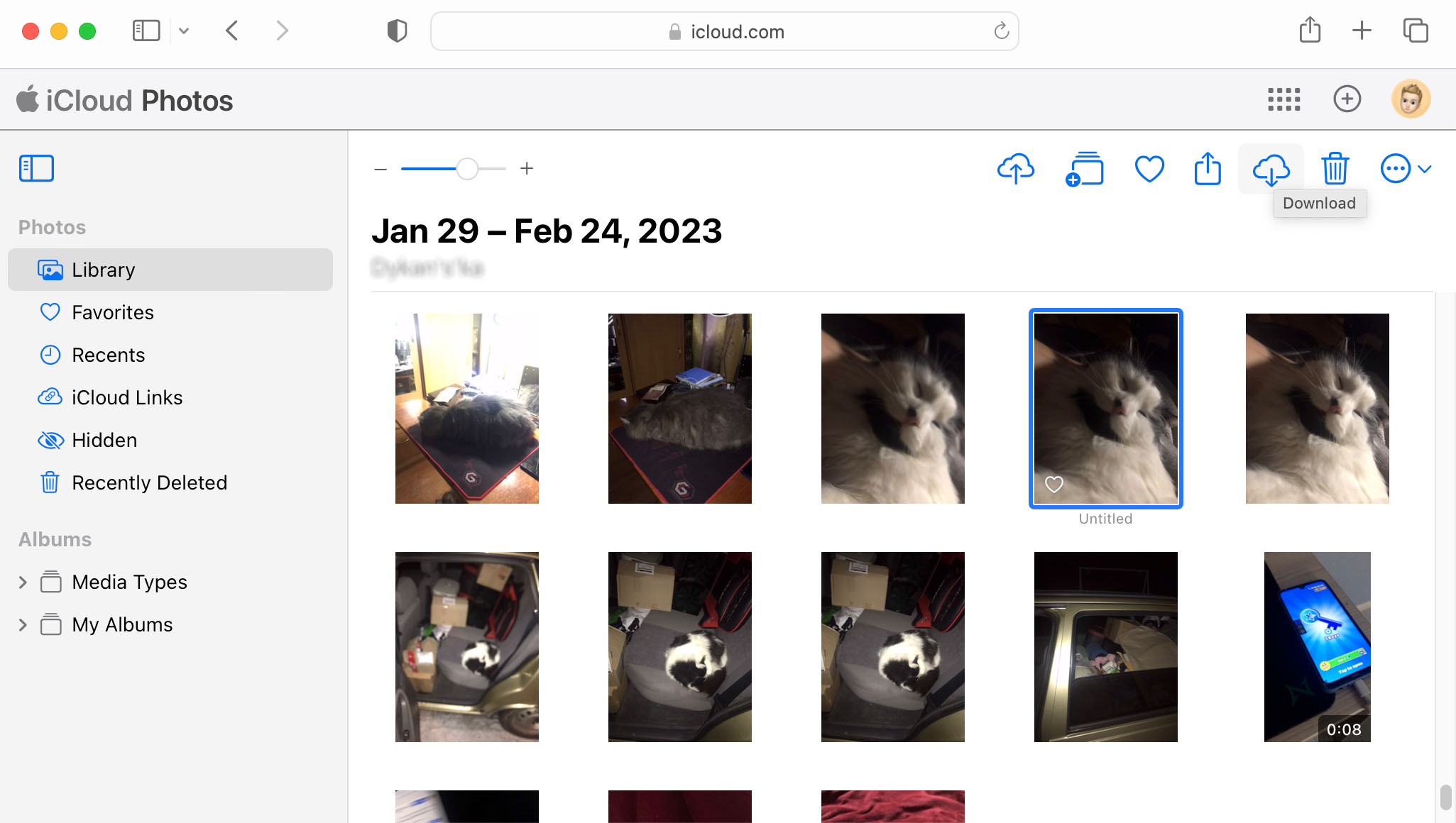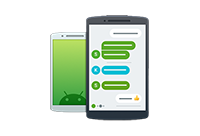TOTAL DOWNLOADS
To recover deleted data from an iPad:
- Erase your iPod and turn it on.
- Complete the initial setup process until you reach the Apps & Data screen.
- Choose the Restore from iCloud Backup option.
- Sign in to iCloud with your Apple ID.
- Choose the most recent backup that contains your data and complete the restore process.