If you lose photos from your iPad, this can be quite disastrous, no matter if they were accidentally deleted or due to a system failure. Don’t be quick to despair though – there are often various fixes you can try to get your data back. Depending on how the photos got deleted and what you’ve done with the iPad in the moments after, you may still have a good chance at recovery.
Common Situations Where You Can Lose Photos on Your iPad
There are various ways to accidentally lose photos on your iPad. Depending on the situation, there are different fixes which might work for your case.
How to Retrieve Photos from an iPad
There are several approaches you can take when you need to recover deleted iPad photos. You can try the Recently Deleted section, use iTunes or Finder, and also try restoring through iCloud. If those don’t work, a good data recovery center should know how to recover deleted photos on an iPad.
Fix #1: Recently Deleted Section
If the operating system of your iPad is iOS 9 or a later version, you may be able to get your photos back through the Recently Deleted section. To do that, follow these steps:
- Open Photos
- Go to Albums
- At the bottom of the menu, tap on Recently Deleted
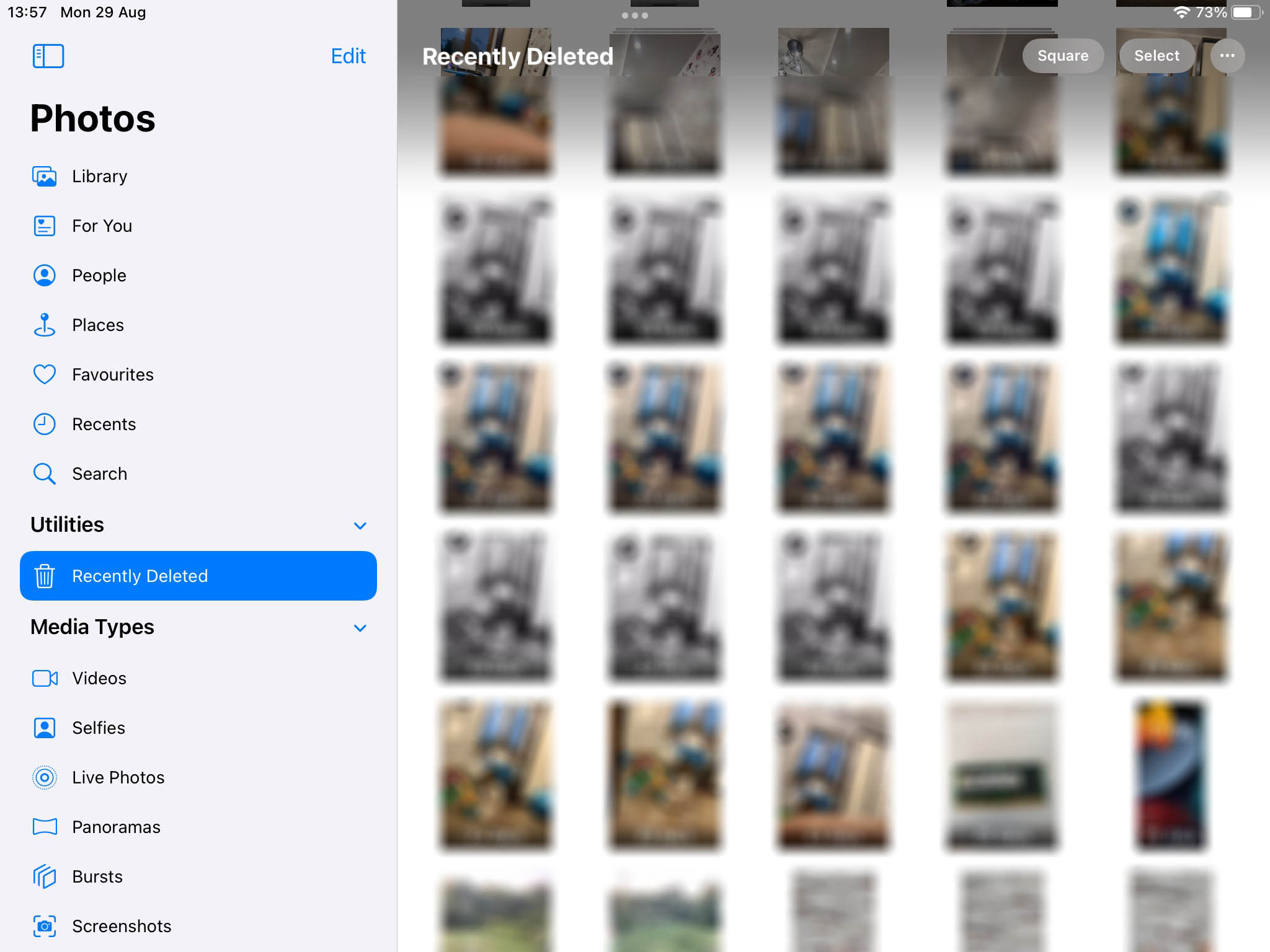
Recently deleted photos on an iPad are stored for up to 30 days. If your accident happened within that period, there’s a good chance you will find your photos in that location.
Fix #2: iTunes/Finder
You should also try using iTunes on your Mac. This is useful if you have a previous backup which may contain your photos. To do this, follow these steps:
- If you’re running macOS Catalina or a later version, start Finder. Otherwise, start iTunes.
- Connect your iPad to your Mac with a USB cable.
- Select your device in Finder/iTunes, depending on which one you’re using.
- Click on Restore Backup.
- You will be presented with a list of available backups. Either pick the most recent one, or the one that matches what you’re looking for most closely.
- Click on Restore.
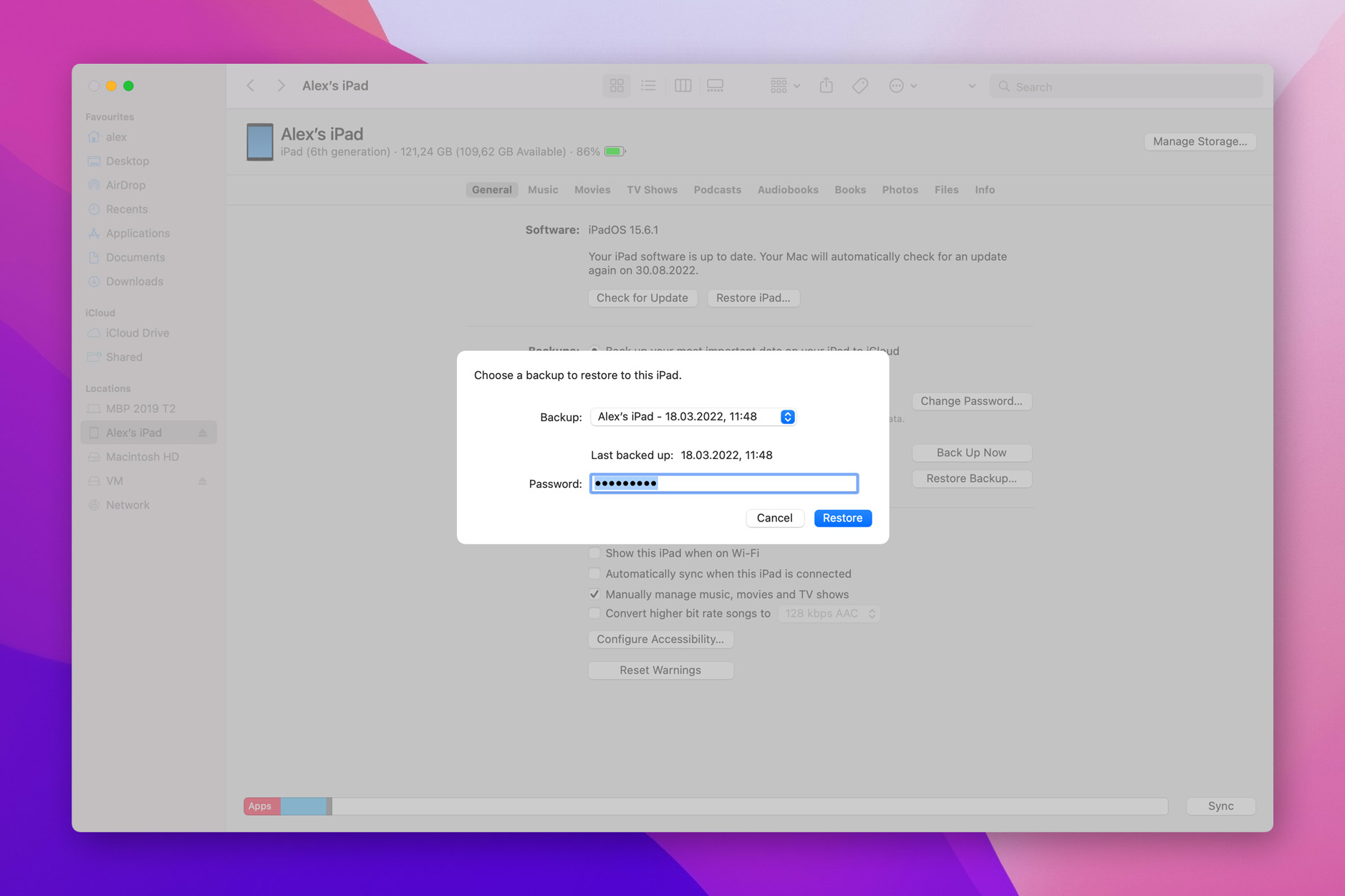
Fix #3: iCloud Photos
Your photos could also be available in your iCloud account if you sync with it regularly. To see if you can recover them from there, simply follow these steps:
- Navigate to iCloud.com on your Mac
- Go to Photos
- Go to Recently Deleted from the sidebar
- See if your photos appear on the list. If they do, select the ones you want to recover.
- Click Recover
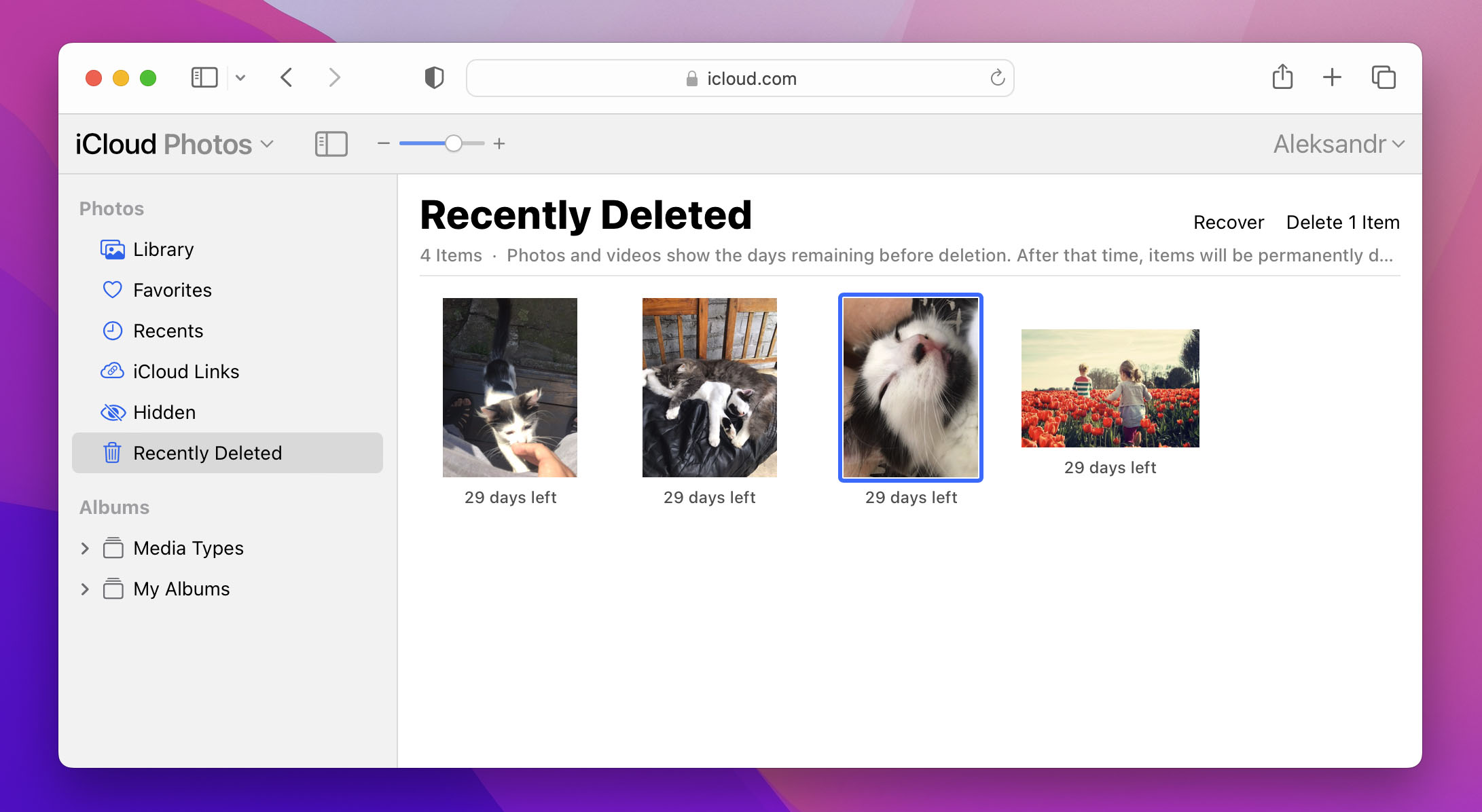
Fix #4: iCloud Backup
You may also have been using iCloud to back up your data, including your photos. Some people don’t remember activating the setting, so even if you believe that this is not relevant for you, you should still try to follow this process because there’s a good chance it will work. Keep in mind that this won’t work if you’re unable to turn on your iPad. To recover from iCloud, follow these steps:
- On your iPad, go to Settings -> General -> Transfer or Reset iPad
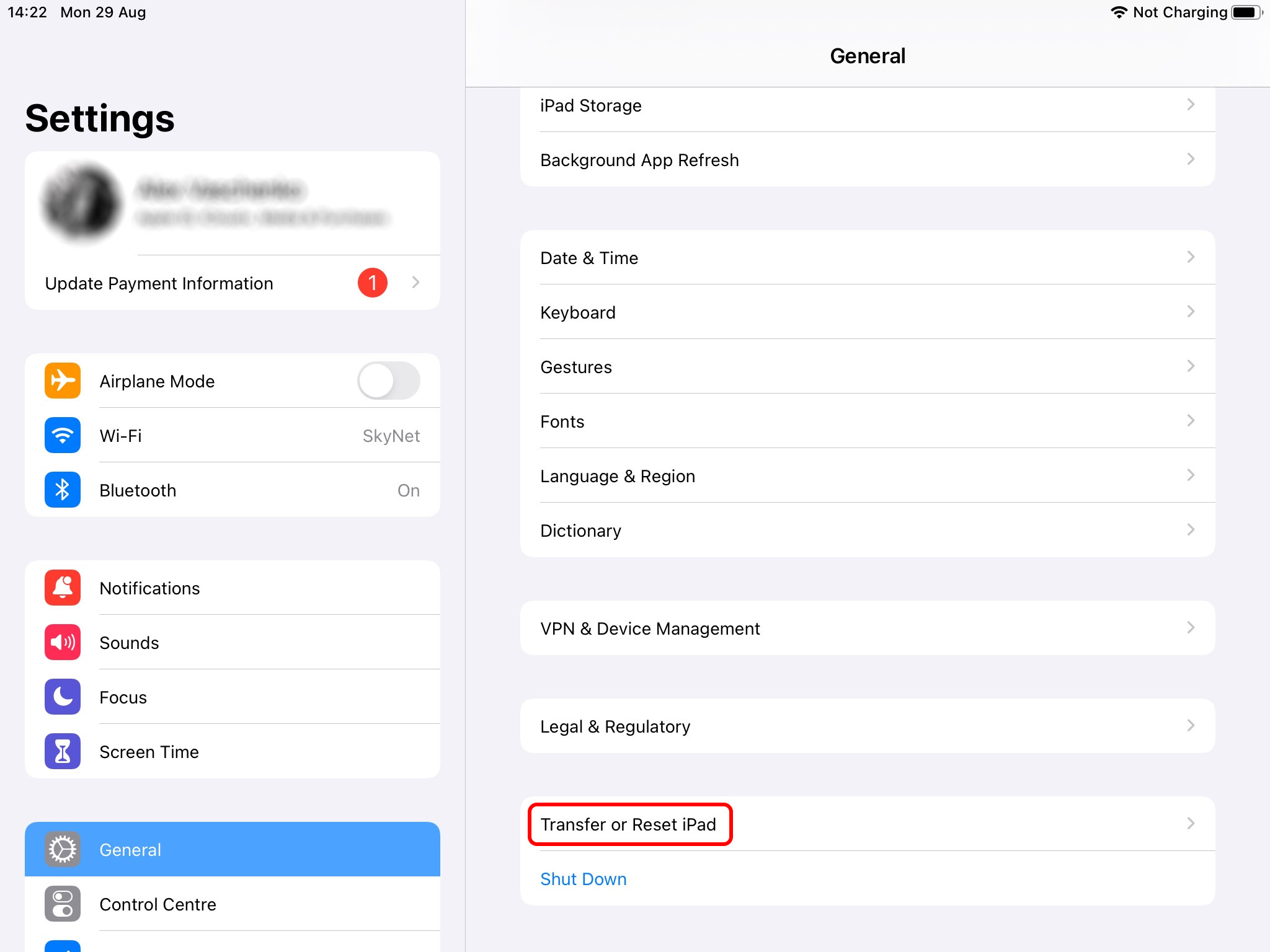
- Tap on Erase All Content and Settings, and tap on Continue to confirm. This will erase all data on your iPad, so make sure you have a recent backup!
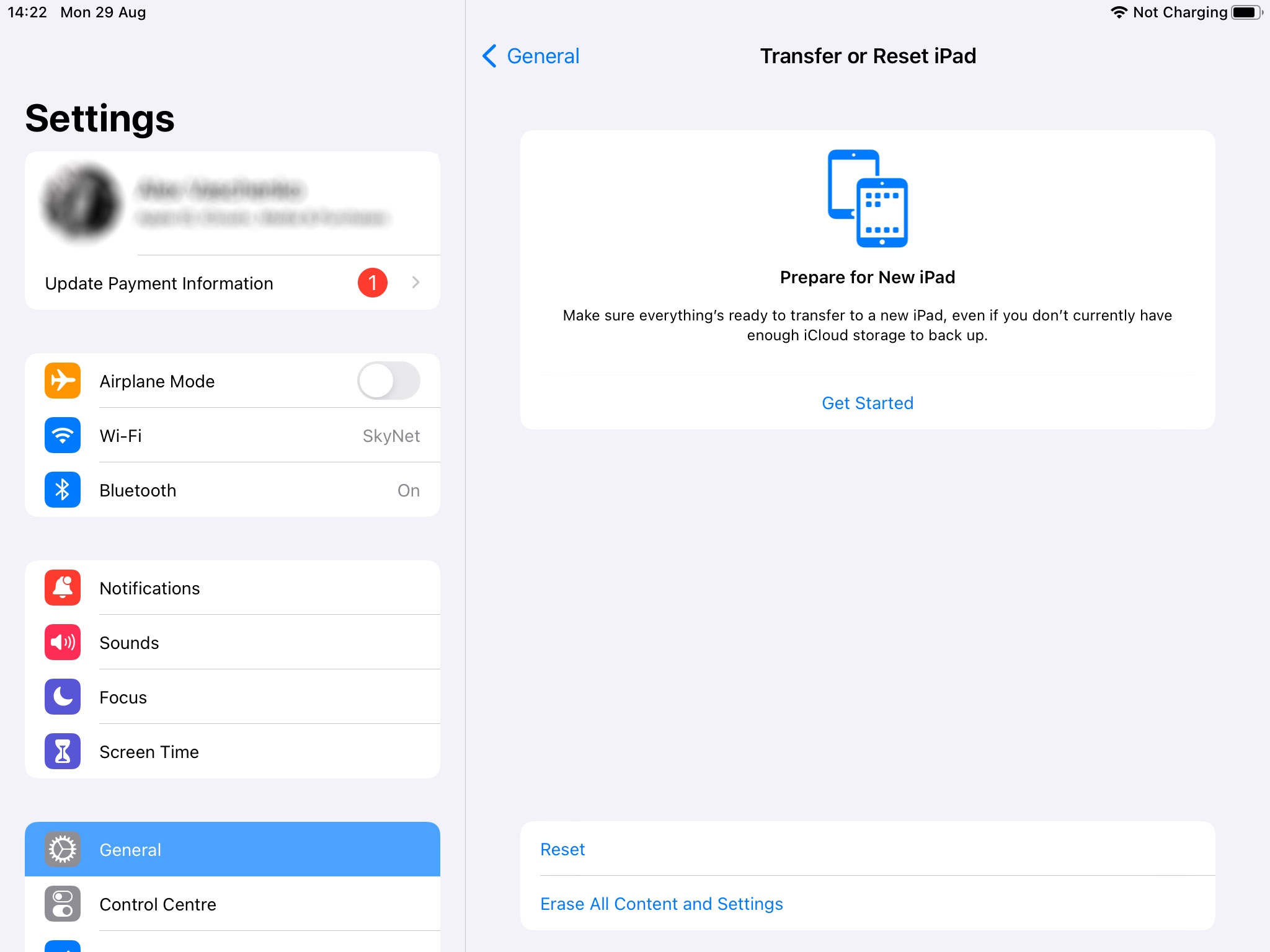
- Once the iPad has been wiped, restart it.
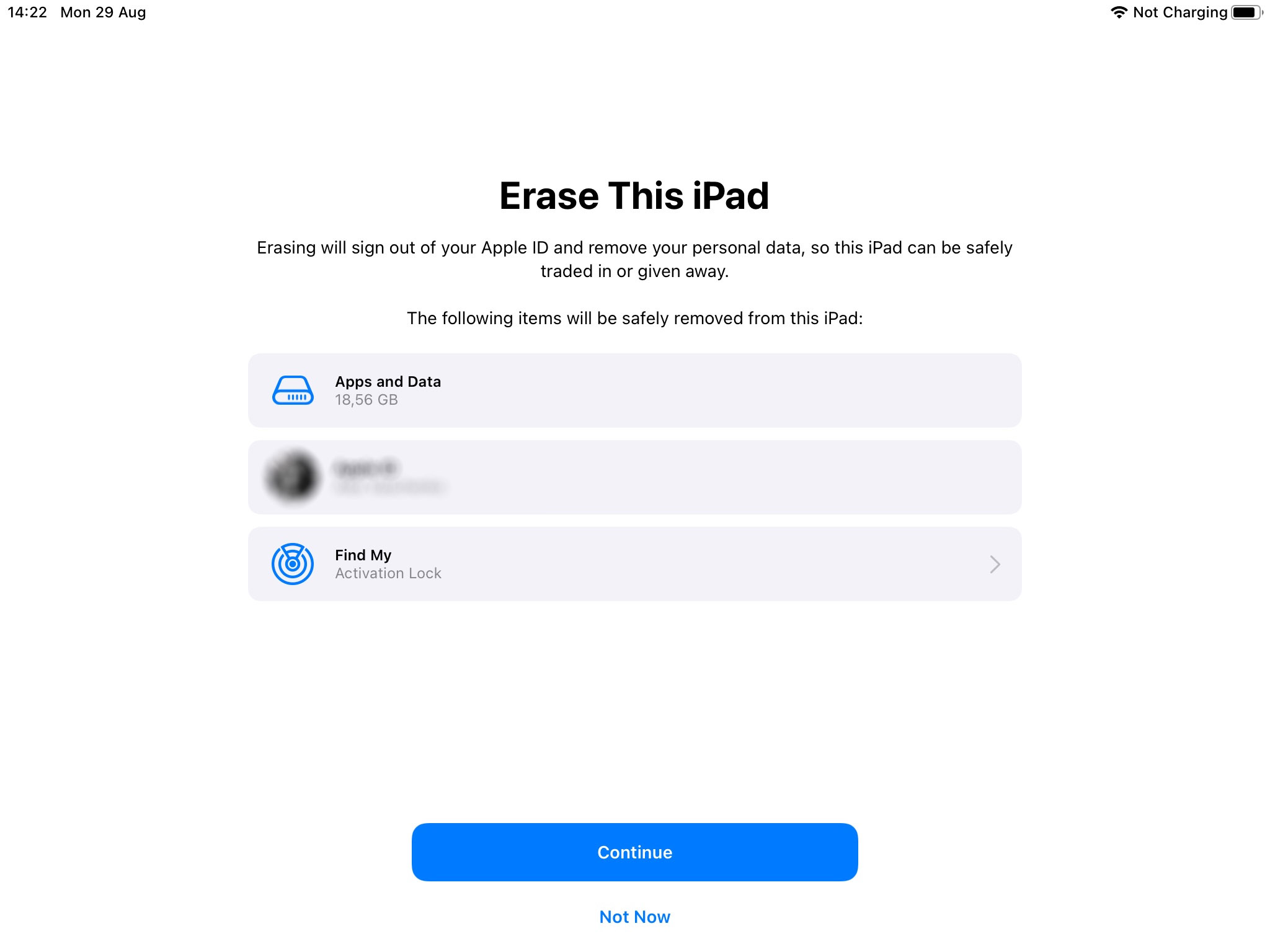
- Go through the initial setup process until you reach Apps & Data
- Tap on Restore from iCloud Backup
- Sign in with your Apple ID
- You will see a list of all backups you can use for restoring your data. Choose the most recent one, or an older one if that’s the one that contains your needed data.
- Wait for the transfer to finish. Keep your device connected to a Wi-Fi network to speed up the process and to avoid incurring unwanted data charges.
- If you’re prompted for your Apple ID during the process, enter it
- Finish the rest of the setup procedure
Fix #5: Data Recovery Software
Tools like Disk Drill can come in handy when you can’t recover your data through any of the above methods. Knowing how to recover deleted photos from an iPad with data recovery software is a useful skill, so it’s a good idea to practice this while you still don’t need it. That way, you’ll be better prepared for an eventual incident which requires you to use the tool.
- Download and install Disk Drill
- Start Disk Drill
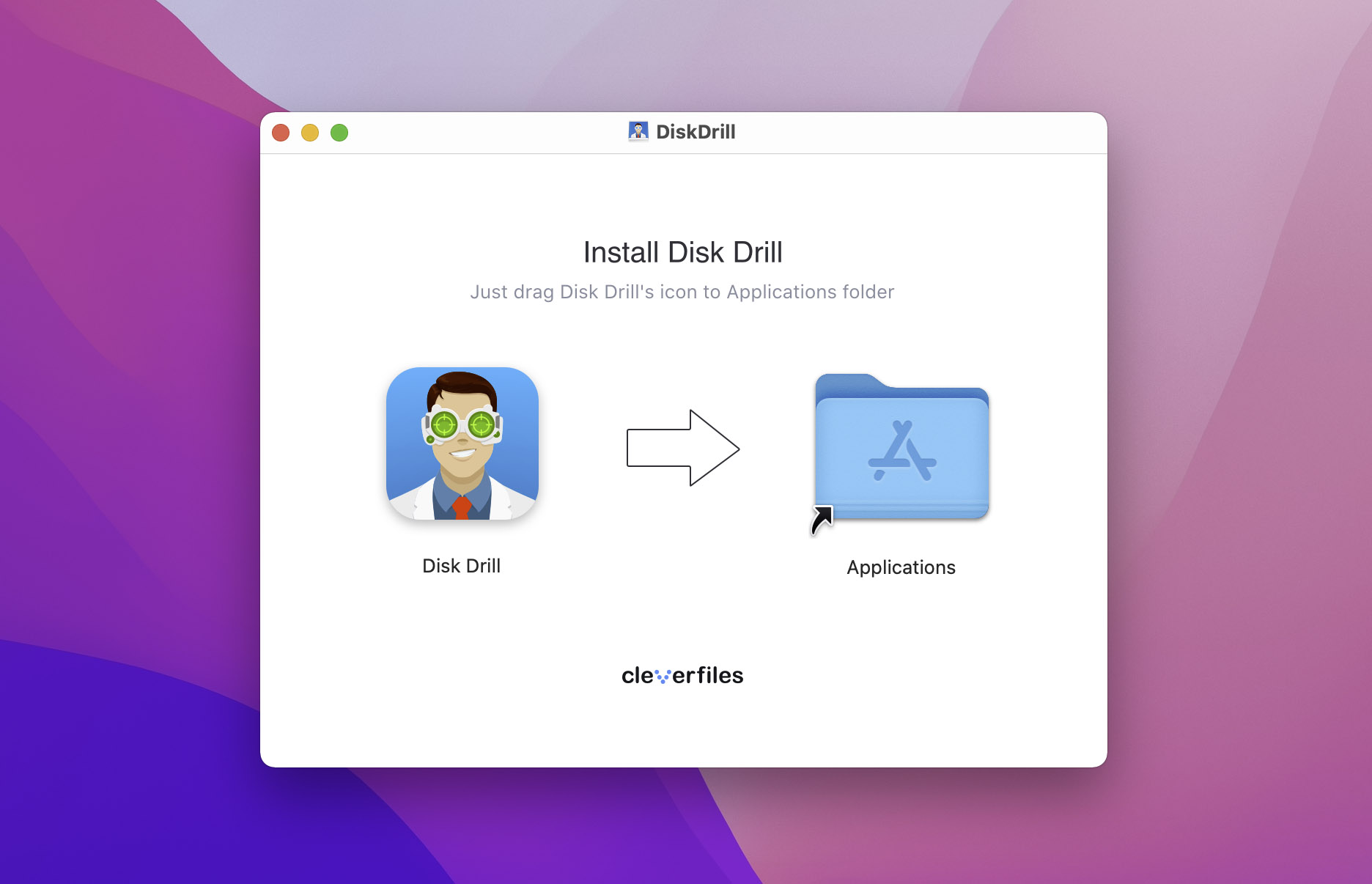
- Connect your iPad to your computer
- From the left-side menu, select “iPhones & iPads”
- Select your iPad in the list of devices in the middle of the screen
- Choose Search for lost data. Note that you don’t have the option to select specific recovery methods when working with an iPad, unlike you can with other devices.
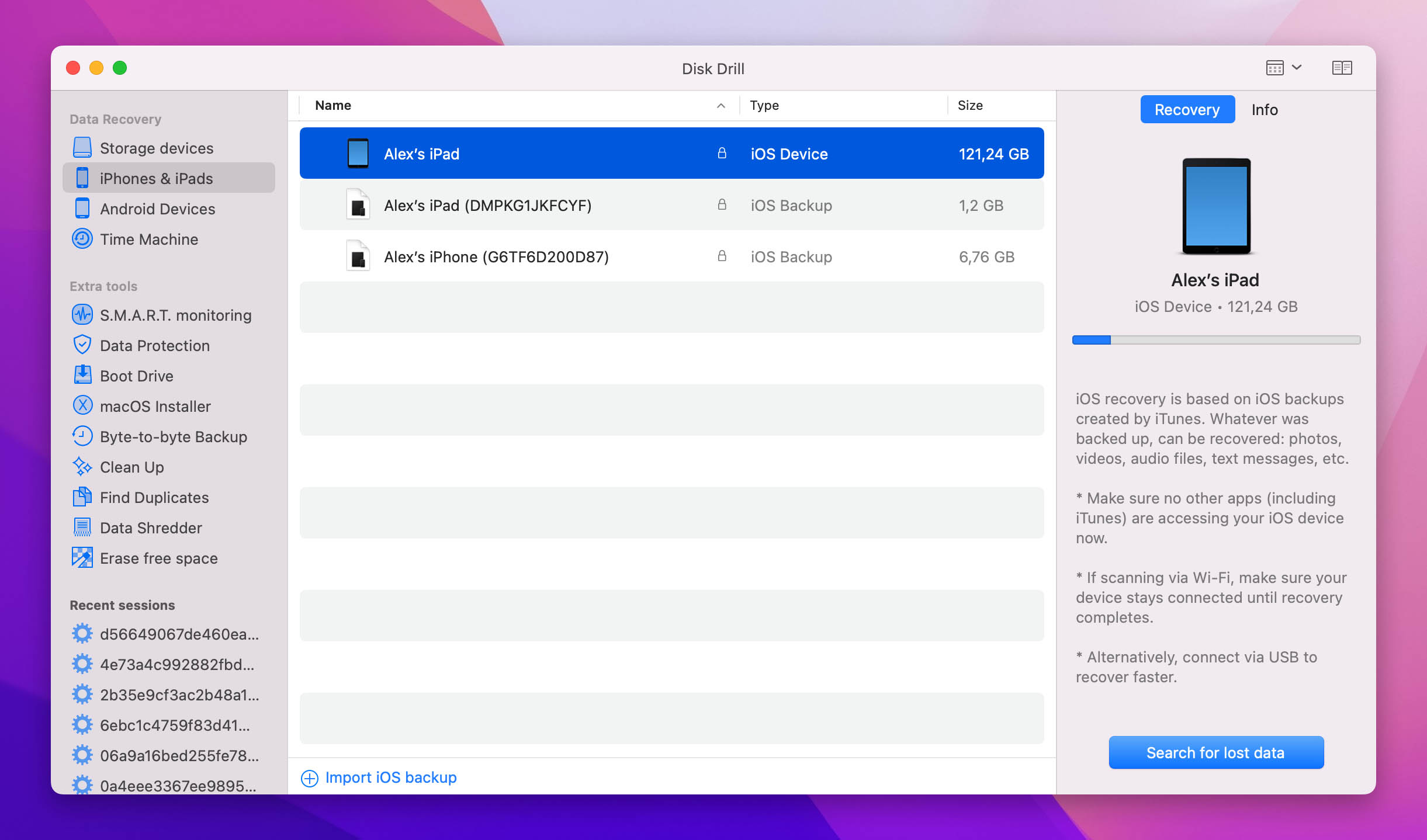
- Scan the data on your iPhone. Depending on the size of your storage, this can take a while.
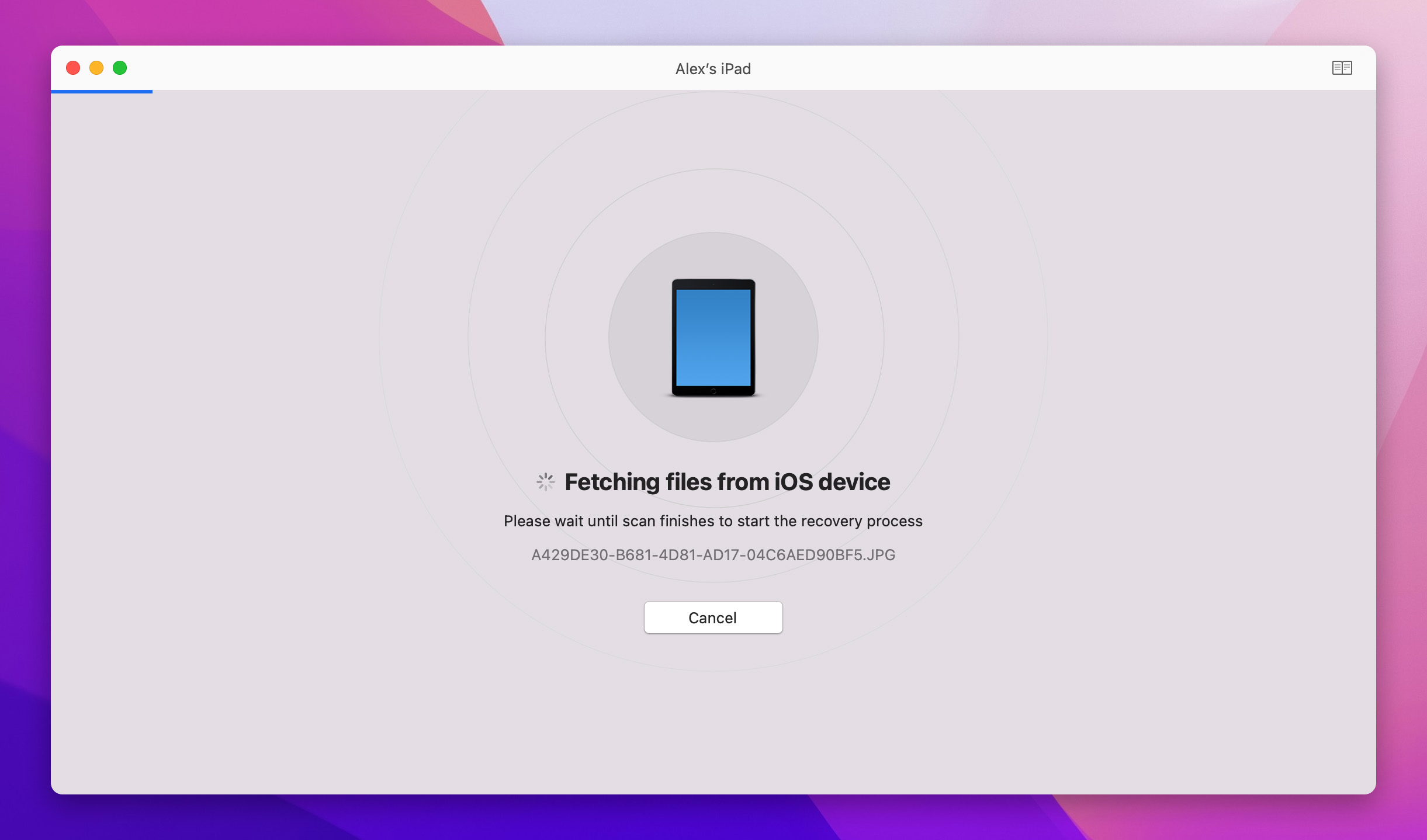
- Browse through your scan results, check if any of your deleted photos are present in the list, and if so, restore them by clicking on Recover again
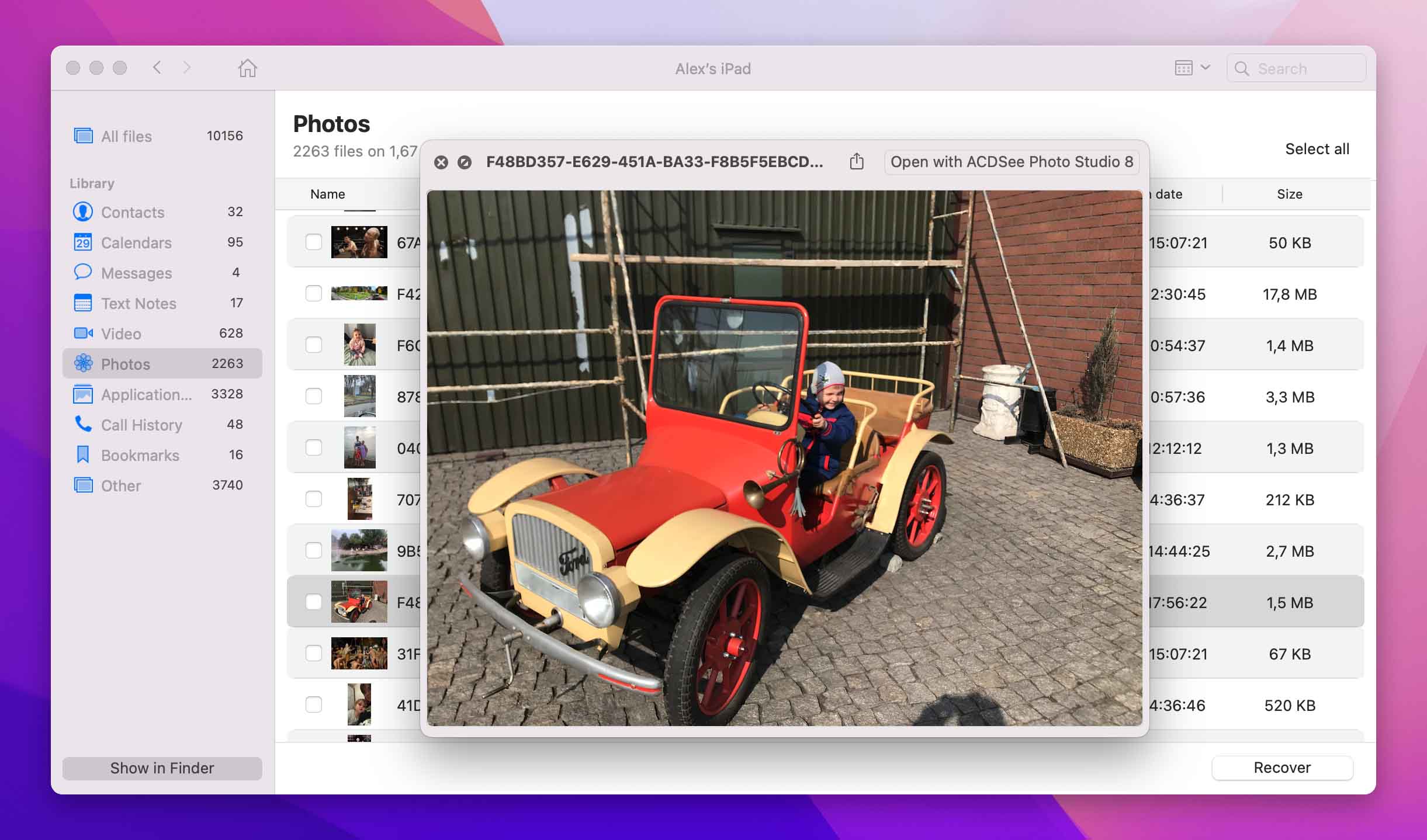
- Always select a separate drive for recovery, otherwise you may lose your files
Fix #6: Data Recovery Center
If none of the above methods work, your only remaining option could be to use a professional data recovery center. These companies specialize in recovering data when it’s seemingly permanently deleted. They know how to find deleted photos on an iPad, even if they don’t show up in any backups or data recovery software.
The two main downsides to using this method is that it’s expensive and time-consuming. You may have to wait weeks, perhaps even months, until you’re able to get your device back. Even then, there’s no guarantee of success. If your iPad has been physically damaged, for example, you’re practically counting on your luck that the damage hasn’t affected any of its storage components.
The Cleverfiles Data Recovery Center is one of the best companies in this field. Their long-running experience on the market makes them one of your prime partners for data recovery from devices like iPads and iPhones. If a professional data recovery service like this is unable to retrieve your data, it may well be lost forever.
How to Protect Your iPad Photos
There are various steps you can take to minimize the risk of losing your iPad data. Some of these may seem annoying, but they can go a long way towards preventing accidental data loss. Following these steps is particularly important if you don’t have the budget for professional data recovery.
- 💻 Keep regular backups of your data. iTunes and iCloud can be very helpful in this regard, but you can also backup your data manually as an additional measure.
- 💾 Always copy your important files to a separate storage medium on a regular basis.
- ⬇️ Never download any suspicious apps. If an app asks to be installed from outside the iTunes store, do not follow any of its instructions.
- 🛑 Don’t jailbreak your device. Not only is this not allowed by Apple, but it will open you up to various additional security risks.
- 📱 Never share your Apple ID credentials.
Conclusion
Recovering deleted photos from an iPad is not as difficult as it seems at first. It may take a few tries until you get to a method that works, but in the end, that’s a small price to pay for getting your important data back. Make sure that you develop good habits for keeping your data safe, because otherwise you will run into this type of problem sooner or later.
FAQ
The easiest way to recover permanently deleted photos from an iPad is by using iTunes on your Mac. This is useful if you have a previous backup which may contain your photos. To do this, follow these steps:
- If you’re running macOS Catalina or a later version, start Finder. Otherwise, start iTunes.
- Connect your iPad to your Mac with a USB cable
- Select your device in Finder/iTunes, depending on which one you’re using
- Click on Restore Backup
- You will be presented with a list of available backups. Either pick the most recent one, or the one that matches what you’re looking for most closely.
- Click on Restore
You should check to see if your photos are available in your iCloud account. To see if you can recover them from there, simply follow these steps:
- Navigate to iCloud.com on your Mac
- Go to Photos
- Go to Recently Deleted from the sidebar
- See if your photos appear on the list. If they do, select the ones you want to recover.
- Click Recover
By default, deleted photos on your iPad are stored for up to 30 days in a special album called Recently Deleted. To find them there, follow these steps:
- Open Photos
- Go to Albums
- At the bottom of the menu, tap on Recently Deleted
