So you tried Recuva. Maybe it helped a little, maybe it didn’t. Either way, it’s not quite enough for what you need. What’s next? Simple, plenty of better options are out there. Some are free, some work across platforms, and others offer way more power when things get tricky.
Let’s check out the 5 best Recuva alternatives and see which one fits you best.
🔎 Why You Can Trust Us:
Each app comparison starts with a focused market scan and testing by our diverse team. Our QA specialists recreate data-loss scenarios on controlled benches loaded with real files. Then, lab engineers validate every metric and add expert recommendations. Finally, our writers with years of experience in tech writing translate these findings into clear, usable guidance for you.
Our Take on Recuva
Recuva has been around for a long time, more than 17 years, in fact. Built by Piriform, the team behind CCleaner, it carved out a name for itself as a free, no-fuss recovery tool for Windows users. And honestly, for basic tasks, it still does the job. It supports FAT, exFAT, and NTFS file systems and recovers common file types like documents, photos, videos, and emails. If you accidentally delete a file or empty the Recycle Bin, Recuva can often save the day.
Plus, unlimited recovery for free? That’s pretty rare. Unlike many competitors, Recuva doesn’t cap your recovery unless you move up to the Pro version.
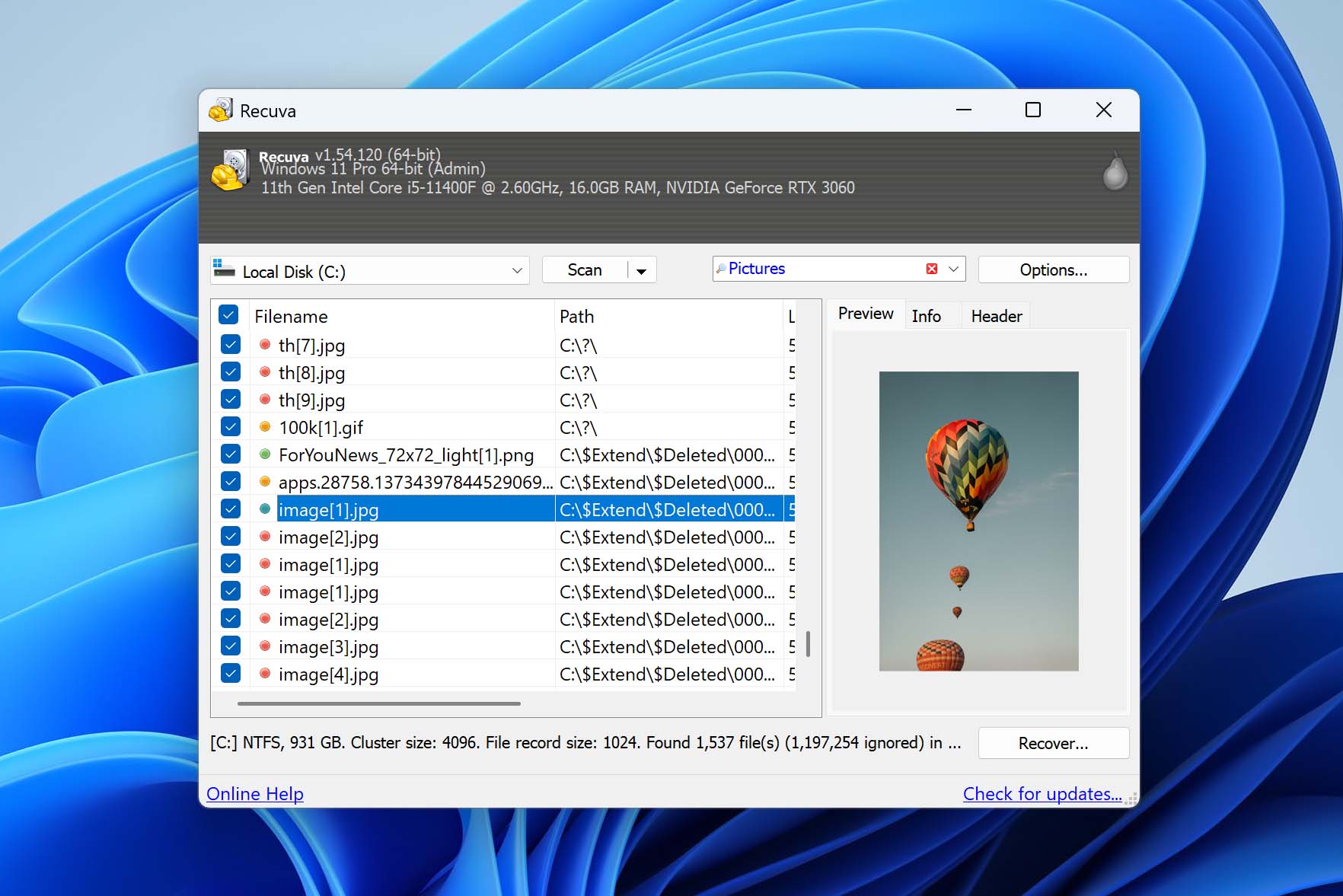
But here’s where things start to crack a little.
It’s Windows-only. No Mac or Linux support. There’s no RAID recovery, and nothing for advanced file systems like APFS or ext4. Disk imaging is available, but only in the paid version (and even then, it’s pretty basic).
Even during our tests, which weren’t extreme by any means, it struggled with corrupted drives. File names were gone, folder structures disappeared, and lots of recovered files came back damaged or incomplete.
Sure, it’s easy to use. The wizard-driven process is about as beginner-friendly as it gets. But ease of use can only take you so far when recovery results aren’t consistent. And when you look at Recuva vs Recuva Pro, the differences are pretty underwhelming. The Pro version mostly adds virtual disk support and priority support, nothing that really boosts recovery power. If you were hoping for a major upgrade, you’ll be left wanting.
💬 Reddit user on r/datarecovery says:
“Recuva isn’t malware, but honestly, it’s pretty mediocre. Sure, people try it because it’s free, but it fails in a lot of common recovery scenarios. There are even better free tools out there…”
Recuva is good for simple, everyday recovery on Windows. But once things get messy, think formatted drives, Mac recovery, RAID arrays, or serious corruption, it falls behind fast. That’s where alternatives come in.
And lucky for you, we’ve got some great programs like Recuva to show you.
| ❓ Why you might need an alternative to Recuva ❓ |
|
Top 5 Alternatives to Recuva
Our ranking below offers the best solutions across different categories, depending on what you’re trying to do. And to make it even easier, we put the best use for each tool right in the title. Whether you want the strongest overall option or a free and open-source solution, you’ll know exactly what each one is best suited for.
So, let’s get into the list.
1. Disk Drill (Best Alternative Overall)
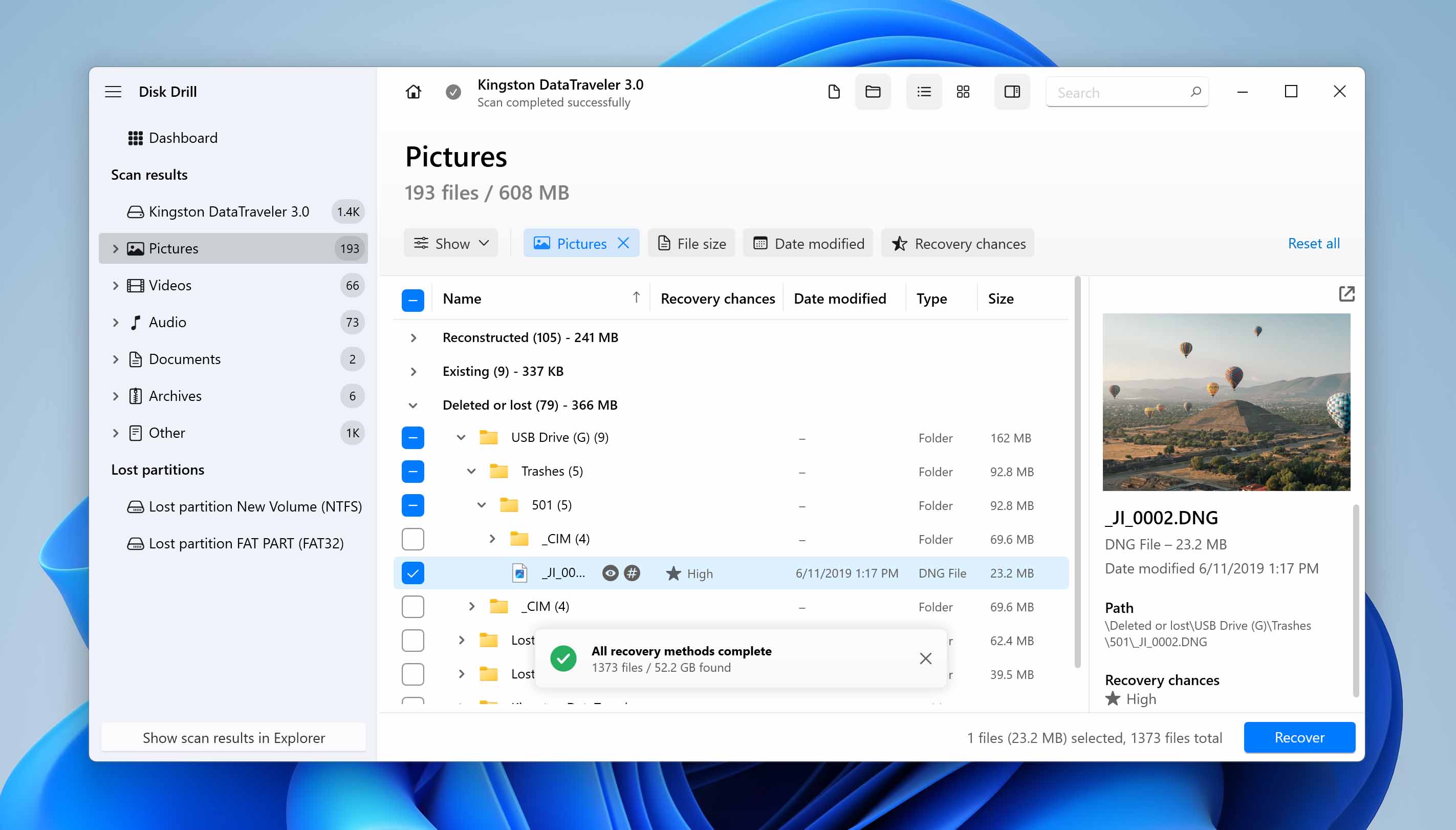
📝 What we like about Disk Drill: If you’re looking for a recovery tool that covers pretty much everything Recuva can’t, Disk Drill should be at the top of your list. It is packed with advanced recovery features but manages to keep things simple and user-friendly. The interface feels clean on both Windows and macOS, and it supports deep signature scanning, partition recovery, byte-level backups, and even scan pause and resume. Whether you’ve done this before or it’s your first time trying to retrieve a lost Office document, Disk Drill makes it easy to get started (and delivers great results).
👍 Why Disk Drill is a good alternative: For starters, it works on both Windows and Mac. That alone makes it a solid Recuva Mac alternative, since Recuva doesn’t support macOS at all. But Disk Drill doesn’t stop there. It supports way more file systems, not just FAT and NTFS, but APFS, ext4, exFAT, and HFS+ too. Even RAID arrays and NAS volumes are on the menu. Plus, the Mac version can recover data from iPhones and Android devices, which is a huge win if you deal with mixed environments or more complicated setups.
👎 This can be a disadvantage: You can preview an unlimited number of files when using Disk Drill for Windows and Mac and recover up to 100 MB of data on the Windows version, which is enough to verify software efficiency and recover lightweight critical files. However, if you are dealing with a major data loss incident, you need to consider upgrading to a Pro.
| Feature | Recuva | Disk Drill |
| Platforms available | Windows only | Windows and Mac |
| Free recovery | Unlimited (Windows only) | Up to 100 MB (Windows only) |
| Supported file systems | FAT, exFAT, NTFS | FAT32, exFAT, NTFS, APFS/HFS+, ReFS and EXT4 |
| Partition recovery | No | Yes |
| RAID/NAS recovery | No | Yes |
| Drive imaging | No | Yes |
| Extra tools | Secure deletion | SMART monitoring, byte-to-byte backups, recovery vault, and more |
🌟 Notable features:
- Deep signature scanning for hundreds of file types (around 400)
- Support for advanced file systems and NAS/RAID
- Byte-level backup to protect fragile drives
- One license works on both Windows and Mac
- Supports iPhone, iPad, and Android recovery in addition to standard drives (Mac only)
- Pause and resume scans anytime
- Clear, usable file previews
- Lots of filtering options
Overall, Disk Drill easily earns its place as the best alternative to Recuva if you want something with more power and flexibility, especially if you’re working on both Windows and Mac. It’s a step up in every meaningful way, with features like disk imaging for compromised drives and the Advanced Camera Recovery (ACR) module, built specifically to recover fragmented video files from camera memory cards – something many traditional tools still struggle to handle.
2. PhotoRec (Best Free & Open-Source Alternative)
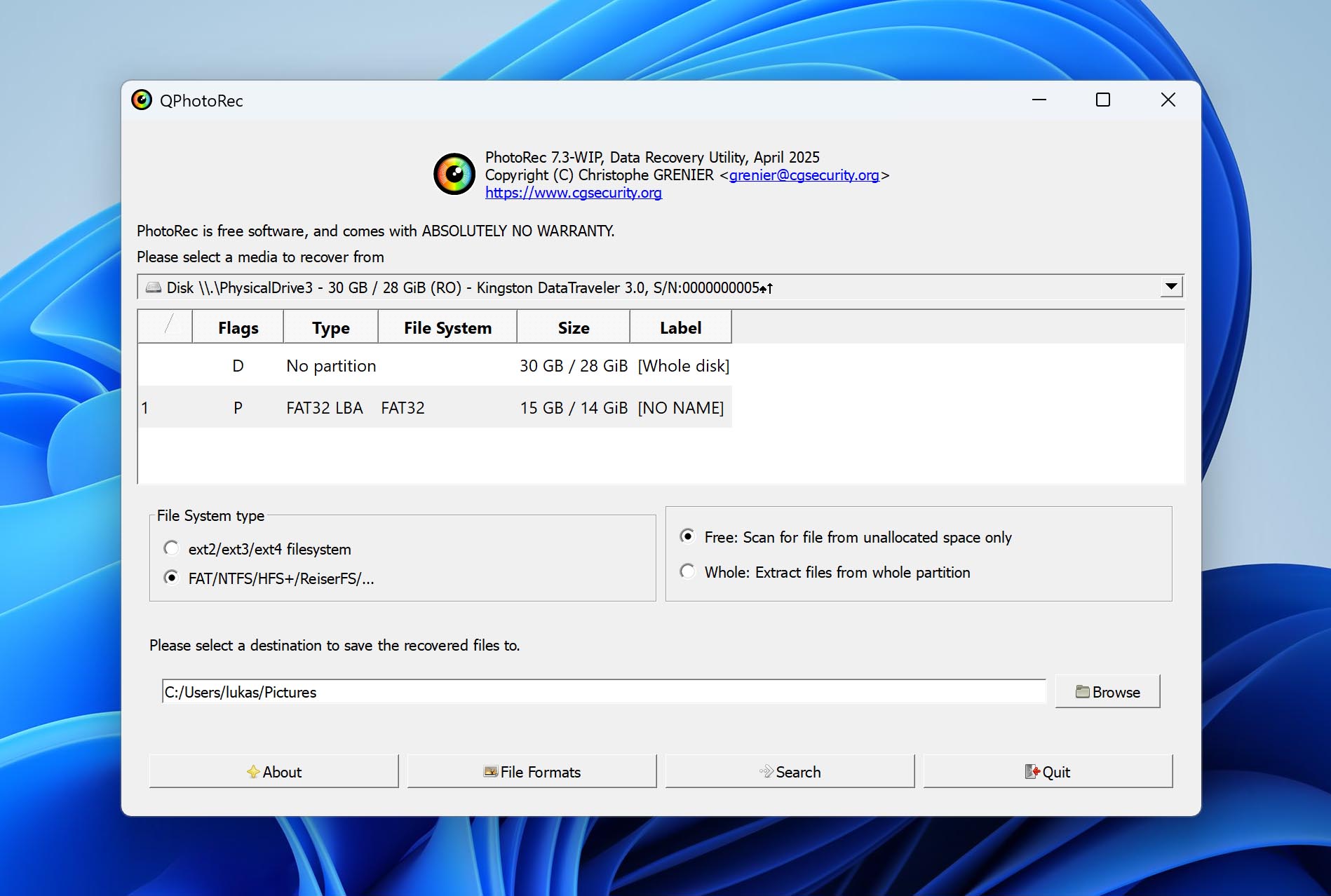
📝 What we like about PhotoRec: PhotoRec might not win any beauty contests, but when it comes to free recovery tools, this one punches way above its weight. It’s completely free, fully open-source, and works on pretty much everything: Windows, macOS, Linux, DOS, BSD… you name it. Normally, it runs in a command-line interface, but if you’re on Windows, there’s QPhotoRec, which gives you the same powerful engine with a simple, no-frills UI. Perfect for anyone who doesn’t love typing their way through recovery.
👍 Why PhotoRec is a good alternative: If Recuva lets you down, especially when your drive looks totally unreadable, PhotoRec steps up. Unlike Recuva, which relies on reading FAT and NTFS, PhotoRec skips the file system altogether and goes straight for raw data. This makes it invaluable after severe corruption or accidental re-partitioning. It’s truly a fantastic Recuva open source alternative, especially for tough jobs. Best part? No installation needed. You can run it right off a USB stick or LiveCD.
👎 This can be a disadvantage: Now, here’s the flip side. PhotoRec doesn’t recover filenames or folder structure. Everything comes back as generic files like f0000003.jpg, dumped into one big folder. There’s also no preview while scanning, so you don’t know what’s recoverable until it’s done. Since there’s no selection of specific files to restore (only file types), everything found will be recovered, whether you want it or not.
Plus, unless you’re using the basic QPhotoRec (Windows only), it’s all command-line. Mac users especially will need to be comfortable in Terminal.
| Feature | Recuva | PhotoRec |
| Platforms available | Windows only | Windows, Mac, Linux, DOS, BSD, more |
| Free recovery | Unlimited | Unlimited |
| Supported file systems | FAT, exFAT, NTFS | Ignores file system (works on raw data) |
| Partition recovery | No | No |
| RAID/NAS recovery | No | No |
| Drive imaging | No | No |
| Extra tools | Secure deletion | None |
🌟 Notable features:
- 100% free and open-source (no limits)
- Runs on almost every OS (Windows, macOS, Linux, BSD, and more)
- Ignores file system and recovers raw data
- Recognizes over 480 file formats (photos, documents, archives, videos, and more)
- Portable, can run from USB or LiveCD
- Offers QPhotoRec (simple GUI) on Windows for easier use
- Can recover from external drives, USB flash drives, memory cards, and even old camera storage
If you’re okay dealing with raw, unsorted files (and don’t mind a more technical process), PhotoRec is an incredibly powerful free tool. It’s not the prettiest or easiest option out there, but when you need to pull data from badly broken drives and you don’t want to spend a dime, it’s easily one of the best alternatives to Recuva available today.
💬 Joep Van Steen on Quora says:
“Recuva is hardly the pinnacle of file recovery tools, far from it actually.”
3. TestDisk (Best Partition Repair Alternative)
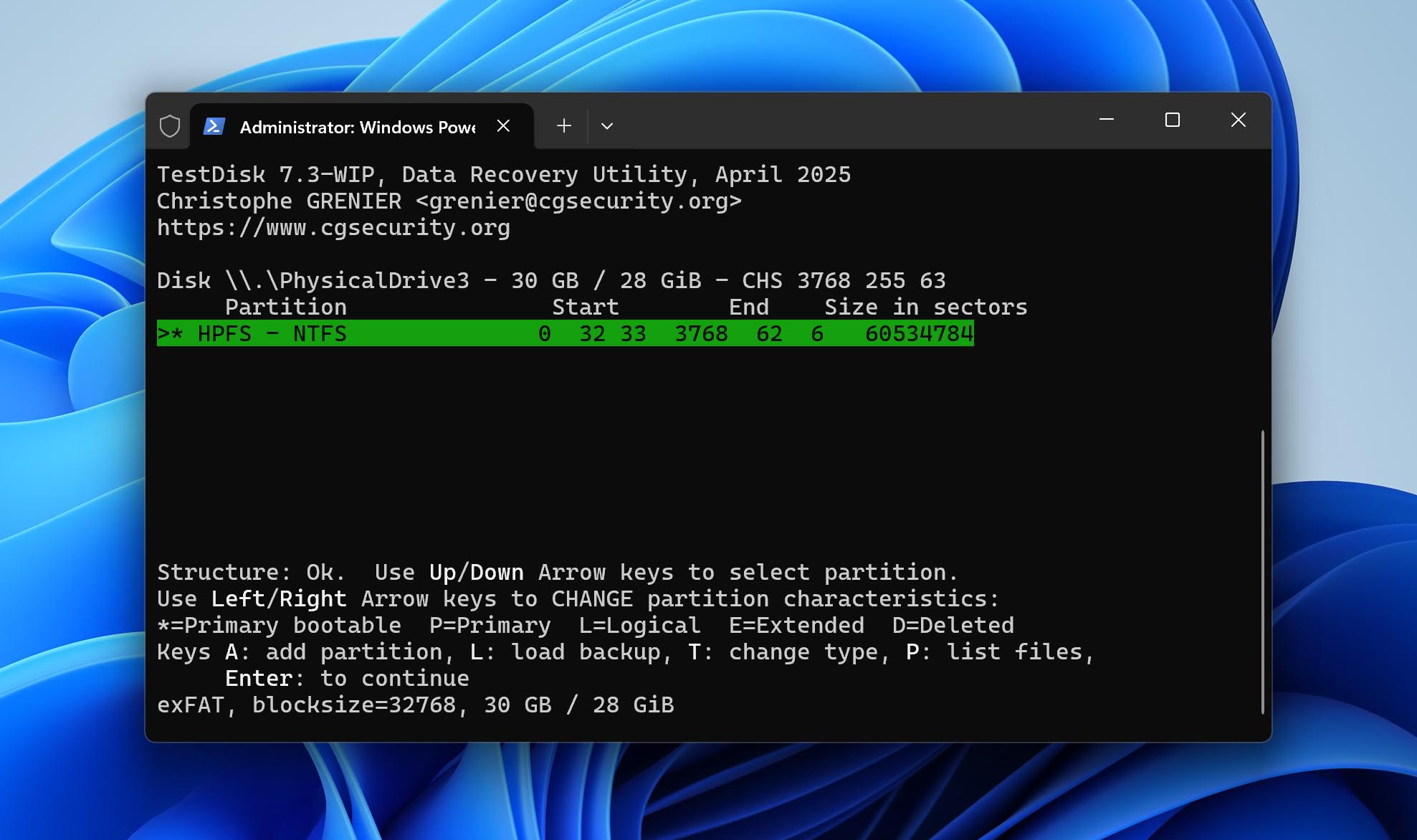
📝 What we like about TestDisk: TestDisk comes bundled with PhotoRec, and they share some of the same strengths (and a few weaknesses too). It’s totally free and open-source. Where it really shines is in structural recovery. TestDisk can rebuild partition tables, recover lost partitions, fix broken file systems, and even repair damaged boot sectors. If your drive suddenly shows up as RAW or a partition seems to have just vanished, this is exactly the kind of job TestDisk was made for.
👍 Why TestDisk is a good alternative: Unlike Recuva, which only focuses on file-level recovery and supports a few file systems, TestDisk works across a huge variety, including FAT, NTFS, ext, HFS+, and even RAID metadata. That makes it perfect for bringing entire drives back from the dead, which makes it a fantastic Recuva alternative for structural disk issues. And yes, just like Photorec, it’s portable. No install required. Just unpack, launch, and get to work.
👎 This can be a disadvantage: TestDisk isn’t exactly beginner-friendly. There’s no modern interface here, it’s all text-based. If you aren’t comfortable navigating menus with arrow keys or don’t really understand partitions and file systems, you might find yourself overwhelmed. And unlike PhotoRec, which at least has a basic UI version on Windows (QPhotoRec), TestDisk gives you no such option. Command-line only, no exceptions. Plus, it’s not ideal for recovering deleted individual files. It can do it (a little), but that’s really PhotoRec’s job.
| Feature | Recuva | TestDisk |
| Platforms available | Windows only | Windows, Mac, Linux, DOS, BSD, more |
| Free recovery | Unlimited (Windows only) | Unlimited |
| Supported file systems | FAT, exFAT, NTFS | FAT, exFAT, NTFS, ext, HFS+, and more |
| Partition recovery | No | Yes |
| RAID/NAS recovery | No | Yes (basic detection and handling) |
| Drive imaging | No | No |
| Extra tools | Secure deletion | Partition and boot sector repair, undelete FAT/NTFS/ext2 files |
🌟 Notable features:
- Completely free and open-source
- Runs on pretty much every OS (Windows, macOS, Linux, BSD, DOS, and more)
- Can recover lost partitions and repair broken partition tables
- Supports fixing boot sectors on NTFS, FAT, and ext file systems
- Can undelete files on some file systems (FAT, NTFS, ext2), though this isn’t its main job
- Portable
- Perfect alternative to Recuva when entire partitions go missing or drives turn RAW
- Included in many bootable rescue environments and often used by technicians
Bottom line? TestDisk is the go-to tool when partitions vanish or your disk structure collapses. Sure, it’s old-school and takes some learning, but when things get serious, this is one of the best alternatives to Recuva you can turn to. Just don’t expect buttons, wizards, or any hand-holding.
4. R-Studio (Best Comprehensive Alternative)
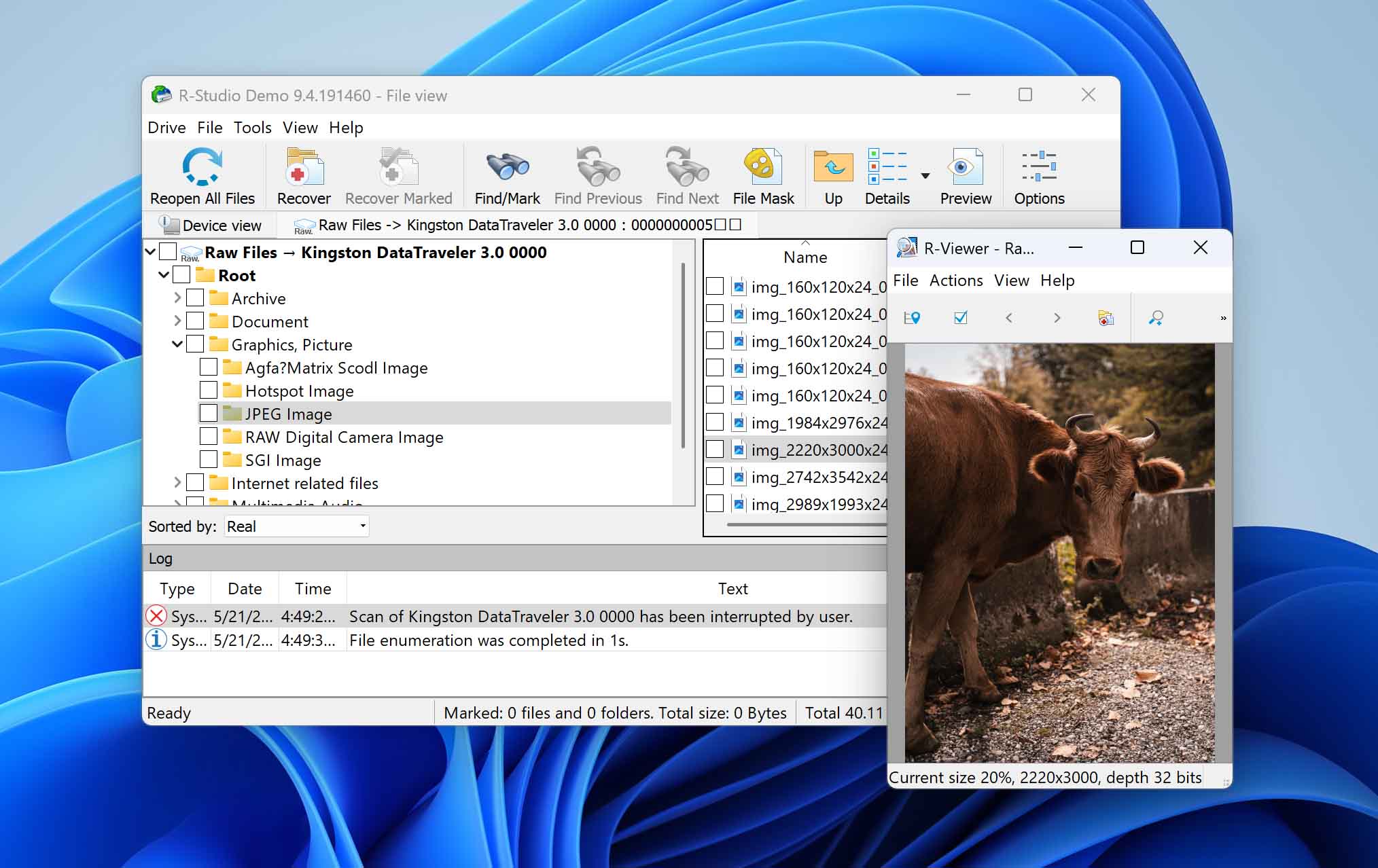
📝 What we like about R-Studio: This one’s serious business. R-Studio is what recovery pros turn to when the job is too complex for simple tools. It supports pretty much everything: Windows, Mac, Linux, RAID arrays, and all sorts of obscure file systems. It also brings advanced recovery tools to the table, like multi-pass disk imaging, virtual RAID reconstruction, hex editor, and full file system support. Whether you’re rescuing files from a formatted drive or rebuilding a broken RAID 6 array, R-Studio is up for it.
👍 Why R-Studio is a good alternative: While Recuva focuses on basic deleted files and common formats, R-Studio is capable of scanning damaged drives, restoring lost partitions, recovering from serious file system corruption, and handling RAID arrays like no other consumer tool. If you ever face heavy-duty recovery scenarios (or simply want something way more advanced than Recuva), R-Studio is easily one of the strongest alternatives to Recuva on the market.
👎 This can be a disadvantage: R-Studio’s power comes at a cost, and not just money. Its interface is dense, packed with technical options, and can easily overwhelm casual users. If you don’t know what you’re doing, you might struggle to figure out where to even start. Also, its free version is barely useful (limited to recovering files under 256 KB), and pricing can get steep, especially for multi-platform or technician editions.
| Feature | Recuva | R-Studio |
| Platforms available | Windows only | Windows, Mac, Linux |
| Free recovery | Unlimited (Windows only) | Up to 256 KB per file |
| Supported file systems | FAT, exFAT, NTFS | NTFS, NTFS5, ReFS, FAT12/16/32, exFAT, HFS/HFS+ and APFS |
| Partition recovery | No | Yes |
| RAID/NAS recovery | No | Yes (RAID 0, 1, 4, 5, 6, 1+0, 1E, 5E, 5EE, 6E; Windows Storage Spaces; Apple RAID; Linux mdadm) |
| Drive imaging | No | Yes (with multi-pass options) |
| Extra tools | Secure deletion | RAID builder, hex editor, network recovery, SMART, advanced scan options |
🌟 Notable features:
- Powerful file recovery engine for corrupted, formatted, and damaged drives
- Advanced RAID reconstruction (including virtual RAID creation)
- Works on Windows, Mac, and Linux
- Deep scan capabilities with custom file signature support
- Disk imaging (multi-pass and runtime imaging for fragile drives)
- Built-in hex editor and S.M.A.R.T. monitoring
- Excellent original folder structure and filename recovery in most scenarios
R-Studio is in a league of its own when it comes to advanced recovery. Sure, it’s technical and a little intimidating, but if you’re working with RAID or seriously messed-up disks, this is the tool you want in your corner. It’s not the friendliest option, though, but if you need a serious Recuva Linux alternative that can handle professional-grade recoveries across Windows, Mac, and Linux, R-Studio delivers.
5. EaseUS Data Recovery (Best Beginner-Friendly Alternative)
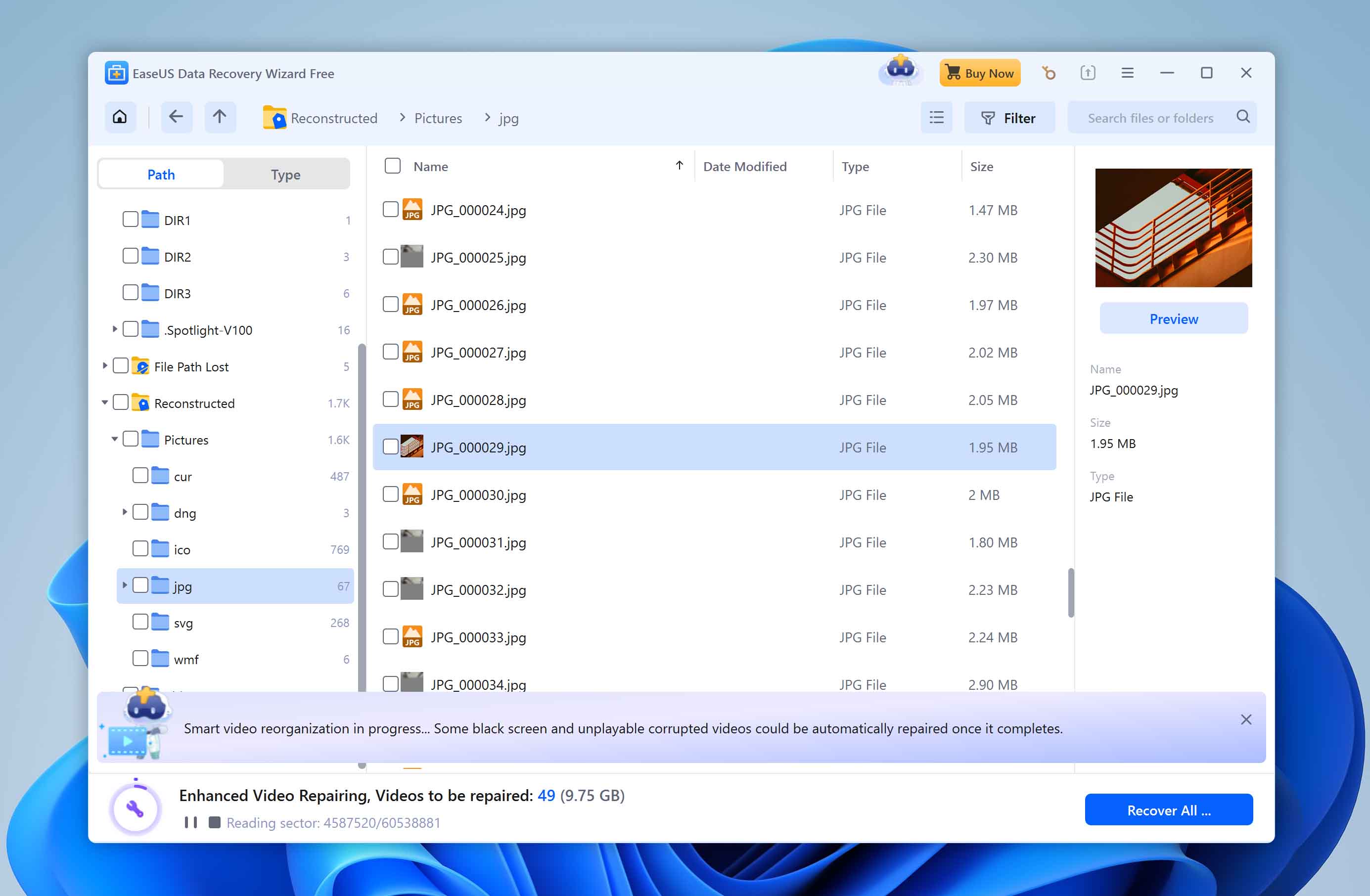
📝 What we like about EaseUS: EaseUS feels built for normal people. You don’t need to know anything about file systems or recovery modes to use it. The interface is super clean, scans start automatically, and it organizes recovered files in a way that makes sense right out of the gate. It also covers all the basics: deleted files, formatted drives, RAW partitions, and does especially well with common formats like DOCX, JPG, and MP4.
👍 Why EaseUS is a good alternative: Where Recuva keeps things ultra simple (sometimes too simple), EaseUS strikes a good balance between ease-of-use and recovery power. It supports more file systems, handles formatted and RAW drives better, and throws in helpful features like real-time scanning and live filtering. For users who just want a tool that works without having to read a manual, EaseUS makes a great software pick, especially for Mac users, since it’s fully cross-platform.
👎 This can be a disadvantage: EaseUS does have a few drawbacks. The free version only gives you 2GB of recovery, so it’s far from unlimited. Some advanced file types (especially RAW formats) are hit or miss. Also, there’s no disk imaging or health monitoring, which are important if you’re working with unstable drives. And yeah, those pop-up ads pushing other EaseUS tools? Not great.
| Feature | Recuva | EaseUS |
| Platforms available | Windows only | Windows, Mac |
| Free recovery | Unlimited (Windows only) | Up to 2GB |
| Supported file systems | FAT, exFAT, NTFS | FAT32, ExFAT, NTFS, NTFS5, EXT2/EXT3 HFS+ ReFS |
| Partition recovery | No | Yes (basic) |
| RAID/NAS recovery | No | Yes (simple setups) |
| Drive imaging | No | No |
| Extra tools | Secure deletion | None |
🌟 Notable features:
- Beginner-friendly with guided steps
- Works on Windows and macOS
- Supports recovery from formatted, deleted, and RAW drives
- Real-time scan results with easy filtering and search
- Decent RAID/NAS support (basic configurations only)
EaseUS is probably the easiest step up from Recuva without jumping straight into ultra-technical software. It’s clean, straightforward, and handles day-to-day data loss with ease. No, it’s not the cheapest, and no, it doesn’t offer deep pro features, but if you want a smooth recovery experience and aren’t dealing with crazy RAID setups or forensic-level scenarios, this is one of the best Recuva-like software you can grab today.
Final Verdict
Recuva remains a household name in the data recovery world, but let’s be honest, it’s not the go-to choice for everything. It’s fine for light, everyday recoveries like recently deleted documents or photos, and the free version is hard to beat in terms of accessibility. But once you step into more serious recovery territory Recuva starts to show its age fast.
Our list wasn’t random. Each tool solves a specific pain point where Recuva falls short. Whether it’s cross-platform support, RAID recovery, deeper scan modes, or simply a more intuitive interface, these alternatives go the extra mile. If we could only pick the top Recuva alternatives, those that cover the gaps where Recuva simply can’t deliver, our short list would look like this:
| Disk Drill | PhotoRec | R-Studio |
| ✅ Recovery results ✅ Ease of use ✅ Cross-platform (Windows + macOS) ✅ Pause recovery anytime ✅ Extra features (disk imaging, S.M.A.R.T.) ❌ Limited free recovery (100MB limit on Windows) |
✅ Open-source ✅ Portable ✅ Extensive file signature list ❌ Initially CLI tool (QPhotoRec helps on Windows) ❌ Signature scan only (no file names or folder structure) |
✅ Available on all platforms (Windows, macOS, Linux) ✅ Comprehensive solution for RAID ✅ Advanced recovery tools ❌ Can be difficult for beginners |
| Jump to overview | Jump to overview | Jump to overview |