Data corruption in an external hard drive can be a messy, often unpleasant problem. If your hard drive has become corrupted, chances are that it might be inaccessible, or it could result in severe data loss. This issue is more common than one would think, and you could end up having to format your drive entirely.
However, in a situation like this, there are other strategic methods that you can use to prevent your data from being lost entirely. This article covers how to fix a corrupted external hard drive and the best ways to recover data from it.
How to Diagnose an External Hard Drive for Corruption
Before you repair an external hard drive or recover files from it, you must understand what causes a hard drive to become corrupted. Doing some preliminary checks of the drive can help identify where to start in terms of troubleshooting, as it rules out some of the most common issues.
📈 Internal and external hard drives alike are destined to fail at some point or another. Backblaze reported an annualized failure rate (AFR) of 1.89% in Q3 of 2024, up from 1.71% in Q2 of 2024. This rise is linked to its aging 8 TB drives, which are now averaging over seven years old.
1. Eliminate External Factors
Let’s start by doing a physical check-over of the external HDD, its cables, and the USB port you’re connecting to. At this stage, we’re trying to identify any external signs of damage like frayed wires, exposed circuitry, and bent connectors.
2. Confirm the External Hard Drive Is Recognized
Next, we need to determine if the faulty external hard drive is being recognized, and to what extent. Your options for external hard drive repair will vary depending on how well your system is detecting the drive.
More than likely, you’ll find yourself in one of the following situations:
| Scenario | Description |
| External hard drive is visible in Disk Management (with the correct capacity and file system) but not File Explorer | In this case, something minor is stopping the drive from being fully recognized to the point where it’s available in File Explorer. Your data is likely fine, but recovering the data first is a good idea, then you can start by checking the drive letter. |
| External hard drive is visible in Disk Management, but it has unallocated space or it’s showing as RAW | Windows is reading the external hard drive, but something has caused the file system to become corrupted. This type of corruption is logical and relatively easy to fix, but recovery is recommended before implementing any fixes. |
| External hard drive is not showing in File Explorer or Disk Management | There is a small chance that this is a driver issue if the drive is appearing in Device Manager, but given that Windows comes equipped with generic drivers that can read most major external HDDs, it’s more likely that the drive has sustained physical damage and the data needs to be recovered by a professional. |
3. Inspect the Drive
After confirmation that your external hard drive is being recognized by your PC, there are some final checks you can perform to really zone in on the issue. We’d recommend checking your S.M.A.R.T. data first. CrystalDiskInfo is a useful tool for checking the raw values of your S.M.A.R.T. values. Here are some important S.M.A.R.T. parameters to keep an eye on:
- Reallocated Sectors Count – Indicates how many sectors have been replaced after they become bad. A high or increasing value can be indicative of impending drive failure.
- Write Error Rate – Monitors how often your drive fails a write operation. A non-zero value may not be alarming, but a consistently increasing number may point toward hardware failure.
- Current Pending Sector – The number of sectors waiting to be reallocated as they have been flagged as potentially unstable. Your drive will reallocate them automatically, but until then the sectors may cause read/write errors and slow performance.
- Uncorrectable Sector Count – The number of sectors that couldn’t be corrected with error correction algorithms (ECC). The data on the sector is permanently lost. An increasing count of uncorrectable sectors points towards disk degradation.
As you can probably tell, most of the values pertain to bad sectors. Soft bad sectors are repairable, while hard bad sectors are not. Victoria911 is a useful tool for finding bad sectors, and can even repair soft bad sectors.
Additionally, an external hard drive that is corrupted physically will show signs. If you notice one or several of the following signs, keep the drive unplugged until you’ve read the rest of this article:
- Clicking, grinding, or any other strange noises
- Excessively long wait times when trying to read or write data
- Repeated disconnections or inconsistent drive recognition
- Erratic LED blinking patterns when no data is being accessed
How to Recover Data from the Corrupted External Hard Drive
Before attempting any repairs, data recovery comes first. Why? Because nearly all of the fixes that are used to repair an external hard drive that has become corrupted have some risk of data loss involved. The only way to ensure you don’t lose data is to recover files from the corrupted external hard drive first.
Retrieving lost data from the external HDD isn’t as complicated as it sounds, especially with the help of data recovery software that is specifically designed to search damaged or corrupted hard drives for recoverable data. We’ve included two methods you can use to recover a corrupted external hard drive safely.
Way 1. Data Recovery Software
Nowadays, it’s entirely possible to recover lost data from your corrupted external hard drive on your own with data recovery software. However, not all data recovery software is the same, and there are some tools that work better in certain situations.
For recovering data from a corrupted external hard drive, Disk Drill is a reliable option. It’s a professional hard drive data recovery tool that works well with external hard drives, even those with a corrupted file system or unallocated space. Likewise, it can detect the drive even if it’s not appearing in File Explorer or when Windows prevents you from accessing it and constantly recommends formatting. So long as it’s read in Disk Management with the correct size, Disk Drill can work with the drive directly.
Follow these instructions to learn how to recover files from a corrupted external hard drive using Disk Drill:
- Download and install Disk Drill.
- Select your drive (or drive image) and click Search for lost data.
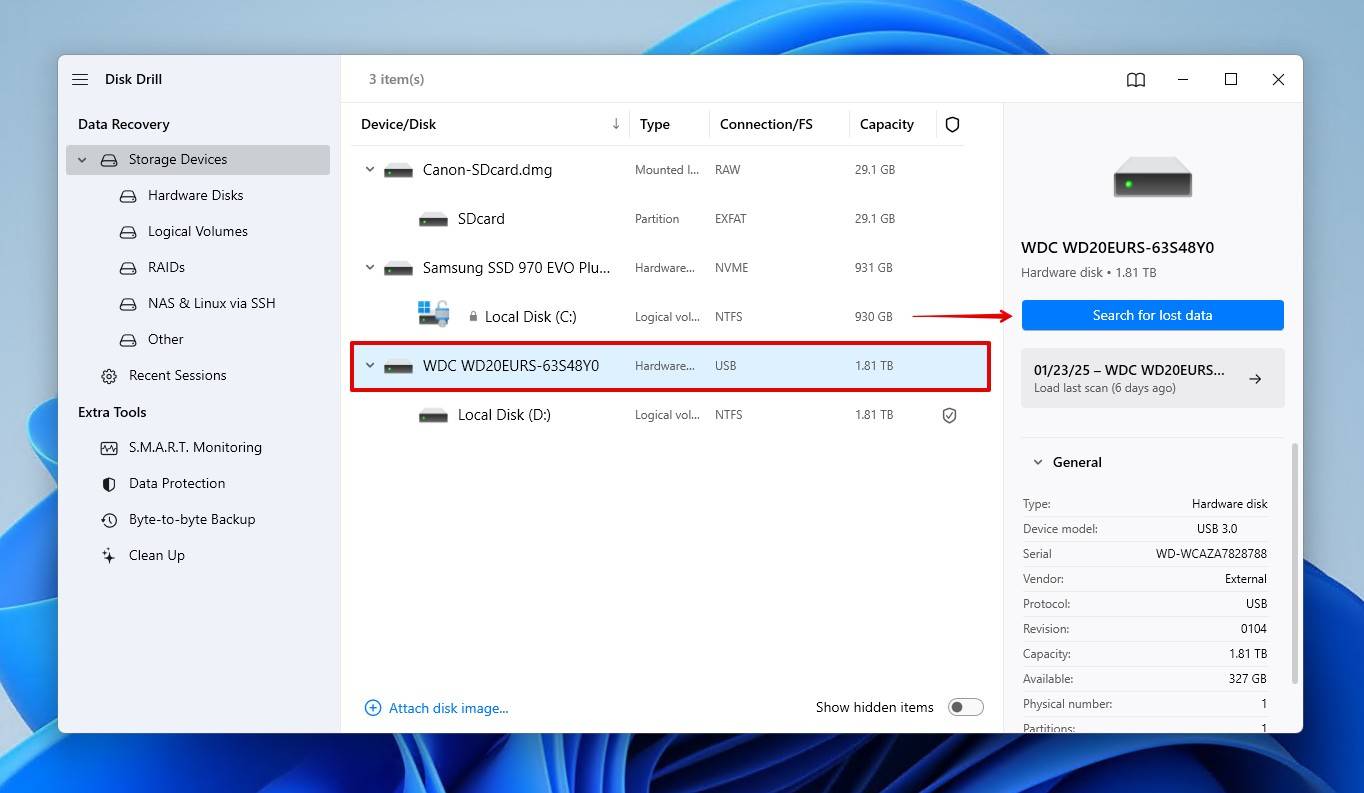
- Click Review found items to see what Disk Drill found. If you want to recover everything straight away, click Recover all instead.
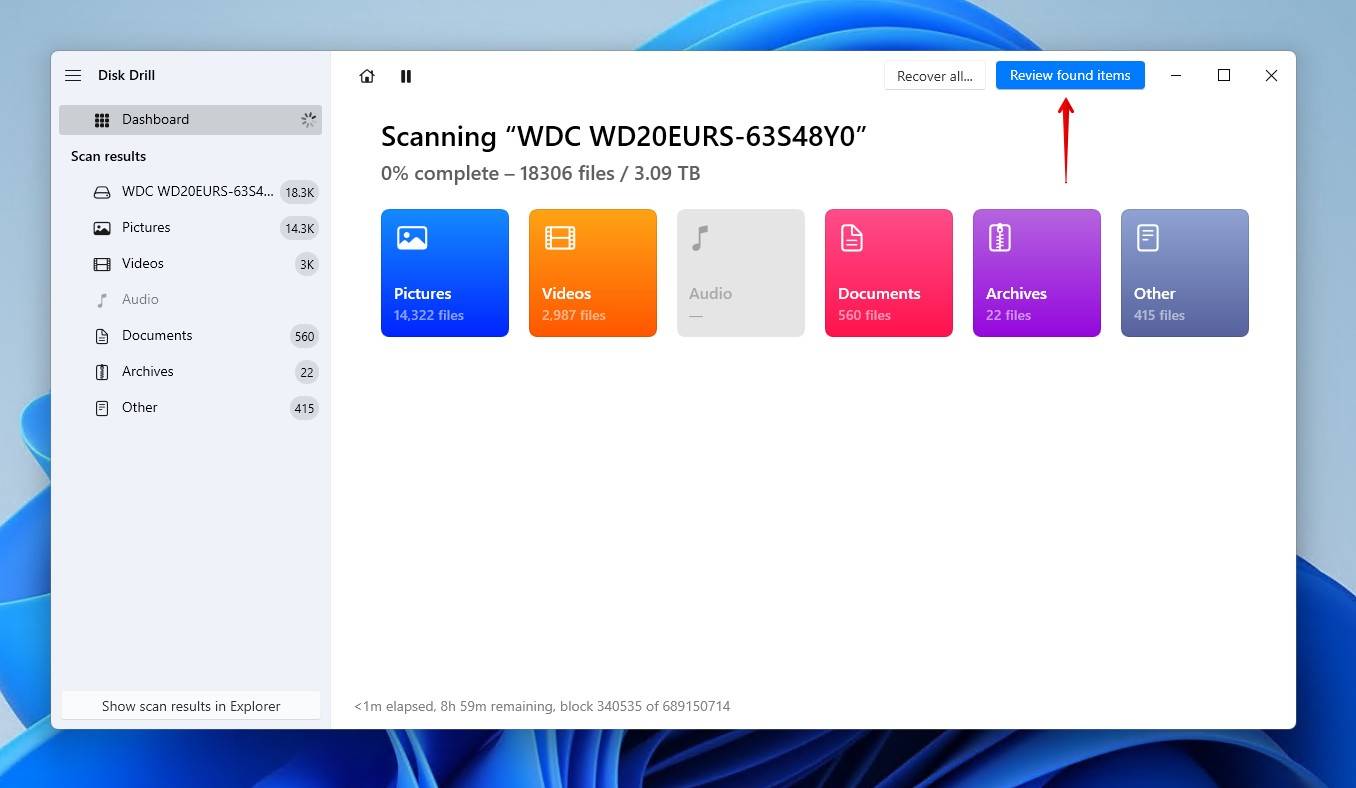
- Select the files you want to recover from the corrupted external hard drive. Previewing the files first is a good way to ensure they’re intact, and filtering the search results can make the selection process easier. When you’re ready, click Recover.
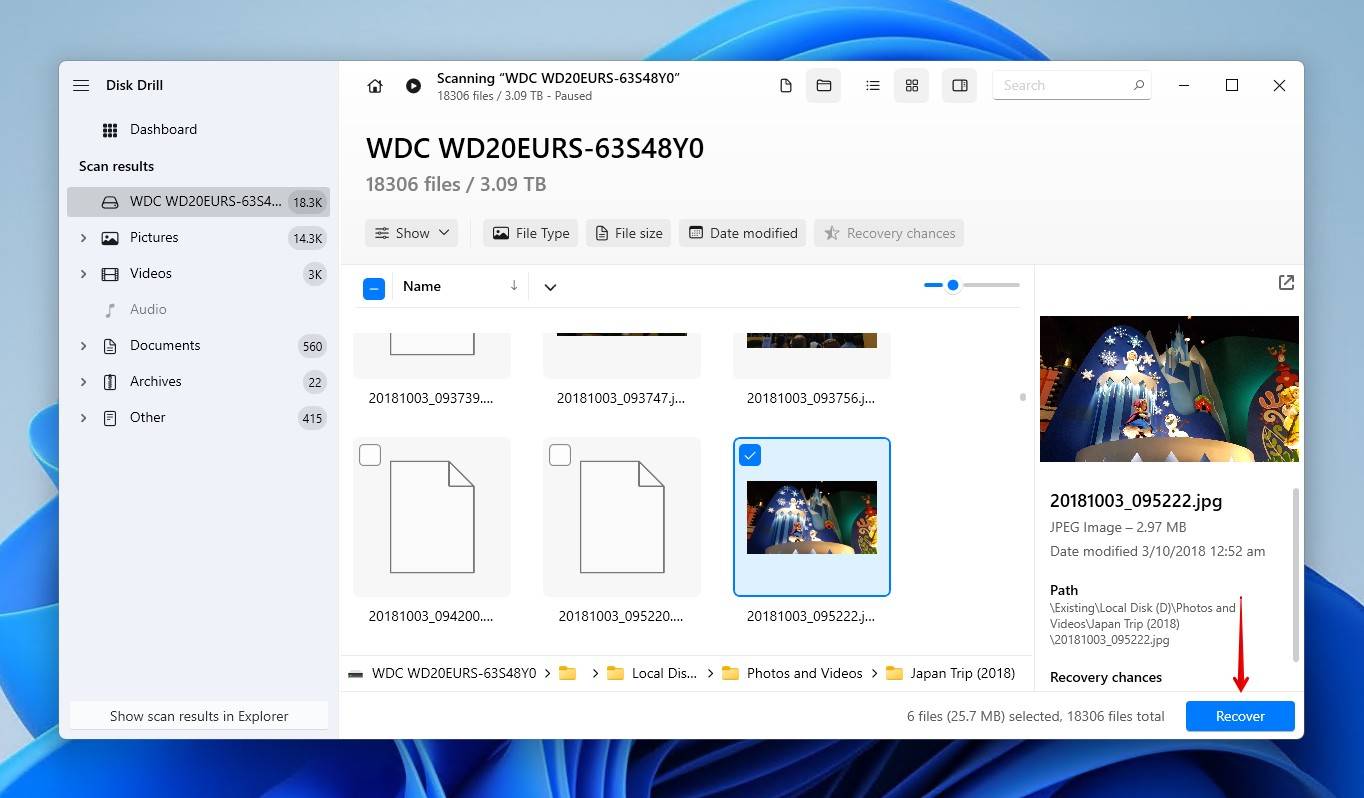
- Choose a recovery location on a separate physical disk, then click Next.
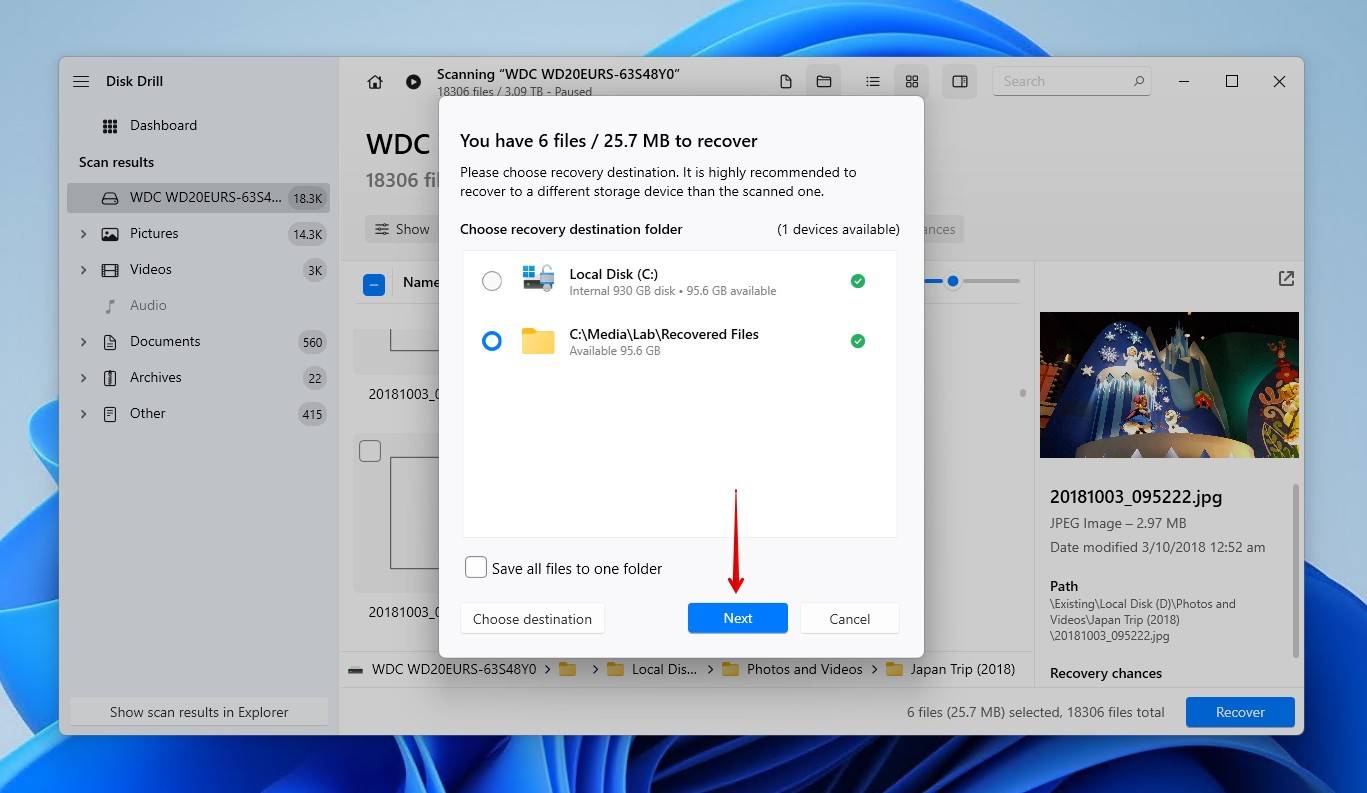
Way 2. Data Recovery Center
There are some types of external hard drive corruption that can’t be addressed by software, typically those that involve physical damage or mechanical failure. Likewise, it may be too risky to attempt data recovery on your own if the physical condition of the disk is questionable and the data on the drive is of the utmost importance.
At this point, your best option for recovering the data is through a data recovery center. These centers offer specialized data recovery services that go beyond anything software can offer. Enlisting a professional means your drive will be handled by someone with the expertise and equipment to perform high-level data recovery, ensuring the best chest of getting your data back.
Let’s take a brief look at what this process entails. This is how to recover data from a corrupted external hard disk by reaching out to a data recovery professional:
- Head to cleverfiles.com/data-recovery-center and click Start Recovery.
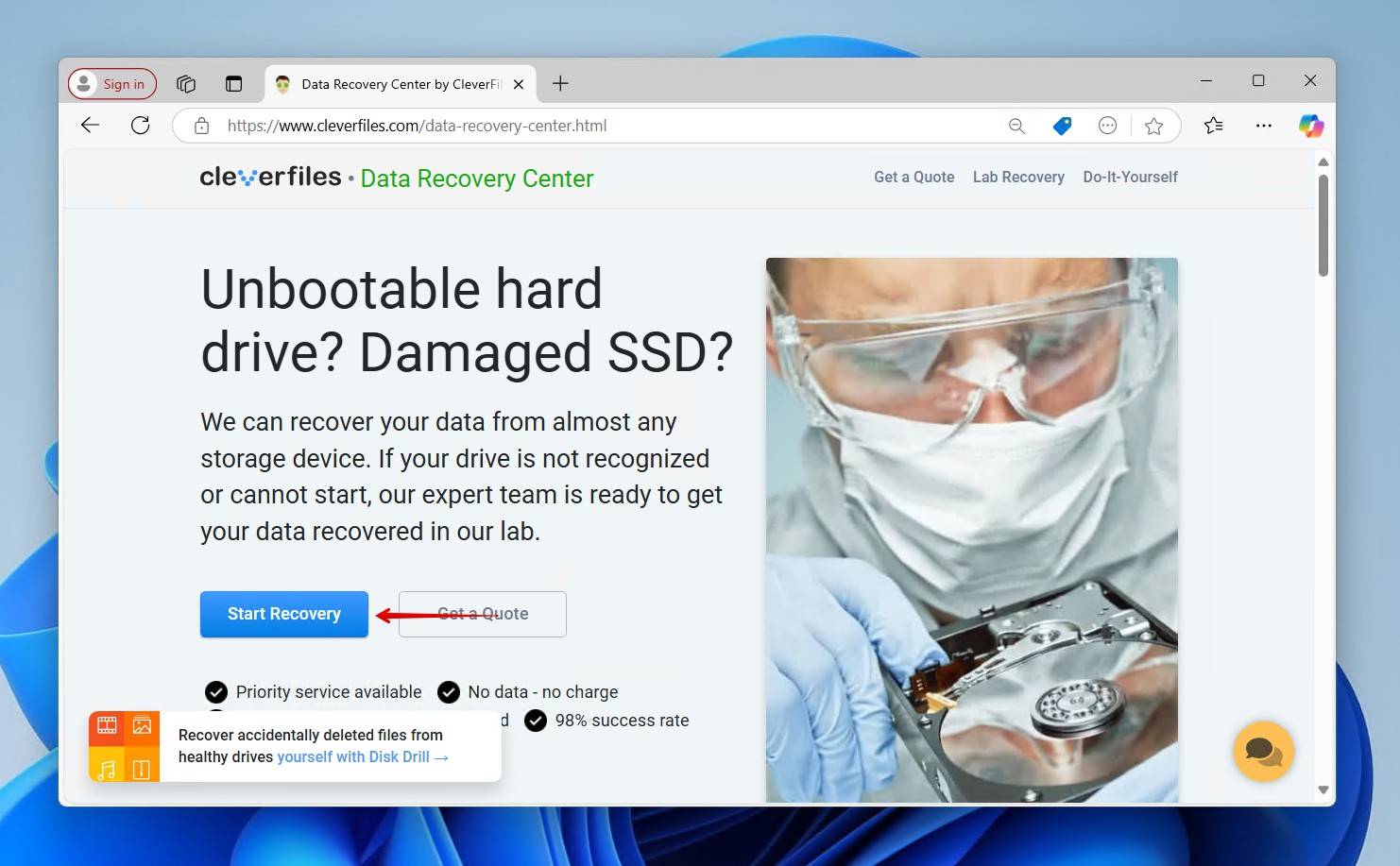
- Select the level of service you’d like to receive. This determines the turnaround time of your data recovery.
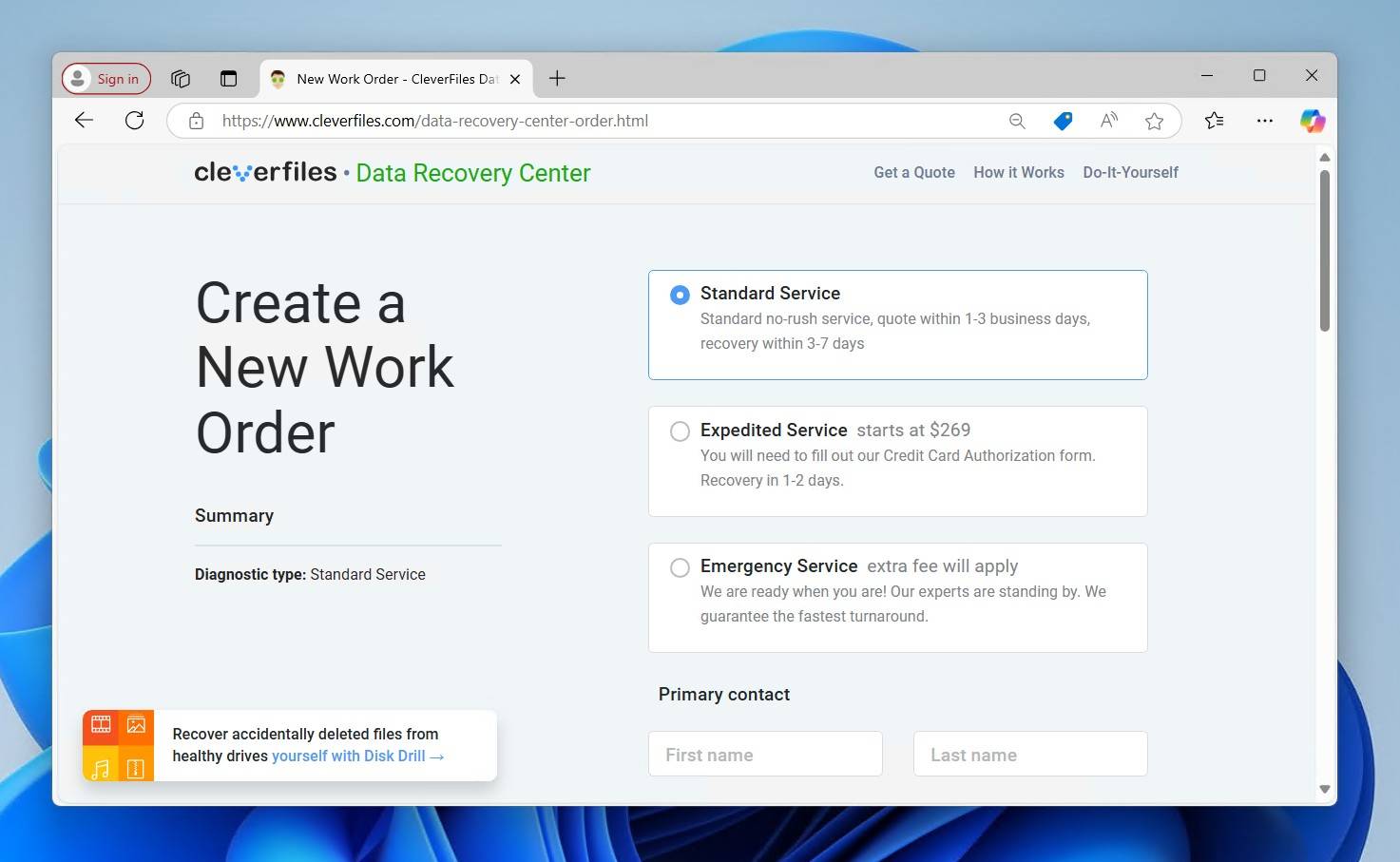
- Complete the rest of the work order. When you’re finished, click Complete my work order.
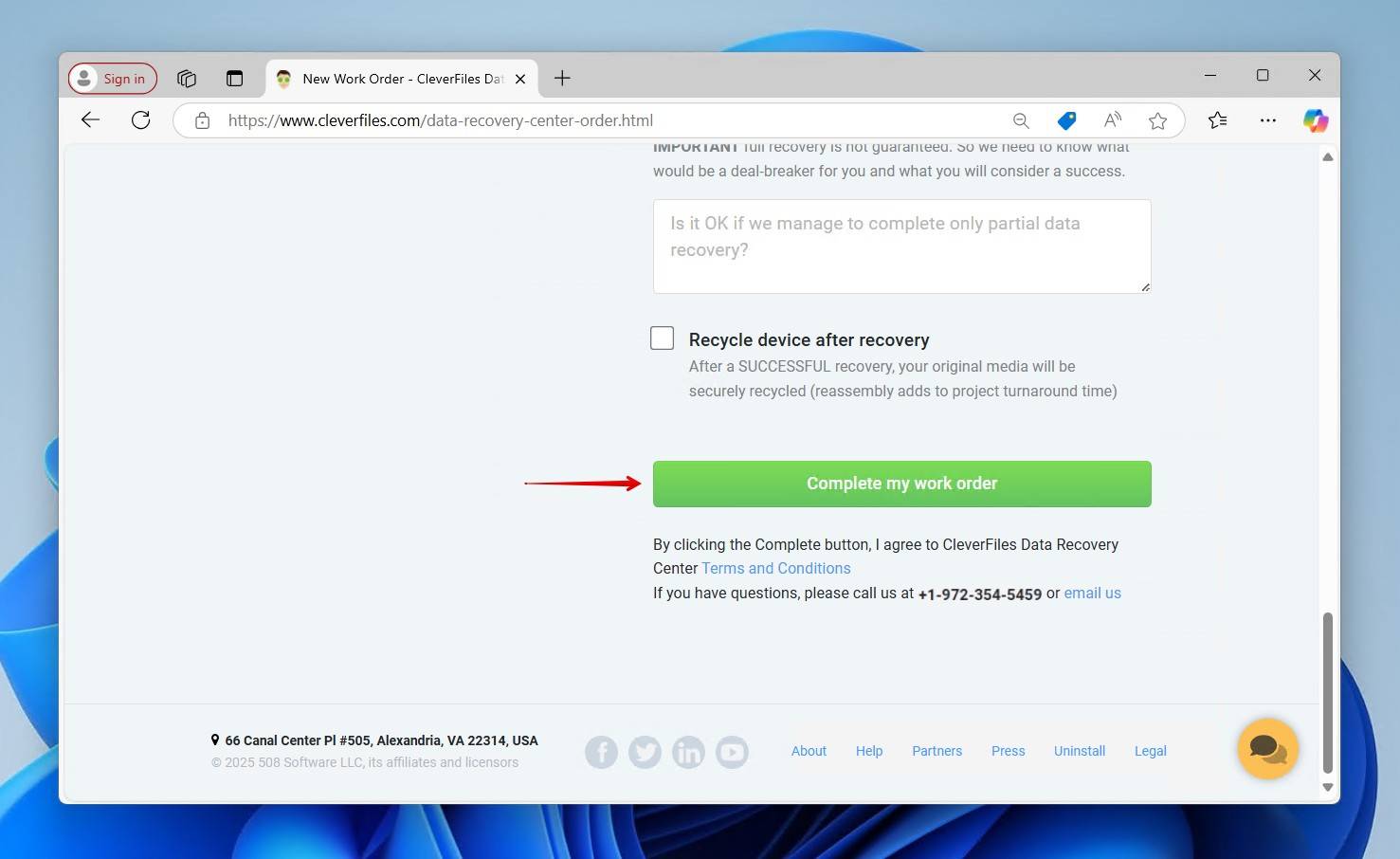
How to Repair Corrupted External Hard Drive (With and Without Formatting)
Now, let’s look at how you can repair a corrupted external hard drive. While some methods allow you to fix a corrupted hard disk without formatting, others may require you to format it. While the ideal situation is to repair the hard drive without losing your data at all, sometimes you will need to recover the data first and then format it.
Fix Corrupted External Hard Drive without Formatting
Of course, the most ideal solutions are the ones that don’t involve formatting. Here are some methods that will show you how to fix a corrupted external hard drive without formatting.
Method 1: Assign or Change the Drive Letter
If you cannot access the corrupted external hard drive, you can attempt to fix the problem by changing the drive letter or assigning it a new one. Windows requires attached storage devices to have a valid drive letter, otherwise no data will be accessible. You can do this by navigating to Disk Management.
These steps will show you how to fix an external hard drive that’s missing a drive letter:
- Right-click Start and click Disk Management.
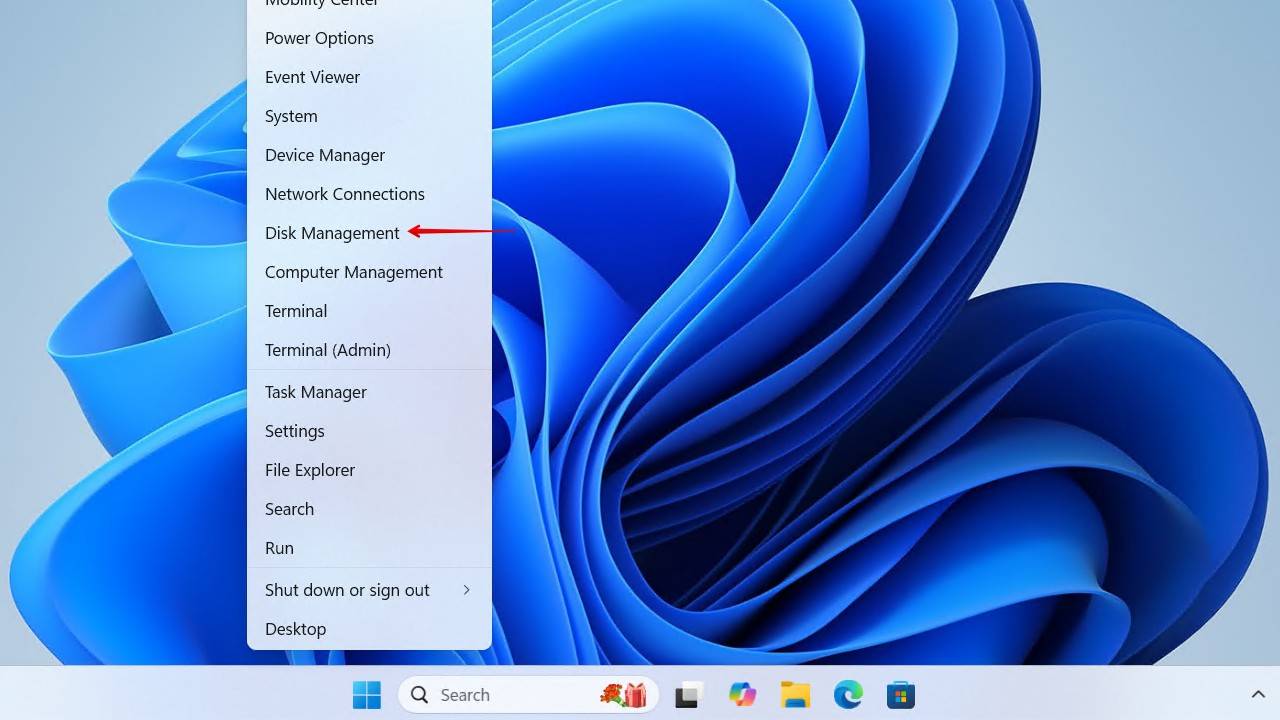
- Find your external hard drive, right-click on it and select Change Drive Letter and Paths.
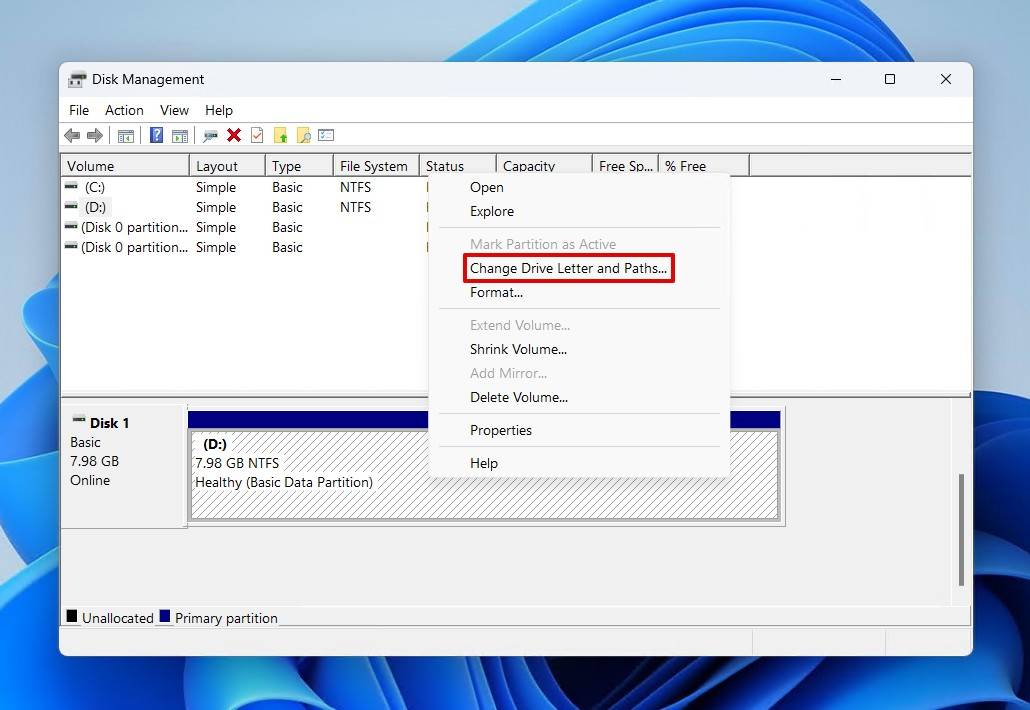
- Select the drive letter and click the Change button. If there isn’t a drive letter, click Add instead.
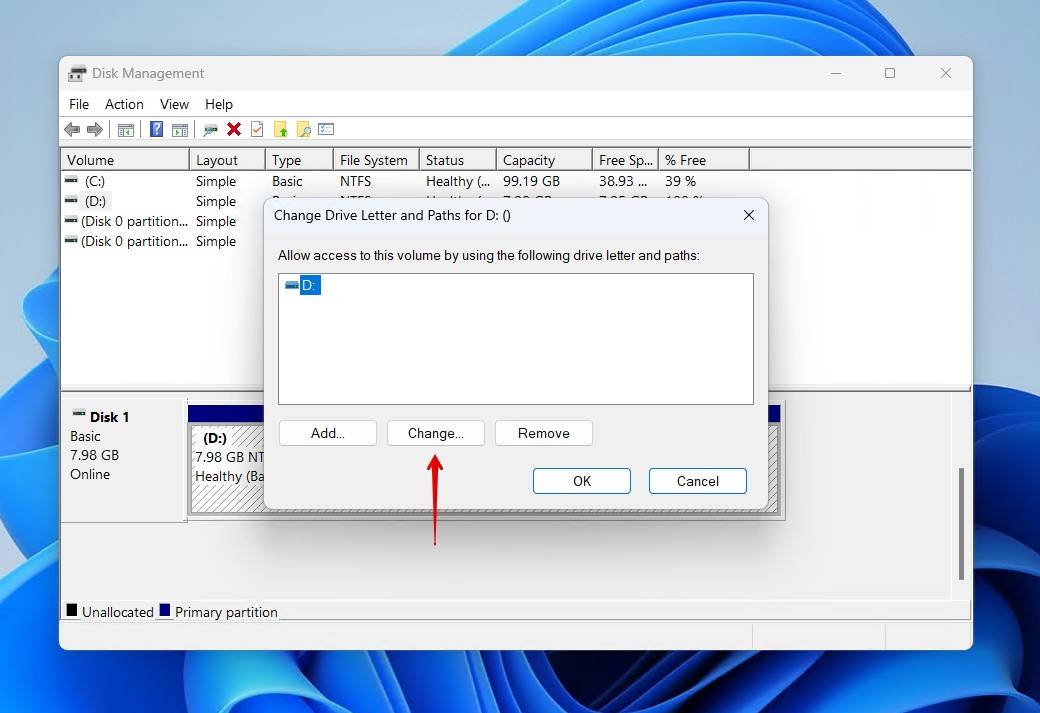
- Change the drive letter to another one from the dropdown list. Finally, click OK.
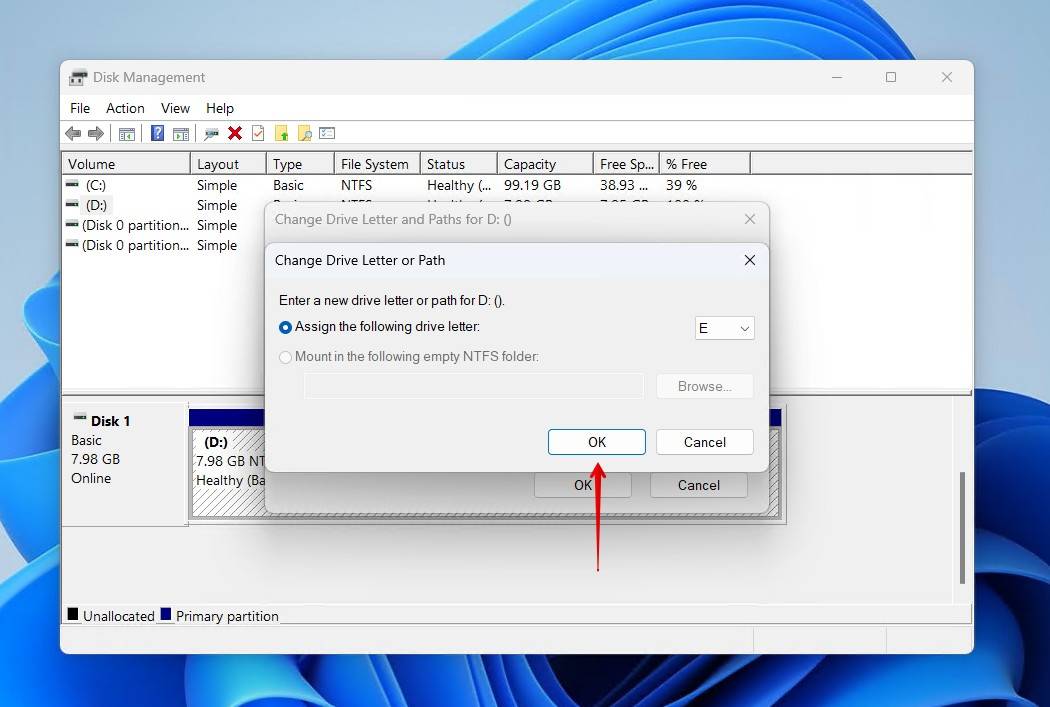
Method 2: Use the CHKDSK Utility to Fix File System Errors
The CMD or Command Prompt is another method that can be used to repair issues with a corrupted external hard drive. While it might appear slightly technical, you run the CHKDSK command on your PC to fix problems without formatting your external HDD.
CHKDSK seeks to fix minor problems with the file system, like problems opening files and errors when interacting with files. It’s also useful in a very specific situation where an NTFS partition has become RAW due to a damaged boot sector, which it will restore from a backup.
This is how you perform external or portable hard drive repair using CHKDSK:
- Connect the corrupted external HDD to your PC.
- Right-click Start and click Terminal (Admin).
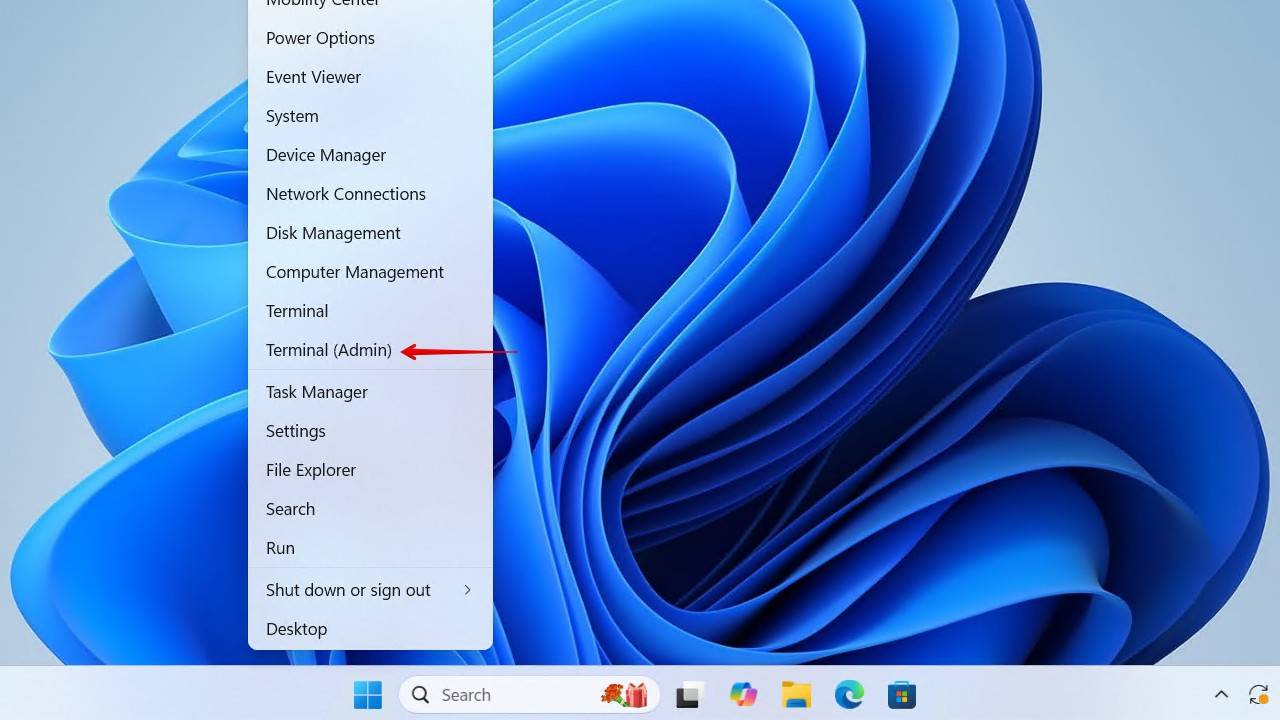
- Now, type the following command into the CMD window and hit Enter.
CHKDSK E: /F /R /X
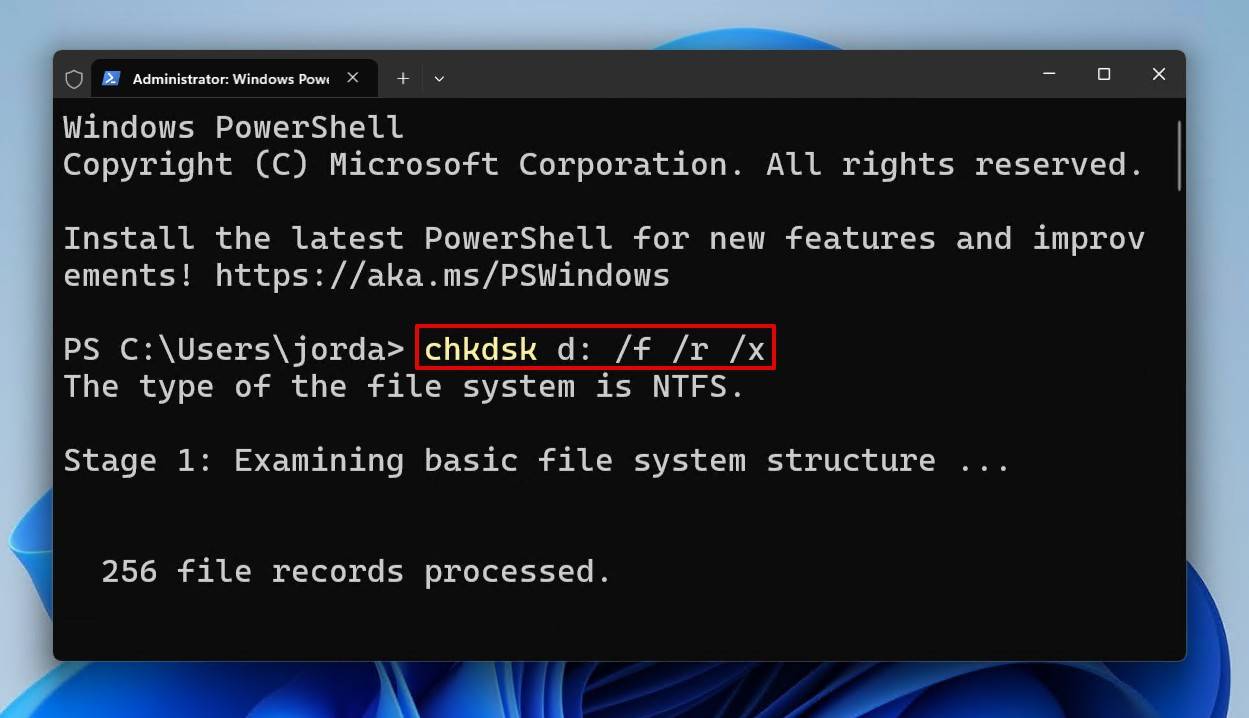 ℹ️ Ensure that you replace “E” with your drive letter.
ℹ️ Ensure that you replace “E” with your drive letter.
When the scan is finished, it will mention if it found any problems.
Method 3: Fix the External Hard Drive File System with TestDisk
TestDisk is an open-source partition recovery tool that can recover entire partitions by fixing the underlying file system that has been corrupted. This is the perfect solution if you don’t want to format the drive, as the partition will be restored in place, along with all of the data.
This is how you fix a corrupted external HDD using TestDisk:
- Download and extract TestDisk. Open testdisk_win.
- Press Enter to create a log file.
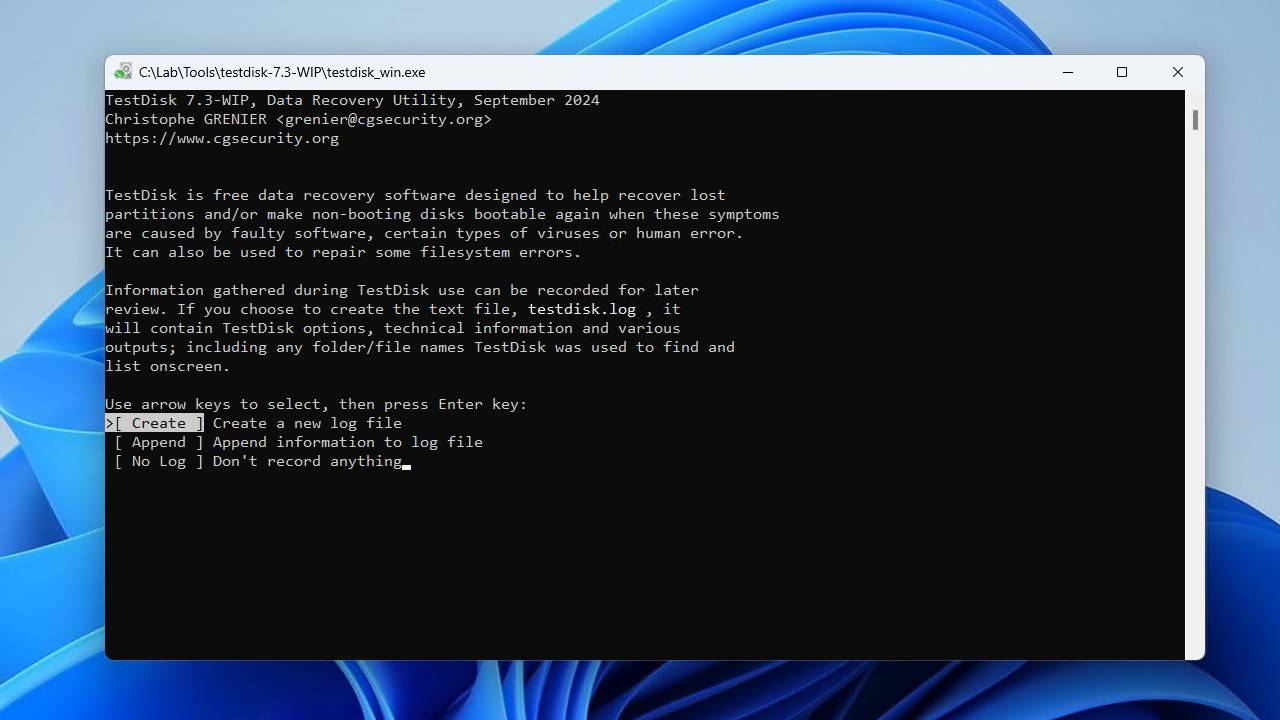
- Select your drive and press Enter.
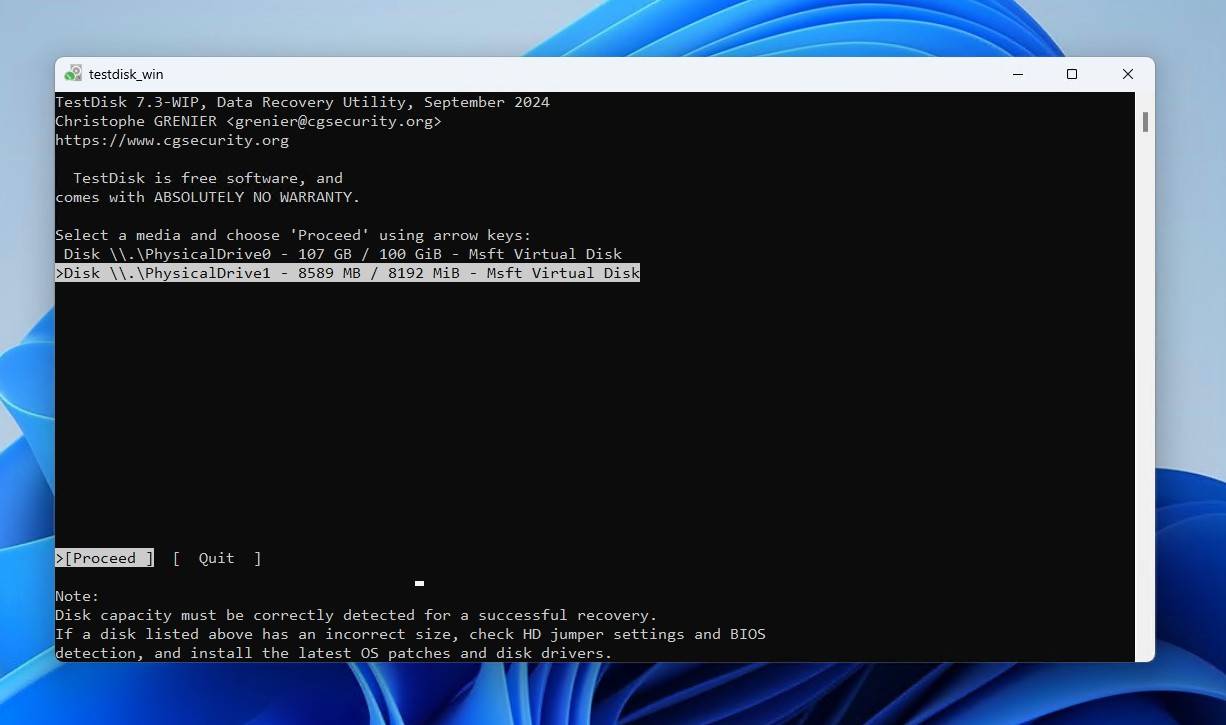
- Choose your partition table type and press Enter.
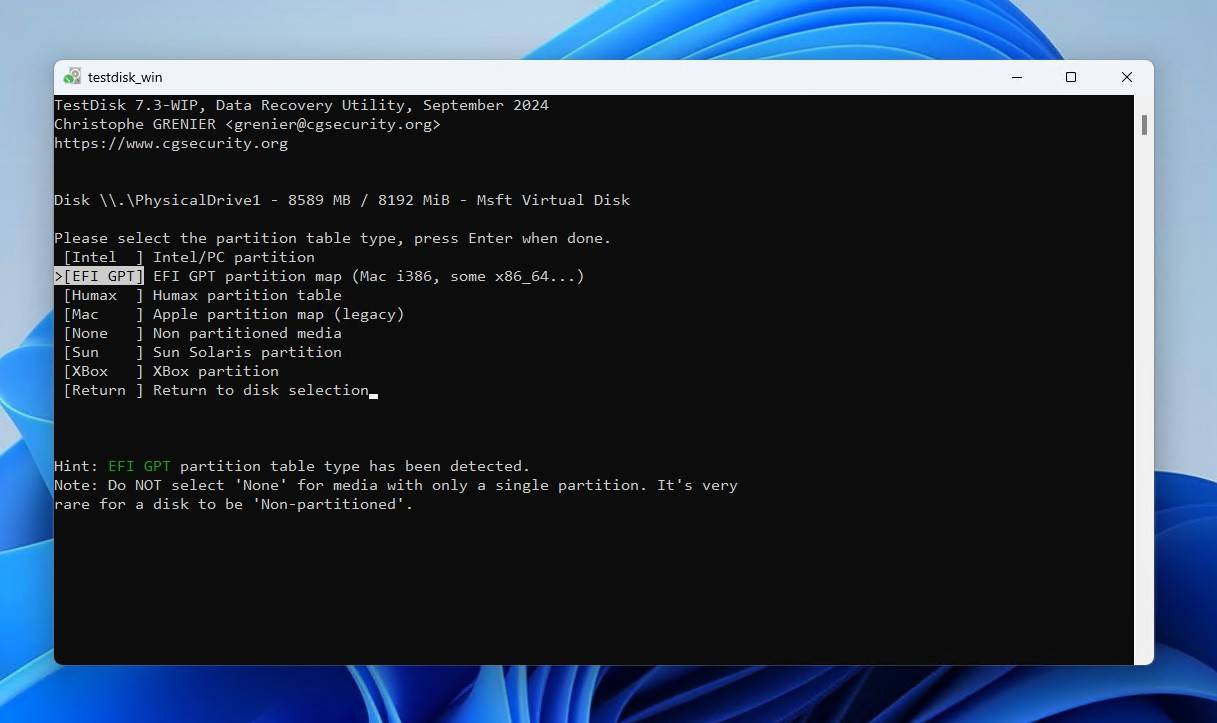
- Press Enter to analyze the partition structure.
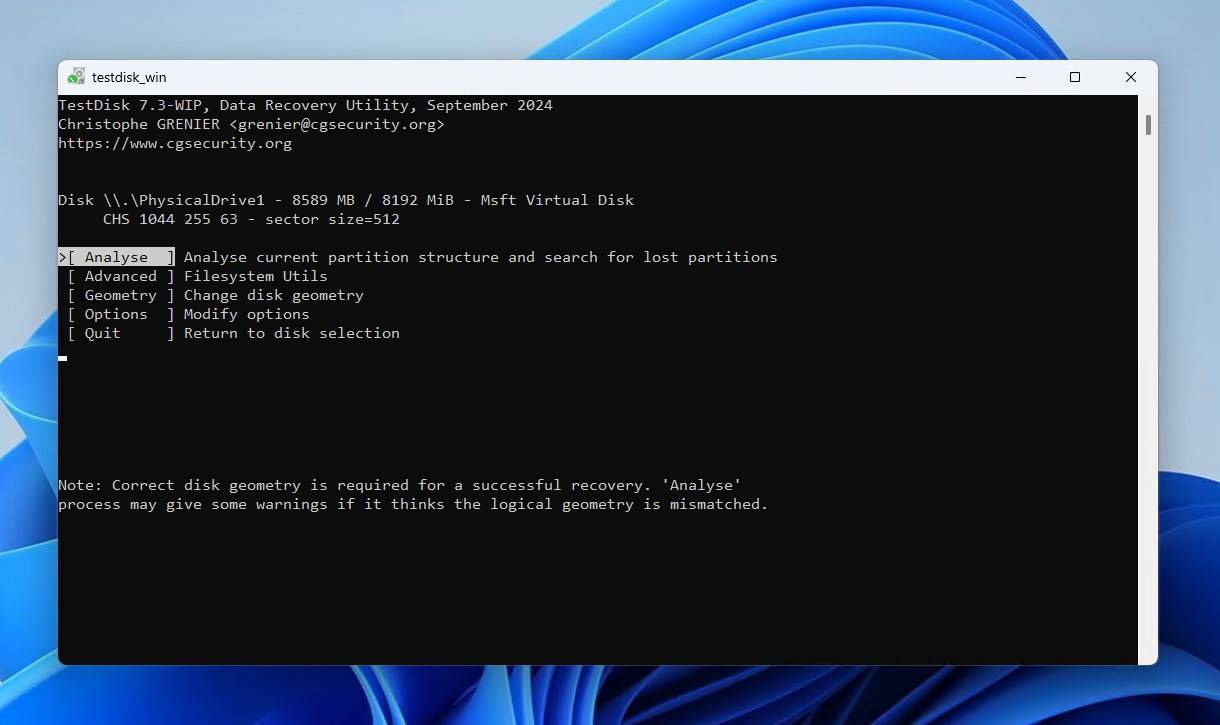
- Press Enter to begin the scan.
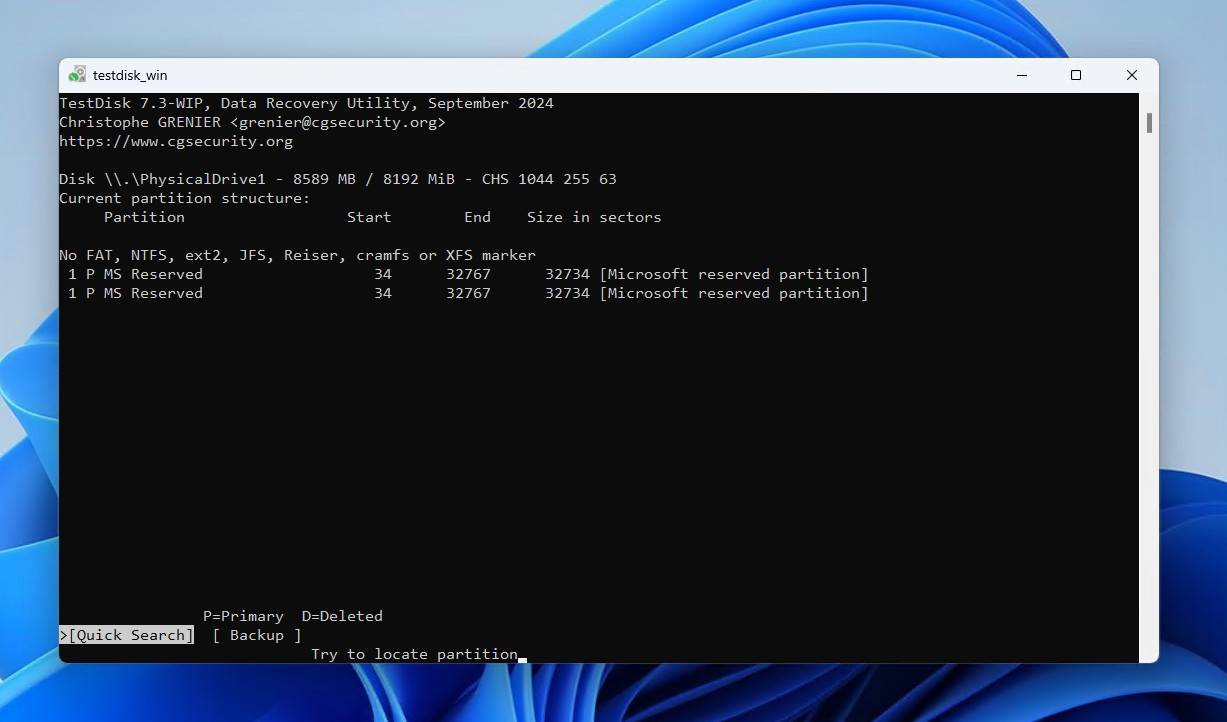
- Select the lost partition, then press Enter.
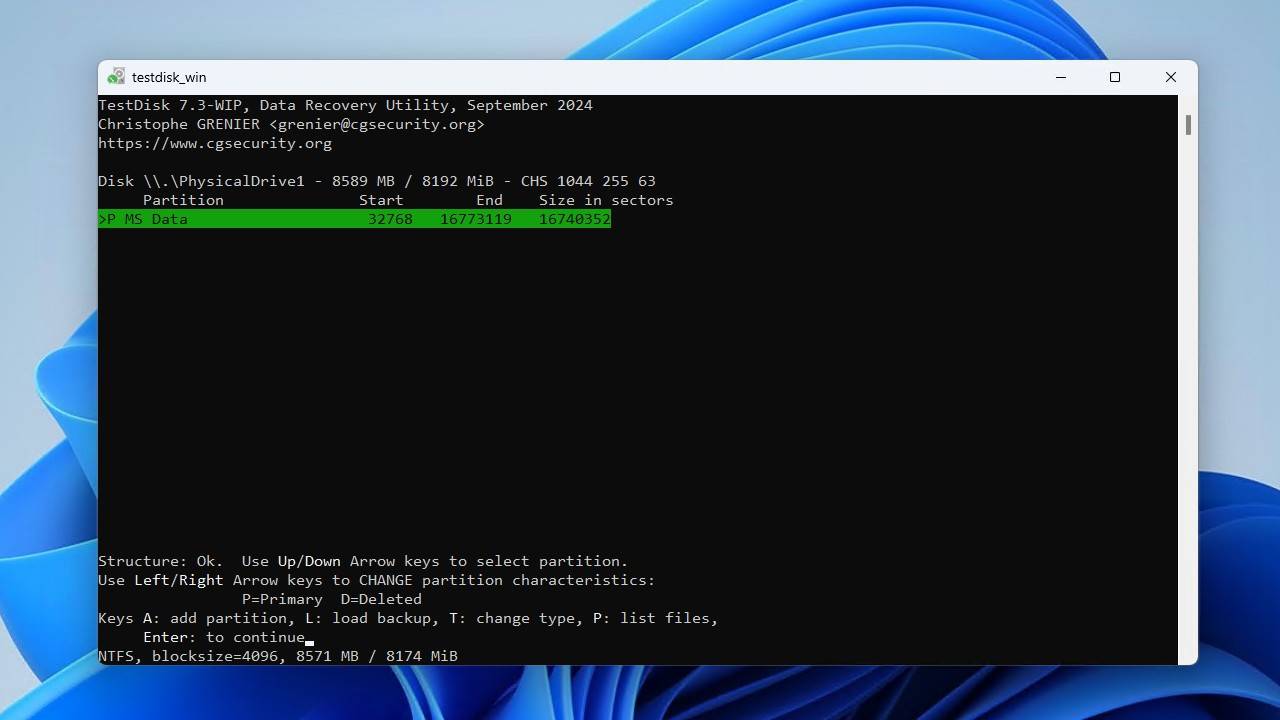
- Move to the Write option if everything looks in order. If your partition wasn’t found, you may need to perform a deeper search. Press Enter.
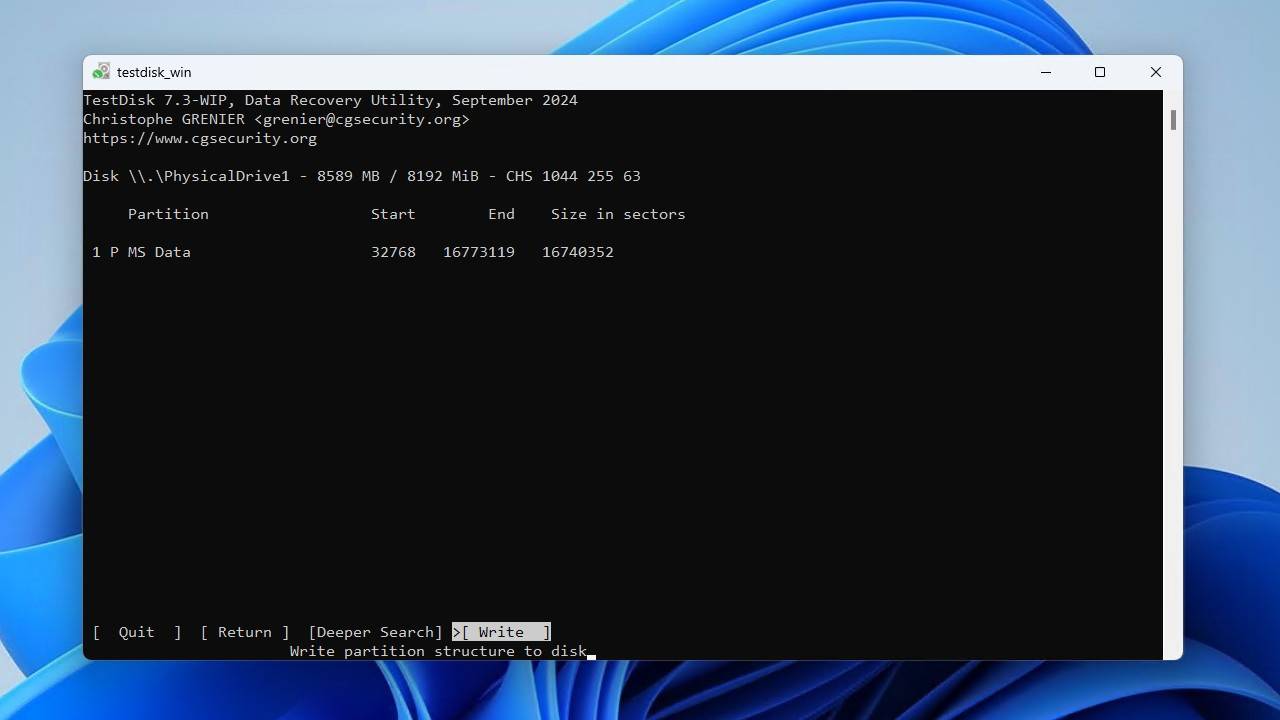
- Press Y to confirm the action.
Once TestDisk is finished, either restart your computer or simply remove the external hard drive and reconnect it.
Repair Corrupted External Hard Drive by Formatting it
While formatting is the quickest and easiest way of repairing a corrupted drive, we don’t recommend it as a first option because you could end up losing all your data if you don’t have prior backups (which is why we suggest performing recovery first).
Formatting basically involves resetting your external hard drive back to factory settings, effectively removing any traces of corruption. While it works to address almost any form of corruption, some particular issues will require formatting before working again, such as a corrupted Master File Table (MFT), file system corruption, and an invalid partition table.
However, if the other methods don’t work, you can follow these steps to fix a corrupted external hard drive by formatting it:
- Go to Disk Management.
- Right-click the corrupted external hard drive and click Format.
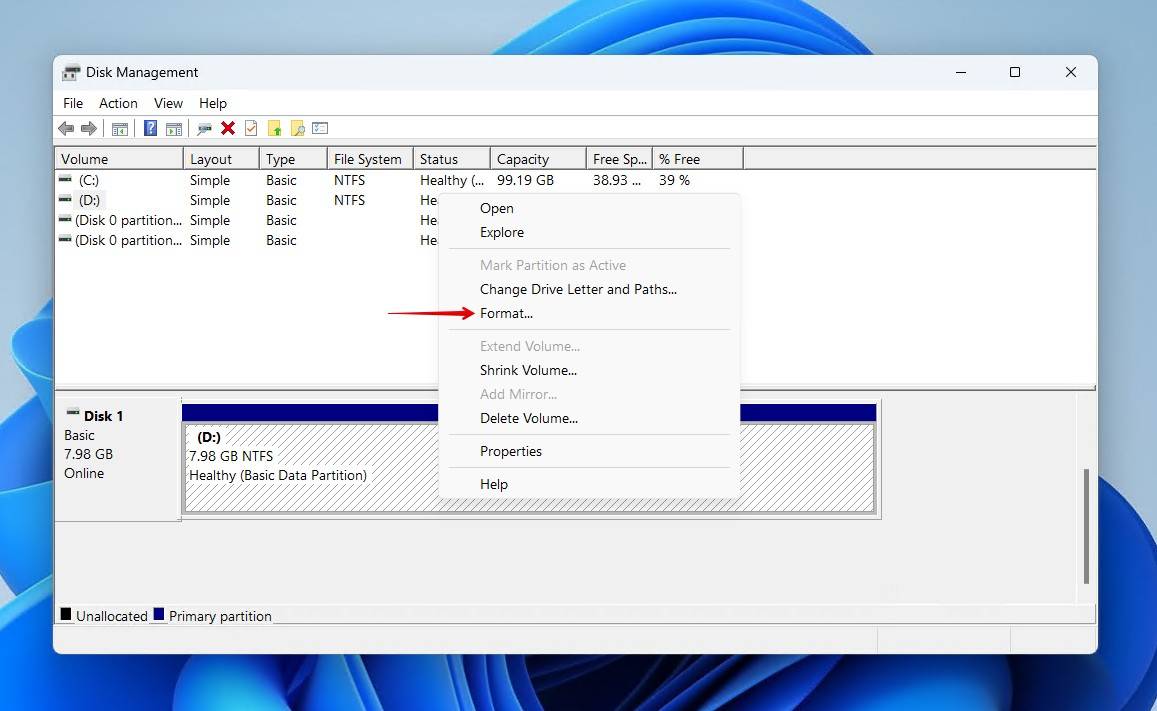
- Check the Perform a quick format option. Now, click OK.
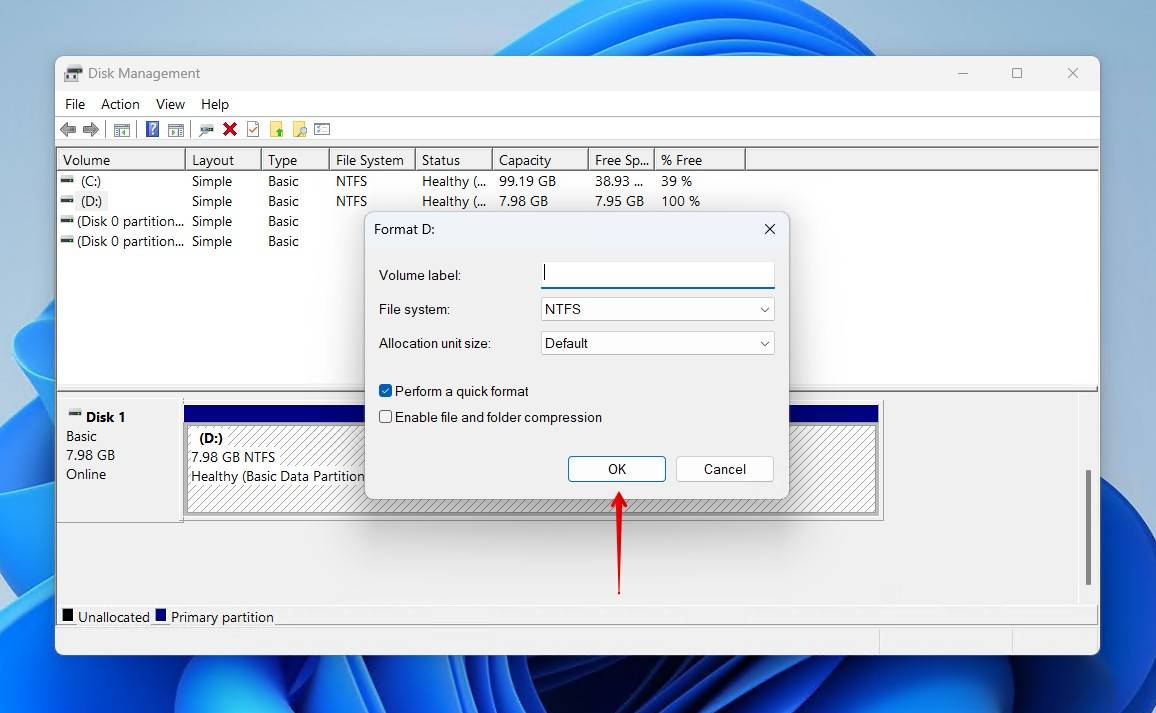
You can also choose to perform a Full Format by unchecking the Perform a quick format option in the final step. This will do a full scan of your drive, overwriting every sector with zeros. This will also map out any bad sectors and remove them from use. However, this is generally unnecessary and will render your data unrecoverable after it is performed.
How to Protect Your External Hard Drive
While you can always use the several available data recovery techniques to retrieve lost data, there are ways to prevent the corruption of your external hard drive altogether. Following certain best practices can help protect your external hard drive from corruption and ensure your data is safe.
- ⏏️ Eject drives properly – Unplugging your external HDD without ejecting it safely can interrupt write operations and even cause your entire drive to become corrupted. Hard drive manufacturers like Western Digital (WD) always recommend safely ejecting your external hard drive.
- 👍 Keep your firmware updated – Hard drive manufacturers like Seagate and Toshiba recommend keeping the firmware of your external and internal hard drives alike up-to-date to address critical bugs, improve reliability, and generally keep it running as it should.
- 🪶 Handle your drive carefully – It should go without saying that you should treat your external drive with care. However, there are more less well-known precautions you can take. For example, this guide from LaCie lists the ideal operating temperature range for its drives.
- 🔌 Use the correct power adapter – Your external hard drive is designed to work with certain power adapter specifications. Seagate went so far as to list what products require what power adapter specifications. Using an incompatible power adapter could result in the drive not getting enough voltage, or worse, too much voltage.
- 🛡️ Back up your data – Keeping a backup of your data should be considered essential. WD speaks to the importance of backing up data and even recommends some backup solutions. For excellent protection, consider following the 3-2-1 backup rule: 3 copies of your data across 2 different storage devices, with 1 being stored off-site.
Key Takeaways
In summary, data recovery from a corrupted external hard drive requires a careful approach – diagnosing issues, securing your data first, and then attempting repairs. Logical corruption is often fixable with software, while physical damage demands professional recovery. Preventative measures like safe ejection, firmware updates, and backups are essential to avoiding future data loss.
FAQs
You can fix a corrupted external HDD by assigning a drive letter, running CHKDSK, or repairing the underlying damage with TestDisk. If all else fails, you can format the SSD. Remember to recover your data before implementing any fixes, as a corrupted SSD is much more likely to fail.
If your external hard drive has become corrupted, you can try fixing it by assigning a new drive letter:
- Press Win Key + S and type in Disk Management. Now, click Create and Format Hard Disk Partitions.
- Right-click on your external hard drive and select Change Drive Letter and Paths.
- Select the drive letter and click Change. If there isn’t one, click Add instead.
- Change the drive letter, and finally, click OK.
Yes, you can save a corrupted hard drive by following these steps:
- Connect your corrupted external hard drive to the PC.
- Right-click Start and click Terminal (Admin).
- Type chkdsk E: /f /r /x. Replace E: with the drive letter attached to your external hard drive.
- Press Enter.
Yes, corrupted hard drives can be recovered. You must recover the data first, as the drive could fail at any moment. After that, you can fix corruption by assigning or changing the drive letter, running CHKDSK, and fixing the logical damage with TestDisk. If all fails, formatting is the last option.
Here’s how you can fix a corrupted external hard drive without formatting it:
- Press Win Key + S and type in Disk Management. Now, click Create and Format Hard Disk Partitions.
- Right-click on your external hard drive and select Change Drive Letter and Paths.
- Select the drive letter and click Change. If there isn’t one, click Add instead.
- Change the drive letter, and finally, click OK.
Here’s how you can recover files from a corrupted external hard drive via Disk Drill:
- Download and install Disk Drill.
- Connect the external HDD to the computer.
- Select the external drive and click Search for Lost Data.
- Preview the files you wish to recover.
- Click Recover to retrieve your data.
An external hard drive can become corrupted due to the following reasons:
- Missing or conflicting drive letter
- Damaged file system
- Mechanical failure
- Physical damage
- Improper ejection
- Outdated firmware
- Incompatible power adapter
- Bad sectors
- Partition table corruption

