DiskWarrior has long been the go-to utility for directory repair on macOS, especially for HFS+ volumes. But let’s be honest: times have changed, and DiskWarrior hasn’t fully caught up. While it remains useful for older systems, a lot of Mac users are now stuck looking for something more current.
That’s where our article comes in. Whether you’re hunting for a DiskWarrior alternative on Mac that can handle APFS volumes, or are just after a free alternative to DiskWarrior, we’ve tested and rounded up the best options out there.
🔎 Why You Can Trust Us:
Each app comparison starts with a focused market scan and testing by our diverse team. Our QA specialists recreate data-loss scenarios on controlled benches loaded with real files. Then, lab engineers validate every metric and add expert recommendations. Finally, our writers with years of experience in tech writing translate these findings into clear, usable guidance for you.
What Can Make You Look for a DiskWarrior Alternative
DiskWarrior by Alsoft has been part of the Mac ecosystem for decades. Launched by two former Apple engineers, it earned a reputation as the go-to utility for repairing damaged HFS and HFS+ volumes. In fact, Apple once bundled it with AppleCare, which says a lot about the trust it earned in its prime.
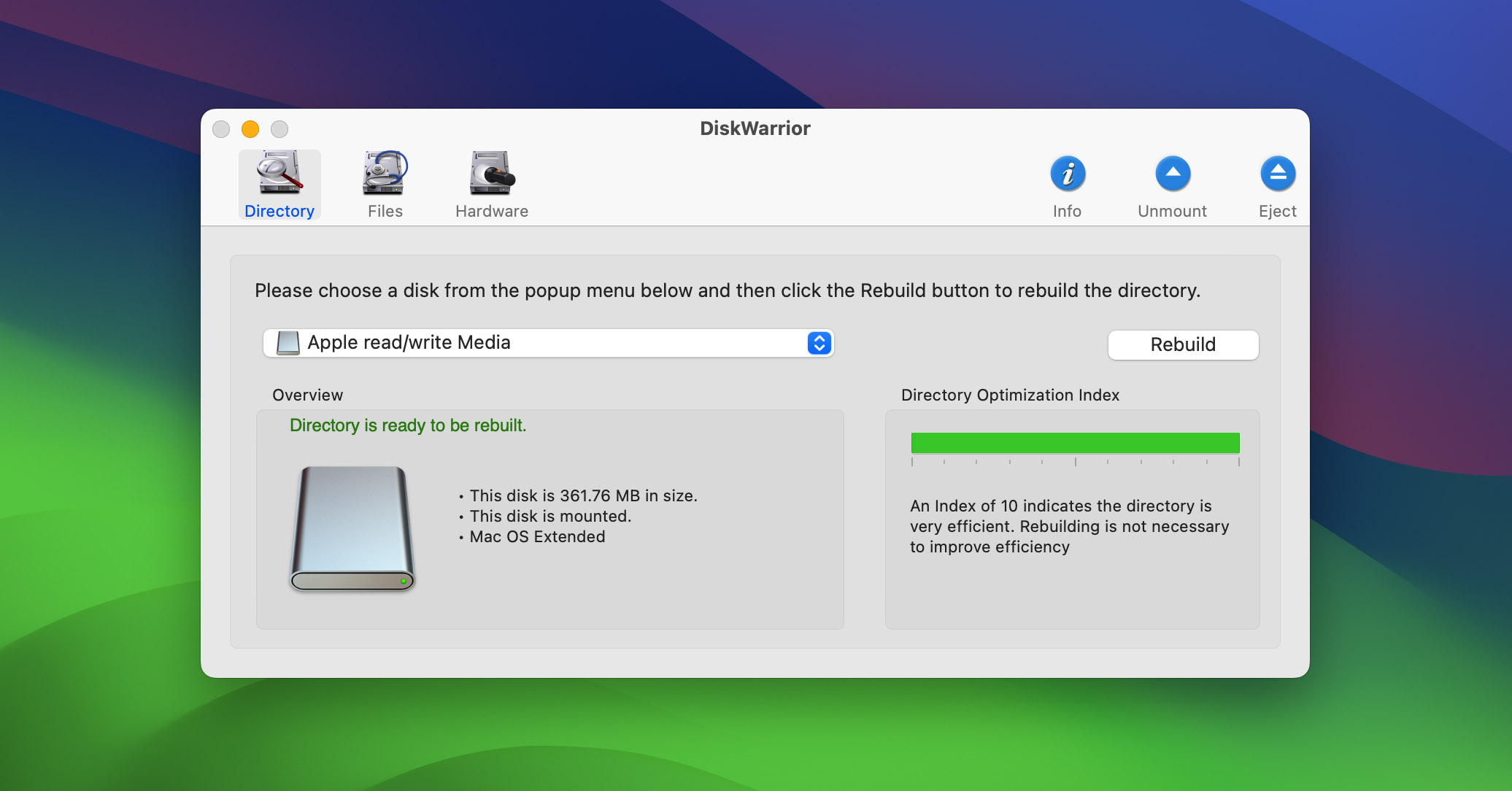
But as macOS evolved, DiskWarrior didn’t keep up. While it still handles directory repair on older Mac file systems, it hasn’t transitioned to fully support APFS (the current default for macOS drives). And that’s a serious limitation today.
Yes, it can recognize APFS volumes, and it’ll let you copy data from HFS+ to APFS, but rebuilding an APFS disk? That’s a no-go, even in version 5.3. So if you’re running macOS High Sierra or later (and you probably are), DiskWarrior can’t help with actual repair or recovery on most of your modern drives.
And that’s just the start.
It doesn’t recover deleted files like other full-fledged data recovery tools. There’s no deep scan, no signature scan, no support for exFAT, NTFS, or EXT file systems. Updates are rare and manual. There’s no free trial, no modern preview functionality, and it doesn’t run natively on M1/M2 Macs. For the price tag of $119.95, users expect a lot more. And rightly so.
| What is DiskWarrior missing? |
|
💬 Reddit user in r/MacOS says:
“…STILL patiently waiting for DiskWarrior to support Apple silicon and APFS.”
Top 6 Alternatives to DiskWarrior Data Recovery
Below, we’ll break down six tools that fill the gaps left by DiskWarrior – what they do best, where they fall short, and who they’re right for.
1. Disk Drill
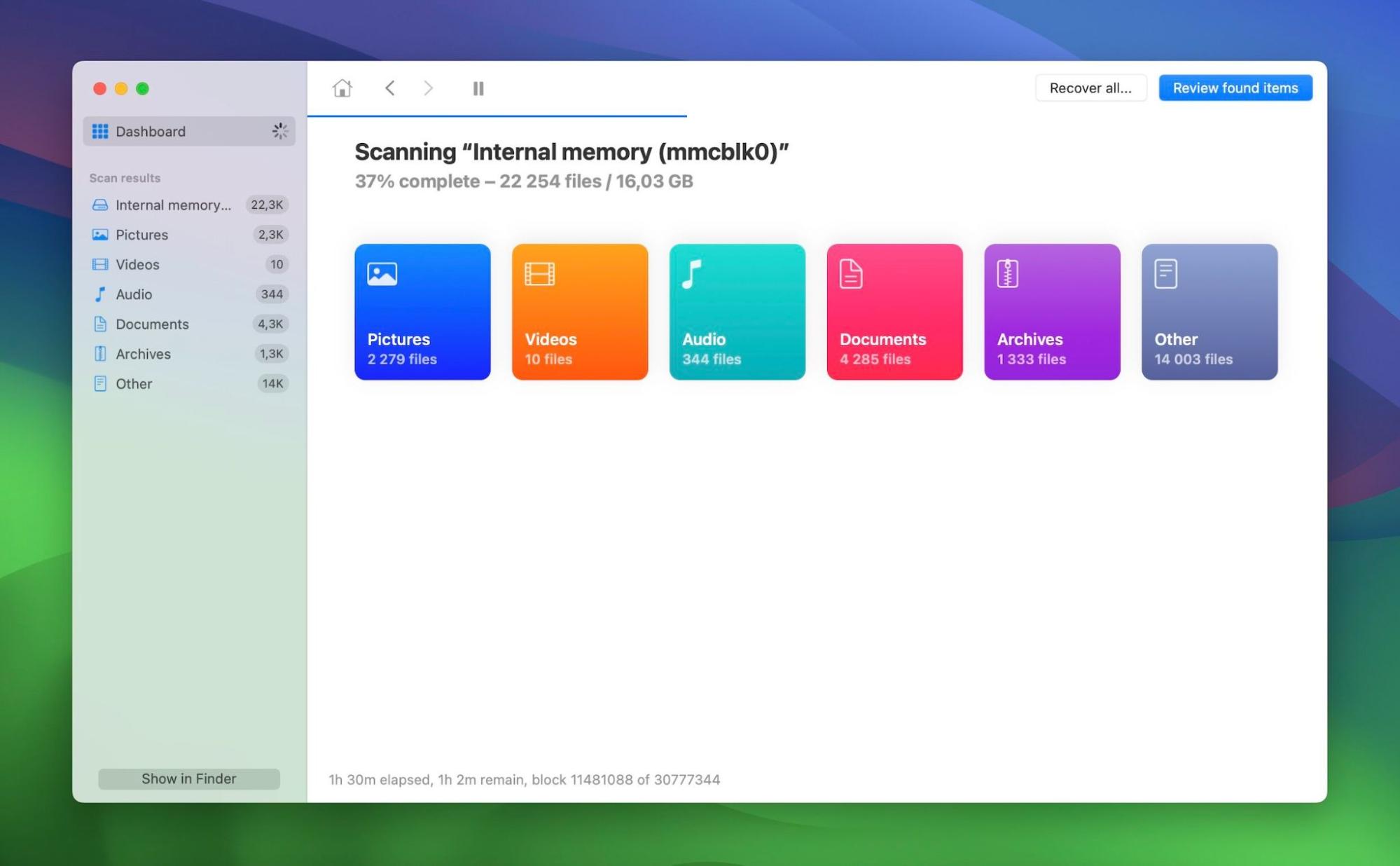
📝 What we like about Disk Drill: Disk Drill nails the balance between usability and power. It has a clean, modern UI that walks beginners through recovery step by step, but it also includes pro-level features that DiskWarrior users will definitely miss. Think: full disk imaging, support for APFS and HFS+ file systems, S.M.A.R.T. monitoring, and tools for managing and pausing large scan sessions. You even get extra utilities like duplicate finders and disk cleanup. None of which exist in DiskWarrior.
On top of that, Disk Drill works on both Mac and Windows with a single lifetime license. And yes, it runs natively on M1-M4/T2 Macs, unlike DiskWarrior.
👍 Why Disk Drill is a good alternative to DiskWarrior: When it comes to DiskWarrior vs Disk Drill, the key difference lies in what each tool is built to handle. DiskWarrior is laser-focused on repairing HFS and HFS+ directory structures. That’s it. It doesn’t recover deleted files, it doesn’t support APFS recovery, and it won’t help with drives formatted in other systems like exFAT or NTFS. Disk Drill, in contrast, is built for a wide range of modern data loss situations. It works with deleted files, formatted storage, and corrupted drives. It can recover from byte-level disk images and handle disks that DiskWarrior simply can’t interact with.
So if you’re looking for a DiskWarrior alternative for APFS, or just need a recovery tool that actually recovers files (not just repairs directories), Disk Drill is the better choice hands-down. It’s also more transparent – you can test it for free, preview recoverable files, and buy only if it works for you.
| Feature | DiskWarrior | Disk Drill |
| Platforms available | macOS (limited) | Windows and macOS (M1-M4 supported) |
| Free recovery | ❌ No trial or free recovery | ✅ Up to 500 MB (Windows) |
| Supported file systems | HFS, HFS+ | FAT32, exFAT, NTFS, APFS/HFS+, ReFS and EXT4 |
| APFS support | ❌ Recognized only | ✅ Full support, including APFS recovery |
| Partition recovery | ❌ HFS+ directory repair only | ✅ Full partition recovery |
| RAID/NAS recovery | ❌ Not supported | ✅ Supported |
| Drive imaging | ❌ Not supported | ✅ Full byte-to-byte disk backups |
| Extra tools | Basic directory rebuild | Cleanup tool, Recovery Vault, S.M.A.R.T. monitoring, duplicate finder |
👎 This can be a disadvantage: While Disk Drill is a clear upgrade from DiskWarrior in almost every area, the free version is still restricted: only 500 MB on Windows, and preview-only on macOS. For full recovery, you’ll need to upgrade. That said, it’s a one-time fee, not a subscription.
🌟 Notable features:
- Fully supports APFS and HFS+ volumes
- Disk image creation and recovery
- Cross-platform support with one license
- Built-in S.M.A.R.T. monitoring
- Recovery Vault to protect files before deletion
- Advanced filters, real-time preview, and scan management tools
2. TestDisk
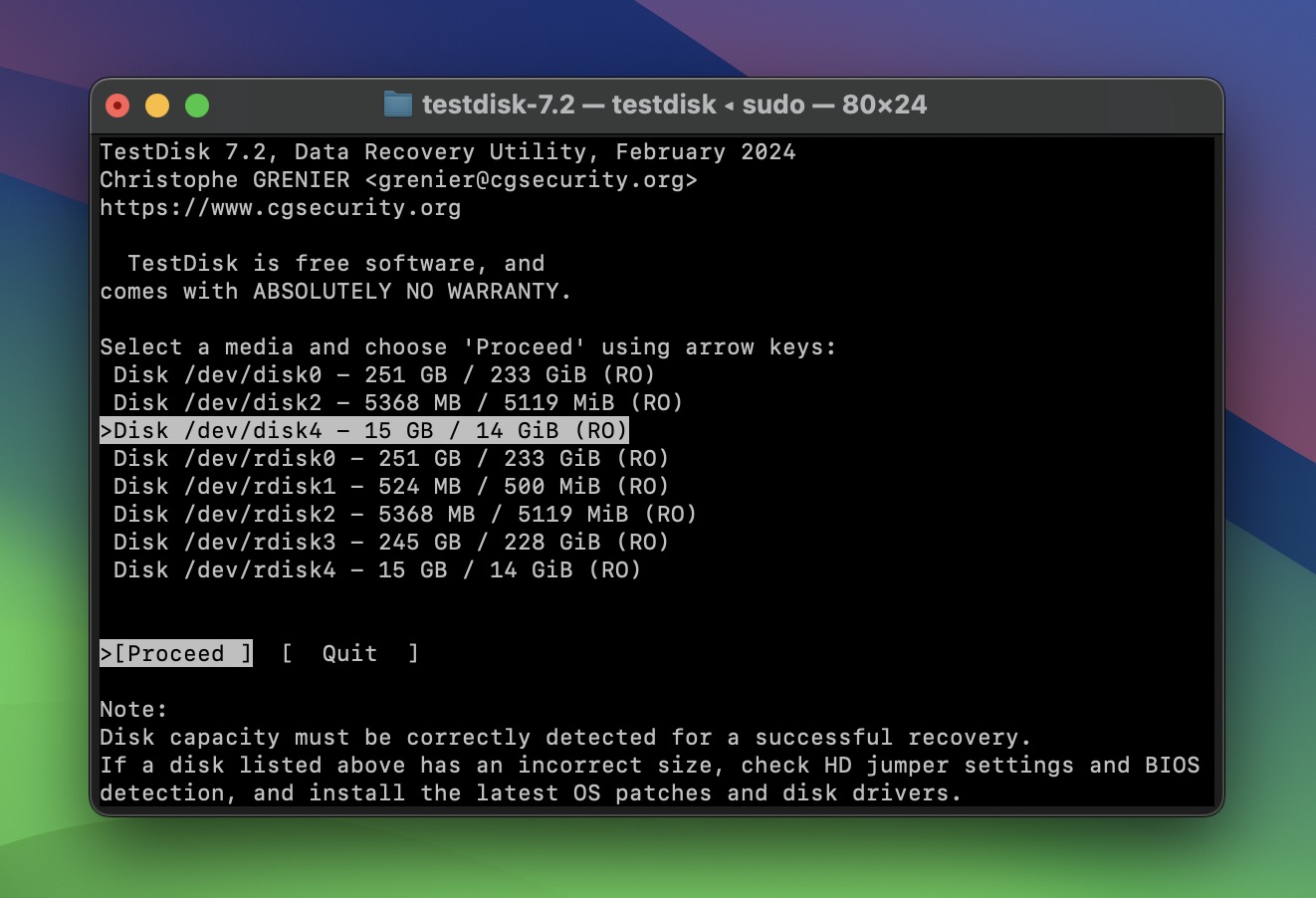
📝 What we like about TestDisk: TestDisk stands out for one huge reason: it’s free, open-source, and great for structural drive repair. It’s not here to win awards for design – it’s here to fix broken partitions and restore boot sectors, and it does that with impressive accuracy. It supports nearly every file system you can think of: HFS+, APFS, NTFS, ext4, FAT32, ReiserFS, and even obscure ones like XFS or BeFS. It’s lightweight, portable, and surprisingly fast (once you know how to use it). And unlike most free tools, there are no upsells, no limits.
TestDisk often shows up on best data recovery software for Mac lists, but it’s not just for macOS – it runs on practically any platform and is even bundled with live rescue CDs like SystemRescue or Hiren’s BootCD.
👍 Why TestDisk is a good alternative to DiskWarrior: The biggest difference is in their philosophy. DiskWarrior tries to make repairs safer and more user-friendly (though not always successfully), while TestDisk gives you direct access to disk structures. If you need to recover from partition table corruption, boot sector loss, or a RAW volume that won’t mount, TestDisk is exactly the kind of utility that can save you. Unlike DiskWarrior, which only works on HFS and HFS+ volumes, TestDisk supports APFS and a whole lot more.
If you’re hunting for a DiskWarrior free alternative, TestDisk should be near the top of your list.
| Feature | DiskWarrior | TestDisk |
| Platforms available | macOS (limited) | Windows, macOS, Linux, BSD, DOS |
| Free recovery | ❌ No free version | ✅ Fully free and open-source |
| Supported file systems | HFS, HFS+ only | NTFS, FAT32, exFAT, APFS, HFS+, ext4, and more |
| Partition recovery | ✅ HFS/HFS+ directory repair | ✅ Full partition table rebuild, undelete |
| RAID/NAS recovery | ❌ Not supported | ⚠️ Limited RAID metadata support |
| Drive imaging | ❌ Not supported | ❌ Not supported |
| Extra tools | Basic directory rebuild | Boot sector repair, undelete, LVM support |
👎 This can be a disadvantage: TestDisk doesn’t hide what it is, and that includes its limitations. It has no graphical UI, no safety nets, and zero handholding. If you misread a step or select the wrong partition, you could easily overwrite something critical. It’s also not great at recovering specific deleted files with names or folders intact (use PhotoRec for that). There’s no scan resume, no session saving, no preview pane. If you’re coming from DiskWarrior’s click-and-go interface (or from any modern Mac app, really), TestDisk can feel like stepping into a time machine.
🌟 Notable features:
- Completely free and open-source with no usage limits
- Ideal for advanced users needing a DiskWarrior free alternative focused on structural repair
- Supports nearly every major file system
- Capable of recovering deleted partitions and rebuilding broken file system structures
- Lightweight and portable
- Cross-platform support: works on Windows, macOS, Linux, FreeBSD, and even DOS
- Frequently included in rescue disk toolkits and live recovery CDs
💬 Apple Support Communities member says:
“Diskwarrior are no longer the company of old: slow on processing upgrade purchases (up to 2 days). Sadly, reinstalling from Time Machine is the quickest option. IMO emergency disk repair = Time Machine.”
3. R-Studio
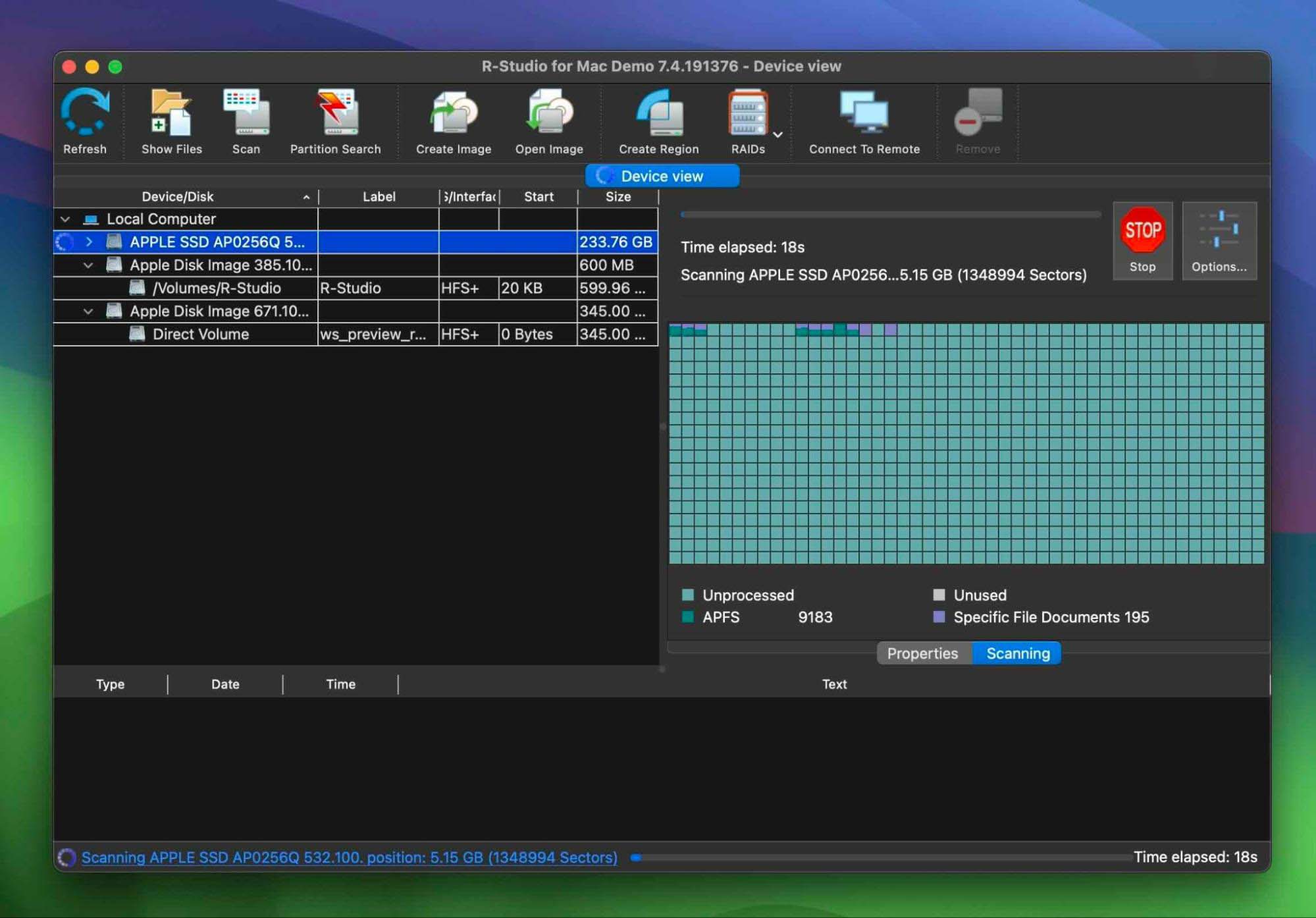
📝 What we like about R-Studio: R-Studio supports just about every file system you’ll ever come across: NTFS, FAT32, exFAT, HFS+, APFS, Ext4, ReFS, UFS, XFS… the list is long. It can handle RAID setups, networked drives, encrypted volumes, and even virtual disks. Whether you’re working with a dying SSD or recovering data from a RAID 5 array, R-Studio gives you the tools to do it. You get full disk imaging, a hex editor, S.M.A.R.T. monitoring, and deep control over scan parameters. And while the UI isn’t beginner-friendly, the power under the hood is undeniable.
👍 Why R-Studio is a good alternative to DiskWarrior: If you’re looking for a serious DiskWarrior alternative for APFS or a tool that actually works with modern Mac storage setups, R-Studio should be on your radar. R-Studio offers full support for APFS (including encrypted volumes), real file recovery, and extra features. While DiskWarrior vs R-Studio shows a huge gap in ease-of-use (DiskWarrior is simpler), R-Studio simply offers more when you’re dealing with real-world file loss, formatted drives, or RAID failure. It’s not free, and it’s not for casual users, but if you’re dealing with tough scenarios, it’s one of the most capable DiskWarrior alternatives available.
| Feature | DiskWarrior | R-Studio |
| Platforms available | macOS (limited) | Windows, macOS, Linux |
| Free recovery | ❌ No | Only files ≤ 256KB |
| Supported file systems | HFS, HFS+ | HFS+, APFS, NTFS, FAT32, exFAT, EXT4, etc. |
| APFS support | ❌ View-only | ✅ Full support (incl. encrypted APFS) |
| Partition recovery | ✅ HFS/HFS+ only | ✅ Full support (multi-format) |
| RAID/NAS recovery | ❌ | ✅ Full RAID support (RAID 0,1,5,6,etc.) |
| Drive imaging | ❌ | ✅ Yes (multi-pass + runtime imaging) |
| Extra tools | Directory repair only | Hex editor, imaging, network recovery |
👎 This can be a disadvantage: R-Studio’s power comes with some complexity. The UI can feel overwhelming (many features require a decent amount of technical knowledge). There’s no “Beginner Mode” or real hand-holding. The free version is a demo – it only recovers files smaller than 256 KB, which is close to useless in practice. And Mac users should know that internal drive recovery on newer Apple Silicon and T2 Macs is limited due to system restrictions.
🌟 Notable features:
- Full support for HFS+, APFS, NTFS, EXT4, and more
- Professional-grade RAID recovery
- Disk imaging with runtime and multi-pass modes
- Virtual disk support (VHD, VMDK, etc.)
- Works on Windows, macOS, and Linux
- Built-in hex editor and S.M.A.R.T. monitoring
- Virtual RAID reconstruction (with missing disk support)
- Network recovery (Corporate/Technician editions)
4. PhotoRec
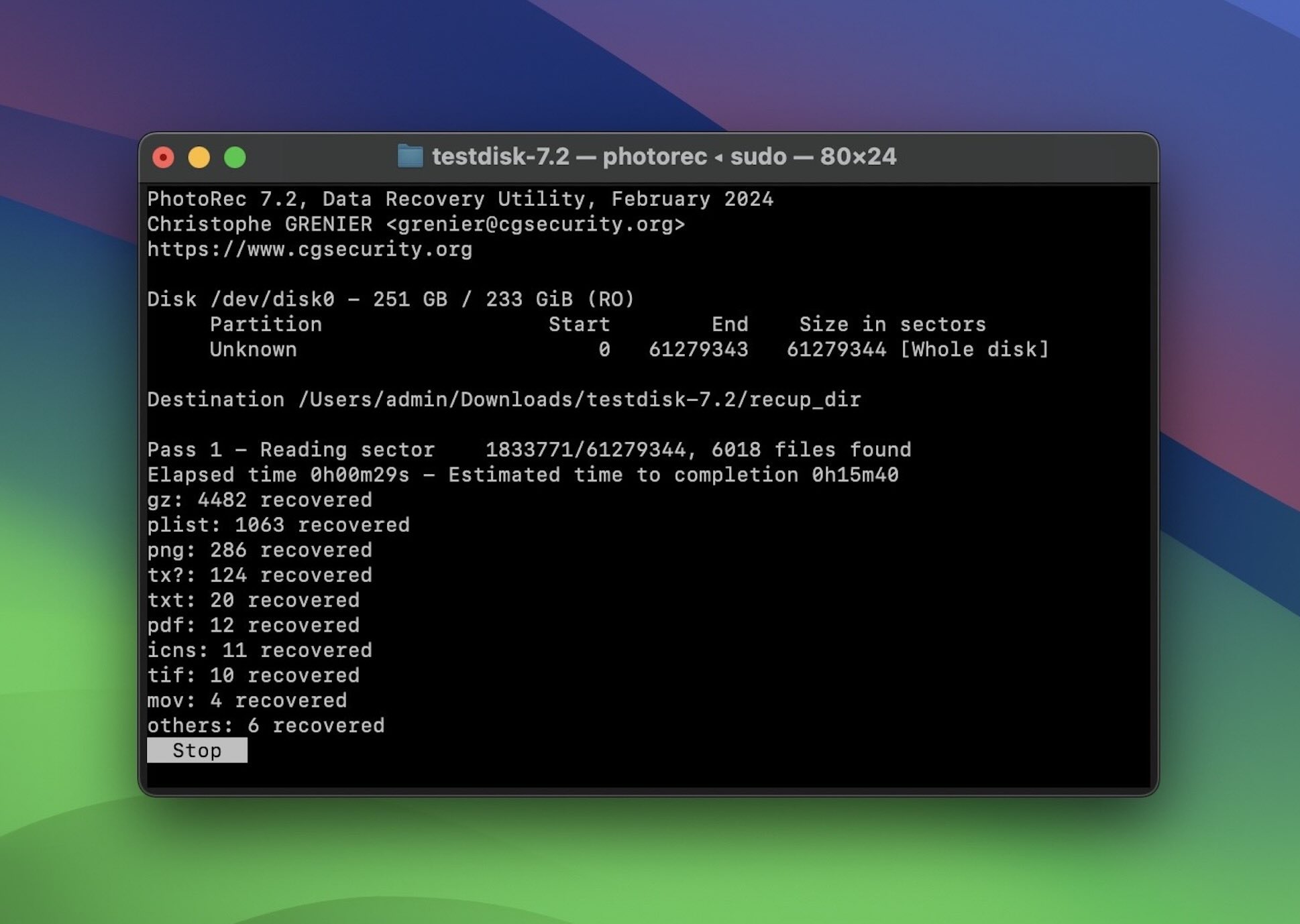
📝 What we like about PhotoRec: PhotoRec is a recovery tool that gets straight to the point. It doesn’t care what OS you’re on or whether the file system is intact; it goes after the raw data and pulls out what it can. It recognizes over 480 file types, works on practically every platform (Windows, macOS, Linux, BSD, DOS), and is 100% free and open-source. When file systems are trashed and the disk shows up as RAW, PhotoRec is often the tool that can deliver. Despite its spartan design, it’s surprisingly effective. And since it comes bundled with TestDisk (which we covered earlier), it’s often included in the same live recovery CDs you’d turn to when nothing boots.
👍 Why PhotoRec is a good alternative to DiskWarrior: If you’re looking for a DiskWarrior free alternative (especially one that works outside the Mac ecosystem), PhotoRec is one of the best data recovery options out there. While DiskWarrior focuses on HFS/HFS+ repairs and doesn’t support APFS or Windows at all, PhotoRec, on the other hand, works across virtually every platform and doesn’t care about the file system at all. It uses raw signature scanning to identify files based on unique patterns. It’s not fancy, but if you just need to recover a few deleted files from a corrupted or formatted drive, PhotoRec gets the job done. And it costs nothing.
| Feature | DiskWarrior | PhotoRec |
| Platforms available | macOS (limited) | Windows, macOS, Linux, BSD, DOS |
| Free recovery | ❌ No | ✅ Unlimited (completely free) |
| Supported file systems | HFS, HFS+ only | Ignores file system (raw data scan only) |
| APFS support | ❌ View-only | ✅ Works on APFS drives (file-level recovery) |
| Partition recovery | ✅ HFS/HFS+ only | ❌ (use TestDisk for partitions) |
| RAID/NAS recovery | ❌ | ❌ |
| Drive imaging | ❌ | ❌ |
| Extra tools | Directory repair | None |
👎 This can be a disadvantage: PhotoRec’s strength is also its limitation. Because it uses signature-based scanning, you won’t get original file names, folder structure, or even previews during recovery. The interface, whether it’s the raw terminal version or the minimal QPhotoRec GUI (Windows only), is as barebones as it gets. There’s no disk imaging, no RAID support, and no built-in safety features. It works, but it can feel chaotic – dumping hundreds (or thousands) of generically named files into one folder, which leaves you to sort through the mess manually. Plus, if you’re on a Mac with a T2 chip or one of the Apple Silicon chips (M1 to M4), you’re out of luck – it won’t work on system drives at all.
🌟 Notable features:
- Fully open-source and cross-platform (macOS, Windows, Linux, BSD, DOS)
- Supports over 480 file types via file signature scanning
- Can recover from RAW or severely corrupted drives
- Doesn’t rely on the file system (ideal for total partition failure)
- Lightweight and portable
- Frequently included in bootable recovery environments (like SystemRescue)
5. EaseUS Data Recovery
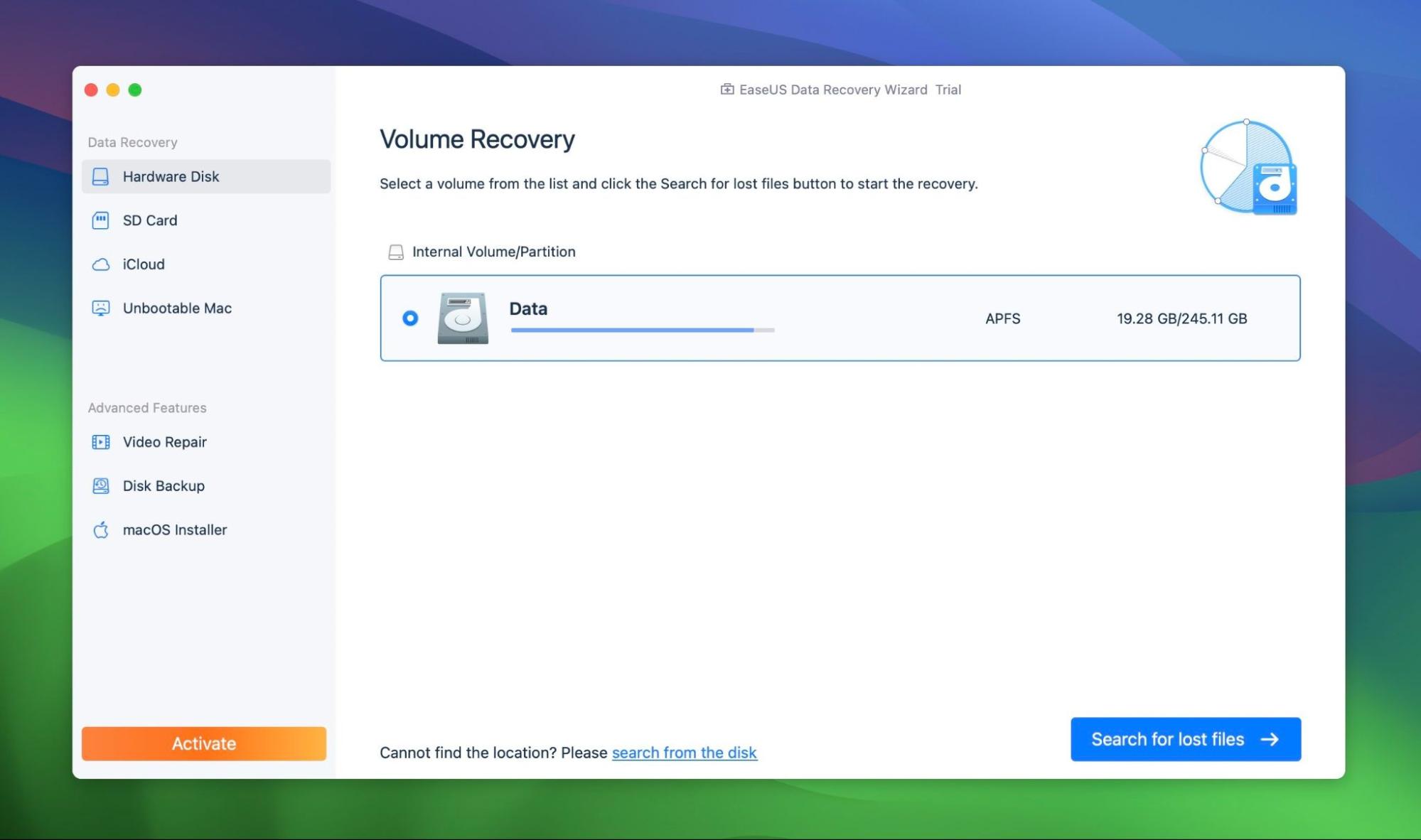
📝 What we like about EaseUS: EaseUS Data Recovery Wizard walks a fine line between simplicity and function. It’s one of the most beginner-friendly tools we’ve tested, with a clean interface, smart filters, and a smooth recovery flow that doesn’t require tech know-how. It handles common file systems like NTFS, HFS+, APFS, and ext4, and performs well in everyday scenarios, like recovering files from a formatted drive or fixing accidental deletions. We also like that it supports both Windows and macOS and offers real-time scan results.
👍 Why EaseUS is a good alternative to DiskWarrior: If you need a tool with a clean interface that makes file recovery feel straightforward, on macOS or Windows, EaseUS is a decent DiskWarrior alternative. It works on both platforms, supports all major file systems, and walks you through the recovery process with minimal friction. You won’t get deep disk repair or diagnostics, but for recovering deleted, formatted, or lost files, it’s simple, visual, and beginner-friendly.
| Feature | DiskWarrior | EaseUS Data Recovery Wizard |
| Platforms available | macOS (limited) | macOS & Windows |
| Free recovery | ❌ (No free version or trial recovery) | ✅ Up to 2 GB free |
| Supported file systems | HFS, HFS+ only | NTFS, FAT12/16/32, exFAT, ext2/3/4, HFS+, ReFS |
| Partition recovery | ❌ (Directory rebuild only) | ✅ Basic recovery from deleted and formatted partitions |
| RAID/NAS support | ❌ | ✅ Limited support for simple RAID (RAID 0/1) and NAS |
| Drive imaging | ❌ | ❌ |
| Extra tools | Directory structure repair | Real-time preview, file filtering |
👎 This can be a disadvantage: The downside? For what you pay, EaseUS feels a little limited. You don’t get disk imaging, S.M.A.R.T. monitoring, or advanced RAID tools – features that other similarly priced apps often include. File preview is inconsistent, especially for large videos or RAW formats. And while it claims to support over 1,000 file types, that doesn’t always translate to reliable recovery in complex cases.
6. Wondershare Recoverit
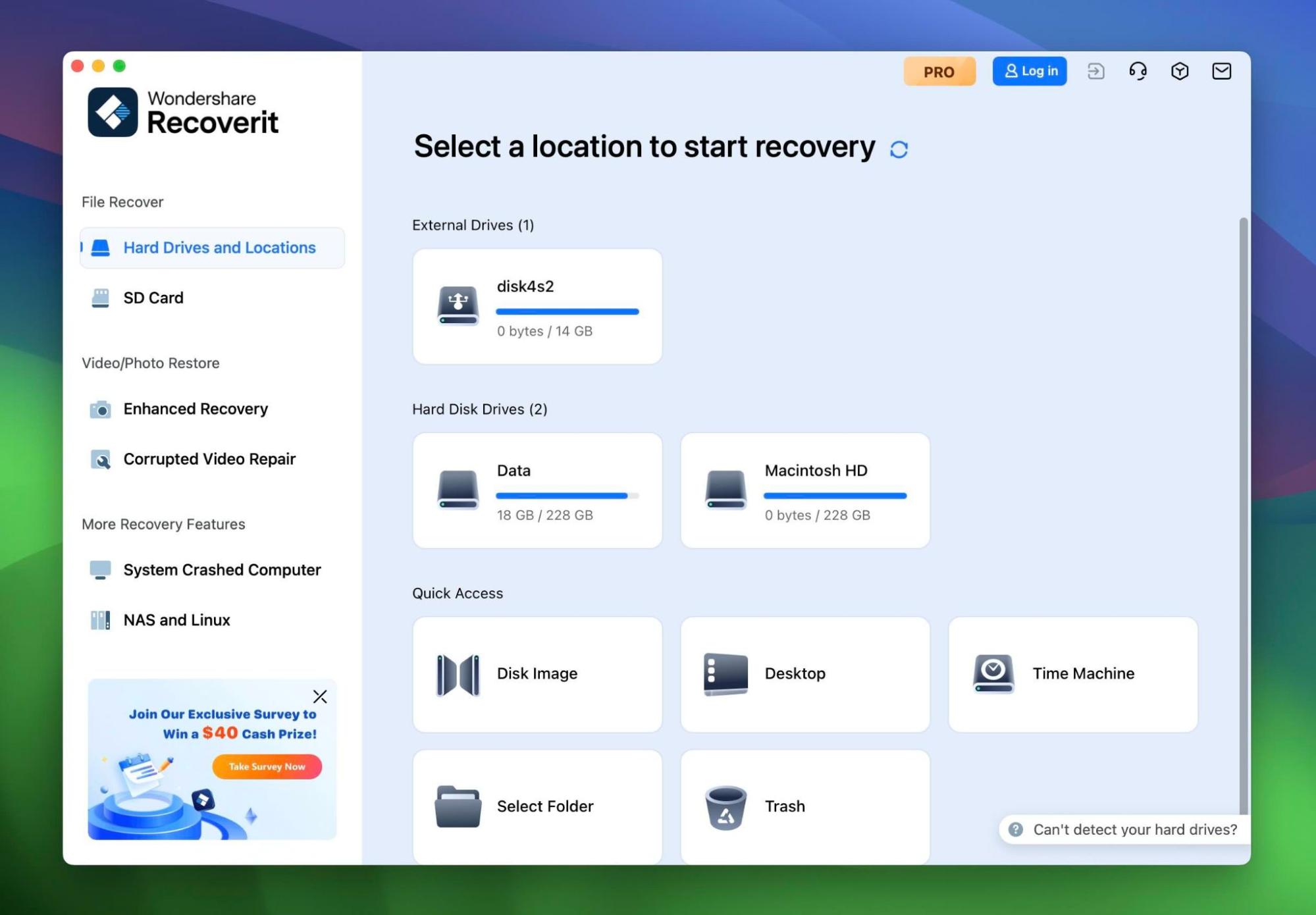
📝 What we like about Recoverit: Recoverit’s biggest appeal is its simplicity. The interface is one of the cleanest in the recovery space – easy enough for someone who’s never used recovery software before, but still powerful enough to handle deleted files, formatted drives, and even partially corrupted partitions. It’s especially effective with photos and videos, which makes sense given its built-in tools for video repair and fragment stitching.
👍 Why Recoverit is a good alternative to DiskWarrior: Recoverit handles APFS just fine and runs natively on M1–M4 chips. It’s more focused on recovering deleted files and handling everyday scenarios than fixing drive structures, but for most modern users, that’s exactly what’s needed. The included video repair feature is also something DiskWarrior never offered. If you’ve lost footage from a drone, camera, or SD card, Recoverit could actually do more for you.
| Feature | DiskWarrior | Wondershare Recoverit |
| Platforms available | macOS (limited) | Windows & macOS (incl. Apple Silicon) |
| Free recovery | ❌ No free version | ✅ Up to 100 MB in free tier |
| Supported file systems | HFS, HFS+ only | NTFS, FAT32, exFAT, APFS, HFS+, ReFS (Windows only) |
| Partition recovery | ❌ (Directory rebuild only) | ✅ Basic support for formatted/RAW drive recovery |
| RAID/NAS support | ❌ | ❌ No RAID support; NAS over SSH (often unreliable) |
| Drive imaging | ❌ | ✅ Can scan and recover from disk images |
| Extra tools | Directory repair | Video/photo repair, fragment stitching |
👎 This can be a disadvantage: Recoverit looks great and works well for common cases, but under the hood, it lacks depth. There’s no RAID recovery, no disk health monitoring, and no tools for complex repair scenarios. It doesn’t preserve file names in many deep-scan results, which makes sorting large recoveries a hassle. And the free version? Just 100 MB. That’s barely enough for a few videos or high-res images. Pricing is also steep compared to what you get, especially the auto-renewing monthly plan, which feels more aggressive than generous.
🌟 Notable features:
- Polished and beginner-friendly interface
- Built-in video and photo repair modules
- Cross-platform (Windows + Mac) with support for APFS and M1/M2/M3/M4 chips
- Can recover from lost partitions, formatted drives, or corrupted SD cards
- Great for recovering video footage from drones or action cams
- Free version allows 100 MB of data recovery to test before purchase
Final Verdict
These six DiskWarrior alternatives all bring something different to the table: from forensic-grade RAID tools to simple, effective media recovery apps. We didn’t just list them randomly; each one earned its spot based on our real testing, practical usability, and how well it steps in where DiskWarrior falls short (especially on APFS or Windows).
All options here work well on modern Macs and every single one also has a Windows version. A few, like Disk Drill, even offer a two-for-one license that covers both platforms with one purchase. Most of these tools let you scan and preview files before you pay, so you can test the waters first; some are more generous than others, but still, better than nothing.
Still undecided? Or maybe you just skimmed to the very end (hey, no judgment). Either way, here’s a quick comparison table with 3 options that should be suitable to almast anyone to help you pick the right DiskWarrior alternative:
| Disk Drill | PhotoRec | R-Studio |
| ✅ Works with APFS, HFS+, NTFS, FAT, EXT4, and more ✅ Cross-platform license (macOS + Windows in one) ✅ Modern UI; far more approachable than DiskWarrior ✅ Includes disk imaging to scan failing drives safely ✅ S.M.A.R.T. monitoring, duplicate finder, and Recovery Vault ✅ Lets you pause and resume scans anytime ❌ Free version only recovers up to 500MB on Windows ❌ Focuses on file recovery, not repair |
✅ 100% free and open-source (no paywalls) ✅ Works on macOS (including Apple Silicon), Windows, Linux, and even DOS ✅ Can recover data from severely damaged or RAW drives ✅ Recognizes 480+ file types across 300+ file families ✅ Bundled with TestDisk and included on many live CDs ❌ No original file names or folder structure ❌ No preview, no filters, no UI polish (QPhotoRec for Windows is basic at best) ❌ No APFS repair, directory rebuild, or disk imaging tools |
✅ Advanced recovery for NTFS, APFS, HFS+, Ext4, ReFS, and more ✅ Powerful RAID and NAS recovery support ✅ Full disk imaging tools with runtime and multi-pass modes ✅ Cross-platform support (macOS, Windows, Linux, but separate licenses) ✅ Preserves file names and folder structure in most cases ❌ Steep learning curve, very technical interface ❌ Free version barely usable (256KB file size limit) ❌ No built-in drive repair or directory rebuilding |
| Jump to overview | Jump to overview | Jump to overview |