Tried Minitool Power Data Recovery, but feel like something’s off? Maybe the results didn’t impress you, or the free version was too limited for your liking. Whatever the case, there are stronger, smarter alternatives out there – some even free, and others packed with features Minitool simply doesn’t offer. To help you skip the trial-and-error phase, we rounded up five of the best MiniTool Power Data Recovery alternative options that actually deliver.
🔎 Why You Can Trust Us:
Each app comparison starts with a focused market scan and testing by our diverse team. Our QA specialists recreate data-loss scenarios on controlled benches loaded with real files. Then, lab engineers validate every metric and add expert recommendations. Finally, our writers with years of experience in tech writing translate these findings into clear, usable guidance for you.
Reasons to Consider Minitool Data Recovery Alternatives
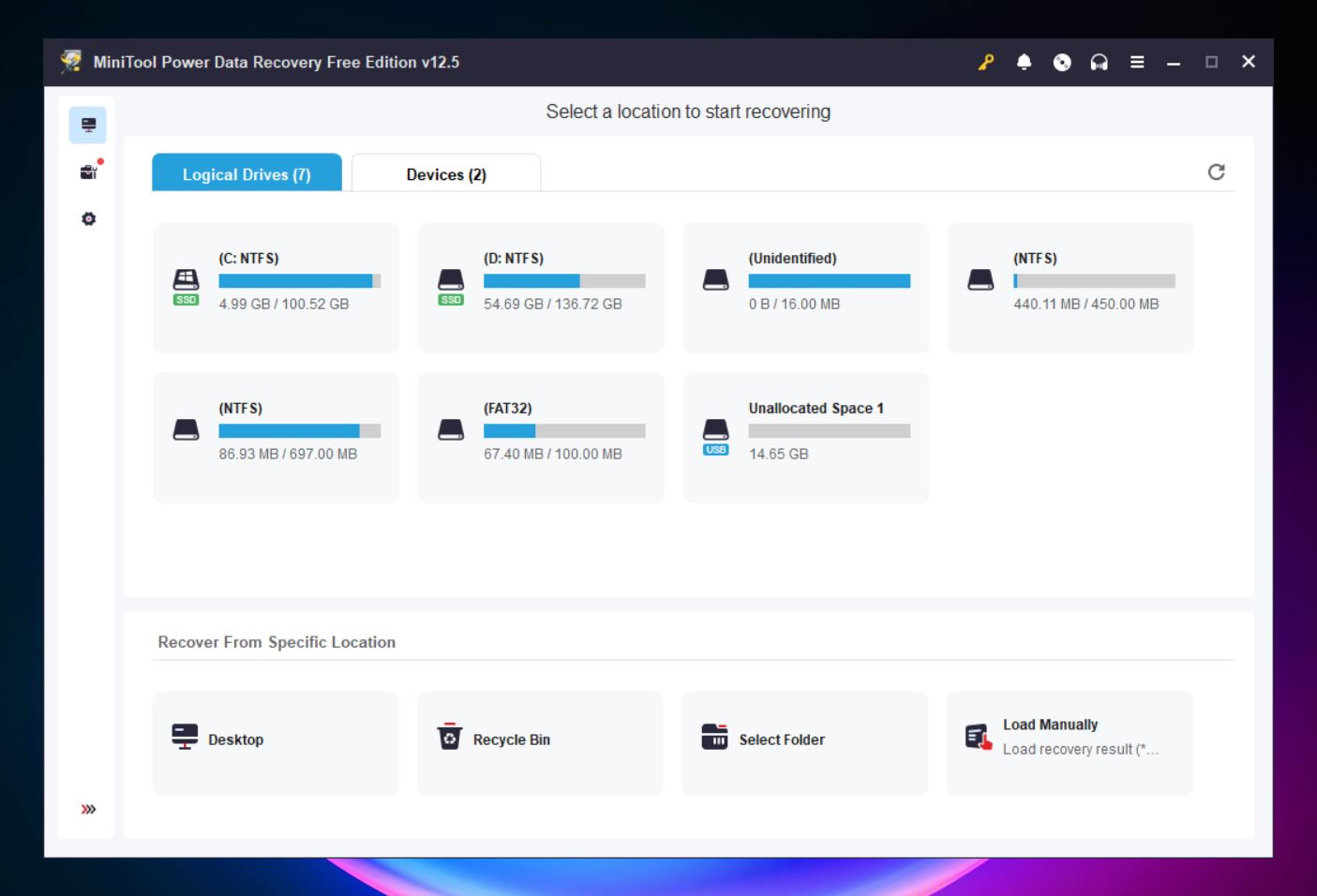
MiniTool Power Data Recovery has been around for a while. The company behind it, MiniTool Software Ltd., has been in the game since 2003, and their product has built a solid reputation for being simple and lightweight. It runs smoothly on pretty much any Windows PC, and in basic tests, it does manage to recover deleted files. Not bad, right?
For what it is, MiniTool Power Data Recovery gets the job done. It’s designed for casual users who need to recover documents, photos, or videos from a USB stick or a wiped folder. And in that basic lane, it’s fine. It supports FAT, NTFS, and exFAT drives and claims to handle over 100 file formats.
But once you move beyond the basics, MiniTool starts to feel limited. The free version only recovers up to 1 GB of data, and if you’re on a Mac, good luck. They don’t actually offer a real Mac version anymore; clicking the download button quietly redirects you to a different app (Stellar). That’s not just confusing, it feels like a bait-and-switch.
The scan results? Hit or miss. On NTFS partitions, it manages to recover files with original names and folders intact (when possible). But on FAT32 or exFAT? Folder structure often missing, and previews don’t work half the time.
Then there’s the licensing. Want to scan a disk, come back later, and resume? Too bad – scan sessions technically save, but you can’t reopen them in the free version. So you’ll be re-scanning over and over unless you pay. And when you do pay? It’s $69 for a month, or $99 for a lifetime license. That wouldn’t be terrible if the tool offered RAID support, disk imaging, or more advanced options, but it doesn’t.
A lot of users also run into trouble when moving the license to a new machine. There are real complaints about support making the reactivation process harder than it needs to be.
| ❓ What Minitool Power Data Recovery lacks so far: |
|
💬 G2 user review says:
“The worst is the price. It seems high for software that feels more like a basic user-level tool than anything professional.”
Top 5 Minitool Power Data Recovery Alternatives
Below, we’ve put together a list of our top picks, each one a strong MiniTool alternative that brings something better to the table. Some are beginner-friendly, others pack serious recovery firepower – but all of them are worth a look. Let’s start.
1. Disk Drill
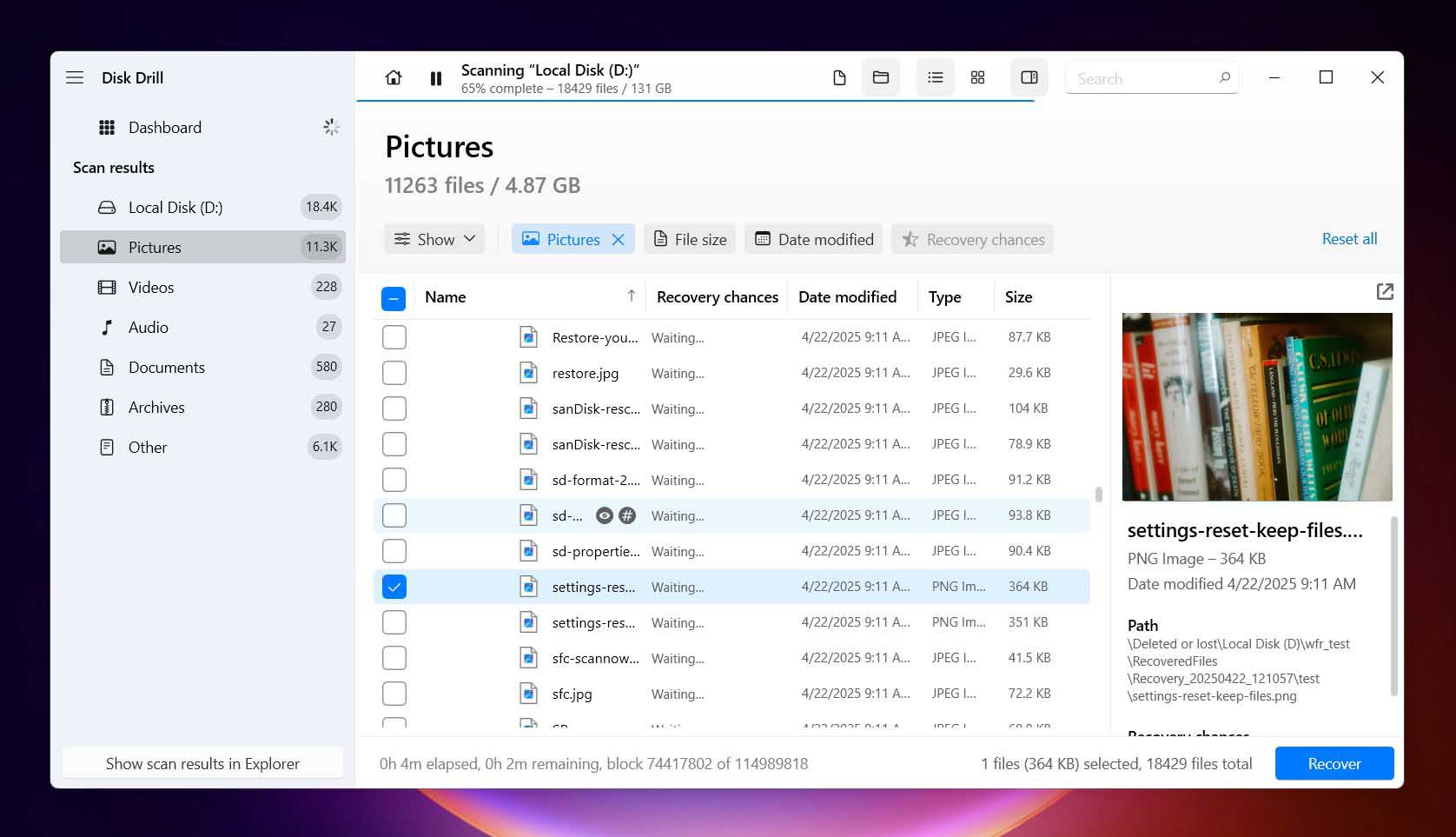
📝 What we like about Disk Drill: If there’s one recovery app that nails both simplicity and power, it’s Disk Drill. From the moment you launch it, you can tell it was built with actual users in mind. Everything’s clean, responsive, and modern, especially compared to MiniTool’s older interface. Whether you’re running Windows or macOS, Disk Drill looks and feels like it belongs in 2025.
What makes it shine, though, is how much it packs in. You get deep scan options, recovery for many file formats, partition recovery, and even a full disk imaging feature – super useful if you need to recover data from a drive that’s on its last legs.
👍 Why Disk Drill is a strong MiniTool alternative: MiniTool’s fine for lightweight jobs. But Disk Drill goes further. It supports way more file systems (NTFS, FAT32, exFAT, HFS+, APFS, ext4, Btrfs), handles NAS/RAID arrays, and can even recover from iPhones and Android devices with the macOS version.
Plus, Disk Drill includes tools MiniTool doesn’t even attempt, like S.M.A.R.T. monitoring (so you can see if your drive’s about to fail), backup-bytes image creation, and duplicate file finding. It’s built for both casual users and more advanced recovery situations, and that flexibility makes a big difference.
Even the pricing makes more sense. MiniTool’s annual subscription is $89 for just Windows. Disk Drill’s lifetime license costs the same, and that covers both Windows and Mac. It’s a much more cost-effective MiniTool alternative.
| Feature | MiniTool Power Data Recovery | Disk Drill |
| Platforms available | Windows only | Windows, macOS |
| Free recovery | 1 GB (Windows only) | 500 MB (Windows), Preview on Mac |
| Supported file systems | NTFS, FAT32, exFAT | NTFS, FAT32, exFAT, HFS+, APFS, ReFS, EXT4 |
| Partition recovery | Yes | Yes |
| RAID/NAS recovery | No | Yes |
| Disk imaging | No | Yes (byte-to-byte backups) |
| File preview feature | Inconsistent | Reliable and fast |
| Extra tools | Bootable USB creation | S.M.A.R.T. monitoring, duplicate finder, data protection tools |
❗️ This can be a disadvantage: Disk Drill’s free recovery limit is smaller than MiniTool’s (500MB vs 1GB) on Windows, but the features it offers more than make up for it. On Mac, you’ll need to upgrade to actually recover files, but the ability to preview everything beforehand helps you know what you’re paying for.
🌟 Notable features:
- Full drive backups before recovery (great for failing disks)
- Deep signature-based scan (400 file types)
- S.M.A.R.T. monitoring to track drive health
- Scan pause/resume so you’re not locked into one session
- Built-in cleanup and data protection tools
2. Recuva
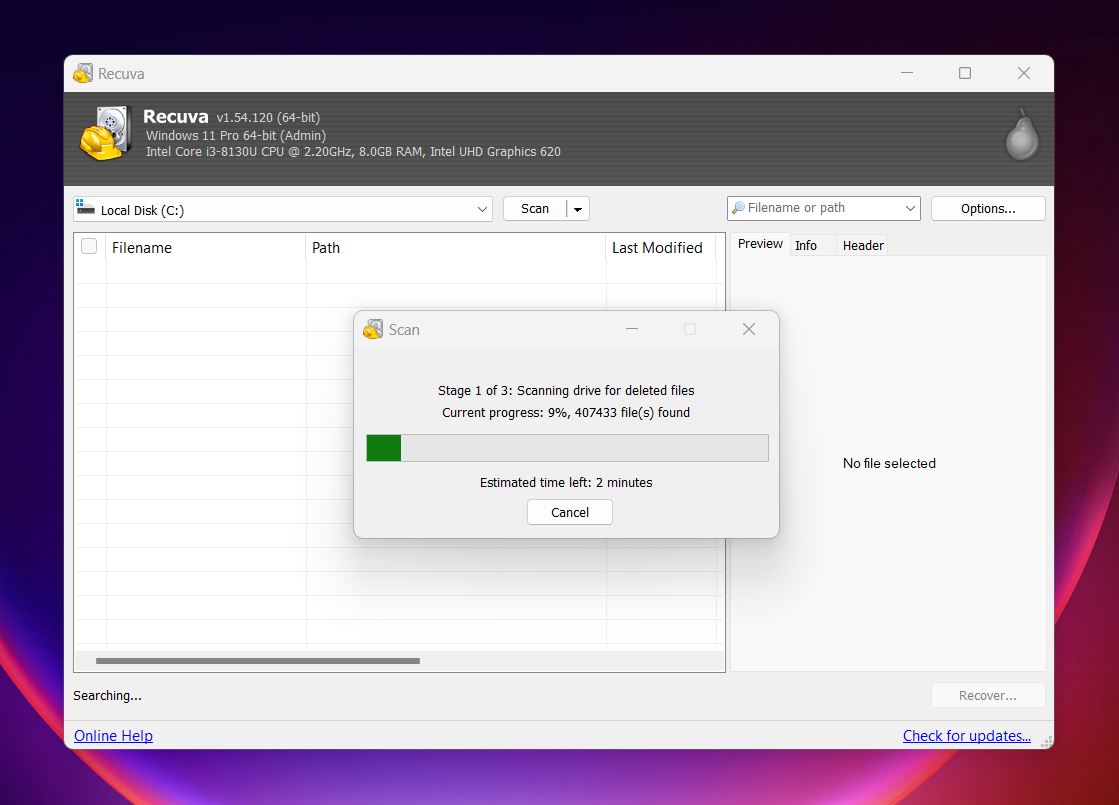
📝 What we like about Recuva: If you’ve ever Googled “free file recovery software,” you’ve probably come across Recuva. It’s been around forever, and it’s earned a loyal following for one big reason: it’s free. No 1GB caps, no “upgrade to recover” messages. You download it, scan your drive, and recover as much as you want.
That alone makes it a great MiniTool Power Data Recovery free alternative. But let’s set expectations. Recuva isn’t here to wow you with high-end features or flawless results. It’s more like a reliable backup option, something you grab when you need to recover a deleted folder or a few lost photos. And for that, it mostly delivers.
👍 Why Recuva is a good MiniTool Power Data Recovery alternative: MiniTool may feel a bit more polished on the surface, but Recuva’s strength lies in its simplicity and unlimited recovery. You don’t need a subscription. You don’t need to fight with licensing. You just launch the wizard, pick the drive, and let it run.
It works best on common file types and is great for casual recovery: emptied Recycle Bin, accidental deletions, and quick formats. For day-to-day mishaps, Recuva is a very useful Windows data recovery software.
| Feature | MiniTool Power Data Recovery | Recuva |
| Platforms available | Windows only | Windows only |
| Free recovery | 1 GB (Windows only) | Unlimited |
| Supported file systems | NTFS, FAT32, exFAT | NTFS, FAT, exFAT |
| Partition recovery | Yes | Basic |
| RAID/NAS recovery | No | No |
| Disk imaging | No | No (in paid version) |
| File preview feature | Inconsistent | Very limited |
| Extra tools | Bootable USB creation | Secure file deletion |
❗️ This can be a disadvantage: Recuva’s strength is also its weakness: it’s simple. If you’re trying to rescue a corrupted drive or complex file system, Recuva starts to fall behind. There’s no RAID support, no disk imaging (in the free version), and it only supports Windows file systems (FAT, exFAT, NTFS).
And the Pro version? It doesn’t add much. For $25 a year, you get support for virtual drives, disk imaging, and automatic updates, but the core engine stays exactly the same. If you’re going to spend money, you’re better off with something more capable. That said, Recuva is still one of the best free MiniTool Power Data Recovery alternatives out there if your needs are strictly Windows-related.
🌟 Notable features:
- Unlimited file recovery in the free version
- Beginner-friendly wizard interface
- Supports FAT, exFAT, and NTFS file systems
- Secure delete tool for overwriting sensitive files
3. R-Studio
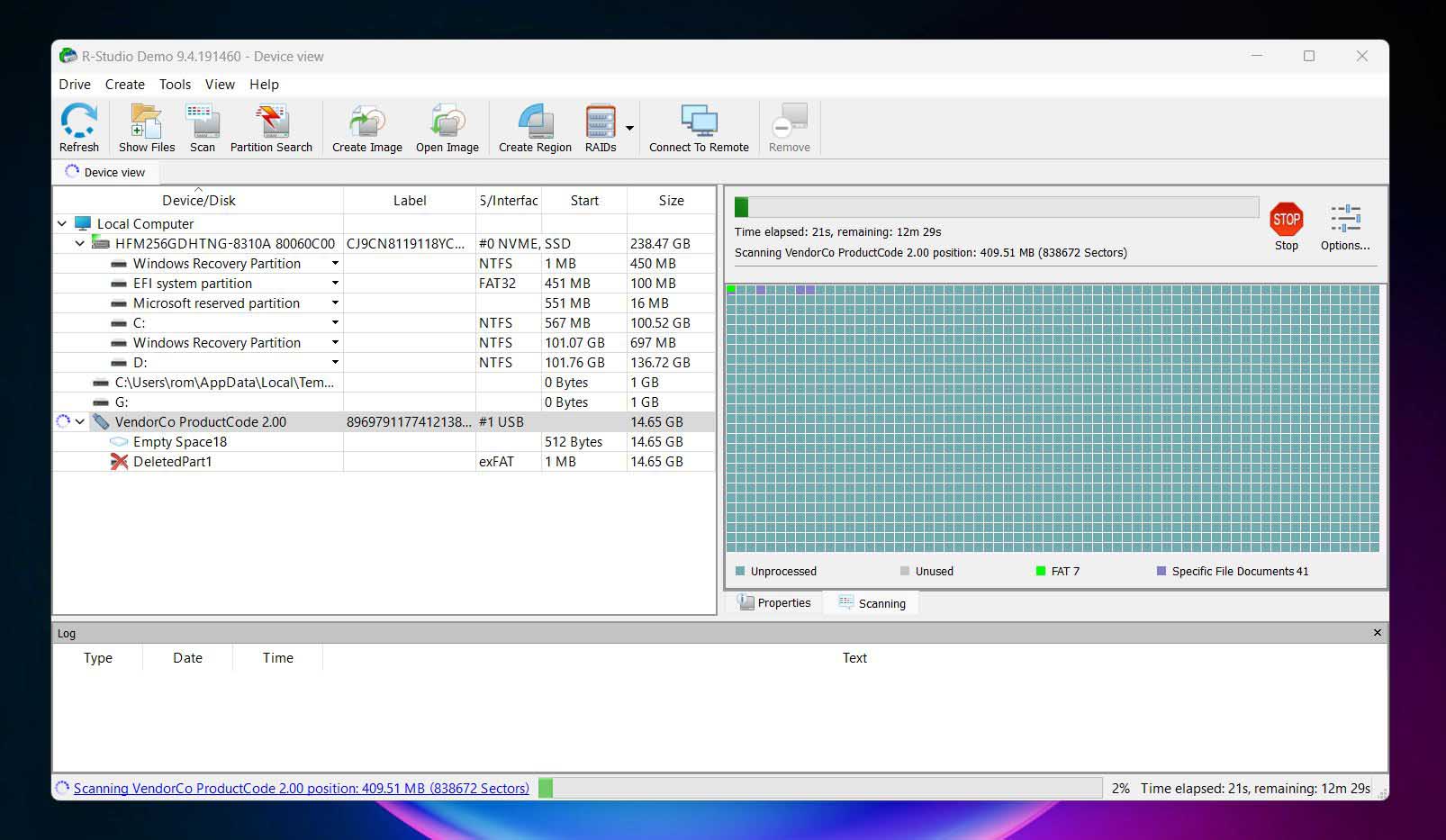
📝 What we like about Recuva: R-Studio is trusted by recovery pros, repair shops, and digital forensics teams for a reason; it goes way deeper than most tools out there. If MiniTool Power Data Recovery is a multitool, R-Studio is a full-on repair bench.
This thing supports just about every file system you can think of: NTFS, FAT, exFAT, ReFS, HFS+, APFS, ext4, UFS, XFS… even encrypted macOS volumes and Linux arrays. It can rebuild busted RAID configurations, create byte-level disk images, recover across networks, and scan drives with surgical precision.
👍 Why R-Studio is a good MiniTool Power Data Recovery alternative: MiniTool can handle basic recovery jobs – R-Studio handles the complex ones. It’s built for complex setups, supports RAID 5/6/10 and even non-standard configurations, and doesn’t blink at Linux file systems or Apple’s APFS. You can scan, clone, rebuild, and recover with a level of precision MiniTool simply doesn’t offer.
It also comes with a powerful disk imaging tool, a hex editor, and S.M.A.R.T. monitoring for checking the health of failing drives. Unlike Minitool Power Data Recovery Software, R-Studio offers much deeper scan customization and file metadata control – if you know what you’re doing.
| Feature | MiniTool Power Data Recovery | R-Studio |
| Platforms available | Windows only | Windows, macOS, Linux |
| Free recovery | 1 GB (Windows only) | Files ≤ 256 KB only |
| Supported file systems | NTFS, FAT32, exFAT | NTFS, exFAT, ReFS, HFS+, APFS, ext4, XFS, UFS |
| Partition recovery | Yes | Yes |
| RAID/NAS recovery | No | Yes (hardware + virtual RAID, without NAS support) |
| Disk imaging | No | Yes (multi-pass + runtime) |
| File preview feature | Inconsistent | Reliable, with thumbnails |
| Extra tools | Bootable USB creation | Hex editor, S.M.A.R.T., disk imaging |
❗️ What to keep in mind: R-Studio’s not for everyone. If you’re just trying to get back a few lost vacation photos, R-Studio’s dense UI and technical settings might feel like overkill. all. You’ll be greeted with a screen full of drives, file system maps, and raw partition data, and if you don’t know what you’re looking at, it can be overwhelming fast. There’s no “Recover Everything” button here. You’ll need to navigate partitions manually, toggle recovery parameters, and often guess which volume contains your actual files.
The free version also isn’t practical – it only lets you recover files smaller than 256KB. That might work for text files, but forget photos, documents, or media.
🌟 Notable features:
- RAID recovery that actually works, even for hybrid setups
- Advanced scan customization and raw file carving
- Deep file system support across Windows, Mac, and Linux
- Full disk imaging with multi-pass and runtime modes
- Hex-level data viewer for forensic-level work
4. DMDE
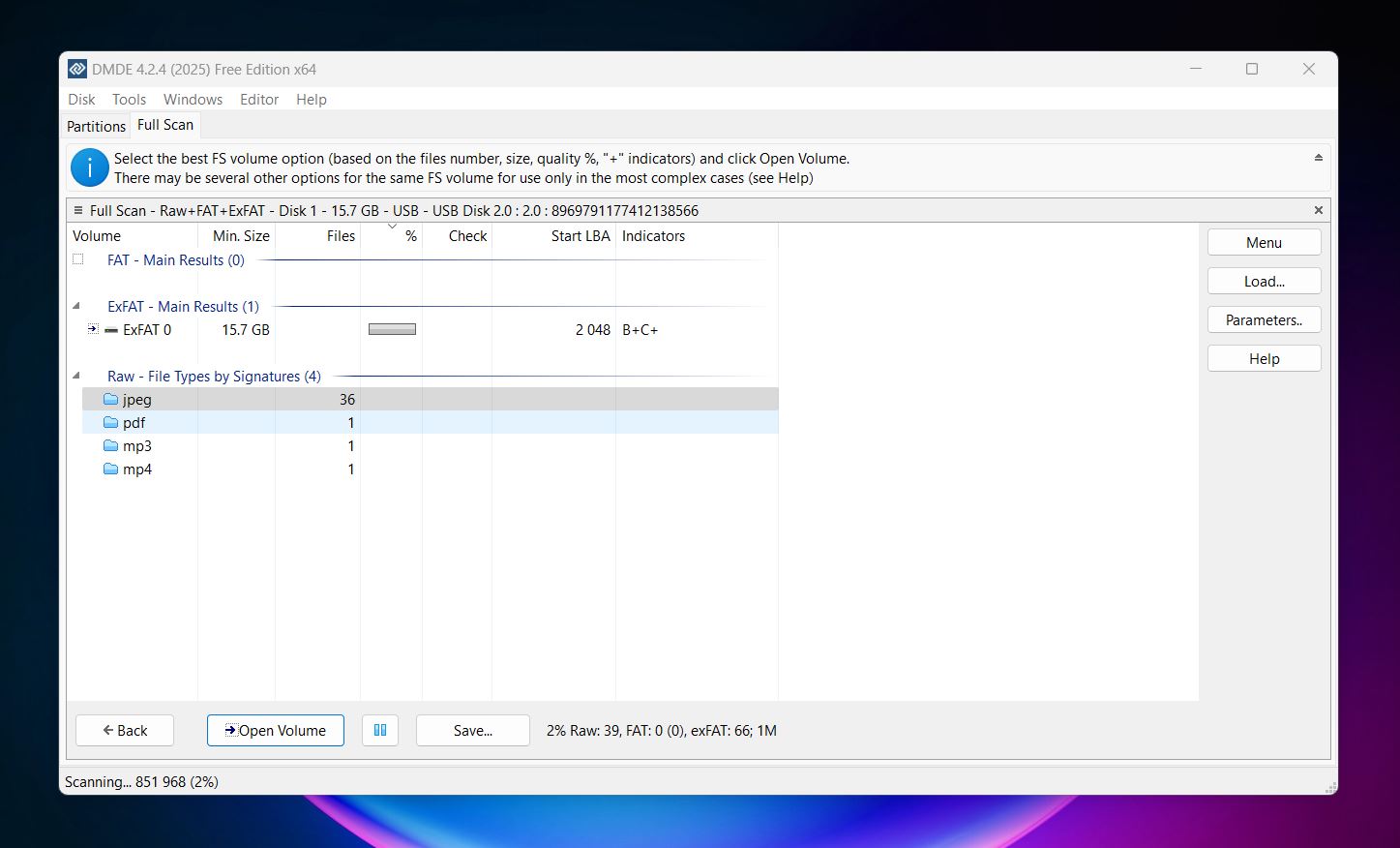
📝 What we like about DMDE: DMDE (short for DM Disk Editor and Data Recovery Software) isn’t flashy, and it’s definitely not built for one-click recovery. But if you’re the type who doesn’t mind a learning curve in exchange for serious functionality and a budget-friendly license, DMDE is worth a look.
DMDE pulls off reliable recovery, comes with RAID tools, cloning, a hex editor, and even a partition manager – yet somehow costs less than most basic commercial tools.
👍 Why DMDE is a good MiniTool Power Data Recovery alternative: MiniTool might be easier to pick up, but DMDE runs circles around it when it comes to control and value. For starters, the free version lets you recover up to 4,000 files per session (from a single directory), with no time limit or scan restrictions. That alone already beats MiniTool’s 1GB cap.
Beyond that, DMDE supports nearly every major file system: NTFS, FAT, exFAT, ReFS, ext4, HFS+, APFS, even Btrfs. It also includes a RAID constructor that can rebuild complex arrays, a disk cloning module, and full image creation support.
And it’s way more cost-effective. DMDE’s paid plans start around $20 per year, while MiniTool charges $69 for the same timeframe (and gives you far less in return). With DMDE, you’re getting more tools, more depth, and a one-time license if you want it.
| Feature | MiniTool Power Data Recovery | DMDE |
| Platforms available | Windows only (Mac redirects) | Windows, macOS, Linux, DOS |
| Free recovery | 1 GB limit | 4,000 files per session |
| Supported file systems | NTFS, FAT32, exFAT | FAT32, exFAT, NTFS, NTFS5, ReFS, HFS/HFS+, APFS, ext2, ext3, ext4, Btrfs |
| Partition recovery | Yes | Yes (deep, boot-sector based) |
| RAID/NAS recovery | No | Yes (manual + virtual arrays) |
| Disk imaging | No | Yes (byte-level) |
| File preview feature | Basic and inconsistent | Limited (mostly for images) |
| Extra tools | Bootable USB creation | Hex editor, partition manager, RAID, clone |
❗️ What to keep in mind: DMDE’s biggest drawback? The interface. There’s no welcome screen, no wizard, no real-time scan preview. You’ll see dropdowns, hex tables, and checkboxes. If you’ve never recovered data before, this tool won’t hold your hand.
🌟 Notable features:
- Deep partition recovery with boot sector analysis
- RAID reconstruction with custom layouts and parity
- Full disk imaging with clone-back capability
- Free portable version
- Cross-platform licenses available
5. EaseUS Data Recovery Wizard
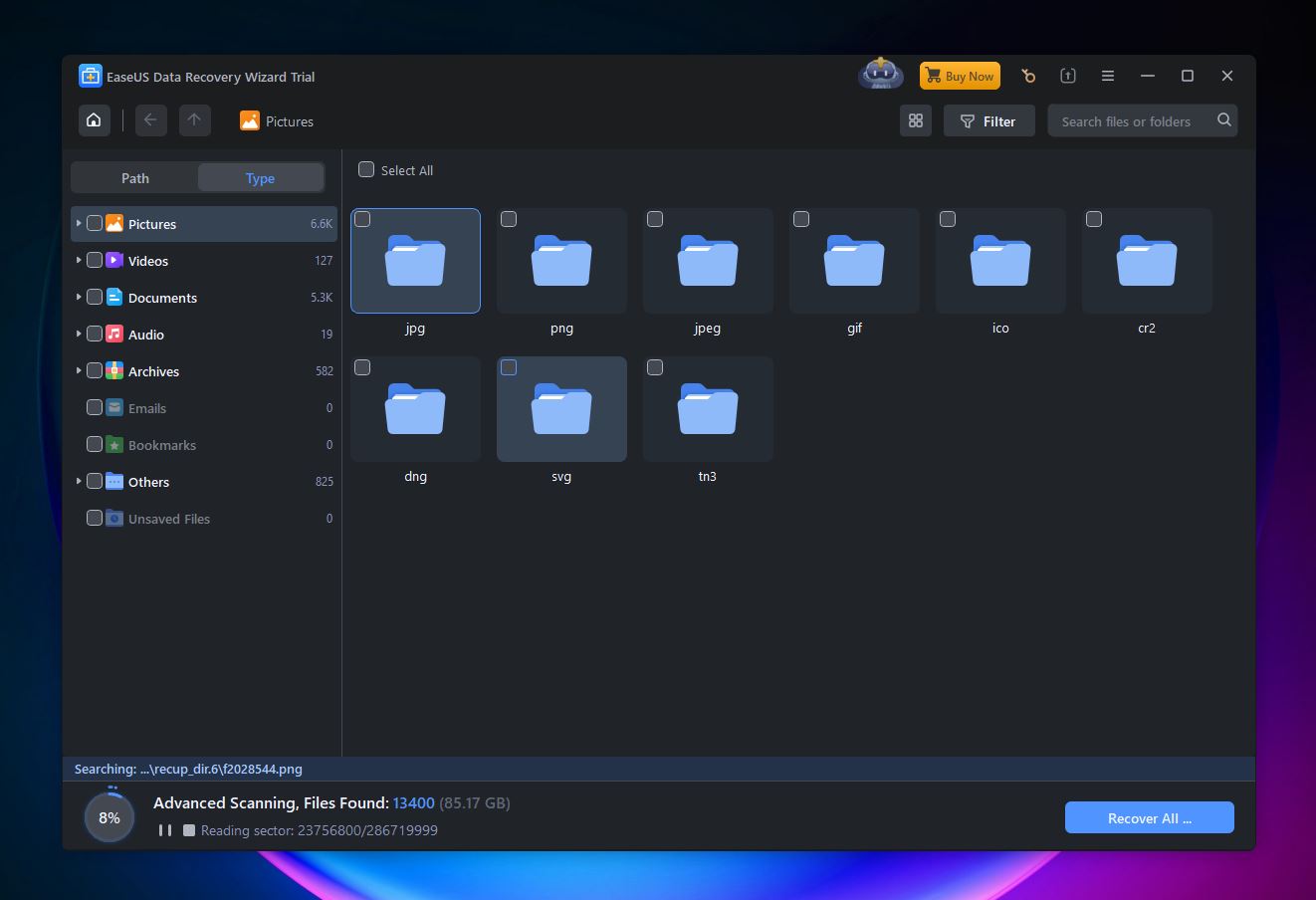
📝 What we like about EaseUS: EaseUS has been a big name in the data recovery space for a long time, and it’s easy to see why. It promises a clean, beginner-friendly experience, broad file system support, and reliable performance in common recovery situations. Scan results are neatly organized. Files are grouped by type and location, which makes it much easier to dig through large recoveries. It just make dta recovery feel easy.
👍 Why EaseUS is a good MiniTool alternative: Compared to MiniTool, EaseUS feels more modern, more responsive, and more intuitive right out of the gate. Everything from installation to scanning to filtering results is designed to be accessible, even if this is your first time recovering files.
Another plus: the free version lets you recover up to 2GB, which beats MiniTool’s 1GB limit. That extra gigabyte might be all you need to get your photos or documents back. And while both tools offer preview features, EaseUS has the edge here, too.
| Feature | MiniTool Power Data Recovery | EaseUS Data Recovery Wizard |
| Platforms available | Windows only (Mac now redirects) | Windows & macOS (sold separately) |
| Free recovery | 1 GB | 2 GB |
| Supported file systems | NTFS, FAT32, exFAT | NTFS, FAT12/16/32, exFAT, ext2/ext3/ext4, HFS+, ReFS |
| Partition recovery | Yes | Yes |
| RAID/NAS support | No | Yes, basic only (RAID 0/1) |
| Disk imaging | No | No |
| File preview feature | Basic and inconsistent | Supported, but limited |
| Extra tools | Bootable USB creation | Sold separately (partition, backup) |
❗️ What to keep in mind: Where things fall short, though, is what EaseUS leaves out. There’s no disk imaging. No S.M.A.R.T. drive health monitoring. No RAID or advanced NAS support beyond basic mirrored setups. So while the app covers the most common scenarios, it’s not built for the heavy-duty stuff.
And then there’s the pricing model, which leans heavily into subscriptions. MiniTool does this too, but EaseUS makes it feel more pushy. If you don’t hunt around, you might miss the fact that there’s even a lifetime license option. Meanwhile, some competitors offer lifetime access by default, and they often include extra tools in the same price.
🌟 Notable features:
- Clean, modern interface that walks you through recovery step-by-step
- Real-time scan results with smart file grouping and live search
- Cross-platform support (Windows and macOS – sold separately)
- Recovers from a wide range of storage.
- Lets you pause scans and resume later.
- 2GB free recovery in the trial version
💬 Trustpilot reviewer says:
“If you have installed the software on a PC this is stored and saved and should you change the hardware you cannot change the license.”
Final Verdict
After going through this MiniTool data recovery review and comparing it with other tools side-by-side, here’s where we land.
MiniTool Power Data Recovery isn’t terrible – it actually handles basic recovery jobs decently well. If you’ve deleted a few Word documents or photos on an NTFS drive, it’ll probably get them back. But once you step outside that safe zone (like if you’re dealing with a corrupted partition, uncommon file types, or a dying drive) it starts to fall short. The missing Mac version, 1 GB recovery limit in the free tier, clunky UI, and lack of disk imaging or proper previews don’t help either.
And here’s the thing: in 2025, there are simply better options. Some are easier to use. Some recover more. Some cost less (or get you more for the price). Whether you’re tech-savvy or just need a few files back without reading a manual, you don’t have to settle.
Still unsure which one to go with? Here’s a quick cheat sheet to help:
| Disk Drill | DMDE | Recuva |
| ✅ Easiest to use, even for first-timers ✅ Supports Windows and Mac with one license ✅ Includes extra tools: disk imaging, S.M.A.R.T. monitoring, duplicate finder ✅ Strong recovery performance, great previews ✅ One-time payment – more cost-effective than MiniTool’s annual plan ❌ Free version capped at 500MB on Windows; preview-only on Mac |
✅ Powerful recovery engine with good results on deleted files ✅ Supports nearly every major file system ✅ Includes pro tools like RAID reconstruction, hex editor, disk cloning ✅ Free version allows recovery of up to 4,000 files per session ❌ Complex, outdated interface with a steep learning curve |
✅ 100% free version with unlimited recovery ✅ Beginner-friendly wizard interface ✅ Can run from USB without installing ❌ Windows-only; no Mac or Linux support ❌ No disk imaging (in the free version), S.M.A.R.T. tools, or advanced filters |
| Jump to overview | Jump to overview | Jump to overview |

