One of the most annoying and possibly catastrophic occurrences that can impact a computer user is the experience of a data loss event. You go to open a program and get an error due to missing files. Maybe you are sorting through your digital photos and realize that a folder that documented your last vacation has disappeared.
This is where data recovery software can save the day. Recuva, a completely free recovery tool, is a popular go-to for Windows users. Mac users may be disappointed to discover that it’s not available on macOS. Despite there being no Recuva for Mac, there are lots of other reliable options. In this article, I’m going to list some of the best Recuva alternatives that are available for macOS.
What is Recuva?
Recuva is a data restoration program designed to recover lost files on Windows computers. It’s available in both a free and a paid professional version and can come in handy if you discover that you have inadvertently deleted files from your machine.
The software is easy to use and provides a Wizard to guide the user through the process of selecting data recovery options. You can choose the types of files you are interested in recovering as well as the device or drive where the files resided before being deleted. Quick and deep scanning modes are available to help find all of your lost data.
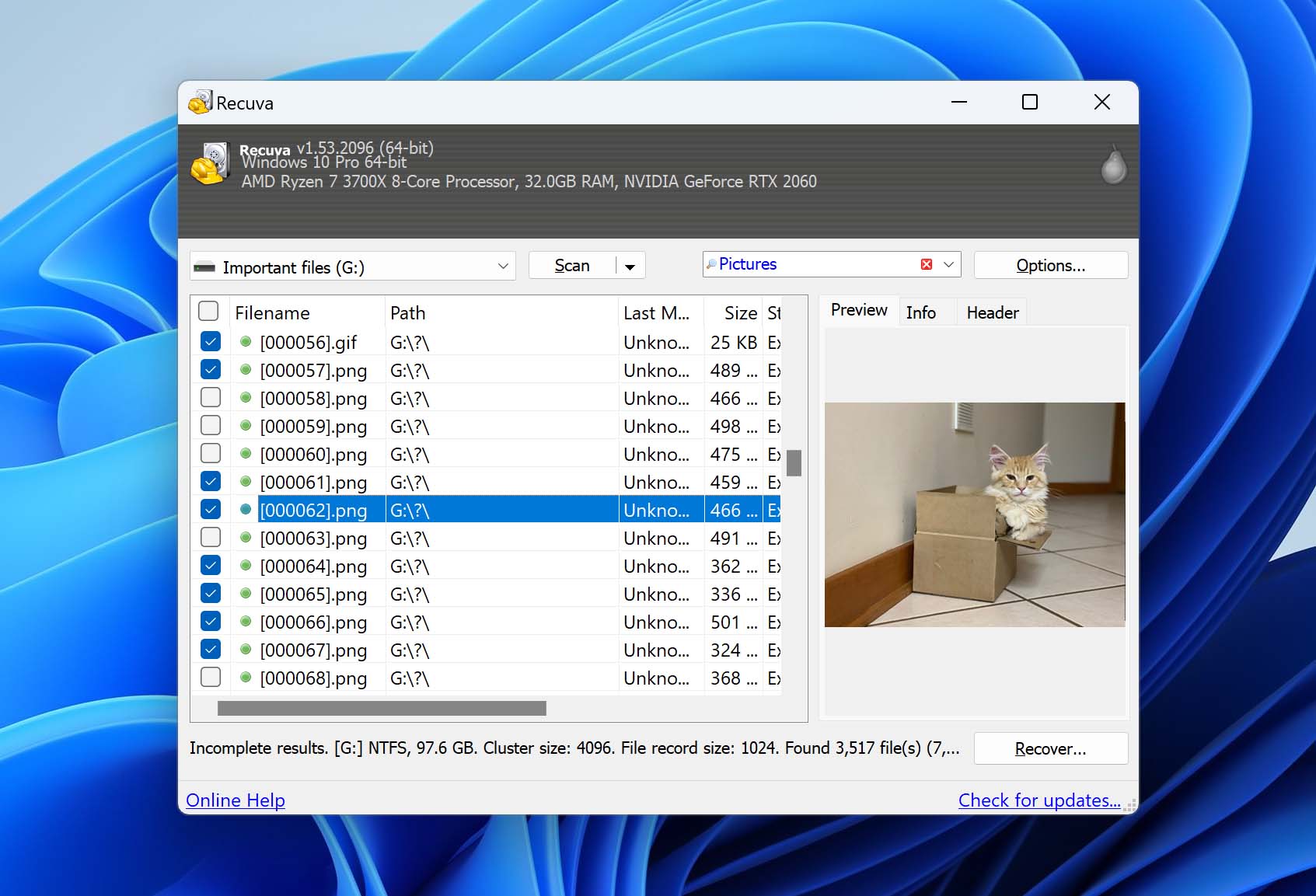
The free version can recover files directly from your hard drive, which is fine when your drive is functioning properly. In cases where your drive is failing or experiencing issues, you will want to instead make a full copy of the drive and restore data from that to preserve the original data. It is a great tool for data recovery that is designed to be useful to any Windows user.
⚠️ Mac users need to go another route since there is no Recuva for the Mac. I’m going to show you some of the best software that can greatly help you recover deleted files on a Macbook.
💬 PocketPCMag forum user says:
“I accidentally deleted some important files on my MacBook, and I heard that Recuva is great for file recovery. However, I can’t seem to find a version for macOS. Does anyone know if there’s a version of Recuva for Mac or can recommend something similar that’s reliable?”
5 Best Alternatives to Recuva for Mac
Let’s take a look at five alternatives to Recuva, some free and some paid, that will perform data recovery for a Mac. As a macOS user, I too have experienced the anguish of data loss. Rather than have you randomly search for recovery software on the Internet, I am going to show you some software tools that I have used in my recovery efforts.
🔎 Why You Can Trust Us:
Each app comparison starts with a focused market scan and testing by our diverse team. Our QA specialists recreate data-loss scenarios on controlled benches loaded with real files. Then, lab engineers validate every metric and add expert recommendations. Finally, our writers with years of experience in tech writing translate these findings into clear, usable guidance for you.
1. Disk Drill Data Recovery for Mac
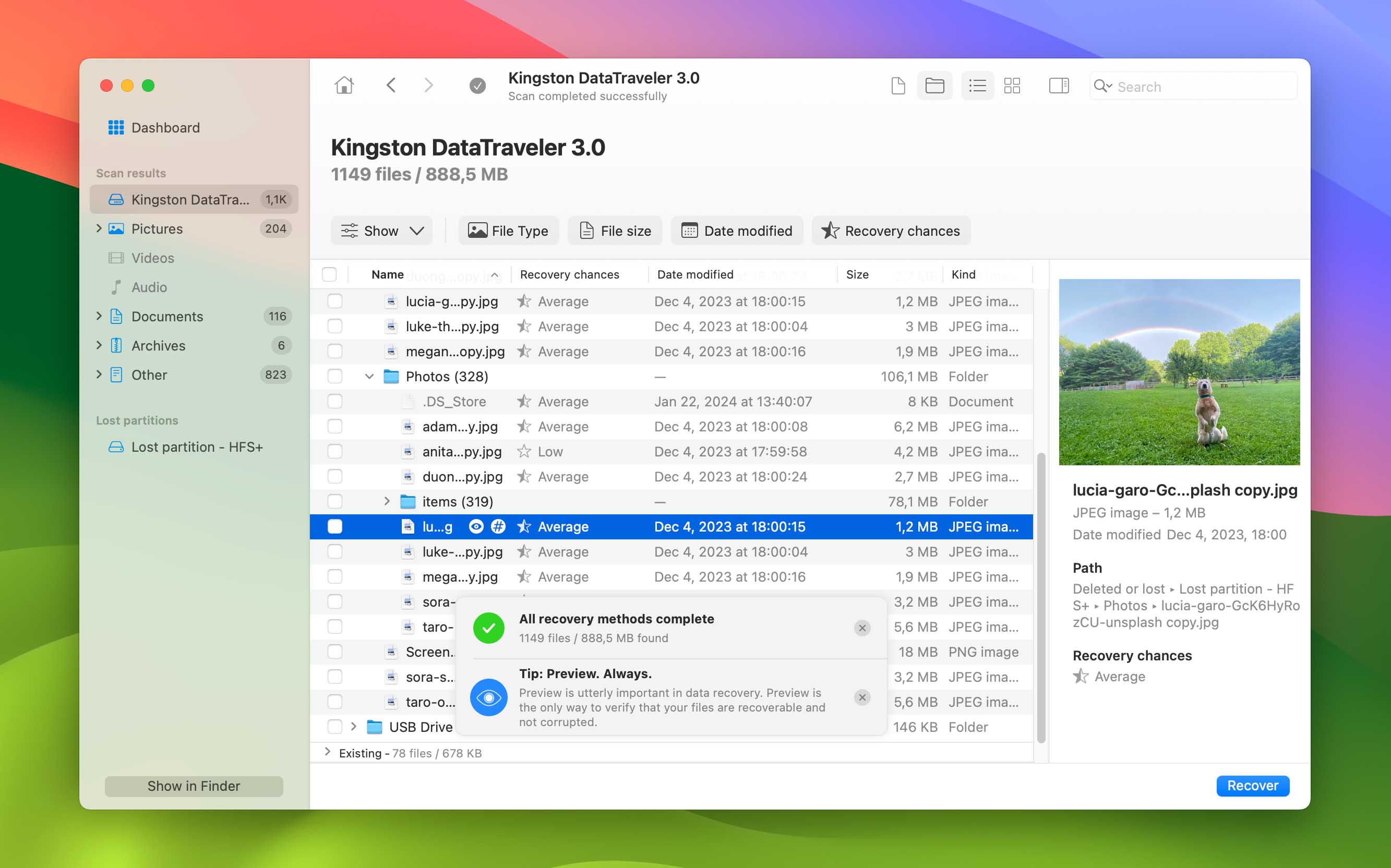
👍 Why Disk Drill is a strong Recuva alternative for Mac: Recuva can’t touch Mac file systems, and it definitely doesn’t run on macOS. Disk Drill, on the other hand, was designed for Mac from the ground up. I’ve tested it on both Intel-based Macs and newer M1, M2, and even M4 chips, and it runs natively on all of them. It handles APFS, HFS+, FAT32, exFAT, and NTFS without a hitch.
What really sets Disk Drill apart for me is how much it covers – iOS recovery, Time Machine backups, even RAID (including Apple RAID) and NAS volumes. And all of it comes in a slick, Mac-friendly interface that feels like it belongs in the Apple ecosystem.
📝 What we like about Disk Drill: Disk Drill feels like a proper upgrade, not just from Recuva, but from most entry-level recovery tools in general. It’s clearly built with macOS in mind, with a smooth, native interface that doesn’t get in the way. Under the hood, though, it packs a serious recovery toolkit: quick, deep, and signature-based scans, lost partition data recovery, byte-to-byte backups, scan pausing and resuming, live file previews, and even S.M.A.R.T. monitoring for early warnings on failing drives. The Advanced Camera Recovery (ACR) module deserves a special mention, it’s specifically designed to recover fragmented video files from camera memory cards, something that usually trips up traditional recovery apps.
Add in tools for data protection, cleanup, and duplicate detection, and you’ve got a utility that covers way more than just file recovery. Disk Drill gives you a lot, but it never overwhelms. It’s just as useful for beginners who need a few files back from a recently emptied Trash as it is for professionals handling more complex cases.
| Feature | Recuva | Disk Drill |
| macOS Compatibility | ❌ | ✅ Has a version for everything from Mac OS X 10.5 up to the latest macOS Sequoia |
| File System Support | FAT12/16/32, exFAT, NTFS | APFS, HFS+, FAT32, exFAT, NTFS (even with Bitlocker), ReFS and EXT4, BTRFS |
| Support Time Machine Backups and Snapshots | ❌ | ✅ Yes |
| iOS Device Recovery | ❌ | ✅ Yes (iPhone, iPad) |
| Apple RAID & NAS Support | ❌ | ✅ Yes |
| Free Recovery on Mac | ❌ | ❌ Scan & preview only |
| Price | Free / $24.95 Pro | $89 PRO (with lifetime updates available) |
Video Tutorial:
👎 Drawbacks for Mac users: The only real caveat with Disk Drill on Mac is the limitation of the free version. Unlike the Windows build, which lets you recover up to 100MB for free, the macOS version only allows unlimited scanning and previewing (you’ll need to upgrade to actually restore files). That said, the paid license is a 2-for-1 deal: you get both the Mac and Windows versions under a single license, which is great if you work across platforms or manage different systems. And honestly, being able to scan and preview everything with no data cap is still more than Recuva offers on macOS, so in that sense, you’re already ahead.
🌟 Notable Mac-Friendly Features
- Native Apple Silicon support (M1-M4)
- APFS, HFS+, and Time Machine compatibility
- Disk imaging for damaged or failing drives
- Built-in iOS recovery
- Extra tools (secure data shredder, duplicate file finder, cleanup utility, and more)
- Lifetime license with free major updates
2. TestDisk & PhotoRec Bundle
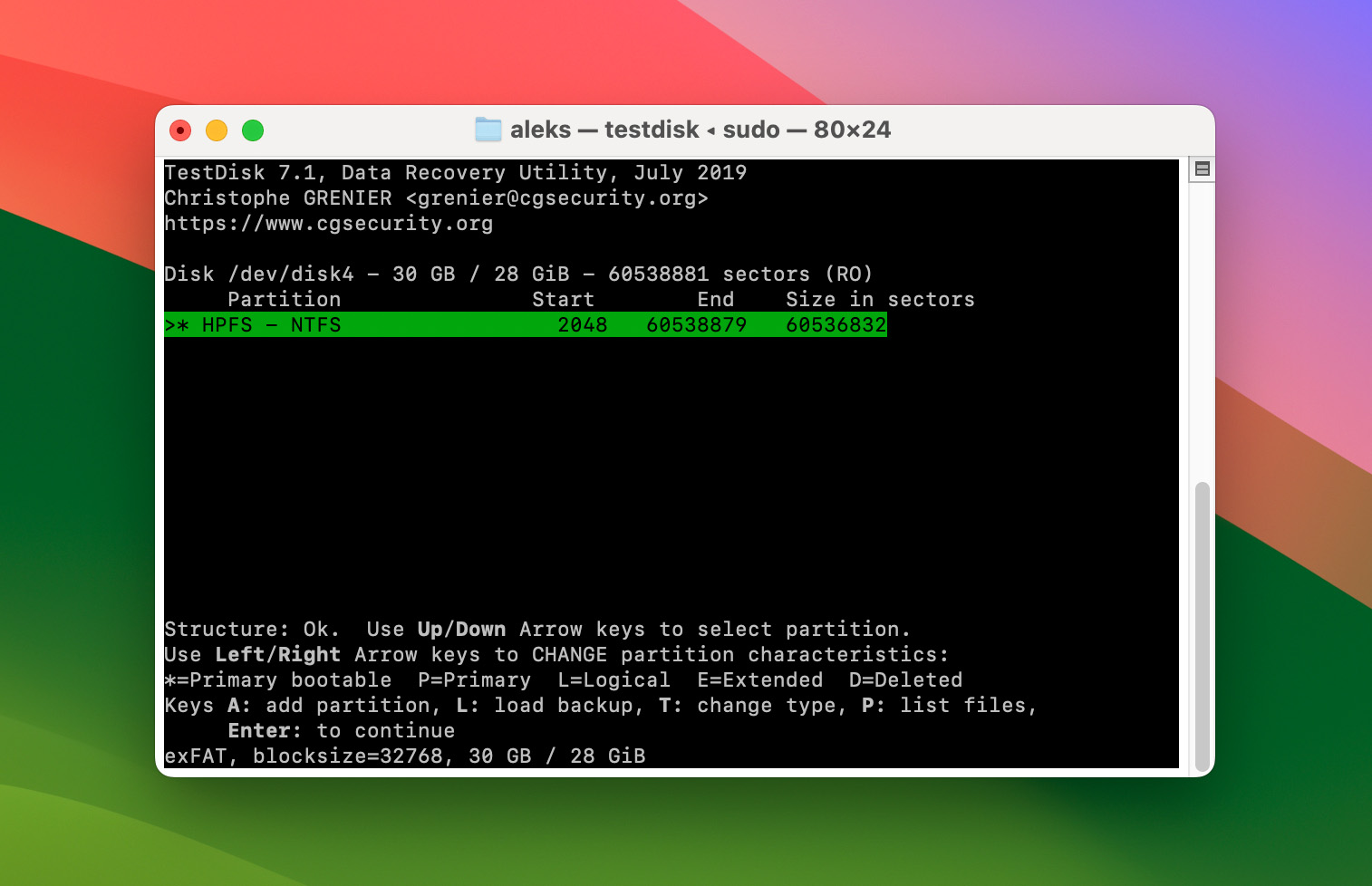
👍 Why TestDisk and PhotoRec are good Recuva alternatives for Mac: Unlike Recuva, this two-package recovery duo can run on just about anything: Mac, Windows, Linux, Raspberry Pi. That alone makes it more flexible. But what really sets TestDisk and PhotoRec apart is how they approach recovery. TestDisk is mainly used for partition recovery – if your Mac suddenly sees a disk as unallocated or unreadable, it can often rebuild the partition table and get you access back without needing to scan every file. PhotoRec, on the other hand, is more of a raw recovery tool. It skips the file system and digs for known file signatures, which makes it helpful for recovering photos, videos, and documents (even when the file structure is a mess or totally gone).
For a free toolset, they cover a lot more ground than Recuva ever could on a Mac.
📝 What we like about TestDisk & PhotoRec: They’re free, they work on almost every platform, and they’re surprisingly effective once you get past the learning curve. PhotoRec has helped me recover many photos and videos from memory cards that looked completely dead. TestDisk, has pulled partition tables back from the grave more than once. Neither tool holds your hand, and the interfaces are as barebones as it gets – but they’re fast, powerful, and dependable if you follow the steps. For more technical recovery jobs, this combo has earned its spot in our toolkit.
| Feature | Recuva | TestDisk & PhotoRec |
| macOS Compatibility | ❌ | ✅ Runs on macOS via Terminal |
| File System Support | FAT12/16/32, exFAT, NTFS | TestDisk: FAT12/16/32, exFAT, NTFS, ext2/3/4, HFS+, ReiserFS, XFS, and more PhotoRec: works outside of file systems |
| Support Time Machine Backups and Snapshots | ❌ | ❌ Not supported |
| iOS Device Recovery | ❌ | ❌ Not supported |
| Apple RAID & NAS Recovery | ❌ | ❌ Manual only |
| Free Recovery on Mac | ❌ | ✅ Fully free |
| Price | Free / $24.95 Pro | Free and open-source |
👎 Drawbacks for Mac users: I’ll be honest: this combo isn’t for everyone. There’s no modern UI, and nearly everything runs through Terminal. There is a basic graphical version called QPhotoRec, but it only works on Windows. So on a Mac, you’re stuck with the command line. That’s fine if you’re comfortable with it or willing to follow a step-by-step guide, but it’s definitely not beginner-friendly.
There are also hardware-related limitations. If your Mac has a T2 chip or runs on Apple Silicon (M1 to M4), you won’t be able to access the internal system drive without digging into macOS security settings or booting from an external volume.
And one more thing: PhotoRec is signature-based only. It can find a ton of files, but you won’t get original names or folder structures back. That’s a dealbreaker for many people.
🌟 Notable Mac-Friendly Features:
- Works on both Intel and Apple Silicon Macs (for external drives)
- Fully free and open-source with no recovery limits
- Can recover data even when the file system is unreadable or missing
- TestDisk can fix partition tables and recover deleted partitions
- PhotoRec bypasses the file system entirely and pulls files by signature
- Great option for recovering files from USB sticks, memory cards, or external drives
- No locked features or artificial paywalls
3. Lazesoft Mac Data Recovery
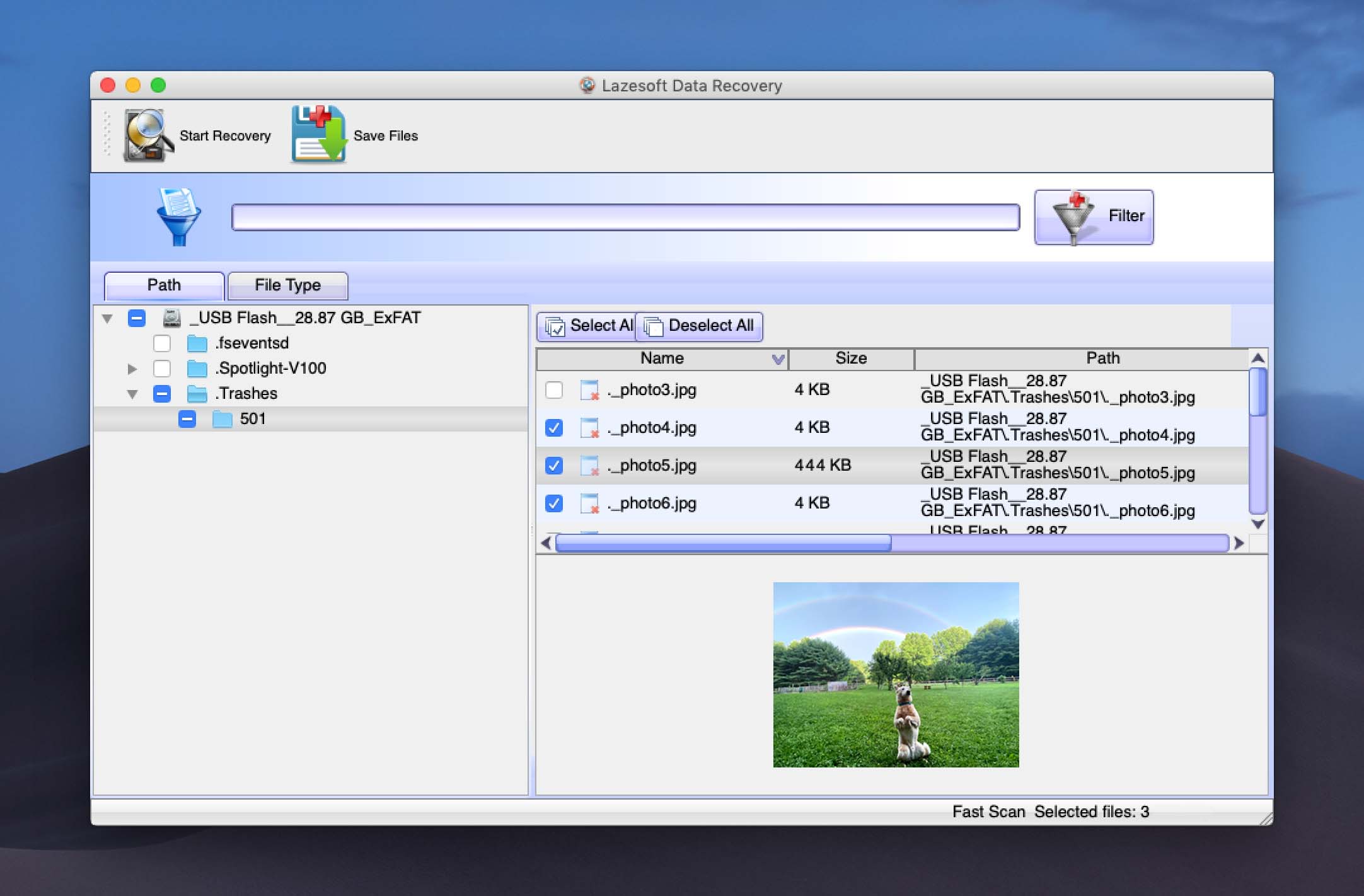
👍 Why Lazesoft is a good Recuva alternative for Mac: If you’re looking for something truly free, Lazesoft Mac Data Recovery comes closer to Recuva’s original spirit than most Mac tools out there. Recuva is known for being a lightweight, no-cost option on Windows, and Lazesoft fills that same niche on older versions of macOS. It doesn’t limit recovery amounts, doesn’t force a paid upgrade, and covers the basics like deleted file recovery, unformatting, and deep scans. Sure, it lacks modern features, but if you’re using an older Mac and just need to pull files from an external drive / USB stick, Lazesoft can absolutely get the job done.
📝 What we like about Lazesoft: I’ll be straight with you – Lazesoft Mac Data Recovery is old. Like, very old. But it’s completely free, and that’s rare these days, so I chose to include it for one specific group: folks still using older Macs, especially those running Mojave or earlier. If you’re trying to recover files from an aging machine and don’t want to spend a dime, this might be the tool for you.
Despite its outdated looks and limited support, Lazesoft does a few things right. The wizard-based interface is simple, even if it feels like something out of 2008. It also gives you file previews, lets you browse recoverable files by type or path, and even shows you recovery chances for each item. That’s not bad for a legacy app.
| Feature | Recuva | Lazesoft Mac Data Recovery |
| macOS Compatibility | ❌ | ✅ macOS 10.5 – 10.14 only |
| File System Support | FAT12/16/32, exFAT, NTFS | FAT, HFS+, NTFS (no APFS) |
| Support Time Machine Backups and Snapshots | ❌ | ❌ |
| iOS Device Recovery | ❌ | ❌ |
| Apple RAID & NAS Support | ❌ | ❌ |
| Free Recovery on Mac | ❌ | ✅ Unlimited |
| Price | Free / $24.95 Pro | Free |
👎 Drawbacks for Mac users: Now for the caveats. Lazesoft hasn’t been updated in years. It doesn’t work with the latest versions of macOS, and it won’t even launch on Apple Silicon Macs. Its file system support is limited (no APFS), and recovery performance is spotty outside of NTFS and some HFS+ volumes. The UI is clunky, scan sessions aren’t saved, and by default it only looks for a couple of file types (unless you dig into the settings and manually enable the rest). To top it off, modern file formats like MP4 or RAW photo types are either unsupported or recovered poorly.
🌟 Notable Mac-Friendly Features:
- Actually free with no recovery limits
- Simple wizard-based interface that’s easy to follow
- Allows previewing of recoverable images
- Real-time file browsing during scanning (no need to wait for scan to finish)
- Handy for older Macs
4. Data Rescue for Mac
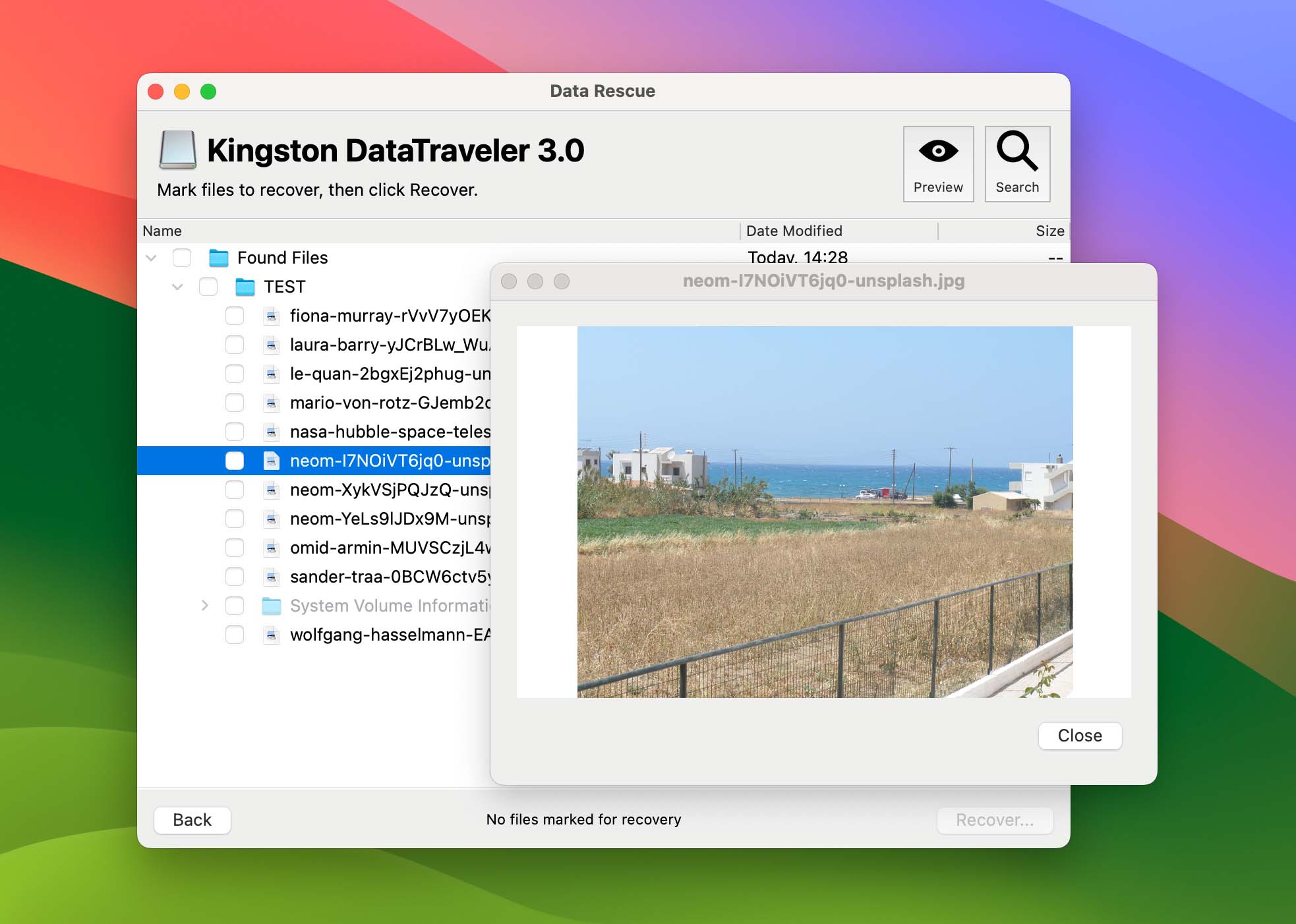
👍 Why Data Rescue is a good Recuva alternative for Mac: Like Recuva, Data Rescue is built around a simple idea: scan your drive, find deleted files, and bring them back. But it goes further. It supports modern Mac file systems like APFS and HFS+, includes a bootable recovery drive option, and offers a disk cloning feature, which can be a lifesaver on damaged drives. One standout is FileIQ, which lets the app “learn” new file types by giving it a sample – something Recuva doesn’t even come close to. And while its trial only lets you recover 1 GB, you can at least preview everything it finds before paying.
📝 What we like about Data Rescue for Mac: Data Rescue has been around longer than most tools on this list, and for a while, it was the go-to recovery app for Mac users. I included it here because it still holds its ground, especially if you’re working with a corrupted drive or need to clone a failing disk before scanning. In our team’s latest test, it recovered most of the deleted files we threw at it and performed surprisingly well with both formatted and partially damaged drives.
| Feature | Recuva | Data Rescue for Mac |
| macOS Compatibility | ❌ | ✅ macOS 10.12 – 13 (official site info; in reality, we launched it even on macOS 26 beta) |
| File System Support | FAT12/16/32, exFAT, NTFS | FAT, FAT32, exFAT, NTFS, HFS+, APFS, ext2/3 |
| Support Time Machine Backups and Snapshots | ❌ | ❌ (No native snapshot support) |
| iOS Device Recovery | ❌ | ❌ |
| Apple RAID & NAS Support | ❌ | ⚠️ RAID 0 & JBOD only |
| Free Recovery on Mac | ❌ | ✅ Up to 1 GB |
| Price | Free / $24.95 Pro | $79 (30-day) / $399 (yearly Pro) |
👎 Drawbacks for Mac users: Where it falls short is in the experience. The UI is dated and offers almost no real-time feedback: no progress estimates, no file quality ratings, no smart sorting. It shows results in a static tree view, and if you want to preview something, you have to do it file by file. It also doesn’t support encrypted APFS or HFS+ volumes, which is a big problem on modern Macs. And while you get 1 GB free, after that, you’re stuck with a 30-day license or a pricey subscription – there’s no lifetime option.
🌟 Notable Mac-Friendly Features:
- Built specifically for macOS
- Includes a bootable recovery drive creator
- Supports scanning from disk images and creating clones of failing drives
- FileIQ feature lets you teach the app to recognize custom file types
- Can handle formatted, corrupted, and partially unreadable drives
5. R-Studio Data Recovery for Mac
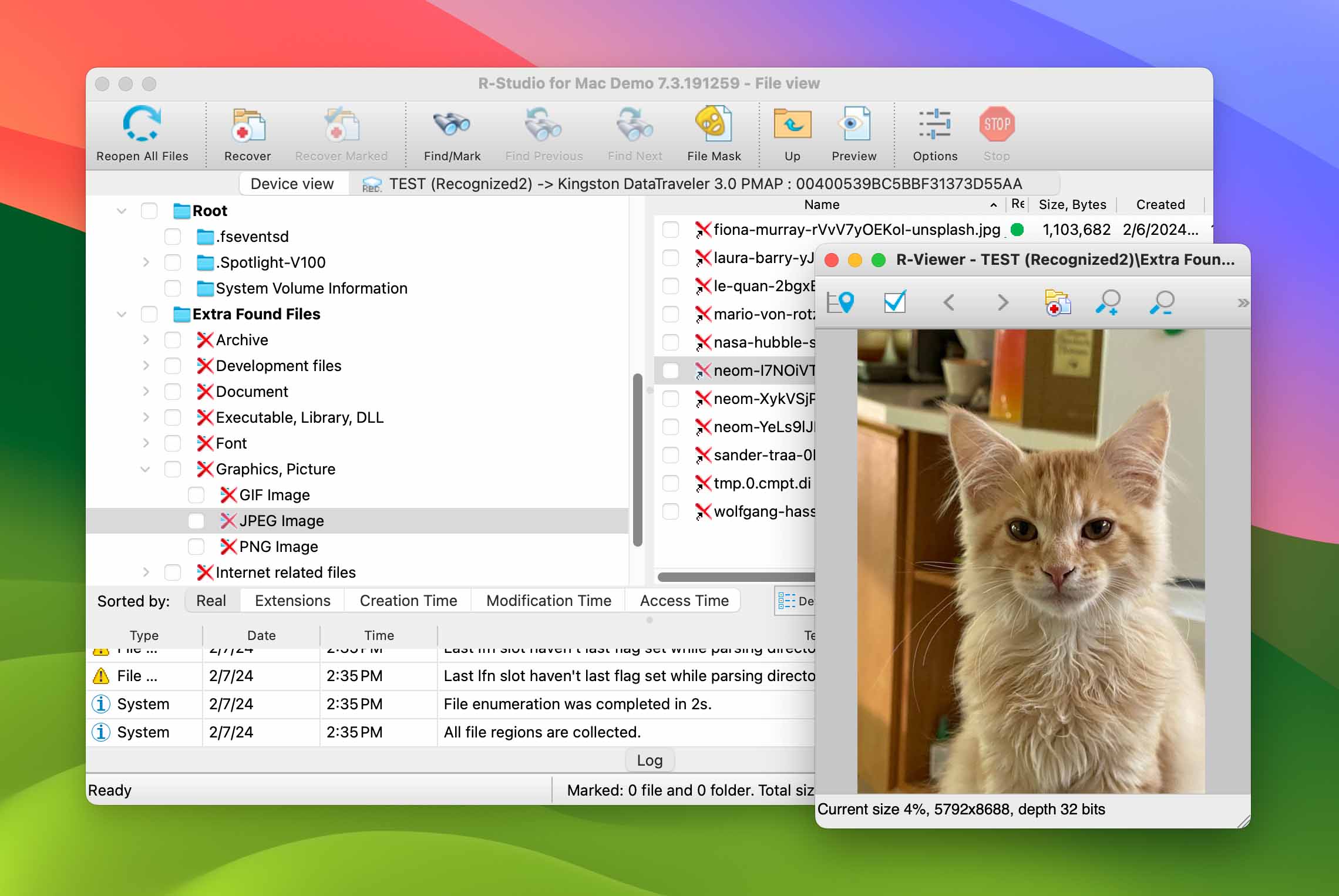
👍 Why R-Studio is a good Recuva alternative for Mac: Recuva is great for basic undeletes on Windows. R-Studio, on the other hand, is built for real recovery: complex scans, RAID reconstruction, virtual disks, and more. On macOS, it supports HFS+, APFS, and even encrypted volumes (if your hardware allows it). You can scan raw partitions, build disk images, tweak scan parameters, and work with a wide range of file types. And while Recuva won’t touch a RAID setup, R-Studio can handle everything from RAID 0 to RAID 6, and Apple RAID. It’s a massive leap in capability.
📝 What we like about R-Studio for Mac: It’s one of the most powerful recovery tools available for Mac, and that alone earns it a spot on this list. It’s been around for years, and while the interface is dense and intimidating at first, the core engine is solid. Whether you’re dealing with a complex RAID array or a dying external drive, this tool gives you a deep level of control most Recuva alternatives can’t match.
It also gives you the option to add custom file signatures, which comes in handy when dealing with niche formats. For drives that are physically degrading, the imaging tools let you clone sector by sector, skip bad areas, or work off a virtual disk.
| Feature | Recuva | R-Studio Data Recovery for Mac |
| macOS Compatibility | ❌ | ✅ (Can’t recover data from internal system drives on Apple Silicon M1–M4 or T2-chip Macs) |
| File System Support | FAT12/16/32, exFAT, NTFS | HFS+, APFS, NTFS, FAT12/16/32, exFAT, ReFS, Ext2/3/4, UFS1/2, XFS |
| Support Time Machine Backups and Snapshots | ❌ | ❌ No native snapshot parsing |
| iOS Device Recovery | ❌ | ❌ |
| Apple RAID & NAS Support | ❌ | ✅ Full Apple RAID (RAID 0/1/5/6/10…) ❌ No NAS support |
| Free Recovery on Mac | ❌ | ⚠️ Only files ≤ 256 KB |
| Price | Free / $24.95 Pro | $49.99 – $899 |
👎 Drawbacks for Mac users: This is not a tool I’d hand to someone unfamiliar with data recovery. The UI is cluttered and leans heavily on technical jargon. There’s no simplified mode, no onboarding guidance, and no modern visual flow. Even something like locating the correct recovery partition can be confusing without prior knowledge. Also, while R-Studio technically supports Apple Silicon and T2 Macs, it can’t access internal system drives due to macOS security restrictions. And the free version? It only lets you recover files under 256 KB – which is basically a preview tool.
🌟 Notable Mac-Friendly Features:
- Supports a wide range of macOS file systems, including HFS+, APFS, and even encrypted volumes (hardware-permitting)
- Built-in disk imaging tools with advanced options like runtime and multi-pass cloning
- Custom file signature support
- Full Apple RAID support and virtual RAID reconstruction
- Can scan disk images and recover from unmounted or damaged partitions
- Detailed scan settings and recovery filters for fine-tuned control
Quick Recap & Closing Thoughts
While there’s no Recuva Mac version, that’s honestly not a huge loss. The truth is, the Mac recovery space has plenty of alternatives (and in most cases, much better ones). Tools that not only match what Recuva does on Windows, but go way above it. So if you landed here wondering how to get Recuva on your Mac, you’ve got options, and some of them are far more powerful, better designed, and more reliable on modern Macs.
Still not sure what to pick? Here’s a quick pickup helper based on what matters most to you:
- Need something super easy to use, but still powerful?
Go with Disk Drill. It works on any Mac (including the latest M1, M2, and M4 models) without breaking a sweat. The design feels native to macOS, the scan results are consistently strong, and you get features like disk imaging, file preview, and even an Advanced Camera Recovery module. It’s beginner-friendly but doesn’t cut corners. - Need a completely free alternative that actually works?
Go with TestDisk & PhotoRec. They’re open-source, run on just about any system, and can recover files even when the file system is trashed. You won’t get a fancy UI with those, but you will get real results, and all for free. - Working on an old Mac and don’t want to pay?
Lazesoft Mac Data Recovery might be your best bet. It only works up to macOS Mojave, but if you’re running an older system, it’s free, easy (enough) to use, and gets the job done for basic recoveries from USB drives and memory cards. - Need something more pro-level?
R-Studio for Mac is built for that. It supports just about every file system out there, has deep recovery features, RAID support, and gives you total control. Just be ready for a steep learning curve – it’s not for beginners. - Looking for a tool that’s been trusted by Mac users for years?
Data Rescue for Mac still holds its ground. It’s not flashy, and it’s not cheap, but it does deliver reliable recovery, especially if you’re dealing with drive corruption or want to work from a cloned image.
Bottom line here is: even without an official Recuva for Mac, the alternatives are not just passable – they’re strong enough to make Recuva feel kind of irrelevant on macOS.
Who knows, maybe one day we’ll see a proper Mac version of Recuva, but honestly, with tools like Disk Drill, R-Studio, TestDisk/PhotoRec already doing a better job, it might be too little, too late.