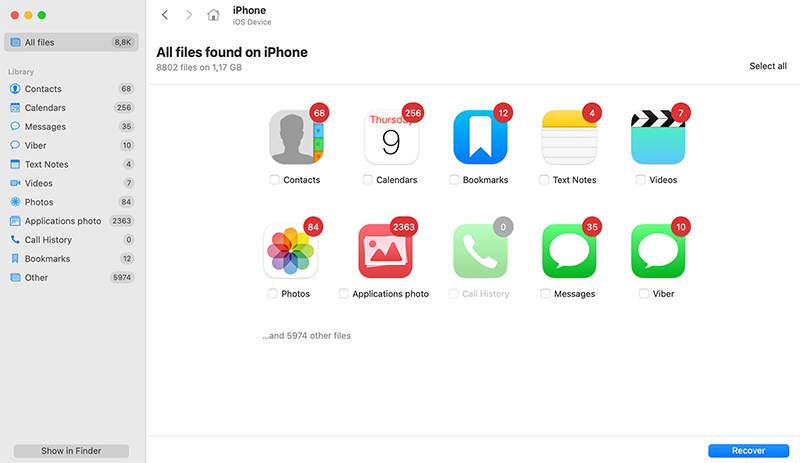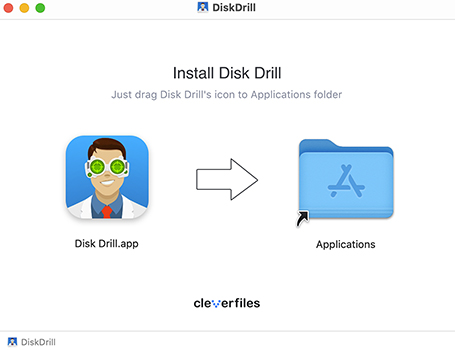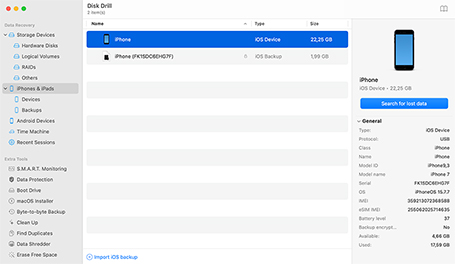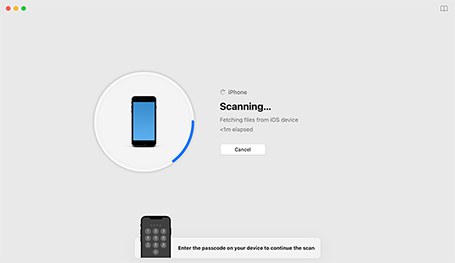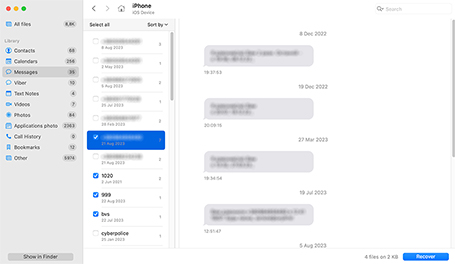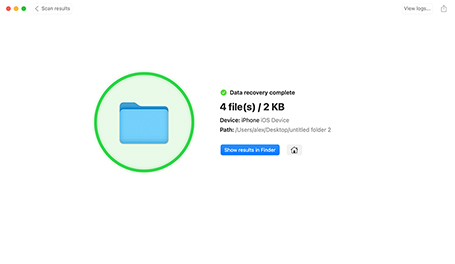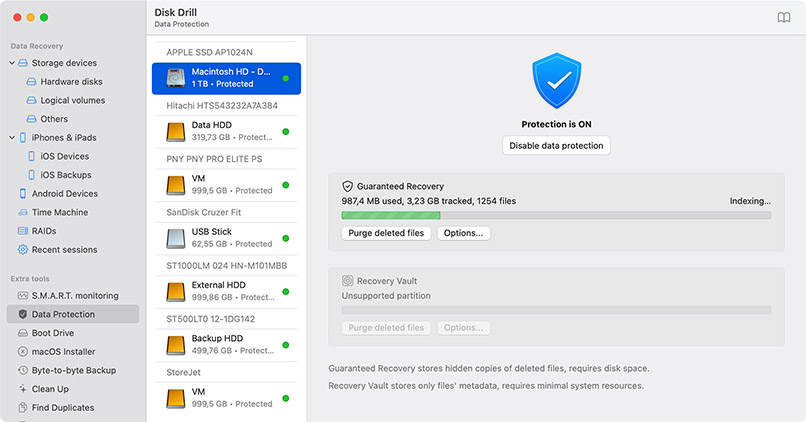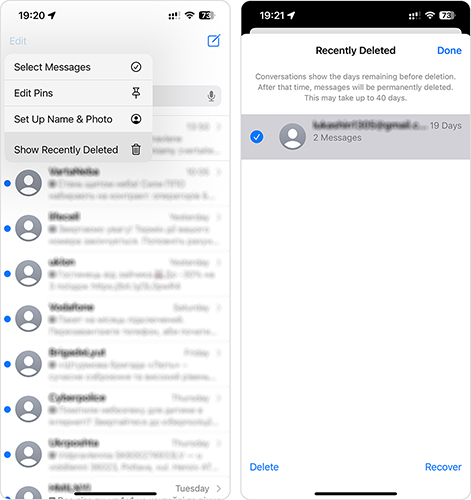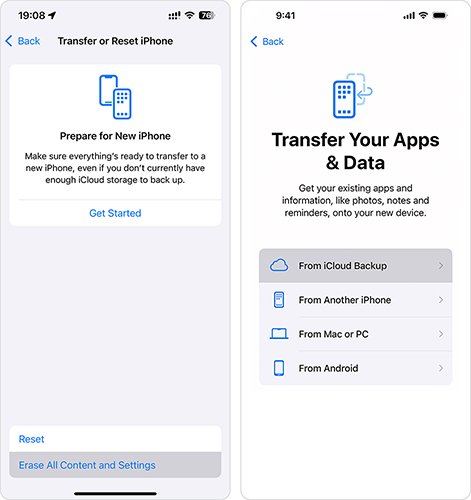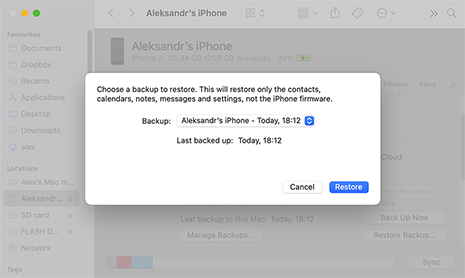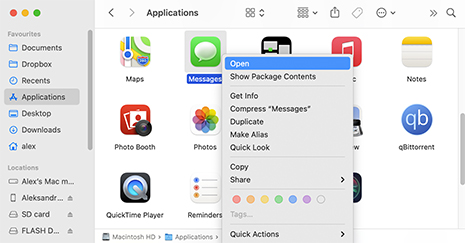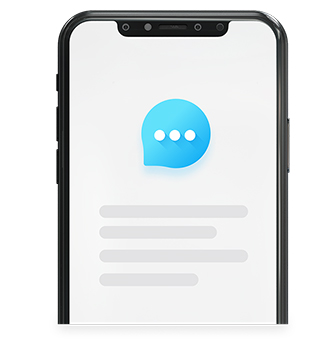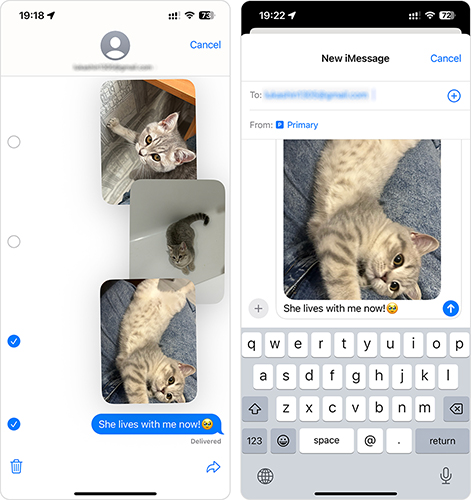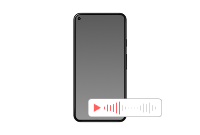TOTAL DOWNLOADS
Yes, it’s possible to get back text messages that were deleted from your iPhone. If you’ve backed up your iPhone to iCloud or your computer before the messages were deleted, you can restore that backup to bring them back. If there’s no backup, recovery is still possible with data recovery tools like Disk Drill, which can scan your iPhone or parse your Finder/iTunes backups to recover messages. Just remember: the sooner you try, the better your chances. Once overwritten, deleted messages are typically gone for good.