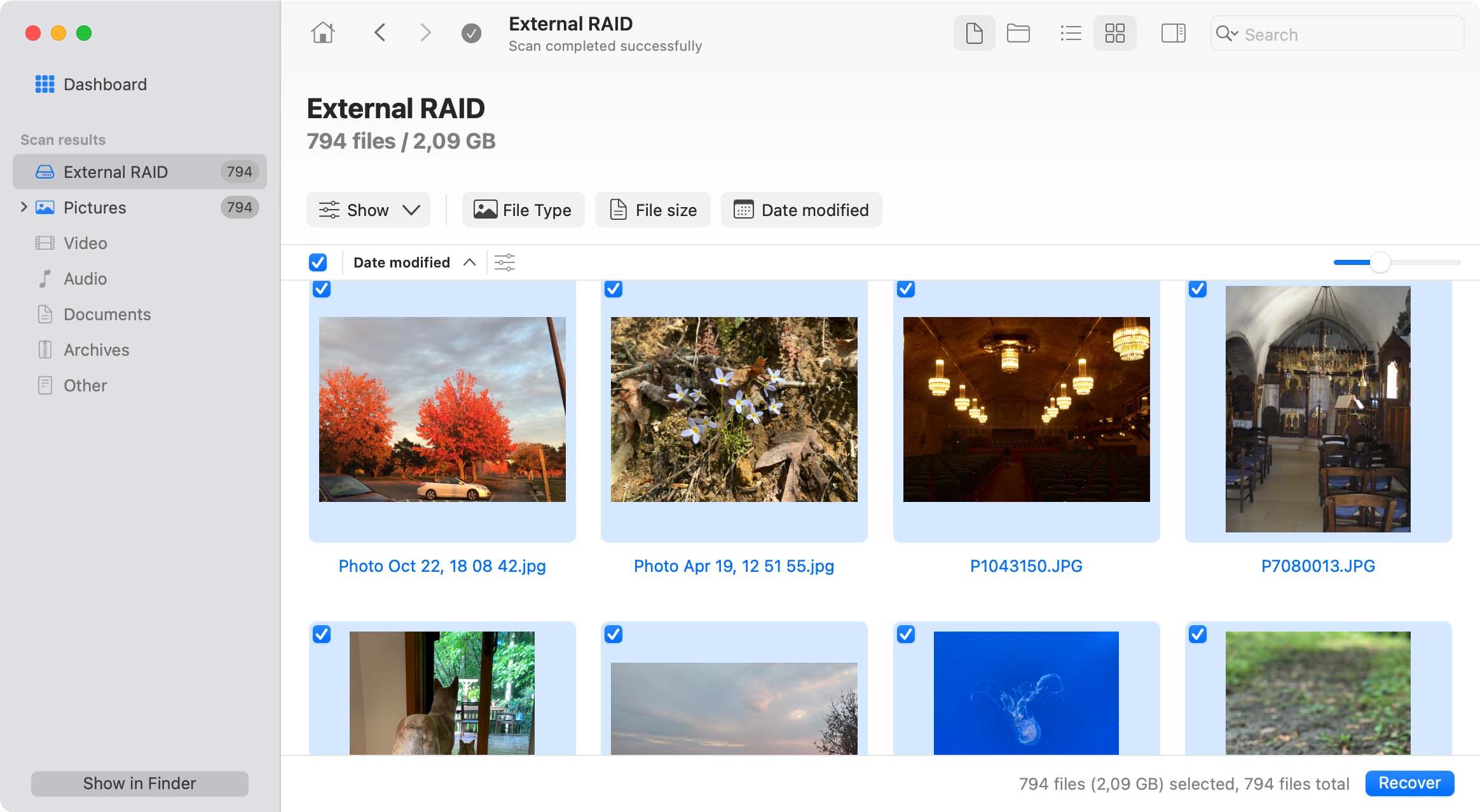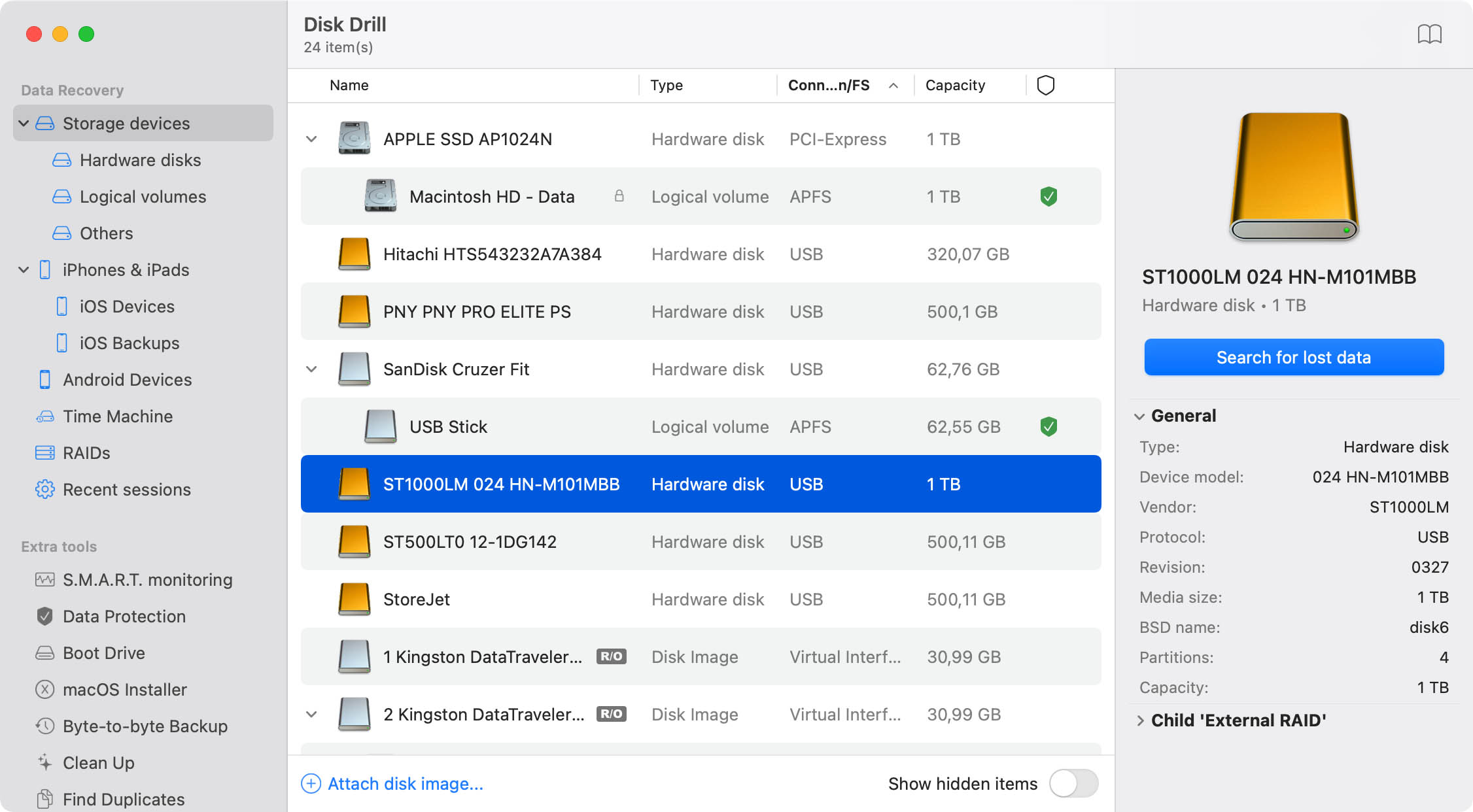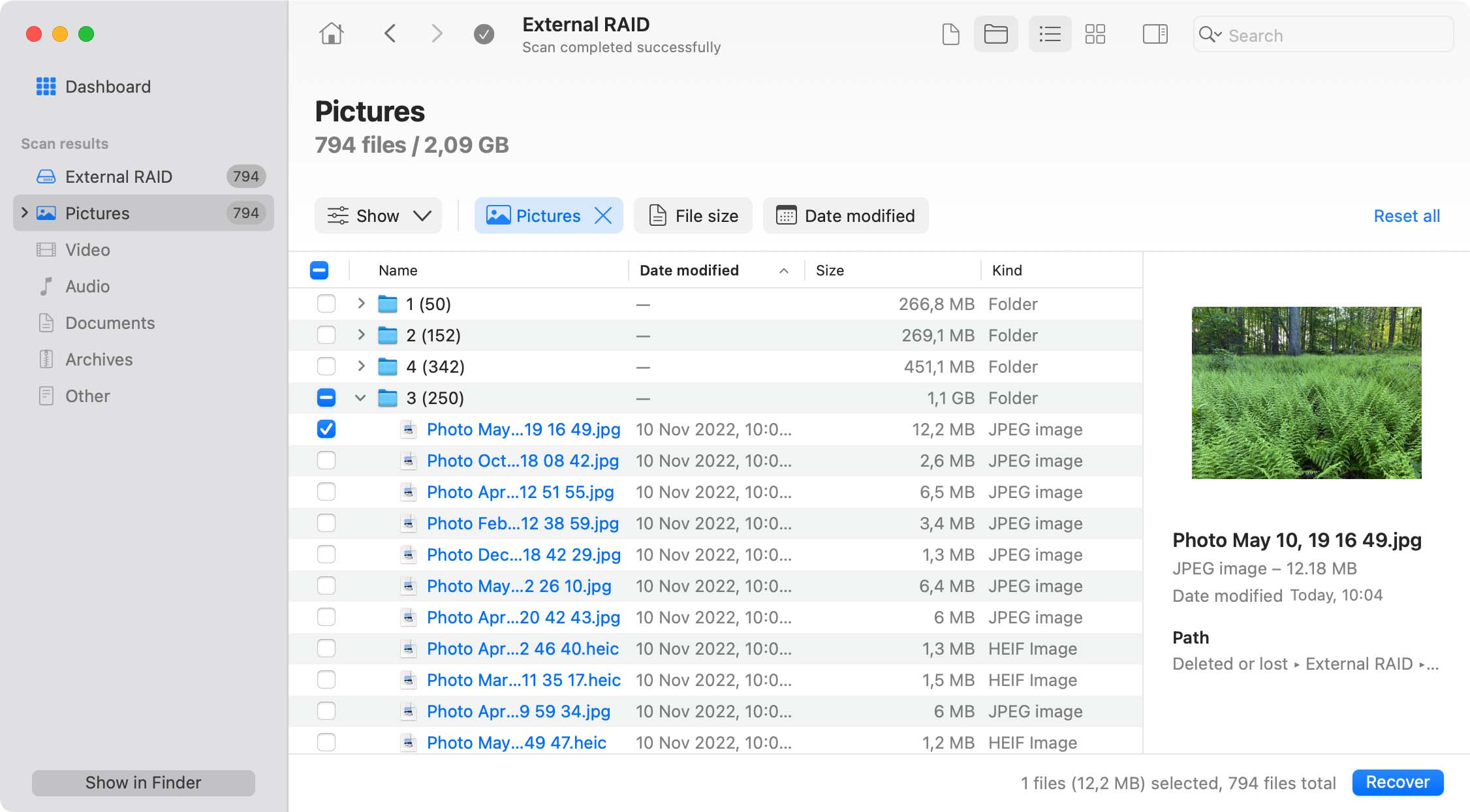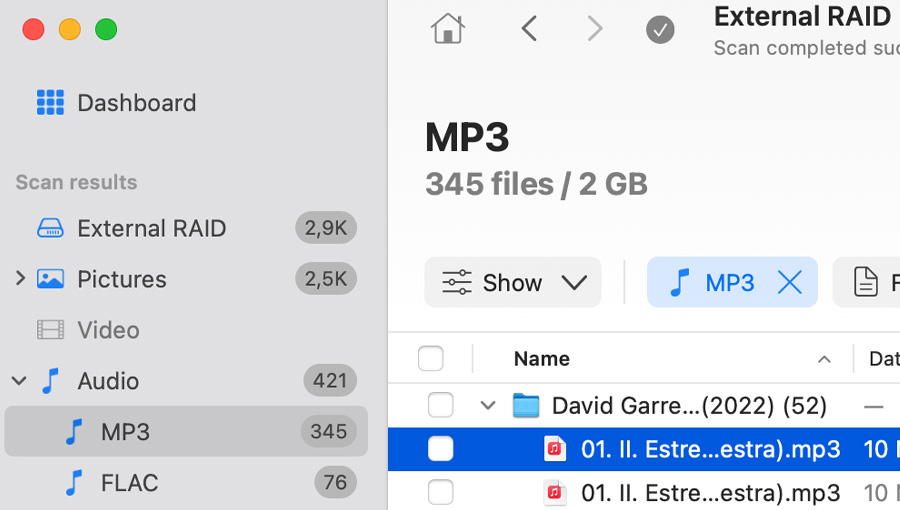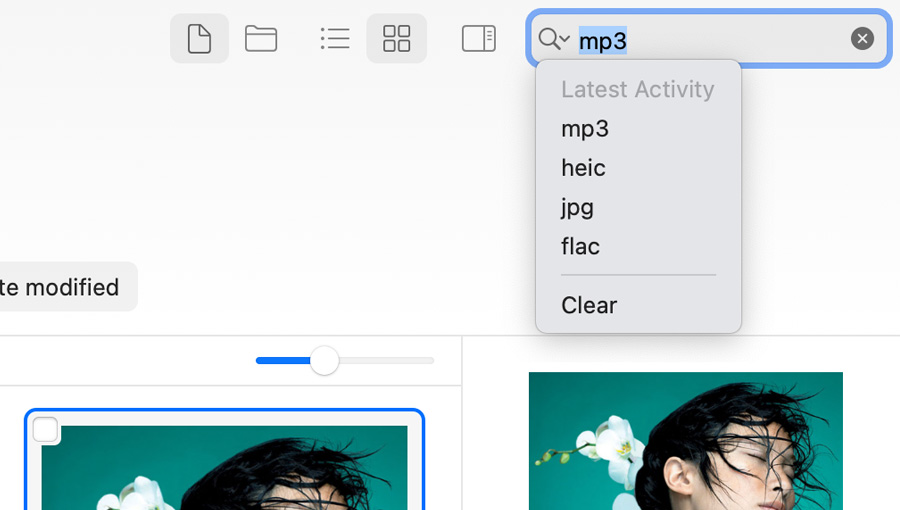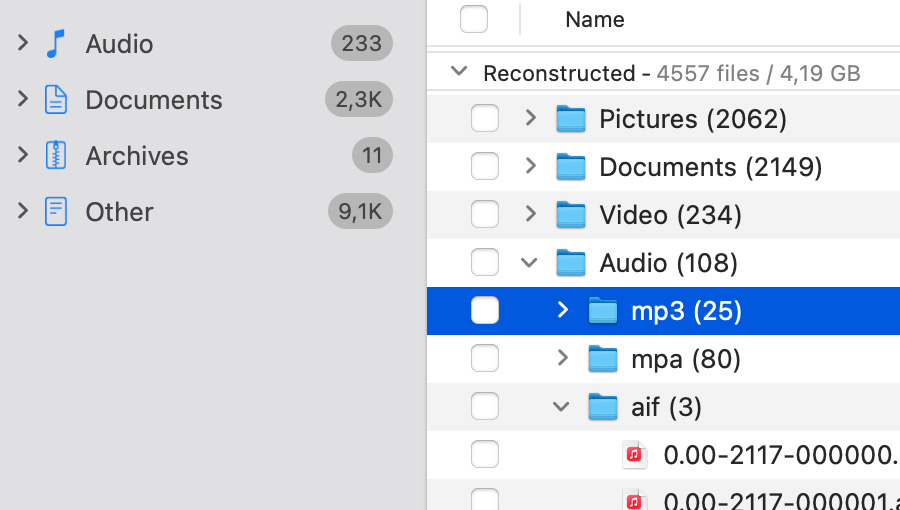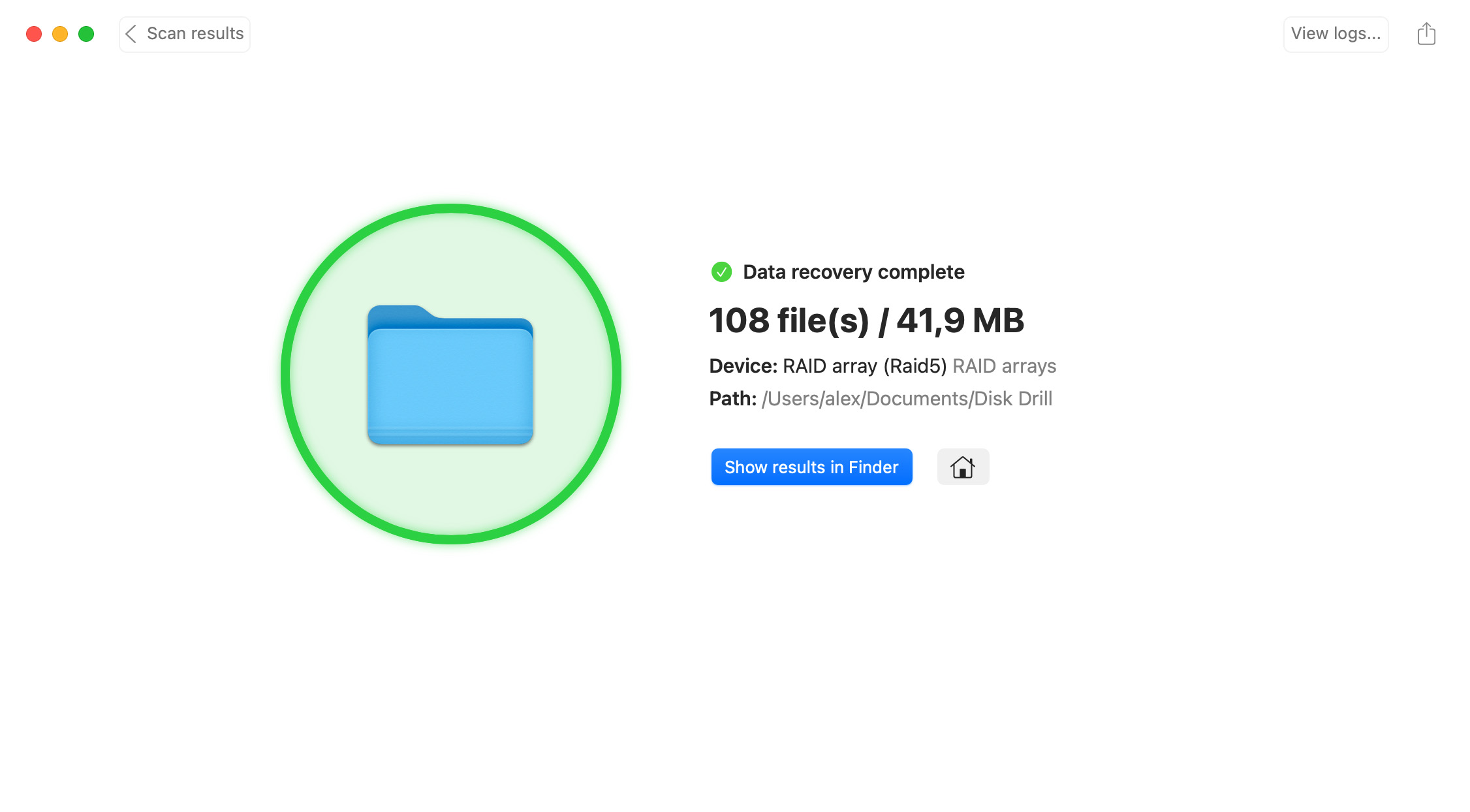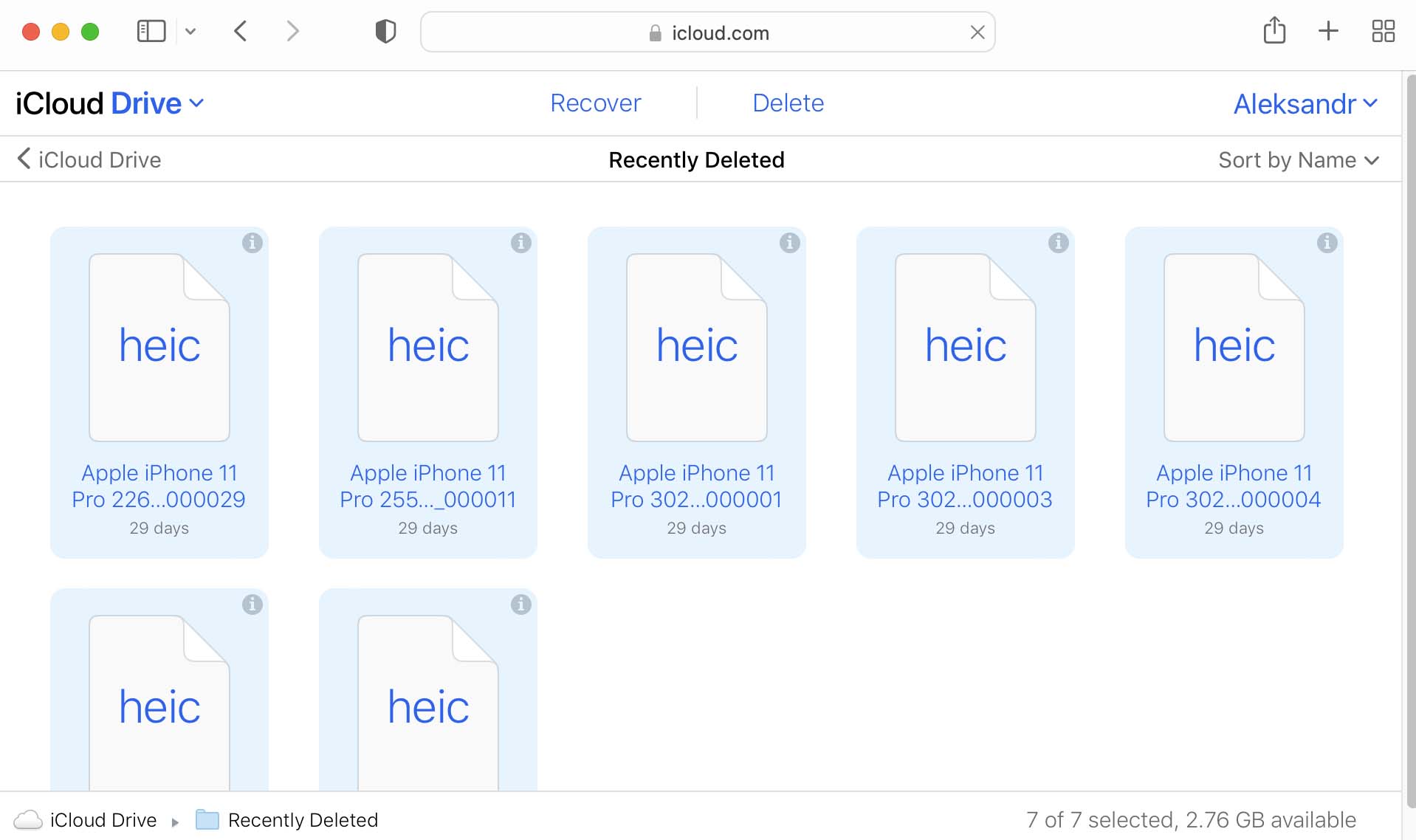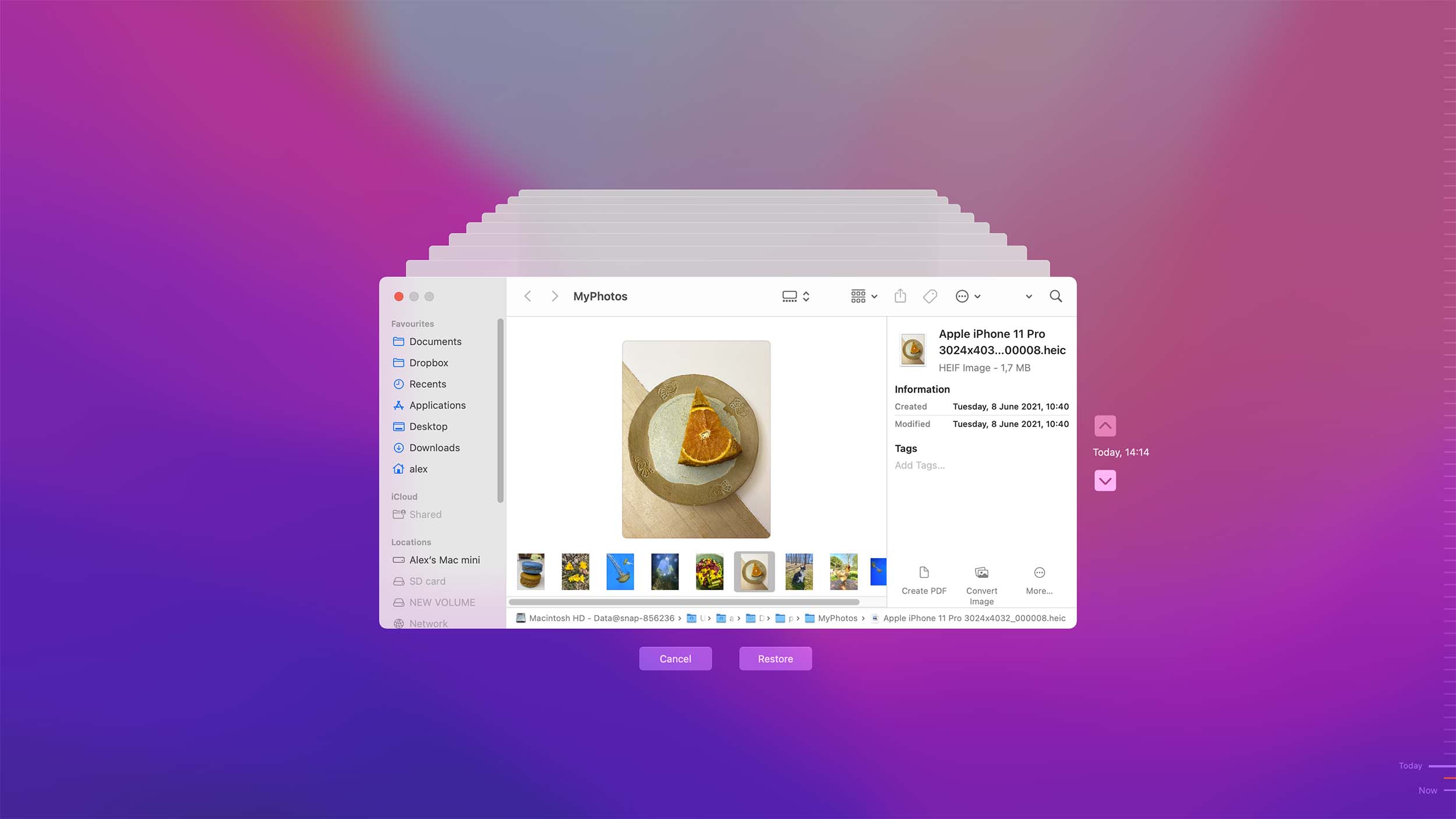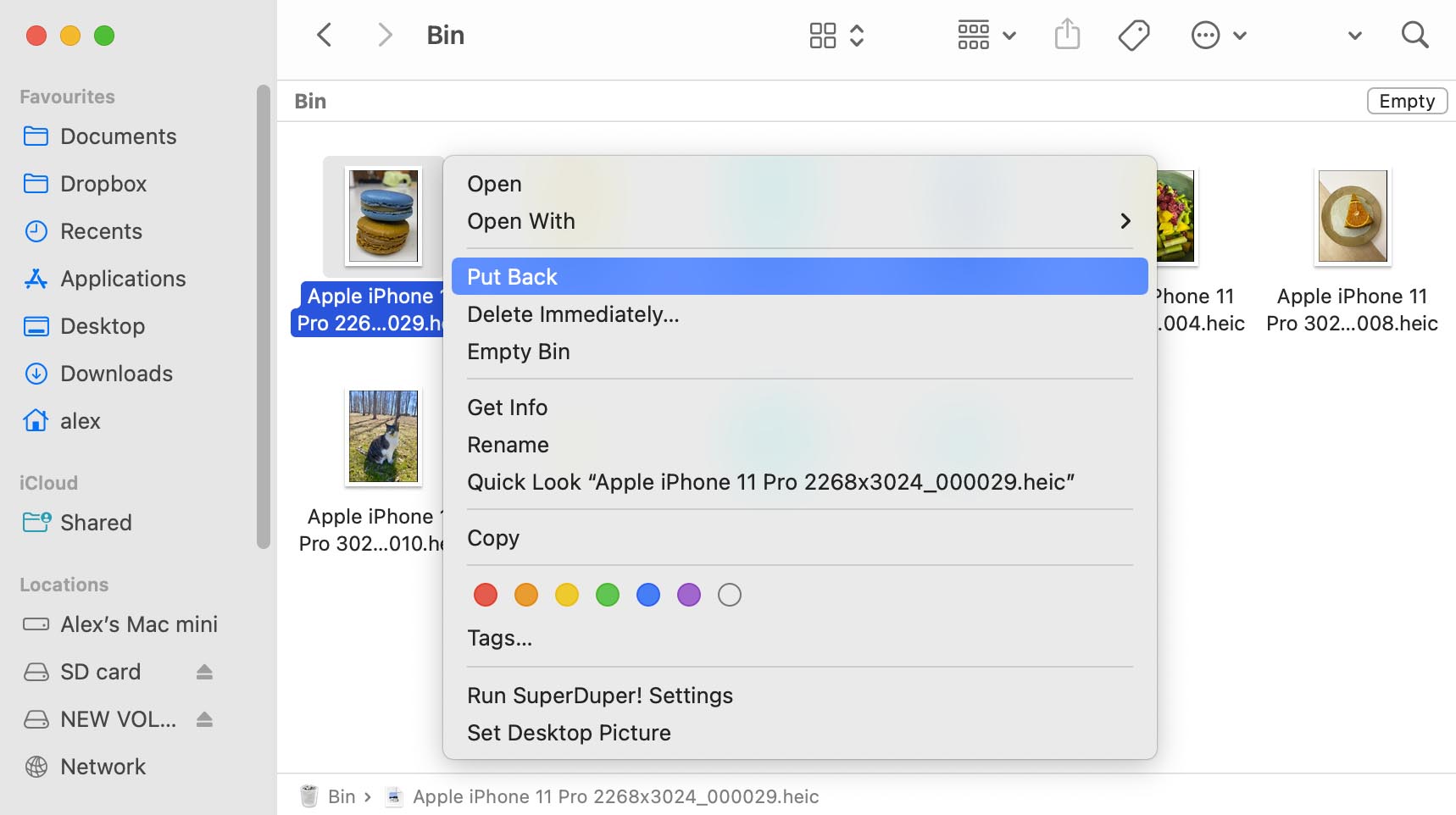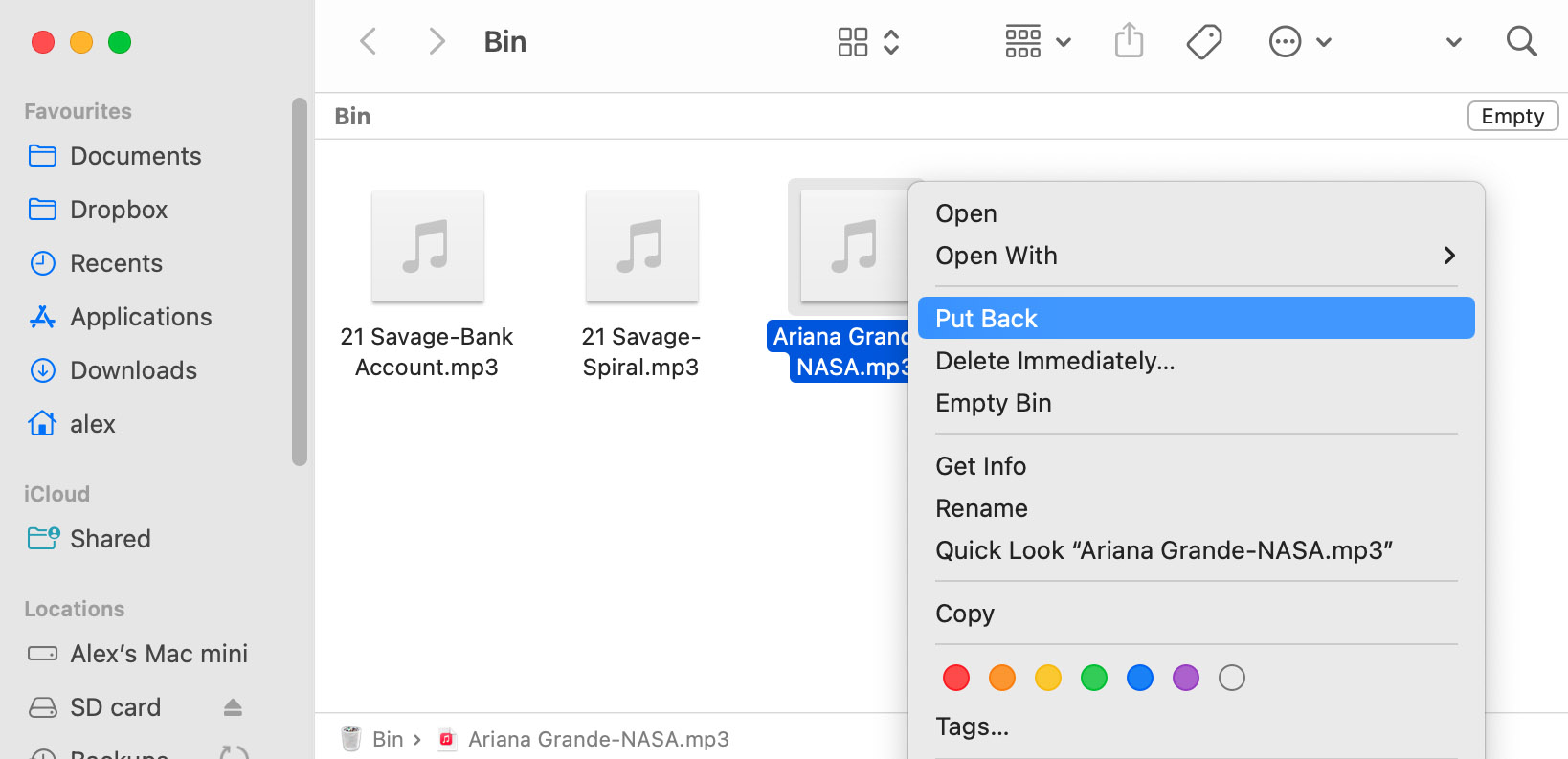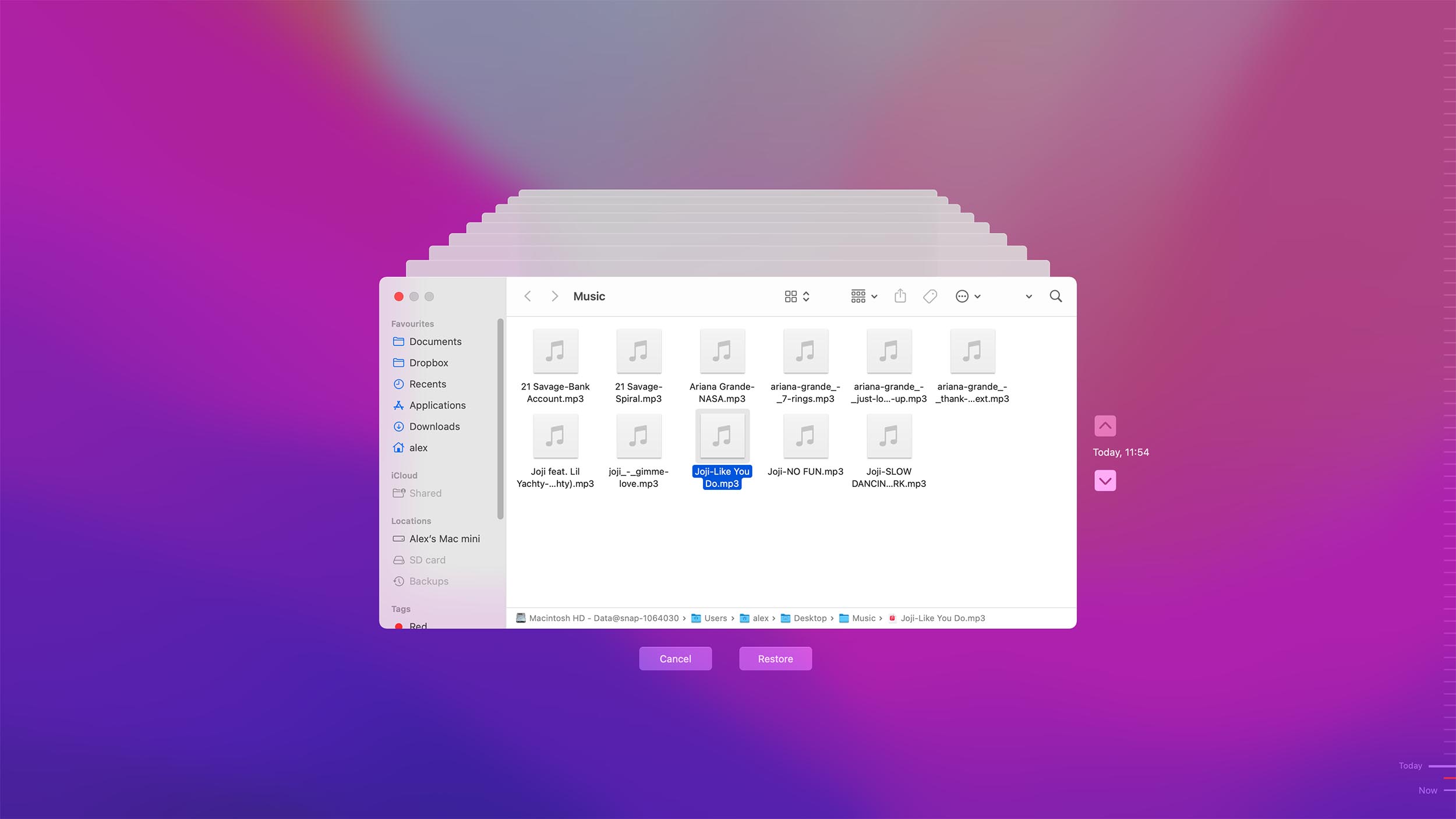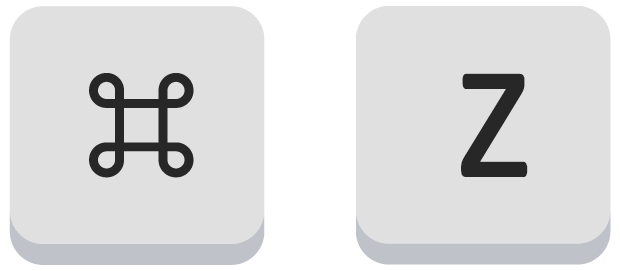Here’s how to recover permanently deleted photos from your Mac.
- Download, install and launch Disk Drill recovery software for Mac.
- Select the drive and click Recover to scan it.
- Preview the files that were found and select the ones you want to be restored.
- Choose a location to store the recovered data on your Mac.
- Click Recover again to finish restoring your lost photos.