PC Inspector File Recovery has been a go-to tool for basic file recovery since the early 2000s. It’s lightweight, totally free, and has helped plenty of users recover lost files from older Windows systems. But, things have changed. With modern drives, bigger files, and more advanced needs, this tool doesn’t keep up.
That’s why we put together this list. If you’re searching for PC Inspector File Recovery alternatives that actually work well on Windows 10/11 (or even Mac), support more file systems, and give you a better overall recovery experience, you’ll find them here.
🔎 Why You Can Trust Us:
Each app comparison starts with a focused market scan and testing by our diverse team. Our QA specialists recreate data-loss scenarios on controlled benches loaded with real files. Then, lab engineers validate every metric and add expert recommendations. Finally, our writers with years of experience in tech writing translate these findings into clear, usable guidance for you.
What Is PC Inspector File Recovery?
PC Inspector File Recovery is a free Windows data recovery tool developed by a German company called CONVAR. It was once one of the most trusted names in the free recovery space, especially during the Windows XP era. It stood out for offering features that were surprisingly advanced for freeware: automatic partition detection (on FAT systems), recovery with original file names and timestamps, and even the ability to save recovered data to network drives. For a long time, it earned a solid reputation as a reliable way to recover accidentally deleted files or dig through old USB sticks and SD cards.
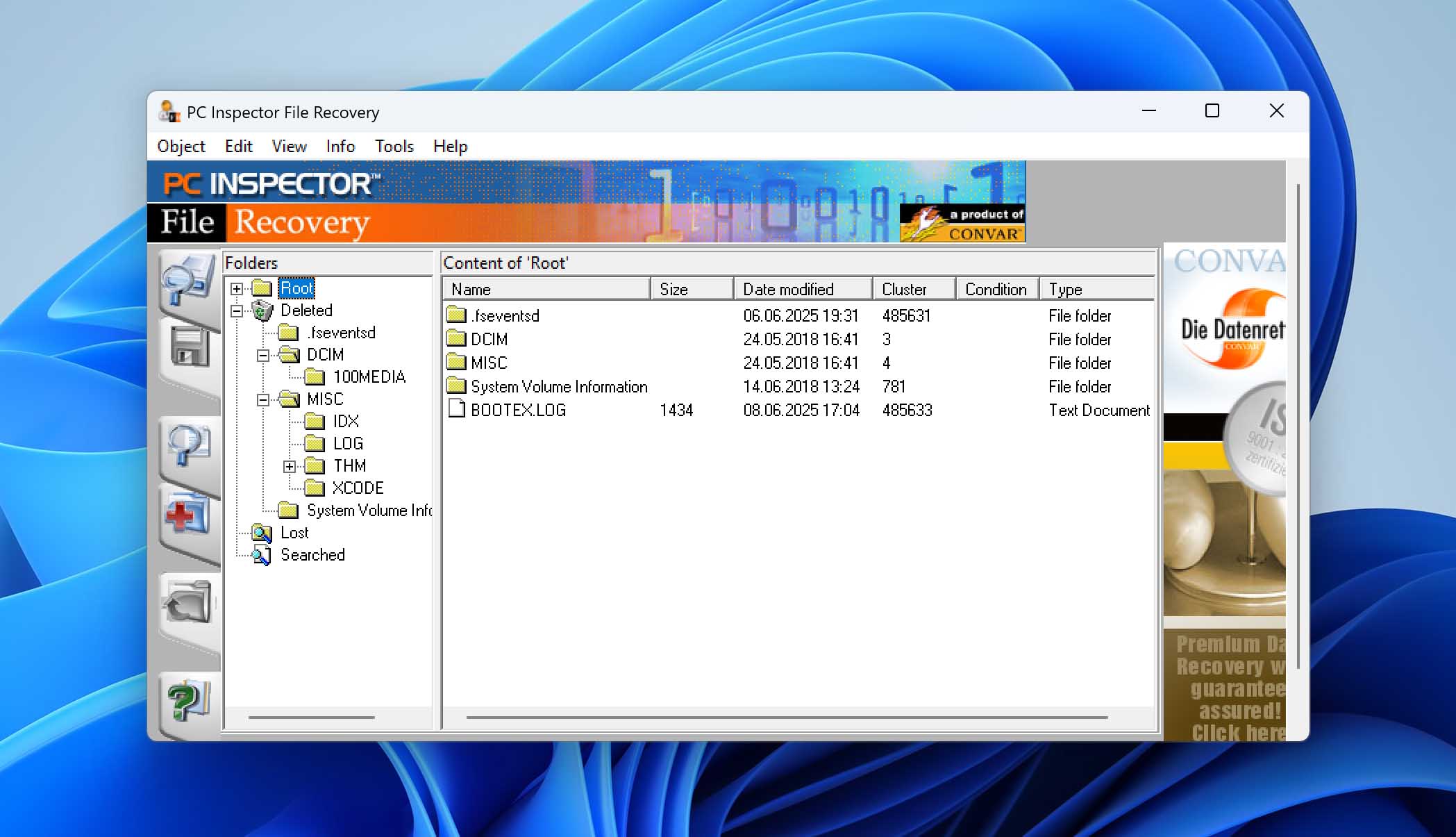
But fast-forward to today, and things look a little different. While PC Inspector Data Recovery still gets downloaded and talked about (mostly just because it’s free), it’s starting to show its age in a big way. The UI hasn’t changed since the 2000s, and it’s painfully clunky by modern standards. More importantly, the tool hasn’t been updated in years. That means it doesn’t officially support newer Windows versions, often fails on modern file systems like exFAT or APFS, and can’t handle more advanced recovery scenarios like RAW/damaged drives or RAID setups.
If you’re on Windows 10 or 11, even if the program runs, it may crash, freeze, or recover unusable files. It also can’t recover files from non-Windows file systems, doesn’t offer file previews, and doesn’t help if you’ve got a seriously corrupted or formatted disk.
💬 WD Community user says:
“I have downloaded ‘PC Inspector File Recovery’ software and when I try to scan… the application crashes when the corrupted HD is plugged.”
So while it might still help in some very specific situations (like recovering a deleted Word document from a USB stick formatted in FAT32), it’s far from the best option for most people today. That’s exactly why so many users are looking for PC Inspector recovery alternatives that offer more reliability, better compatibility, and modern features.
| ❓ What PC Inspector File Recovery doesn’t provide ❓ |
|
5 Best PC Inspector File Recovery Alternatives
Now that we’ve covered where PC Inspector falls short, let’s jump straight into the five PC Inspector recovery alternatives we picked for this list. We tested each one ourselves, reviewed them in detail, and we’ll include links to those full breakdowns if you want to read more about them. But to save you time, we’ll quickly walk through why we think each one is a better choice and what it does differently.
Let’s get into it. First up: Disk Drill.
1. Disk Drill
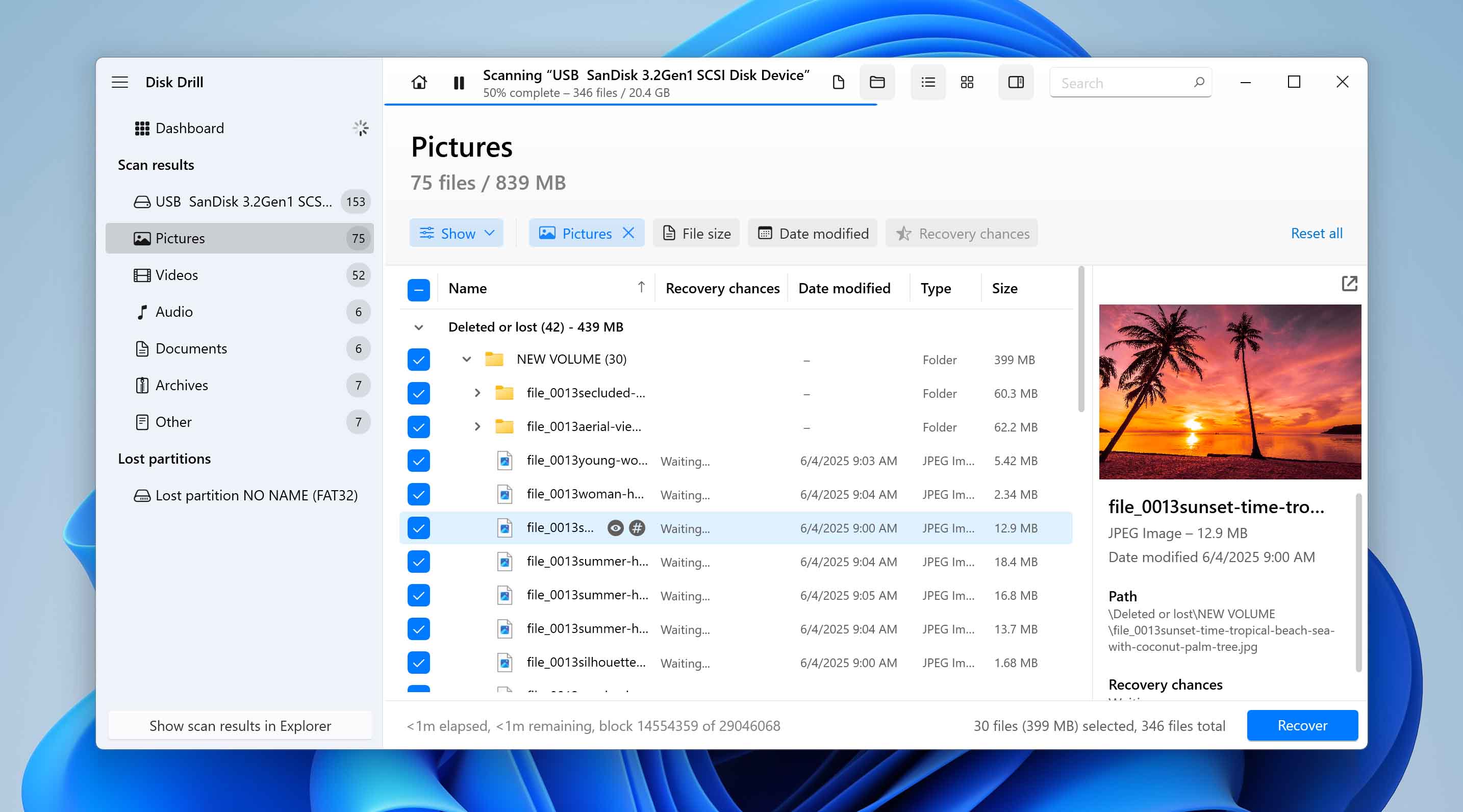
📝 What we like about Disk Drill: Disk Drill brings a lot to the table that PC Inspector simply doesn’t. You can pause and resume scans, create byte-level backups (so you don’t risk damaging a dying drive), and scan drives even if they’re not mounting properly (but still detected). It also supports a huge range of file systems: FAT, NTFS, exFAT, APFS, HFS+, ext4, and unlike PC Inspector, it actually works well on Windows 10 and 11.
👍 Why Disk Drill is a good PC Inspector recovery alternative for Windows: PC Inspector is basically stuck in the XP era. Disk Drill, on the other hand, is actively developed and optimized for current hardware and software. If you need to recover from an SSD, RAID array, or damaged storage, Disk Drill’s got you covered. It even comes in multiple builds compatible with everything from Windows XP to Windows 11. Mac user? Covered too. The best part a single license works for both platforms. It’s almost unfair to compare. You’re not just switching tools – it’s an upgrade in every way.
On top of that, Disk Drill adds helpful extras like S.M.A.R.T. disk monitoring, full drive imaging, and an advanced camera recovery module that can piece together fragmented video files. These are features PC Inspector simply doesn’t have.
| Feature | PC Inspector File Recovery | Disk Drill |
| Platforms available | Windows XP and older only | Windows, macOS |
| Free recovery | Unlimited, but outdated | Up to 500MB (Windows) |
| File system support | FAT 12/16/32 and NTFS | FAT12/16/32, exFAT, NTFS, APFS/HFS+, ReFS and EXT4 |
| RAID/NAS recovery | ❌ | ✅(RAID 0, 1, 5, 6, 10, 1E, JBOD, and WSS) |
| Drive imaging | ❌ | ✅ |
| File previews | ❌ | ✅ |
| Active development | ❌ (discontinued) | ✅ (regular updates) |
| Extra tools | ❌ | S.M.A.R.T. monitor, backups, camera recovery module, and more |
👎 This can be a disadvantage: Free recovery is only available for Windows users and is capped at 500 MB.
🌟 Notable features:
- Modern UI with scan pause/resume
- Full disk backups and recovery vault
- Preview files before restoring them
- Works with damaged or unmounted drives
- Supports virtually every major file system
- iPhone data recovery in the Mac version
2. Wondershare Recoverit
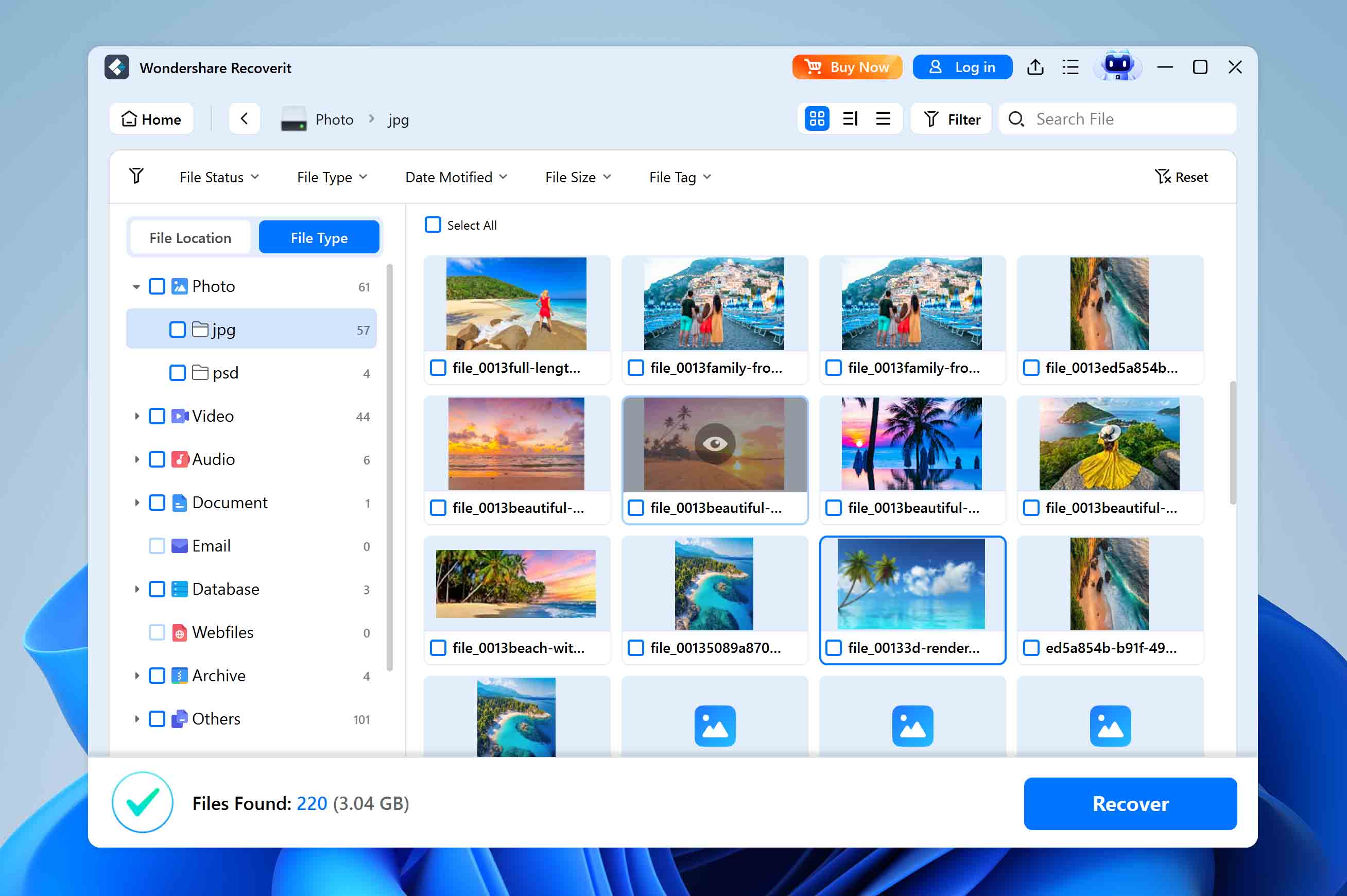
📝 What we like about Wondershare Recoverit: Recoverit is one of those tools that shows up in nearly every list of top data recovery apps, and for good reason. It’s sleek, beginner-friendly, and works well in everyday situations like accidental deletions, quick formats, or unreadable SD cards. If PC Inspector feels outdated and barebones, Recoverit is the complete opposite: modern, guided, and loaded with helpful extras like video repair and fragment stitching. The recovery process is dead simple: just point, click, scan, and you’re on your way. No learning curve here.
👍 Why Recoverit is a good alternative to PC Inspector File Recovery: While PC Inspector is stuck in the past, Recoverit is designed for today’s users and devices. It can handle corrupted USB drives, external SSDs, and even cameras and drones. It also supports more file systems, including APFS and HFS+ on Mac, and ReFS on Windows Server. It’s not perfect (especially if you’re working with RAID or niche file systems), but if your goal is to bring back lost media or office files, it’s one of the stronger alternatives to PC Inspector File Recovery out there.
| Feature | PC Inspector File Recovery | Wondershare Recoverit |
| Platforms available | Windows XP and older | Windows, macOS |
| Free recovery | Unlimited, but legacy | 100 MB (scanning/preview free) |
| File system support | FAT 12/16/32 and NTFS | ExFAT, FAT32. NTFS, ReFS |
| RAID/NAS recovery | ❌ | Limited NAS support / no RAID |
| Drive imaging | ❌ | ✅ |
| File previews | ❌ | ✅ (though a bit slow) |
| Active development | ❌ | ✅ |
| Extra tools | ❌ | Video/photo repair, boot USB (Windows version) |
👎 This can be a disadvantage: The free version only allows 100 MB of recovery, which feels limited, especially when compared to other tools. And if you go for a paid plan, monthly pricing is steep and auto-renews by default.
🌟 Notable features:
- Enhanced video recovery with fragment stitching
- Photo repair for damaged JPEGs
- Built-in disk image support
- Consistent UI across Windows and macOS
3. Minitool Power Data Recovery
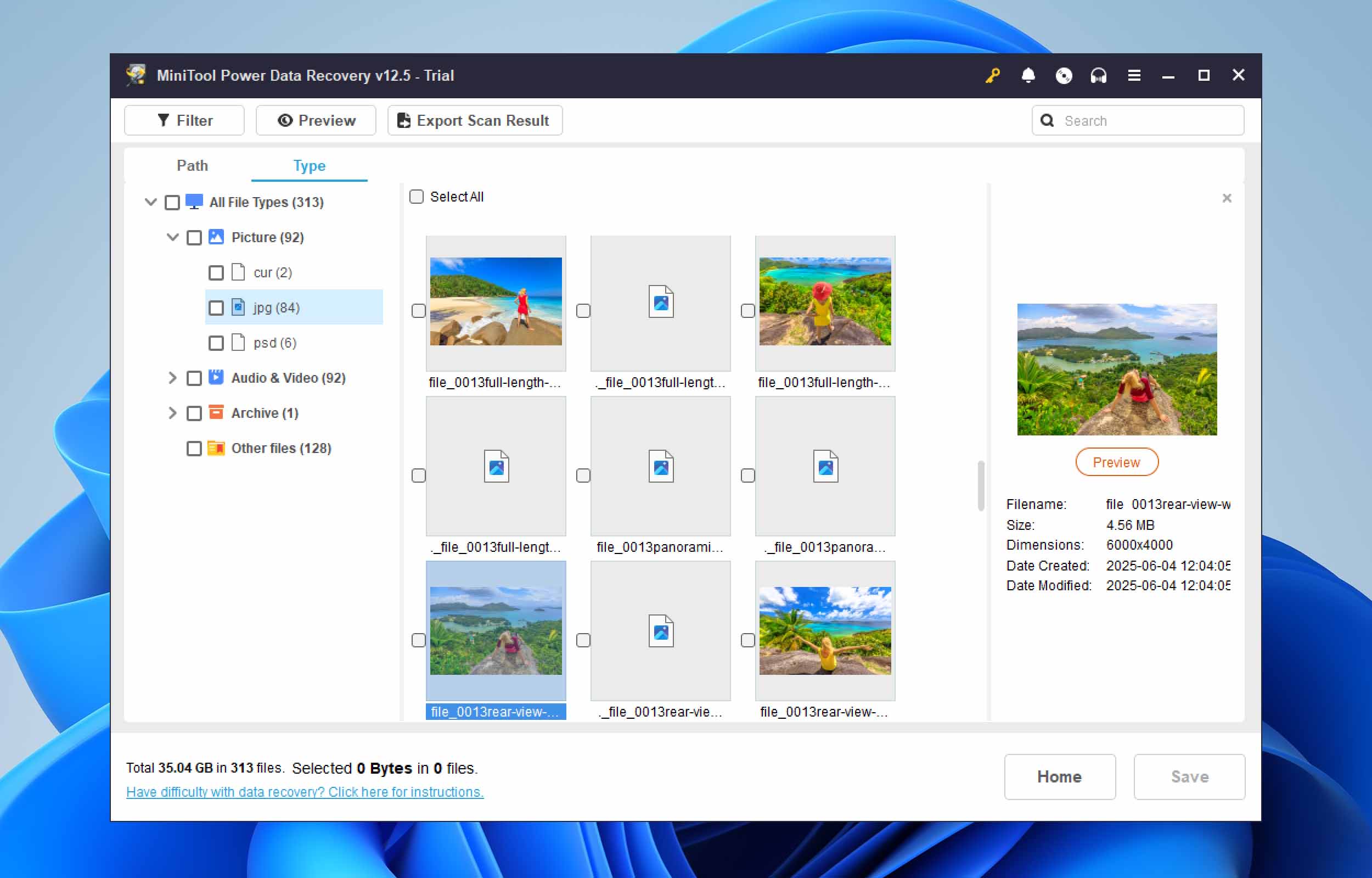
📝 What we like about MiniTool Power Data Recovery: The best thing about MiniTool is its no-nonsense design. It launches fast, doesn’t eat up system resources, and walks you through recovery step by step. It supports the basics (NTFS, FAT32, exFAT) and even HFS+ if you’re recovering a Mac-formatted drive from a Windows PC. You get a generous 1 GB recovery limit in the free version, which is more than two previous PC Inspector recovery alternatives offer for free. It also lets you scan specific folders like Desktop or Recycle Bin, which makes things a lot easier for first-time users.
👍 Why MiniTool is a good PC Inspector recovery alternative: PC Inspector is locked in the past, and while MiniTool isn’t cutting-edge either, it’s still a much more usable option for most users today. It supports current Windows systems, has a cleaner UI, and gives you better visibility into your data. Both tools skip RAID support and disk imaging, but MiniTool at least gives you bootable USB recovery in the paid version and a faster, more stable experience overall. It’s not trying to be a power tool – it’s more of a solid middle-ground PC Inspector recovery alternative for everyday users who don’t need a lab-grade solution.
| Feature | PC Inspector File Recovery | MiniTool Power Data Recovery |
| Platforms available | Windows XP and older | Windows |
| Free recovery | Unlimited, outdated | 1 GB |
| File system support | FAT 12/16/32 and NTFS | NTFS, FAT32, exFAT, HFS+ |
| RAID/NAS recovery | ❌ | ❌ |
| Drive imaging | ❌ | ❌ |
| File previews | ❌ | ✅ (limited + slow) |
| Active development | ❌ | ✅ |
| Extra tools | ❌ | Bootable media (paid), Quick scan targets |
👎 This can be a disadvantage: MiniTool Power Data Recovery is an entry-level app with a steep price. Compare its $89 per year to alternatives like Disk Drill, which offer a lifetime license for the same amount. When you factor in the lack of extras like disk imaging, no macOS version, and limited performance on corrupted drives, it gets harder to justify. Previews are slow, and in the free version, you can’t even resume scan sessions – you’ll need to start over each time.
🌟 Notable features:
- Simple recovery from formatted or deleted drives
- Beginner-friendly UI with minimal clutter
- Specific folder scans like Desktop or Recycle Bin
- Bootable recovery USB (with paid version)
- Works well for recovering Office docs and common image formats
4. Recuva
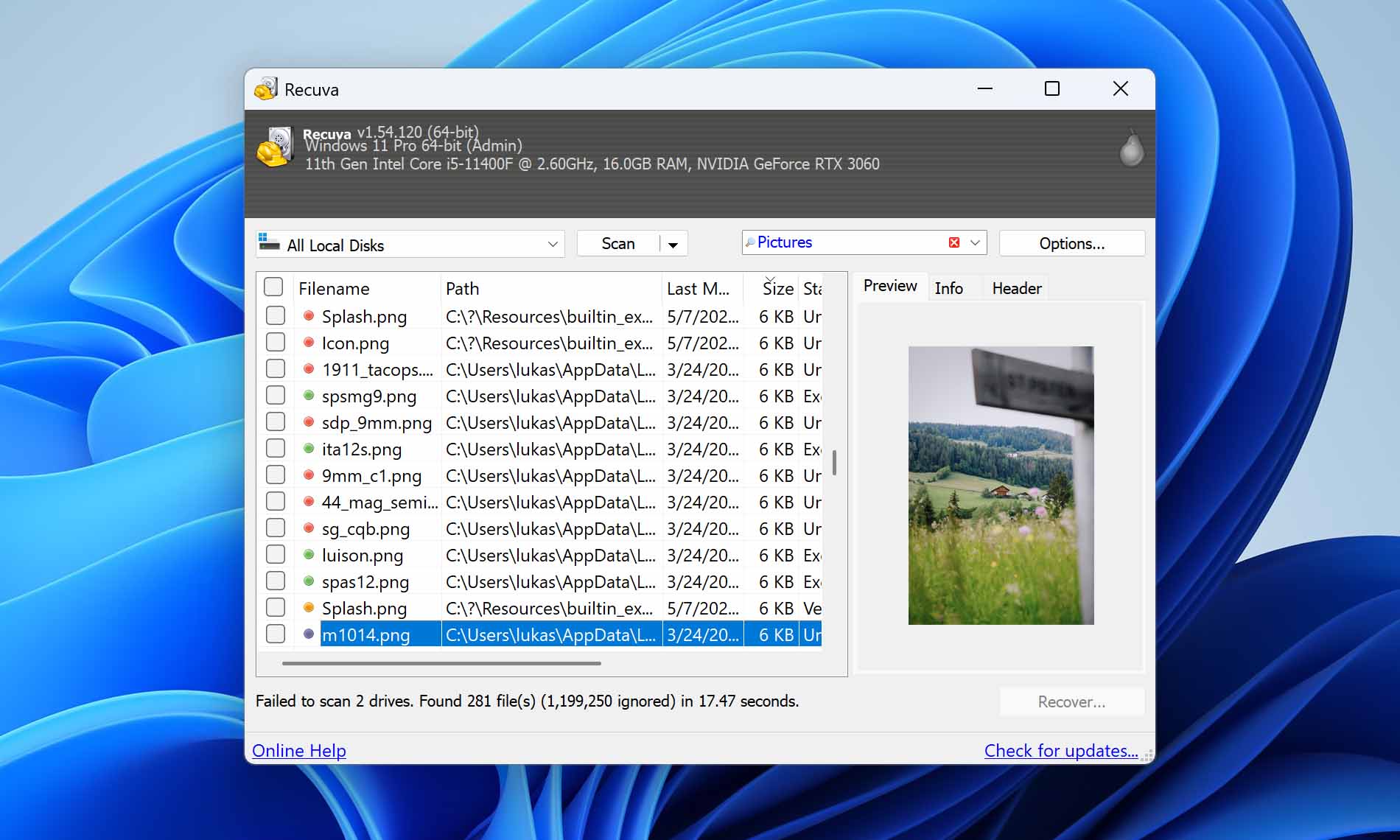
📝 What we like about Recuva: Recuva focuses on what most casual users need: quick, no-cost file recovery on Windows machines. Its wizard-based UI is clean and approachable. You can recover unlimited files for free (no data caps) and it even includes a secure deletion tool. The paid Pro version adds basic disk imaging, too. As a PC Inspector recovery alternative, it’s great for simple situations, like if you just emptied the Recycle Bin and realized you made a mistake. In those cases, Recuva usually gets the job done.
👍 Why Recuva is a good PC Inspector recovery alternative: Recuva, while still basic, is easier to use and actually works on modern Windows versions with minimal problems. It doesn’t overcomplicate things and remains one of the few free PC Inspector File Recovery alternatives that can recover an unlimited amount of data without throwing up a paywall. It may not get updated as often as some of the other tools on this list, but at least it still works on Windows 11, even though the official site only mentions compatibility up to Windows 10, 8.1, 7, Vista, and XP.
| Feature | PC Inspector File Recovery | Recuva |
| Platforms available | Windows XP and older | Windows |
| Free recovery | Unlimited, but outdated | Unlimited (free version) |
| File system support | FAT 12/16/32 and NTFS | FAT12/16/32, exFAT, NTFS |
| RAID/NAS recovery | ❌ | ❌ |
| Drive imaging | ❌ | ✅ (only in the Pro version) |
| File previews | ❌ | ✅ (limited) |
| Active development | ❌ | ✅ (occasional updates) |
| Extra tools | ❌ | Secure delete |
👎 This can be a disadvantage: Recuva doesn’t support macOS or Linux, lacks support for complex file systems and RAID, and doesn’t include disk imaging (in its free version, though there’s one in Pro). Recovery results may also be unreliable in more serious data loss scenarios. Think of it as a basic recovery tool you can use as many times as you want for free, but not something to count on for high-stakes situations.
🌟 Notable features:
- Simple recovery wizard for beginners
- 100% free with no data limits
- Deep scan mode for formatted drives
- Secure file wipe feature
5. EaseUS Data Recovery Wizard
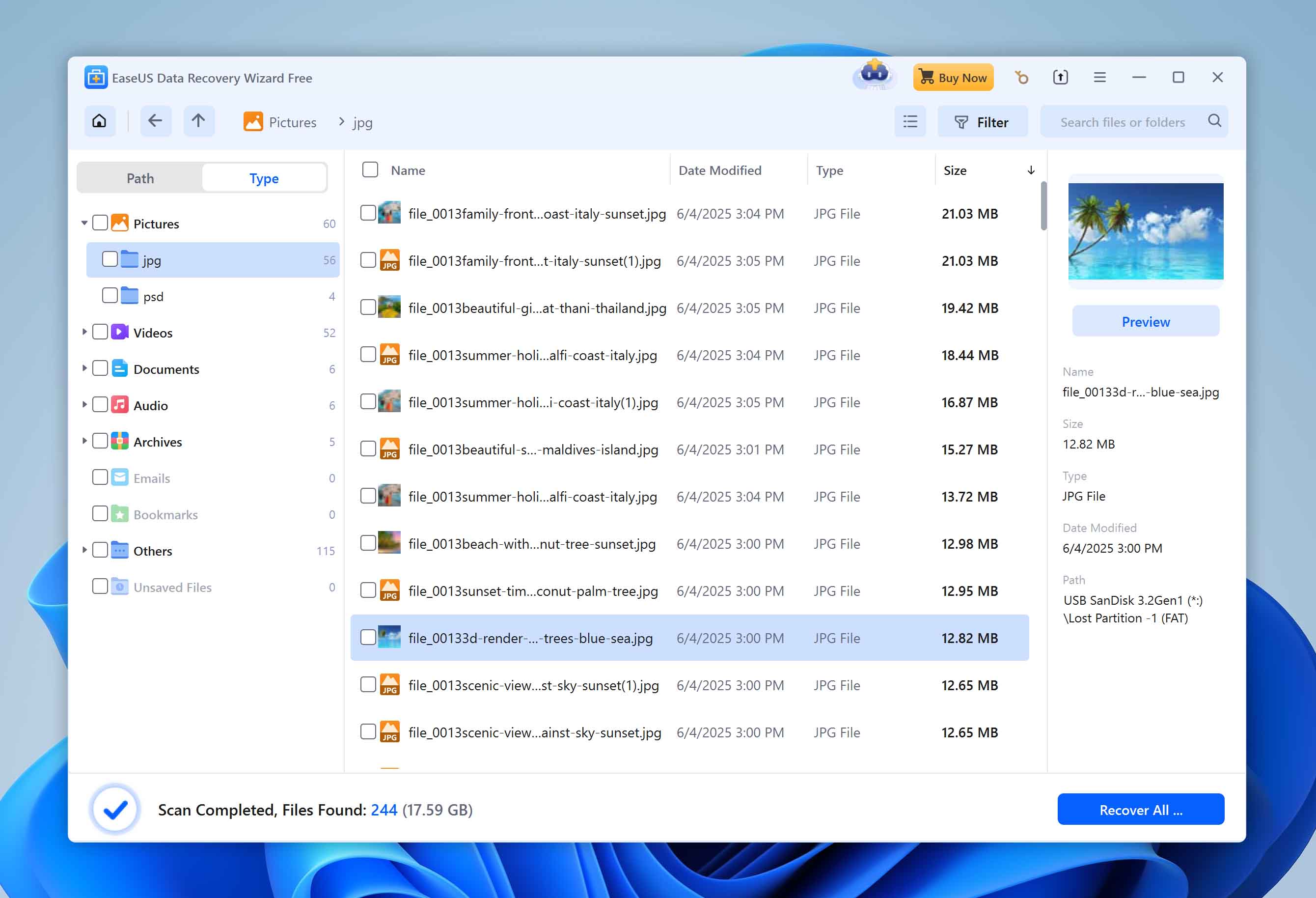
📝 What we like about EaseUS Data Recovery Wizard: EaseUS is a polished, beginner-friendly recovery app with broad compatibility. It supports a wide range of file systems (NTFS, FAT, exFAT, ext, HFS+, ReFS) and can recover from most common storage devices. In our tests, it performed solidly with deleted files, formatted drives, and even slightly corrupted volumes. The UI is clean, scan results are well-organized, and filtering by file type or location makes digging through results easier. It also supports both Windows and macOS.
👍 Why EaseUS is a good PC Inspector recovery alternative: Like most of the tools we’ve listed so far, EaseUS is built for modern-day needs. You get a slick-looking UI, full compatibility with Windows 11 and macOS, and support for a wide range of file systems. That’s already miles ahead of what PC Inspector offers.
Plus, where PC Inspector struggles with anything beyond basic deleted file recovery, EaseUS handles more complex jobs like formatted drives and mildly corrupted storage. It also recovers from a wider range of devices: from USB sticks and SD cards to RAID arrays and NAS setups (at least simple ones). It’s a cleaner, more stable experience overall. If you’re after a PC Inspector recovery alternative for Windows that guides you step-by-step, EaseUS makes a strong case.
| Feature | PC Inspector File Recovery | EaseUS Data Recovery Wizard |
| Platforms available | Windows XP and older | Windows, macOS |
| Free recovery | Unlimited, but outdated | Up to 2 GB |
| File system support | FAT 12/16/32 and NTFS | NTFS, FAT12/16/32, exFAT, ext2/ext3/ext4, HFS+, ReFS |
| RAID/NAS recovery | ❌ | ✅ Basic NAS and RAID 0/1 support |
| Drive imaging | ❌ | ❌ |
| File previews | ❌ | ✅ Basic previews, 100MB limit |
| Active development | ❌ | ✅ Frequently updated |
| Extra tools | ❌ | ❌ No extras in core app (other tools sold separately) |
👎 This can be a disadvantage: EaseUS feels more premium than it really is. It lacks important tools like disk imaging and S.M.A.R.T. monitoring, and the free version is capped at 2 GB. The subscription model also feels outdated – you’ll pay $69.95 a year for a plan that still doesn’t include features that competitors bundle in for less (or permanently). The preview feature is also hit or miss, especially with larger files.
🌟 Notable features:
- Clean, step-by-step interface that’s easy for beginners
- Built-in filters to sort scan results by file type, size, and date
- Real-time scanning results with pause/resume functionality
- Works on both Windows and macOS (separate licenses)
- Recovers from simple NAS/RAID setups
Final Verdict
So the bottom line is this: no one, absolutely no one, should still be using PC Inspector File Recovery unless you’re stuck on a Windows XP machine with no internet access and no better options.
It’s outdated, buggy, doesn’t support modern file systems/devices, and struggles with even moderately damaged storage. While it had its moment decades ago, that moment is long gone. If your data matters (even a little), you’ve got better options.
Every single one of the tools we covered in this guide is a smarter, safer, and more effective alternative. Whether you want something free like Recuva, something cross-platform like Disk Drill or EaseUS, or something with extra tools like Recoverit, there’s an alternative that fits.
If for some reason you haven’t settled on an alternative yet, here’s a quick-pick helper with the three best options we’d recommend – these cover pretty much every need:
| Disk Drill | Recua | Minitool Power Data Recovery |
| ✅ Solid recovery results ✅ Ease of use ✅ Cross-platform (Windows + macOS) ✅ Pause recovery anytime ✅ Extra features (disk imaging, S.M.A.R.T.) ❌ Limited free recovery (500MB limit on Windows) |
✅ Unlimited free recovery ✅ Beginner-friendly wizard interface ✅ Works well for simple deleted file cases ✅ Includes secure file deletion tool ❌ Windows-only ❌ Weak recovery results on damaged or formatted drives |
✅ Simple interface with clear navigation ✅ Solid performance with common file systems ✅ Decent file type support ✅ Offers both Quick Scan and Deep Scan modes ❌ Limited to 1GB of data recovery in the free version ❌ Lacks advanced features ❌ UI may feel dated compared to competitors |
| Jump to overview | Jump to overview | Jump to overview |

