In this MiniTool Power Data Recovery review, we take a fresh look at one of the more recognizable names in the file recovery space. MiniTool promises an easy, step-by-step recovery process, even for beginners. But in 2025, with so many tools out there, can it still hold its ground when your data’s really on the line? Let’s find out.
📌 Here’s our brief summary:
If you’re looking for something simple that works for deleted files or formatted drives, this tool gets the job done. But compared to modern competitors, it feels stripped down. Many competitors offer stronger features, broader format support, and a better overall recovery experience. MiniTool Power Data Recovery has a few things going for it: a clean UI and a free version that lets you recover up to 1 GB of data. But it also lacks disk imaging, doesn’t support Mac anymore, and offers limited preview options.
| Strengths 👍 | Weaknesses 👎 |
|---|---|
|
|
Here’s how we’ll approach this MiniTool Recovery review. We’re breaking it down into key areas: features (what it brings to the table, and what it leaves out), recovery performance, user feedback (real people, not just marketing fluff), and cost-effectiveness. Each section gets a score from 1 to 5. And at the end? We’ll wrap it all up with a final verdict.
🔎 Why You Can Trust Us:
Every app review is the result of a hands-on, multi-step process run by team experts. Our QA specialists run recovery tests on real drives. Then, lab engineers verify the results to make sure every text is accurate. Experienced technical editors present the results in a clear, reader‑friendly format.
MiniTool Power Data Recovery: Main Features
First, the basics. MiniTool Power Data Recovery is made by MiniTool Software Ltd., a Canadian company that’s been in the data recovery game since the early 2000s. Over the years, it’s earned a solid reputation among Windows users for being lightweight and easy to use, kind of the no-frills option when you just want your files back without wading through overly technical stuff. It’s not the flashiest tool on the market, but it’s one that pops up a lot in beginner-friendly recommendations.
So what does it actually offer? Here’s a quick look:
| Key Feature | What You Get |
| 💻 Platform | Windows only (no native Mac version) |
| 🆓 Free Version | 1 GB recovery |
| 🚀 Scan Modes | Quick scan and deep scan |
| 📁 File Type Support | Common formats (documents, photos, videos, audio, etc.) |
| 📂 File System Support | NTFS, FAT32, exFAT, HFS+ |
| 🔄 Preview Support | Yes, but limited functionality and sometimes buggy |
| 🔍 Search + Filter | Basic filtering and keyword search built-in |
| 🧹 Extra Tools | Bootable recovery media (paid only) |
| 💿 Disk Image Scanning | Not supported |
| 📊 S.M.A.R.T. Monitoring | Not included |
Platforms Available
If you’re on Windows, MiniTool Power Data Recovery was built with you in mind. It works on everything from Windows 7 to Windows 11, and we had no issues running it on both older desktops and newer laptops.
But what if you’re using a Mac, well… here’s where things get a little weird. There used to be a macOS version, but MiniTool quietly pulled the plug on that. These days, if you try to download the Mac edition, the site redirects you to Stellar Data Recovery instead, so if you’re hoping for a true MiniTool data recovery review from a Mac user’s perspective, you’re not gonna find one. It just doesn’t exist anymore.
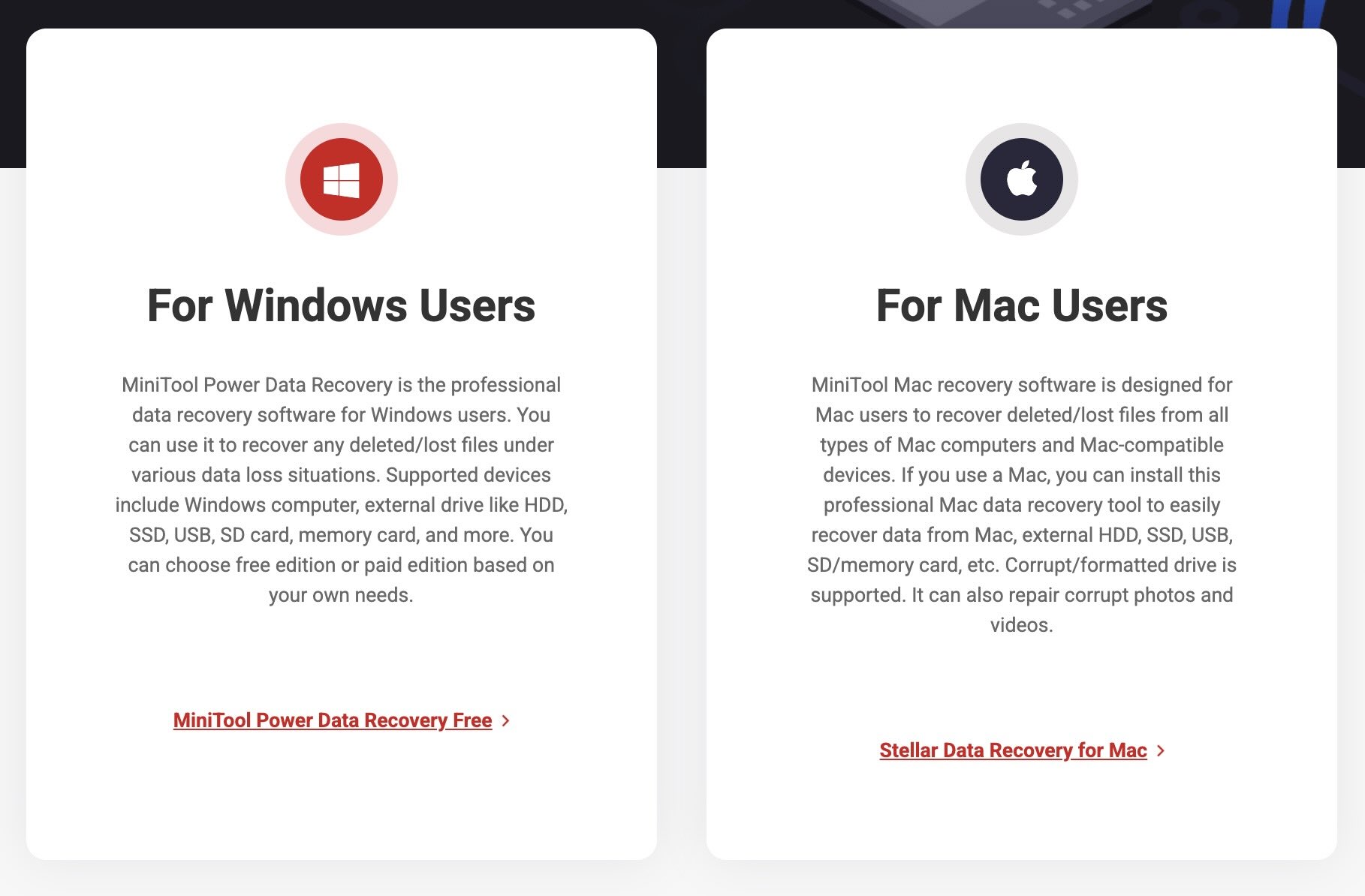
There’s a brief mention of MiniTool Android Recovery on their site, but don’t get too excited, it looks more like a leftover than a current product. The tool hasn’t been updated in ages, and even their own support forums are mostly silent about it.
Bottom line: this is a Windows-only tool. And for now, that’s all it’s really trying to be.
Supported File Types & File Systems
MiniTool Power Data Recovery covers a decent range when it comes to file types. If you’re just trying to recover common stuff (think Word docs, Excel sheets, photos, PDFs, videos) it does the job. We’ll get into more detail on file formats when we talk about our hands-on test later.
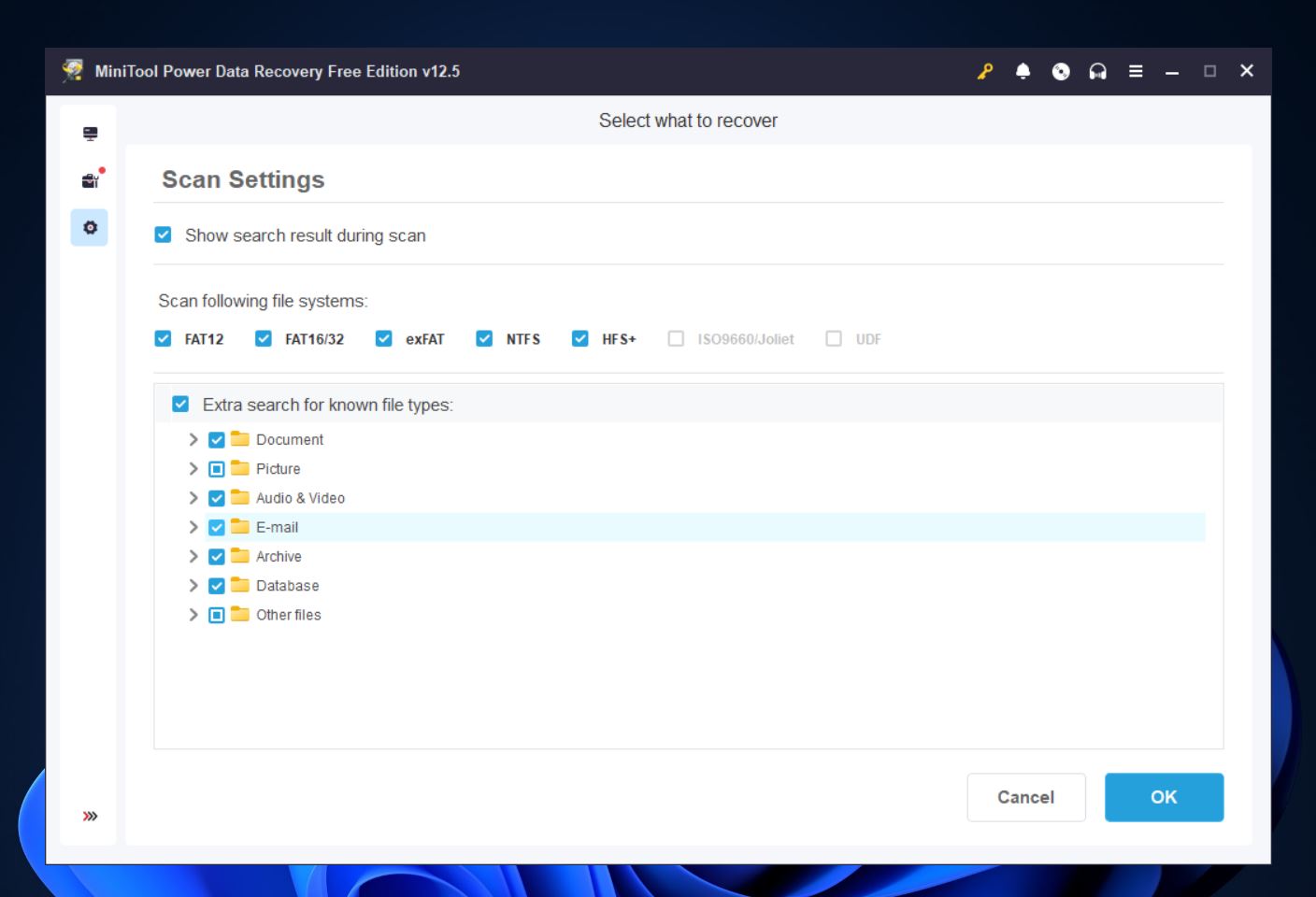
Now let’s talk file systems. The software officially supports NTFS, FAT32, and exFAT – all common choices for Windows drives and removable storage. It also claims to support HFS+, which is used by older Mac systems. That said, recovery from Mac-formatted drives is still limited, and there’s no native Mac version of the app anymore. So while you might get some results with HFS+ volumes on a Windows machine, don’t expect full compatibility, especially not with newer Apple file systems like APFS, which aren’t supported at all.
In short, for everyday use – Windows drives, USB sticks, SD cards – MiniTool Power Data Recovery software should work just fine.
Interface and User Experience
MiniTool Power Data Recovery keeps things simple, which is great if you don’t want a cluttered or confusing UI. You launch it, see your drives, hit “Scan,” and you’re off. No technical hurdles. Scan results show up in two tabs: Path (folder view) and Type (file format view). Both are easy to navigate.
The interface feels a bit dated, though. And while the preview feature is there, it’s not always reliable – some files just won’t load. Filters and search work, but don’t expect anything advanced.
Extra Features
Not much to brag about here. MiniTool Power Data Recovery software plays it pretty safe in the extras department.
There is a bootable media option, which lets you create a USB stick to recover files from a non-booting system, but it’s locked behind the paid version. If you’re on the free plan, don’t expect to use it.
They also highlight something called Quick Specific Location Recovery. Sounds impressive, but it’s really just a dressed-up quick scan. It lets you target spots like the Desktop or Recycle Bin, which can save time, but at the end of the day, it’s the same old scan with a new label slapped on for marketing.
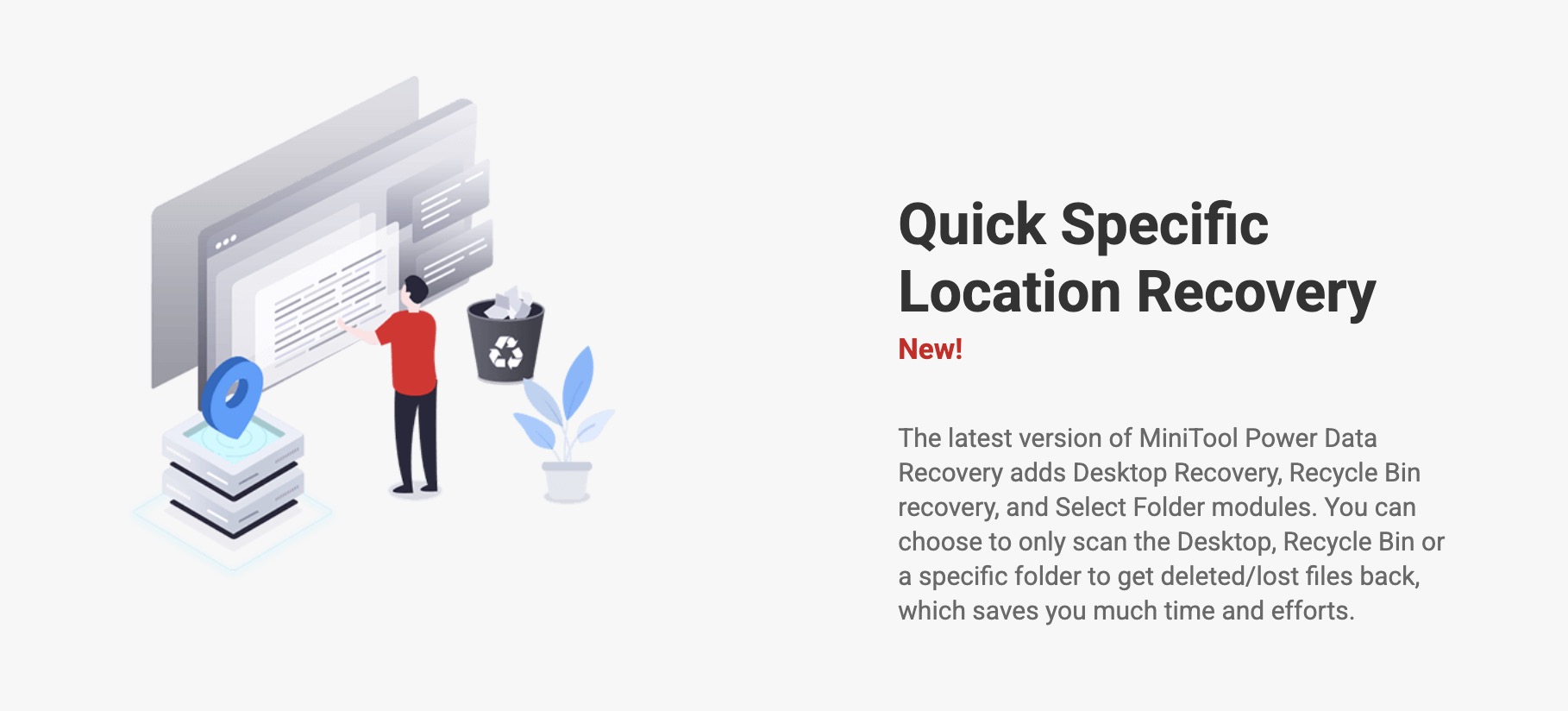
If you’re expecting advanced tools or standout utilities, you won’t find them here.
We think it’s time for its first score – and for features, we’ll be generous and give it a 4 out of 5. It handles the basics well and keeps the recovery process straightforward, which is great if you just need to get your files back without a learning curve.
That said, don’t expect this tool to be packed with extras like some of its competitors. MiniTool, as a company, offers a whole lineup of utilities – backup software, partition managers, data repair tools – but each one is its own thing. Separate downloads. Separate price tags. So while the broader ecosystem exists, don’t expect an all-in-one recovery suite bundled neatly into this app.
Still, we’re not docking it too hard for that. MiniTool Power Data Recovery clearly isn’t trying to be a pro-grade suite, it’s more of a plug-and-play option for everyday file loss. And for that role, it holds up just fine.
How to Recover Data Using MiniTool Power Data Recovery
So far, we’ve talked about what MiniTool Power Data Recovery says it can do. Now it’s time to see how those claims stack up in practice.
To find out, we put the software through a series of hands-on recovery tests that reflect the kinds of data loss situations most people actually deal with. We weren’t trying to torture the software, just replicate real-world headaches.
Before we dig into the full results, here’s a quick snapshot of how it performed.
| Test Case | Deleted Files / Formatted Drive | Corrupted Drive |
| Scanning Speed | 15.5 min | 18.8 min |
| Total Data Recovered | ~1.5 GB | ~1.2 GB |
| Documents Recovered | 700+ | 650+ |
| Photos Recovered | 350+ | 300+ (some corrupted) |
| Videos Recovered | 160+ | 100+ |
Our Testing Process
For this MiniTool Power Data Recovery test, we focused entirely on the Windows version, because, well, that’s the only version still standing. Here’s the full setup we used:
- OS: Windows 11 Pro (64-bit)
- CPU: Intel Core i7-12700K
- RAM: 32 GB DDR4
- System Drive: 1 TB WD Black NVMe SSD
- Test Drive: 16 GB USB 3.2 flash drive
Data Set: Roughly 1.5 GB of mixed files; photos (JPG, PNG, RAW), videos (MP4, AVI, MOV), Office docs, PDFs, and a few ZIPs - Scenarios: Deleted files, quick format, and simulated corruption
- MiniTool Version: 12.5 (latest at time of testing)
We kept things clean – no other apps running in the background, and the test data was stuff you’d actually find on a real-world device. Around 1500 files in total, covering the usual mix you’d want to recover.
As for the test cases? Nothing exotic or extreme. We went with situations actual users deal with every day:
- 🗑️ Deleted files – good old Shift + Delete, no safety net.
- 💽 Formatted drive – a classic scenario, where the file system is wiped but the data is still floating around underneath.
- 📛 Corrupted volume – we manually nuked the partition headers using a hex editor (don’t try this at home) to simulate a drive that mounts but won’t open. It shows up in Windows, but Explorer just throws an error and tells you to format it.
These are the kinds of situations MiniTool claims to handle. So let’s see how it actually performed.
Installation and Data Recovery
Let’s get into what using MiniTool Power Data Recovery actually looks like in practice.
The installation is as painless as it gets. Head to the official site, download the installer (it’s tiny), run it, and you’re up and running in under two minutes, even if your Wi-Fi’s feeling lazy.
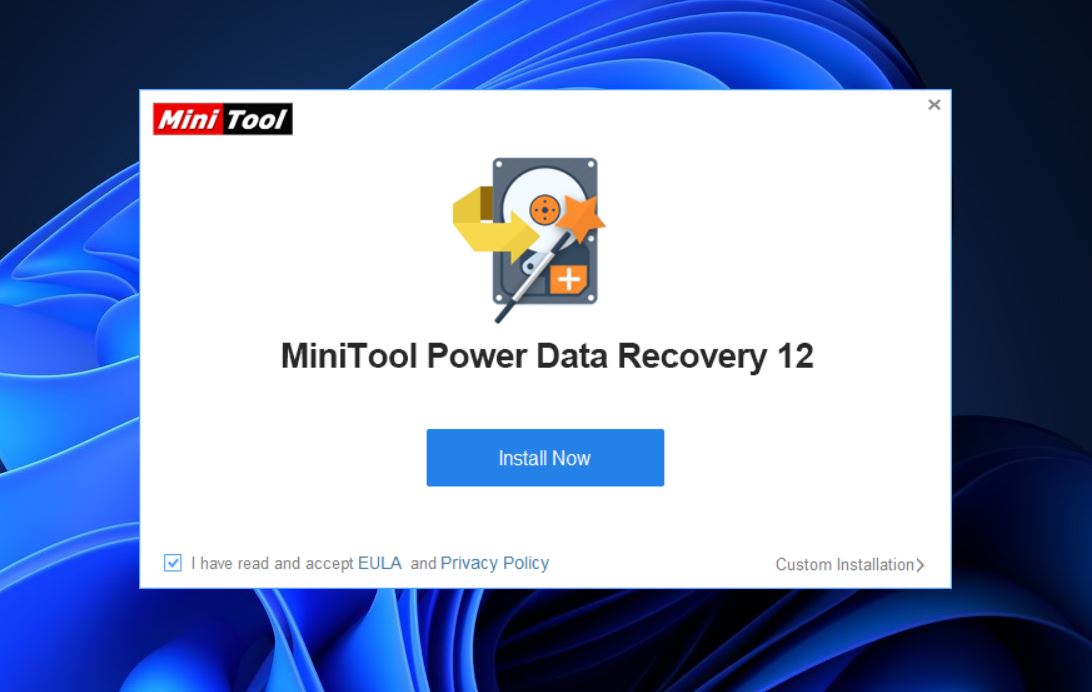
Once it’s installed, you’ll be dropped right into the main window, where MiniTool lists out all detected drives and partitions.
You can scan either by Logical Drives (partitions) or Devices (entire physical drives), and there’s a settings panel if you want to narrow things down by file type or system.
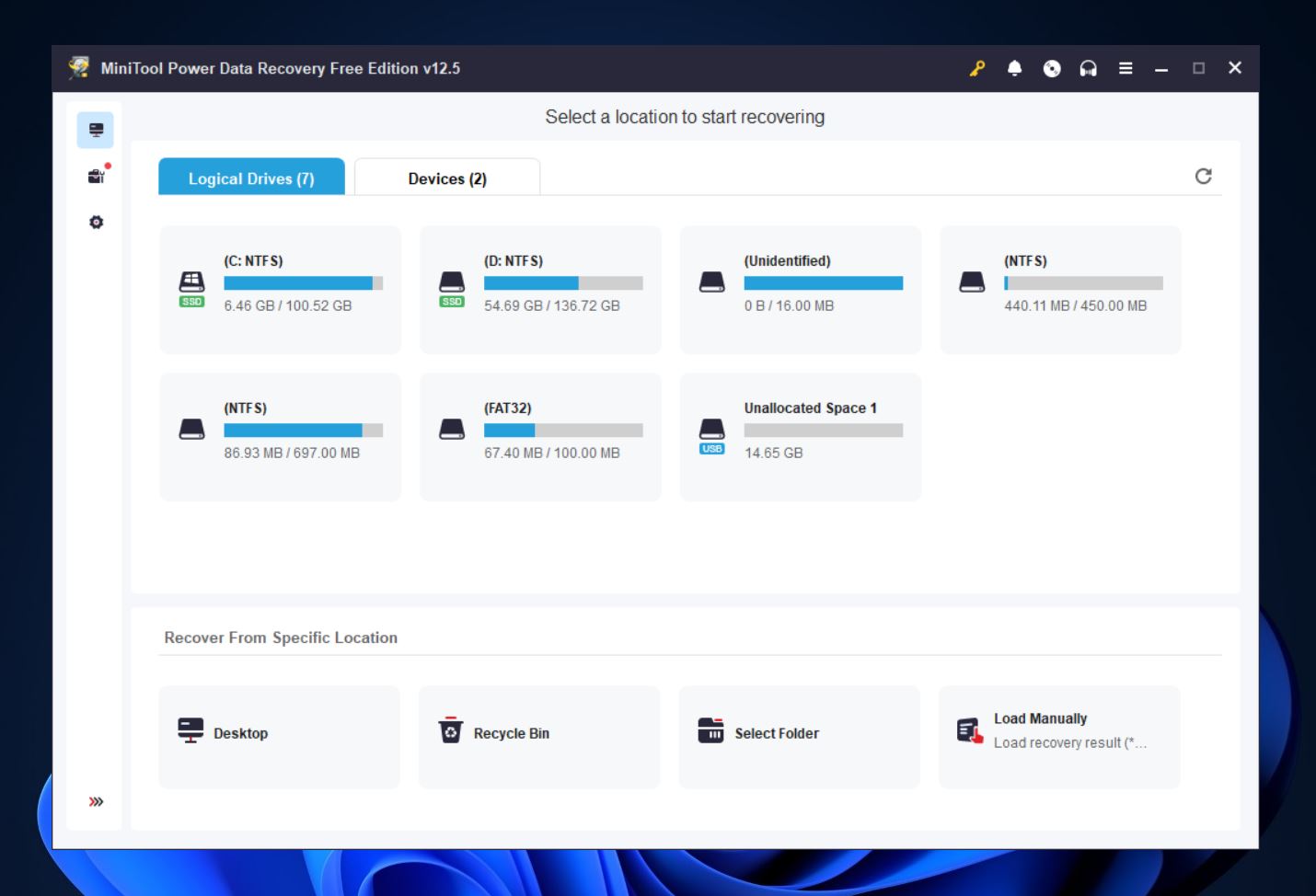
We kicked off a full scan on our 16 GB USB flash drive. Starting it was easy – just select the drive and hit scan. But fair warning: the scan speed is on the slower side. It took its time, even on a fairly small and healthy drive.
When the scan wrapped up, results were organized into two tabs: Path (which mimics the folder structure) and Type (grouped by file format). Navigation was straightforward, but things started to fall apart with the preview feature.
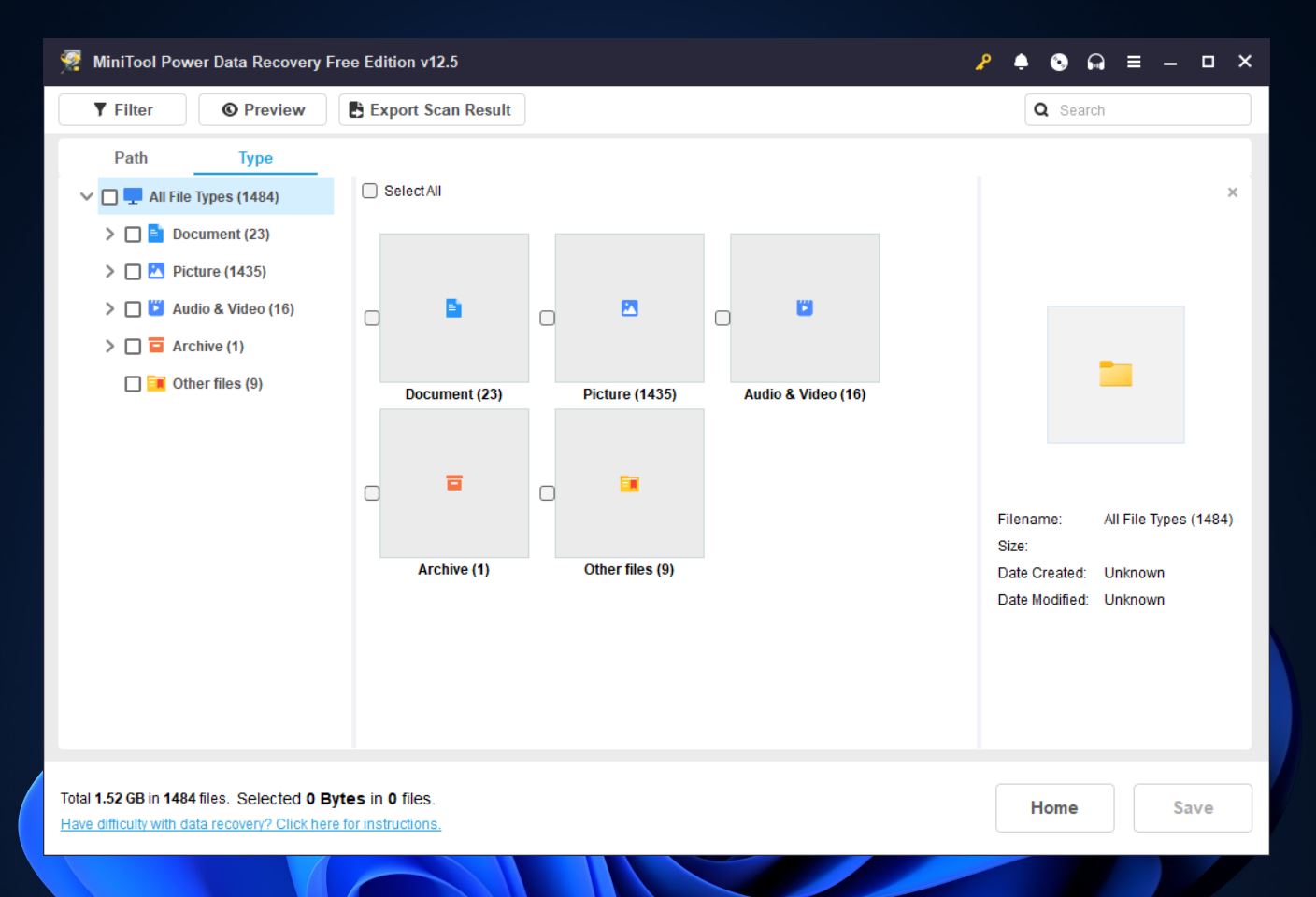
Some previews wouldn’t load at all – even for files that were clearly recoverable. When we tried previewing a PDF, the app prompted us to download an additional viewer component.
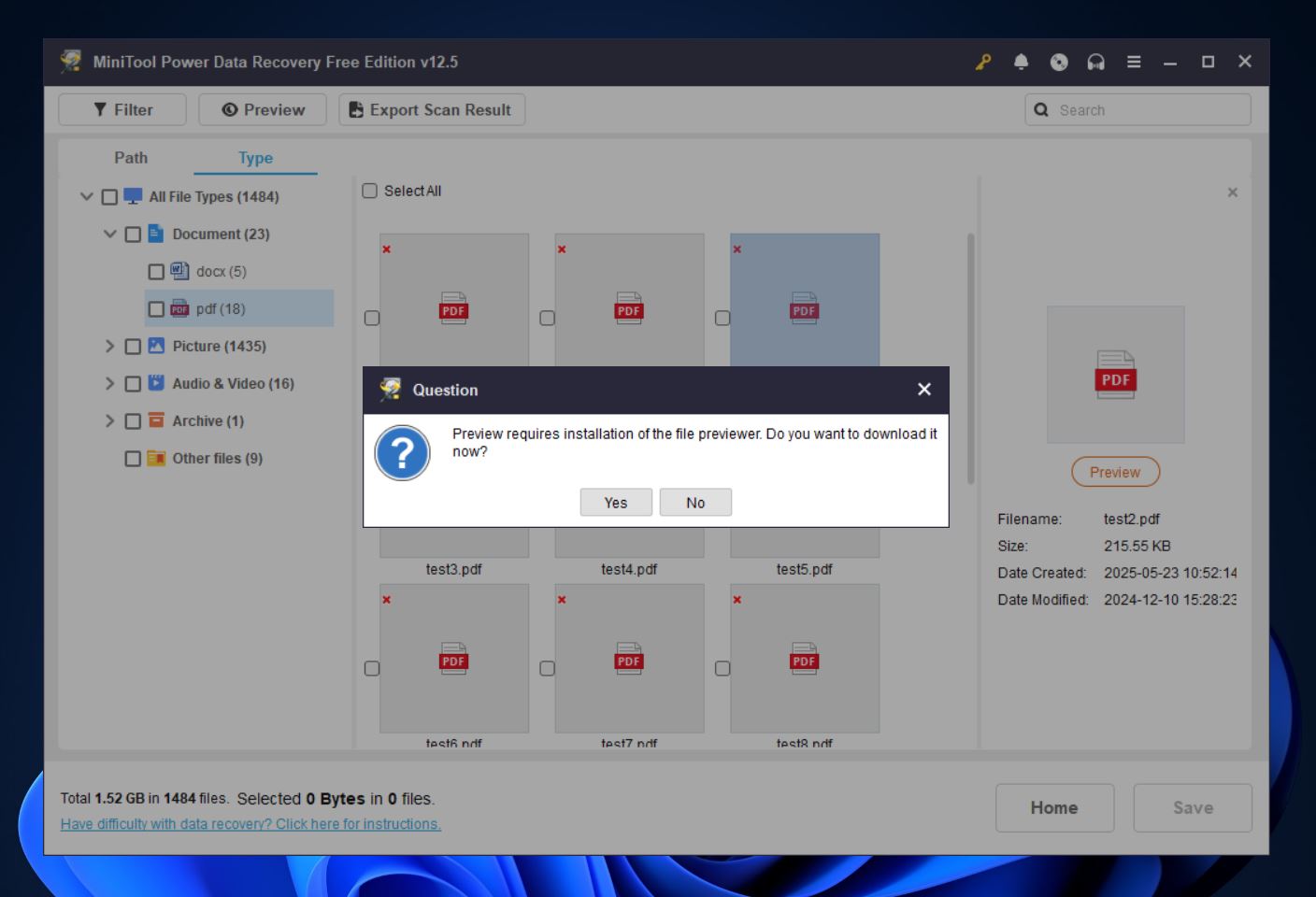
A bit unusual, but we gave it a shot. It worked… eventually. But the delay was something. If you have a lot of files to comb through, prepare to see “Loading file, please wait” again and again, and wait you will.
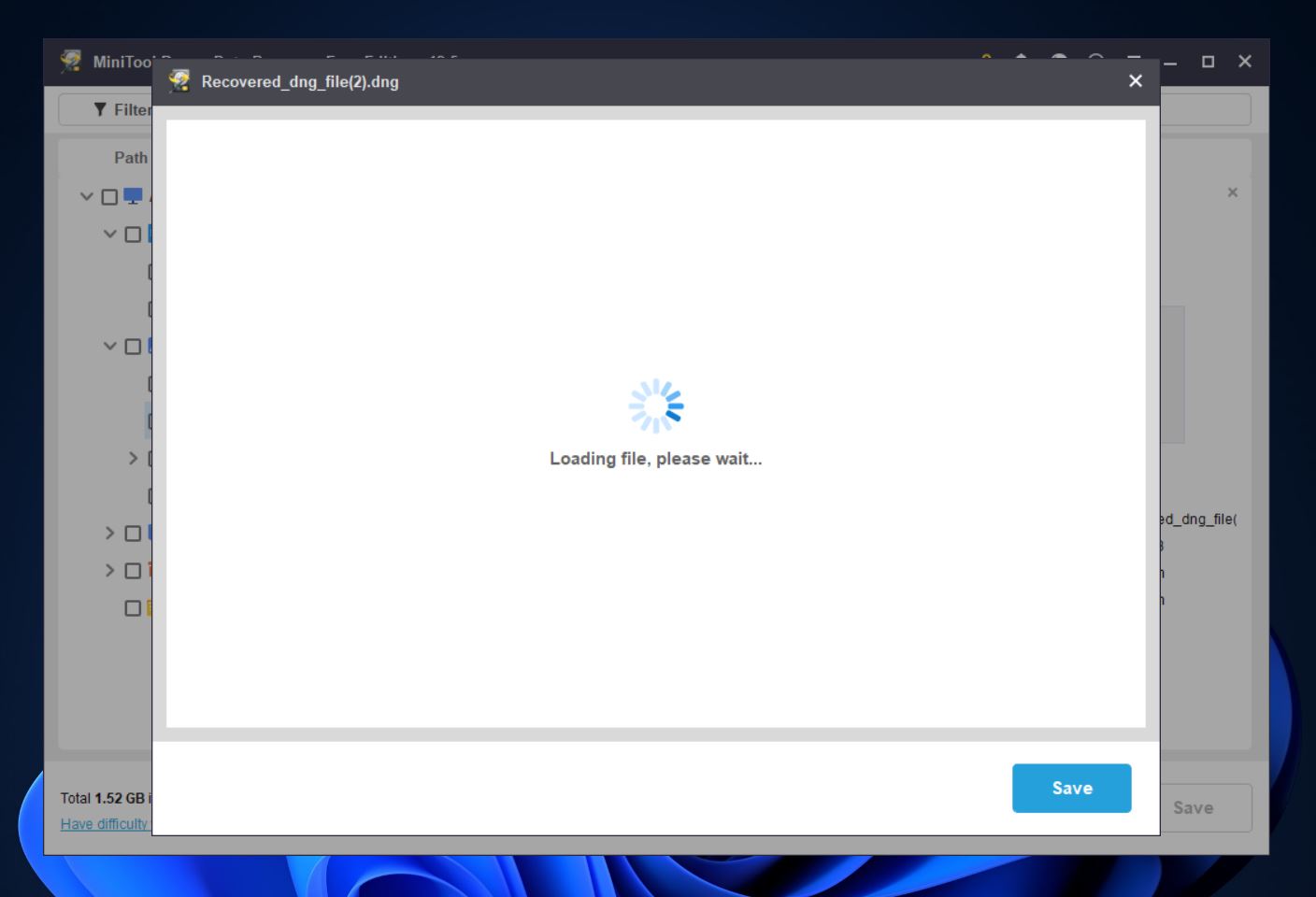
For comparison, we ran the same scan in another tool, and previewing was near-instant. So if you’re relying heavily on previewing files before recovery, MiniTool makes that a clunky experience.
One last note: MiniTool automatically saves your scan session, but if you’re using the free version, you can’t reopen it. Every time you launch the app, you’ll have to start the scan from scratch. Not the end of the world, but definitely a quality-of-life issue.
Recovery Results
Alright, let’s get to the exciting part: recovery results. And the first thing we’ve gotta say, it’s not the fastest tool out there.
Scanning our 16 GB USB 3.2 test drive took a little over 15 minutes. That’s not terrible, but it’s definitely on the slower side. Under the same conditions, several other tools we’ve tested managed to finish in under 10. So if you’re in a hurry, keep that lag in mind.
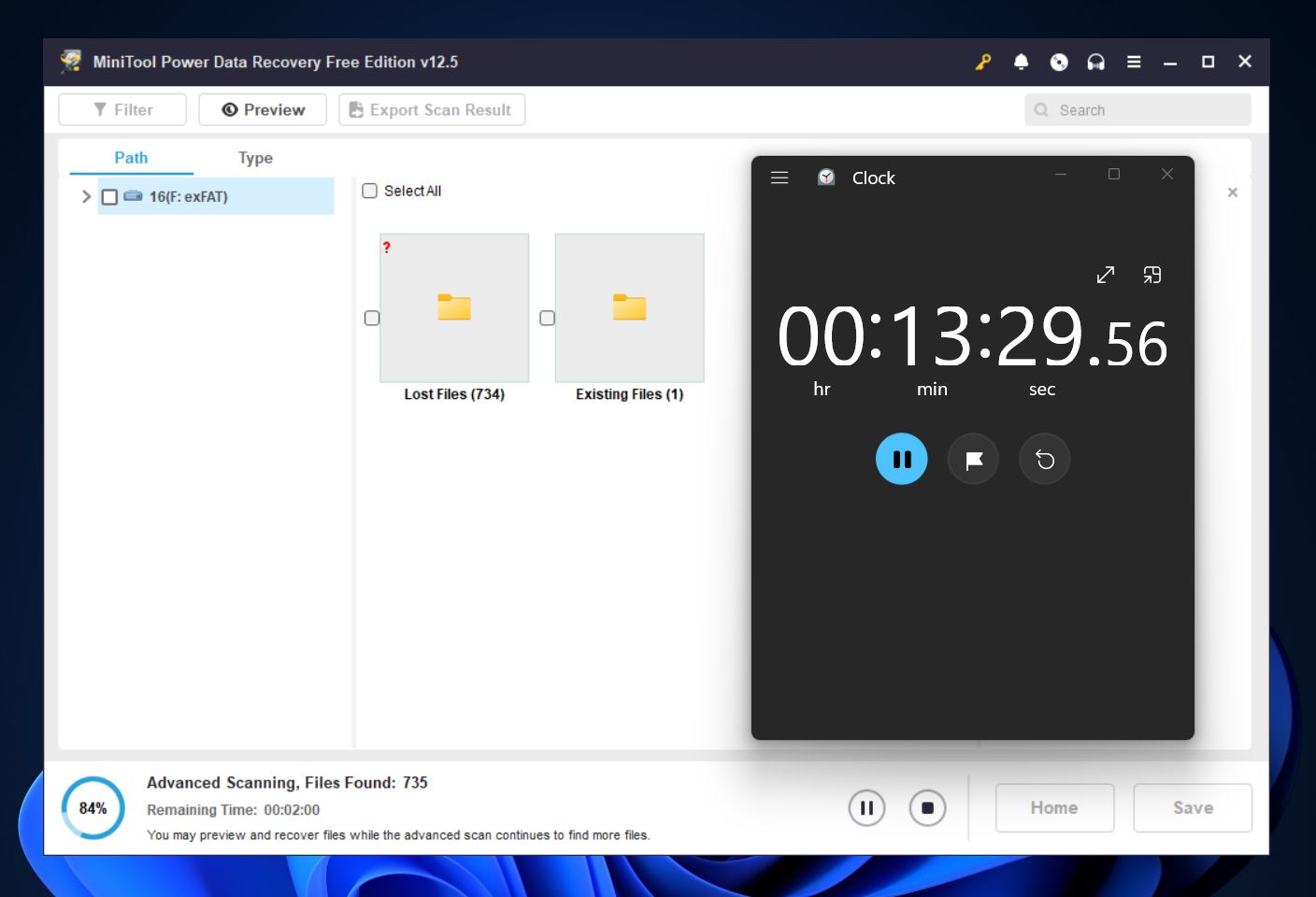
Now, once the scan wrapped up, the results were… decent. In the simpler tests – deleted files and quick formats – MiniTool delivered what looked like solid recovery. It pulled up 1,484 files, many with their original names and folder structure intact. So yeah, it handled basic scenarios pretty well (just very slowly).
But things started to slip when we moved into corrupted drive territory. The scan took even longer (close to 18 minutes) and the results weren’t as reassuring. We recovered around 1,200 out of 1,500 files, and not all of them were usable.
MiniTool showed some strength with image files, it handled ARW, BMP, JPG, and NEF formats with decent accuracy. But plenty of others just didn’t make it, or came back in pieces. Video recovery wasn’t much better. It managed to bring back standard formats like AVI, MP4, and WMV, but struggled with anything outside that short list.
Where MiniTool really held up was with documents. Files like DOCX, PDF, PPTX, and XLSX came back clean, even under tougher test conditions. So if your main goal is to recover office files or schoolwork, it’s likely to get the job done.
For media-heavy or high-stakes recoveries, though? You may want to look elsewhere.
We’re giving MiniTool Power Data Recovery a 4 out of 5 for recovery performance. It handled basic scenarios well and that alone puts it ahead of a lot of lightweight tools.
But we had to take a point off for its slower scan speeds and inconsistent results with more complex cases, while it’s not the most advanced recovery engine out there, it’s a dependable option for basic recovery needs.
MiniTool Power Data Recovery: Pricing and Plans
Now let’s talk price.
MiniTool Power Data Recovery price tiers are based on how long you plan to use it and how many PCs you want it on. Here’s how it breaks down:
- $69 gets you a monthly license for one PC. Yep, just one month.
- $89 upgrades that to a full year, still for one PC.
- $99 (on sale from $129) gets you the Personal Ultimate plan: a lifetime license for up to three PCs. That’s the best bang for your buck if you think you’ll need recovery more than once.
All plans include the WinPE bootable builder tool (so you can make a recovery USB), and all of them are Windows-only.

No Mac support here, no mobile app, no shared licenses across platforms. It’s a one-platform, one-tool deal, and if that fits your needs, the pricing isn’t that bad. But, it only tells half the story. To get a better sense of value, we lined up MiniTool Power Data Recovery next to two of its competitors: Disk Drill and Wondershare Recoverit. Here’s how they compare in features, flexibility, and how much they actually give you for free.
| Feature | MiniTool Power Data Recovery | Disk Drill | Wondershare Recoverit |
| Pricing (Lifetime License) | $99 (on sale from $129) (3 PCs) | $89 (1 user, 3 devices, lifetime) | $129.99 (2 PCs or 2 Macs) |
| Subscription Pricing | $69/month or $89/year | None (lifetime only) | $59.99/month or $69.99/year |
| OS Support | Windows only | Windows & macOS | Windows & macOS |
| License Type | Per PC (or 3 PCs Ultimate) | Single cross-platform license | Per PC |
| File System Support | NTFS, FAT32, exFAT, HFS+ | NTFS, FAT, exFAT, APFS, HFS+, ext2/3/4 | NTFS, FAT, exFAT, APFS, HFS+, ext2/3/4, ReFS (Win only) |
| NAS Support | No | Yes | Yes (mounted volumes) |
| RAID Support | No | Yes | No |
| Disk Imaging | No | Yes | Yes |
| Free Version Data Limit | 1 GB | 500 MB (Windows) | 100 MB |
As you can see, MiniTool Power Data Recovery software starts to look a bit less attractive when you put it side by side with the competition. Both Disk Drill and Wondershare Recoverit offer better overall value for your money.
Take Wondershare, for example – the prices are almost identical, both for subscriptions and lifetime licenses, but it supports both Windows and Mac (with separate licenses), has broader file system support, and throws in extras like video/photo repair. That’s a lot more flexibility for about the same cash.
Next to Disk Drill, MiniTool falls even further behind. Disk Drill’s lifetime license is cheaper – $89 versus MiniTool’s $99 (and that’s MiniTool’s sale price). And for that, Disk Drill gives you a cross-platform license, support for advanced file systems, disk imaging, S.M.A.R.T. monitoring, and a more powerful recovery engine.
Honestly, the only real edge it has is the slightly higher data cap in the MiniTool Power Data Recovery free edition. Beyond that, it’s clearly the more limited tool in this lineup.
As for scoring, here’s how we see it: it’s a 3 out of 5. On its own, MiniTool Power Data Recovery isn’t bad. If all you need is basic recovery on Windows, it gets the job done.
But once you start comparing it to alternatives? It’s clear you’re not getting the best bang for your buck. For just a little more (or in some cases, even less), you can get tools that work across both Windows and Mac, support more file systems, offer disk imaging, smarter scans, and advanced recovery tools that MiniTool simply doesn’t include.
In terms of value, it’s falling behind.
What Users Say About MiniTool Power Data Recovery
And the final category of our MiniTool Power Data Recovery review is user feedback.
We scanned the web to get a broader sense of how MiniTool holds up in real-world use, through forums, Reddit threads, Trustpilot, and community review sites. While we’ve already put the software through its paces ourselves, it’s always worth checking what actual users are saying: where it delivers, where it falls short, and where expectations don’t quite line up with reality.
💬 Noel on G2 says:
“The system slows down a lot while performing recovery actions. The speed of recovery is not really great when compared to other software in the market.”
💬 Matt on G2 adds a more positive note:
“This product is simple to use and very powerful. It allows us to recover data very easily.”
💬 A customer on Trustpilot shares:
“The software was very slow in reading the hard drive and when compared to an alternative showed it was expensive for its performance.”
💬 Kraft on Trustpilot raises a licensing concern:
“If you have installed the software on a PC this is stored and saved and should you change the hardware you can not change the license.”
Overall, user sentiment leans positive. MiniTool Power Data Recovery currently holds a 4.6 rating on Trustpilot, which speaks volumes. Most users appreciate its simplicity and reliability for everyday recovery tasks.
Of course, it’s not without criticism. Some folks mention slow scan speeds, especially on larger drives, and others have run into licensing issues, mainly around hardware upgrades and reactivations.
We also saw questions floating around like “is MiniTool Power Data Recovery safe?” or “is MiniTool Power Data Recovery legit?”, totally fair asks in a market full of sketchy freeware. But yes, it’s a legit recovery tool from a company that’s been in the game for years. No malware, just a product that’s earned a solid reputation through longevity and user trust.
It may not be flawless, but the overall positivity from real users shouldn’t be overlooked.
Final Verdict
After putting MiniTool Power Data Recovery through real-world tests, comparing it side-by-side with other tools, and digging into what actual users are saying online, here’s where we landed:
- ⭐ Features: 4/5. It covers the basics well. Easy to use, but light on extras.
- ⭐ Recovery Performance: 4/5. Reliable with deleted files and standard formats, but struggles with corrupted drives and previewing.
- ⭐ Value for Money: 3/5. The paid plans are Windows-only and not exactly competitive for what you get.
- ⭐ User Feedback: 4/5. Most reviews are positive, with a few licensing and performance complaints.
MiniTool Power Data Recovery is a safe and capable tool for casual users who need to recover everyday files (like docs, photos, and videos) from accidentally deleted or formatted drives. It’s easy to install, easy to use, and doesn’t overwhelm you with tech info.
But it’s also very much a single-platform, entry-level app. If you’re on Mac, or need advanced features like disk imaging or RAID recovery, this isn’t the tool for you. And when you stack it up against similarly priced apps like Disk Drill or Recoverit, it starts to feel a little barebones.
Still, if you’re on Windows, don’t need anything fancy, and want a straightforward recovery tool it’s a solid pick. Plus, you can download it for free and recover up to 1 GB of data, that way, you can test it yourself before spending a dime. If it works for your specific case, great – you’ve got your answer. If not, at least you’ll know before pulling out your wallet.


