Does your camera or PC suddenly fail to read your CompactFlash (CF) card? Or maybe you’re being told to format the CF card every time you connect it to your PC. While formatting will fix it, all of your photos and videos will be deleted.
This can happen for a number of reasons. Since this is a documented problem, there are many DIY solutions that actually work. However, recovery must be prioritized first, so as to avoid more data loss.
Our in-house team of recovery experts has researched and tested real-world solutions for their viability and efficacy. With that data, we’ve created a safe but effective workflow that will help you recover the data and fix your CF card that’s not recognized.
What to Do First If a Compact Flash Card Is Not Detected

If your CF card is not recognized by the computer, your first action is inaction. Ignore any requests to format or repair it, and instead follow these guided steps to determine whether the problem resides with the card, camera, or computer.
- Remove the CF card from your camera. If the camera can’t read it, eject it safely and keep it disconnected.
- Check the card for visible damage. Look for obvious bent pins, cracks, or burn marks. Physical defects cannot be addressed with any DIY repairs, and you should instead contact a professional data recovery service to retrieve the data.
- Test the card on PC or Mac. We want the card to at least appear in Disk Management (Right-click Start > Disk Management on Windows) or Disk Utility (Command + Space > Search “Disk Utility” on macOS). If it’s visible, recovery is possible. If not, a physical issue may be present, requiring professional recovery.
- Try another system or card reader. If the CF card works in a different computer, card reader, or camera, the issue resides with the device failing to recognize this card.
- Avoid any fixes until after recovery. This includes formatting, initializing, wiping, running CHKDSK or First Aid, and using any other repair tools. Every action worsens your chances of data recovery.
In the next section, we’re going to show you how you can recover the data from your CF card, quickly and safely.
How to Recover Data from a CF Card that Is Not Recognized
Data recovery software is capable of scanning cards that are visible in Disk Management or Disk Utility, even if the Compact Flash card is not detected in Explorer or Finder. Recovery should be done first to avoid some data becoming permanently lost. We prefer to use Disk Drill, a memory card data recovery software tool with a unique Advanced Camera Recovery module for camera media.
Follow these steps to recover data from a CF card:
- Download, install, and open Disk Drill.
- Connect your SD card. Select it (or the card image, if you created one) and click Search for lost data.
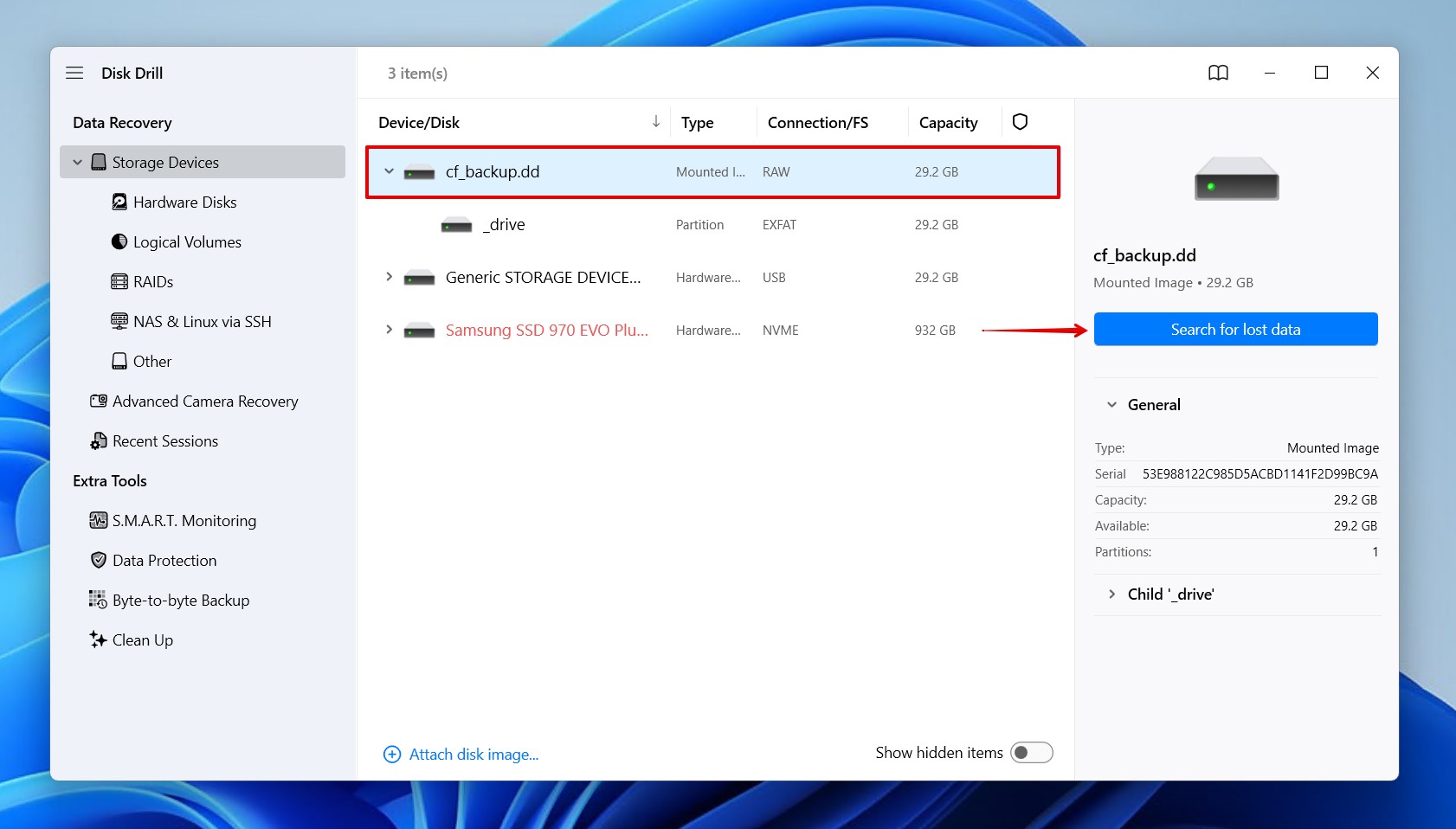
- Click Advanced Camera Recovery if the CF card was used in a camera or drone. If you’re recovering files other than just photos and videos, click Universal Scan instead.
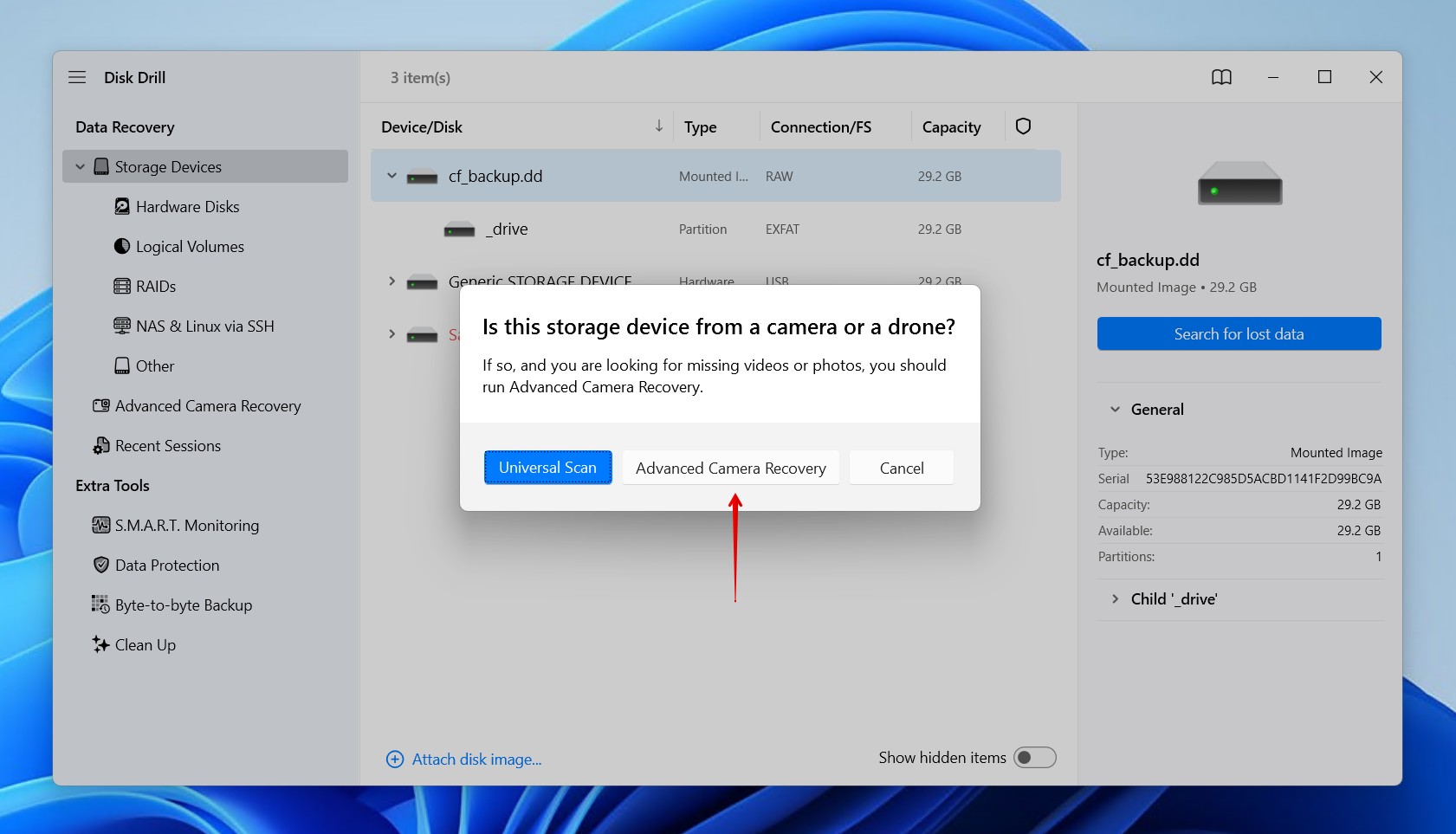
- Click Review found items at any point during the scan to see what Disk Drill found on the CF card.
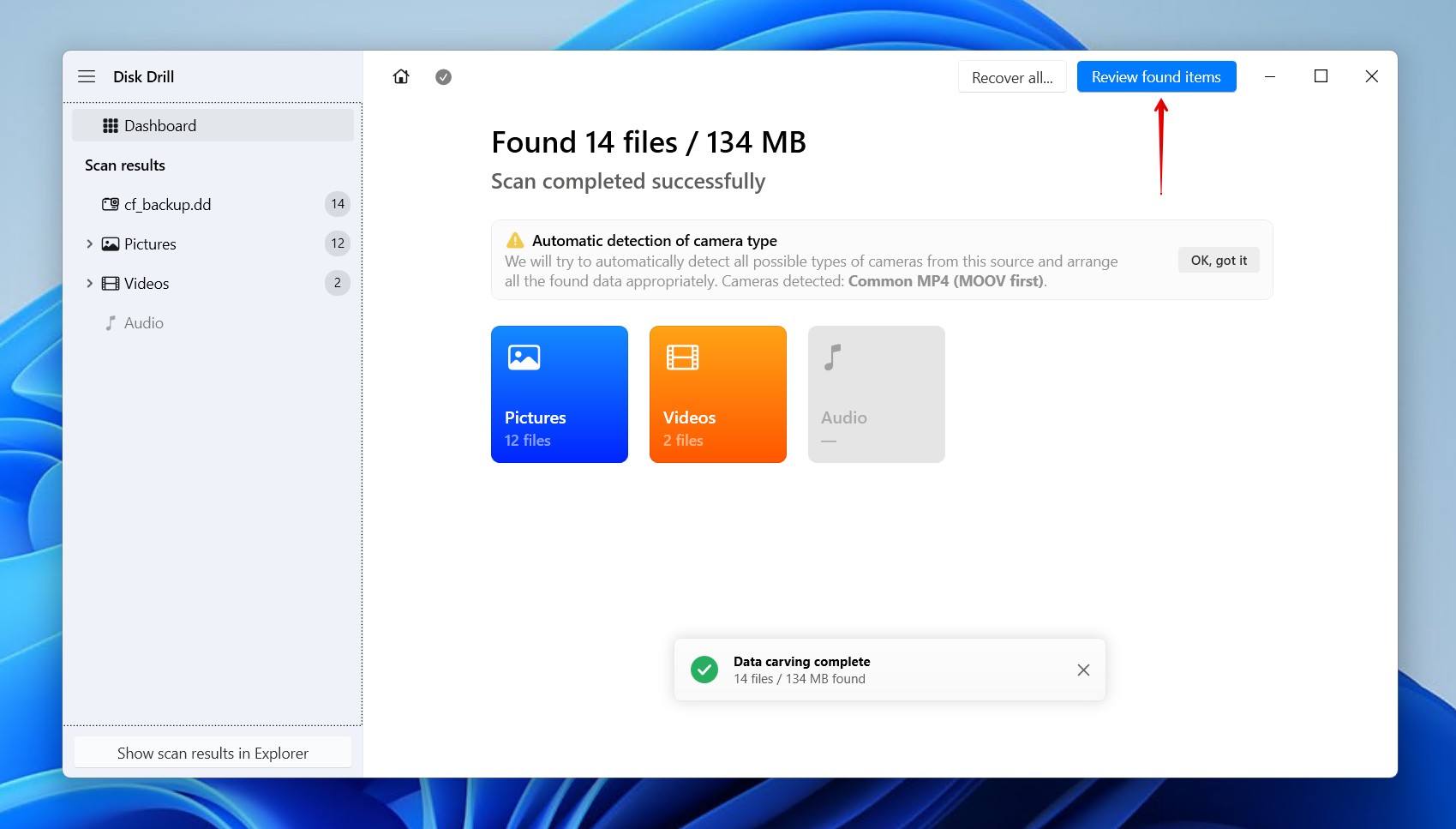
- Preview and select the CF card files you want to recover. Any file that can be previewed in full is guaranteed to be intact and can be recovered. If you find the long list of recoverable files bothersome, use the filter options to refine the results. Or, simply click Recover all to restore everything. When you’re ready, click Recover.
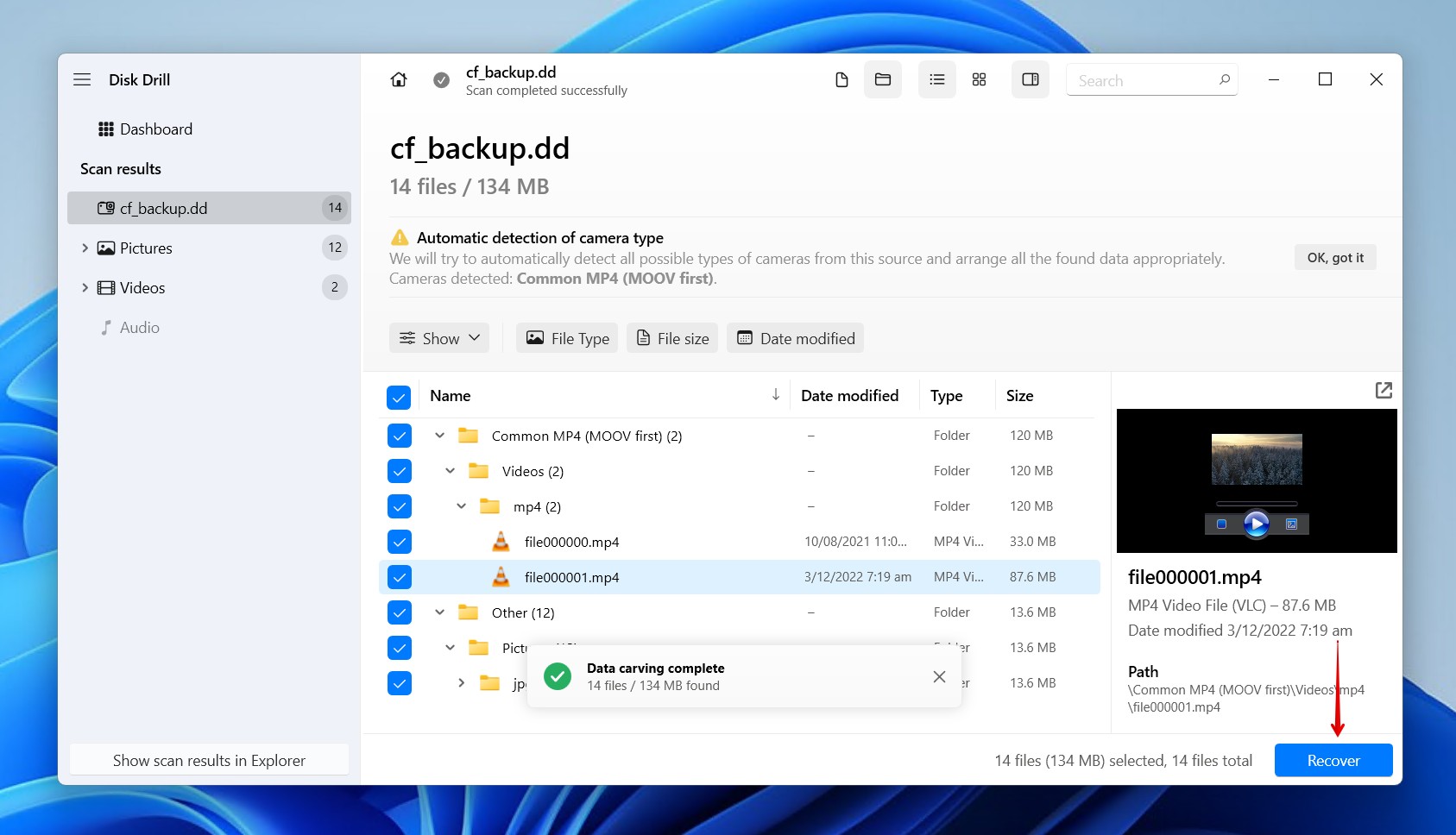
- Select a separate physical storage device to store the recovered files. Click Next to finish CF card recovery.
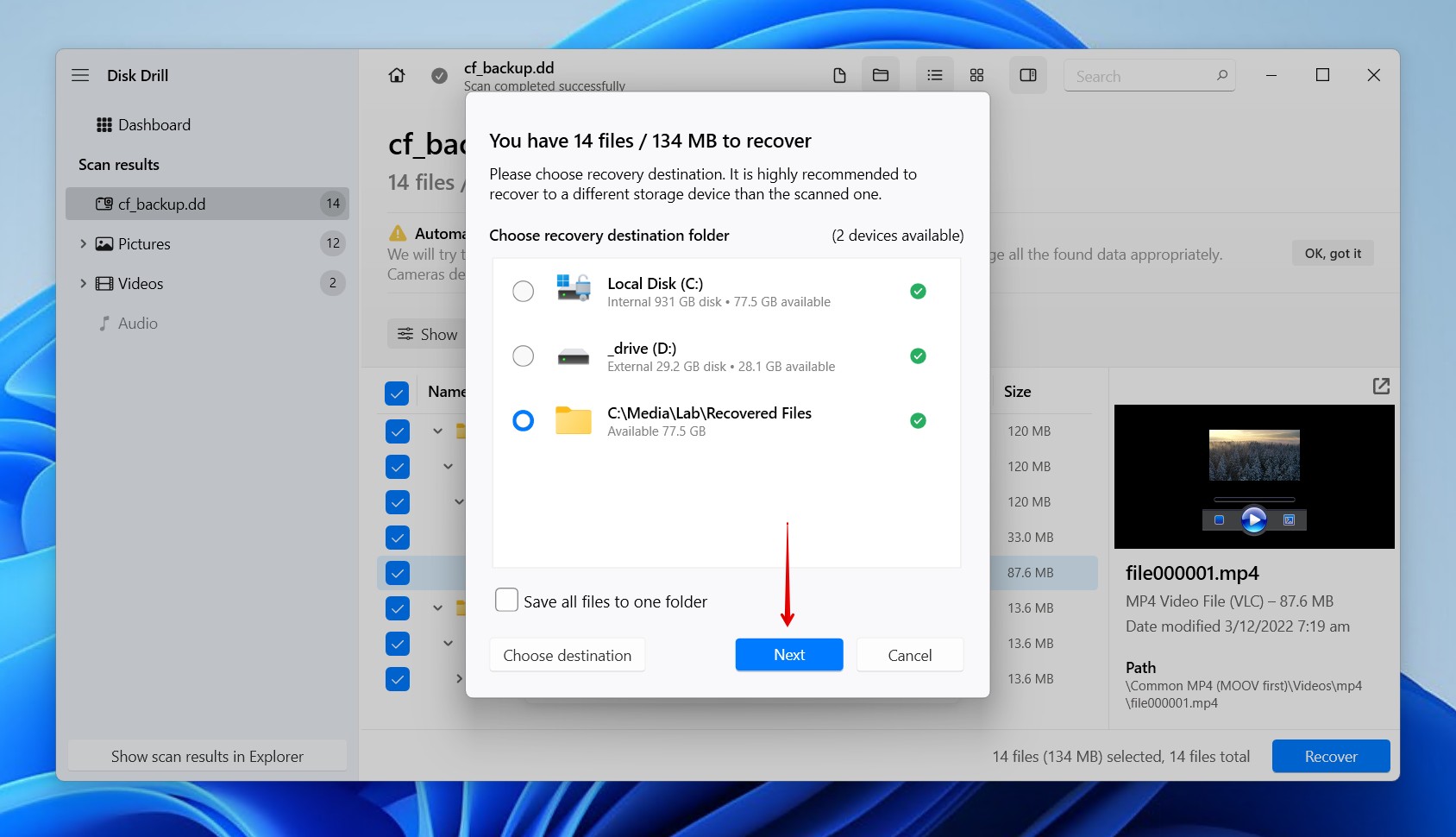
In addition to its unique scanning module, there are a few more reasons why Disk Drill is among the best CF card recovery software options, including that it:
- Accesses the data on the CF card directly, even if it’s not accessible through File Explorer or Finder, by bypassing the file system.
- Allows you to create a byte-to-byte backup of an unstable CF card for safer recovery.
- Supports FAT16/32/exFAT, NTFS, HFS+, and APFS file systems, even when corrupted, as well as RAW cards that are missing a file system.
- Recovers over 380 file formats by unique signature alone, including RAW photo and video formats from Canon, Nikon, and Sony cameras.
- Has an Advanced Camera Recovery module for recovering and rebuilding fragmented video files from cameras or drones.
- Lets you scan and preview before committing to recovery.
Once your data is safe and sound, it’s time to work on restoring the CF card to working order.
How to Fix CF Card Error (After Recovery)
Repairing the CF card is relatively easy. Seeing as most problems are logical, it’s mainly just connection issues or minor file system errors. Here are some suggested solutions for fixing the CF card.
Method 1: Eliminate Connection Issues
Isolating where the issue is coming from is essential for fixing it. This method is primarily for those with a card that didn’t show up in Disk Management. Here are some tips for setting yourself up for success if the CF card is not reading:
- Use the correct reader type. CF, CFast, and CFexpress cards all use different interfaces. Using a mismatched reader will stop the CF card from being read.
- Avoid using hubs and adapters. Ideally, you want to plug the reader directly into a USB-A or USB-C port that’s directly connected to the motherboard, like one on the rear I/O panel.
- Swap cables or ports. Faulty or low-power USB connections often cause intermittent detection errors. Try a different cable and a USB port you know is working.
- Test on another PC or operating system. If the Compact Flash card is not recognized Windows 10 but works elsewhere, it’s not an issue with the card, but rather the device you were testing it on.
If your card’s still not detected after these steps, perform some visibility checks.
Method 2: Check Visibility Settings
A lot of the time, the CF card is identified by the system but hidden due to a configuration setting. Fix this to restore access.
On Windows
Windows users will need to add or change their drive letter to confirm Windows is reading it as an accessible storage device.
- Right-click Start and click Disk Management.
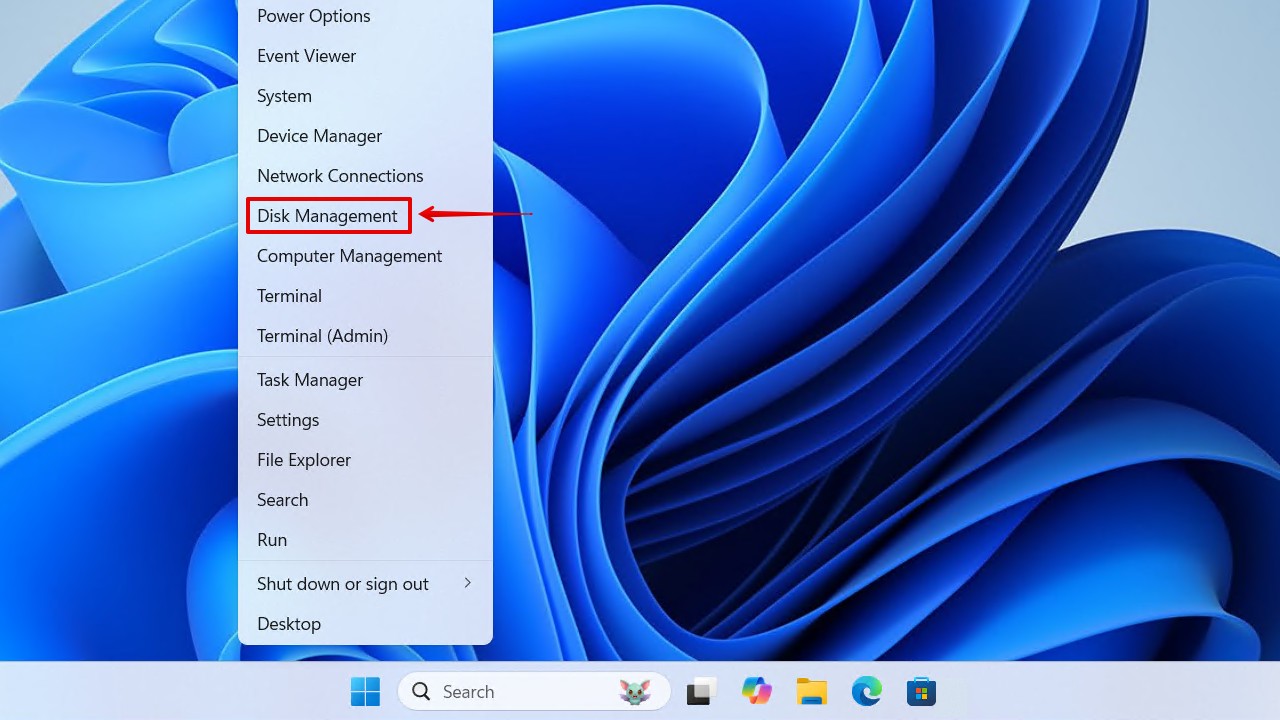
- Right-click the volume of your CF card, then click Change Drive Letter and Paths.
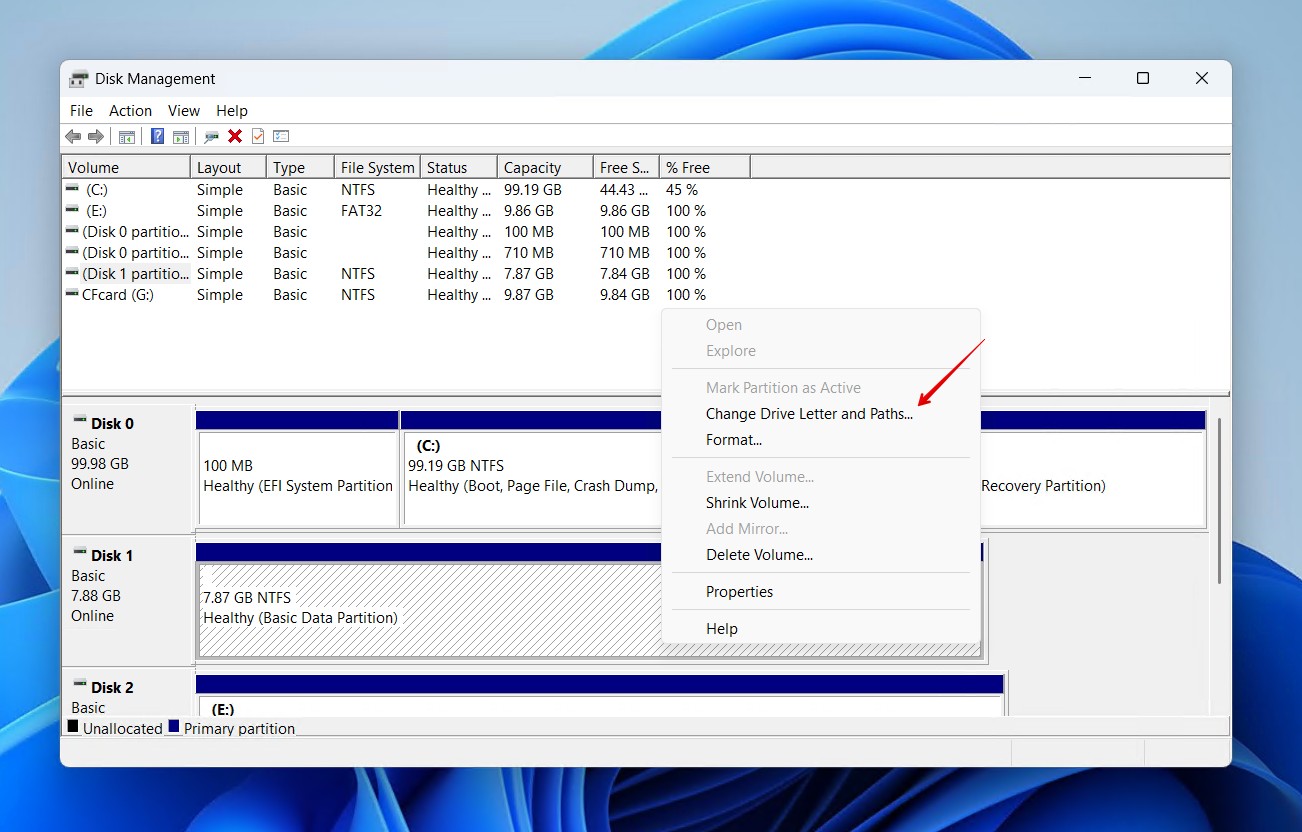
- Click Add. If you have a drive letter already, click Change instead.
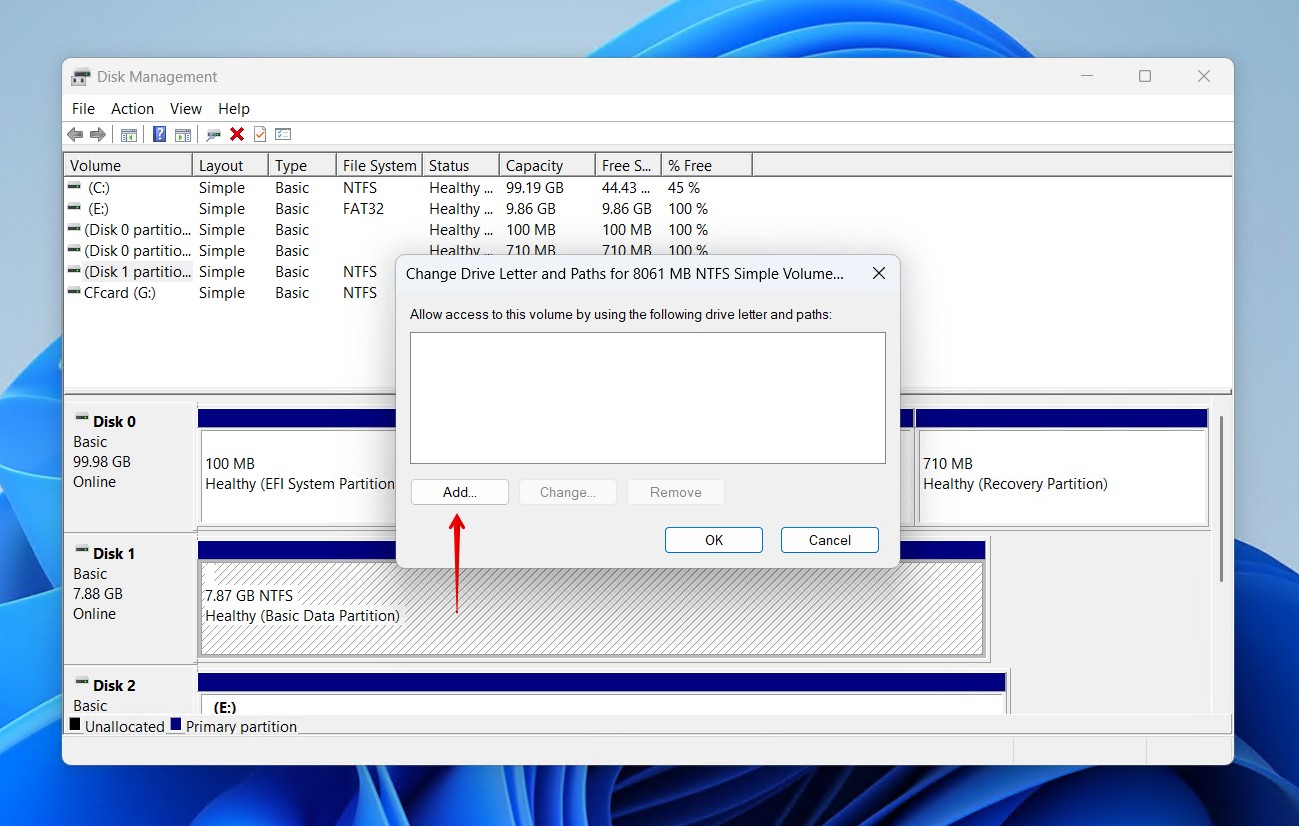
- Select a new or different drive letter, then click OK.
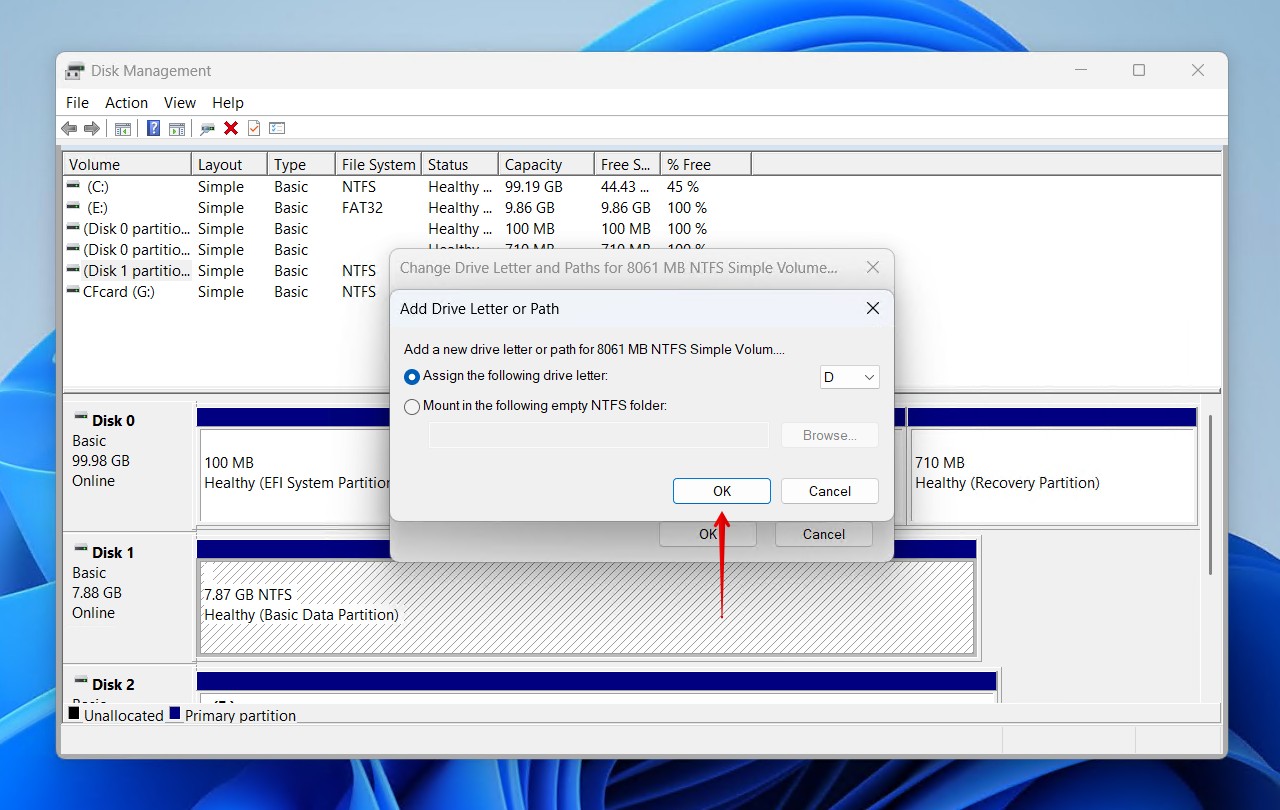
On Mac
macOS users need to make sure that the connected CF card is visible and mounted using Disk Utility.
- Search for and open Disk Utility.
- Click View, then Show All Devices if the CF card isn’t present.
- Select the CF card, then click Mount.
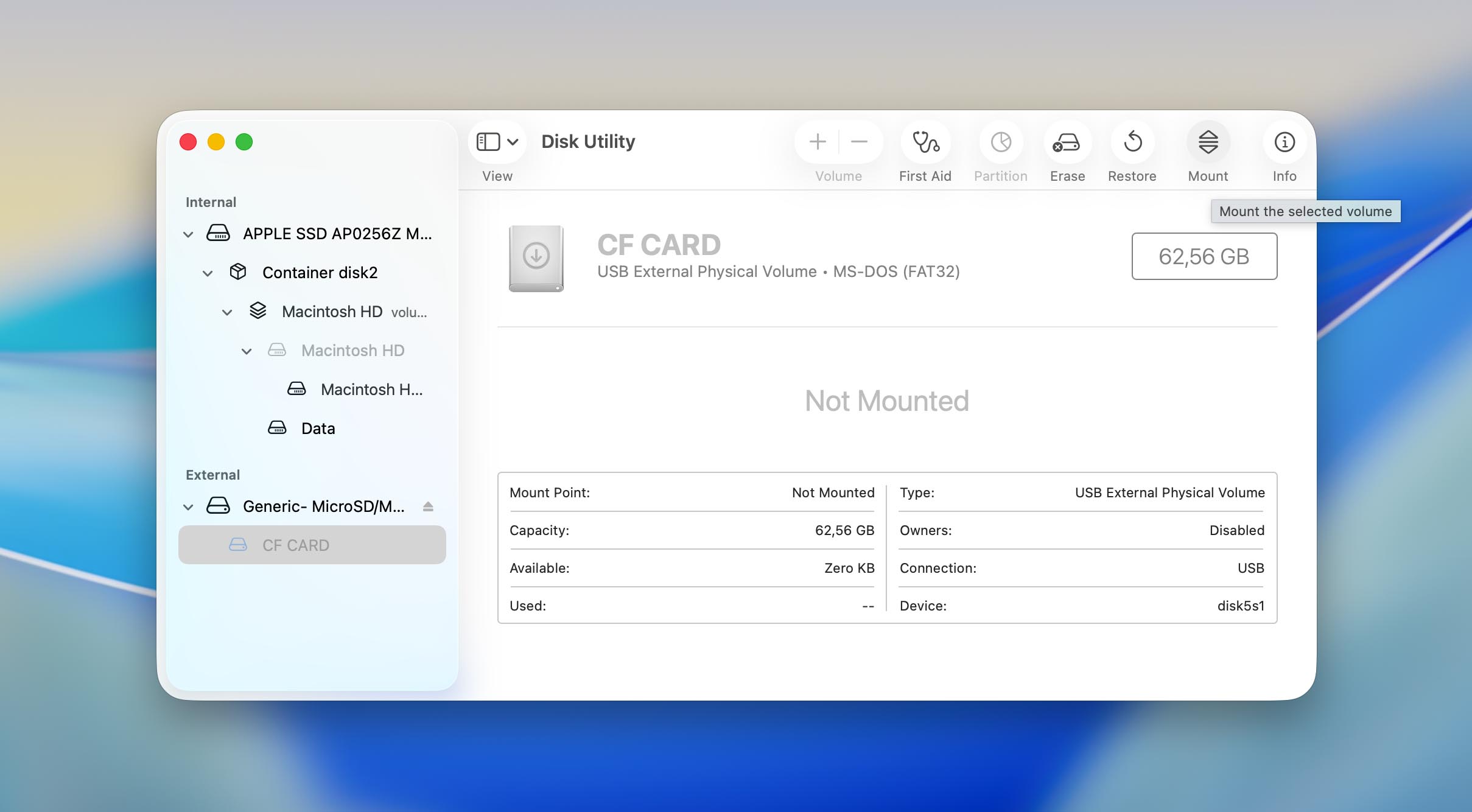
Method 3: Repair the File System Errors
File system errors are amongst the most common reasons why a CF card is not showing up, and can easily be fixed with built-in repair utilities.
On Windows PC
CHKDSK is a file system-repair tool built-in to Windows. We’ll use it to scan for and repair any file system errors it finds. However, CHKDSK has been known to delete data when fixing your disk, so be sure to back it up or recover it before following these steps.
- Right-click Start and click Terminal (Admin).
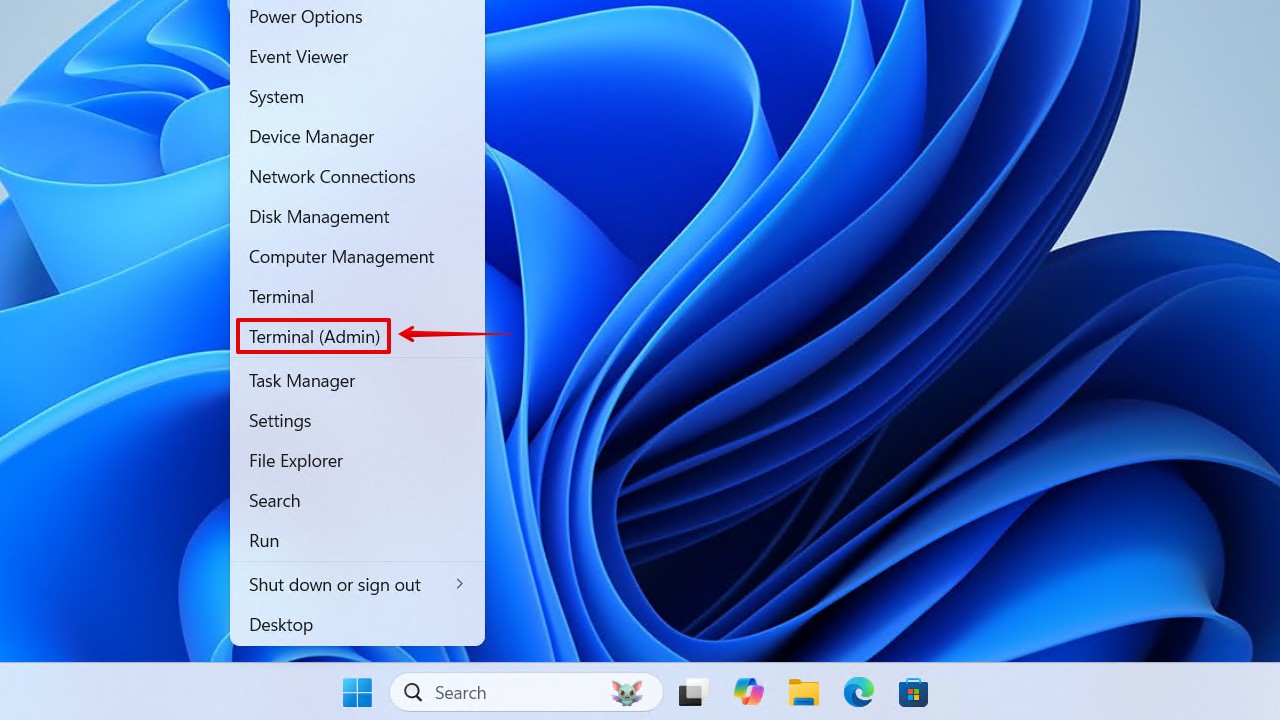
- Type chkdsk *: /f. Replace * with your drive letter. Press Enter.
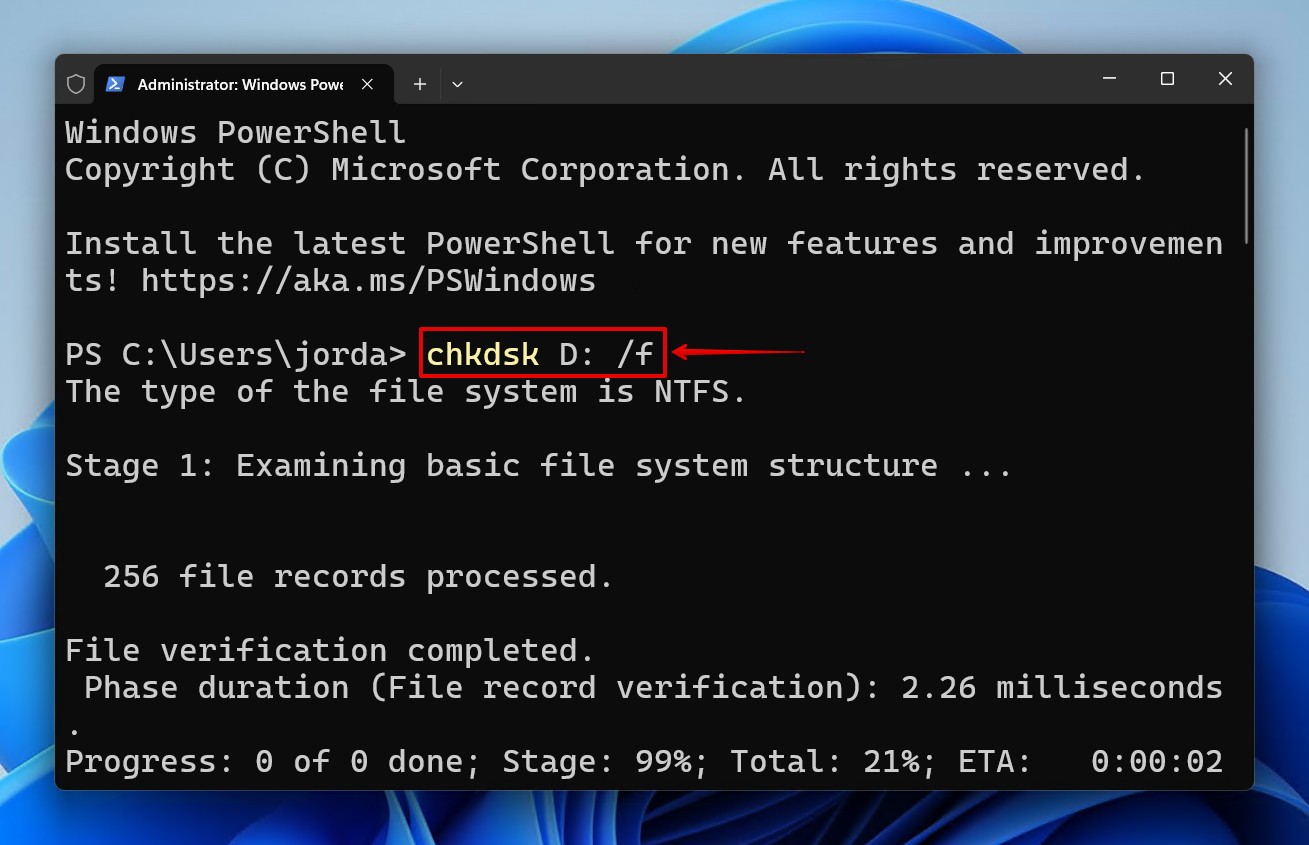
On Mac
Disk Utility has a dedicated function for scanning and fixing connected storage devices called First Aid, which we’ll use for the CF card not reading on Mac.
- Search for and open Disk Utility.
- Select your CF card from the sidebar.
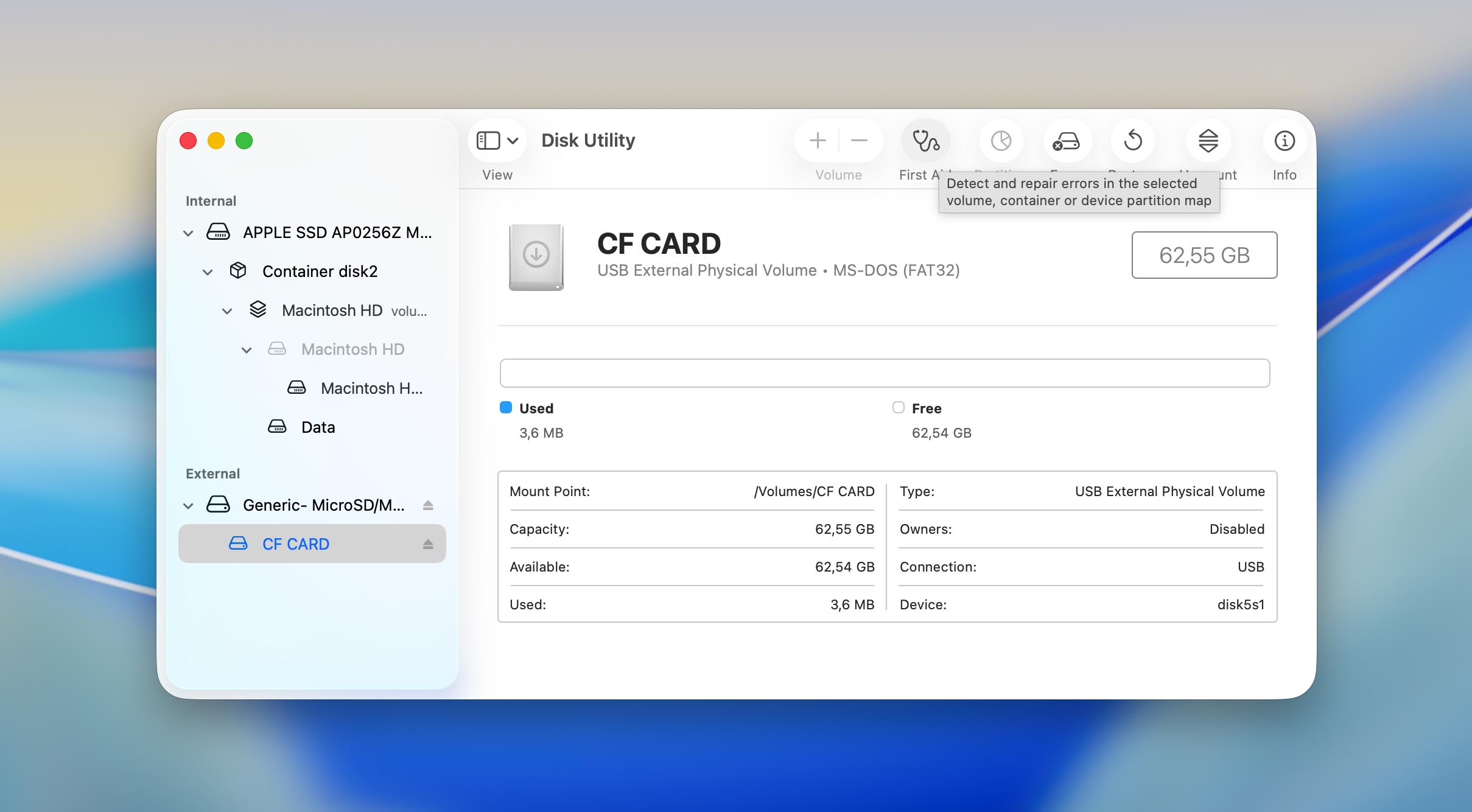
- Click First Aid, then click Run.
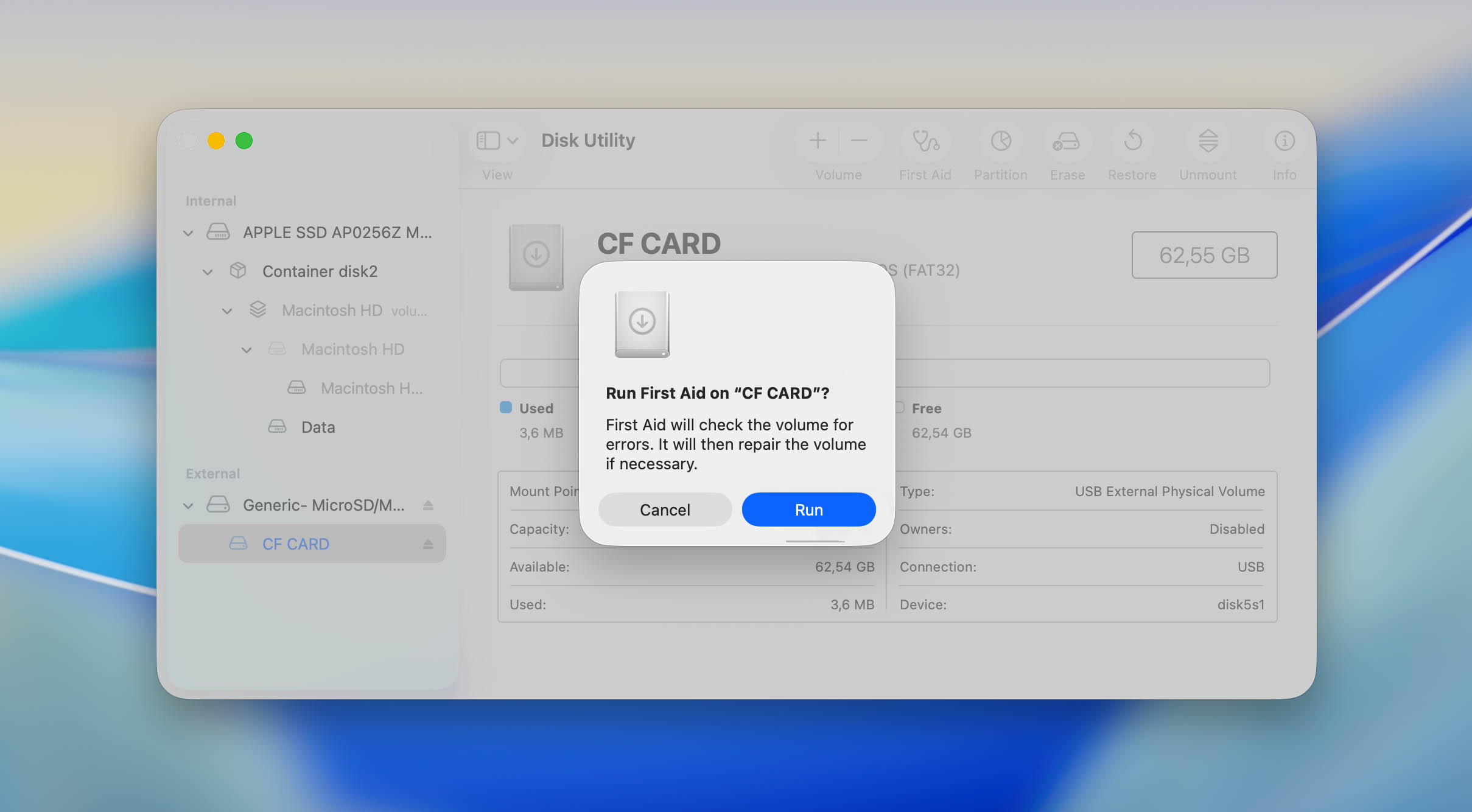
- Once complete, safely eject and reconnect the card.
Method 4: Format CF Card
Formatting is the end-all-be-all of solutions. It will rebuild the file system to restore full card functionality, but wipe all the data in the process. While you can recover data after formatting, it will just worsen your chances. Therefore, it should only be performed after data recovery.
On Windows PC
Formatting via Windows File Explorer is arguably the most streamlined option, but this can also be done through Disk Management or CMD.
- Open File Explorer.
- Right-click your CF card, then click Format.
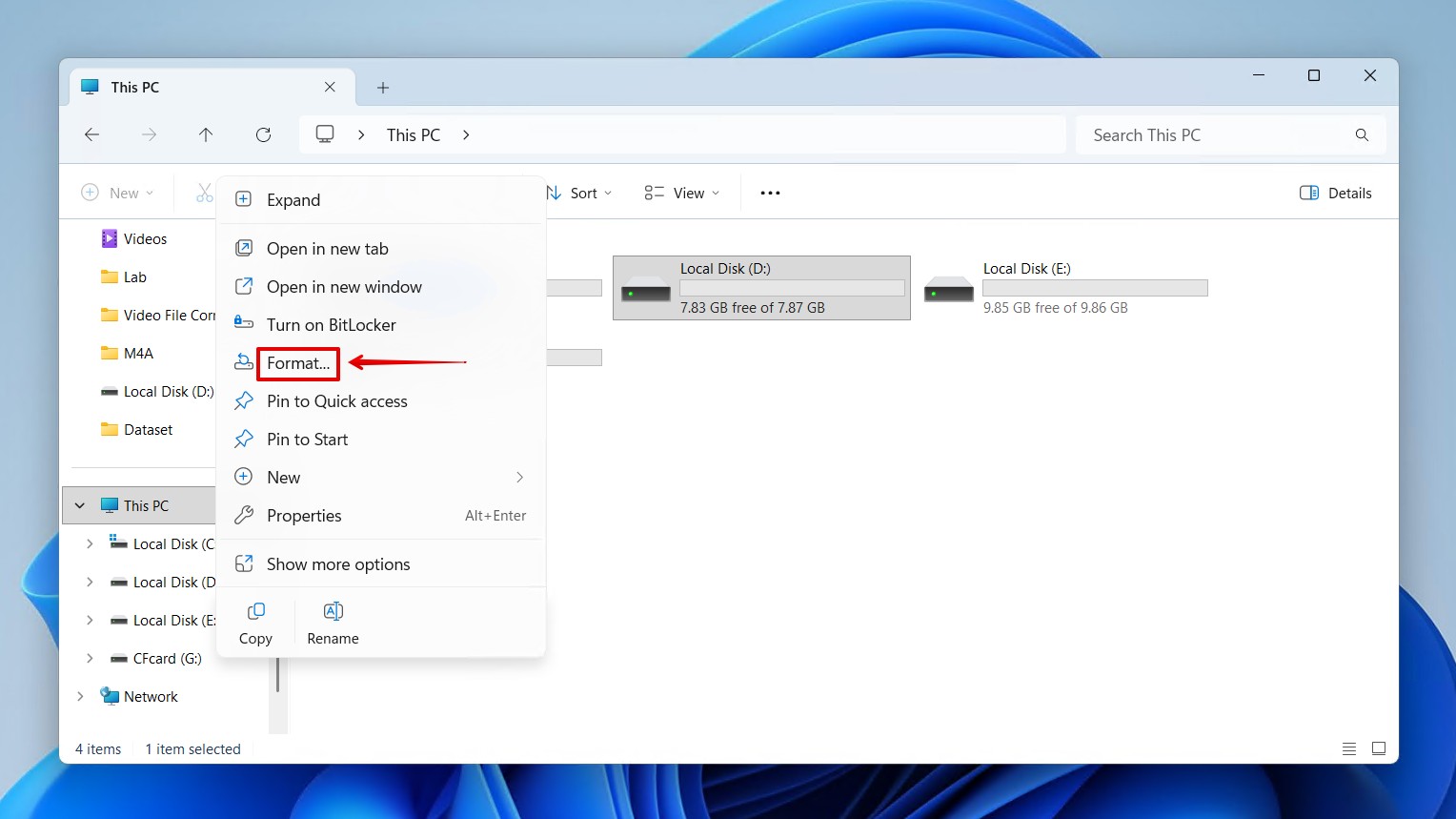
- Provide a volume label, make sure Quick Format is ticked, then click Start.
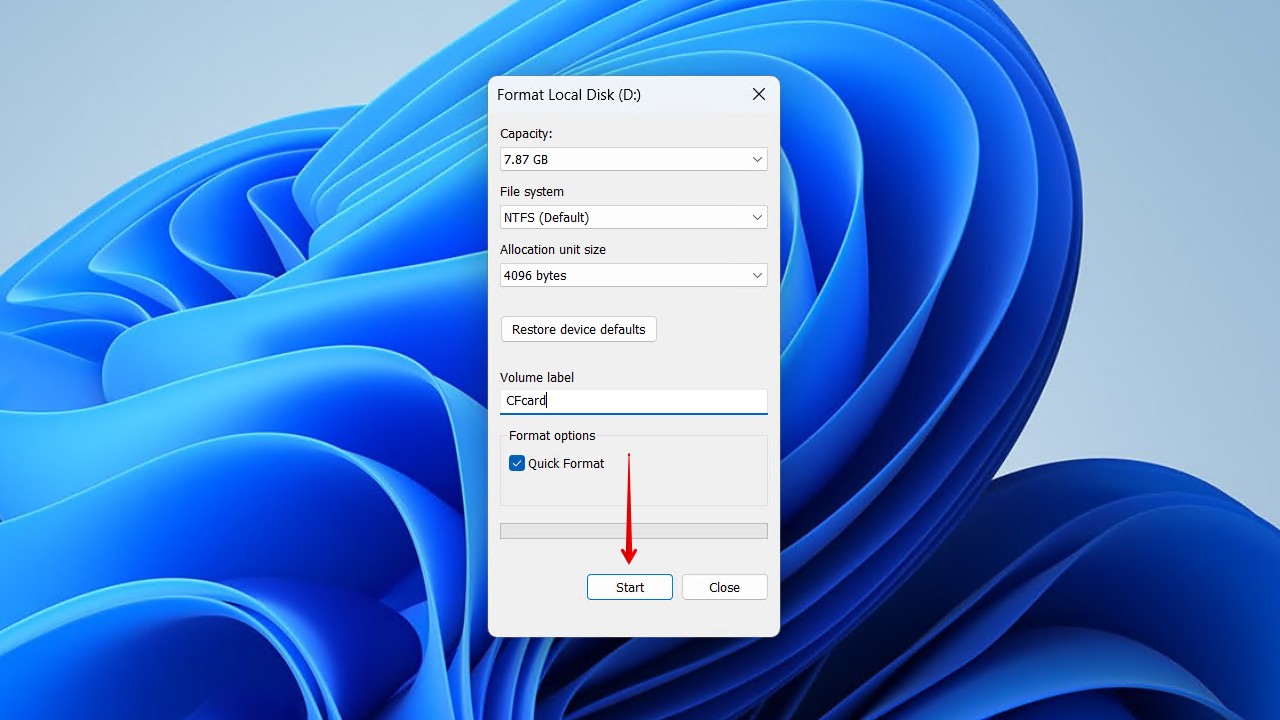
- Click OK to confirm the format.
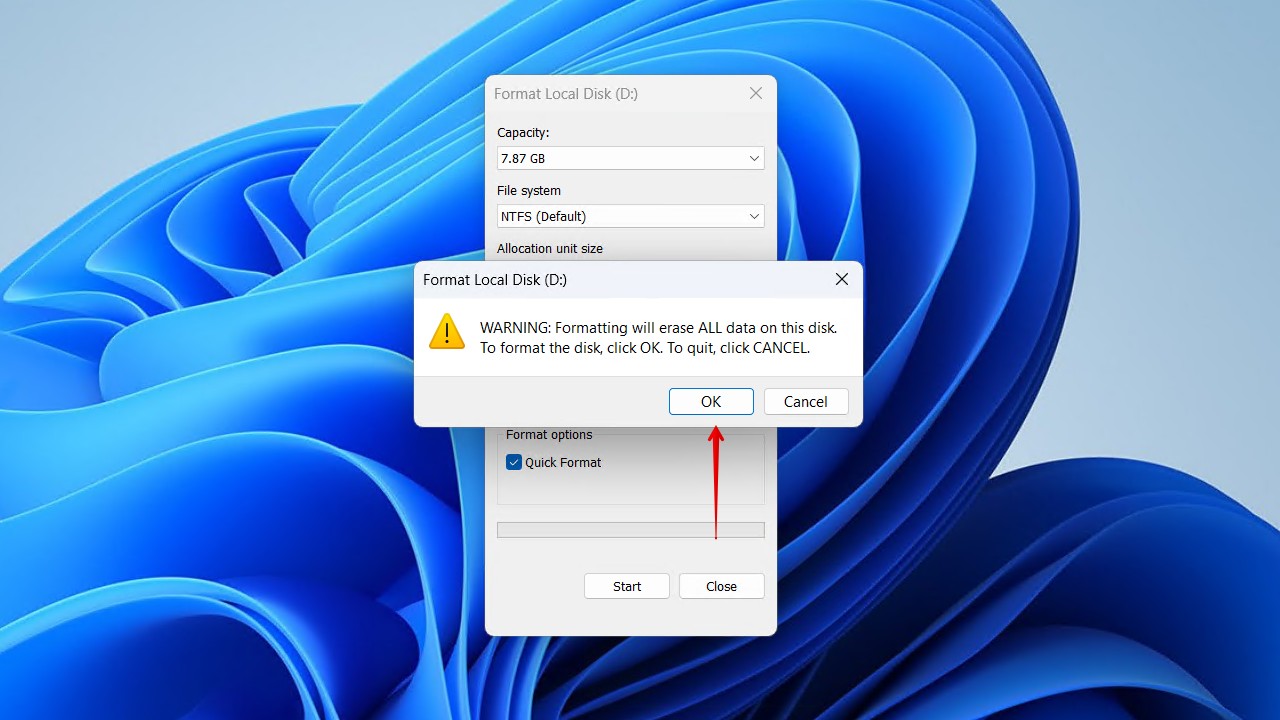
On Mac
Once again, we return to Disk Utility to have the CF card formatted with a supported file system.
- Search for and open Disk Utility.
- Select your CF card, then click Erase.
- Specify a name and select a file system.
- Click Erase to begin formatting.
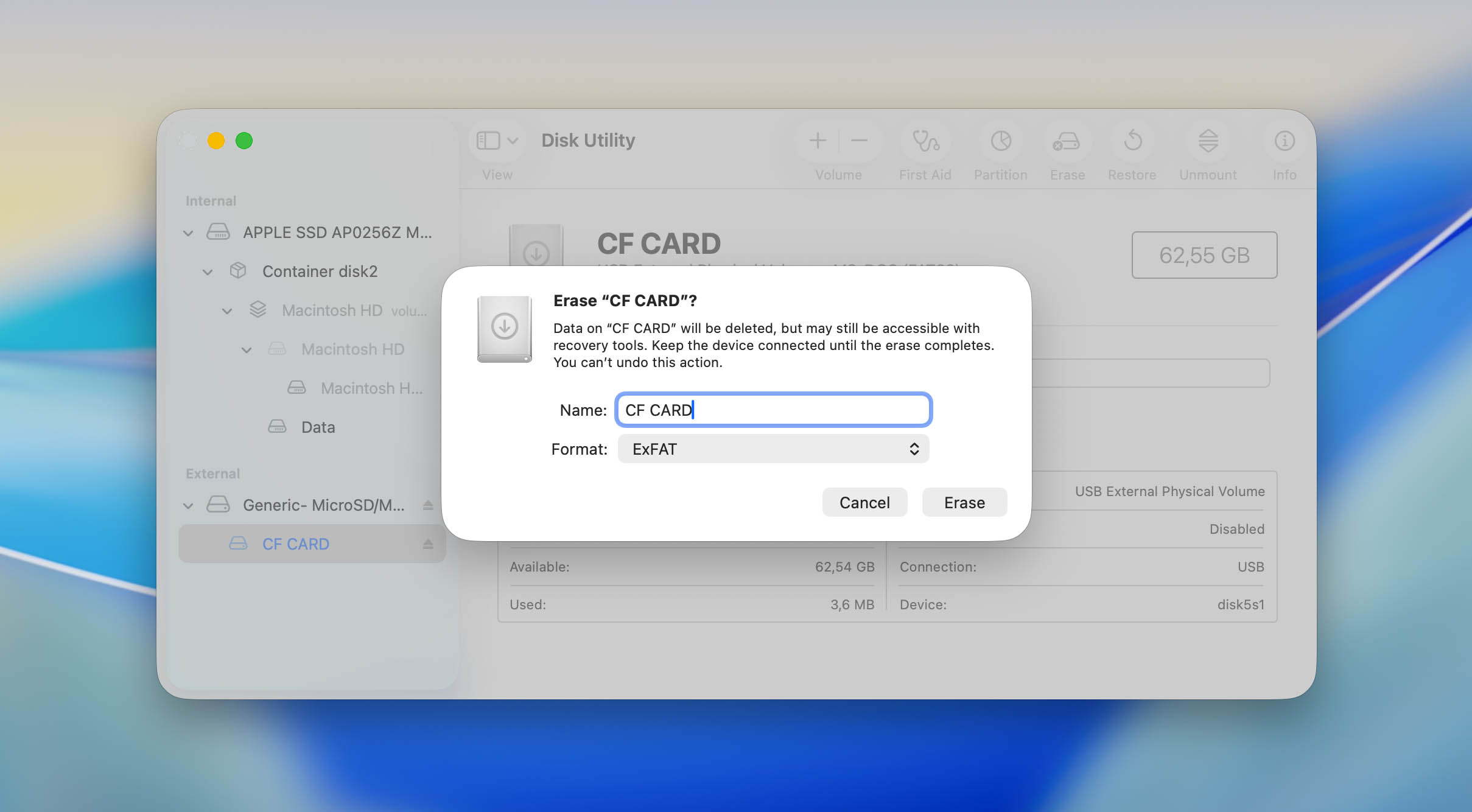
FAQ
Your CF card may be using a file system your OS doesn’t recognize, resulting in the card not showing data. It could also be that your CF card reader isn’t working, or that it’s connecting to a USB port that’s not providing enough power. Check Disk Management or Disk Utility to see if the card is there, and if it is, scan with data recovery software before attempting any fixes.
Not necessarily. While corruption can lead to the CF, CFexpress, or CFast card not reading in File Explorer, it’s not the only issue. If it is corruption, follow our guide on how to recover data from a corrupted SD card – it applies to CF cards too. For Windows, make sure the CF card has a drive letter in Disk Management. If it has a drive letter, try changing it, and if that doesn’t work, run a scan with CHKDSK to fix any file system-related issues.
A CF card that’s not showing in Finder or Disk Utility means a physical problem is preventing it from being accessed. This could be the card reader, a cable, or your computer. If you’ve tried swapping out all hardware components, your CF card may be physically damaged and require data recovery from a professional.