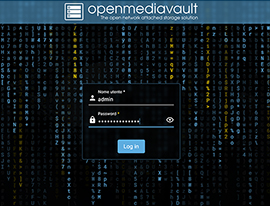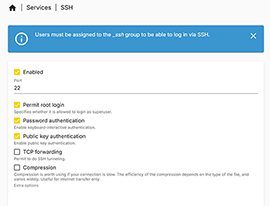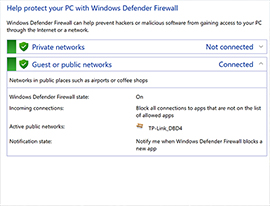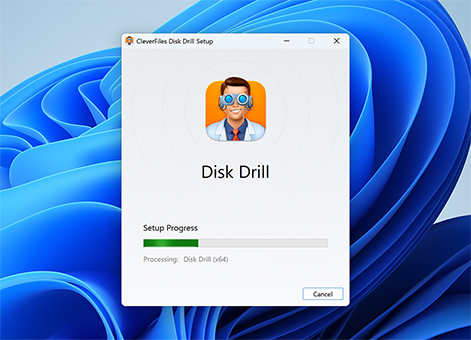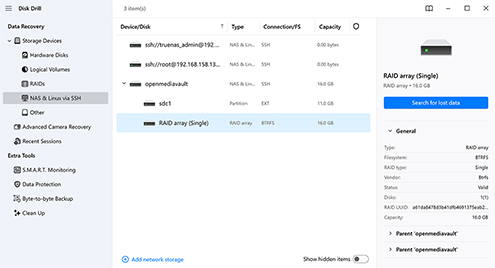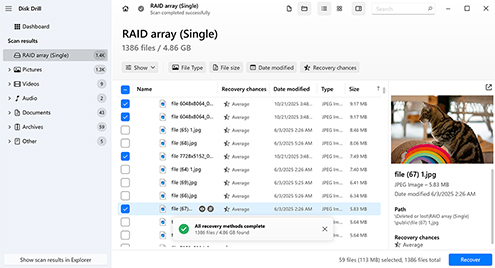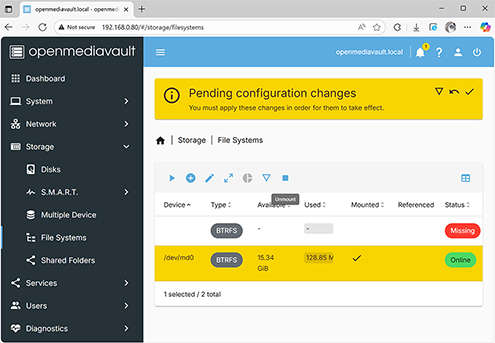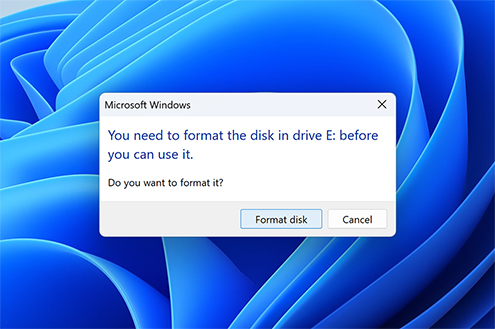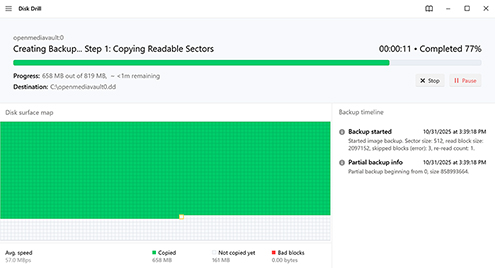TOTAL DOWNLOADS
Using a NAS recovery service is basically always going to be more than data recovery software, at least one that’s reliable. A simple, logical recovery will start at a few hundred dollars, while more complex physical or multi-disk NAS issues can be significantly more. Before you commit, consider doing a free evaluation and look for a “No data, no charge” policy.