Losing a Pages document that you’ve spent hours on can be a devastating feeling. Even if you have a strict backup system, it’s still possible that you may suffer from data loss due to bad luck. It’s important to understand what your options are in this situation, and know what you can do to maximize your chances of getting your data back. Knowing how to recover deleted Pages documents can be a valuable skill if you get into a tricky situation involving heavy data loss.
Common Situations When Pages Documents Might Get Lost
There are various situations that could lead to losing a Pages document. Some of those can occur due to carelessness, while others are caused by hardware failure and other problems that are often beyond your control.
- ❗ Accidentally deleting your files
- 🗑️ Emptying the Trash without realizing you’ve moved some of your documents there
- ❌ Hard drive failure
- 📁 Formatting the wrong drive
- ☠️ Ransomware
- ⚠️ Operating system error
How to Retrieve Deleted Pages Documents
If you’ve lost some important Pages documents, don’t worry! There is still hope that you might get your data back. There are multiple things you can try. Here are some suggestions.
Way 1 Try to Open Recent Files
It’s possible that your files aren’t actually gone, but you’ve just saved them to a different location. You can try opening them from the Recent Files menu in Pages.
- Open Pages
- From the top menu, click on File, and go to Recent
- Check the list to see if your documents are listed, and try to open them
Way 2 Data Recovery Software
How to retrieve a deleted Pages document on Mac? You can use data recovery software. If your files were deleted, they might not necessarily be physically gone from your disk. Usually, they are just marked as deleted by the operating system, but still exist on the disk and are accessible through specialized software like Disk Drill.
- Download and install Disk Drill.
- Start Disk Drill.
- Choose your drive from the list on the right side.
- Select All Recovery Methods and wait for the scan to finish.
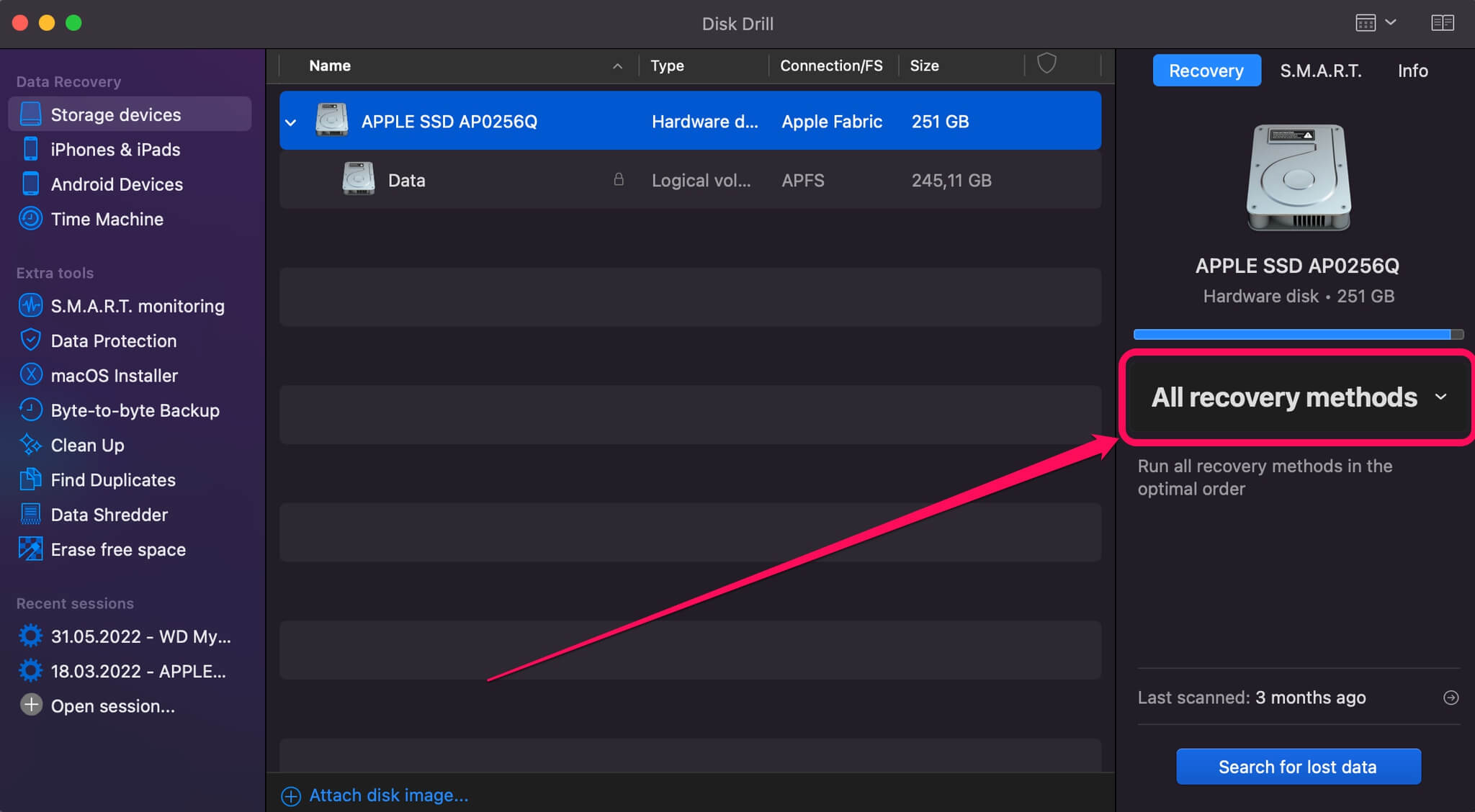
- You will see a list of all files that Disk Drill can potentially recover. Filter the list from the top menu to make it easier to find Pages documents.
- Mark any files you want to recover.
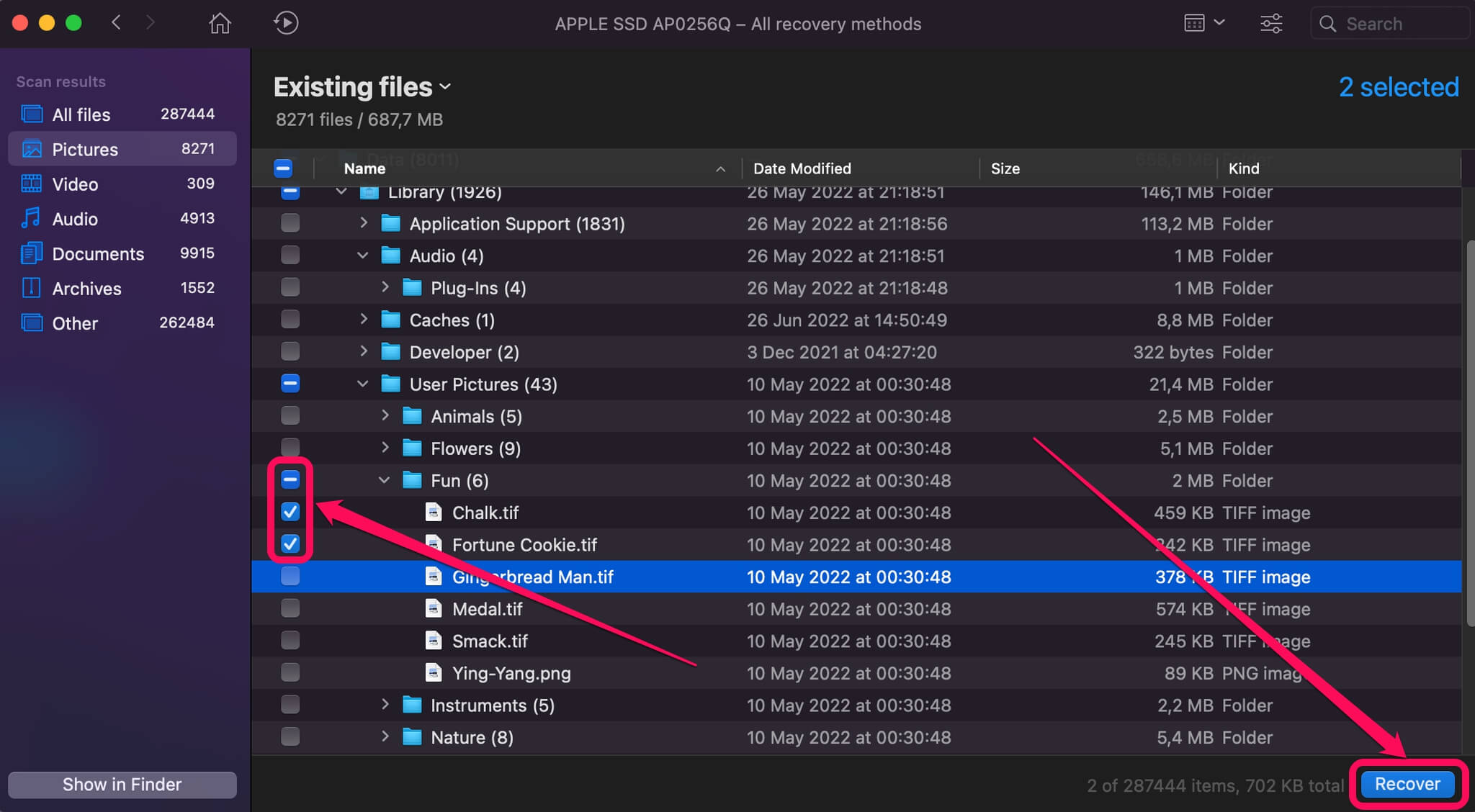
- Make sure to select a separate disk drive for the recovery process. Otherwise you could lose your data permanently!
Way 3 Try the Revert Function
How to restore a Pages document on your Mac? If you still have the document open in Pages but made some changes that removed portions of it, you can use the Revert function to try getting your data back.
- Make sure Pages is open and your document is open inside it
- From the top menu, go to File -> Revert To
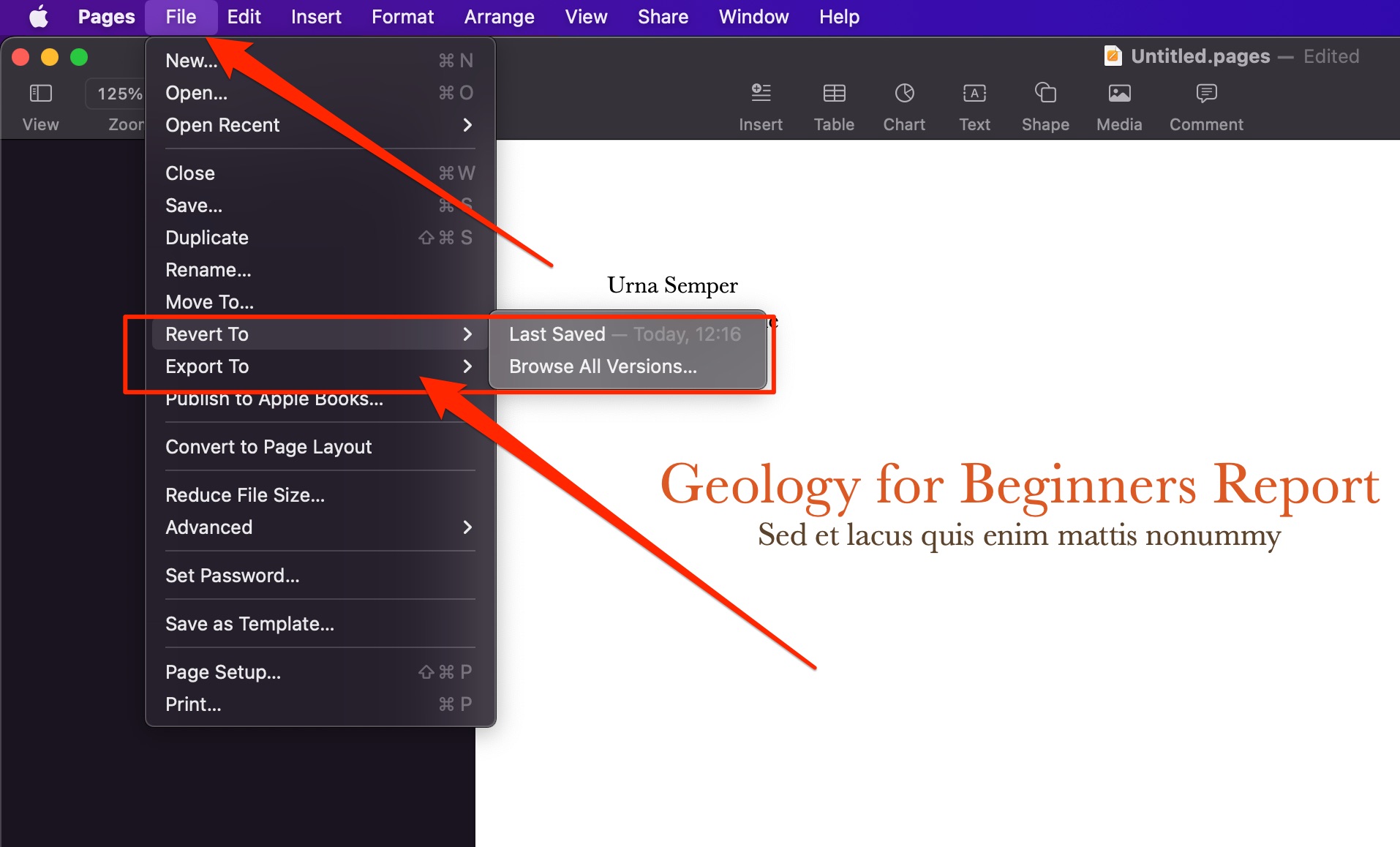
- See if you can revert to any previous versions of the file that still contain the changes you’ve lost
Knowing how to use the Revert function and how to undo on Pages on Mac can come in handy if you work with lots of documents going through multiple revisions and you don’t want to keep saving every iteration as a separate file all the time.
Way 4 Recover from Trash
If your Pages document disappeared, maybe you just sent your files to Trash accidentally. In this case, you can recover them very easily.
- Click on Trash
- See if your documents are in the list. Select them if they are.
- Right-click on your selected documents and select Put Back.
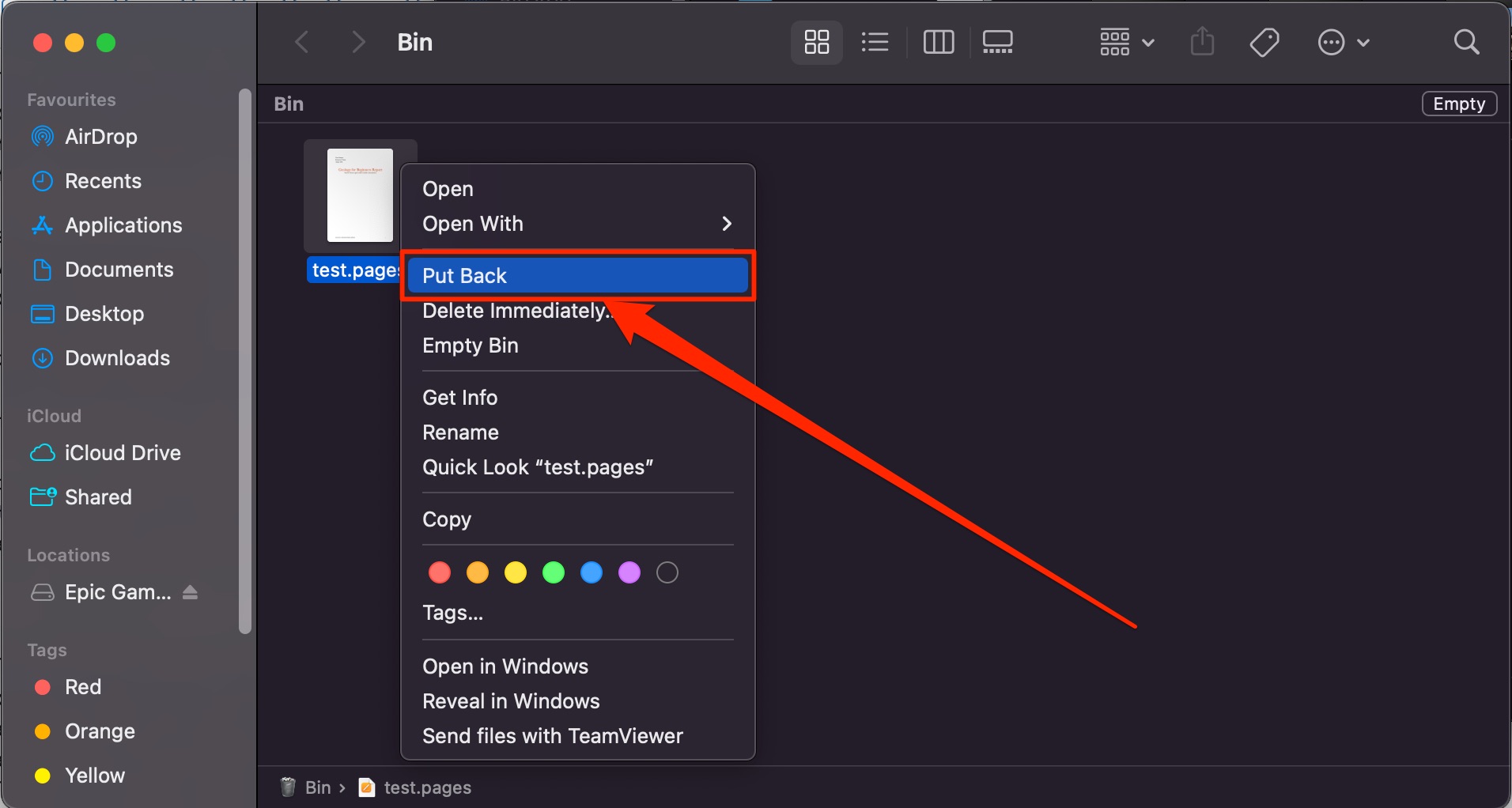
Way 5 Recover from Time Machine
Time Machine can be used to backup data from many apps, including Pages. If you’ve been backing up your data with it, follow these steps to get your files back.
- Open the folder where you store your documents
- Open Time Machine
- Navigate through your backups with the menu on the right
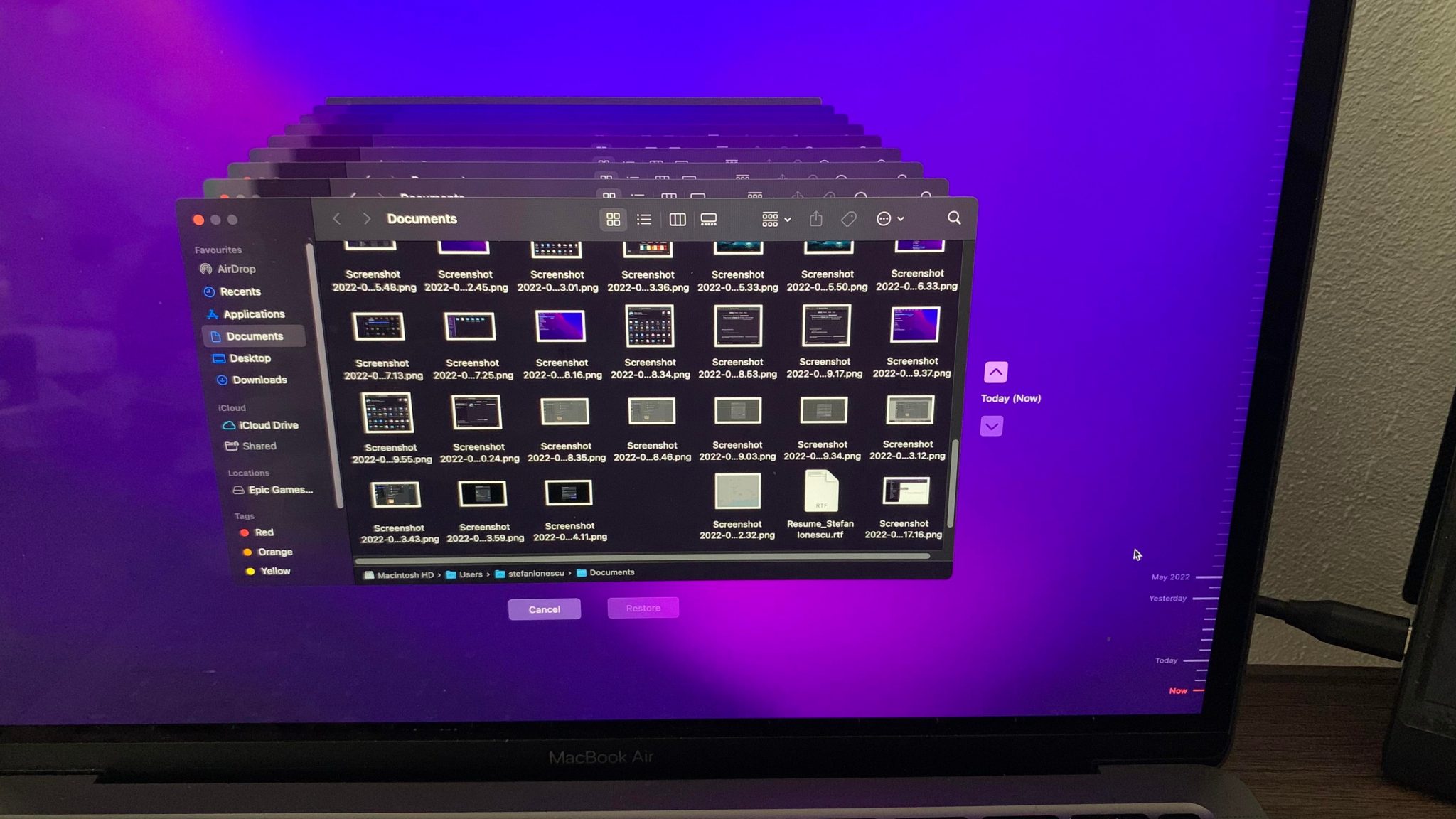
- Select a backup you want to restore and click Restore
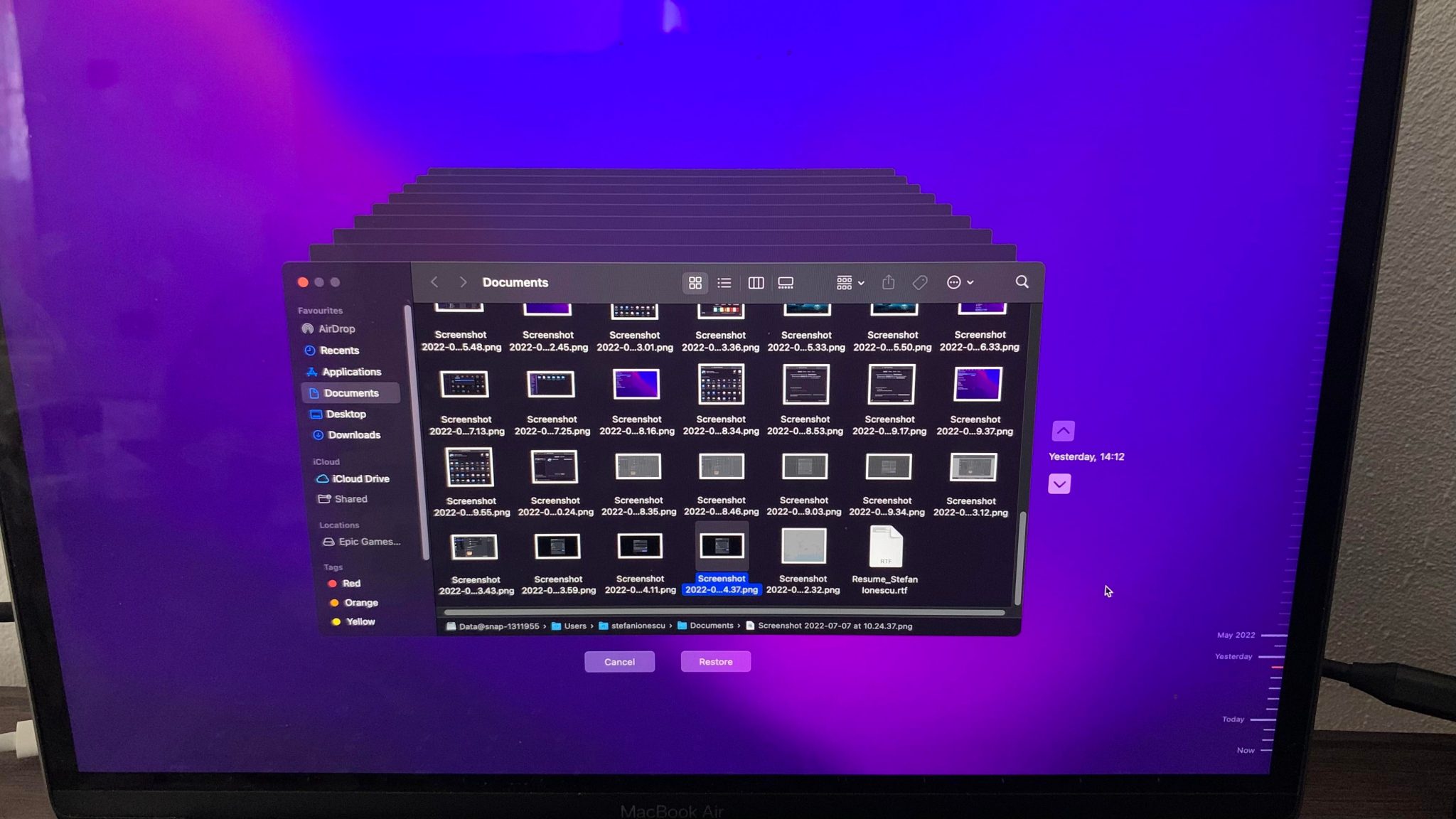
Way 6 Recover from iCloud
If you’ve been saving your backups to iCloud, you can also check what’s stored there as an option. Keep in mind that you may not have any documents saved in iCloud by default.
- Go to iCloud.com
- Click on your name in the top right and select “Account Settings”
- Scroll down and click Restore Files.
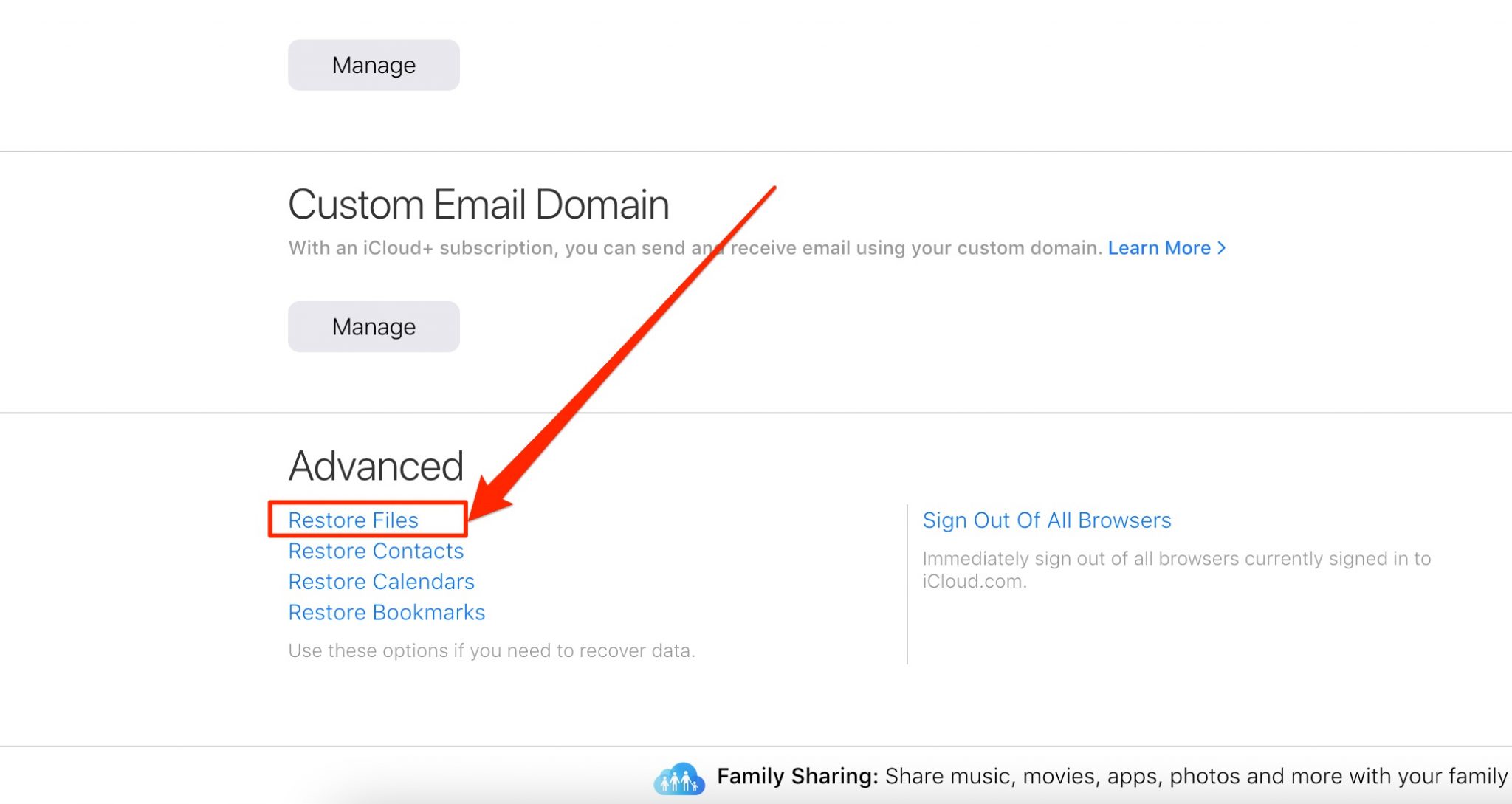
- Select the files you’re looking for and click Restore.
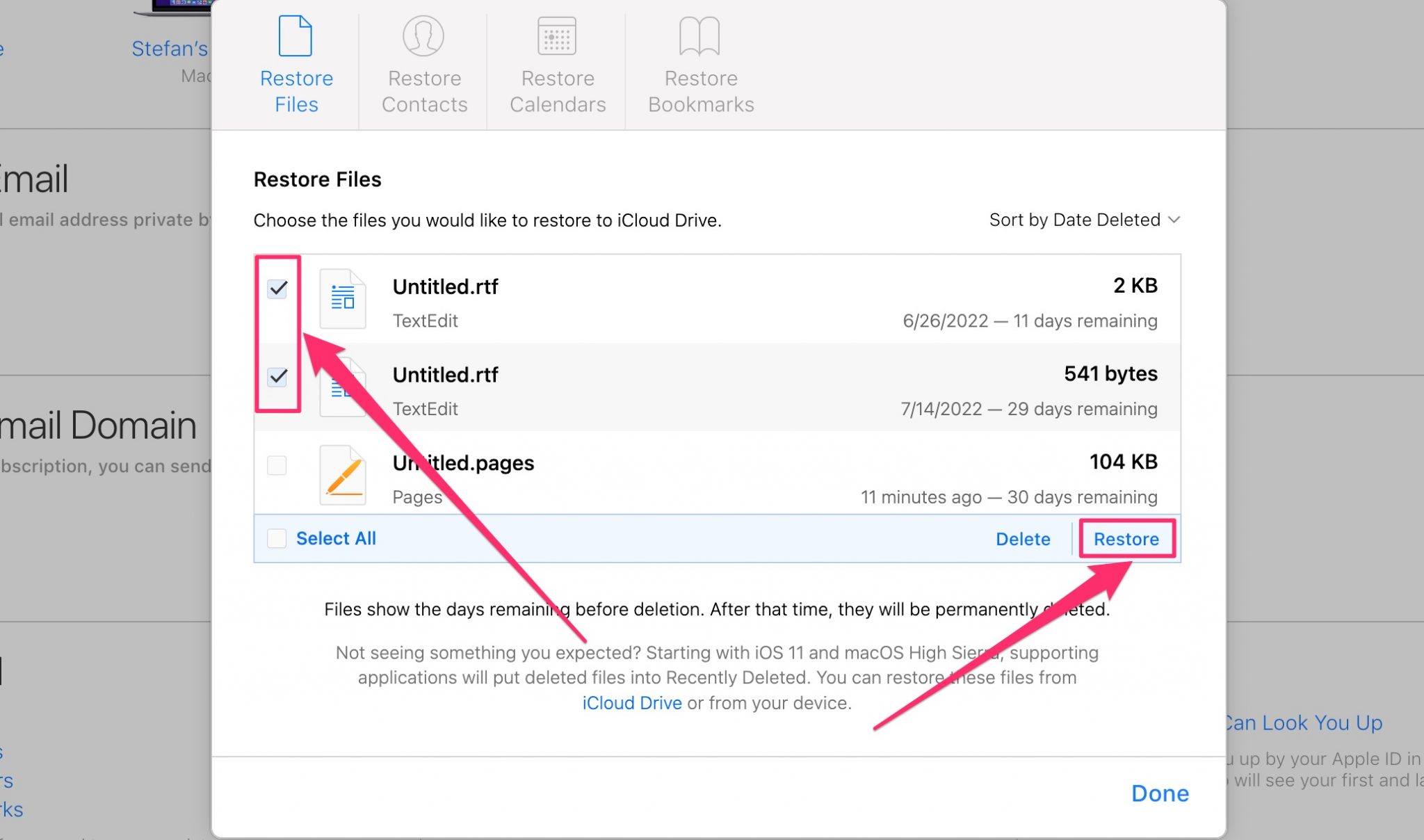
Way 7 Recover from Temporary Folders
Pages stores temporary versions of the documents you’re working on in temporary folders, which are not directly accessible by default. You’ll have to use the console to get to them.
- Start Terminal
- Enter the following: open $TMPDIR, and press Enter
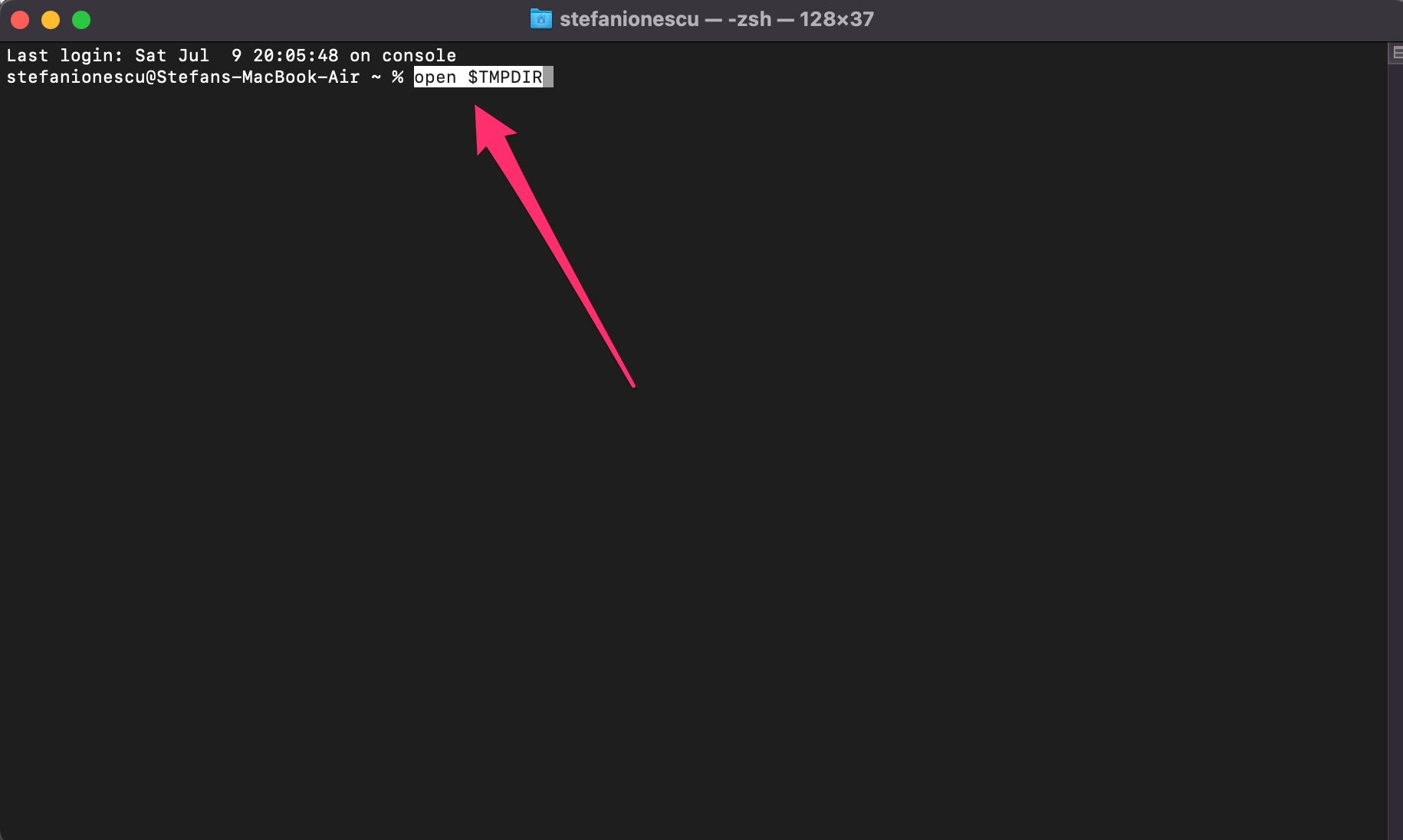
- You will see a Finder window showing the contents of your temporary folders. Browse through to see if any of your lost documents are in there.
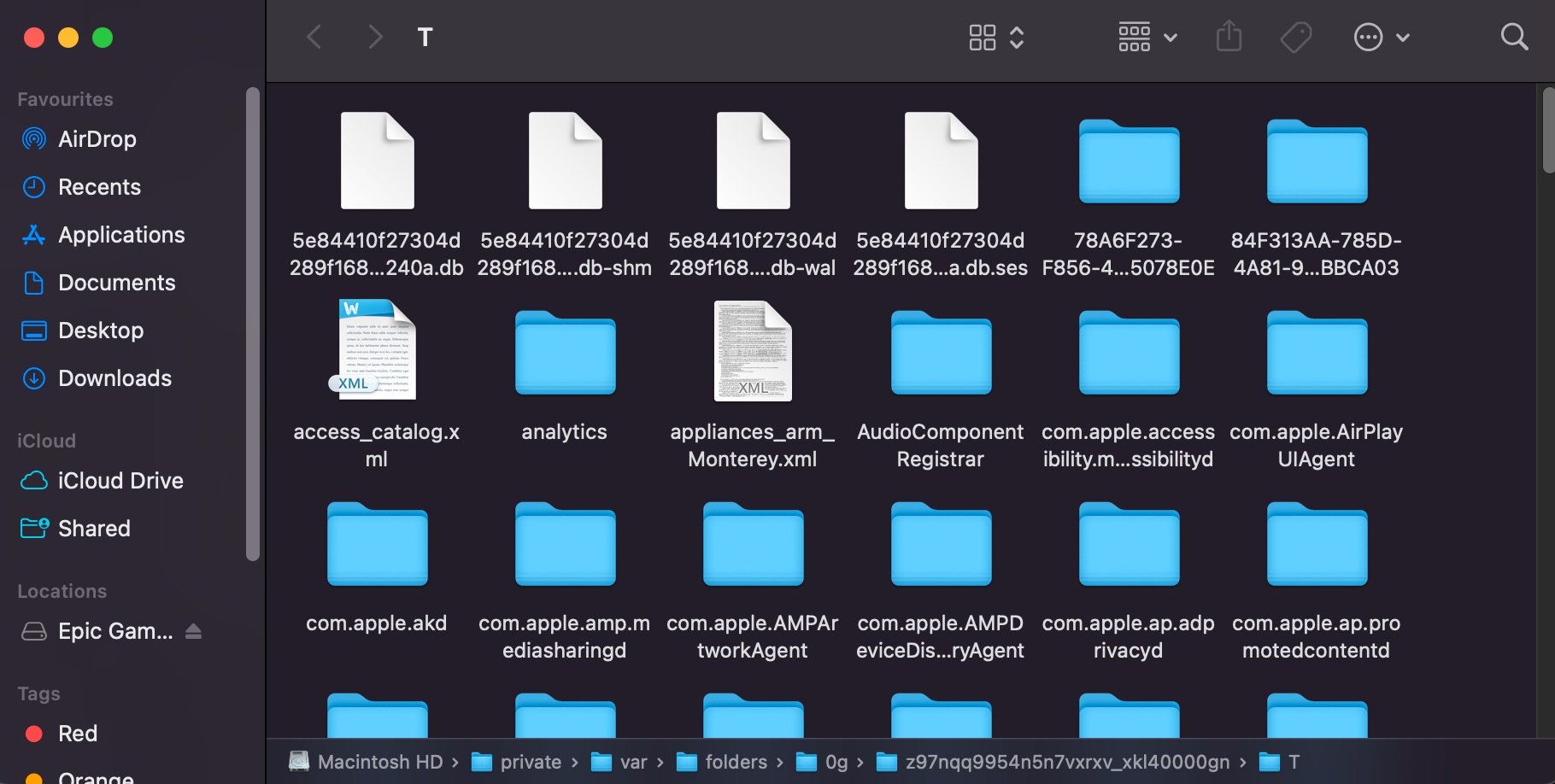
- Copy or move the files you want to recover back to your main documents folder
Way 8 Use a Data Recovery Center
Data recovery centers specialize in restoring data from hard drives after they’ve crashed or suffered other critical failures. This can be an expensive and time-consuming process, so make sure to keep it as a last resort. The good news is that you have a very high chance of recovering your data with this approach.
Make sure to only work with renowned companies with an established reputation on the market. Otherwise you risk incurring even more damage to your hard drive in the hands of inexperienced recovery specialists. Companies like Cleverfiles Data Recovery Center are a good starting point. They will know how to guide you through the whole process and what steps to take to maximize the chances of successfully restoring your data.
How to Protect Pages Documents on a Mac
If you want to minimize the risk of losing any Pages documents, here are a few things to keep in mind.
- 💾 Keep regular backups of all your Pages documents. You can do this in two general ways:
- 📁 Manually copying files to backup locations
- 💻 Setting up an automated backup system with a third-party application
- 📄 Make sure that you manually save each new document at least once. This will enable the auto-save feature.
- ❌ Always close Pages and shut down your Mac properly when you’re done working.
Conclusion
Losing a document you’ve been working on in Pages is not the end of the world. It’s often still possible to get your data back, as long as you act in a timely manner and follow some necessary precautions. And for the future, you can easily keep your data protected by just taking some extra steps to back it up on a regular basis. When everything else fails, professional data recovery services are also a viable option.
FAQ
If your document wasn’t saved originally, you can try accessing it through your temporary files. To do that:
- Start Terminal
- Enter the following: open $TMPDIR, and press Enter
- You will see a Finder window showing the contents of your temporary folders. Browse through to see if any of your lost documents are in there.
- Copy or move the files you want to recover back to your main documents folder
To restore Pages documents from iCloud, simply follow these steps:
- Go to iCloud.com
- Go to Settings -> Advanced -> Restore Files
- Select the files you want to restore
- Click Restore
By default, Pages documents are stored in the Mobile Documents folder, which you can find in your user library. Simply open it to see any documents that have been saved recently.
Pages on Mac has an autosave feature that’s enabled by default. However, in order for it to work, you must save the document manually at least once. After that, Pages will keep saving it on a regular basis.


