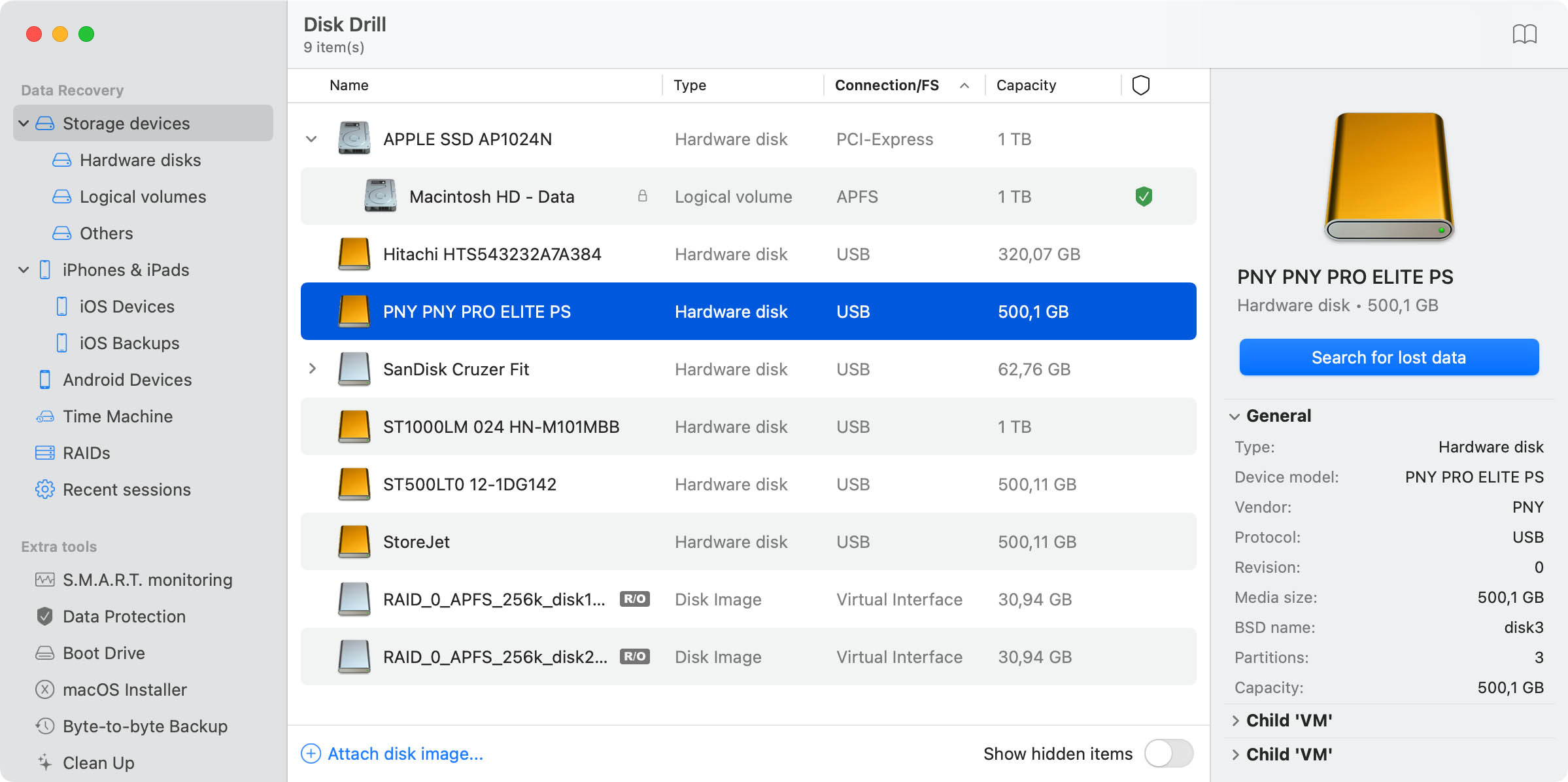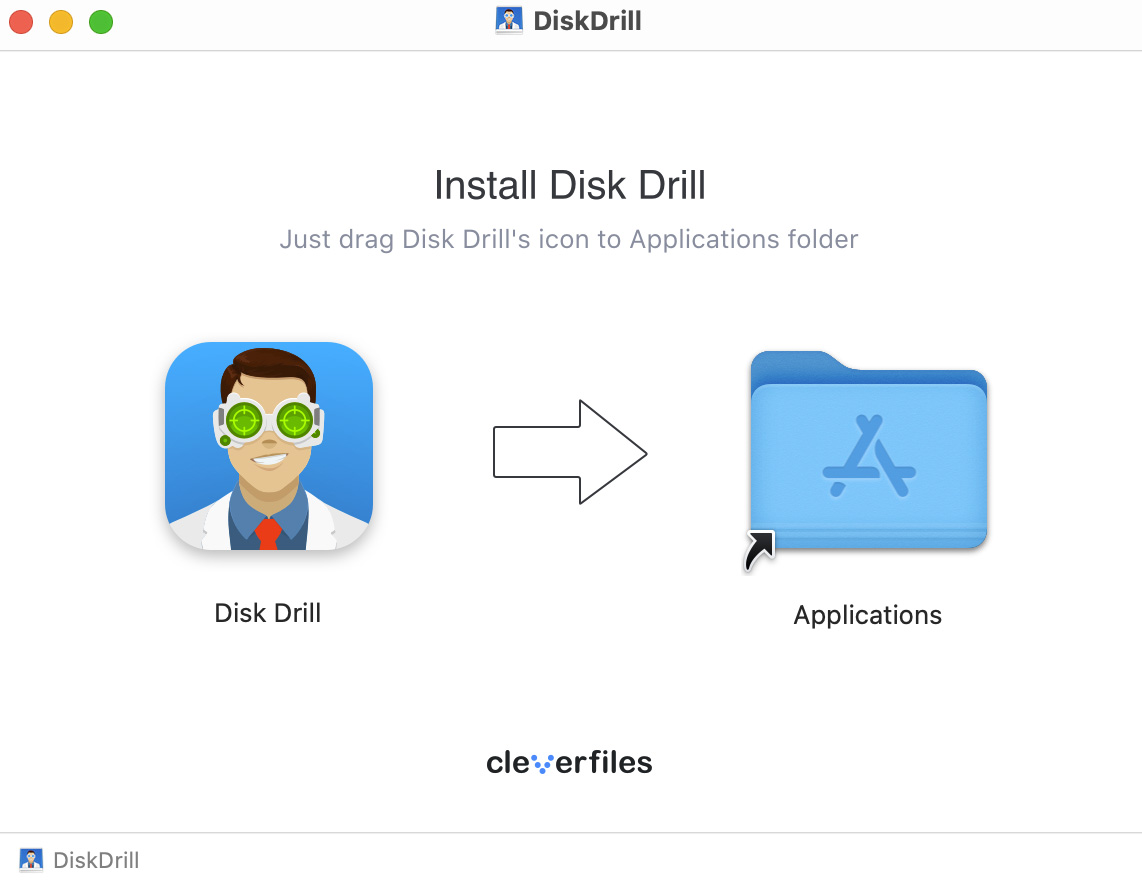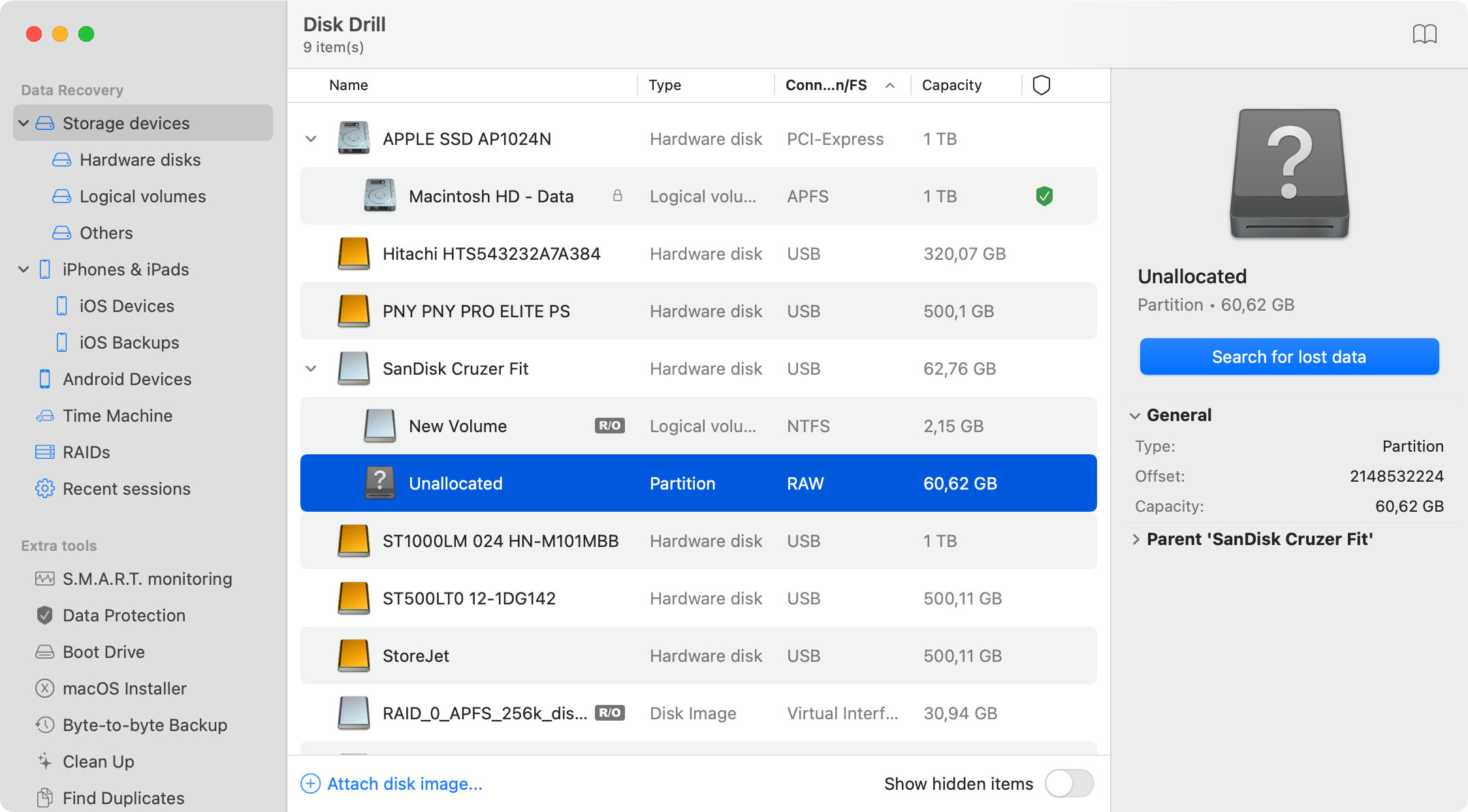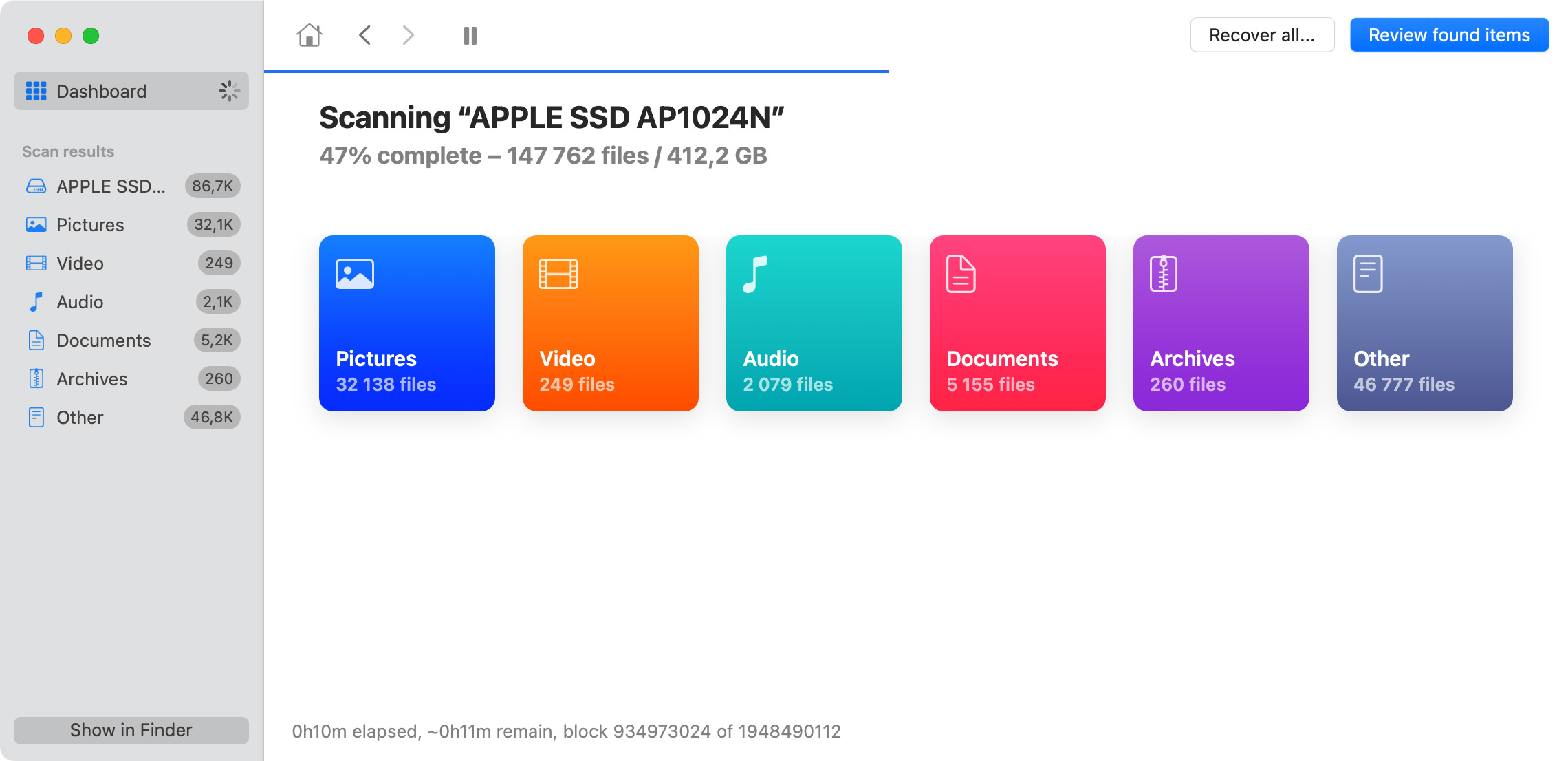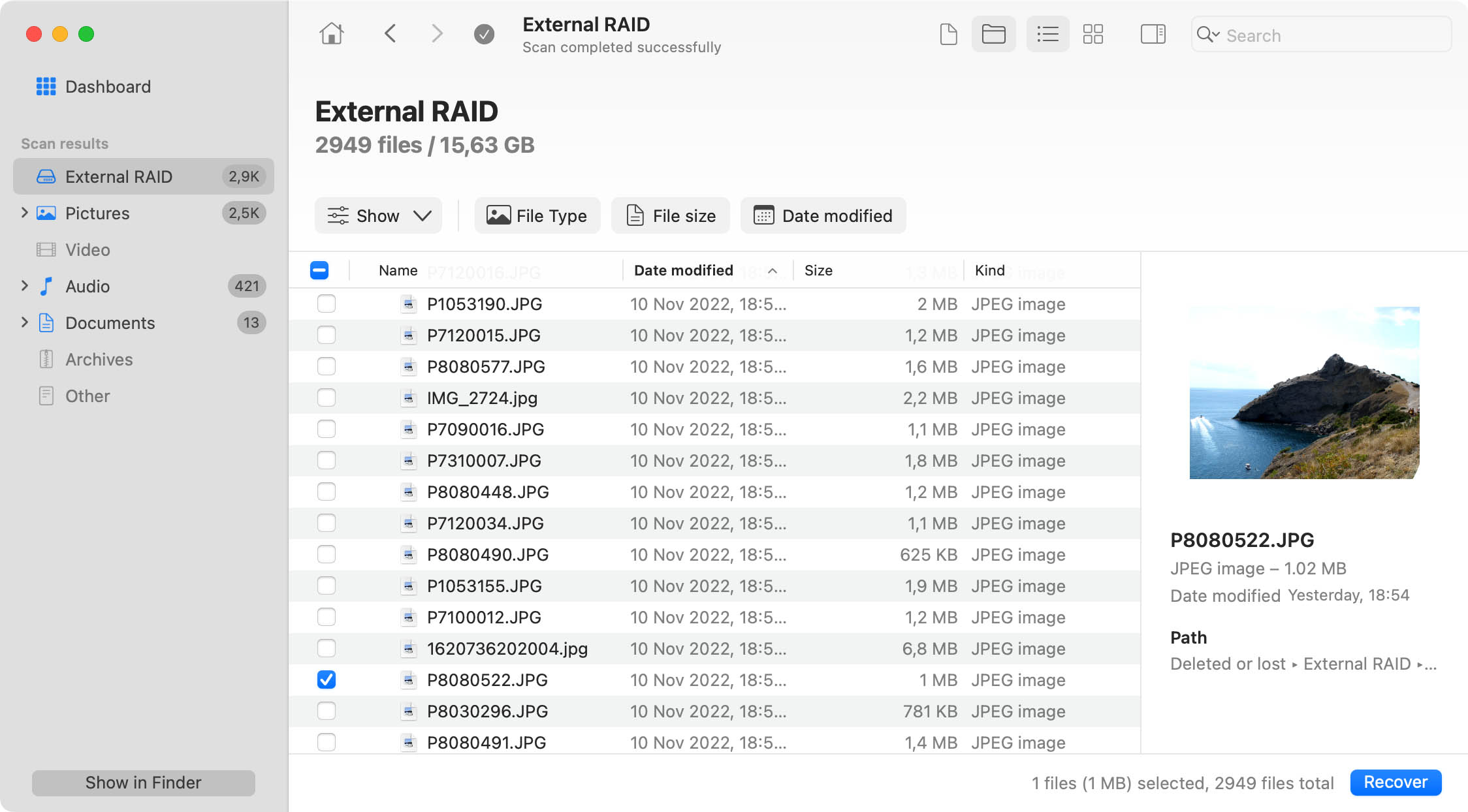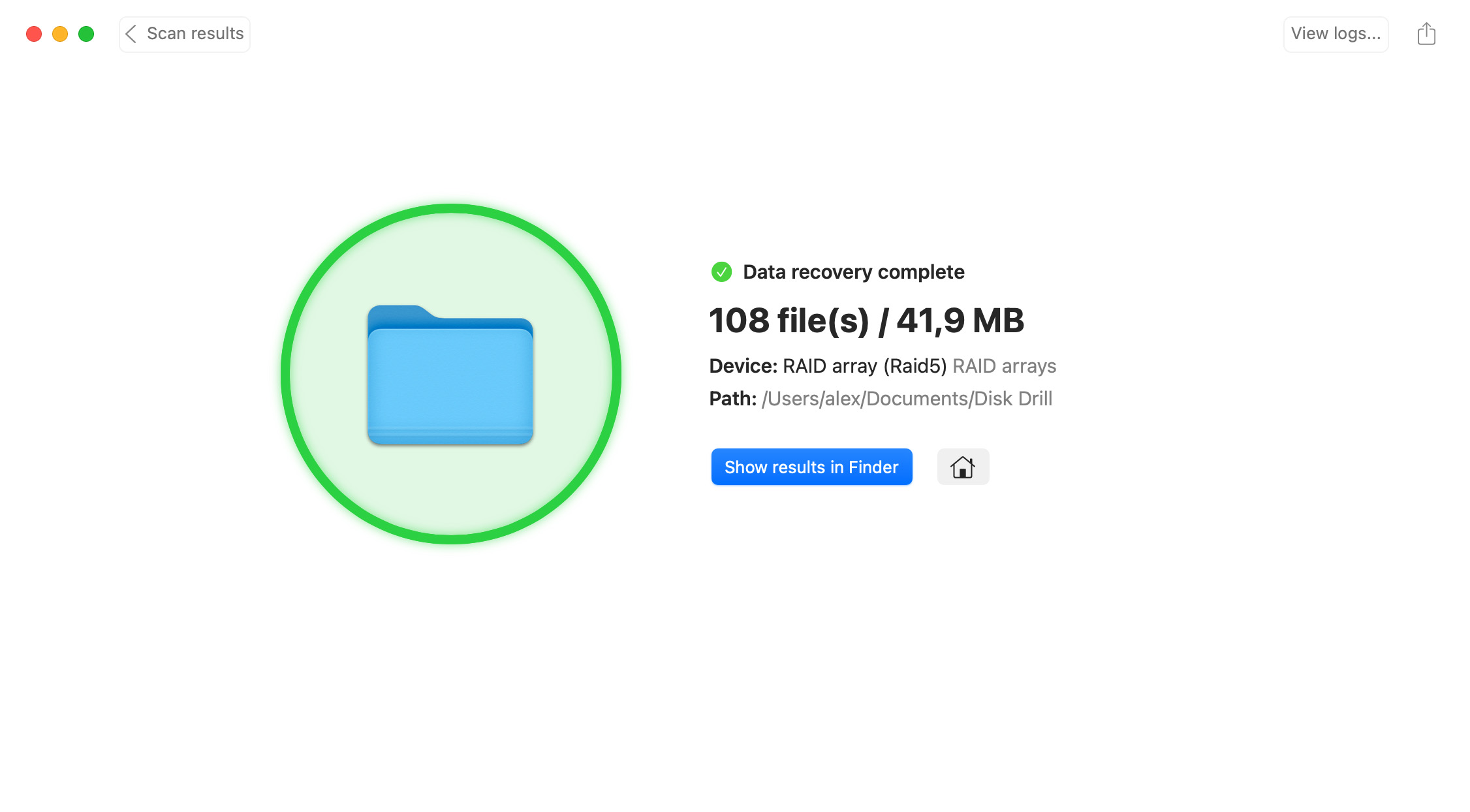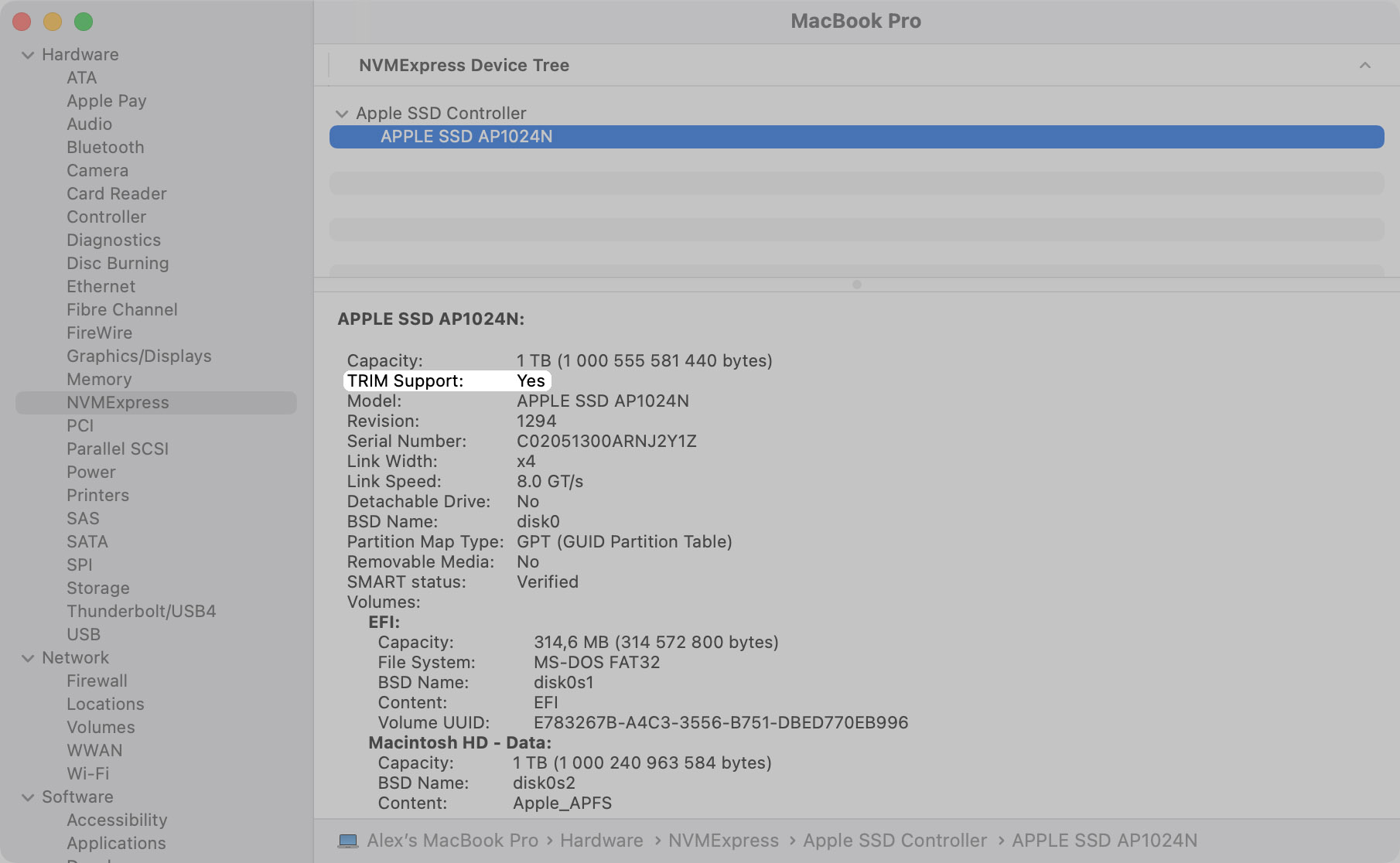TOTAL DOWNLOADS
To recover files from a formatted hard drive on Mac:
- Install Disk Drill on a different drive than the formatted on you wish to restore.
- Launch the app and select the formatted drive from the disk list.
- Click Recover to scan for recoverable data.
- Preview the files and select those to be restored.
- Click Recover to perform the restore.