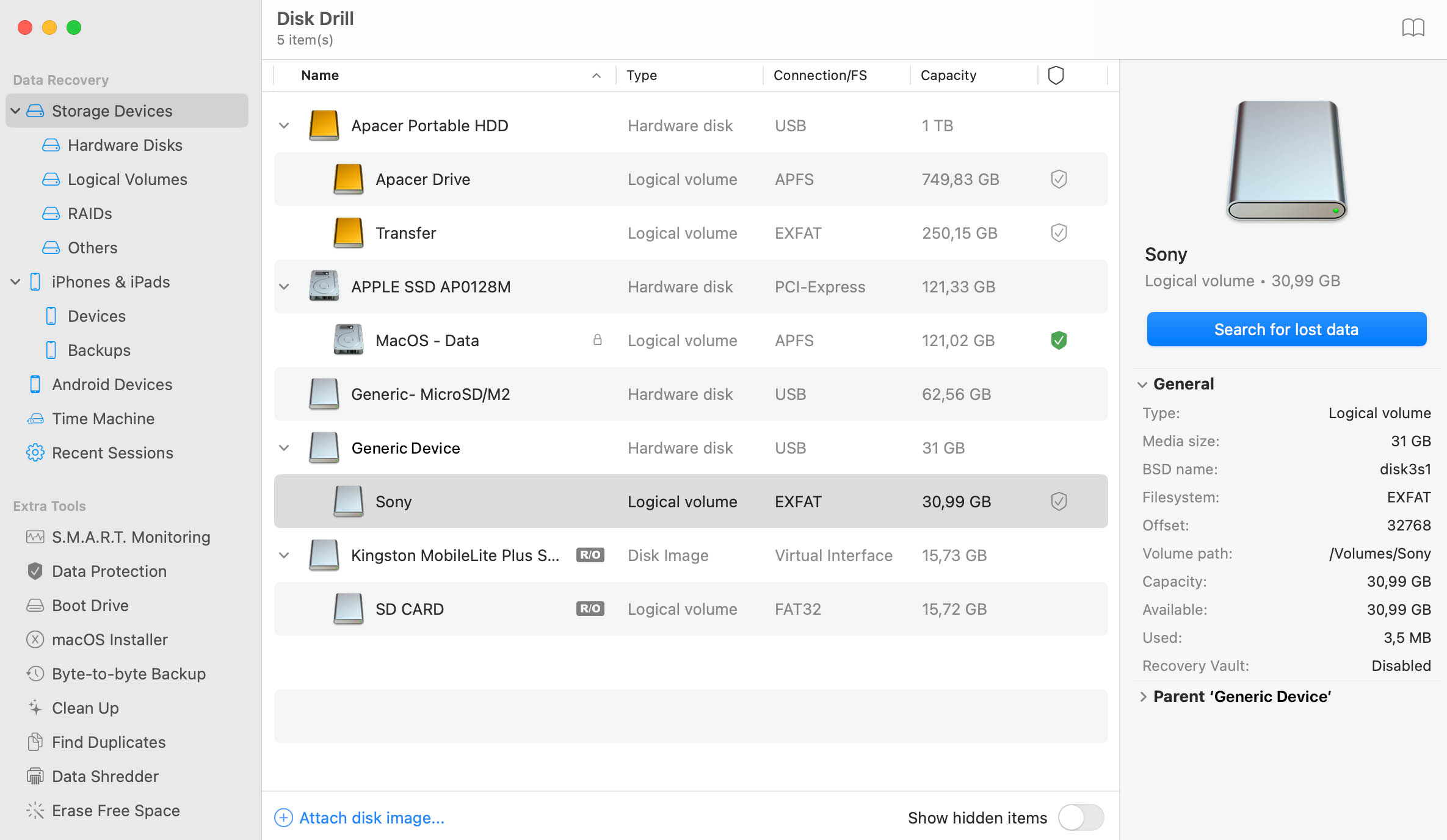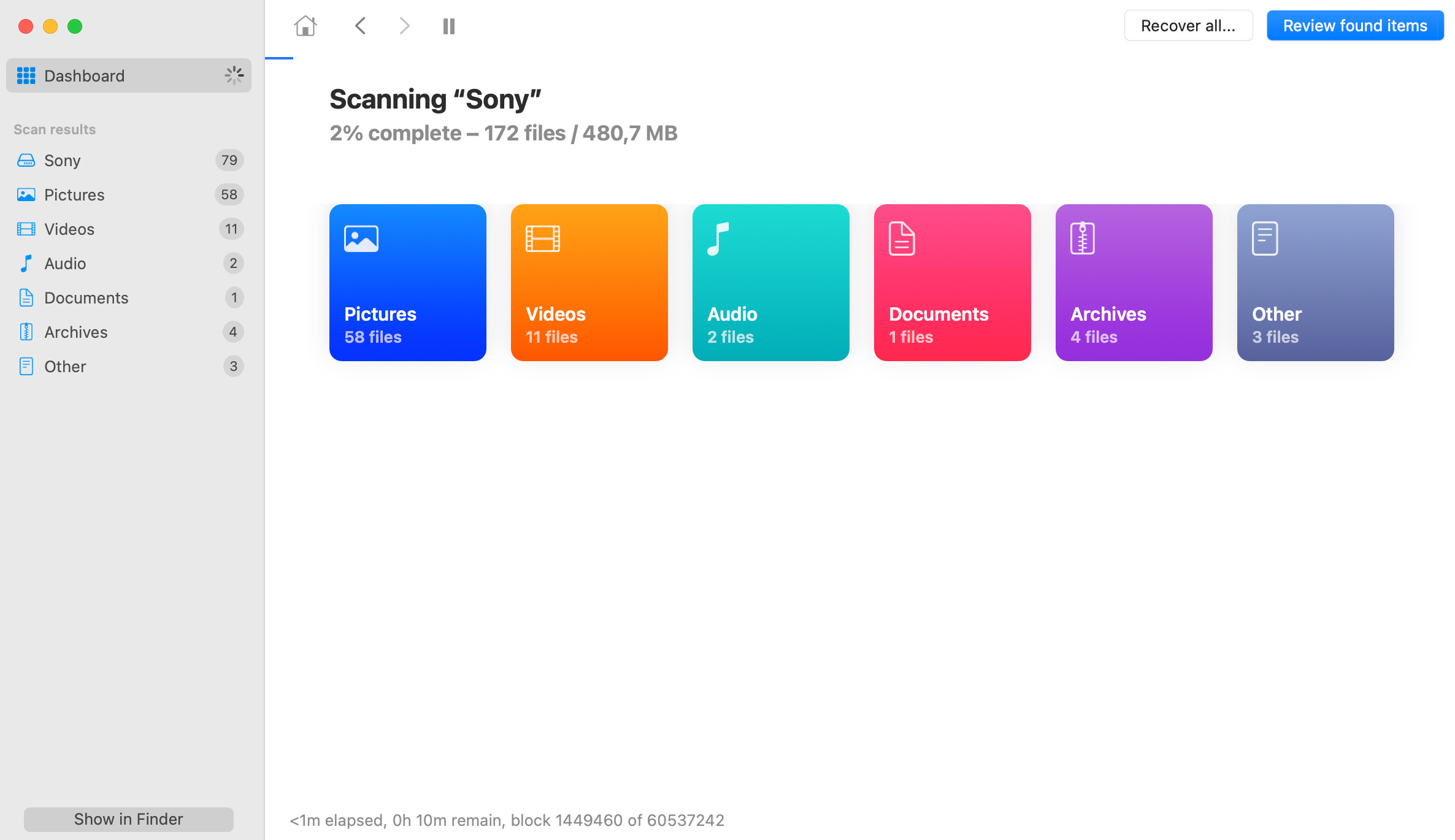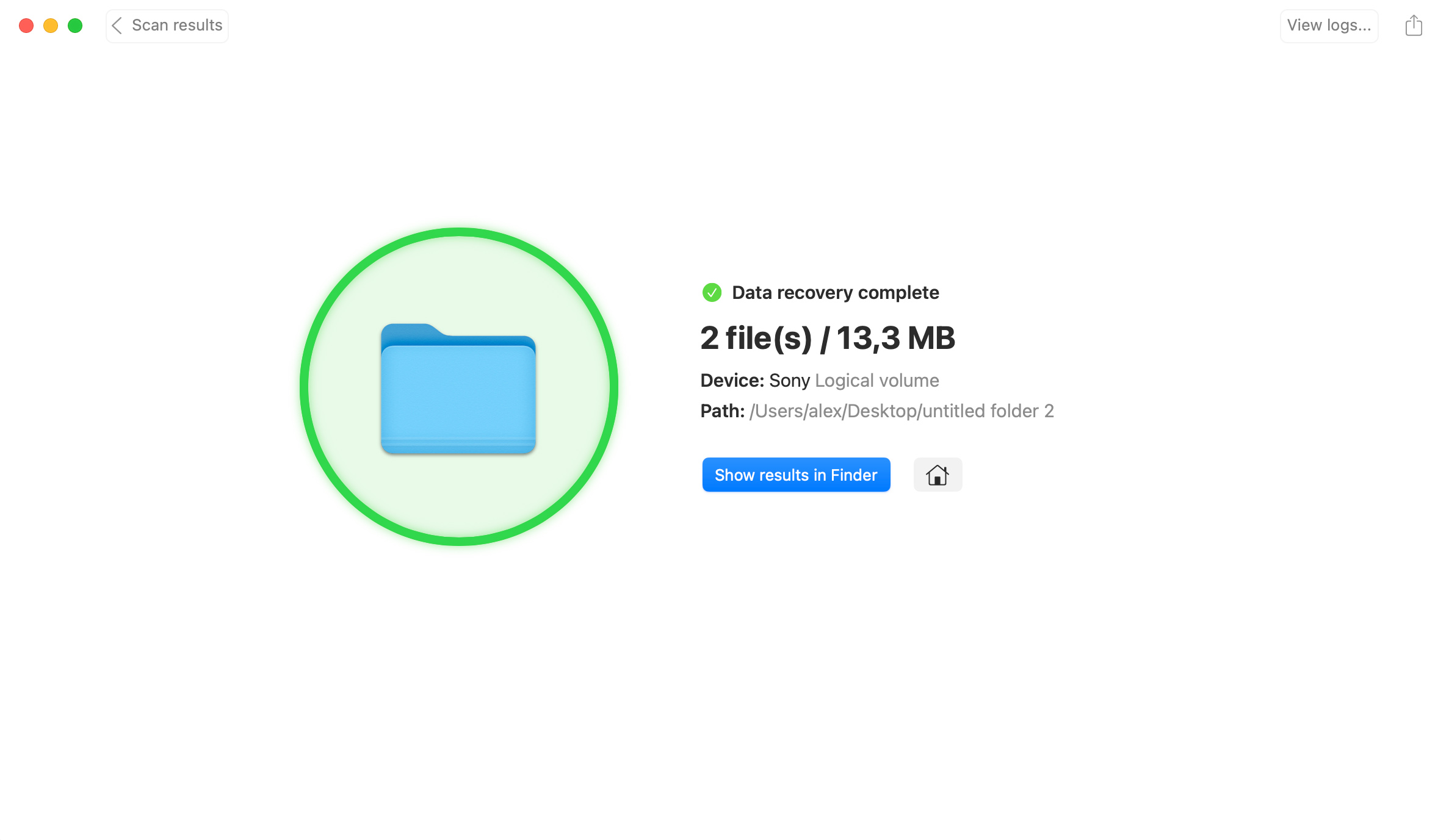As long as you can mount your Sony Memory Stick on your Mac — either by using a card reader or by directly connecting your portable device — Disk Drill can scan the stick and see if your lost files are still on it. Disk Drill is the best Sony Memory Stick data recovery software for Mac OS X.
Disk Drill can recover files from all types of Memory Sticks, including Memory Stick Select, Memory Stick PRO, Memory Stick Duo, Memory Stick PRO Duo, Memory Stick PRO-HG Duo, Memory Stick Micro (M2), Memory Stick XC and Memory Stick PRO-HG Duo HX.
Disk Drill’s state-of-the-art algorithms will sort through the data on your Sony Memory Stick and find lost files that are invisible but still recoverable. Best of all, scanning is completely free with Disk Drill Basic edition.