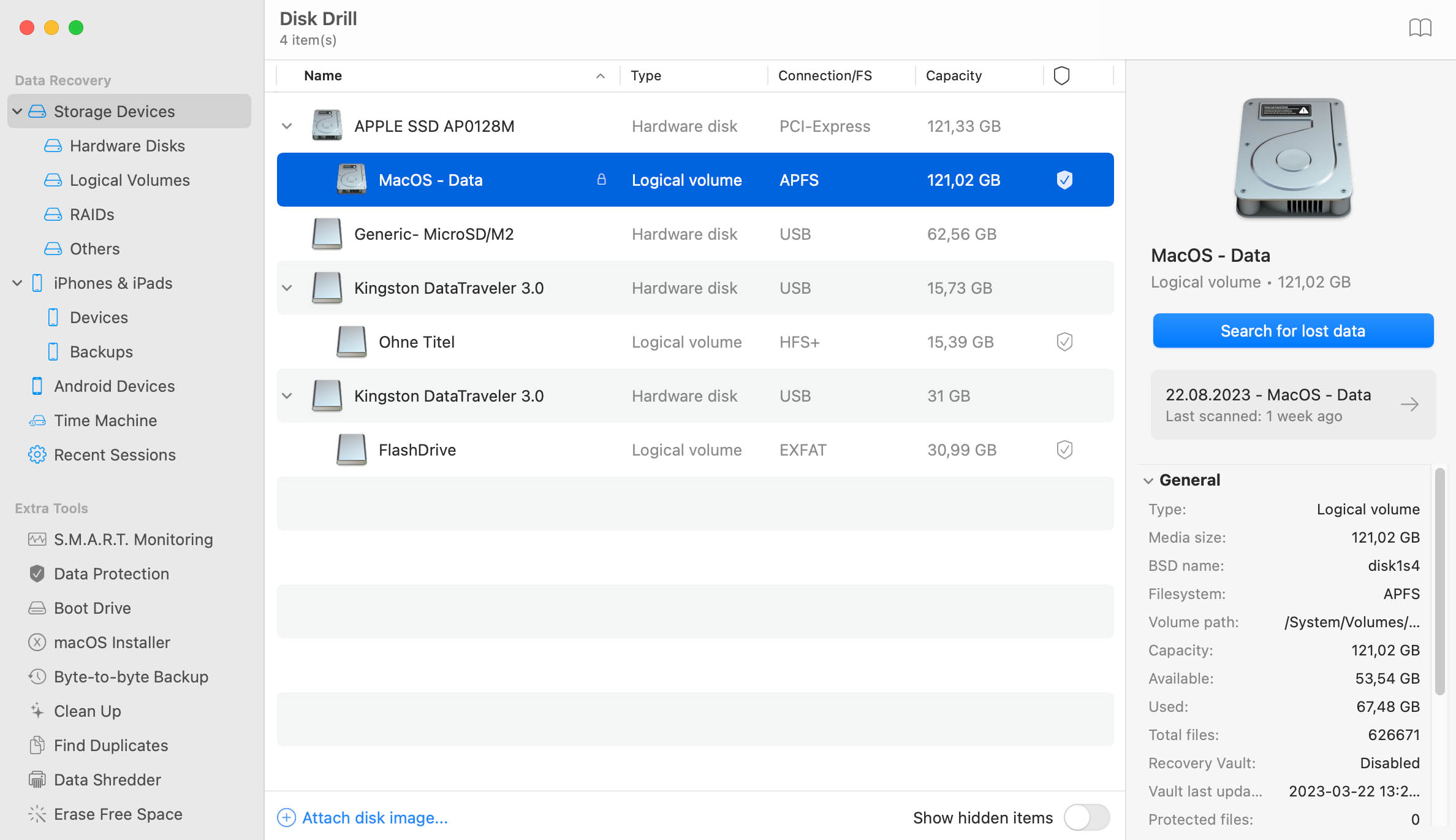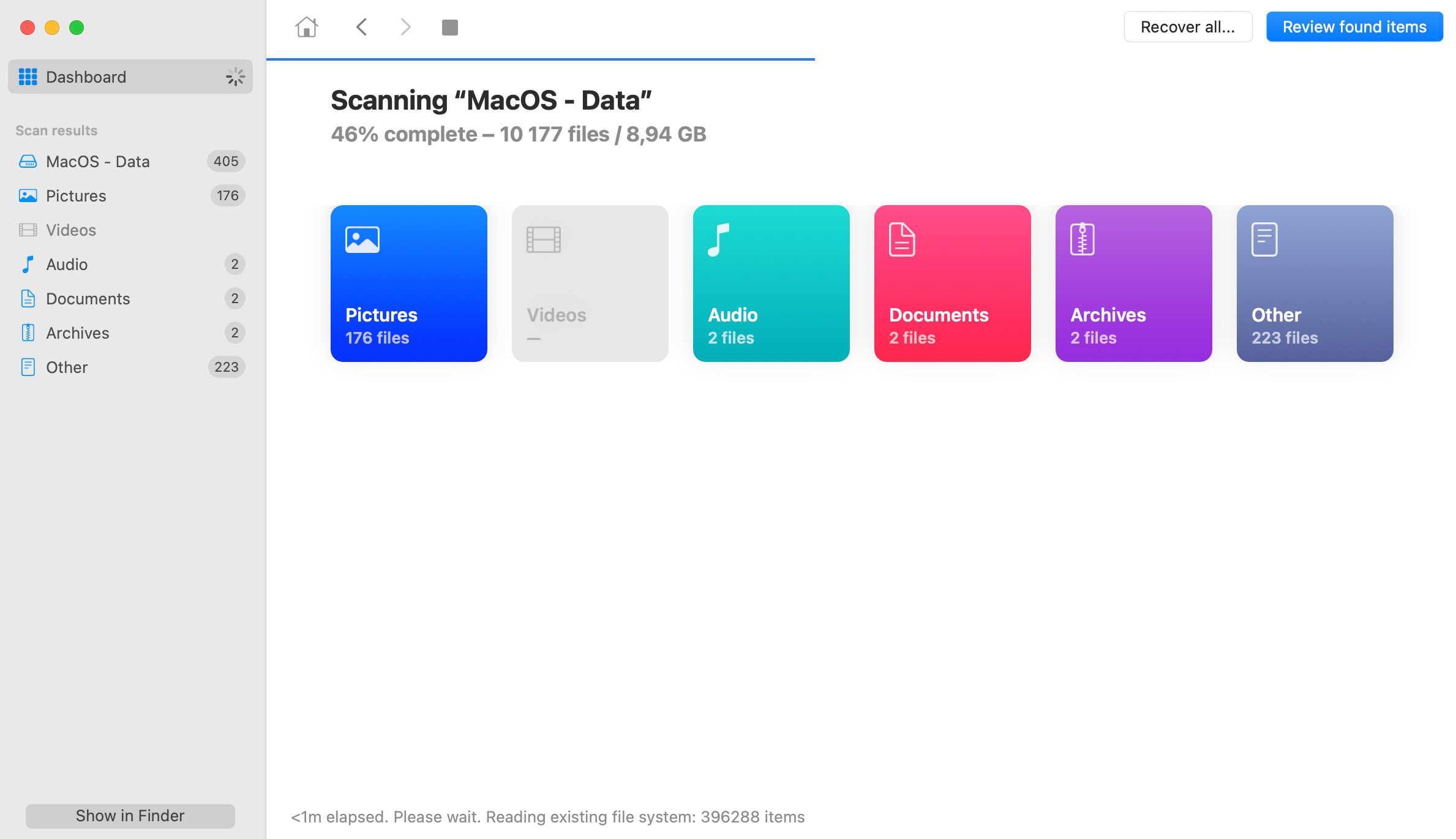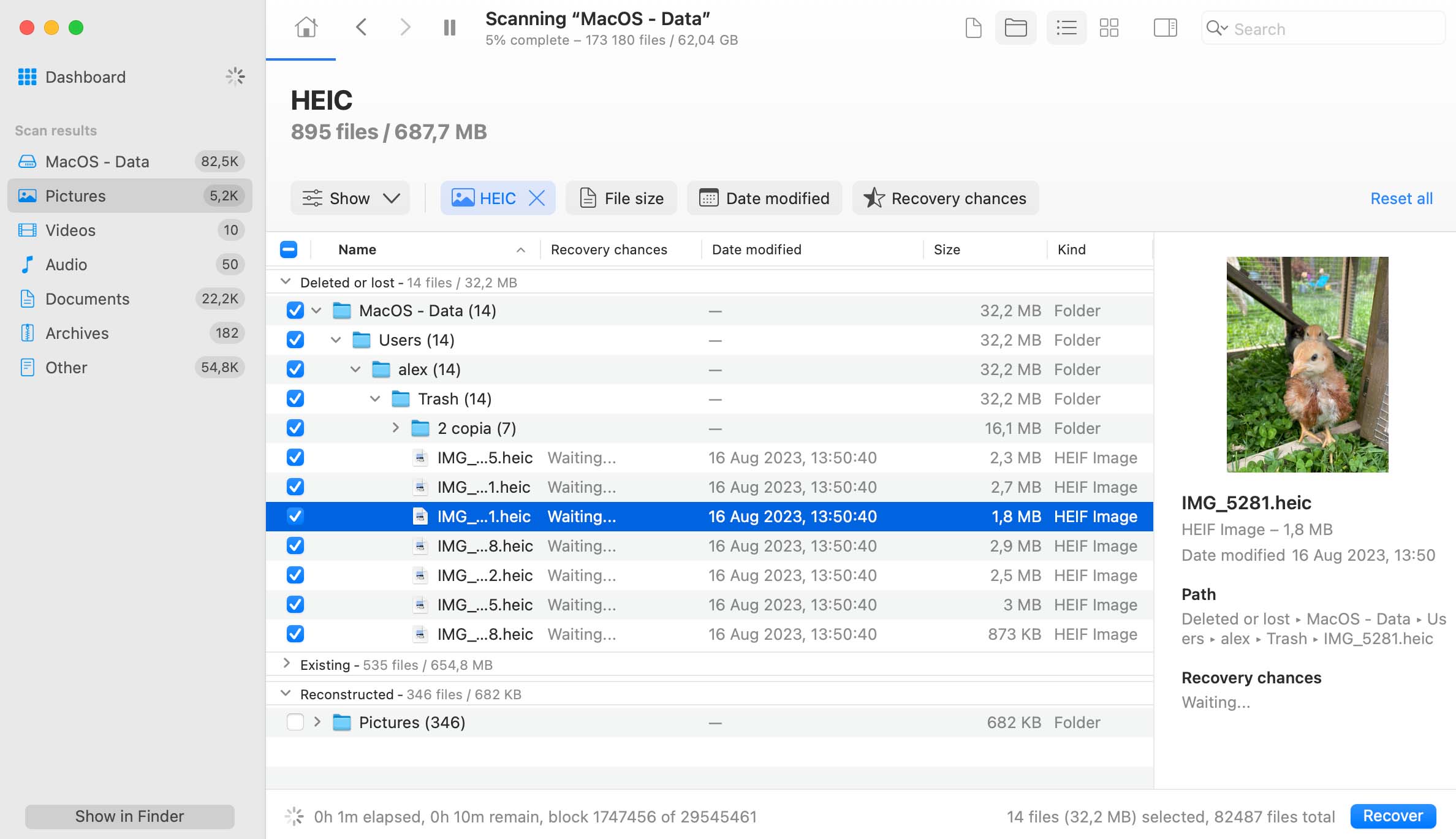Disk Drill will begin scanning. The scanning may take from a few minutes to many hours, depending on the size of your drive and the number of files.
How to Recover Data from Mac Mini Hard Drive
Data can be lost when you least expect it. If you’ve lost critical files, Disk Drill can help you recover deleted data on Mac Mini in a few easy steps. macOS Tahoe Ready!