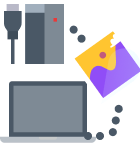Looking to retrieve lost files from a WD My Passport on your Mac? These hard drives are built to last, and they can be quite durable. But there’s always a risk that something can go wrong and you find yourself without some valuable data. Here are some tips that should help you extract your missing files with a little bit of luck.
Common Data Loss Associated with a WD My Passport Drive
Various things can lead to data loss from a WD My Passport drive. Some of those situations are easy to fix, while others can get quite tricky.
👩🏾🔧 Physical Damage
Hard drives are very sensitive to physical damage. The technology is based on metal plates spinning in an isolated environment. Hitting a drive too hard can cause those plates to hit the magnetic heads close to them, which could dent the drive and damage it permanently.
This type of problem is not something you can resolve on your own in most cases. It requires specialized support from recovery experts, who usually do their job in a controlled laboratory environment.
⚙️ Incorrect Disconnection
Unplugging a hard drive from your computer without following the necessary precautions, like “ejecting” it from your operating system, can sometimes cause the drive to not be recognized afterwards. This is usually easily fixable, though it could occasionally lead to corrupted data. If an application was writing to the drive right as you unplugged it, this could cause problems not just with that data, but with other files on the drive.
🔒 Corruption
Data stored on a hard drive can occasionally get corrupted. This can either happen due to errors in the filesystem, or because of physical corruption creeping in. Sometimes this can be avoided – “bad sectors” can be marked as such and the drive will know to avoid writing data to them. But as soon as they start to appear, that’s a sign that the drive is probably on its way out and needs to be replaced soon.
Can You Restore a WD My Passport on Mac?
A WD My Passport drive can be restored on a Mac with the right tools and a little bit of technical knowledge. You don’t need any in-depth skills to do that in most cases, but it can help to know what each tool is designed to do and when a situation calls for it.
How to Retrieve Files from WD My Passport on a Mac
There are many ways to approach data recovery when you have a WD My Passport drive and you’re using a Mac. If your system is not detecting the drive, this will require a different approach compared to dealing with corrupted data. Knowing how to retrieve files from a WD Passport on Mac mostly boils down to understanding the wide range of tools available.
Method #1 Using Data Recovery Software
Disk Drill is a great option for recovering lost files from a WD My Passport on a Mac. To use it, simply follow these steps:
- Download and install Disk Drill.
- Start Disk Drill.
- Select your WD My Passport drive.
- Select Search for lost data and wait for the scan to finish.
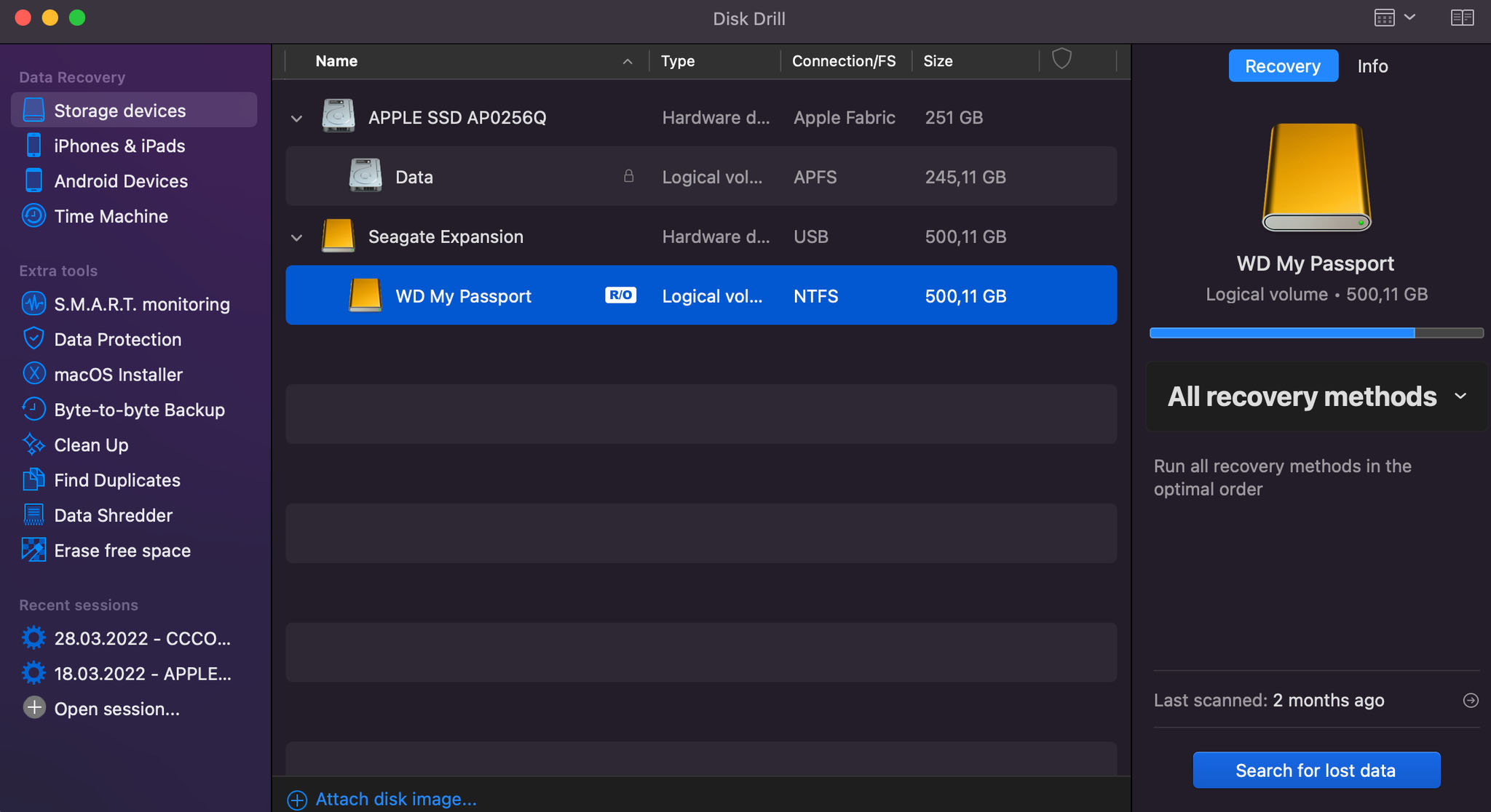
- Go through the discovered results and select files you want to recover.
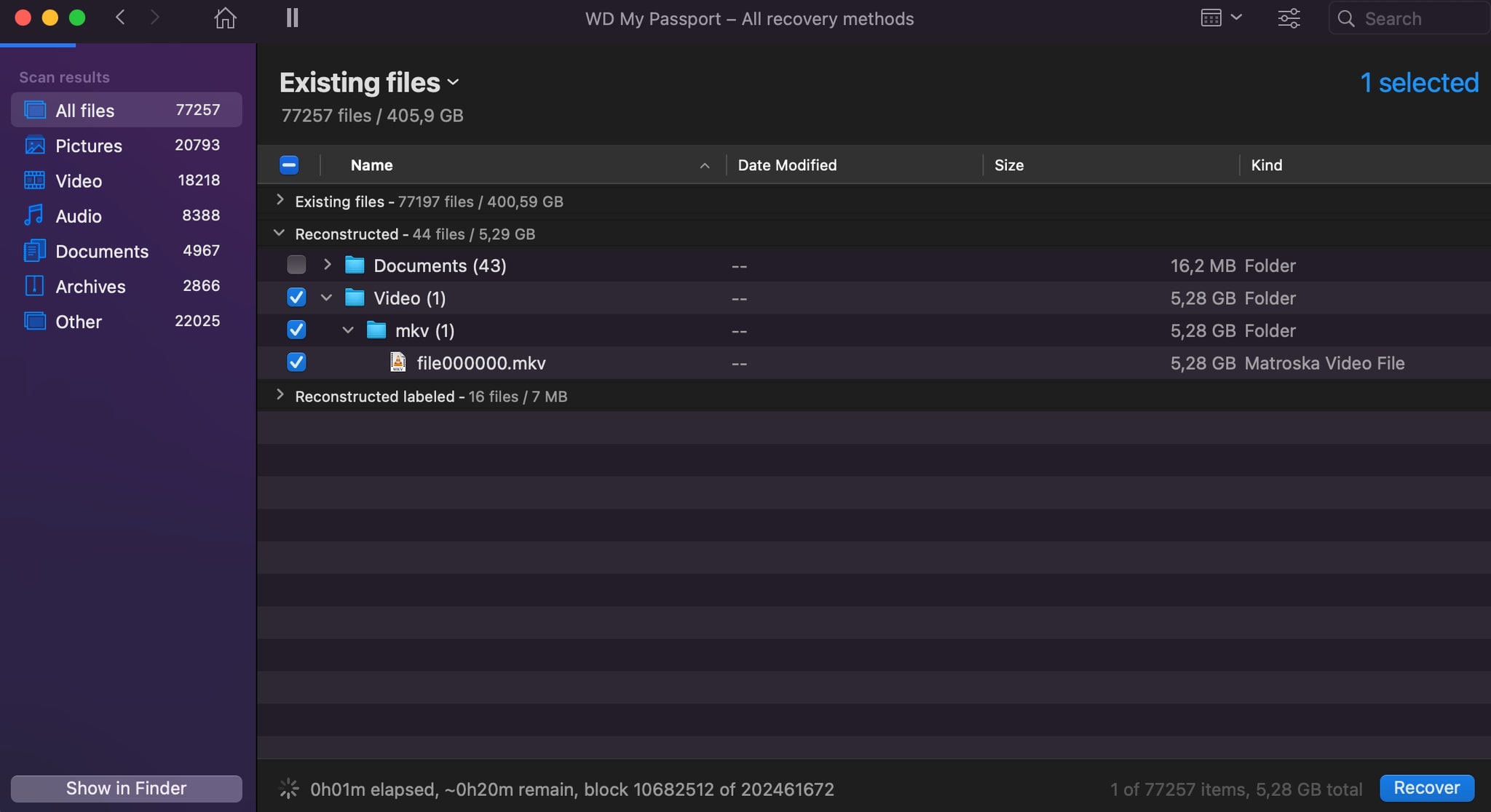
- Make sure to recover them on a separate hard drive! Using the same drive may corrupt your data further!
Method #2 Run Disk Utility First Aid
Your Mac also has a built-in tool for data recovery which can occasionally help in these situations.
- Open Disk Utility.
- Select your WD My Passport in the menu on the side.
- Click First Aid.
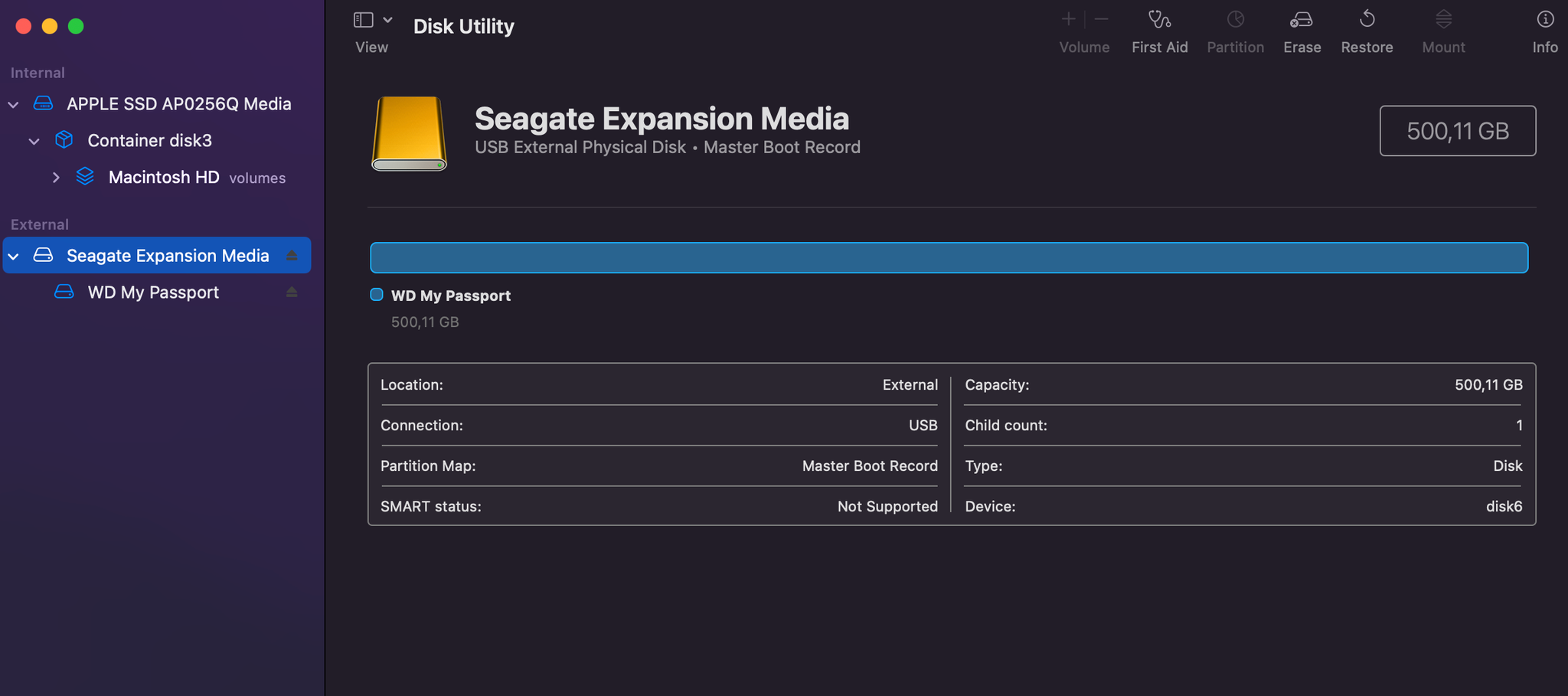
- Click Run and follow the instructions.
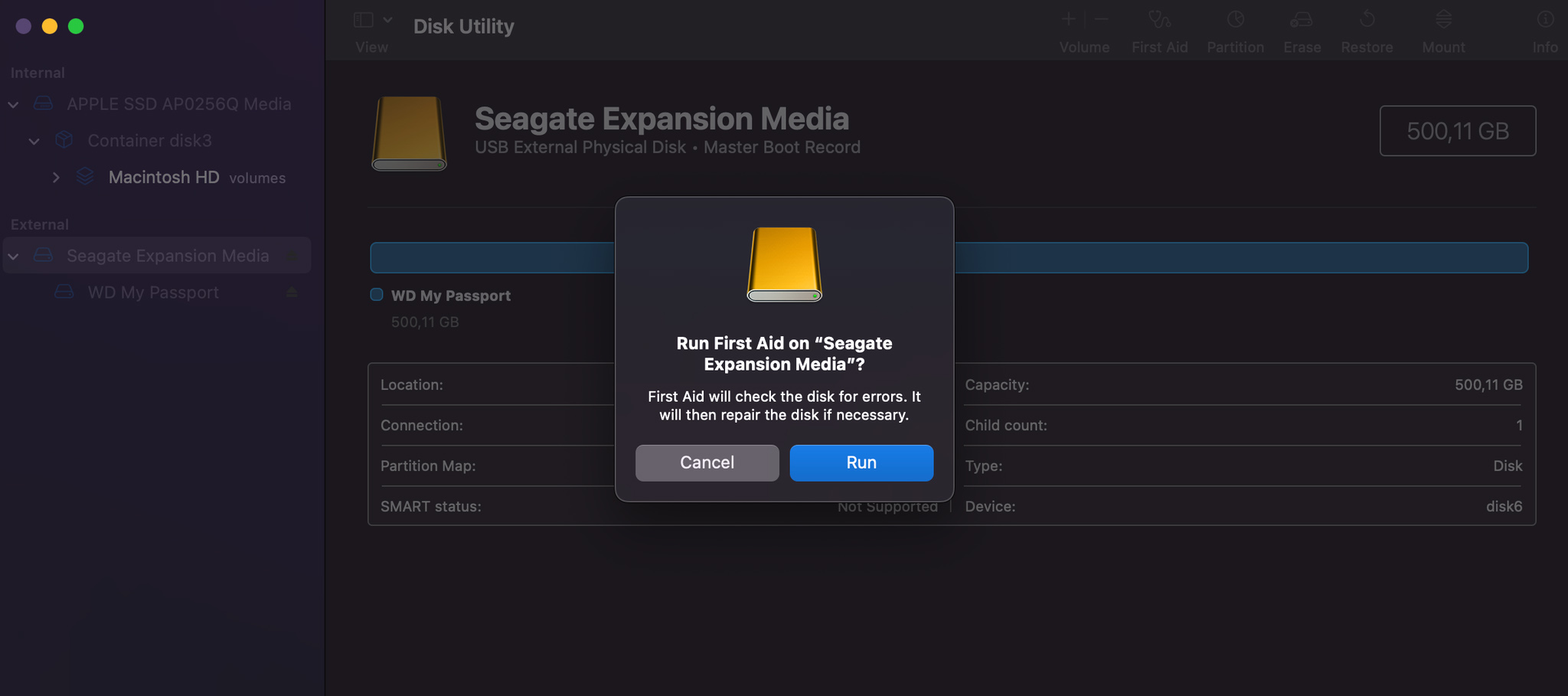
Method #3 Use Professional Recovery Services
A professional data recovery company can help you if nothing else works. They will know how to open the drive in a controlled environment to extract any data they can from it. Keep in mind that this can be expensive and can take a long time.
Many companies will usually take a few weeks to get back to you. Some provide express services, but as you can expect those cost more. The CleverFiles Data Recovery Center is a good starting point if you need a reliable service provider that will understand your needs.
Method #4 Ask Your Mac to Show You Hidden Files
Sometimes the files you need may just be hidden. Knowing how to view your files on a WD My Passport on a Mac in this case comes down to a couple of simple steps:
- Open Finder.
- Navigate to your WD My Passport Drive.
- Press Command + Shift + . on your keyboard to show hidden files.
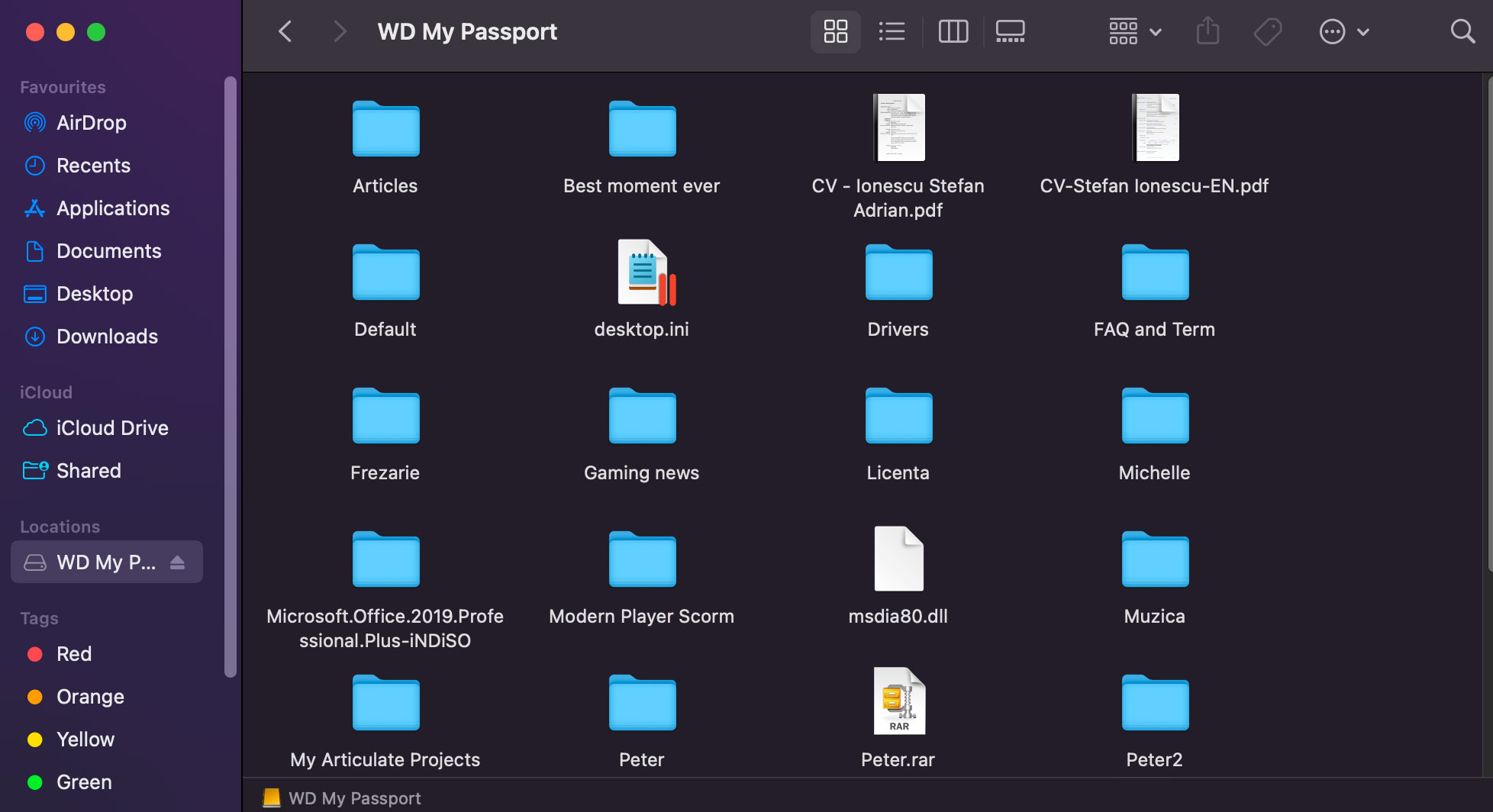
Take a look around to see if anything shows up that was originally hidden.
How to Protect WD My Passport on Mac
If you don’t want to be stuck searching for answers on how to retrieve photos from a My Passport on Mac, you should take some steps to protect your data in the first place.
- 🛡️ Always eject the drive properly from the operating system before unplugging it. This will minimize the risk of corruption resulting from a botched save and will allow all programs to finish writing their data safely.
- 🧰 Keep your WD My Passport protected when on the go. Investing in a carry case is not a bad idea. While it will not make your drive indestructible, it will go a long way towards preventing some accidental damage.
- 🧹 Regularly clean your drive, removing files you no longer need – especially large ones.
Conclusion
Now that you know how to retrieve files from a WD My Passport on Mac and what to do to keep your drive safe, you should make the necessary changes in your routine as early as possible to minimize the risk of any damage. Pay attention to how you’re using your drive and never rush to disconnect it without ejecting it from the OS first.
FAQ
To recover your data using Disk Drill, follow these steps:
- Download and install Disk Drill
- Start Disk Drill
- Select your WD My Passport drive
- Select Search for lost data and wait for the scan to finish
- Go through the discovered results and select files you want to recover
- Make sure to recover them on a separate hard drive! Using the same drive may corrupt your data further!
If the files you need to access are hidden, you can follow these steps to reveal them:
- Open Finder
- Navigate to your WD My Passport Drive
- Press Command + Shift + . on your keyboard to show hidden files
If your WD My Passport is not showing up on your Mac, this could be due to a faulty cable or USB port. If that’s not the reason, this could indicate more serious failure of the drive itself. In some cases you can only recover your files through a professional service.
Yes, WD My Passport drives work with the MacBook Pro without any issues.