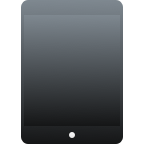Smartphones give us the ability to conveniently capture the most memorable moments in our lives, but there are consequences for storing our memories on mobile devices, and data loss is one of them. If you’ve accidentally deleted photos from your mobile device or wiped its memory clean, you’re now probably wondering if there’s a way to recover deleted photos on Android.
Don’t worry, it’s not too late to undelete photos Android can’t see after a hard reset, but you also don’t have much time before they become unrecoverable. This article is here to teach you several ways how to recover deleted photos on Android so you can pick the one that works best for you.
How to Recover Photos from the Cloud
![]() Like most Android users, you’re probably using some kind of cloud storage service to back up your photos. If that’s really the case, you’re in luck because you would be hard-pressed to find an easier way how to recover deleted photos on Android.
Like most Android users, you’re probably using some kind of cloud storage service to back up your photos. If that’s really the case, you’re in luck because you would be hard-pressed to find an easier way how to recover deleted photos on Android.
Method 1: From Google Photos
Google Photos is a popular photo-sharing and storage app developed by Google. The app can safely back up all images that you keep on your Android smartphone to the cloud and restore them when needed. It can also automatically remove backed up images, which sometimes causes users who are not familiar with this feature to panic. But fear not, recovering photos from Google Photos is simple.
Follow these steps:
- Open the Google Photos app on your Android device.
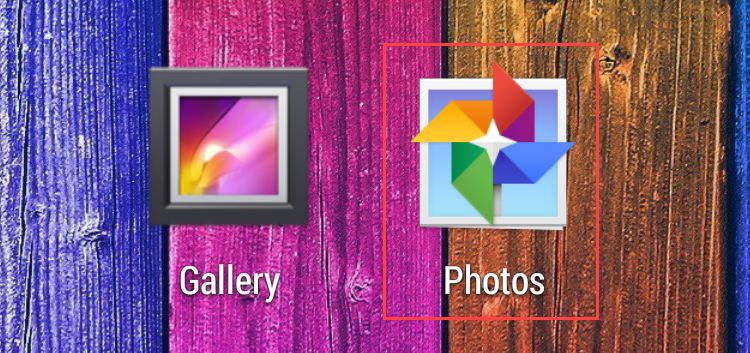
- Select the deleted photos.
- Tap More (three dots) and select Save to device.
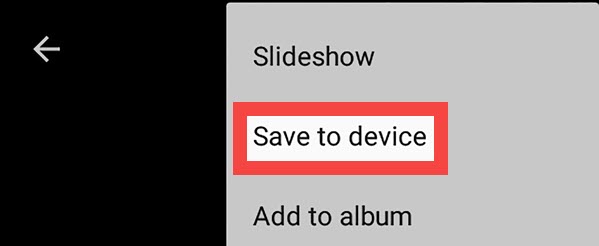
Method 2: Recover from Microsoft OneDrive
Microsoft’s cloud storage service, OneDrive, offers an automatic photo backup and delete feature, which frees up internal memory by uploading pictures to the cloud and deleting them from the phone. All images uploaded to OneDrive can be recovered from any device, including the device with which they were taken.
Steps to recover deleted photos on Android:
- Open the OneDrive app on your Android device.
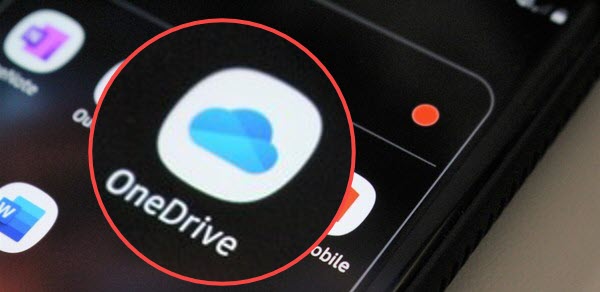
- Select Photos from the bottom menu.
- Select the photos you want to restore.
- Tap More (three dots) and select Save.
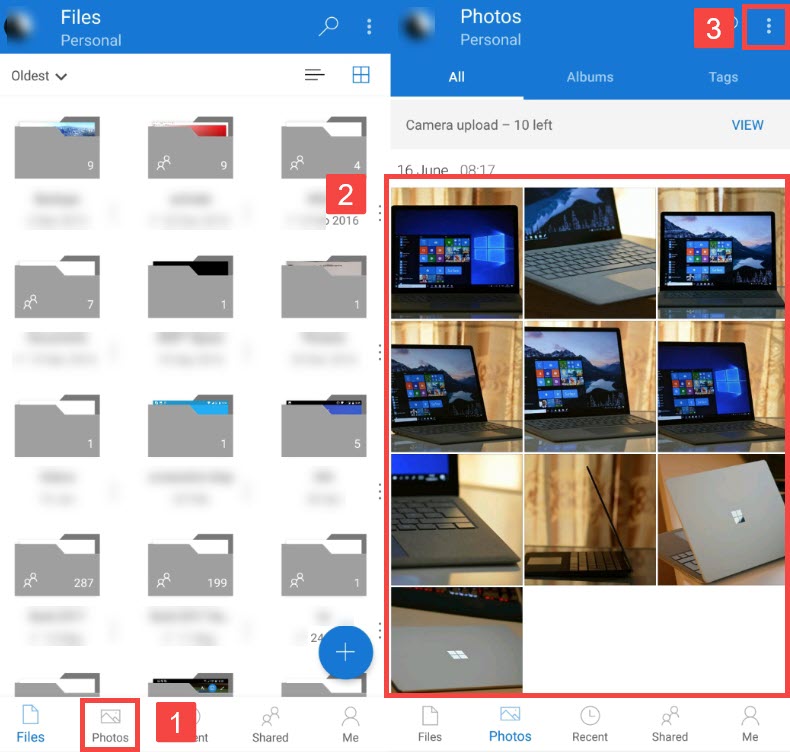
Method 3: Recover lost photos from Dropbox
If you’re a Dropbox user and had activated the automatic photo backup feature before you lost or accidentally deleted your photos, you can now easily recover them without a computer to the phone memory with just a few taps.
Follow these steps to recover photos on Android:
- Open the Dropbox app on your Android device.
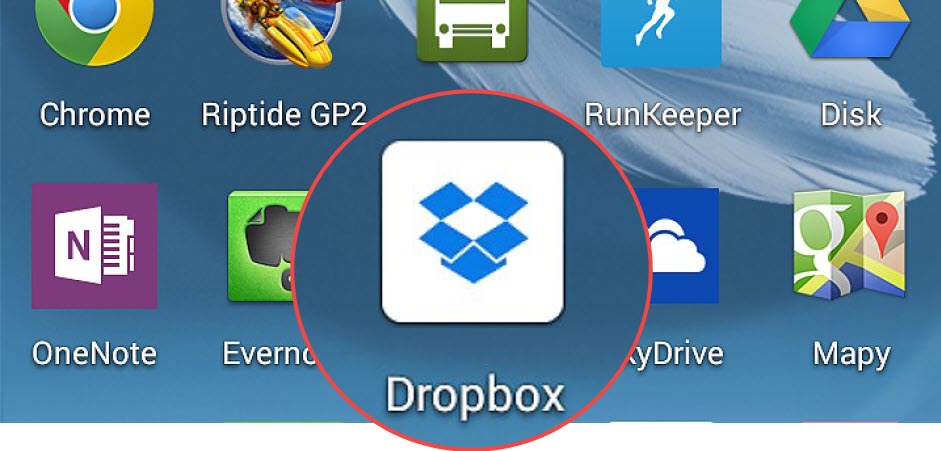
- Navigate to the Camera Uploads folder. If you remember moving the images to a different folder, navigate to it instead.
- Select the photos you want to restore.
- Tap More (three dots) and select Save to Device.
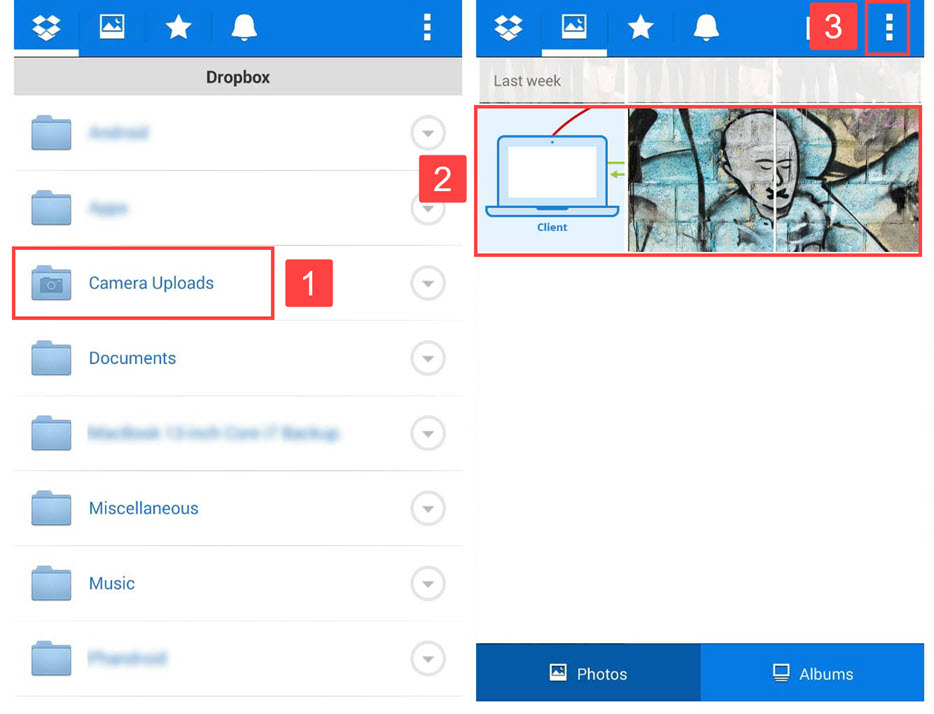
Method 4: Recover photos from Google Drive
Since July 2019, photos stored in Google Drive don’t automatically show in Google Photos, which means there’s one more way how to recover deleted photos from the Android gallery. However, it’s worth noting that the automatic photo backup feature uploads photos to Google Photos regardless of whether you activate it from Google Drive or Google Photos.
Follow these steps:
- Open the Google Drive app on your Android device
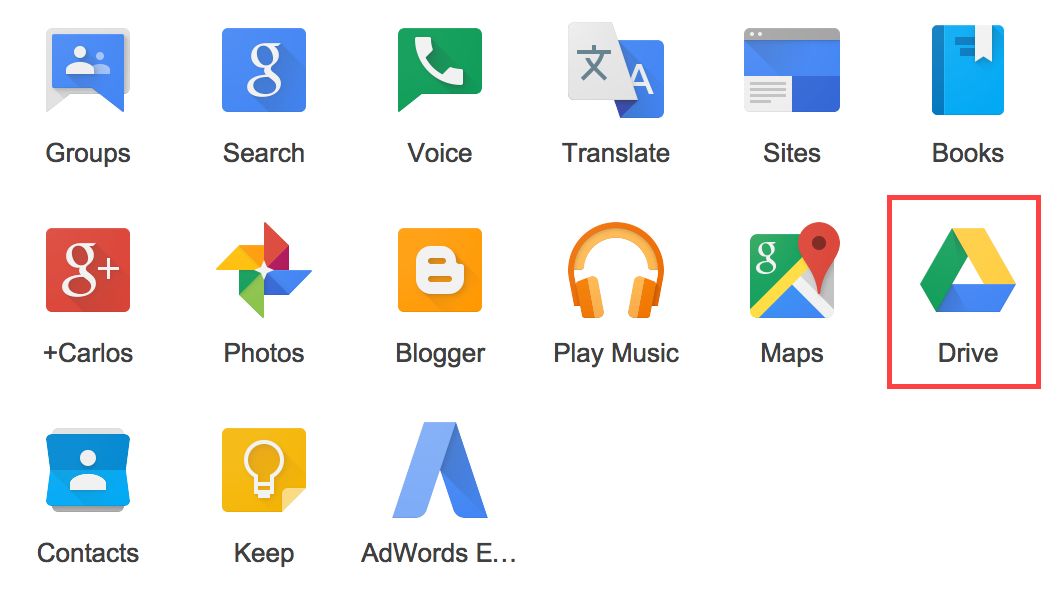
- Select the photos you want to restore.
- Tap More (three dots) and tap Download.
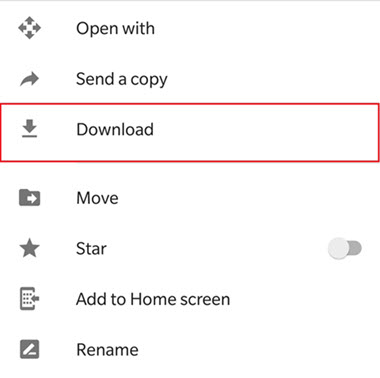
Recover Deleted Photos from an SD Card Inside Your Android Device

Using an SD card as secondary storage gives you the ability to store far more photos than you ever could by relying on the internet memory alone. However, it also exposes you to the danger of losing thousands of photos at the same time, which is why we need to take a closer look at how to recover deleted photos from SD card on Android phones with SD card recovery software applications.
Users who want to recover deleted photos on Android from an SD card can use what’s arguably the most user-friendly and powerful photo recovery software application currently available, Disk Drill, and recover deleted photos and images even without a cloud or third-party backup.
Follow these steps to recover photos on Android:
- Download and install Disk Drill.
- Connect the SD card to your computer and scan the card for recoverable photos by clicking the Searc for lost data button.
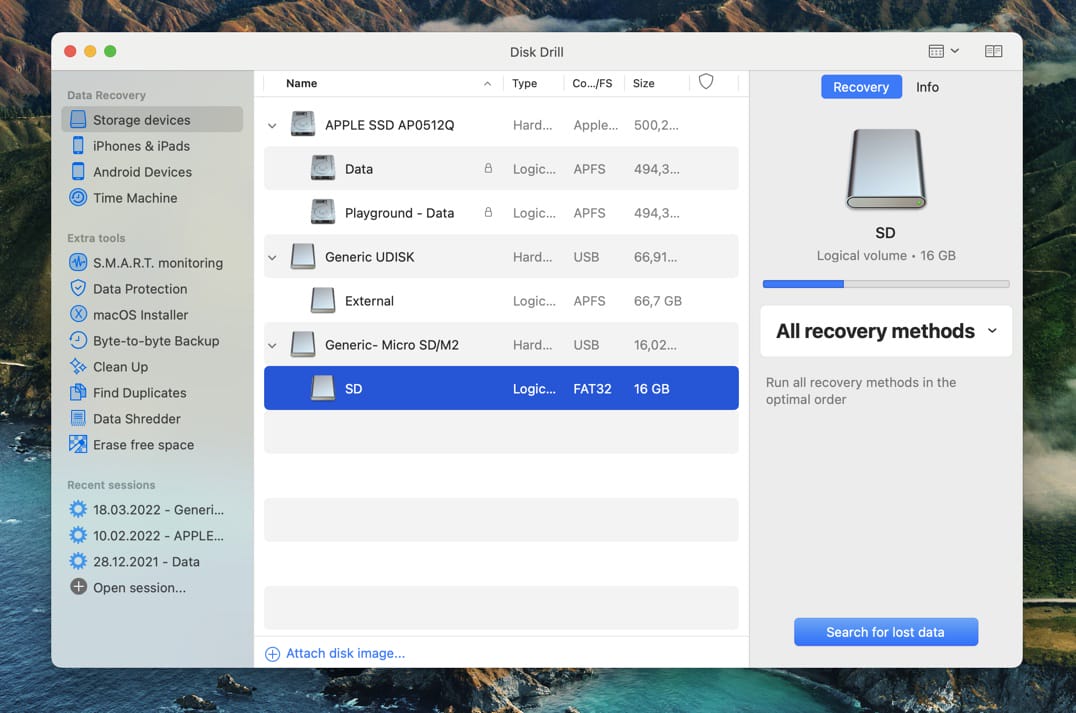
- Use the preview feature and scan results filters to help you decide which photos to select.
- Click the Recover button and select a safe recovery destination.
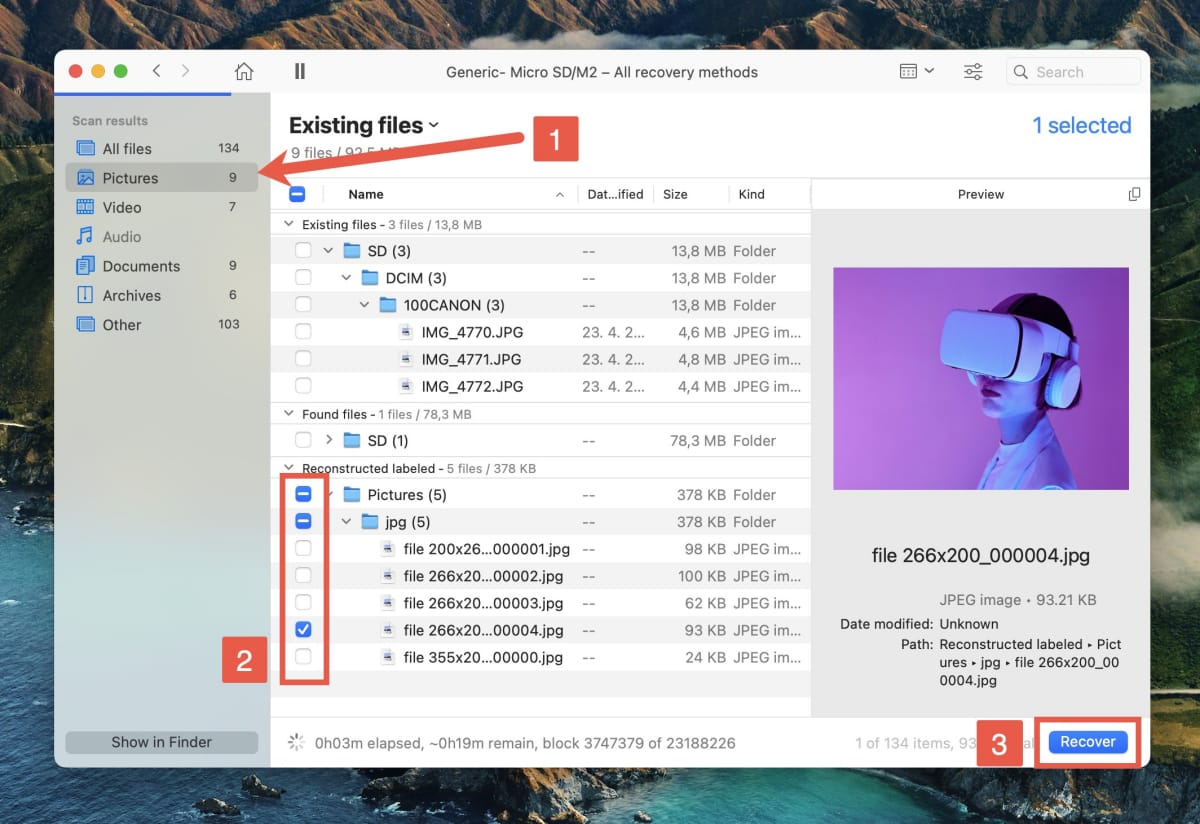
Restore Deleted Images from Android Internal Storage with Data Recovery Software
![]() By default, most Android devices save images to internal storage, and such images are automatically displayed in the Android gallery. Based on your operating system, pick one of the two methods provided in this chapter to learn how to recover deleted photos from Android gallery.
By default, most Android devices save images to internal storage, and such images are automatically displayed in the Android gallery. Based on your operating system, pick one of the two methods provided in this chapter to learn how to recover deleted photos from Android gallery.
The process itself is straightforward as long as your device is rooted and you’ve enabled USB debugging. If neither rings any bells and you just want to get your photos back as quickly as possible, you can also follow the instructions in the next chapter.
Method 1: For Mac OS X Users
Disk Drill for Mac has been helping Android users recover deleted photos from Android phones for quite some time now, and it can help you too if you follow the instructions below even though you might not need them because Disk Drill is easy to figure out.
Follow these steps to recover deleted photos from Android:
- Download Disk Drill for macOS and install it on your Mac.
- Make sure your Android device is rooted and has the USB debugging option enabled.
- Launch Disk Drill and choose Android Devices.
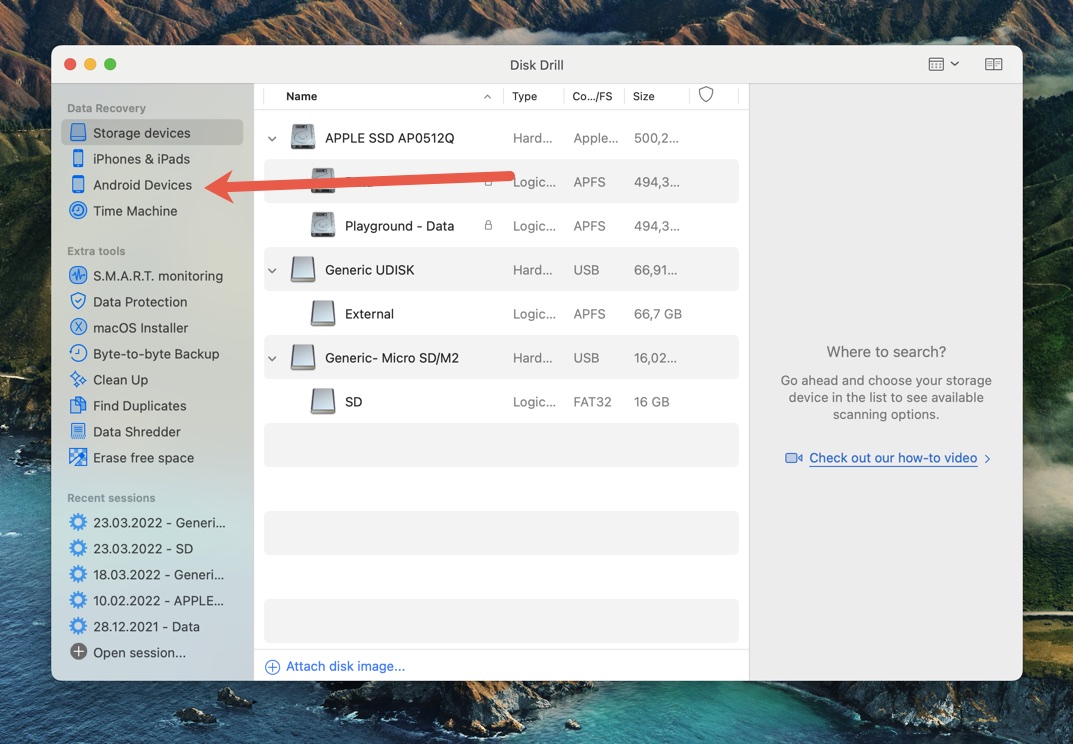
- Connect your Android device to your Mac and grant Disk Drill the necessary permissions.
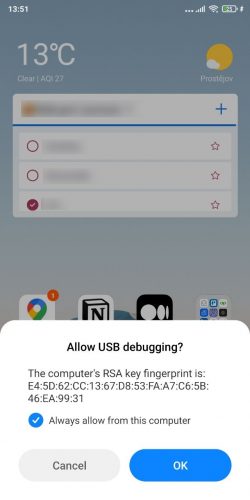
- Select your Android device and click Search for lost data to scan it. If the device isn’t rooted, you will see a warning message instead of the button. In that case, you can either root it or remove the SD card and scan it separately using a memory card reader.
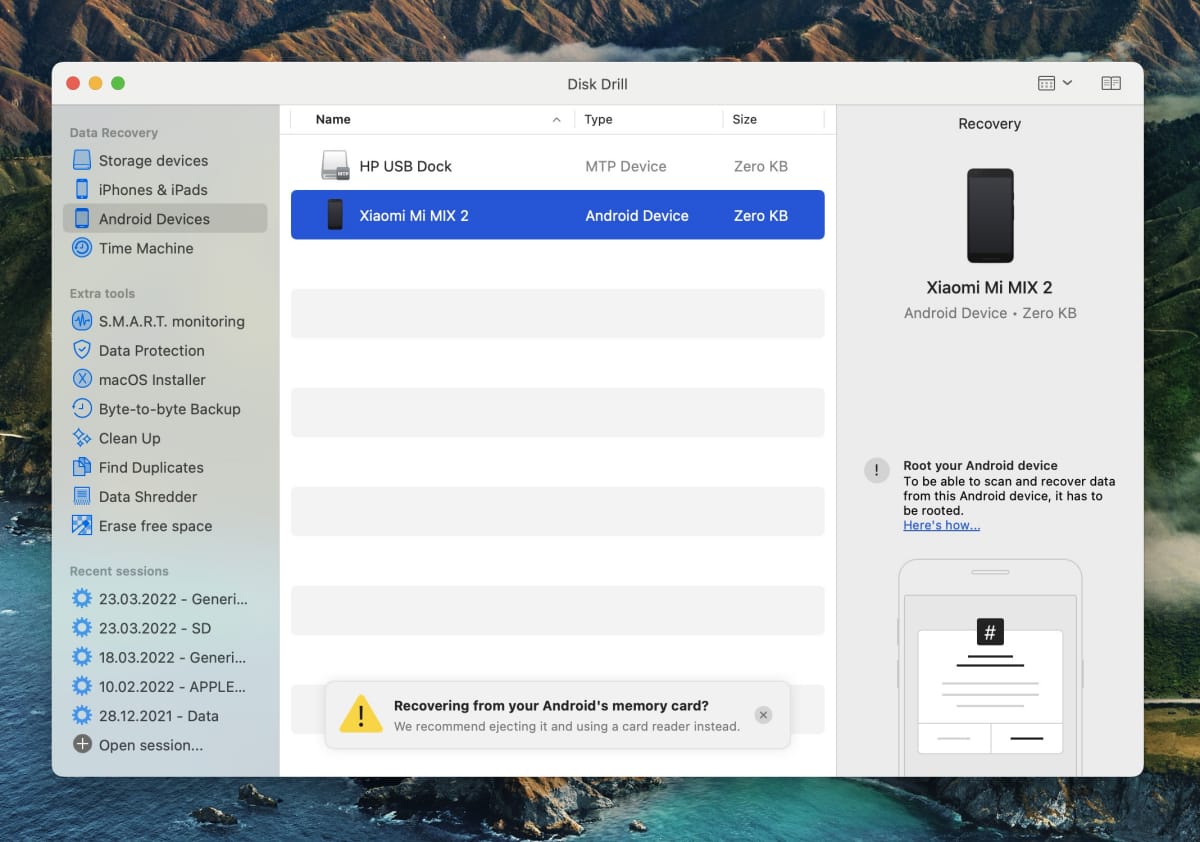
- Select which deleted photos you want Disk Drill to recover using the scan results filters and the preview feature. Click Recover and specify a suitable recovery destination.
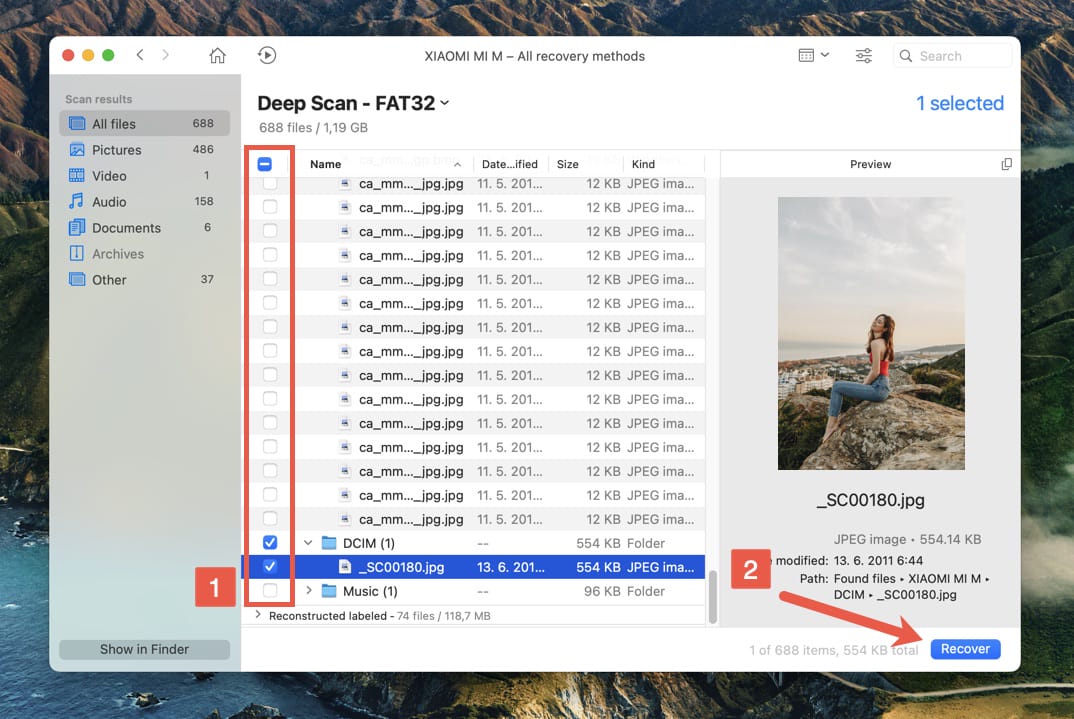
Method 2: For Windows PC 10, 8, 7 Users
Unfortunately for Windows users, they can’t recover deleted photos from the Android internal storage with Disk Drill (at least not yet!), but they can use another image recovery software application, Wondershare’s dr.Fone, and still complete the recovery without too much extra effort.
Follow these steps:
- Visit dr.fone’s website and download the Windows version.
- Install and launch dr.fone but don’t connect your device to your computer just yet.
- Select Data Recovery on the main screen and connect your Android device.
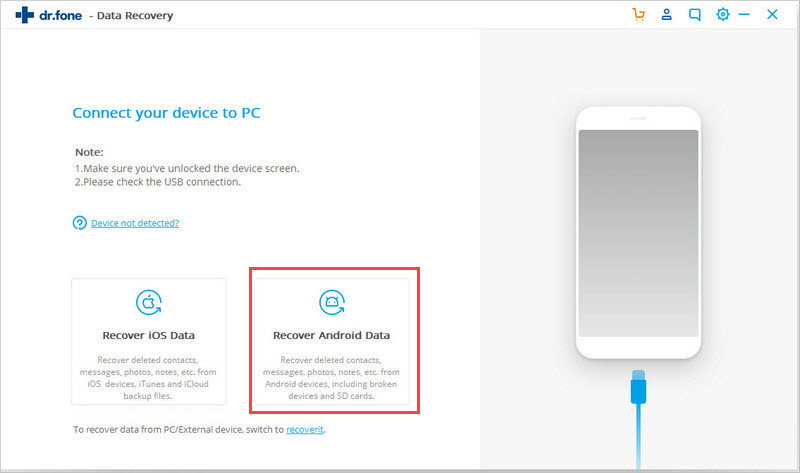
- Select photos as the type of files you want to recover, click next, and select a storage scanning mode.
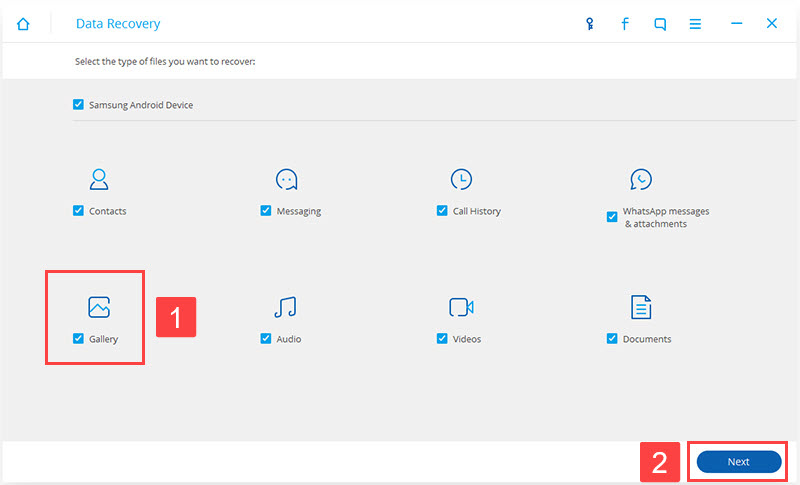
- Wait for dr.fone to finish scanning, select which photos you want to recover, and click either Restore to Device or Recover to Computer.
How to Recover Deleted Photos with an Android App
![]() Photo recovery apps for Android don’t recover deleted pictures that Android users want to get back nearly as well as Disk Drill and other photo recovery apps for Windows and Mac, but they do come in handy for more straightforward photo recovery jobs. Just like when recovering photos on a computer, your Android device should be rooted, but some Android photo recovery apps work even without root, including our pick, DiskDigger.
Photo recovery apps for Android don’t recover deleted pictures that Android users want to get back nearly as well as Disk Drill and other photo recovery apps for Windows and Mac, but they do come in handy for more straightforward photo recovery jobs. Just like when recovering photos on a computer, your Android device should be rooted, but some Android photo recovery apps work even without root, including our pick, DiskDigger.
Follow these steps to recover lost photos on Android:
- Install DiskDigger from the Google Play Store.
- Launch DiskDigger select one of the two supported scan methods.
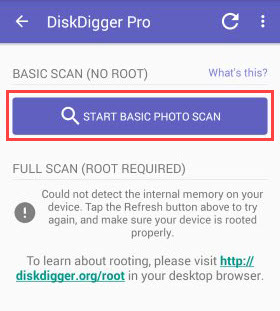
- Wait for DiskDigger to find your deleted pictures.
- Select pictures for recovery.
- Click the Recover button.
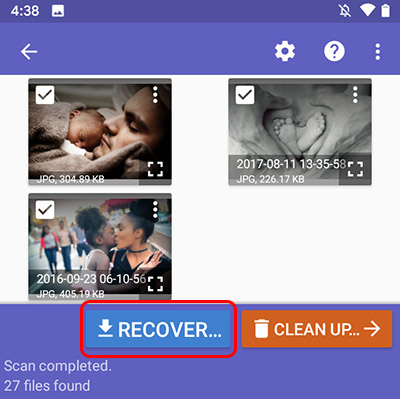
Recover Deleted Photos from Android Phone Without Root
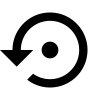 To get the best results when recovering deleted photos from an Android phone, you need root access to the entire file system. However, there are ways how to recover deleted photos on Android even without root. Use these methods if you don’t like the idea of rooting your device and possibly losing the warranty.
To get the best results when recovering deleted photos from an Android phone, you need root access to the entire file system. However, there are ways how to recover deleted photos on Android even without root. Use these methods if you don’t like the idea of rooting your device and possibly losing the warranty.
Variant 1: Backup and Restore
If you have taken the time to back up your Android phone, you’re in luck now because you can recover deleted photos using the built-in backup and restore feature. Keep in mind that you might not be able to recover every single lost photo depending on the age of your backup. Also, this option may not be available at all, or it may be called differently depending on the make and model of your Android smartphone. Still, it’s always better to recover some photos than none at all.
- Go to Settings on Android phone, tap on Account.
- Sign in with your account and password if prompted.
- Look for an option called Backup and Restore.
- Click Restore.
Variant 2: Restore from SD Card Directly
Many Android smartphones come with a slot for a microSD card that can be used to significantly expand the internal storage space. The chances are that you’ve been saving photos to it without even realizing it, which is great news because you can now remove it from your Android smartphone and use a photo recovery software application like Disk Drill to recover lost photos directly from it even without root.
We’ve already described how to restore deleted pictures directly from the SD card in the chapter titled Recover Deleted Photos from SD Card Inside Your Android Devices, so feel free to jump back to it if you think that this is the right recovery method for you.
Retrieve Deleted Photos on Android Tablet
 The good news is that Android tablets are essentially just larger Android smartphones, so you can use the same tools to retrieve deleted photos from them. We recommend Disk Drill for Mac because of its proven reliability and exceptional ease of use.
The good news is that Android tablets are essentially just larger Android smartphones, so you can use the same tools to retrieve deleted photos from them. We recommend Disk Drill for Mac because of its proven reliability and exceptional ease of use.
Follow these steps:
- Download and install Disk Drill.
- Connect your rooted tablet to your Mac and enable USB debugging.
- Launch Disk Drill and go to Android devices.
- Select your tablet, grant the necessary permissions to give Disk Drill access to its storage, and begin the scan process by clicking the Search for lost data button. If your device isn’t rooted, a warning message will be displayed instead of the button.
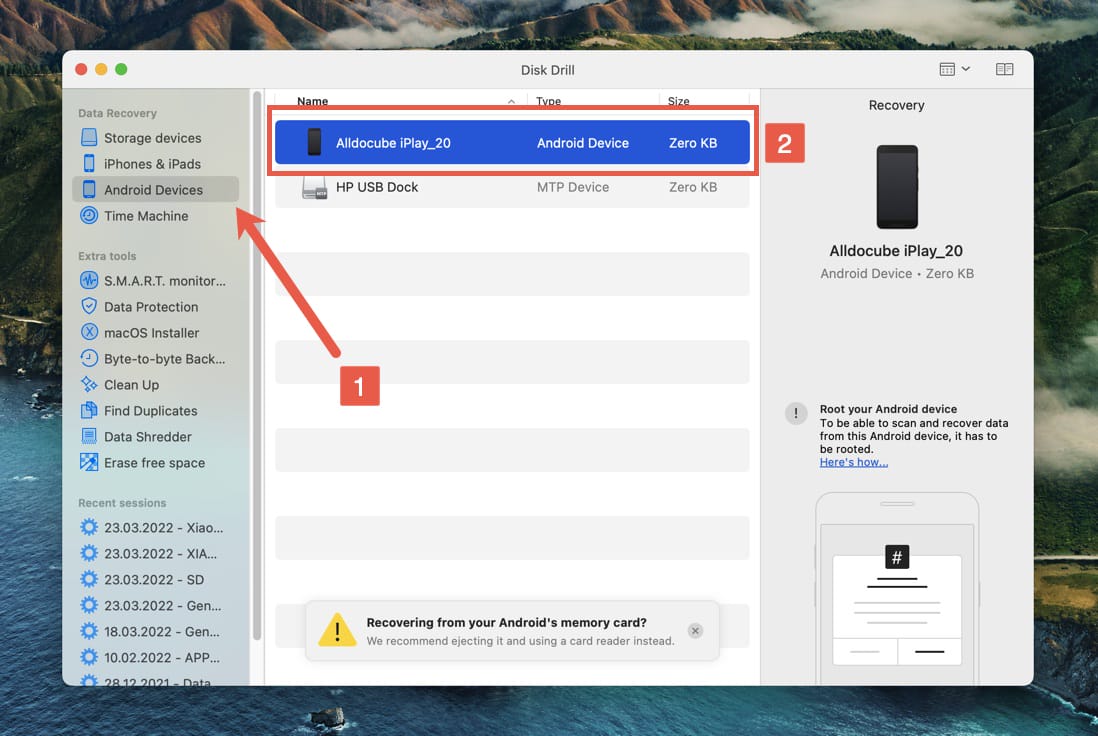
- Select photos for recovery using scan results filters and Disk Drill’s preview feature.
- Click Recover and pick a suitable recovery destination.
Other Variants to Restore Deleted Photos on Android Devices
The methods described in this article cover all the main ways how to restore deleted photos on Android devices, but there are a few other options that you can explore to recover even more deleted photos, some being more obvious than others.
The alternative methods on how to restore deleted photos on Android devices may sometimes feel rather desperate, but it’s always better to exhaust all options than to lose a treasured photo of great emotional value.
1. Go Through Your Emails and Messages
Many email services offer unlimited storage space, allowing users to keep as many emails and attachments as they want. Check if you sent the deleted pictures to someone else via email. If so, they’re probably still in your inbox, and you can simply download them to your computer or Android device.
2. Check Social Networks
When it comes to privacy, it’s not really a good idea to use social networks as photo backup services, but that’s exactly what many people do. Even if you keep your social media presence limited, your friends and family might have shared the exact same pictures you’re trying to recover, which is why you should check social networks before you call it quits and declare the pictures lost.
3. Check Backups of Your Device
If you have a complete backup of your Android device, now’s the time to use it. We recommend you create a new backup before you restore your device from the old one so you can recover the deleted images and then restore your device again to its original state and avoid having to reinstall and configure dozens of apps.
How to Avoid Losing Your Photos on Android Next Time

Just because there are many ways how to recover deleted photos on Android doesn’t guarantee successful recovery. Even with the best image recovery software applications and our detailed instructions, there’s a small chance that you won’t be able to recover everything you would like to recover. That’s why it’s better to avoid losing photos in the first place and don’t risk anything. Use the five tips below to decrease your chance of accidentally losing important photos.
1. Back Up Your Phone
Never underestimate the importance of a backup. Having a complete backup of your Android device at hand allows you to recover not just delete and lost photos and videos but also all other files, applications, and even settings. If you lose your device, you can simply get a new one and recover it from the backup, which beats having to set up everything from scratch.
2. Clear Cached Images in Android Gallery
You click on a thumbnail in Android Gallery but nothing happens—the photo doesn’t open. Why? This issue often happens when the Android operating system doesn’t generate thumbnails correctly, and the only way how to fix it is to delete the .thumbnails file in the DCIM folder. You can either delete it directly using a file browser, or you can use a disk space cleaner to do it for you.
3. Clean Up Your Storage Space
Some Android device behave erratically when they are low on storage space. If your pictures ever start disappearing, make sure to check how much free storage space you have. If you find out that you have just a few megabytes left, your device most likely needs cleanup.
4. Upload Photos to the Cloud
These days, there are many cloud storage services to choose from, and most of them are compatible with Android devices and offer automatic photo backups. The best thing about letting a cloud storage service upload your photos to the cloud is that you can recover them from anywhere and any device.
5. Be More Careful
A backup may save you when the worst happens, but it’s best to avoid the worst entirely. Because there’s no recycle bin on most Android smartphones and tablets, you should be very careful when deleting or otherwise managing photos and videos. When in a hurry or feeling stressed, remind yourself to think before you tap.
Summary
Hopefully, you’ve been able to use the instructions provided in this article to recover all deleted photos from your Android device with Disk Drill or some other photo recovery method. We recommend you bookmark it so that you can come back to it in the future or send it to someone you know and help them recover deleted photos before it’s too late.
FAQ
Follow these steps to recover permanently deleted photos from Android:
- Connect the Android device to a Mac.
- Download and install Disk Drill for Mac.
- Launch Disk Drill and click Recover next to the Android device.
- Select permanently deleted photos for recovery. You can use the preview feature to look at them before you continue.
- Click the Recover button again to begin the recovery process.
While some custom versions of Android and third-party file browsers and gallery apps have a recycle bin, Android devices running a stock version of the Android operating system don’t have a recycle bin. To avoid losing important photos, Android users can turn on automatic cloud backups in Google Photos.
Use Disk Drill to recover deleted videos from your Android device without a backup:
- Download and install Disk Drill for Mac.
- Connect your Android device to your Mac.
- Scan it using Disk Drill by clicking on the Recover button next to it.
- Select deleted videos for recovery.
- Click the Recover button.
Deleted photos on Android are not stored in any particular folder. To find out where they went:
- Open your favorite search engine.
- Type in the make and model of your smartphone + recycle bin or trash.
- Go through the results and try to find any relevant information.
If you can’t find anything useful, the chances are that your Android device simply throws deleted photos away.
You can recover pictures that have been permanently deleted from your Android gallery using data recovery software with support for Android devices, such as Disk Drill for macOS (the Windows version can recover data from Android memory cards):
- Install Disk Drill on a Mac.
- Launch Disk Drill and choose Android Devices.
- Connect your rooted Android device to your Mac.
- Make sure USB debugging is on and allow your Mac to access the Android device.
- Select your Android device in Disk Drill and scan it.
- Wait for the recovery process to finish.
- Select your deleted pictures and recover them to a safe location.
If you’ve deleted important photos and don’t have any backup from which you could recover them, then your only remaining option are data recovery software applications like Disk Drill:
- Install Disk Drill on your Mac or Windows PC. Keep in mind that the Windows versions of Disk Drill can’t recover photos directly from internal Android storage—only from SD cards.
- Root your Android device if you haven’t done so already before connecting it to your computer.
- Launch Disk Drill, go to Android Devices, and select your Android device. Make sure to grant Disk Drill all permissions required to scan your device.
- Scan your Android device and then analyze the scan results until you find your permanently deleted photos.
- Recover your photos to a safe location.
No, there’s no recently deleted folder like on iOS. When Android users delete photos and images, they can’t get them back unless they have a backup or use a third-party photo recovery application like Disk Drill for Mac. That’s why it’s important to be extra careful when deleting photos on Android. A single wrong tap on the screen can result in a disaster.