When an SD card becomes corrupted on macOS, accessing your stored data like photos, videos, or important documents can become impossible. This article provides actionable solutions on how to recover files from a corrupted memory card using Mac-compatible tools and methods that are easy to implement even for regular home users.

Signs of a Corrupted SD Card on a Mac
Before you try any software tool or solution, you should first confirm that the symptoms you’re experiencing really align with the suspected problem. Here are some of the signs that you might need to fix a corrupted SD card on a Mac:
- 💽 The SD card is not recognized by your Mac, camera, or mobile device.
- 🤔 You suddenly see strange filenames on the card.
- ❓ Files or folders are missing, appear empty, or are not opening correctly. In some cases, the file system may show as RAW or another format not supported by macOS.
- ⛔ The SD card incorrectly displays no files.
- 😧 You experience read or write failures when accessing the card.
- ❌ You receive error messages when attempting to access or use the SD card, such as “The disk you inserted was not readable by this computer,” or other errors indicating failure to read or write to the disk.
- ⬛️ You get a black screen on a digital camera being used with the SD card.
- 🔒 The card unexpectedly becomes write-protected (read-only) even when the physical lock switch is in the unlocked position.
- ⚙️ The SD card remains uninitialized when connected, showing as an SD card uninitialized in Disk Utility.
How to Recover Corrupted SD Card Data on a Mac
Corruption is logical damage that has been done to the data or file system on a storage device. In many cases, the underlying physical data is recoverable through the use of data recovery software or a data recovery service. We are going to show you how to perform a corrupt SD card recovery on a Mac using either of these alternative methods.
Recover Files from a Corrupted SD Card on Mac
SD card recovery software for Mac can be your best first option when faced with corruption because your files are often still physically present on the card in a way that makes them inaccessible to your Mac’s operating system. Recovery software uses sophisticated scanning algorithms that analyze file system information or search for known file signatures in order to locate and extract your valuable photos, videos, and documents even when macOS can’t normally access them.
Best of all, you don’t need any technical skills to use SD card recovery software for Mac – at least not if you use the right solution, such as Disk Drill, which can deliver astounding results in a few simple steps.
The following steps demonstrate how to retrieve data from an SD card using Disk Drill:
- Download and install Disk Drill Recovery Software for Mac.
- Connect the corrupted SD to your computer and start the application.
- Select the memory card from the displayed disk list.
 Alternatively, for an added layer of data protection, we recommend creating a disk image of your SD card before proceeding with the recovery. This process will help you create a byte-to-byte copy of your SD card, which can be used for safe data recovery.
Alternatively, for an added layer of data protection, we recommend creating a disk image of your SD card before proceeding with the recovery. This process will help you create a byte-to-byte copy of your SD card, which can be used for safe data recovery.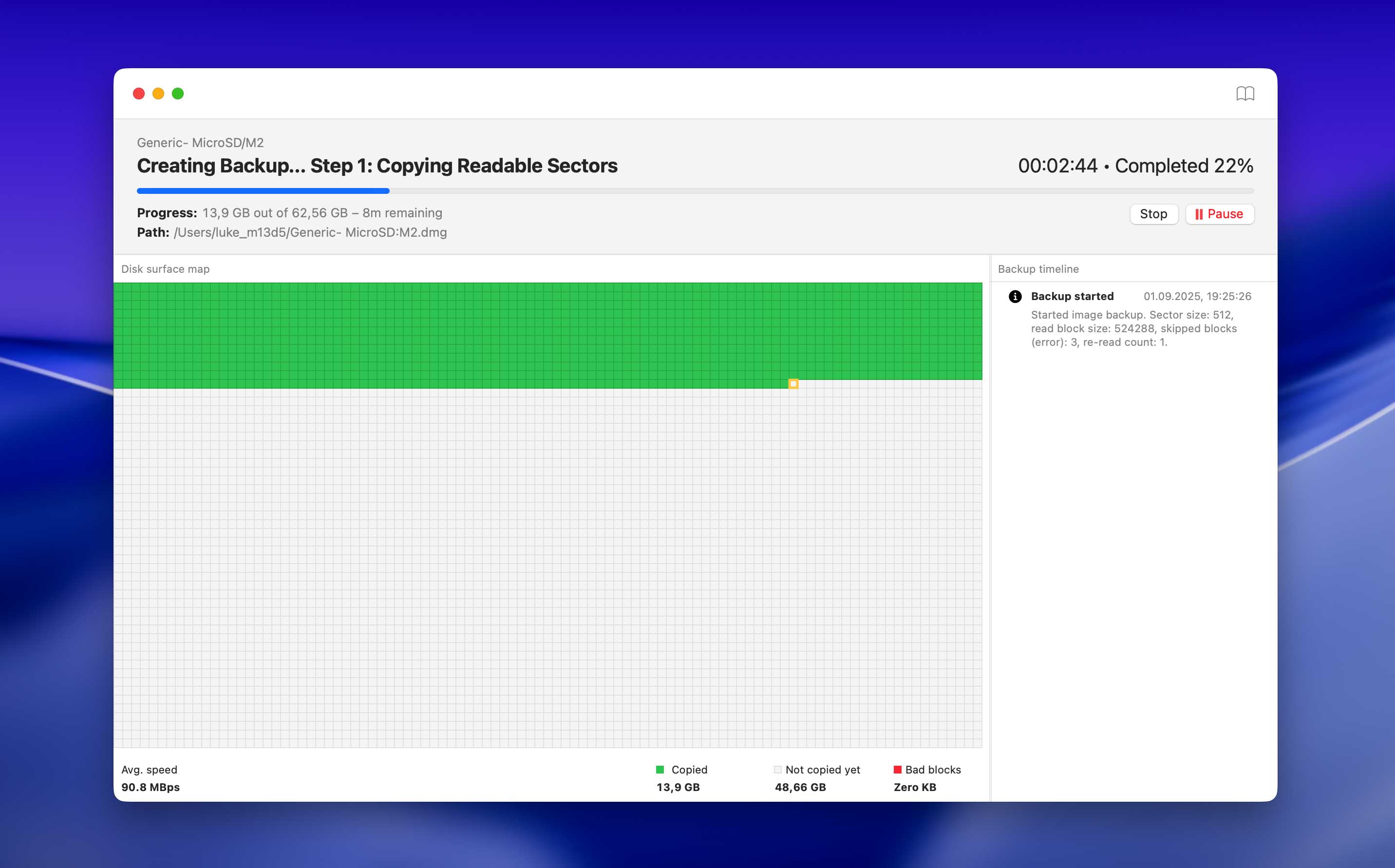 After creating the disk image via Disk Drill, select Attach disk image. Select the loaded disk image from the displayed disk list.
After creating the disk image via Disk Drill, select Attach disk image. Select the loaded disk image from the displayed disk list. - Click the Search for lost data button to initiate the data scanning process. In most cases, Universal Scan will be sufficient. However, if you are dealing with video files, we recommend scanning the memory card again using Advanced Camera Recovery if the video files are recovered damaged.
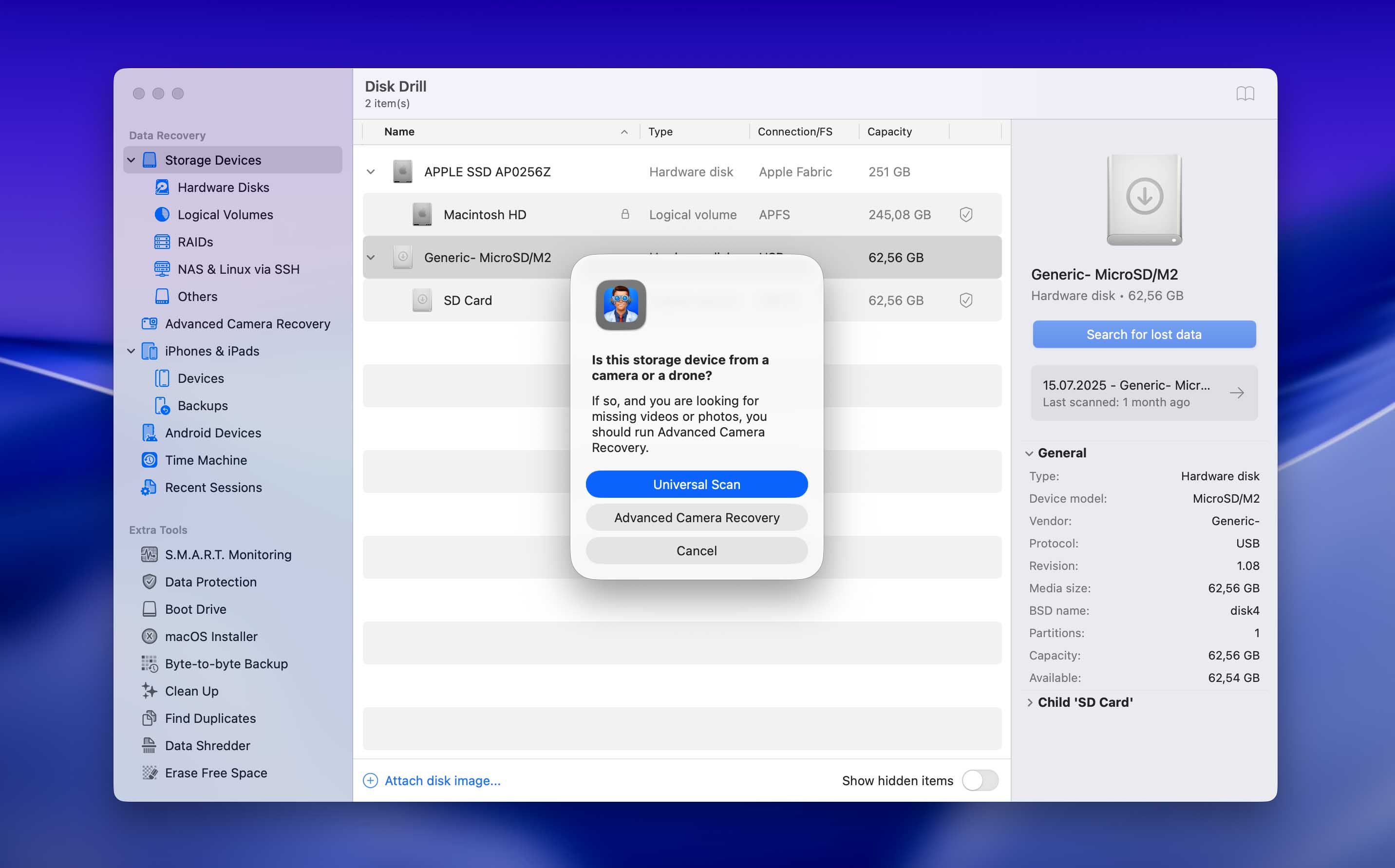
- Preview the recoverable files and choose the ones you want to retrieve from a corrupted memory card.
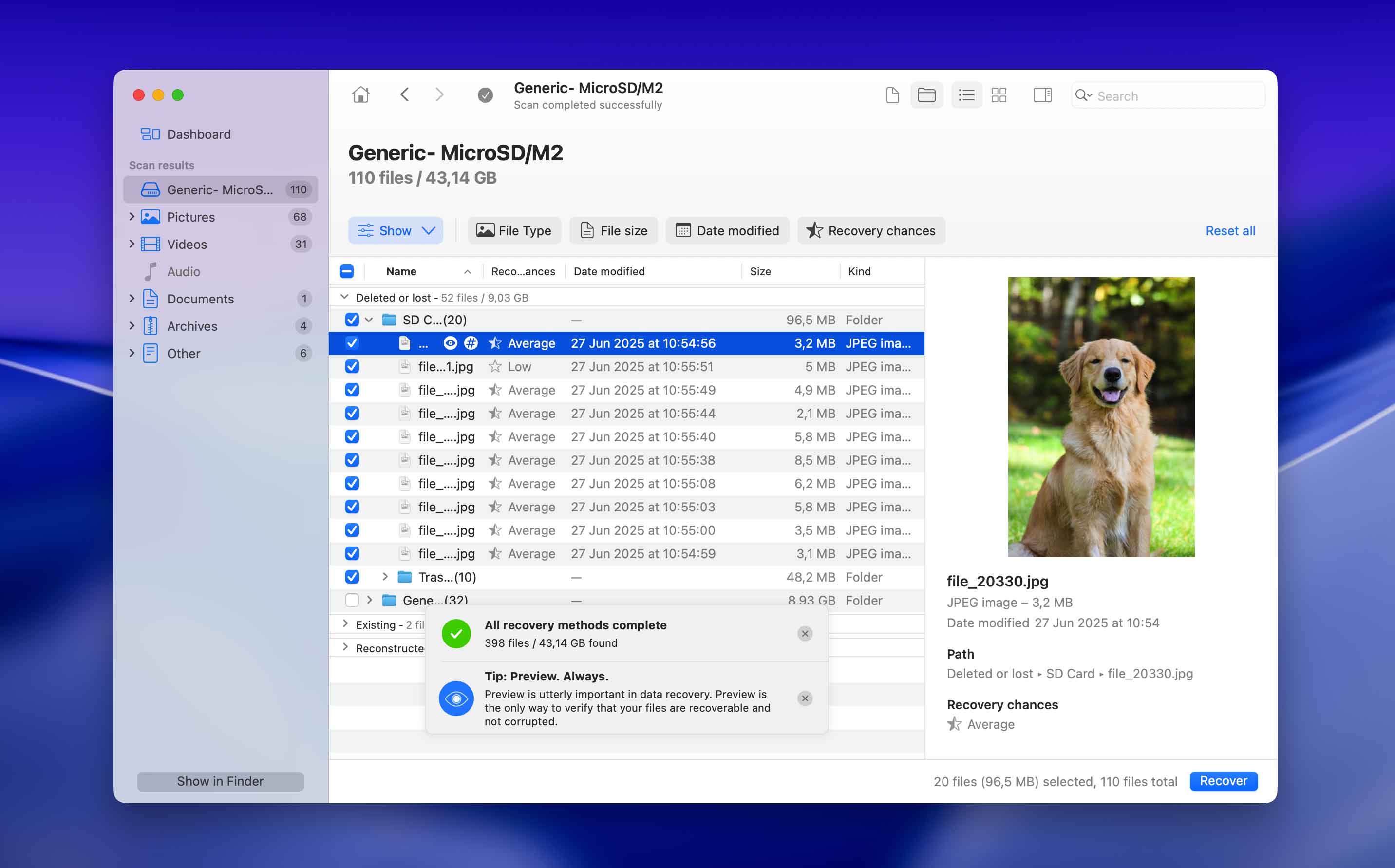
- Select a new location to save the recovered data and click the Recover button. Don’t use the affected SD card to store anything until the recovery process is complete.
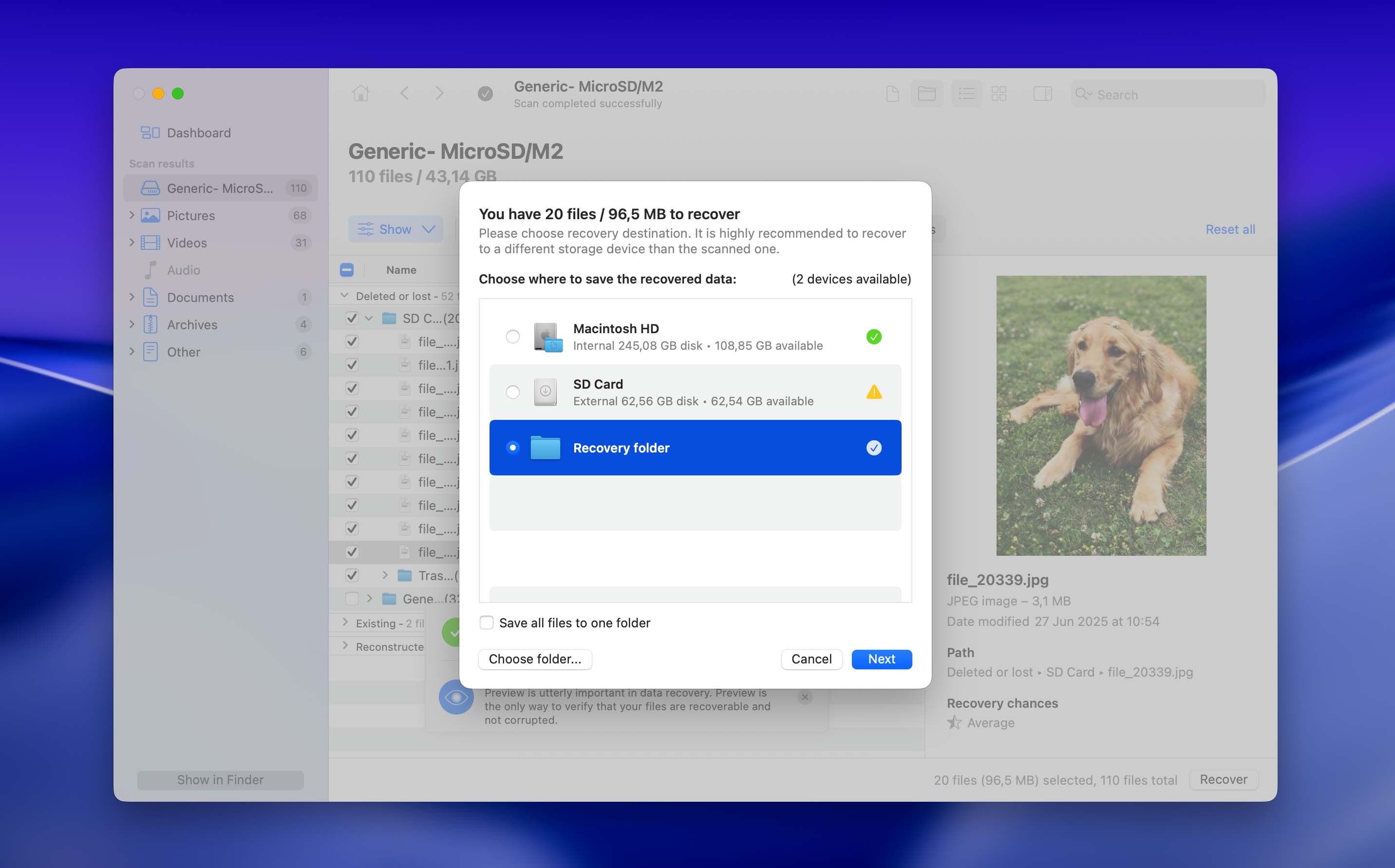
After you have recovered the data from a corrupt SD card, you should reformat it if you plan to use it again. We suggest taking care with storing important information on it until you are certain it has not been permanently damaged.
When to Use Software vs. a Data Recovery Service for Corrupted SD Cards on Mac
Data recovery software like Disk Drill can save the day in many unfortunate situations, especially those where the SD card’s hardware is likely intact, but the data structure or file system is damaged:
- Accidental deletion or formatting.
- File system errors leading to the SD card unreadable or the SD card uninitialized on Mac status in Disk Utility.
- Files becoming inaccessible or appearing corrupted.
- Virus or malware attacks scrambling file attributes.
In these scenarios, software designed for corrupted SD card recovery on Mac can scan the underlying data structure to piece together and recover lost files. However, even the best recovery software isn’t omnipotent. Specifically, it can’t overcome physical damage, such as:
- The card is bent, cracked, or snapped.
- The card has been submerged or exposed to damaging fluids.
- The gold contacts are broken, severely scratched, or corroded.
- Internal electronic components have failed, often resulting in the card not being detected at all (SD card not showing up on Mac due to hardware failure).
- Severe electrical damage caused by power surges or incorrect voltage.
These and other physical damage data loss scenarios typically have happy endings only when the SD card is sent to a professional data recovery center. Experts at data recovery centers use specialized hardware, cleanroom environments, and advanced techniques far beyond typical software capabilities. They often know how to uncorrupt an SD card even in cases of severe physical trauma by directly accessing and working with the memory chips, allowing them to restore the information on a corrupted SD card when standard DIY methods fail.
CleverFiles Data Recovery Center is an example of a reliable recovery service that may be able to help you get your data back when all other methods have failed.

Here’s a quick overview of how to use CleverFiles Data Recovery Center:
- Fill out a work order that details the issues you are having with the SD card.
- Pack and ship the SD card to the center with the work order.
- You will receive a recovery estimate after an expert has made an initial assessment of the probability of success.
- Upon completion of the recovery, you will receive your data on new media like a flash drive or DVD.
Taking advantage of the experts’ experience at a data recovery center is more expensive than recovering the data yourself with software. But if the software fails to do the job, a recovery center may be able to restore your valuable information, which can be priceless.
How to Fix a Corrupted SD Card Without Losing Data on a Mac
If your SD card is showing signs that it might be corrupted, you have several methods that you can use to repair it in situations where you’ve already:
- successfully recovered important data from the memory card using the recovery methods described earlier and now want to restore the card’s functionality;
- or primarily want to fix the corruption issues and return the card to working condition.
Why in these situations? Because attempts to repair an SD card on a Mac carry a risk of further data loss, especially if the corruption is extensive.
Method 1: Reinsert the Card and Check Connections

The first thing to try is to reinsert the card into the device or card reader. Incorrectly inserting an SD card may prevent the card from fully connecting to the port and appearing to be corrupted. Carefully remove and then gently reinsert the card firmly to see if the issue gets resolved.
While the card is removed, check for any dust or debris that may affect the connectors. With any luck, your Mac will be able to recognize the card and get to its data.
Also, consider that the issue might not be the card itself but the SD card slot on your Mac or the external card reader. Problems with the reader’s connection (try a different USB port) or the reader failing can prevent the card from being read correctly. Try a different reader or Mac, if available, to rule this out.
Method 2: Repair a Corrupt SD Card with First Aid
Disk Utility is installed by default with macOS. It should be located in the Other folder in Launchpad. Use the following steps to repair a corrupt SD card using Disk Utility on your Mac or MacBook, which attempts to repair SD card Mac file system errors (not physical damage to the card itself):
- Open Disk Utility and choose View > Show All Devices.
- Select the SD card from the sidebar and click the First Aid button.
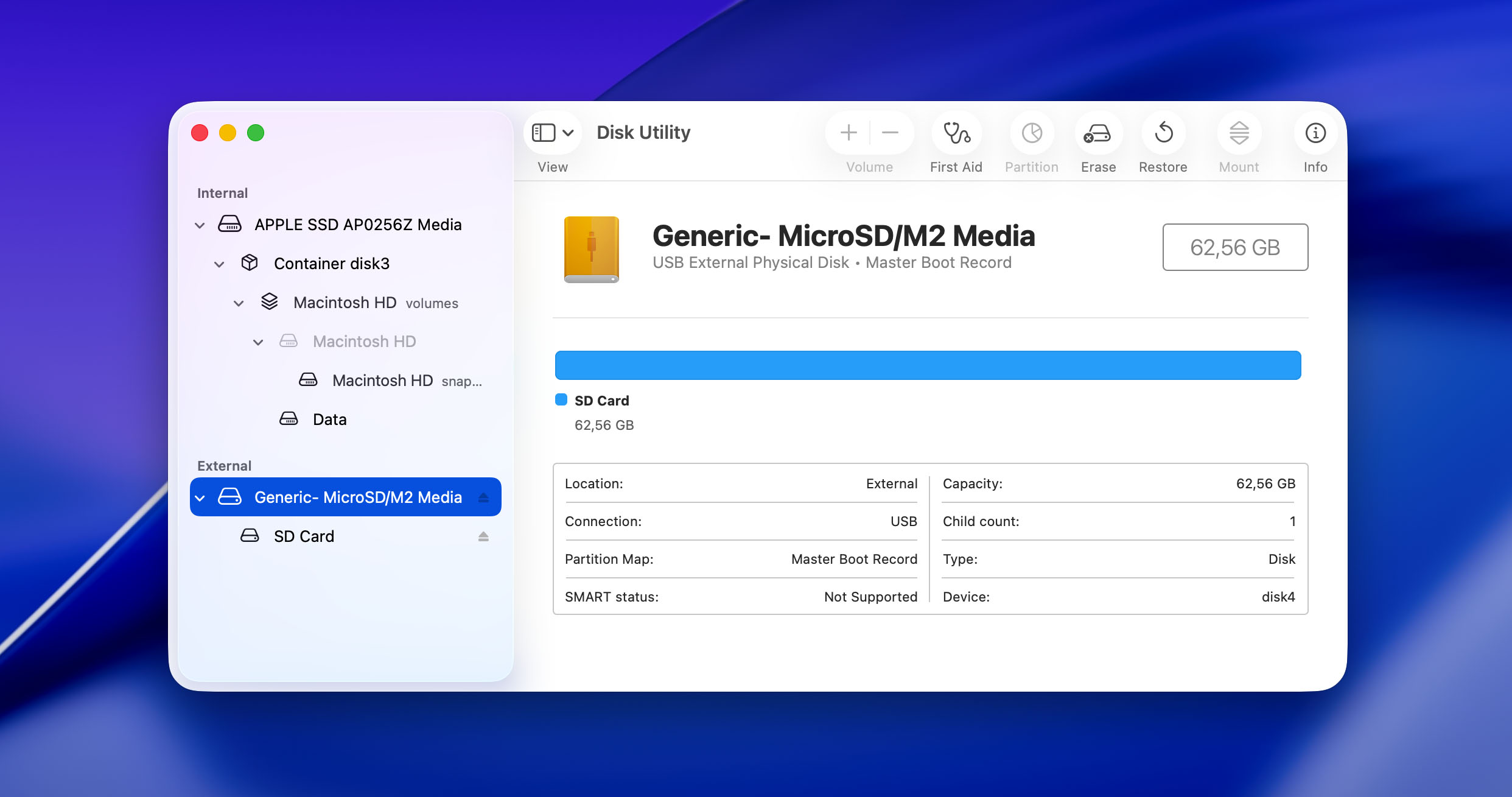
- Click Run in the First Aid dialog and follow the onscreen instructions.
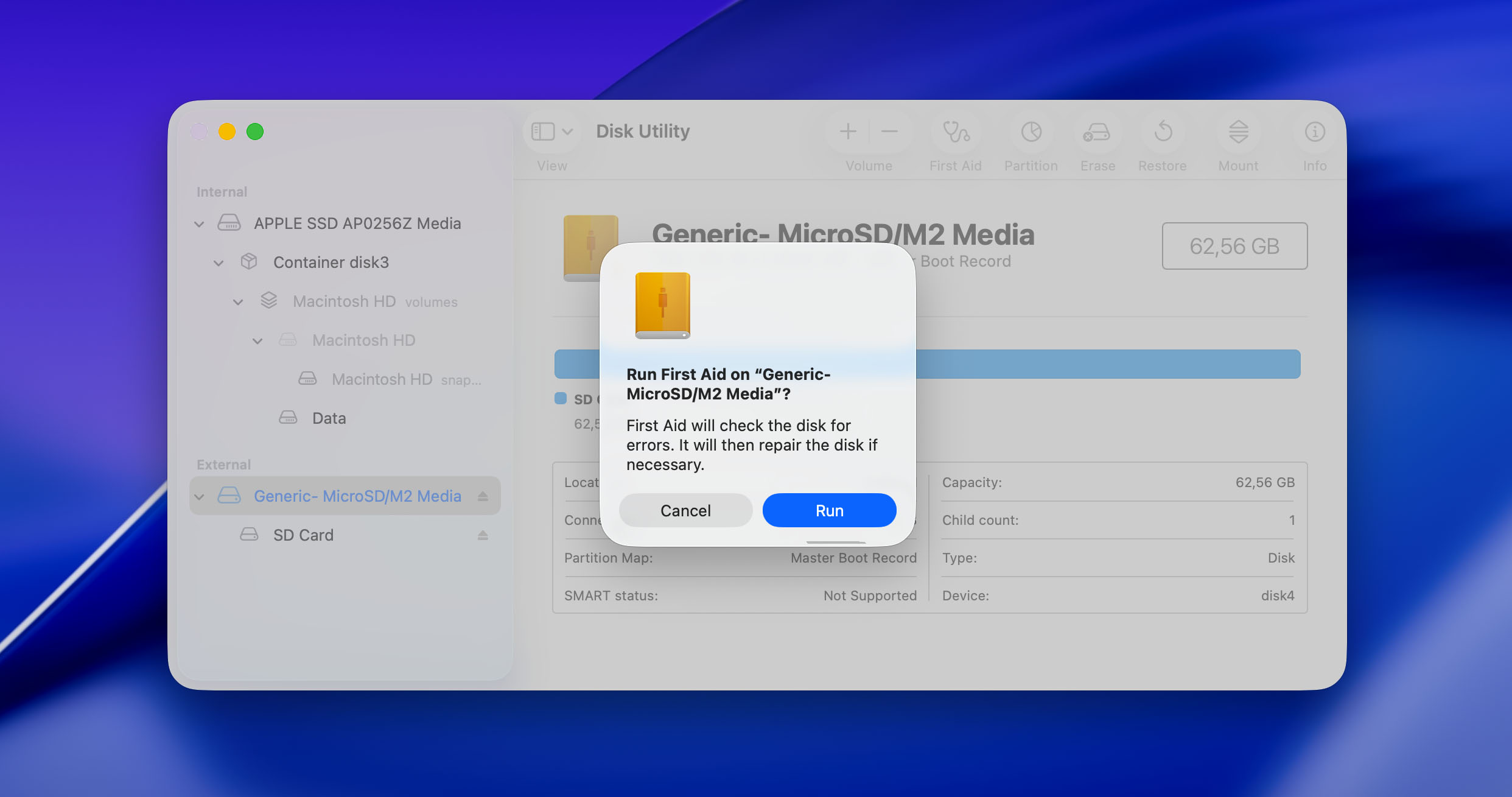
- Click Done when the First Aid process finishes.
If Disk Utility is successful, you will be able to access the card from your Mac.
Method 3: Format your SD Card on Mac
If First Aid fails or the card remains unusable (e.g., reported as uninitialized or unreadable), formatting might be the only way to make it functional again because it erases the card’s directory structure and replaces it with a new (healthy) one.
Here’s how to format a corrupted SD card on Mac:
- Connect the SD card to your computer.
- Launch Disk Utility.
- Choose the SD card from the left panel.
- Select Erase. Don’t use extra security options if you want to try data recovery software to retrieve the card’s data.
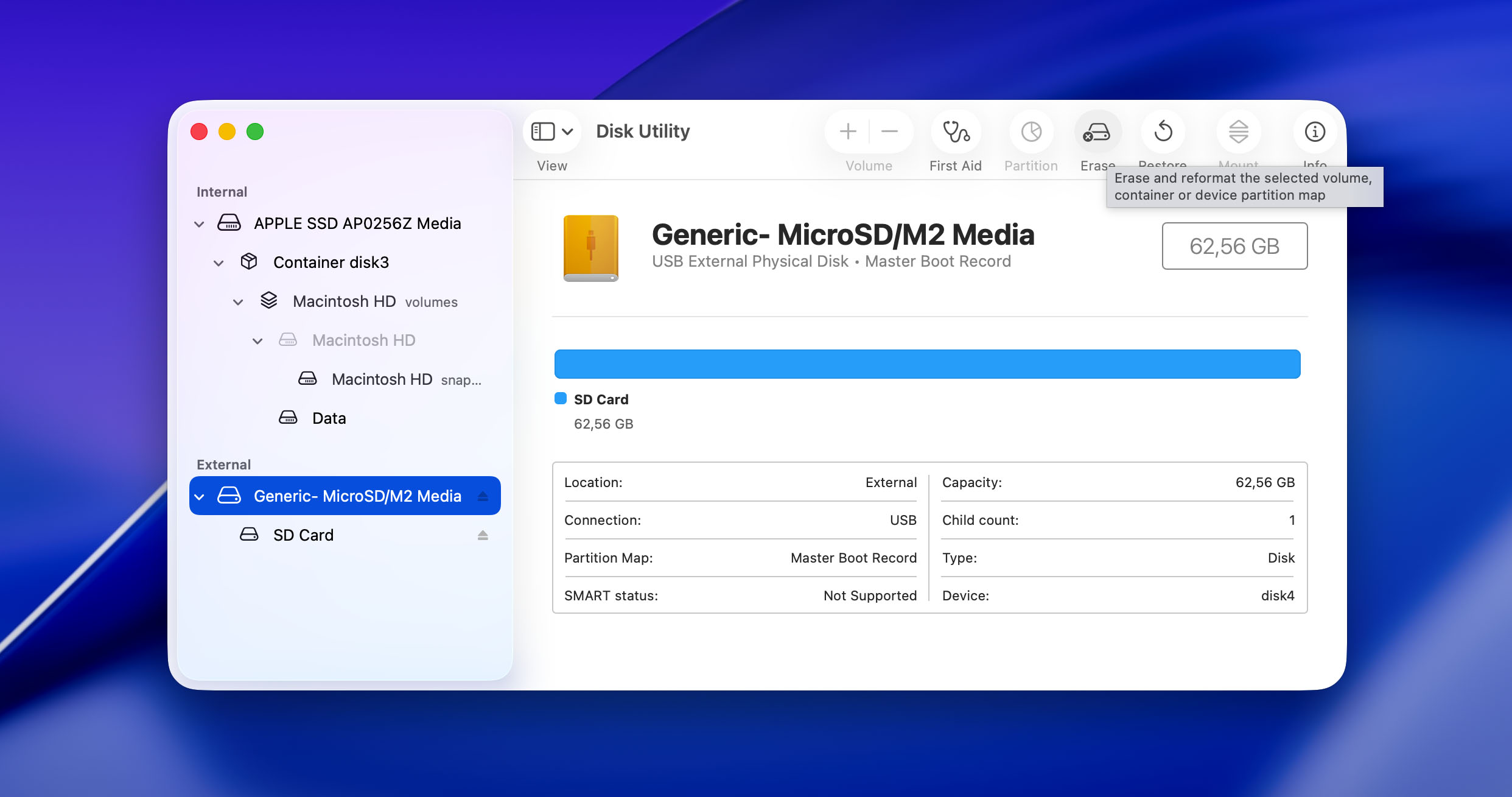
- Name the drive if you want to and make sure to select the Format you want to use. It’s generally recommended to use ExFAT for broad compatibility (Mac, Windows, cameras) and cards larger than 32 GB. The MS-DOS (FAT) offers the best compatibility with older devices, but it has limitations (4GB file size limit). The APFS file system can be natively recognized only by Macs, and the benefits it offers are almost never needed when it comes to SD cards.
- Click Erase in the bottom right corner.
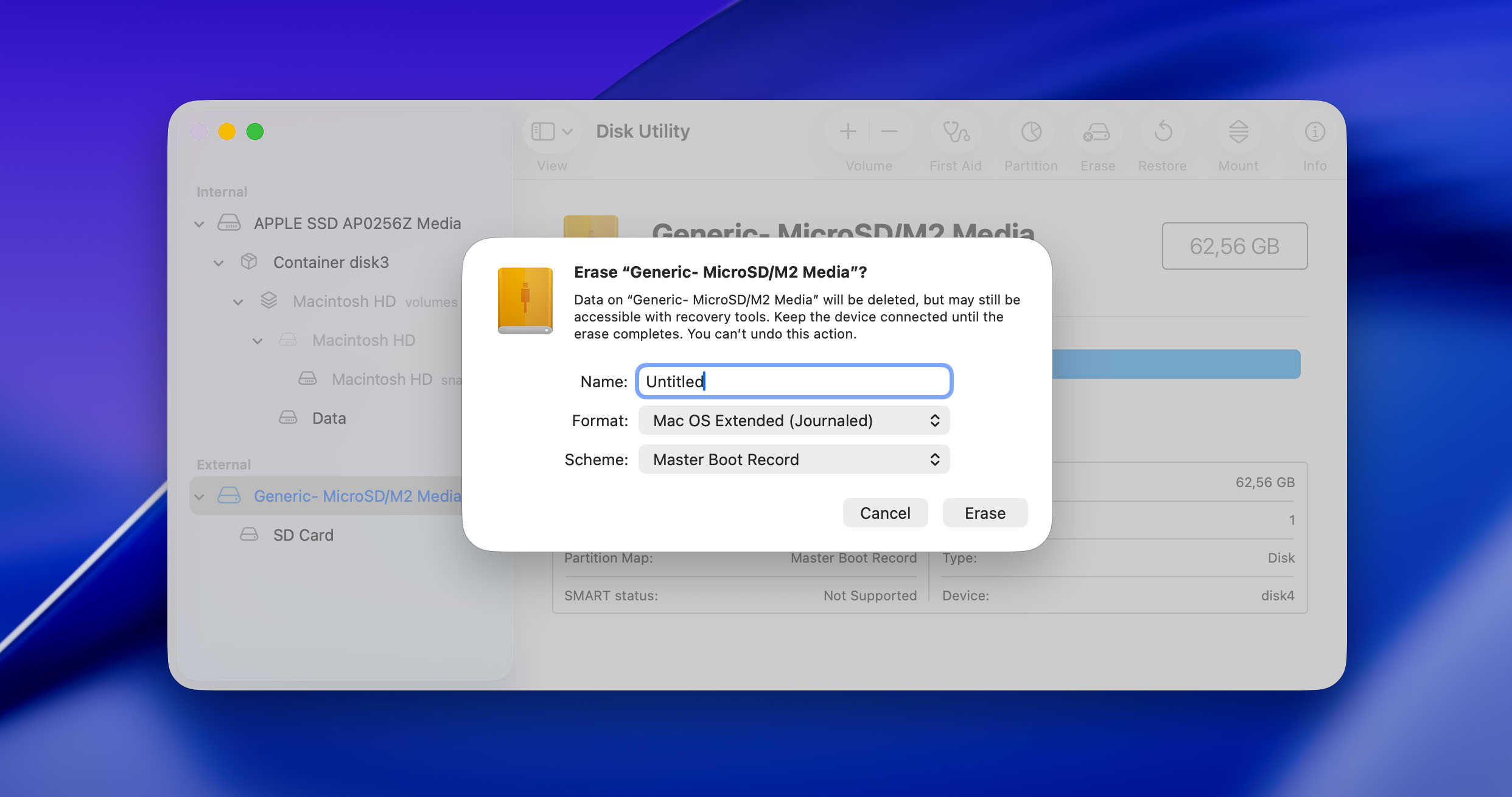
- A progress bar will open and display the status of the procedure.
- Click Done when Disk Utility is finished formatting the corrupted SD card.
The formatted SD card should now be accessible from Finder and contain no files.
Method 4: Check the Card for Errors with the Terminal
You can check for errors with Disk Utility, which can also be launched as a command-line tool. Use the following procedure to repair an SD card with the Mac terminal application.
- Open the Terminal application which should be located in the Other folder in Launchpad.
- Look through the output for your SD card and identify it by its name and size. Note its identifier (e.g., disk2s1, disk3s2, etc.).
- Type diskutil verifyVolume [identifier] (replace [identifier] with the one you noted, e.g., diskutil verifyVolume disk2s1) and press Return.
- The command will execute, which may take a while. When it is done, it will inform you if the volume was found to be corrupt.
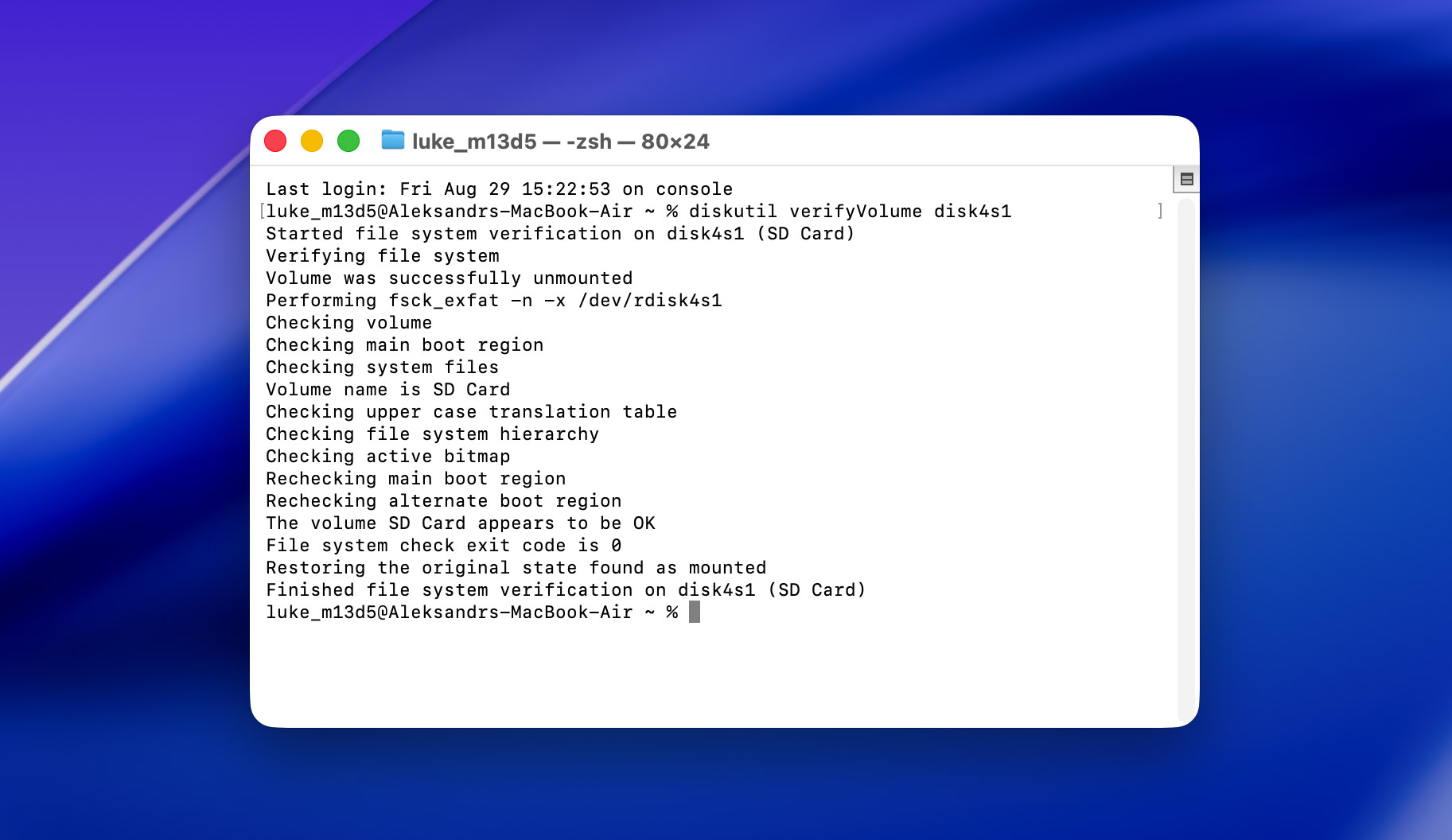
If verification finds errors, type diskutil repairVolume [identifier] (again, replacing [identifier]) and press Return. Wait for the process to complete and check the output for success or failure messages.
How to Protect an SD Card From Corruption
You can help protect against logical damage to a micro SD card on a Mac in a variety of ways. Physical damage is also possible if you mistreat an SD card which can lead to catastrophic failure where recovery is impossible.
- Be gentle when inserting or removing the card. Forcing it can damage the delicate connectors or the slot (DIY repair is sometimes possible but always difficult), and avoid touching the gold contact points.
- Keep SD cards in dedicated protective cases when not in use. This shields them from dust, moisture, static electricity, and physical stress.
- Only insert your SD card into computers and devices you trust. Some strains of malware can jump from an internal drive to a connected SD card and corrupt files or the card’s file system.
- Never remove an SD card or turn off a device while it’s actively reading or writing. Interrupting these processes is a chief cause of file system corruption because the OS may still be writing cached data.
- On your Mac, always use the software ‘Eject’ command before physically removing the card. Simply pulling it out can lead to data loss or corruption; follow Apple’s official guidance for safe removal.
- When using a card primarily with one device (like a camera), it’s often best to format the card within that device initially so that the file system structure is optimally configured. This best practice is even recommended by leading SD card manufacturers like SanDisk.
- Clearly label important SD cards to prevent accidental formatting or deletion of important data. Instead of using labels like “SD card” or “memory card,” come up with something more descriptive, such as “CANON DSLR” or “GOPRO.”
- Protect your cards from excessive heat, cold, humidity, and strong magnetic fields. Always check manufacturer guidelines for specific operating ranges. If you know that the card will be exposed to extreme conditions, then you should get one that’s designed to survive them, such as TOUGH series from Sony.
Conclusion
SD corruption is a problem that can be resolved using multiple different methods described above. The most effective and cost-efficient technique is with data recovery software like Disk Drill. As long as the memory card can be recognized by your Mac and its data has not been overwritten, you stand a very good chance of recovery with Disk Drill. The main precaution you can take to maximize your chance of recovery is to stop using the card as soon as you suspect it has a problem.
FAQ
Follow these steps to recover files from a corrupted SD card on your Mac:
- Stop using the SD card to prevent overwriting.
- Create a disk image of your SD card if possible.
- Use data recovery software like Disk Drill to scan the image or the card.
- Preview found files and recover what you need.
- Format the SD card to fix the corruption.
Fix a corrupted SD card on Mac with Disk Utility using the following procedure:
- Open Disk Utility and choose View > Show All Devices.
- Select the SD card from the sidebar and click the First Aid button.
- Click Run in the First Aid dialog and follow the onscreen instructions.
- Click Done when the First Aid process finishes.
Use Disk Drill to recover photos from a corrupted SD card on Mac.
- Download and install Disk Drill Recovery Software for Mac.
- Connect the corrupted SD card to your computer and start the application.
- Select the memory card from the displayed disk list.
- Click the Search for lost data button to start scanning for photos.
- Preview the recoverable files found in the Pictures recovery folder and choose the ones you want to restore.
- Click the Recover button and save the restored photos to a safe location.
If you can’t format your corrupted SD card on your Mac, you can use the Terminal app to repair it. Here’s how to check an SD card health on your Mac and fix errors via Terminal:
- Open Launchpad and click Terminal to launch the app ( it is usually located in the Other folder).
- Type in the following command: diskutil verifyVolume disk2s1 (replace disk2s1 with your SD card’s identifier). Hit Return.
- Wait for the command to execute.
- To repair the errors, enter this command: diskutil repairvolume disk2s1 (replace disk2s1 with your SD card’s identifier). Hit Return.
- When the process is finished, quit Terminal and eject the SD card.
If your Mac does not recognize your SD card, it’s possible that the card is corrupted, and you’ll need to fix the issue before using it again. However, there may also be other reasons for this:
- Physical damage
- Problems with macOS
- Incompatible file system



