If you’ve outgrown Puran File Recovery, you’re not the only one. It’s fine for quick recoveries on Windows, but let’s be honest: the outdated interface, missing features, and lack of updates make it pretty irrelevant today. Recovery tools have come a long way, and there’s a lot more power and polish out there now. So, whether you’re after a free Puran Data Recovery alternative or a more modern, full-featured suite, here are five solid options worth your time. We’ve tested them all, and we’re confident you’ll find something that fits.
🔎 Why You Can Trust Us:
Each app comparison starts with a focused market scan and testing by our diverse team. Our QA specialists recreate data-loss scenarios on controlled benches loaded with real files. Then, lab engineers validate every metric and add expert recommendations. Finally, our writers with years of experience in tech writing translate these findings into clear, usable guidance for you.
Why It’s Time to Look at Puran Data Recovery Alternative?
Puran File Recovery used to be one of those go-to names in free data recovery. Back in the Windows 7 days, it was kind of a hidden gem: lightweight, simple, effective. You didn’t need to sign up for anything or sit through upsell screens. It got the job done without the fluff.
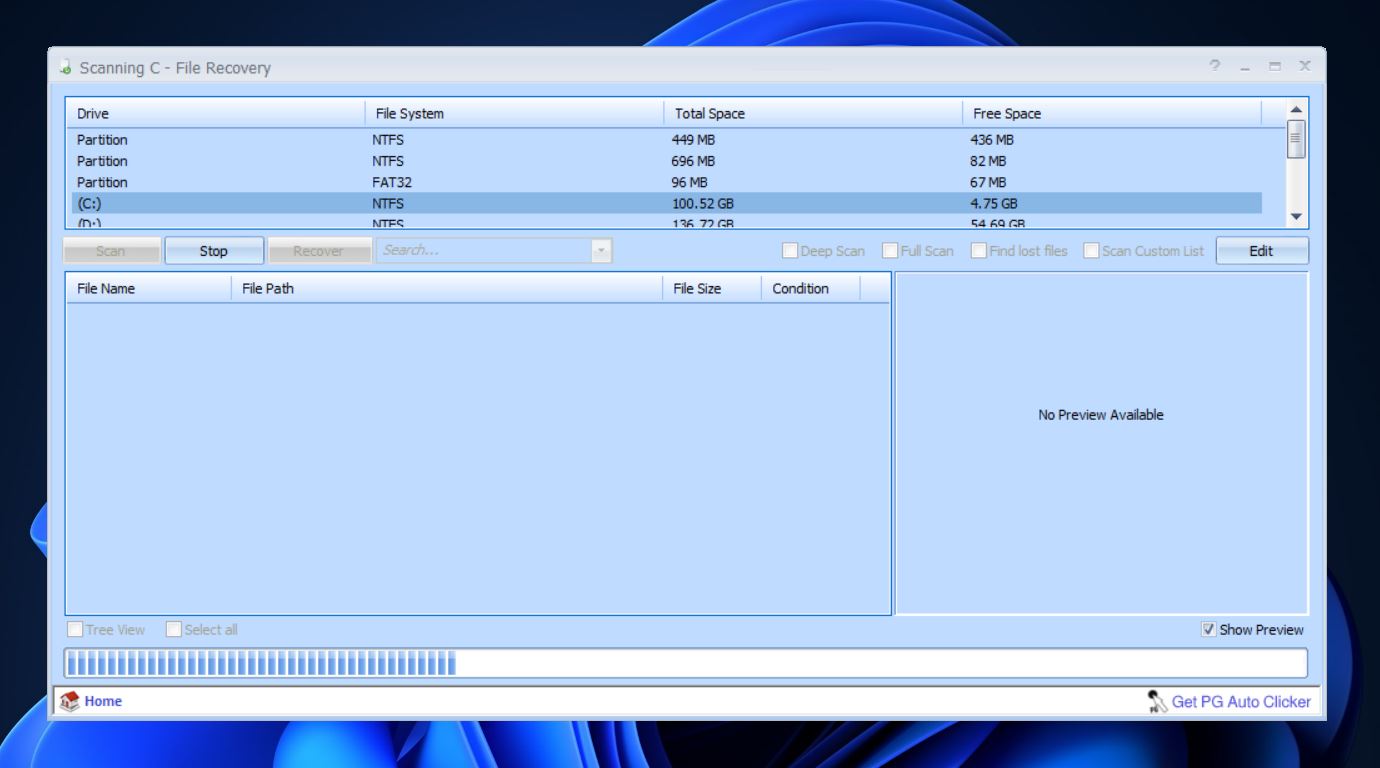
And for a while, that was enough.
But, Puran hasn’t really kept up. The interface looks like it hasn’t changed in over a decade. Updates? Pretty much nonexistent, the last known release was in 2023, a small tweak to say it now supports Windows 11. Before that? You’d have to go all the way back to 2016 when it added Windows 10 support. That’s a seven-year gap with zero feature improvements, and there’s no real sign the developer plans to keep it alive. Meanwhile, the best recovery tools out there have added smarter scanning, cleaner designs, support for modern file systems, and even recovery features tailored for cameras, drones, and mobile storage.
Puran is still fine if all you need is a basic undelete tool for NTFS or FAT32 drives on a Windows PC. But beyond that, you’re kind of stuck. No Mac or Linux support. No pause/resume. And if you’re dealing with a RAW partition or a drive with damaged sectors, it’s hit or miss whether it’ll find your files, let alone recover them with original names or folder structure intact.
| ❓ What does Puran Data Recovery lack so far ❓ |
|
💬 User on G2 reviews says:
“I have tried to run deep scans, but it may take around 5 or 6 hours and the truth is it’s not so effective, in the end it shows almost the same files as the fast scan, what makes me doubt about its scanning application.”
Top 5 Alternatives to Puran Data Recovery
All of the above makes one thing pretty clear: Puran File Recovery hasn’t aged well. And that’s why more and more users are turning to alternatives to Puran Data Recovery, tools that actually feel built for the kind of storage problems we run into today. Some offer cross-platform support, some bring deeper scans or extra tools, and yes, some are still totally free. Let’s take a look at what’s out there.
1. Disk Drill
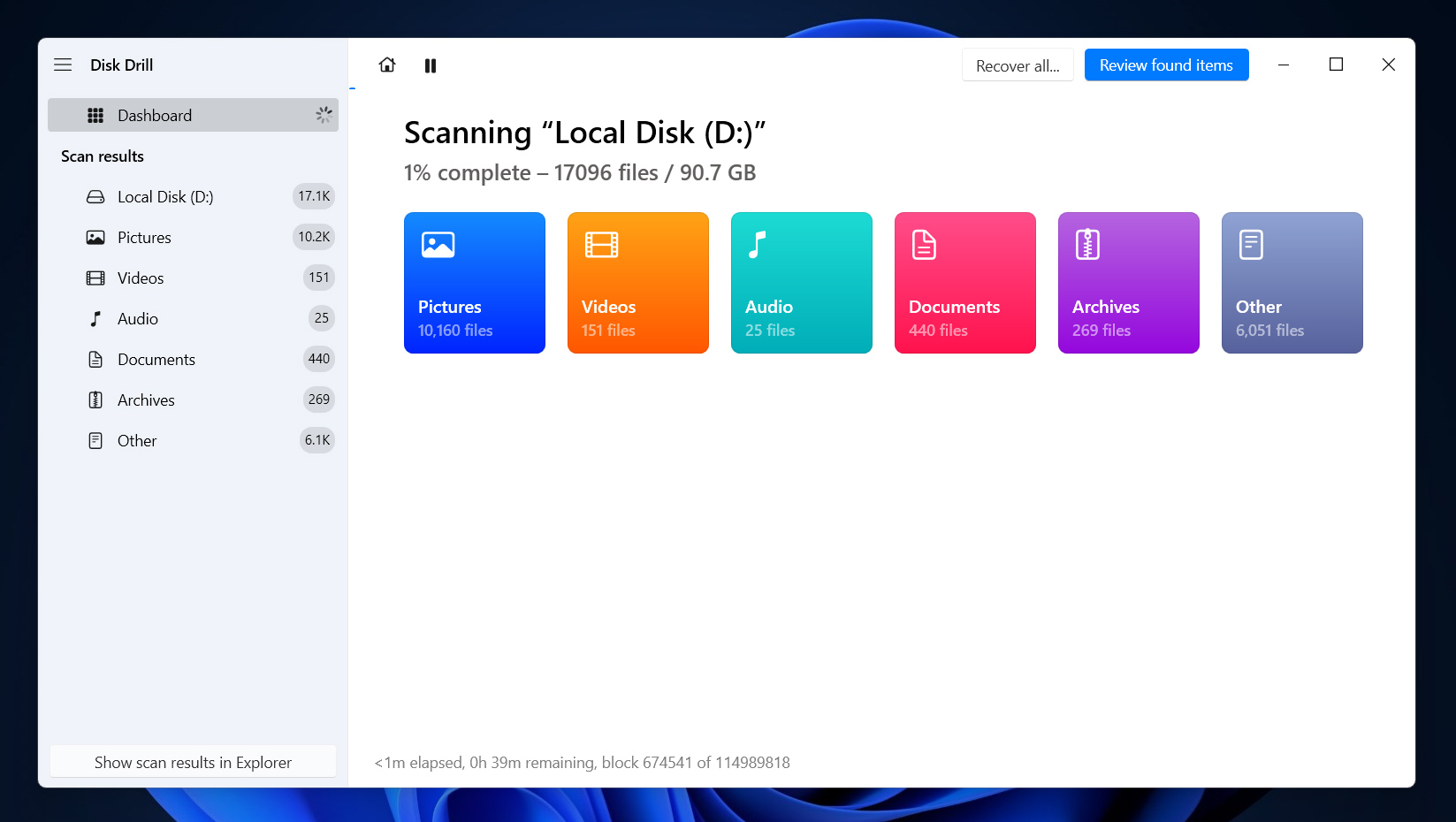
📝 What we like about Disk Drill: Disk Drill strikes a sweet balance between being beginner-friendly and feature-packed. The interface is polished and modern, and the results consistently solid across a variety of real-world recovery situations. You get file previews, recovery chances, session saving, and byte-level backups. That last one’s especially useful if you’re dealing with a failing or severely corrupted drive; you can clone it first, then recover from the image instead of risking more damage. It’s got that “you’re in good hands” feeling that Puran File Recovery simply doesn’t deliver anymore (if it ever did).
👍 Why Disk Drill is a good Puran Data Recovery alternative: If you’ve used Puran before, opening Disk Drill will feel like stepping into a different decade. It’s clean and designed to walk you through recovery step by step; it’s regularly updated, works on both Windows and macOS (big win for multi-device users), and supports way more file systems and formats. It even lets you recover files from HFS+, APFS, EXT4, and more – none of which Puran touches. Plus, it has a dedicated module called Advanced Camera Recovery (ACR) for rescuing fragmented video files. If you’ve got GoPro or drone footage gone missing, that feature alone is worth it.
| Feature | Disk Drill | Puran File Recovery |
| Platform Support | Windows & macOS | Windows only |
| File System Support | FAT32, exFAT, NTFS, APFS/HFS+, ReFS and EXT4 | NTFS, FAT12/16/32, exFAT |
| Free Version Limit | 500MB on Windows | Unlimited (for personal use only) |
| RAID/NAS Recovery | ✅ RAID/NAS support | ❌ No |
| Drive Imaging | ✅ Full disk/volume imaging | ❌ No |
| Extra Tools | Byte-level backups, duplicate finder, S.M.A.R.T. monitoring, data protection | ❌ None |
👎 Disadvantages: While Disk Drill is a top-tier Puran files recovery alternative for Windows, its free version has limits (you’ll need to upgrade to Pro if you want unlimited recovery).
🌟 Notable features:
- Cross-platform support: Windows & macOS
- Recovers from FAT, exFAT, NTFS, HFS+, APFS, ext2/3/4, and more
- Partition recovery and RAW recovery
- Disk imaging for safer scans on failing drives
- Built-in preview + recovery quality rating
- Clean, guided UI with scan/session resume
- Free version allows up to 500MB recovery on Windows
2. Recuva
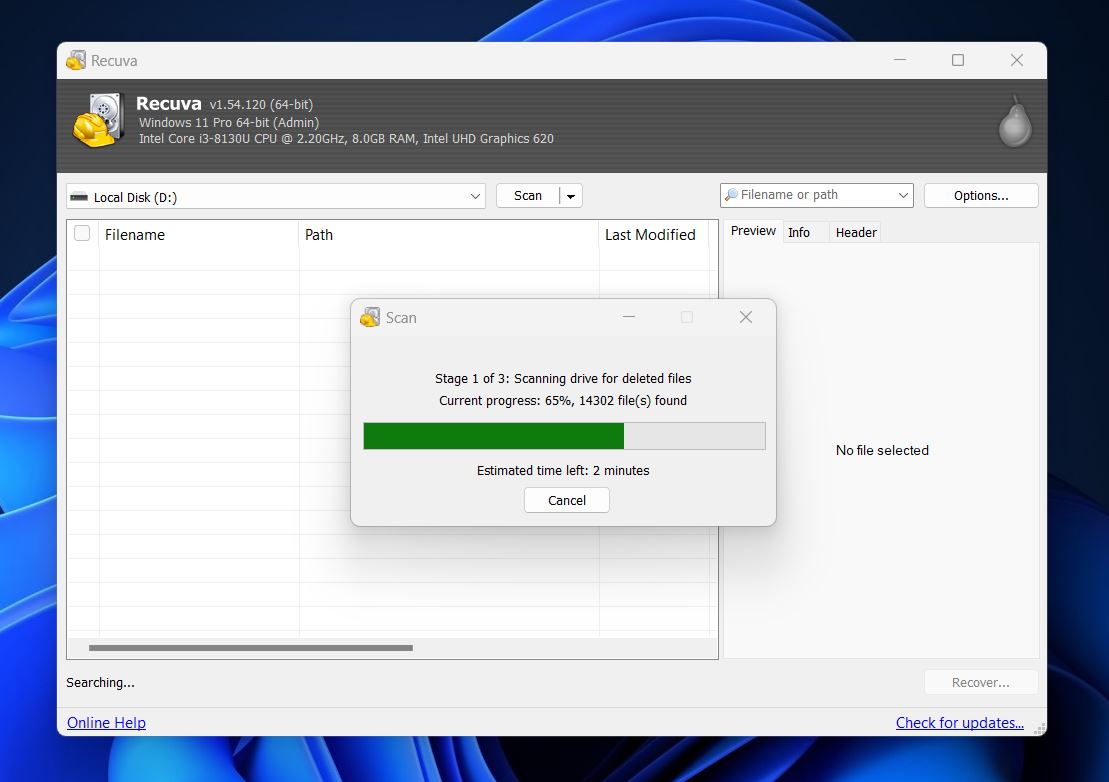
📝 What we like about Recuva: Recuva has been around forever, and for a lot of Windows users, it’s one of the first data recovery tools they’ve tried. It’s free, truly free – no recovery limits, and is also incredibly easy to use, thanks to its wizard-style interface. You pick what kind of files you want to find, where to look, and hit go. That’s it. It also runs portably from a USB stick, so you don’t risk overwriting files during installation. If you’re just trying to recover a Word document or a photo you deleted five minutes ago, Recuva can handle that with almost no learning curve.
👍 Why Recuva is a good alternative to Puran File Recovery: While both tools are clearly built for simplicity, Recuva has a few edges. Its interface, though still dated, is slightly more intuitive. And you get a built-in secure file deletion tool – a nice bonus. But most importantly, Recuva’s still actively downloadable from a trusted developer, with fewer signs of being abandoned compared to Puran.
| Feature | Recuva | Puran File Recovery |
| Platform Support | Windows only | Windows only |
| File System Support | FAT12/16/32, exFAT, NTFS | NTFS, FAT12/16/32, exFAT |
| Free Version Limit | Unlimited recovery | Unlimited (personal use only) |
| RAID/NAS Recovery | ❌ No | ❌ No |
| Drive Imaging | ❌ Only in Pro version | ❌ No |
| Extra Tools | Secure deletion, VHD recovery (Pro only) | ❌ None |
👎 Disadvantages: Recuva’s recovery engine isn’t all that strong. In our tests, many recovered files were incomplete or corrupted, especially media files. Folder structures were often missing, and file names weren’t always preserved. It doesn’t support RAID, Linux or Mac file systems, and there’s no disk imaging or S.M.A.R.T. monitoring. Also, the “Pro” version doesn’t unlock much beyond virtual hard drive support and auto-updates. If you’re expecting more horsepower, this isn’t the tool for you.
🌟 Notable features:
- Quick and deep scan modes
- Unlimited free recovery (no data caps)
- Works with USB drives, SD cards, external HDDs
- Supports FAT12/16/32, exFAT, and NTFS
- Portable version available
- Secure file deletion utility
- Color-coded recovery status indicators
3. TestDisk
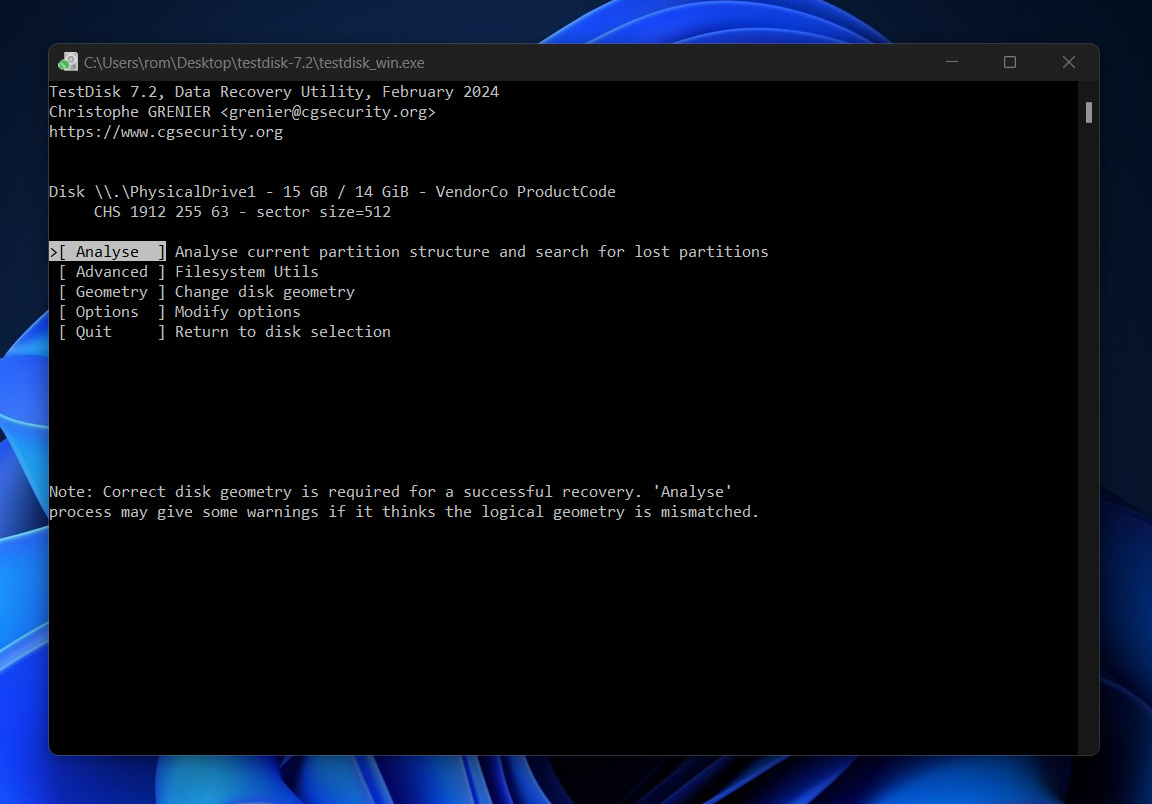
📝 What we like about TestDisk: TestDisk is built for structural repair jobs. If your partition table vanished, your drive suddenly turned RAW, or drive stopped booting – this tool can often pull it back from the brink. It analyzes the disk structure, rebuilds lost partitions, restores boot sectors, and repairs corrupted file systems across platforms. And it runs on basically everything: Windows, Linux, macOS, BSD, and even DOS.
👍 Why TestDisk is a good alternative to Puran File Recovery: While Puran sticks to basic file undelete tasks on Windows, TestDisk digs deeper. It supports more file systems, works on far more platforms, and can recover partitions and repair boot sectors, something Puran can’t touch. If you’ve lost access to an entire drive or partition and need to fix the structure, TestDisk is one of the most effective free tools out there. Plus, it’s completely free, fully open source, and makes a strong case as a specialized, free Puran data recovery alternative for specific data loss cases.
| Feature | TestDisk | Puran File Recovery |
| Platform Support | Windows, macOS, Linux, DOS, BSD | Windows only |
| File System Support | FAT12/16/32, exFAT, NTFS, ext2/3/4, HFS+, ReiserFS, XFS, and more | NTFS, FAT12/16/32, exFAT |
| Free Version Limit | Fully free, no limitations | Unlimited (personal use only) |
| RAID/NAS Recovery | ⚠️ Basic RAID metadata detection | ❌ No |
| Drive Imaging | ❌ Not included | ❌ No |
| Extra Tools | Boot sector repair, structure rebuild, PhotoRec bundle | ❌ None |
👎 Disadvantages: Let’s be clear: TestDisk is not user-friendly. It’s command-line only, there’s no preview mode, and if you’re not sure what you’re doing, it’s easy to make things worse. It also doesn’t save scan sessions, and it’s not great for recovering individual deleted files. You won’t get polished visuals, real-time feedback, or features like file previews or disk imaging. It does one thing extremely well – partition-level recovery (and expects you to know how to use it).
🌟 Notable features:
- Recovers lost partitions and rebuilds partition tables
- Repairs corrupted boot sectors (FAT/NTFS/ext)
- Runs on Windows, macOS, Linux, BSD, DOS
- Supports nearly all common file systems, including APFS, HFS+, ext4, ReFS, XFS, and more
- Portable
- Fully open-source and free under GNU GPL
- Can undelete files on some systems (NTFS, ext2/3, FAT)
- Bundled with PhotoRec for raw file recovery if needed
4. DMDE
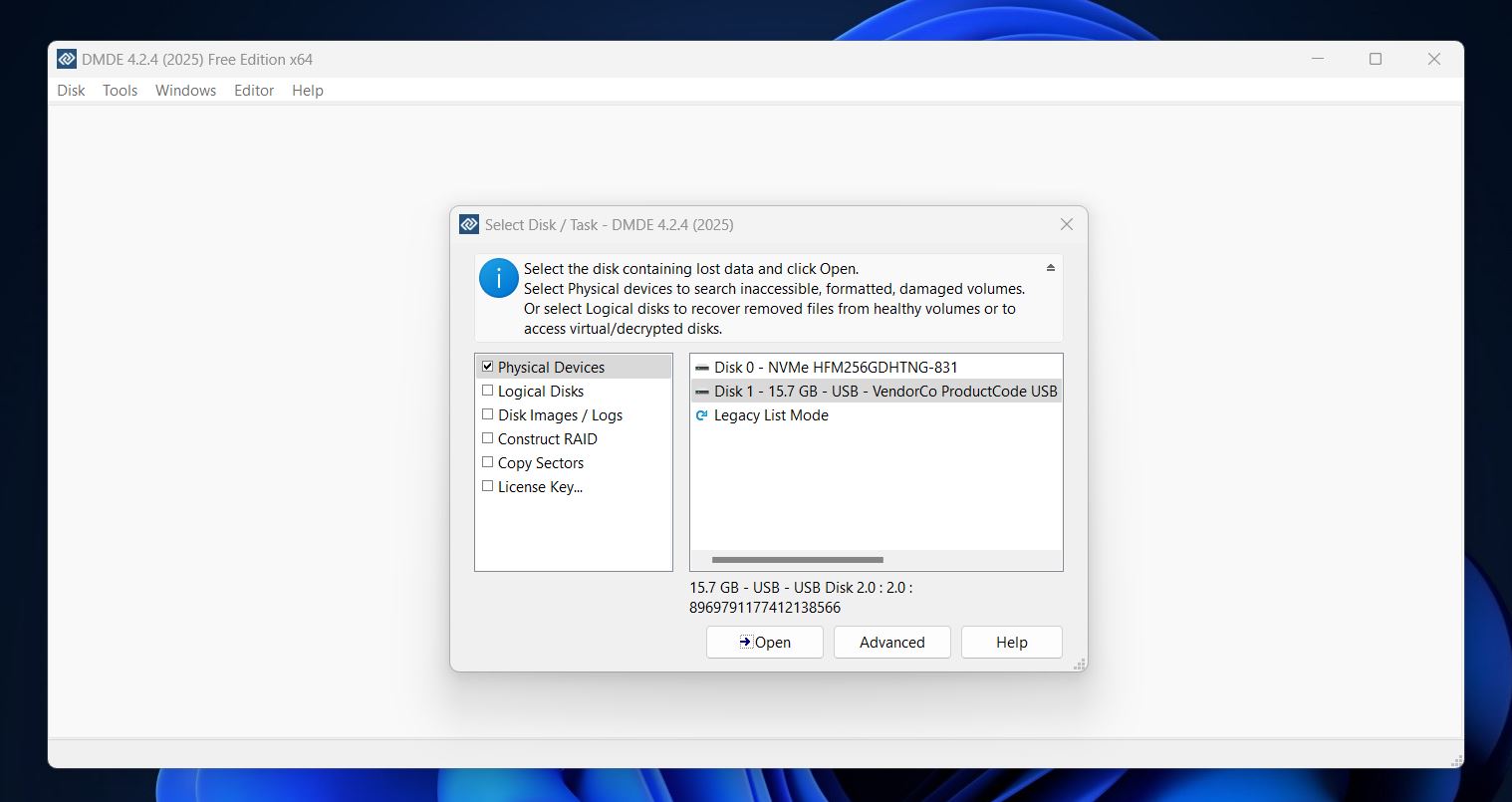
📝 What we like about DMDE: DMDE (DM Disk Editor and Data Recovery Software) packs in features most tools in its price range don’t even touch. It handles deleted file recovery, partition reconstruction, RAID setup rebuilding, and full byte-to-byte disk imaging. It supports nearly every file system you’re likely to run into (Windows, macOS, Linux) and it’s portable, which is great when you want to run it without installation.
👍 Why DMDE is a good alternative to Puran File Recovery: Where Puran feels limited, DMDE feels like a full-on utility kit. It can do everything Puran does (and then some). If you’re trying to recover from a formatted partition, rebuild a lost volume, or scan RAW sectors on a Linux drive, DMDE’s your tool. It’s not built for beginners, but if you’re comfortable experimenting (or following a guide), it gives you far more recovery firepower than Puran File Recovery ever did. And at under $50 for a full license, it’s one of the best budget-friendly alternatives to Puran Data Recovery you’ll find.
| Feature | DMDE | Puran File Recovery |
| Platform Support | Windows, macOS, Linux, DOS | Windows only |
| File System Support | FAT32, exFAT, NTFS, NTFS5, ReFS, HFS/HFS+, APFS, ext2, ext3, ext4, Btrfs | NTFS, FAT12/16/32, exFAT |
| Free Version Limit | 4,000 files/per session (in the same folder) | Unlimited (personal use only) |
| RAID/NAS Recovery | ✅ Full RAID constructor | ❌ No |
| Drive Imaging | ✅ Yes | ❌ No |
| Extra Tools | Hex editor, custom signatures, partition editor | ❌ None |
👎 Disadvantages: This tool does not care about beginner-friendliness. The UI isn’t as ancient as Puran’s, but it’s still very much old-school: menus, dialogs, and zero visual guidance. There’s no real-time preview, no recovery wizard, and limited thumbnail support. You’re also expected to know what a partition table is, what “RAW recovery” means, and how to choose the right scan result.
🌟 Notable features:
- Cross-platform (Windows, macOS, Linux, DOS)
- RAID-0/1/4/5/6/JBOD reconstruction tools
- Full partition manager, hex editor, and disk cloning
- Supports NTFS, FAT, exFAT, ext2/3/4, APFS, HFS+, ReFS, Btrfs
- Custom file signature support
- Portable version available
5. R-Studio
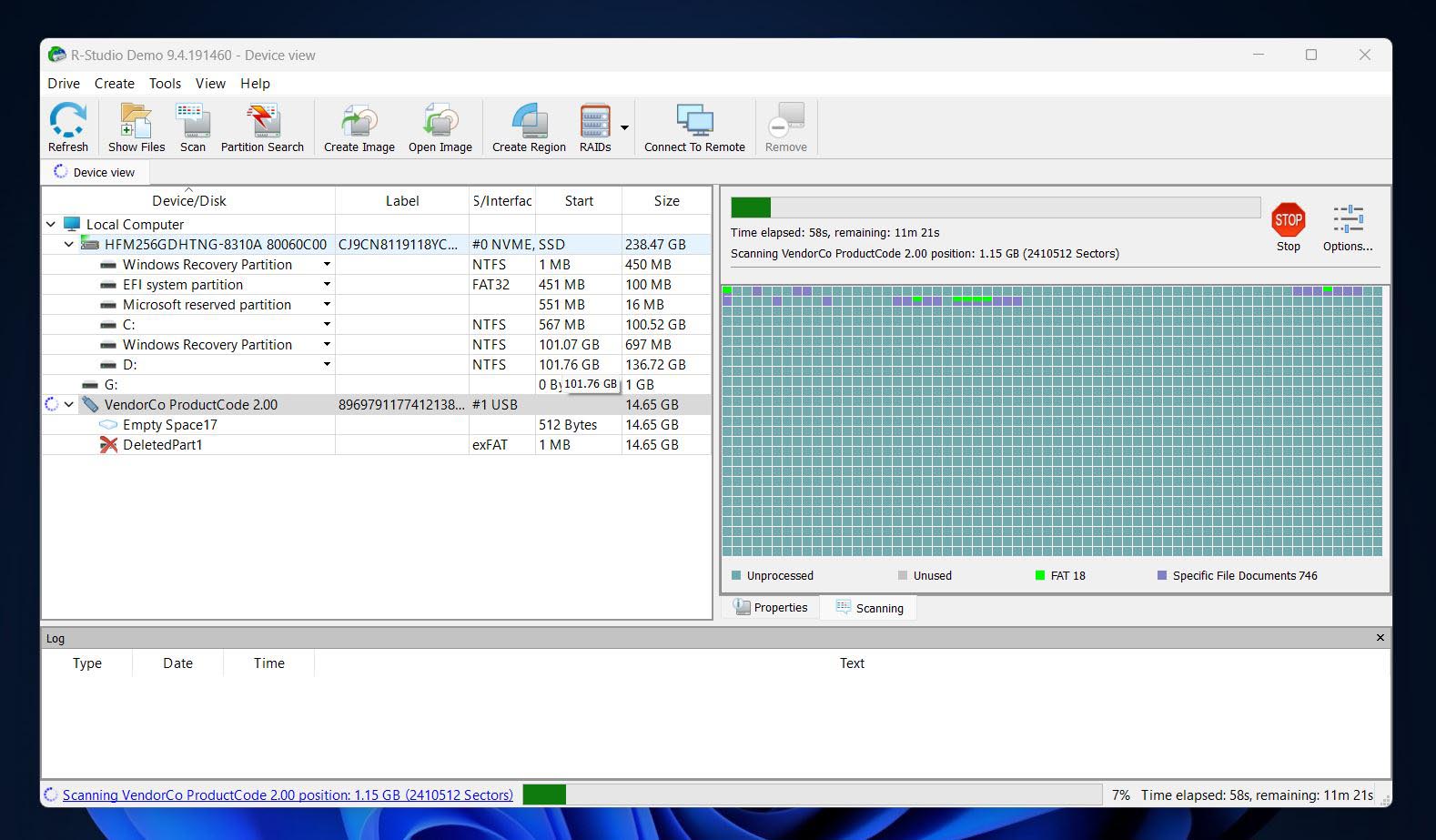
📝 What we like about R-Studio: R-Studio supports almost every file system you can think of, from NTFS, exFAT, and APFS to Linux’s Ext4, UFS, and even ReFS. It also comes packed with features professionals/enthusiasts genuinely use: RAID reconstruction, advanced disk imaging with multi-pass options, hex editing, and custom file signatures. It’s cross-platform too, running on Windows, macOS, and Linux. And unlike some simpler tools in this list, R-Studio can actually scan and recover data from broken or unknown RAID setups and virtual drives. It’s surgical when it needs to be.
👍 Why R-Studio is a good alternative to Puran File Recovery: Puran’s tool is simple and worked fine for the basics. R-Studio is on the opposite end of the spectrum: technical, precise, and built for deep recovery scenarios. If you’re dealing with complex storage setups, missing partitions, or corrupted boot sectors, Puran won’t get you far. R-Studio will. While it’s not the friendliest app for beginners, it blows Puran out of the water when it comes to raw capability. It’s not free, but the value is there, especially if you’re recovering data professionally or regularly.
| Feature | R-Studio | Puran File Recovery |
| Platform Support | Windows, macOS, Linux | Windows only |
| File System Support | NTFS, FAT12/16/32, exFAT, ReFS, HFS+, APFS, Ext2/3/4, UFS1/2, XFS | NTFS, FAT12/16/32, exFAT |
| Free Version Limit | Files ≤ 256KB only | Unlimited (personal use only) |
| RAID/NAS Recovery | ✅ (RAID 0, 1, 4, 5, 6, 1+0, 1E, 5E, 5EE, 6E; Windows Storage Spaces; Apple RAID; Linux mdadm); No NAS recovery | ❌ No |
| Drive Imaging | ✅ Yes | ❌ No |
| Extra Tools | Hex editor, S.M.A.R.T. monitor, imaging controls | ❌ None |
👎 Disadvantages: R-Studio has a lot going for it, but beginner-friendliness isn’t on the list. The interface feels like something out of a forensic lab. There’s no recovery wizard, no modern UI, and unless you know what you’re doing, it’s easy to feel lost. Also, the free version is more of a demo, it only recovers files under 256KB, which doesn’t get you very far. So if you’re looking for a simple, free Puran alternative – R-Studio is not it.
🌟 Notable features:
- Advanced file system compatibility (NTFS, exFAT, ReFS, APFS, Ext4, HFS+, UFS, XFS)
- Cross-platform availability: Windows, macOS, and Linux
- Disk imaging with multi-pass and runtime imaging options
- Hex editor and forensic-mode capabilities
- Recovery from damaged, encrypted, or reformatted volumes
- Support for virtual drives (VMDK, VHD, VHDX, VDI)
- File status indicators with recovery chances
- Regular updates / active development
Final Verdict
If we had to sum it all up in a few words: in 2025, there’s really no reason to keep using Puran File Recovery. It’s not a bad tool – it’s just desperately outdated. There are plenty of stronger alternatives out there, and we’ve tested them for you. Still unsure what to go with? Here’s a quick recap of the best Puran Data Recovery alternatives we covered:
- Want something easy to use, sleek, and packed with smart extras? Go for Disk Drill. It consistently delivers great results, supports both Windows and macOS, and includes useful tools like disk imaging and S.M.A.R.T Monitoring.
- Need something 100% free with no recovery limits?Recuva might be all you need – especially if your data loss was recent and your drive is still healthy. It’s simple, light, and works well for everyday file recoveries.
- Got a lost partition or a non-bootable drive?TestDisk is your friend. It’s free, powerful, and perfect for deep structural fixes – but it’s command-line only, so bring some patience (or a guide).
- Comfortable with a more technical interface and want maximum control for a good price?DMDE is a strong pick. It supports advanced recovery, disk editing, and works across Windows, macOS, and Linux.
- Working on a complex RAID setup or need deep forensic-level recovery?R-Studio is built for pros. It’s not the most beginner-friendly, but its recovery engine is top-tier.
If we had to simplify the choice even further, just three tools, these would be our picks. In our opinion, for 9 out of 10 people, these are the ones that actually make most sense:
| Disk Drill | Recuva | DMDE |
| ✅ Excellent recovery results ✅ Byte-for-byte disk imaging for safer recovery from failing drives ✅ Works on both Windows and macOS (single license covers both) ✅ File previews, recovery chance indicators, and filtering tools ✅ Extra utilities ✅ Beginner-friendly UI ❌ Limited free recovery |
✅ Fully free version with no recovery size limits ✅ Easy to use ✅ Can run from a USB stick ✅ Includes a secure file deletion tool (overwrite files permanently) ❌ Recovery results are inconsistent, especially on damaged or formatted drives ❌ File previews are basic ❌ Limited file system support (Windows only: FAT, exFAT, NTFS) |
✅ Advanced features like RAID reconstruction, disk editing, and byte-level imaging ✅ Cross-platform (Windows, macOS, Linux, DOS) ✅ Generous free version ❌ Clunky interface that’s tough on beginners ❌ Limited file preview support ❌ Steep learning curve |
| Jump to overview | Jump to overview | Jump to overview |