Plugged in your external hard drive, only to be hit with the cryptic message “The parameter is incorrect”? In an instant, you’ve lost access to all of your photos and videos, work files, and potentially, backups.
This error message is common for Windows 10 and 11 users, especially with drives from certain manufacturers. But, with the right tools and steps, you can easily recover your files and bring the drive back to life.
Our team of data recovery experts has curated and hand-tested the most effective fixes to save you the guesswork. By the end, you’ll have a clear, expert-approved path to fix the “The parameter is incorrect” error message and recover your data.
What Does the “Parameter Is Incorrect” Error Mean?
This message pops up when your operating system (OS) is trying to access data on the drive, but for some reason, it can’t. It’s still detected, but it’s not receiving the correct instructions it needs to search for and access your files.
It happens to all manner of storage devices, including external hard disk drives (HDDs) and solid-state drives (SSDs), SD cards, and USB flash drives. In particular, many Toshiba and WD external hard drive owners report problems related to this error.
The root cause behind it can vary, so we’ve broken the most common ones down into groups.
High probability
- Removing the device before using “Safely Remove”.
- Damage or corruption to the file system (NTFS, FAT32, exFAT).
Medium probability
- Growing number of bad sectors/blocks on the device.
- Worn or faulty USB cable/port.
Low probability
- Sudden loss of power while the drive is connected.
- Physical failure in the controller or other hardware components.
- Use of non-standard file system cluster sizes by third-party software.
- Incorrect operation of system services or background processes that manage disk access.
Are there Any Quick Fixes for the “Parameter Is Incorrect” Error?
When it’s connection or power-related, it’s simply about going through a few methodical steps. This is also good as a preliminary step before we get into the nitty-gritty.
- Try another USB port. Ports can fail or deliver inconsistent power. Try another port that’s known to be working. USB 3.0 ports are best, as they can deliver up to 900 mA to power drives.
- Swab the USB cable. A cable that’s loose or damaged is a common culprit. It causes intermittent disconnections, which then leads to corruption.
- Test on another PC. Confirm the issue persists when connecting the drive to another computer.
Doing these checks first can save a lot of time. There have been documented cases of this error message appearing on a device, only to discover it’s caused by an insufficient supply of power, either through a USB hub or the port directly.
How to Fix the Parameter Is Incorrect on an External Hard Drive
This section is going to cover the most effective sequence of actions needed to fix the error message. This will solve the problem in most cases, but we have some other methods if these don’t work.
Step 1. Recover Data From an External Hard Drive
Seeing as there’s no way of confirming the condition of your drive, securing your data is what comes first and foremost. If any of your data is lost, implementing any fixes also has a chance of rendering it unrecoverable in the process. You can do this with hard drive recovery software.
This is how to back up and recover data from an external hard drive with the “The parameter is incorrect” message:
- Download, install, and open Disk Drill.
- Go to Byte-to-byte Backup.
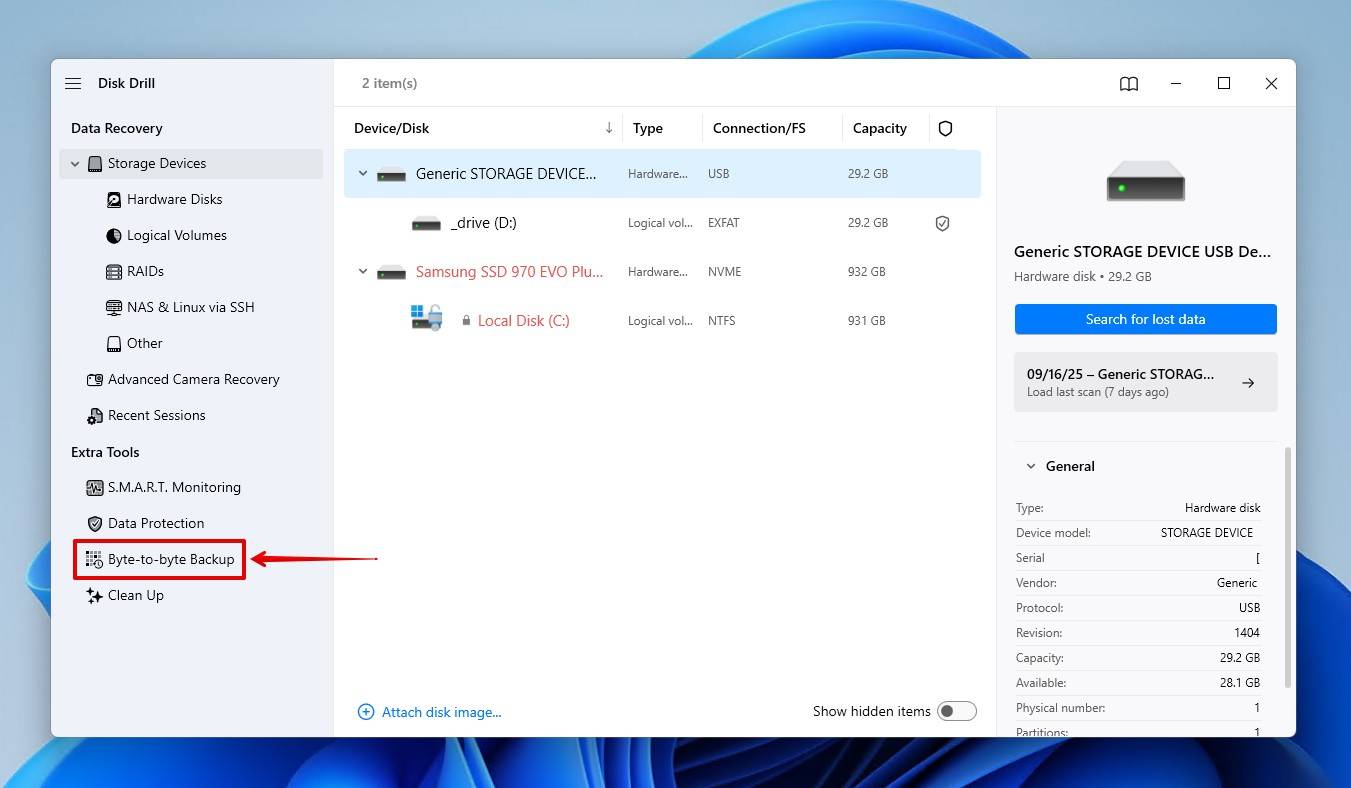
- Select your drive, then click Create backup. You can skip this step and go straight to step six, but we strongly recommend creating and scanning a backup instead of working with the problematic drive.
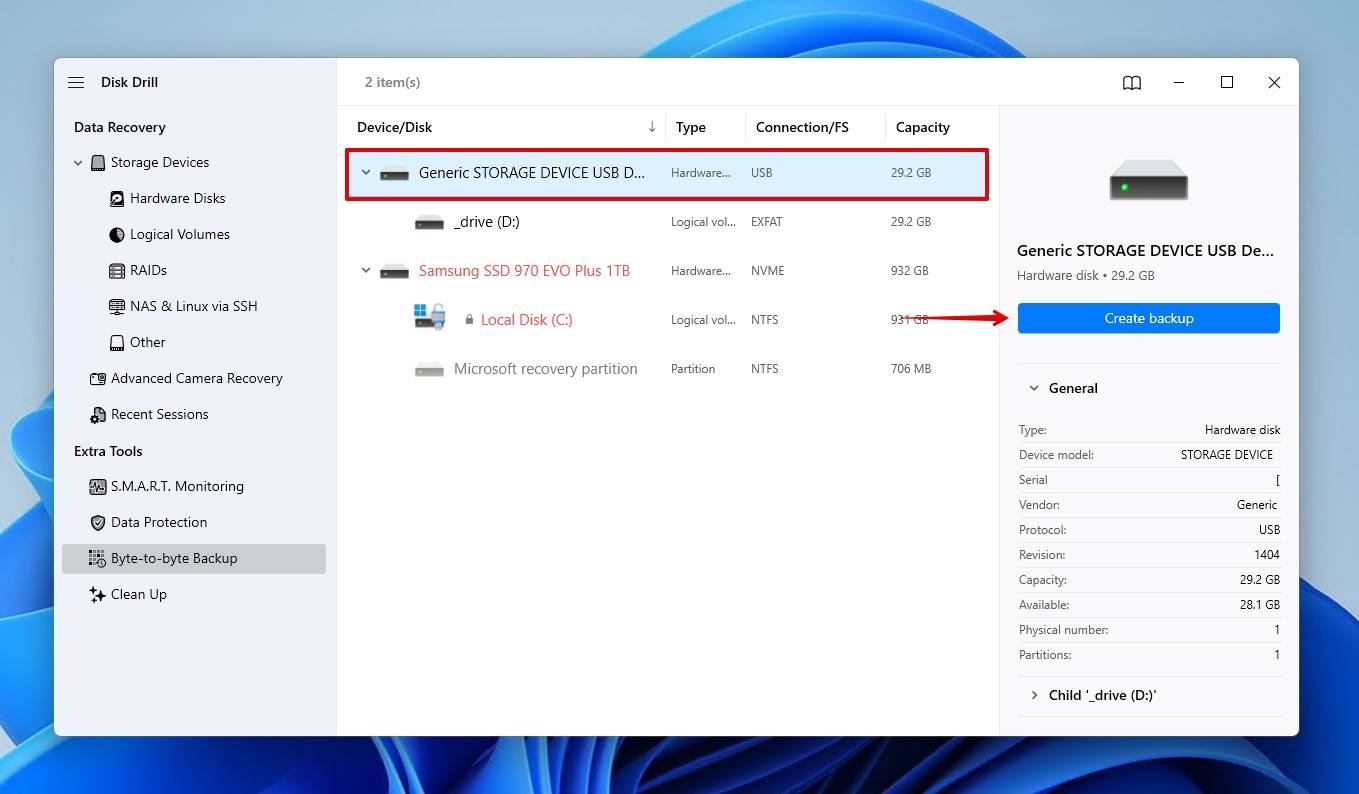
- Give the backup a name, choose where it will be stored, then click OK. You’ll need free space equal to the size of the external hard drive showing the “The parameter is incorrect” error.
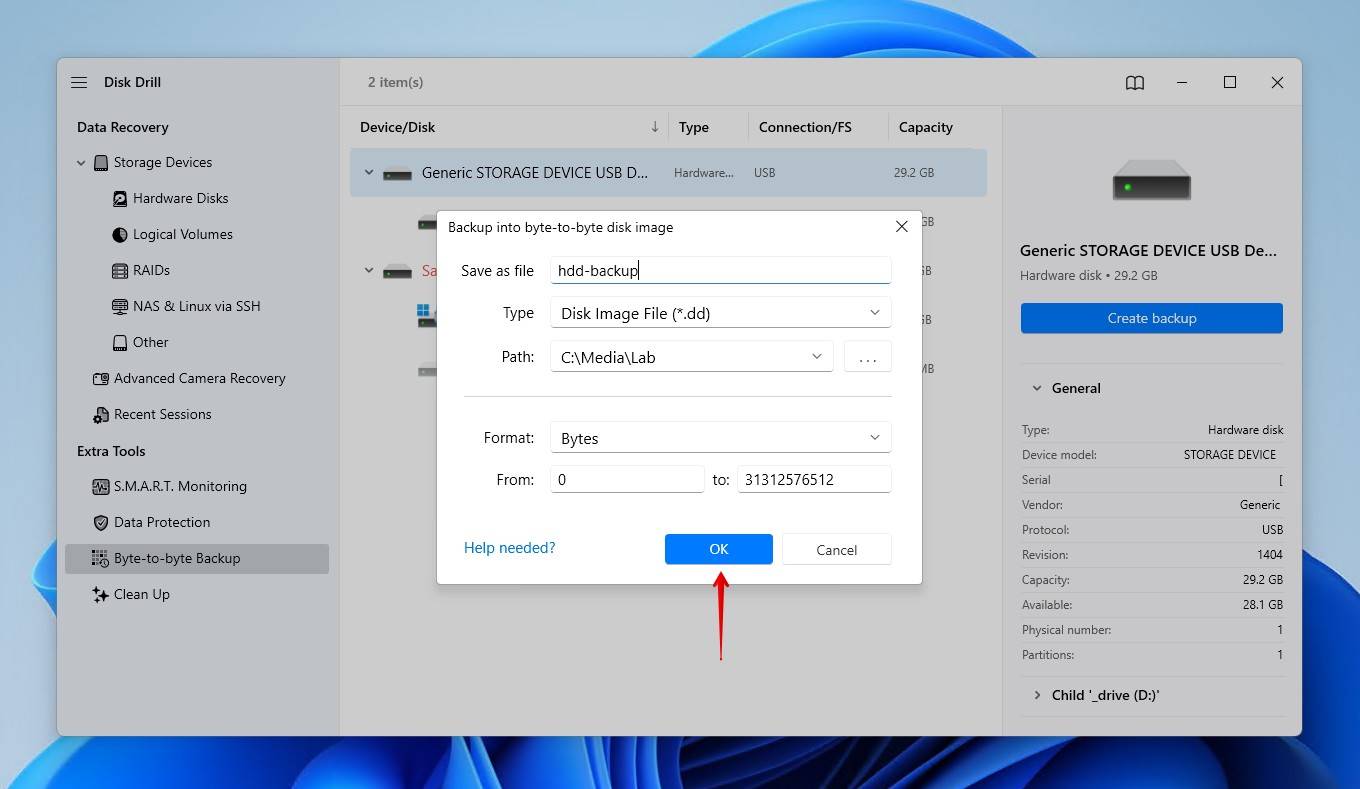
- Return to Storage Devices and attach the disk image using Attach disk image.
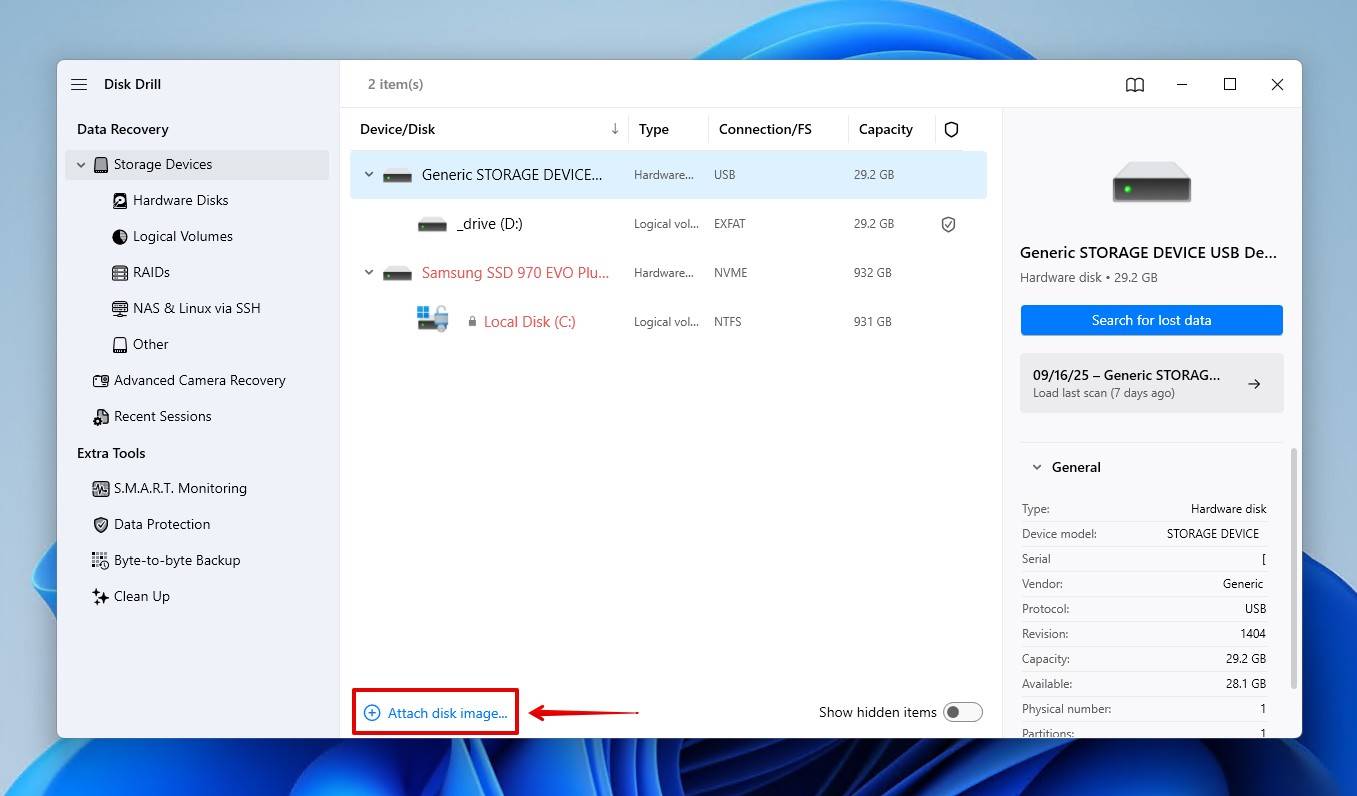
- Select the disk image, or your drive if you didn’t make one, then click Search for lost data. If you previously decided not to create a backup, select your external hard drive instead.
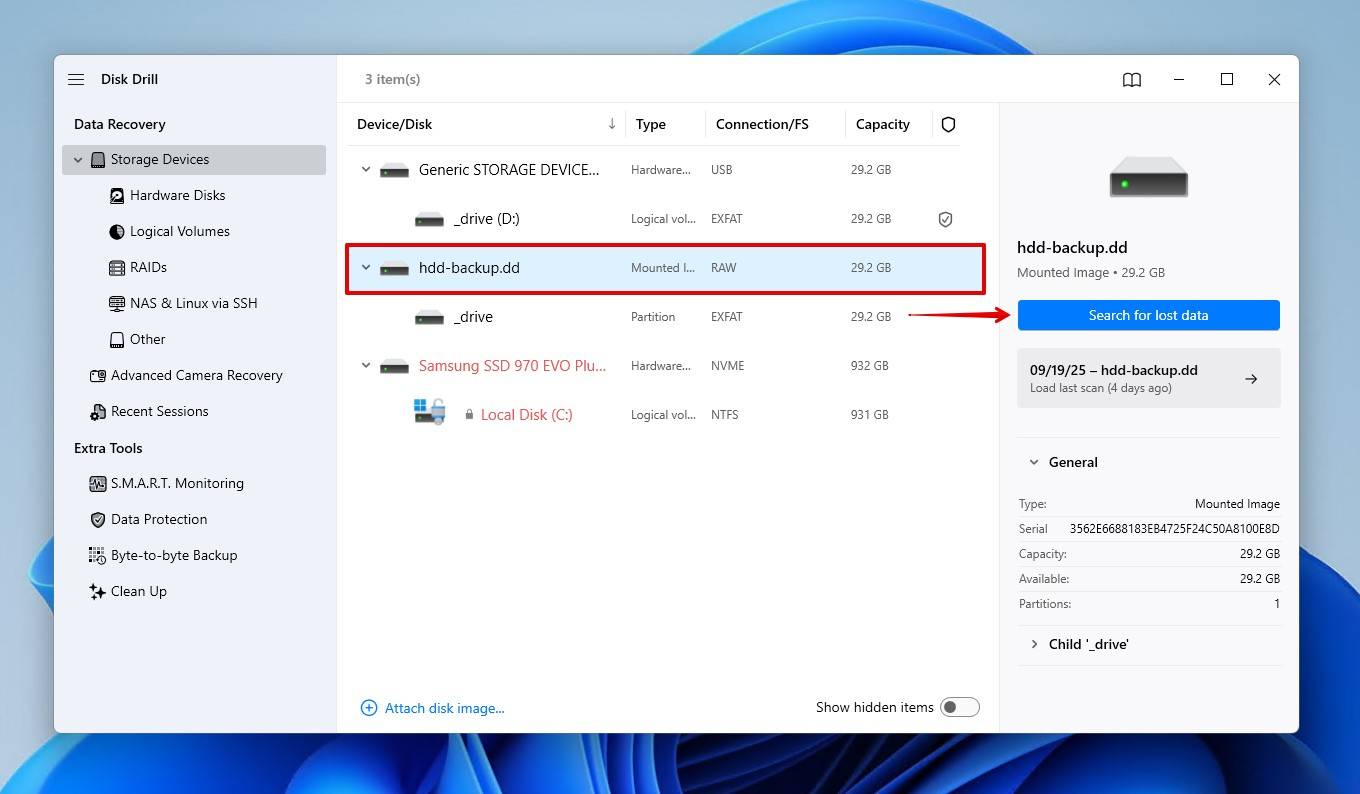
- Click Universal Scan to have Disk Drill scan for every recoverable file. Advanced Camera Recovery is only preferred when recovering unedited videos from cameras and drones.
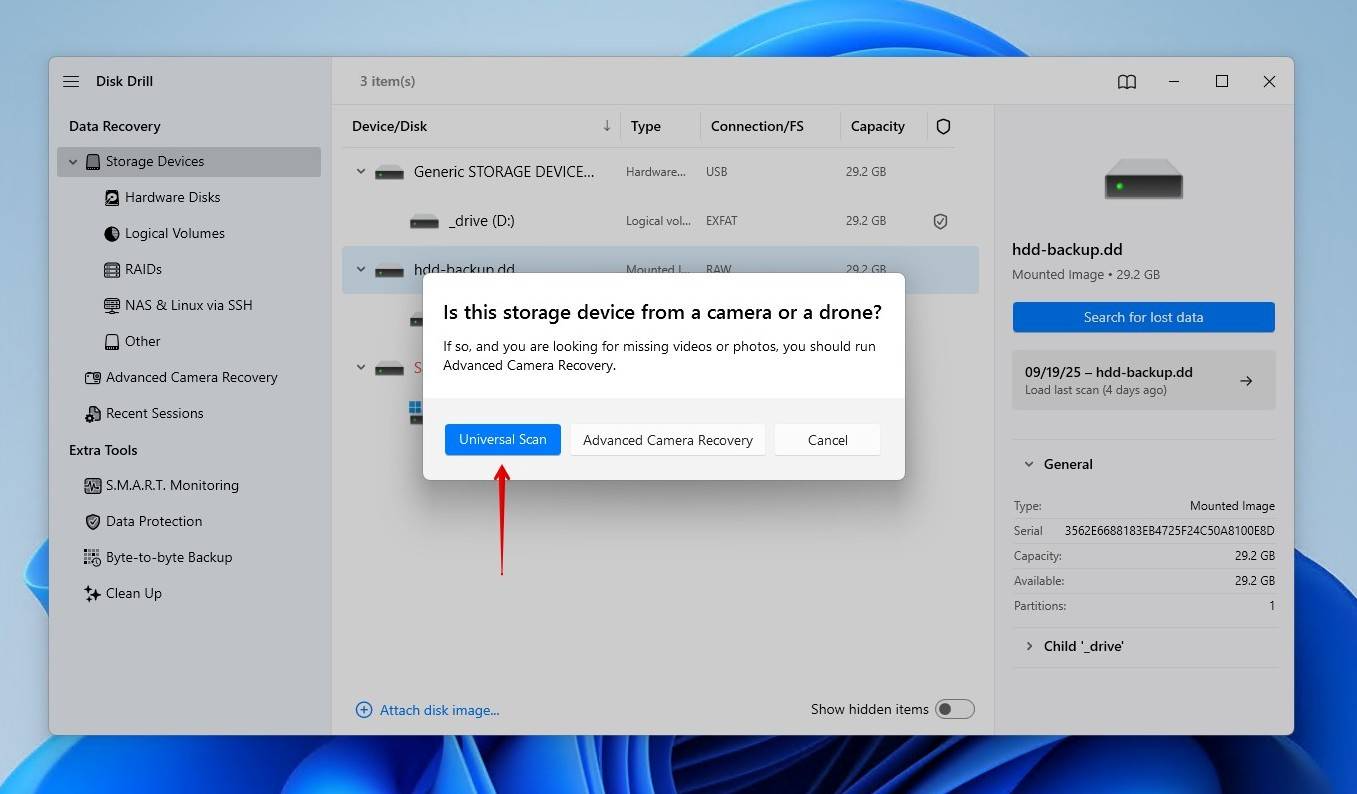
- Click Review found items once the scan is done. Alternatively, if you only need to recover a certain file type, click one of the colored file format icons.
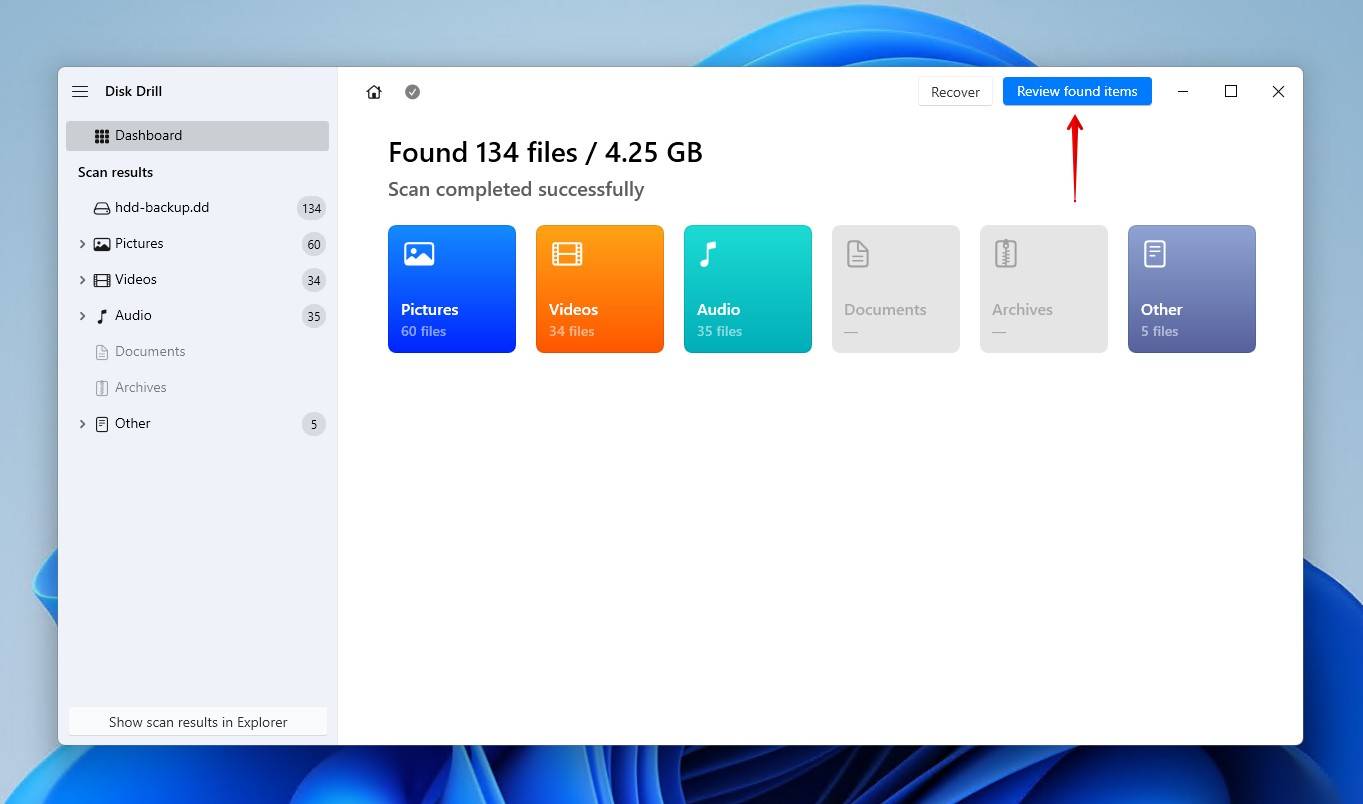
- Preview and select the files you wish to recover. Your data will be broken down into three sections. Existing contains regular, existing data, while anything that’s lost will be in Deleted or lost or Reconstructed. If the long list of files is difficult to navigate, you can refine the results using filters. When ready, click Recover. Alternatively, you can recover all the found files at once.
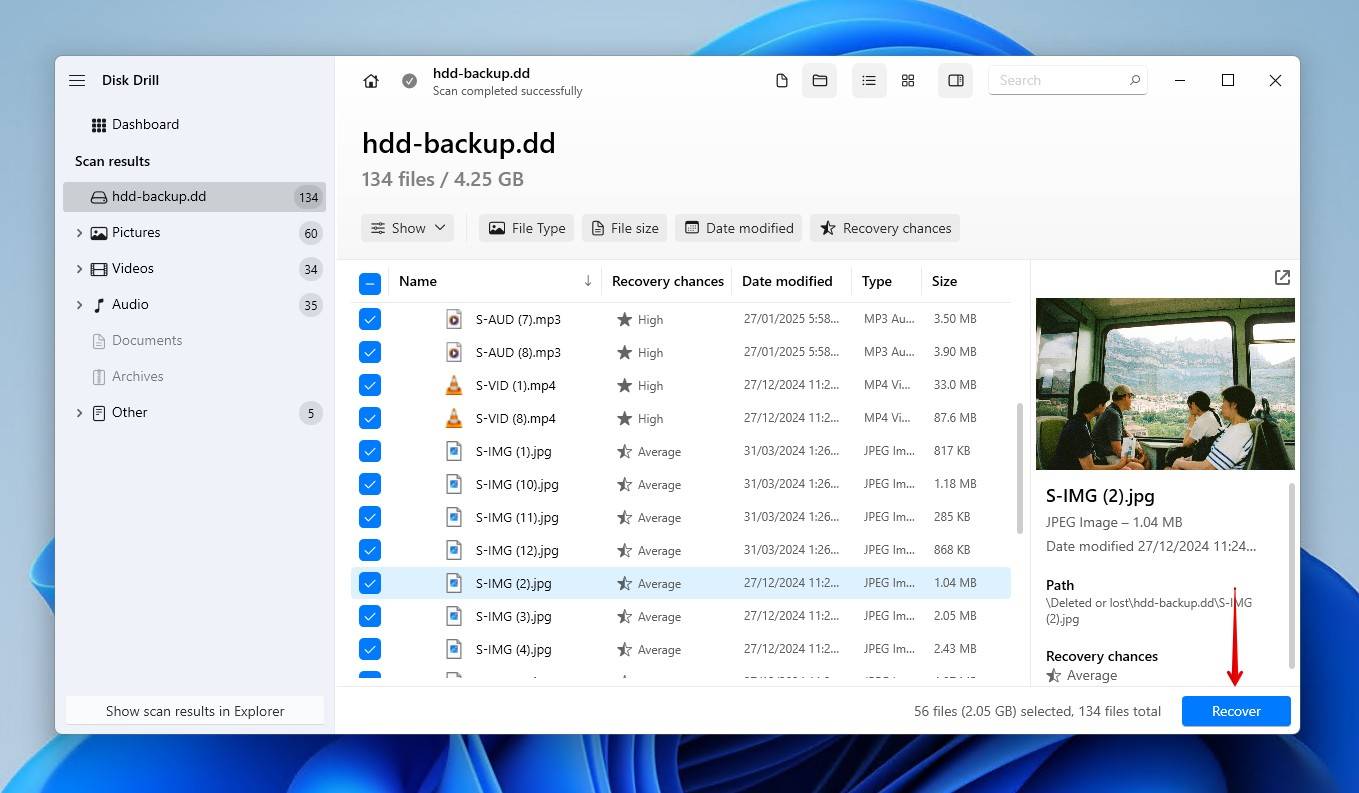
- Click Next to finish recovery. The free version lets you recover up to 100 MB of data, which is usually enough to recover critical files, or at least try the software.
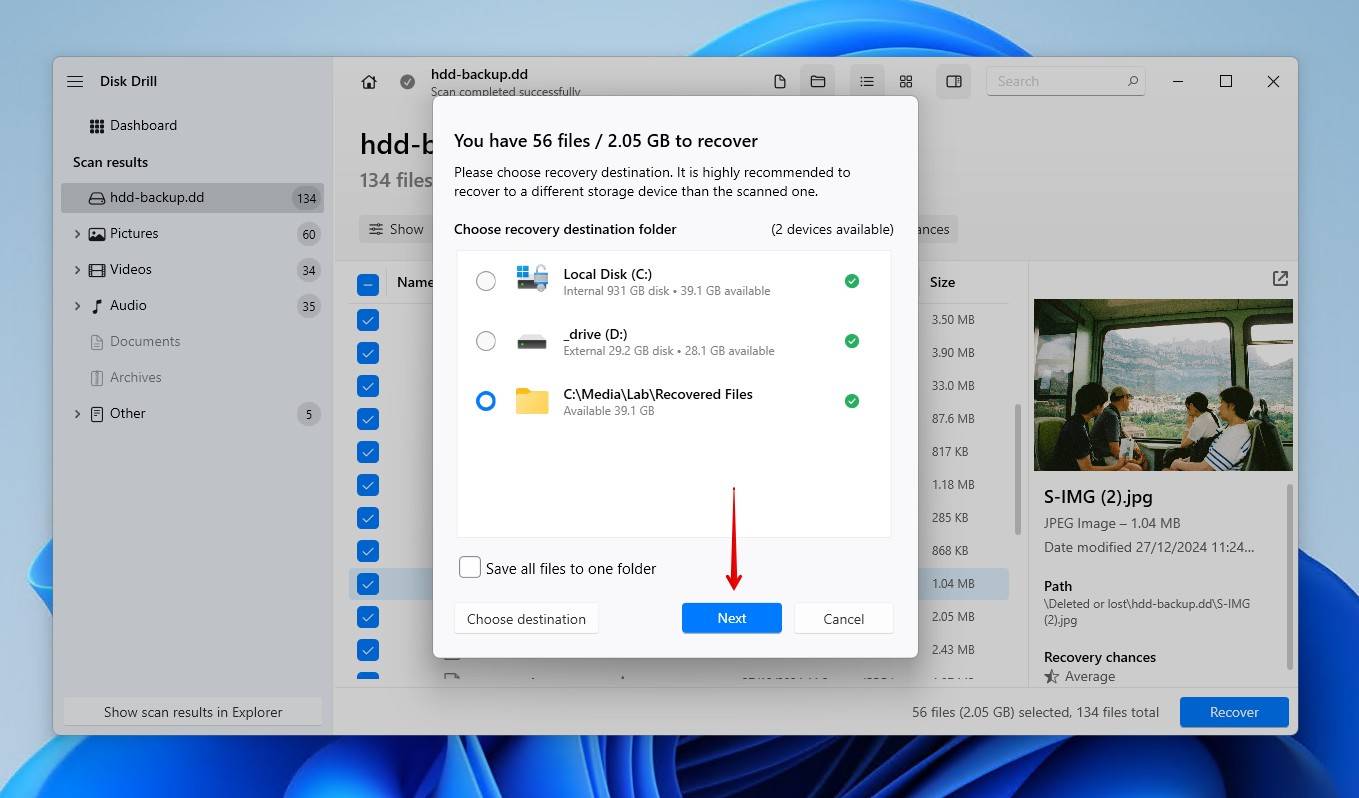
Next, we’re going to focus on repairing the issue using the command-line tool CHKDSK.
Step 2. Use CHKDSK to Repair Accessibility Issues
CHKDSK is a built-in Windows tool for repairing file system-related issues. It can repair the logical errors that commonly cause this – file system corruption, soft bad sectors, cross-linked files, and invalid directory entries.
Here’s how to use CHKDSK to fix an external hard drive with the “parameter is incorrect” error message:
- Right-click Start and click Terminal (Admin).
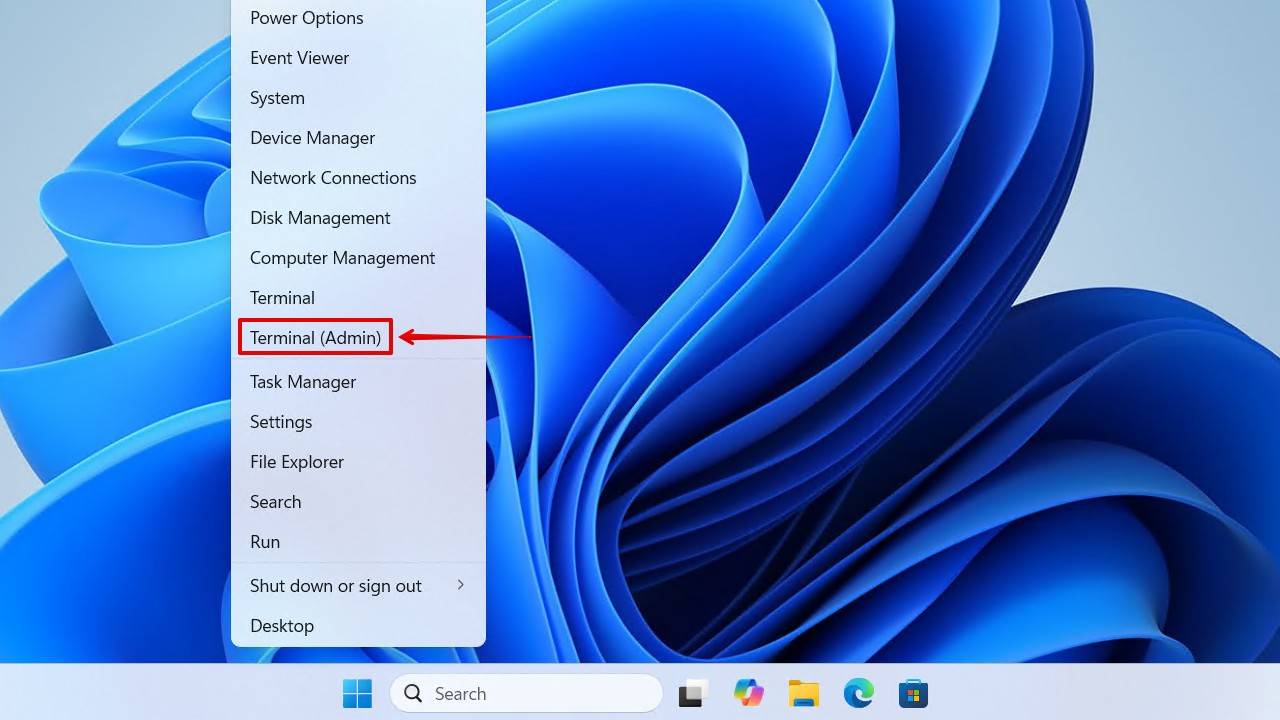
- Type CHKDSK X: /r. Replace X with the letter assigned to your drive.
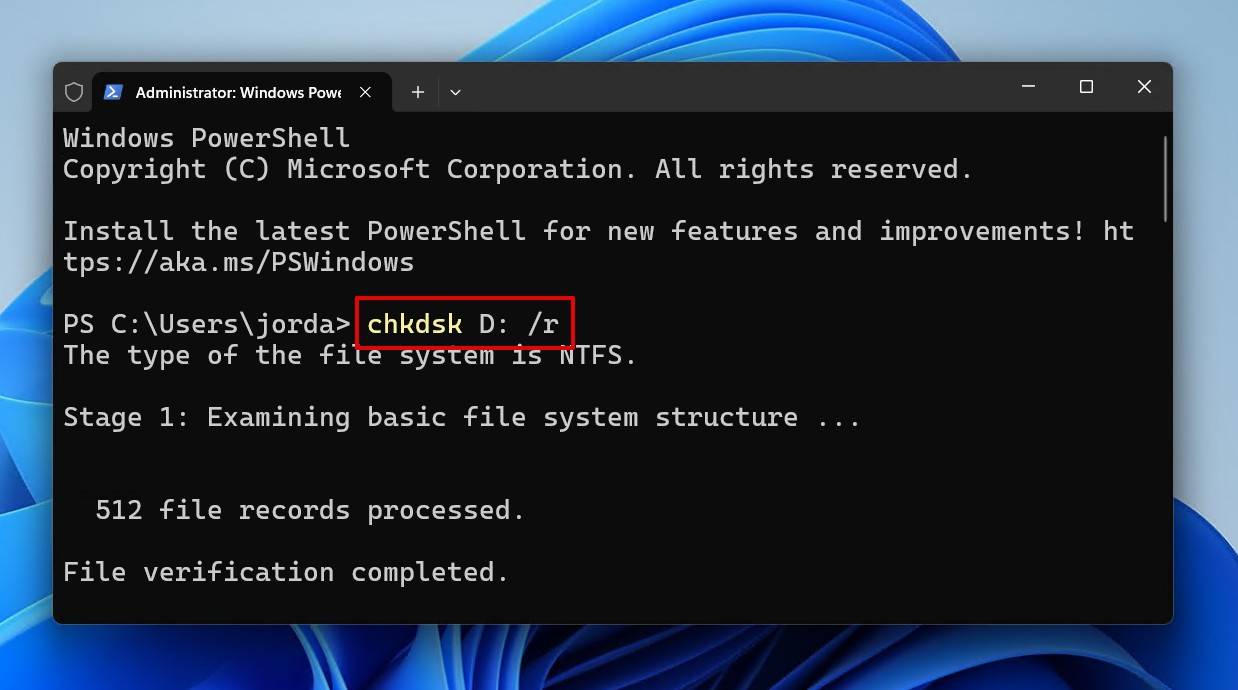
- Press Enter and let CHKDSK run until completion.
The amount of time it takes for CHKDSK to finish scanning depends on the size of your drive. If you’re scanning a few terabytes of data, it might take a few hours. Let CHKDSK do its thing until completion, as interrupting the process can cause problems. For instance, one Reddit user found that stopping CHKDSK actually rendered their drive unrecognizable.
Step 3. Format the Drive to Fix the Parameter Is Incorrect Error
If you weren’t able to run CHKDSK because your drive is RAW, or it simply didn’t fix the issue, formatting is your best option. Formatting is a guaranteed fix. It’s basically a factory reset that writes a new file system to the drive’s partition, effectively erasing any logical issues with the old one.
This is how you implement the format “Parameter is incorrect” external hard drive fix:
- Right-click Start and click Terminal (Admin).
- Type diskpart and press Enter.
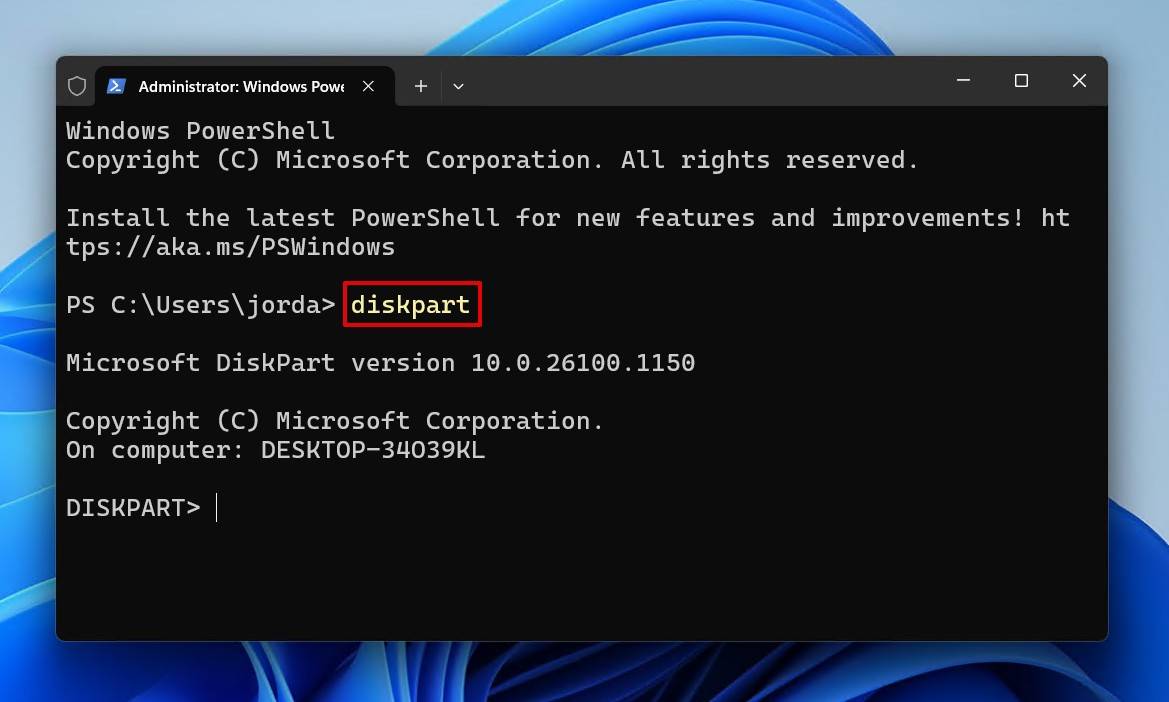
- Type list disk and press Enter. Make note of your drive letter.
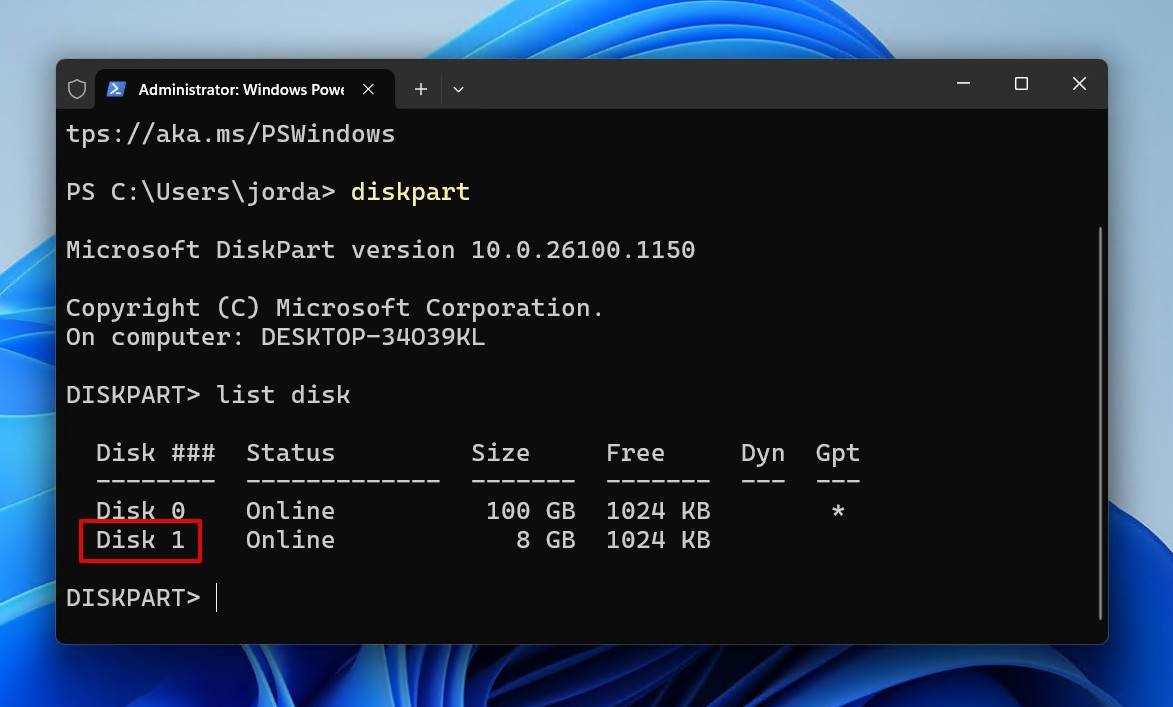
- Type select disk X. Replace X with your drive letter and press Enter.

- Type clean, press Enter.
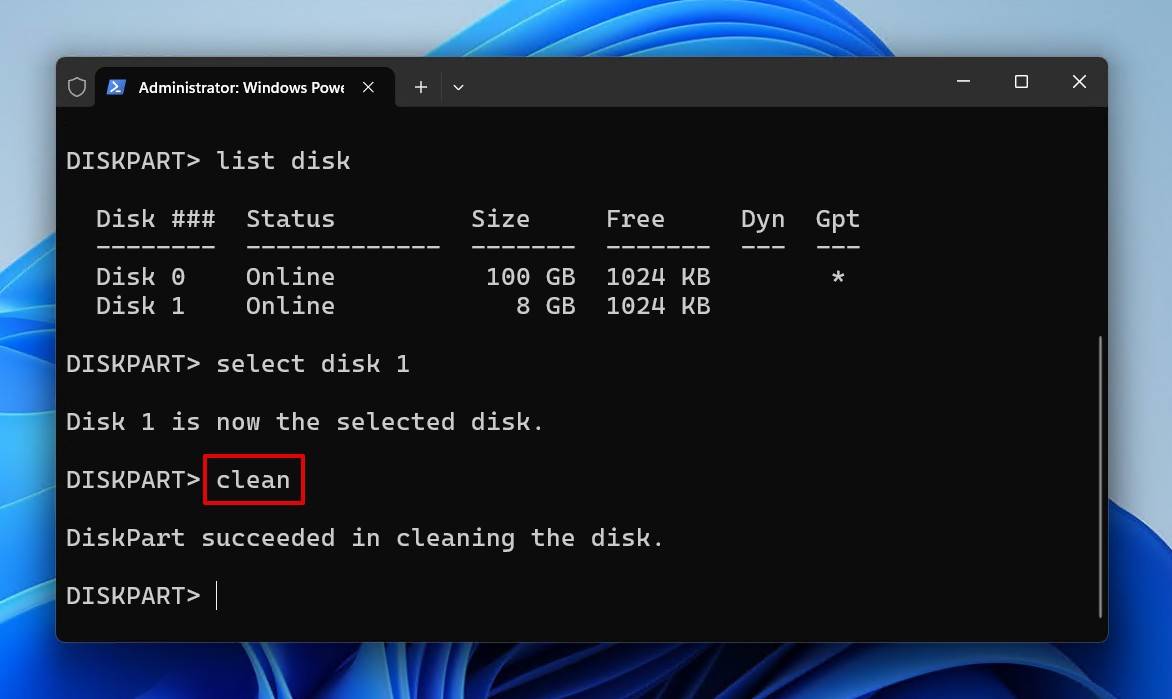
- Type create partition primary, press Enter.
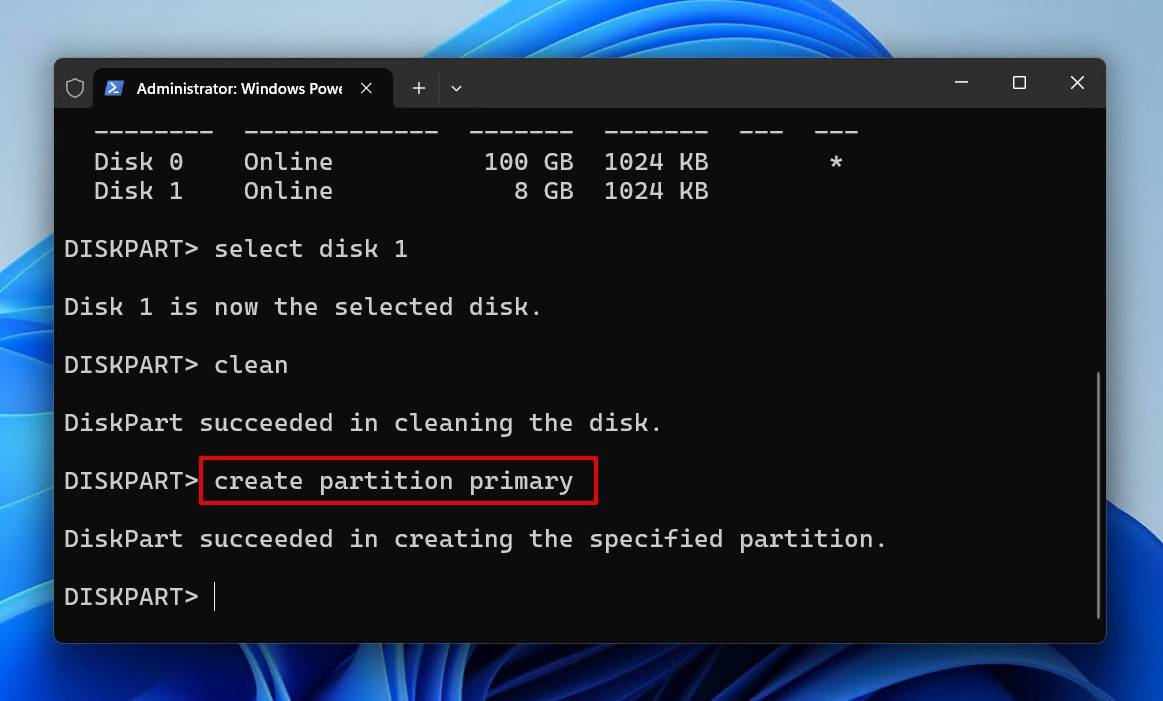
- Type active, press Enter.
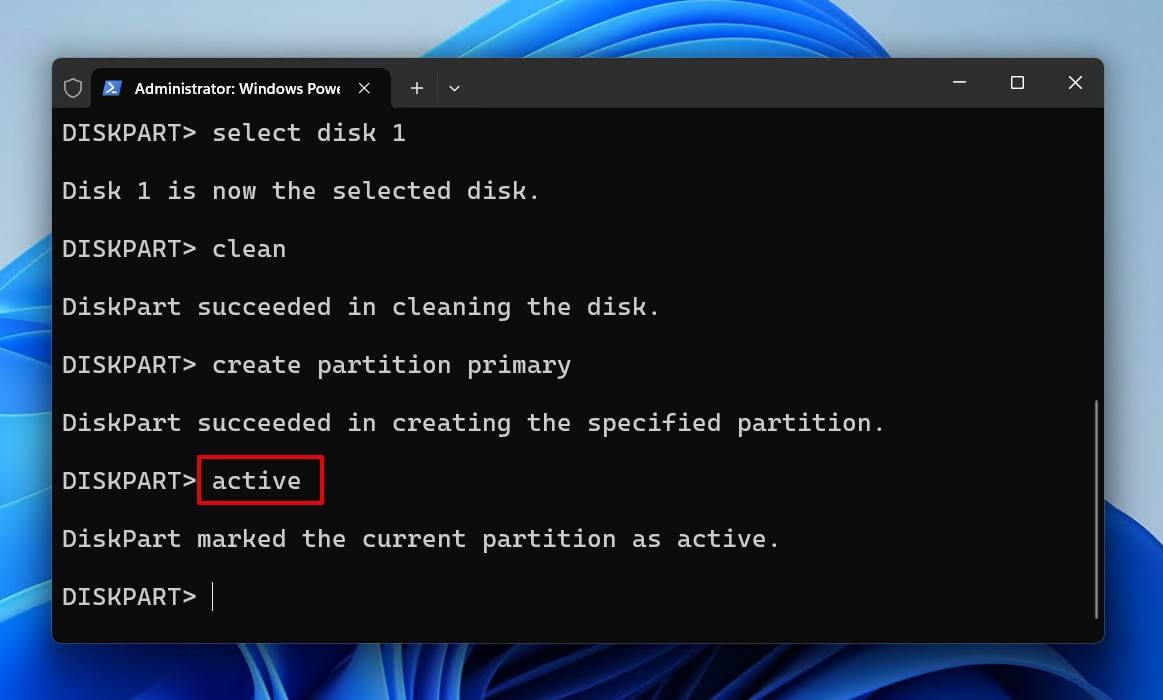
- Type format fs=ntfs quick, press Enter.
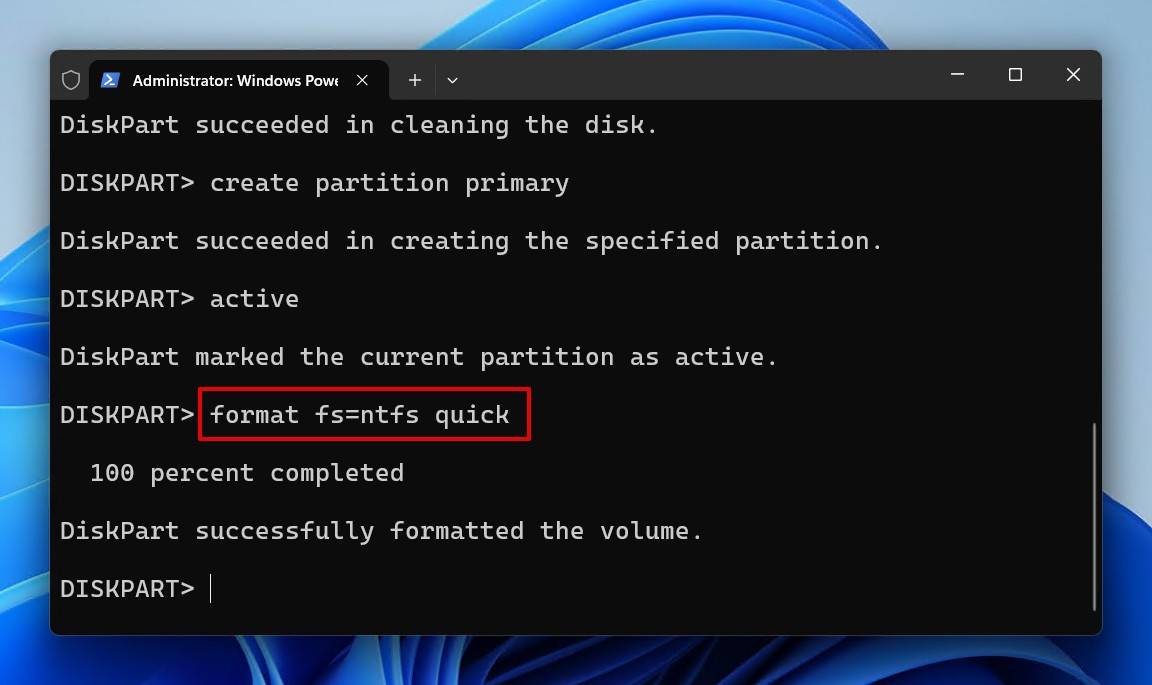
What Else Can You Do to Fix the Parameter Is Incorrect External Hard Drive Error?
The aforementioned methods are the most effective in the general sense. However, if that isn’t the direction you want to go, there are some alternatives that have proven useful in other user cases.
Method 1. Fix the Decimal Symbol in Region Settings
Believe it or not, this issue can arise from the incorrect decimal symbol being used. This is usually the case if it’s not just your external hard drive saying it’s not accessible and the parameter is incorrect, but every device or action you take.
This is how to fix the “Parameter is incorrect” message in Windows 11, but the steps will be the same if you want to know how to fix the “Parameter is incorrect” message in Windows 10:
- Click Start and search “Control Panel”. Open it.
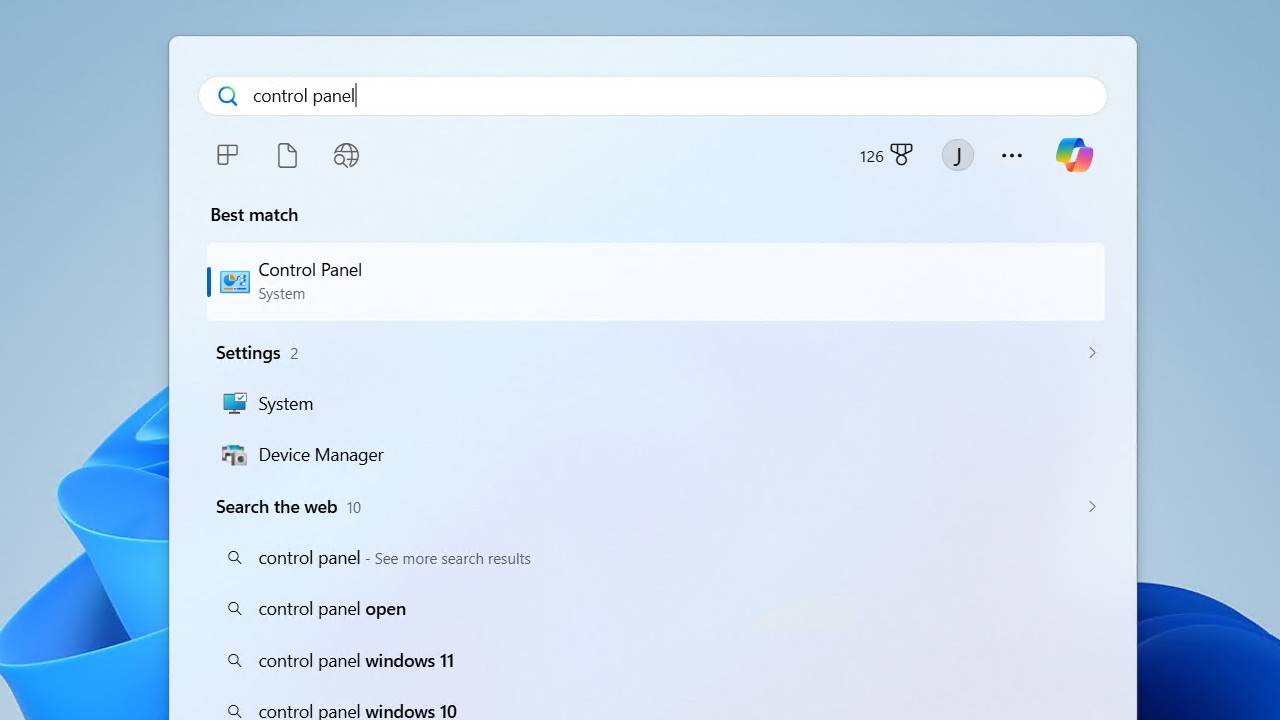
- Click Change date, time, or number formats.
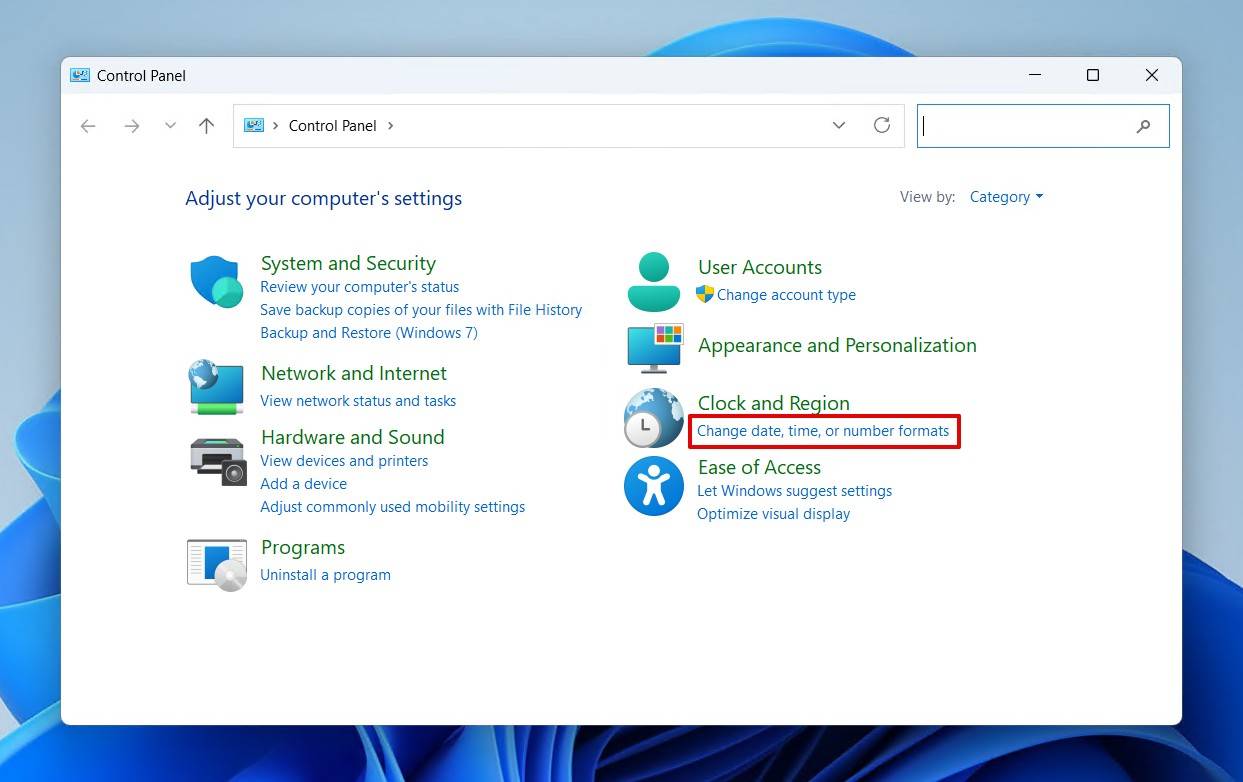
- Click Additional settings.
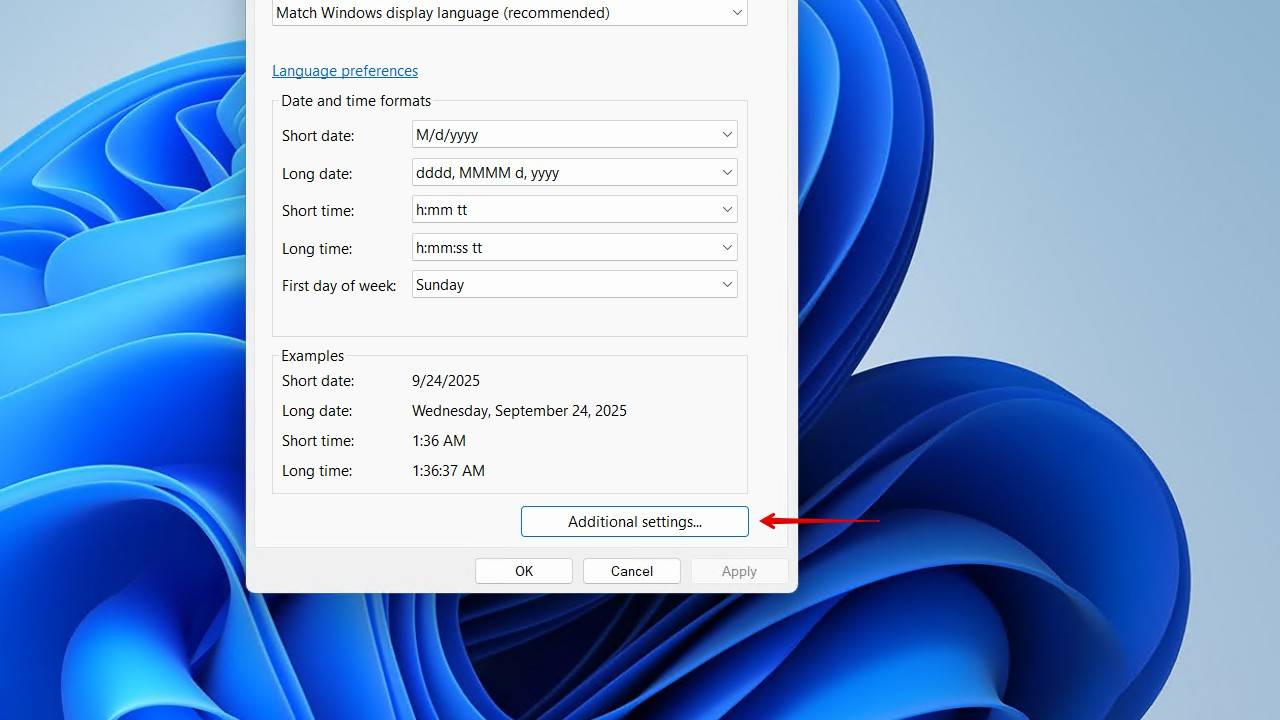
- Correct the decimal symbol. In most cases, it’s a period (.). Click Apply.
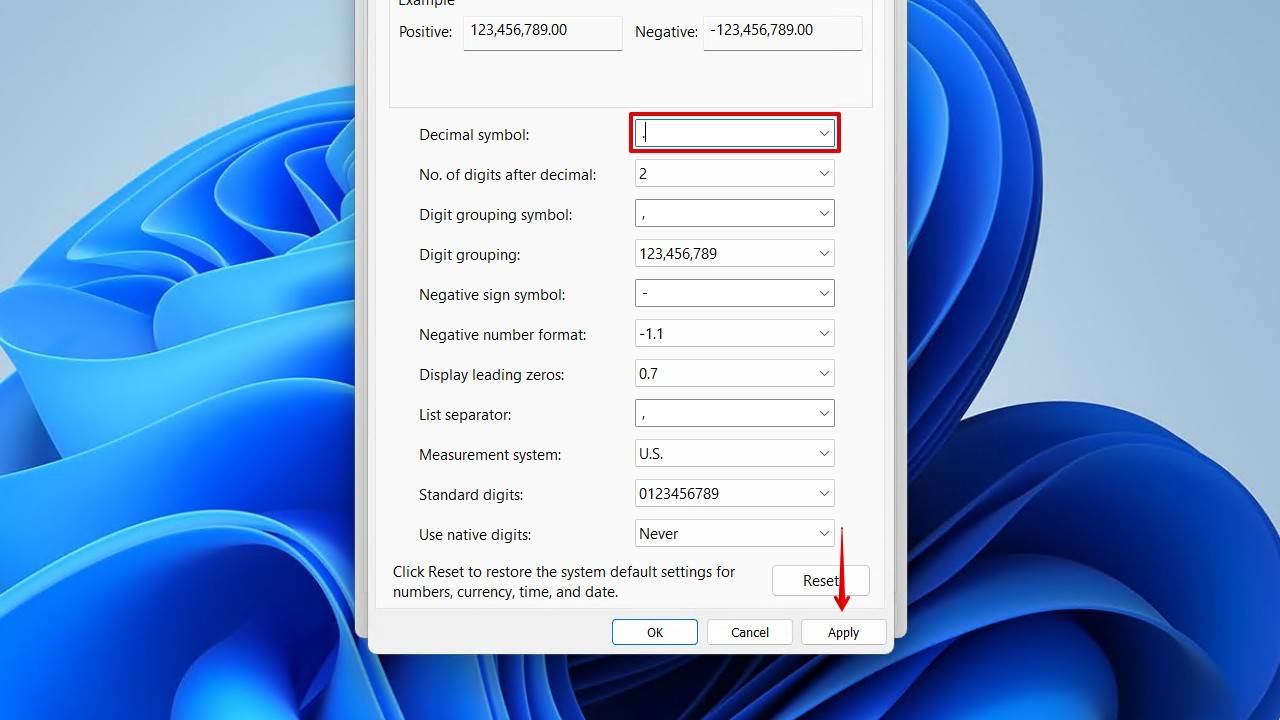
- Close all windows.
Method 2. Try TestDisk to Repair Corruption
TestDisk is a partition recovery tool that aims to recover your data by repairing the underlying damage that’s causing the error to appear. It can repair an external hard drive without losing data by targeting RAW, unallocated, and missing partitions, making it a recovery option recommended by many in the recovery community.
This is how to fix “The parameter is incorrect” using TestDisk:
- Download and extract the contents of TestDisk. Open testdisk_win.exe.
- Press Enter to create a log file.
- Select your drive, then press Enter.
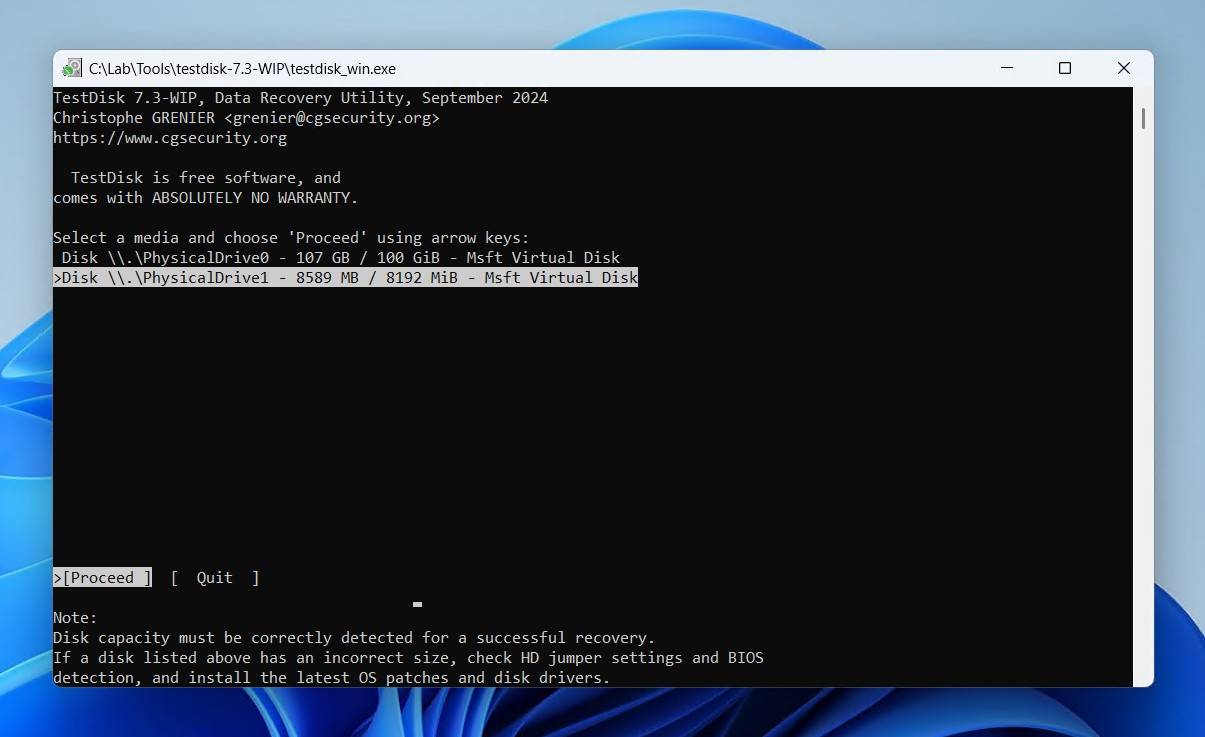
- Choose your partition table type, then press Enter.
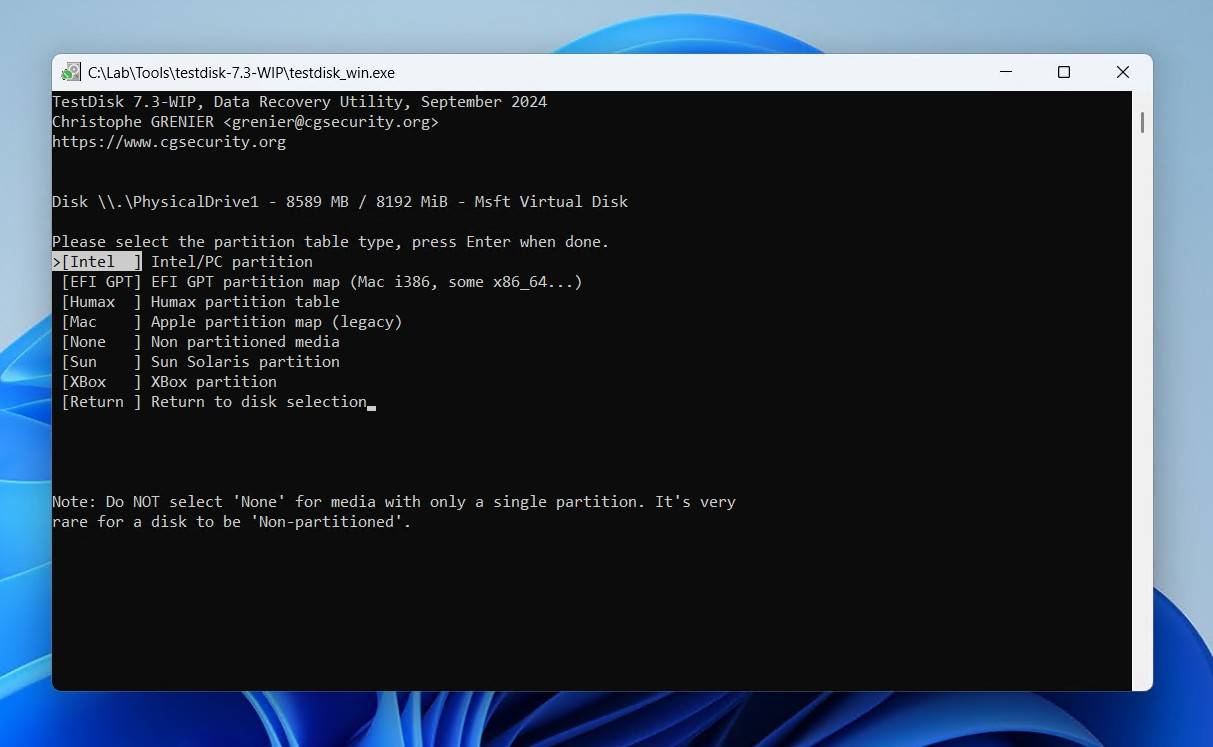
- Press Enter on the Analyse option.
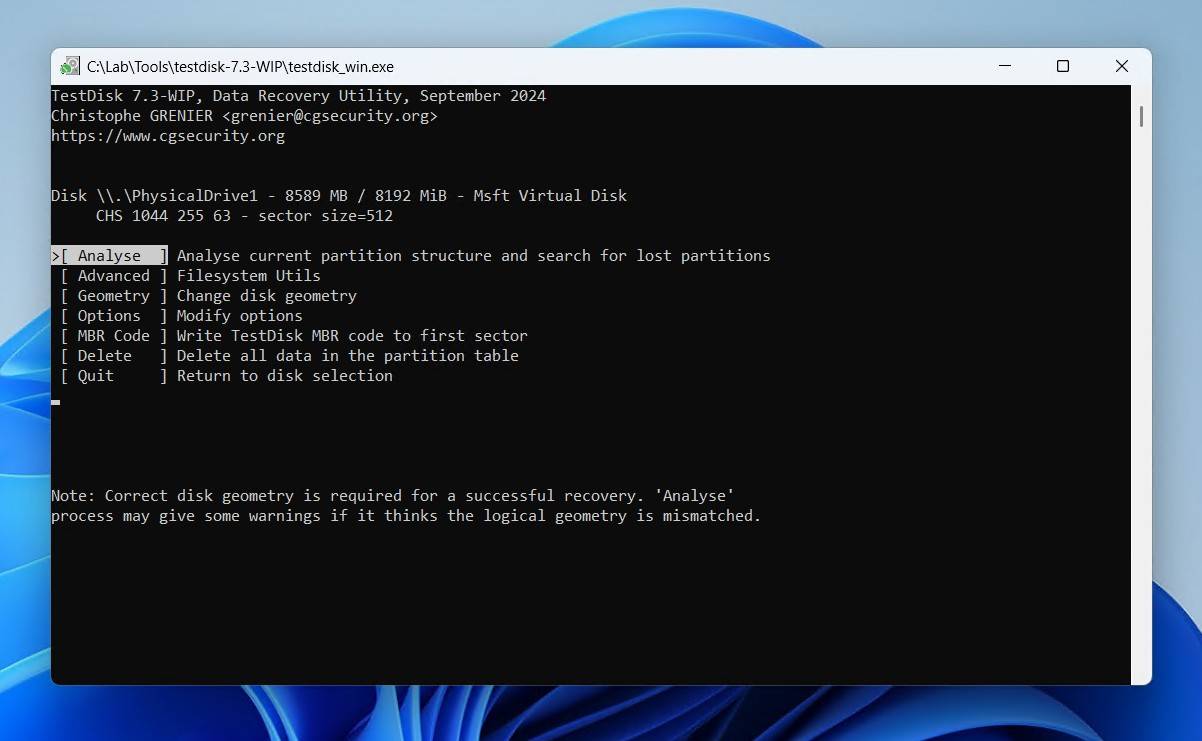
- Press Enter to begin a Quick Search.
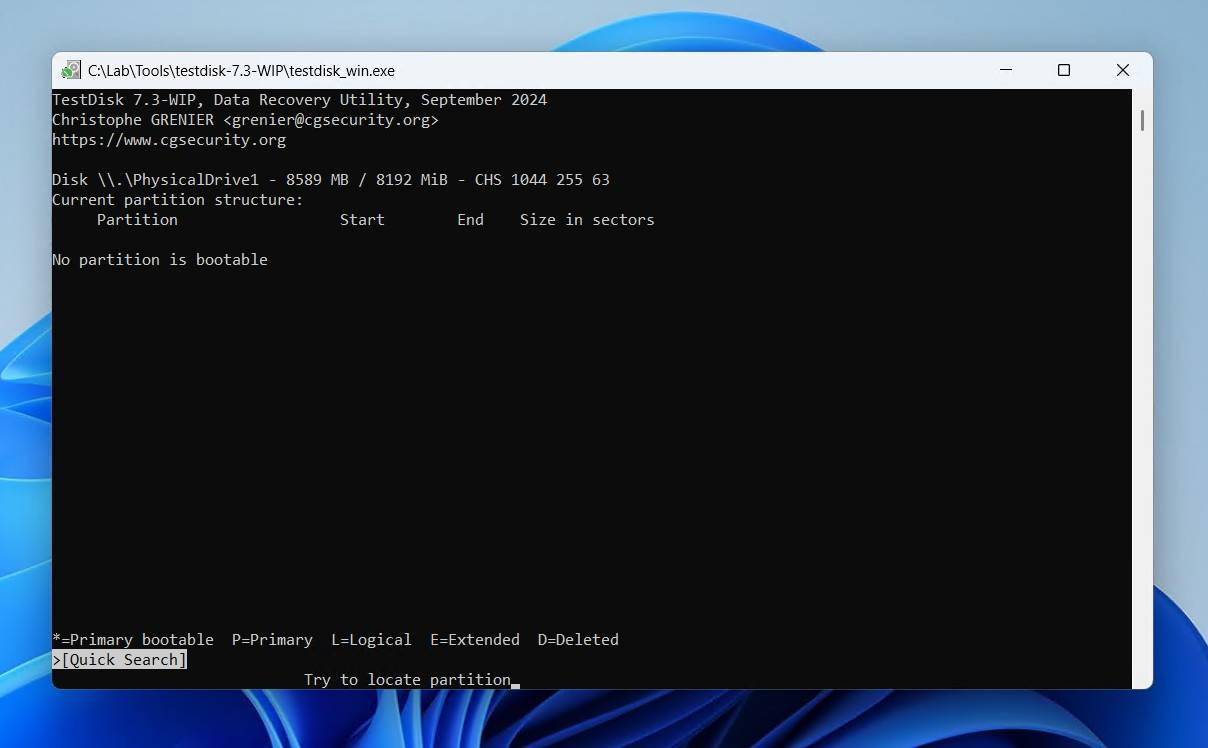
- Press Enter on the found partition. You can view the files on the partition by pressing P to confirm it’s the correct one.
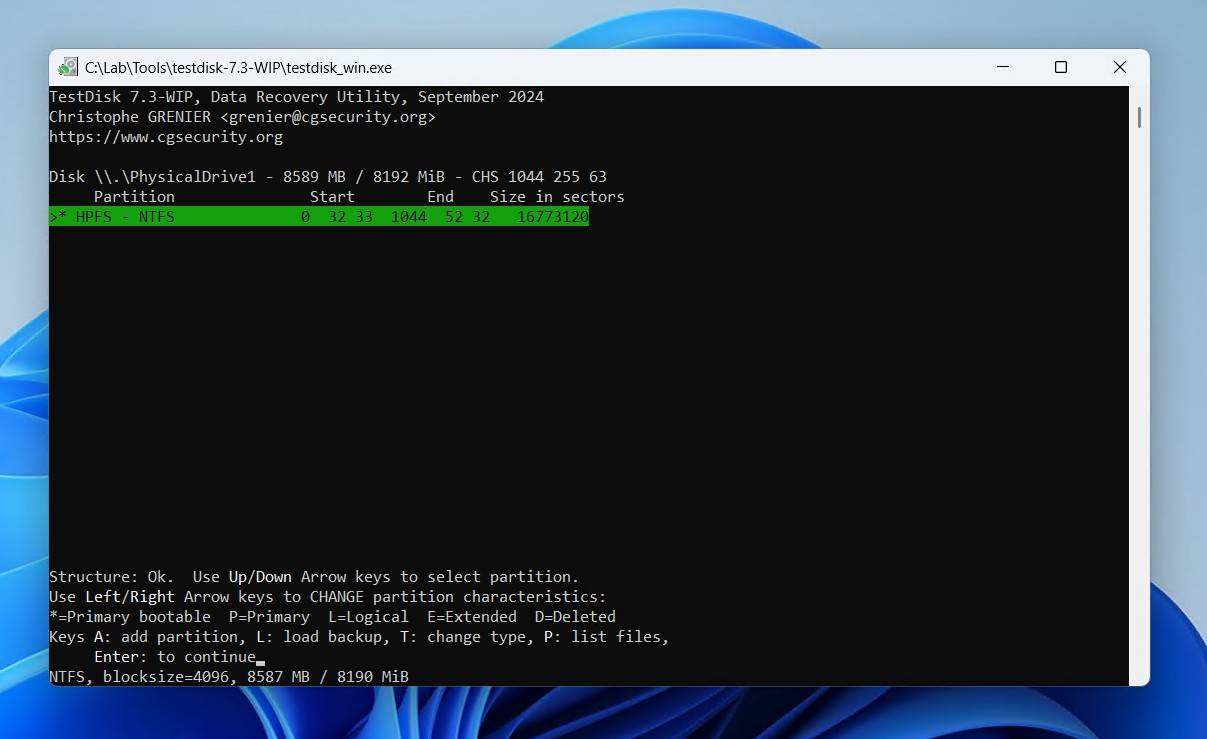
- Go to the Write option and press Enter if your partition was found. If it wasn’t, you’ll need to perform a Deeper Search instead.
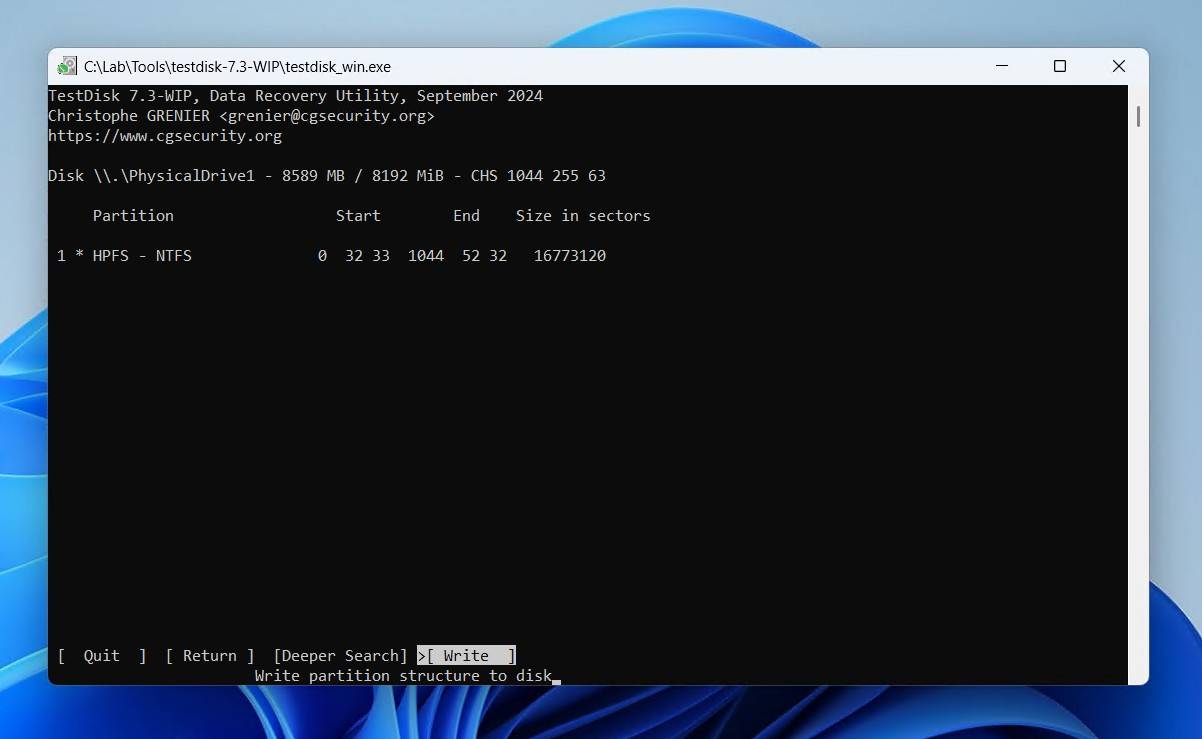
- Press Y to confirm, and then restart your PC.
For more information about this software, we recommend reading our TestDisk review.
Method 3. Use DISM and SFC
If the “Parameter is incorrect” error still appears after running CHKDSK or TestDisk, it may be caused by corrupted Windows system files rather than the external drive itself. Windows has SFC (System File Checker) and DISM (Deployment Image Servicing and Management) just for this. We’ll be using these tools to scan and automatically restore missing or corrupted system files.
Here’s how to use SFC and DISM:
- Right-click Start and click Terminal (Admin).
- Type sfc /scannow and press Enter.
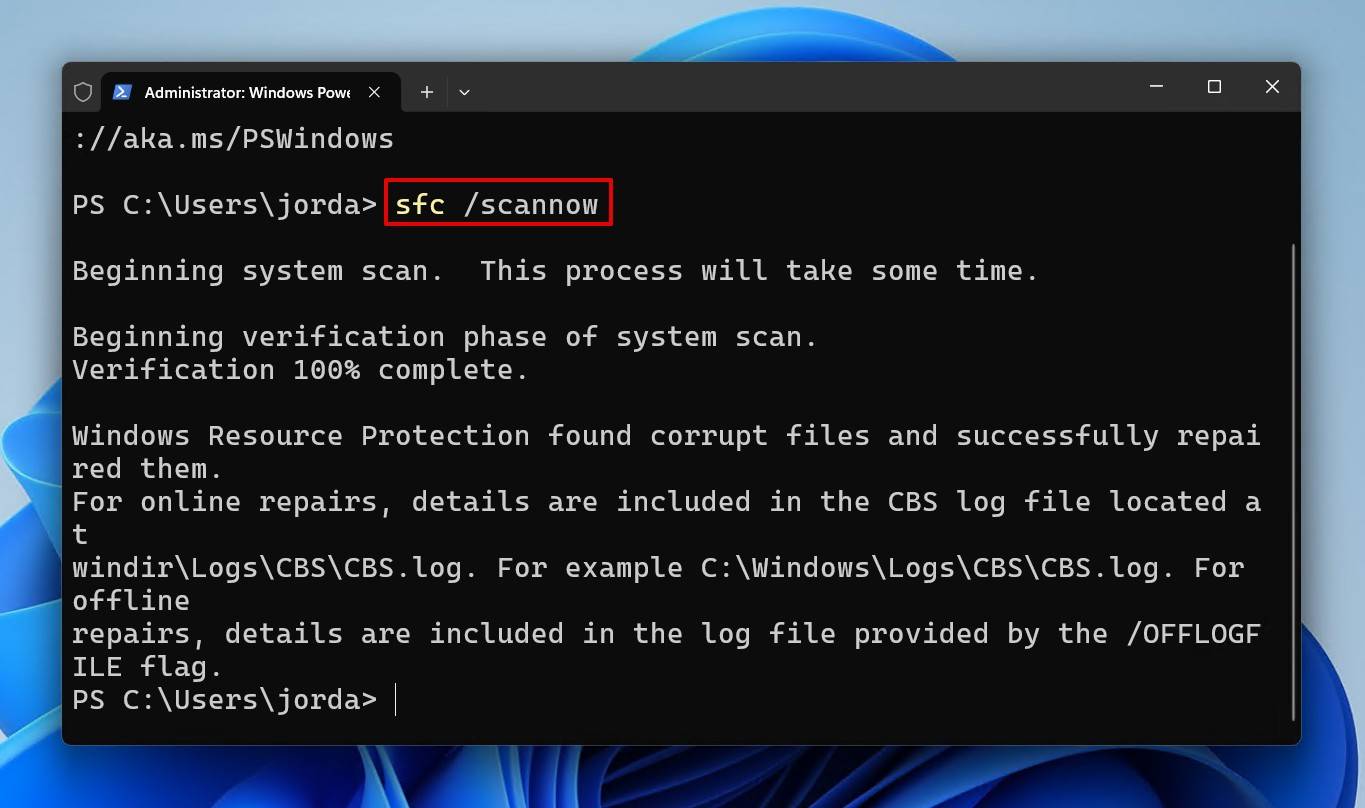
- After that, run DISM /Online /Cleanup-Image /Restorehealth.
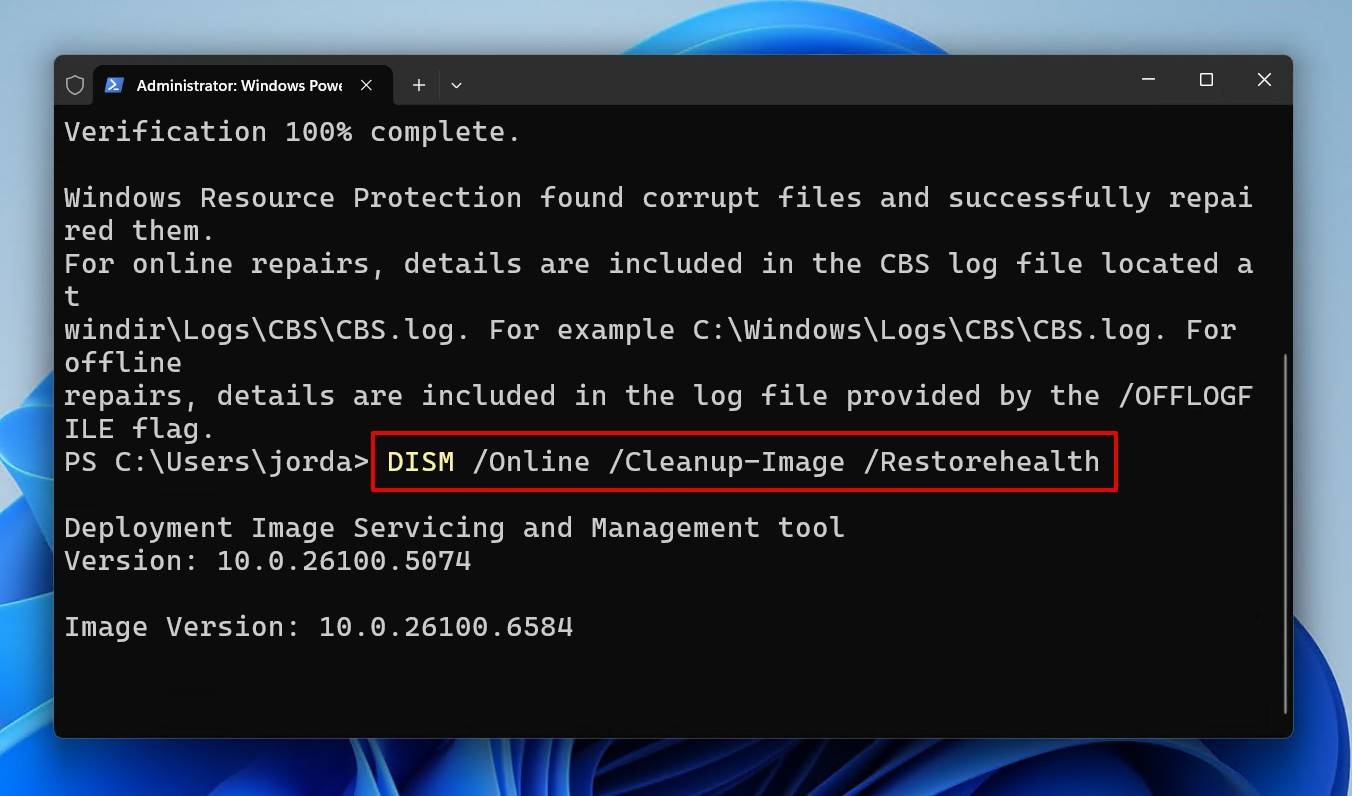
When Is It Better to Seek Professional Help?
No luck with any of the methods we’ve mentioned? Unfortunately, it’s looking like physical damage is present on the drive. The easiest way to check this is by performing S.M.A.R.T. disk diagnostics using a tool like CrystalDiskInfo or directly in Disk Drill, since you’ve already installed it. If this indicates errors with the disk, the best and safest solution is to have a professional data recovery service perform recovery for you.
A data recovery service gives you the highest chance of getting the most data back, and they can even recover data from dead hard drives, depending on the extent of the damage. Just be sure to use a provider that offers a “no data, no charge” policy, like the Cleverfiles Data Recovery Center, so you’re not charged if no data can be recovered.
Conclusion & Prevention Tips
The “The parameter is incorrect” error usually points towards a logical issue, not total data loss. Recover your files first, then you can fix it using a tool like CHKDSK or TestDisk, or just format it completely. If the error persists even after this, the problem is likely hardware-related, in which case professional data recovery is recommended.
While this problem may not be 100% unavoidable, there are steps you can take to prevent it and keep your data safe:
- Back up important data regularly.
- Use powered USB 3.0 ports and quality cables.
- Always eject drives safely.
- Check drive health periodically with diagnostic tools.
FAQ
If, for example, your WD Elements drive started showing “Parameter is incorrect” and it disappeared from Explorer or Disk Management, your first action is to create a byte-to-byte backup. This will preserve the current state of the disk, allowing for later recovery. If the drive doesn’t even let you do that, you need to send it in to a data recovery service for professional recovery.
CHKDSK isn’t the final fix for this error message. You can use TestDisk to try and fix the error, or if your data is already safe, just format the drive. Keep in mind, however, that CHKDSK can take a few hours on large drives, so it would be best to let it finish if it’s already started.
CHKDSK requires a file system to work, and so when your drive is in a RAW state (i.e. missing a file system), your next best repair option is TestDisk. This is similar to CHKDSK, but with much more functionality. However, if you have the data already, you can just format the drive instead.
Yes, all of the methods mentioned in this article will work if the BitLocker drive is unlocked. However, if the drive is locked, none of the methods will work, as all of the data on the drive will be unrecognizable.
This message appearing doesn’t necessarily mean that your drive is failing. At its core, it means something was inaccessible. Whether this be a single folder or an entire drive. If S.M.A.R.T. checks indicate everything is good, make sure all folder and app directories are valid before attempting repairs like CHKDSK and TestDisk.
