By now, you’ve probably heard that the future of Adobe Flash isn’t bright. Plagued by security issues, Adobe Flash has always been a thorn in the flesh of software developers such as Apple and Microsoft, who finally said that enough is enough and decided to get rid of it. In this article, we explain why Adobe Flash matters and why you, as a Mac user, should care about its inevitable demise.

The Origin of Adobe Flash
Adobe Flash started its arduous life in the 90s, when its precursor, named SmartSketch, was published by FutureWave Software. The rising popularity of the internet at the time made FutureWave Software realize that their vector drawing application had had the potential to challenge Macromedia Shockwave, a multimedia platform for building interactive multimedia applications and video games.
In 1995, FutureWave Software approached Adobe Systems and offered SmartSketch for sale. Adobe Systems, however, declined the offer, which led to FutureWave Software getting acquired by Macromedia and its subsequent rebranding to Macromedia Flash 1.0. Under Macromedia’s patronage, Flash quickly gained both market share and new features, including scripting and data access capabilities.
In 2005, Macromedia was acquired by Adobe Systems for approximately $3.4 billion. Adobe Systems added support for the ActionScript 3.0 programming language, improved the animation capabilities of Flash, included a 3D engine that allowed basic object transformations in 3D space, and allowed GPU-accelerated 3D rendering for Flash applications and games on desktop platforms, just to name a few noteworthy improvements.
The End of Adobe Flash
By the beginning of this decade, Adobe Flash, including Flash for Mac, has already established itself as a popular multimedia platform for building interactive multimedia applications and video games. In 2011, Flash was included in 99 percent of desktop browsers. Unfortunately for Flash, the platform had already entered the last stage of its life by that time.
In an open letter titled Thoughts on Flash, Steve Jobs explained why he decided not to include support for Flash in iOS, “Adobe’s Flash products are 100% proprietary. They are only available from Adobe, and Adobe has sole authority as to their future enhancement, pricing, etc. While Adobe’s Flash products are widely available, this does not mean they are open, since they are controlled entirely by Adobe and available only from Adobe. By almost any definition, Flash is a closed system.”
Most Apple shareholders would most likely consider this to be a good-enough reason to adopt HTML5, CSS, JavaScript, and other open standards instead, but Jobs had more reasons to stay away from Flash. “Symantec recently highlighted Flash for having one of the worst security records in 2009. We also know firsthand that Flash is the number one reason Macs crash. We have been working with Adobe to fix these problems, but they have persisted for several years now. We don’t want to reduce the reliability and security of our iPhones, iPods and iPads by adding Flash,” he said.
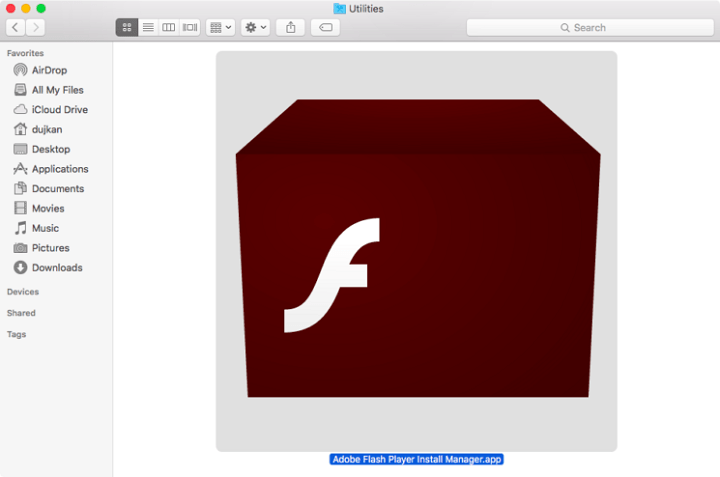
Apple wasn’t the only company that was sick and tired of the security plaguing Flash. As such, nobody was surprised when Adobe released a press release, officially stating that the company was planning to stop updating and distributing the Flash Player at the end of 2020.
“Adobe will continue to support Flash on a number of major OSs and browsers that currently support Flash content through the planned EOL. This will include issuing regular security patches, maintaining OS and browser compatibility and adding features and capabilities as needed.”
While most major websites have already moved away from Flash and, just like Apple, embraced HTML5, CSS, and JavaScript, some still depend on the deprecated technology, forcing many Mac users to keep Adobe Flash for Mac installed on their computers. If you count yourself among them, the first thing you should do is ensure that you’re using the latest version of Flash.
How to Update Adobe Flash Player for Mac?
To update Flash Player Mac, complete the following steps:
- Open Apple’s Spotlight app by pressing the command key on your keyboard and hitting the space bar.
- Type Flash Player.
- You should see an option titled “Flash Player.prefPane” under System Preferences. Click on it.
- Go to the Updates tab.
- Click on the Check Now button.
- If Adobe Flash Player finds any available updates, it will prompt you.
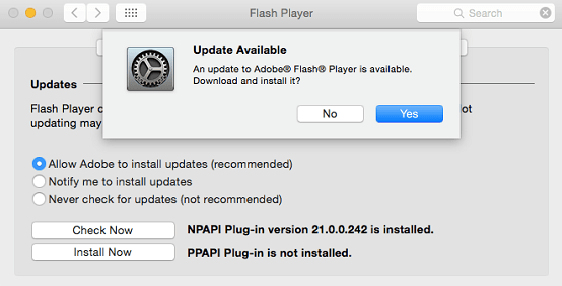
How to Download Adobe Flash Player for Mac?
Follow the steps below to download Flash for Mac:
- Go to the official download page: https://get.adobe.com/
flashplayer/ otherversions/ - Select your operating system (Mac OS X 10.6 – 10.13) from the first drop-down menu on the left side of the page.
- Choose whether you want to download Adobe Flash Player for Mac Chrome and Opera or for Safari and Firefox by clicking on the second drop-down menu on the left side of the page.
- Click on the Download now button on the right side of the page.
- Install Flash for Mac just like you would any other Mac software.
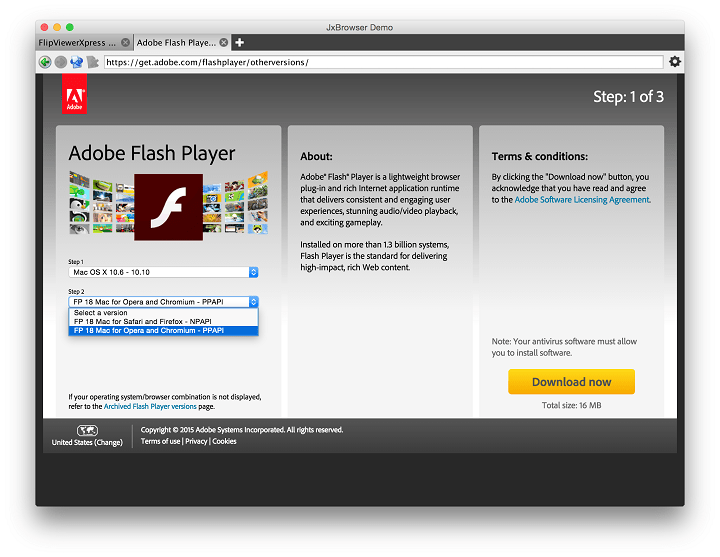
How to Disable Adobe Flash Player on Mac
Considering how often are new Flash security vulnerabilities discovered, it makes sense to keep Adobe Flash Player disabled and activate it only when you really need it.
Safari
- Open Safari and go to the Menu bar and click on and then Preferences.
- Click on the Security button and then Plug-In Settings.
- Uncheck Adobe Flash Player from the left-hand menu.
- Click on Done to finalize the change.
Chrome
- Open Chrome and type in the following in Google Chrome’s location bar and press Enter: chrome://settings/content
- Find the Flash Player listing on the Content settings screen and click on it.
- Uncheck the Allow sites to run Flash option.
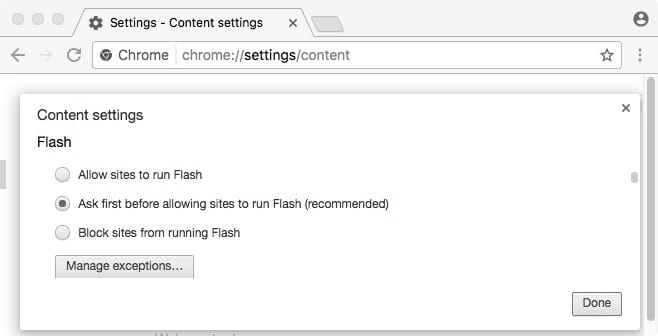
- Close the chrome://settings/
content tab to confirm the change.
Firefox
- Open Firefox and type in about:addons in the Firefox address bar.
- Click on Plugins on the left-hand side.
- Look for Flash and select either Never Activate or Ask to Activate from the drop-down box right next to it.
- Close the about:addons tab to confirm the change.
How to Enable Adobe Flash Player on Mac
The most straightforward way how to re-enable Adobe Flash Player on Mac computers is to simply uninstall it. Doing so will also ensure that you’re using the latest version and enable Adobe Flash Player on Mac across all installed web browsers and applications that use it. Alternatively, you can follow the instructions from the chapter above to re-enable Adobe Flash Player in individual web browsers.
How to Uninstall Adobe Flash Player on Mac
Adobe has created a dedicated uninstaller for Macs, and you can download it here.
- Launch the downloaded uninstaller like you would any other Mac application.
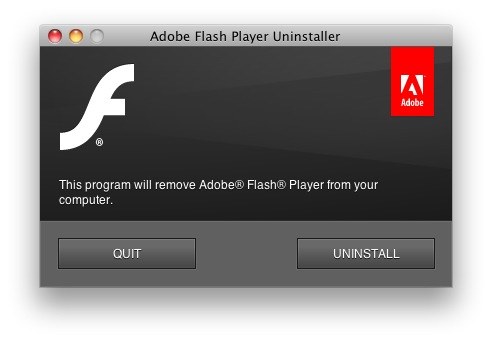
- Click on the Uninstall option.
- Make sure you don’t have any web browser open on your computer as the uninstaller wouldn’t be able to complete the uninstallation process.
- When you see the message notifying you that the uninstallation succeeded, click Done.
- Delete the following directories:
- <home directory>
/Library/ Preferences/ Macromedia/ Flash\ Player - <home directory>
/Library/ Caches/ Adobe/ Flash\ Player
- <home directory>
- Restart your computer.
- Visit this page to check if Flash Player is installed on your computer.
- The same page also contains links to many Flash tutorials from Adobe.
How to Recover Files After Adobe Flash Malware Infection
Adobe Flash is among the most popular attack vectors used by cybercriminals to infect Mac computers. For example, in January 2018, a hacker successfully disguised dangerous malware as an Adobe Flash Player installer, probably targeting diplomats and other high-profile individuals.
If your computer had been infected with malware because of Adobe Flash, causing you to lose important files, there’s still some hope left — provided you act quickly enough. There are a number of data recovery software solutions for Mac computers that can recover even those files that your Mac can no longer see.
One such software solution stands out because it blends excellent usability with state-of-the-art data recovery algorithms, and its name is Disk Drill.
Disk Drill is a professional yet easy to use data recovery application that supports the recovery of over 200 file formats from virtually all storage devices. To use it, you simply launch it, select the storage device from which you would like to recover lost or deleted files, and click on the Recover button right next to it.
Of course, Disk Drill also allows you to precisely control the recovery process. As a nice bonus, Disk Drill comes with several extra free disk tools, including a duplicate file finder, a disk space analyzer, a data protection “Recovery Vault”, a disk monitoring utility, and a data backup tool for creating byte-to-byte disk and partition backups. Visit the official website of Disk Drill to download it for free.
