Sony makes excellent storage solutions for all kinds of devices. However, it is most popular with photographers, who love the robustness of Sony’s SD cards. They have incredible read/write speeds, helping with high-speed photography.

Unfortunately, SD cards are devices highly prone to damage from fire or water. Even voltage fluctuations can reduce the lifespan of your SD card and corrupt data. While such situations are avoidable using backups, are you stuck with no backups? Fortunately, Sony SD Card recovery is a possibility.
Why Do Sony SD Cards Lose Data?
Data loss is unsurprisingly common in SD cards, and Sony is no exception. There are many reasons you might need to recover data, but it is best to find out what might have caused the loss. This will help you understand whether you can retrieve the data.
Here are some common causes of data loss in Sony SD cards:
- ❓ Formatting: You might have accidentally formatted your Sony SD card. While checking an SD card’s properties, unintentionally clicking the format button is a frequent occurrence.
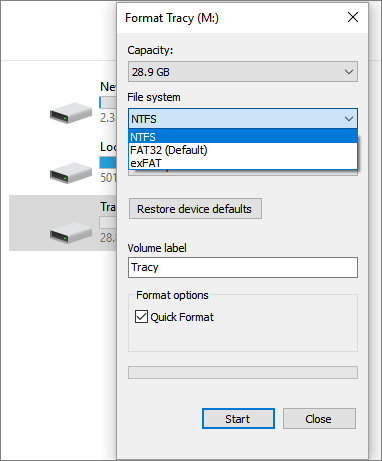
- 👤 Accidental Deletion: Did you accidentally hit delete on your files? Deleted files are quite often in the Recycle Bin so that you can recover them quickly. However, permanently deleted files are tougher to retrieve.
- 💡 Virus infection: If you are using a Sony SD card in a camera, the chances of being infected by a virus are low. However, if you often connect it to a computer with an internet connection, you might be downloading malware or viruses onto the SD Card.
- 💥 Corrupted SD card: Sony SD cards can be corrupted due to voltage fluctuations, water or fire damage, mechanical damage, or software problems. In such cases, your files can go missing.
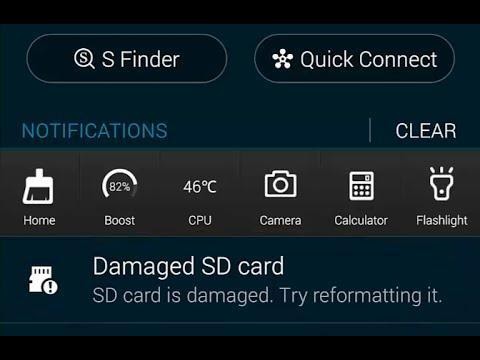
- 💾 Filesystem problems: If you suddenly change file systems, you might not be able to open any of your files. In this case, your files aren’t lost. Instead, your computer merely needs to know how to read them.
If you are fretting over deleted files on a Sony Memory Card, here’s a great place to get started.
Sony SD Card Recovery: Situations & Solutions
Many situations can lead to data loss from Sony SD cards. However, for each of them, there are different solutions.
Situation #1: Your Sony SD card is empty, but you have a backup
Solution: Use the backup to retrieve your data.
Data backups are the absolute best way to recover lost files. If you rely on storage devices for any data, whether photos, videos, or documents, you must always have a backup.
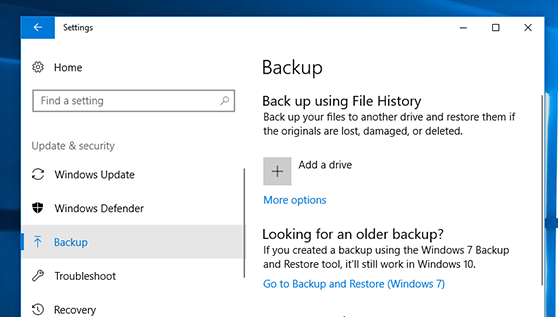
Therefore, our top suggestion to recover photos from your Sony SD card is to use a backup of your data.
Situation #2: The computer recognizes your Sony SD card, but there are no photos
Solution: Check for hidden files.
In some cases, your SD card might appear empty even though it has files. If this happens, try to see if the files are hidden. Here’s how:
- Open File Explorer and locate the problematic Sony SD card
- Click on the View tab on the Menu bar
- Make sure that the Show hidden box is checked
- Your files should now be visible on the Sony SD card.
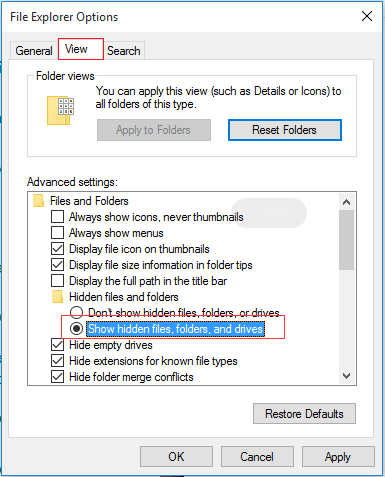
Situation #3: Your Sony SD card is corrupted
Solution: Try out some of our suggestions to fix the corrupted card.
Sony SD card corruption, as we described above, can happen for many reasons. If you suspect your card is corrupted, try to:
- Try a different device to access the card. This will ensure that the card is faulty, not your device.
- Check the authenticity of the SD card. You can use free tools such as FakeFlashTest.
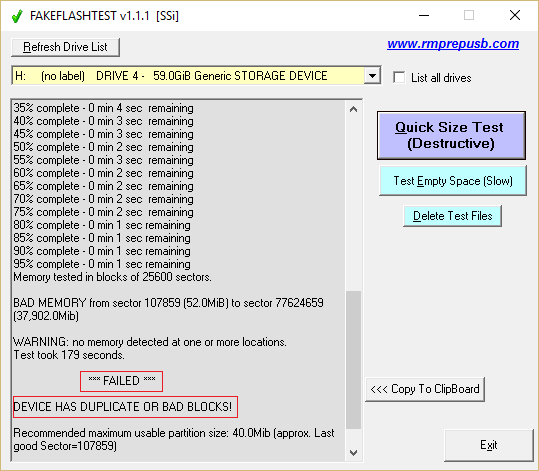
- Check whether the drivers for your SD card reader are updated.
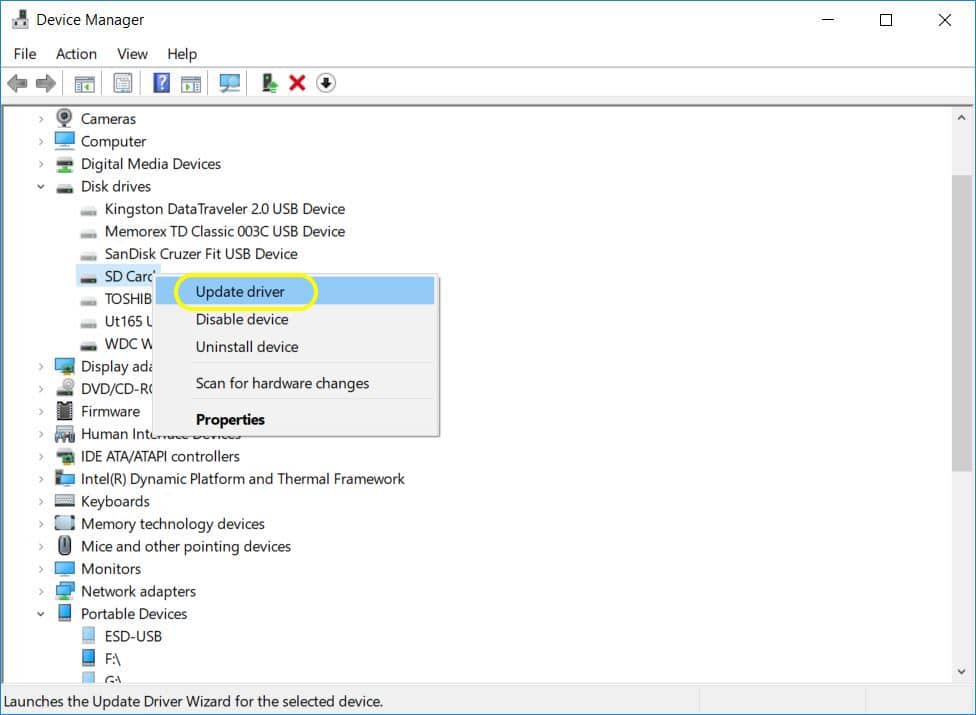
- Change the Drive Letter of the SD card from Disk Management in Windows.
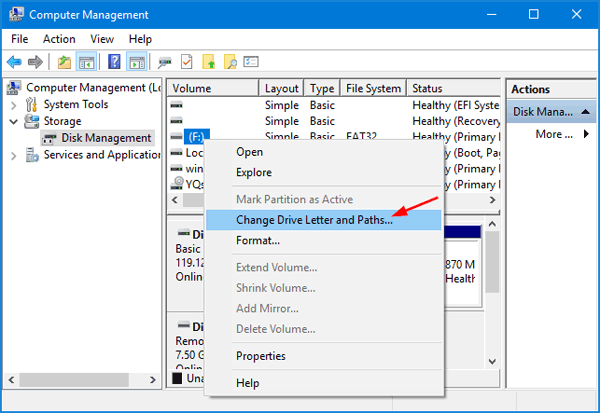
- Fix File System Errors using the CHKDSK command in Windows.
Here’s how you can recover deleted files even from a CF (Compact Flash) Card.
Using Data Recovery Software
If none of those steps worked for you, you could try to use data recovery software. There are several available, such as EaseUS, Recuva, Stellar, and our favorite, Disk Drill. All these software have similar steps to data recovery.
Sony SD Card Recovery using Data Recovery Software:
- Download and install Disk Drill SD Card recovery software with administrator privileges. Then, launch Disk Drill.
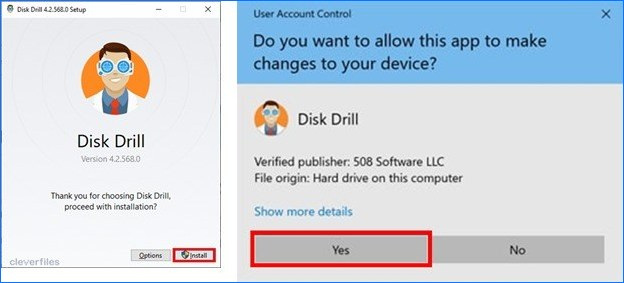
- Connect your Sony SD card to your computer with either a card reader or attach the device that contains it.
- Choose the SD card and recovery method. Select your Sony SD card from the disk list presented in Disk Drill’s interface. After making your selection, you can choose the type of recovery method you want to use. If you are looking for recently deleted files, you may want to try a quick scan. Harder to find files can often be recovered with a deep scan to reconstruct files from fragments and file signatures.
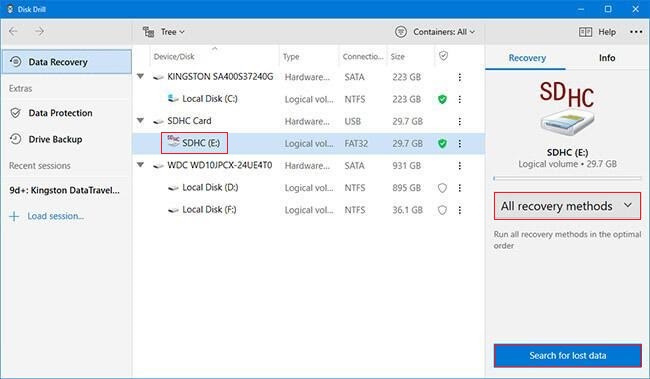
- Start scanning for lost data. Click the search for lost data button to initiate Disk Drill’s advanced scanning algorithms. Over 400 different file types are defined in the application’s recovery database and are recognized by the scanning procedures. They include virtually any kind of file you are likely to be using on your Sony SD card, including RAW file formats for photos!
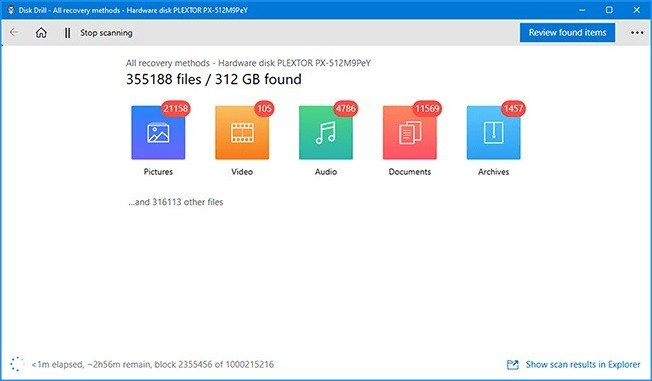
- Select the files for recovery. During the scan, you will see progress as the process executes. You can pause the scan to sift through files or wait for the entire process to terminate.
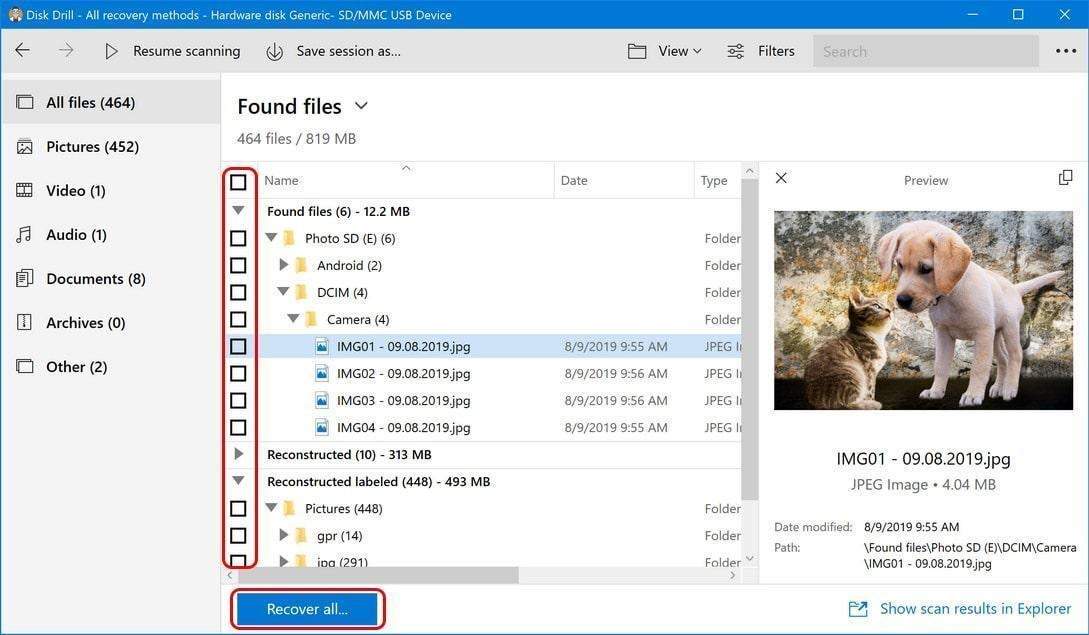 Use “filters” for faster search by selecting the correct file type.
Use “filters” for faster search by selecting the correct file type.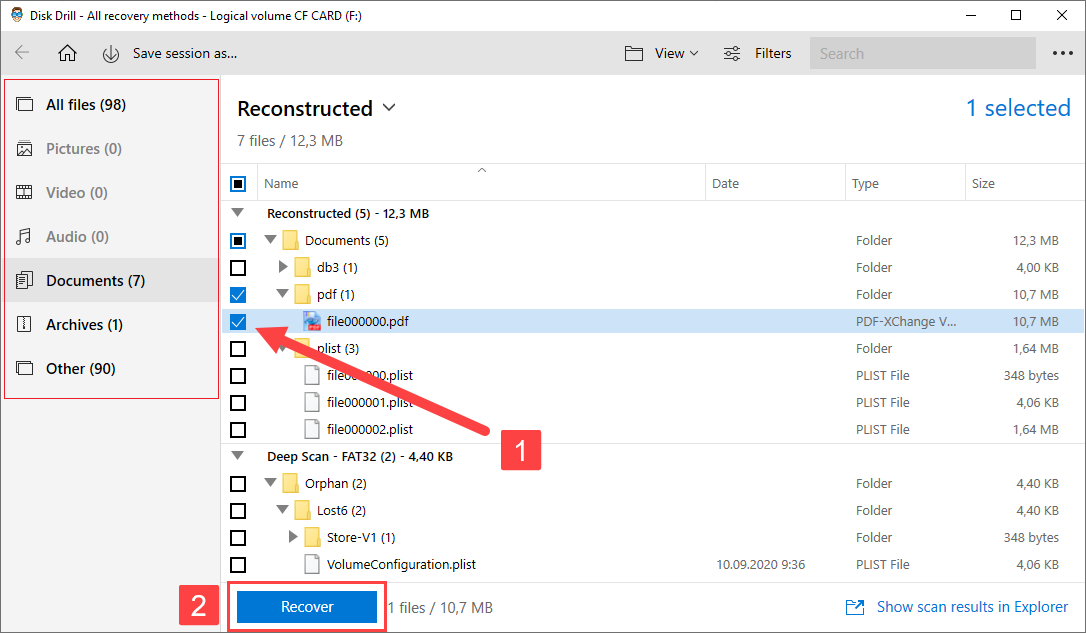 Recovered files are displayed in folders and categorized by file type to simplify your search for recoverable data. You can choose to look only at Pictures, Video, Audio, Documents, Archives, and other files to narrow the search. Or, you could use the file name to directly search for it.
💡 Check Reconstruction section. Reconstructed files are those found through a deep scan. The file fragment did not supply enough metadata to recreate the filename. They are found in the Reconstruction section and will have a generic filename with a valid file extension. You can preview the files and rename them after you perform the recovery.
Recovered files are displayed in folders and categorized by file type to simplify your search for recoverable data. You can choose to look only at Pictures, Video, Audio, Documents, Archives, and other files to narrow the search. Or, you could use the file name to directly search for it.
💡 Check Reconstruction section. Reconstructed files are those found through a deep scan. The file fragment did not supply enough metadata to recreate the filename. They are found in the Reconstruction section and will have a generic filename with a valid file extension. You can preview the files and rename them after you perform the recovery. - Recover the deleted data from your SD card. Click the Recover button once you have identified the files you wish to restore. You will be prompted for a safe location at which to save the recovered files. Don’t save them to the SD card that suffered data loss, or you may cause file corruption during the recovery process. When recovery is complete, you can move the files to the location of your choice.
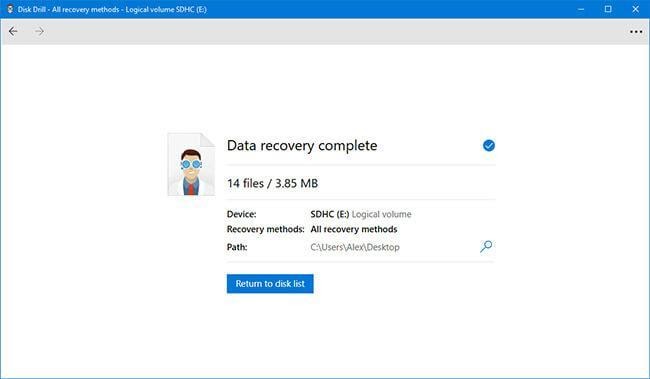
How Can I Ensure Complete Recovery of My Photos?
Recovering lost data from Sony SD cards has a high chance of failure. However, here are some quick tips to maximize your success rate:
- ❌ Stop using the SD card the moment you notice data loss. This will help avoid data overwriting.
- 🔄 Don’t reboot the damaged storage.
- 👨💻 Seek help. If the data you want to recover is essential, seek expert advice instead of experimenting.
- 💻 If you are using software to recover data, install it on a different device.
- 💿 If you don’t take regular backups, ensure that the disk where you store your important data has a lot of free space, at least 20 %. This minimizes the risk of overwriting it.
- 📷 Do not delete files using the camera’s interface; this increases the chances of the data remaining lost. Many cameras ‘zero out’ space after file deletion. It means that they intentionally wholly overwrite the data to make it irretrievable.
- ☂️ Keep the SD card in a dry place at room temperature to prevent physical failures.
- ☁️ Taking regular backups is essential: And not just that, saving data on cloud storage or an independent storage device is strongly advisable as a precautionary measure.
- 🔋 Stop using the device on a low battery: Cutting the power off while the device is still using the card is the easiest way to create errors on your SD card. Whether it is a camera or any other device, avoid operating on a low battery. If you want to pull out the card, first turn off the camera or device.
- 💯 Use a high-quality card reader: Connecting a device to a computer using a USB cable is relatively inefficient and drains that device’s battery. Additionally, a high-quality reader boosts data transfer speeds.
- 1️⃣ Use one SD card per device: Don’t use the same card with multiple devices as different devices have different file formats and can create errors while writing or deleting data.
- ✅ Format SD cards the right way: Before using a card on any device, it is crucial to format it within that device. This will optimize the card and format it in the device file system, minimizing the chances of getting errors. Also, instead of deleting one by one for emptying the card, copy everything and then format the card.
Conclusion
Sony SD card recovery is very much possible. If data gets lost from an SD card, it can be recovered by implementing various processes. While there are many possible solutions, the best one is to use intuitive data recovery software. Always make sure you backup your data, keep calm, and follow our steps precisely, and you will have your data back in no time!
FAQs
Download and install the data recovery software. Of the many available, such as Recuva, Stellar, and EaseUS, Disk Drill is the one we prefer. Its intuitive user interface makes it easy to recover your lost files. Moreover, it is available free of cost. Here’s a super quick walkthrough:
- Connect your Sony SD card to the computer.
- Select the SD Card from the data recovery app.
- Start scanning the SD Card.
- Select the files you would like to recover.
- Choose a desirable destination to save the restored files.
Yes, you can recover data from a Sony SD card with or without a software recovery tool.
Please follow these steps for recovery:
- Download and install recovery software on a different device.
- Connect your Sony memory card to the computer using a card reader or connect the camera using a USB cable.
- Run the recovery software, and scan your memory card.
- Wait for the scan to complete, and then recover your files.
Sony Cybershot memory cards are like any other SD card. You can recover deleted photos using recovery software. Here’s how:
- Take out the memory card from your Sony Cybershot camera and connect the card to the computer with a card reader. It should show as a drive letter (e.g., E:) on the computer.
- Run the Recovery software, and then select the memory card drive letter.
- Press Start to start scanning the camera memory card for lost photos.
- The tool will display your deleted photos. Select the ones you want and click ‘Recover’ to recover the images.
You can use any of the following methods to recover deleted videos from your Sony camera:
- Recovery using Backups.
- Recovery files from Recycle Bin or Mac Trash.
- Recover using Data Recovery software like Disk Drill.
Follow these steps to recover permanently deleted videos or media with Disk Drill:
- Download and Install Disk Drill on your computer system.
- Once you’ve launched the program, connect your camera or SD card to your computer and click Search for Lost Data.
- You can filter through the results and Preview the files you wish to recover.
- Now, click Recover, and your videos shall be restored.
Yes, you can recover deleted pictures from your Sony Camera using professional Data Recovery Software like Disk Drill or other in-computer techniques like backups or from the recycle bin.
However, professional recovery software is most efficient in restoring your lost or deleted media. Just follow these steps to recover your deleted photos via Disk Drill:
- Download and Install the Disk Drill recovery software on your Windows or macOS.
- After you’ve launched the program, connect your camera or SD card and click Search for Lost Data.
- You can also Preview the files you want to recover.
- Now, click Recover and your pictures shall be restored to a selected location.
