Knowing how to recover deleted iMovie projects can come in great handy if you accidentally lose your data one day. Considering the amount of work most iMovie projects tend to consume, it’s always disappointing to see that go down the drain due to a random software error or hard drive failure.
Thankfully, there are various ways to recover an iMovie project. As long as you have the right tools and know how to use them, you have a very good chance of getting your data back in the end.
Common Situations When iMovie Projects Can Be Lost
Even if you pay attention and take precautions to avoid losing your data, it’s still possible to end up with an accidentally deleted iMovie project. Here are some examples of situations that can lead to a lost iMovie project:
- ❗ Hard drive failure
- 💽 Accidentally formatting the wrong hard drive
- ❌ Application crash
- 💾 Failing to save due to insufficient disk space
- ☠️ Malware and ransomware
How to Recover iMovie Projects on a Mac
If your iMovie project has disappeared, there are several methods you can use to get it back. Some of these might not be applicable to your situation, so it’s important to make a plan of action before starting. Don’t hesitate to use the services of a professional data recovery company if nothing else seems to be working.
Method 1: Check Your iMovie Library
It’s possible that your project is still somewhere in your iMovie library, just not directly accessible. To check, follow these steps:
- Click on Go -> Home.
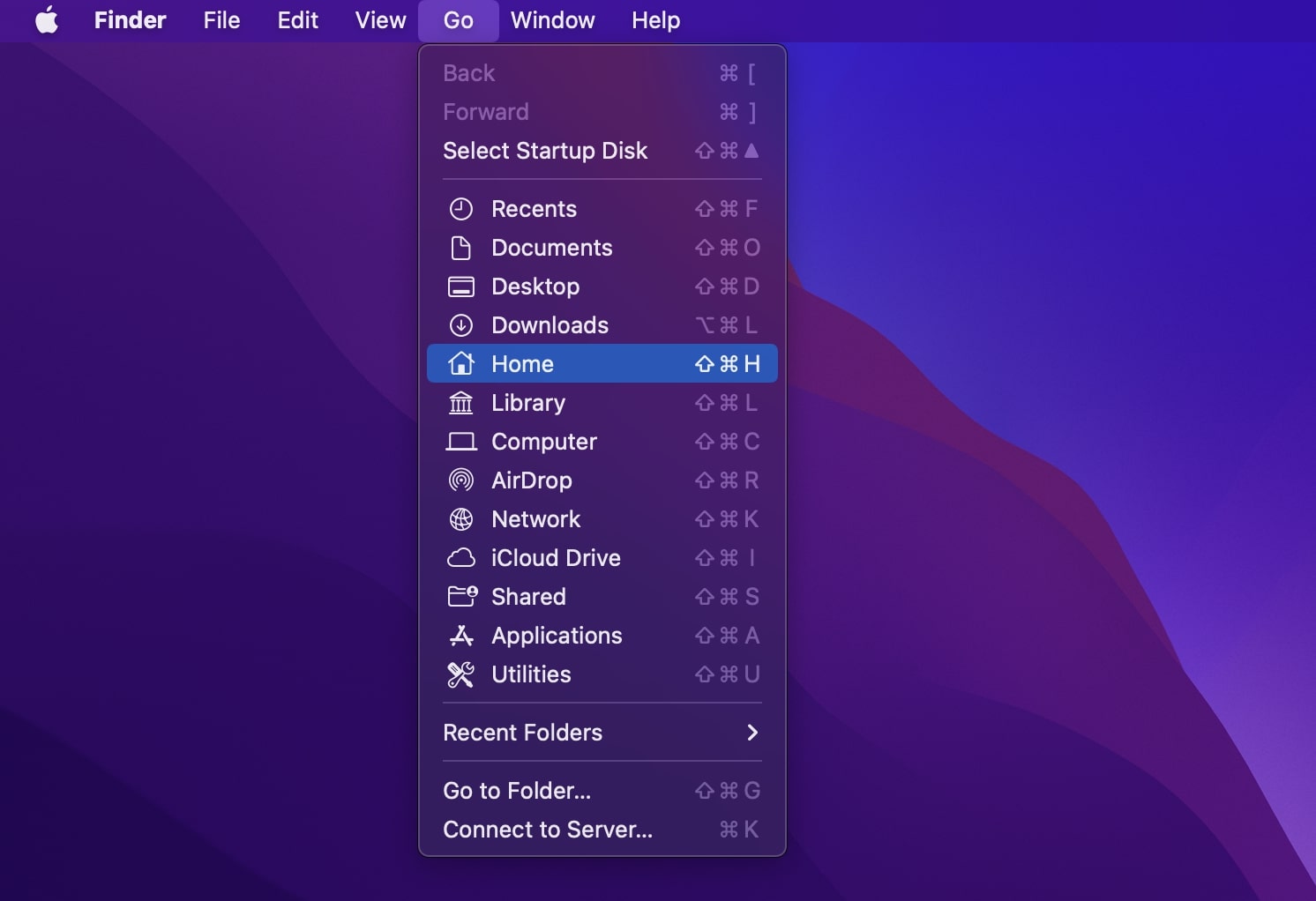
- Open the Movies folder.
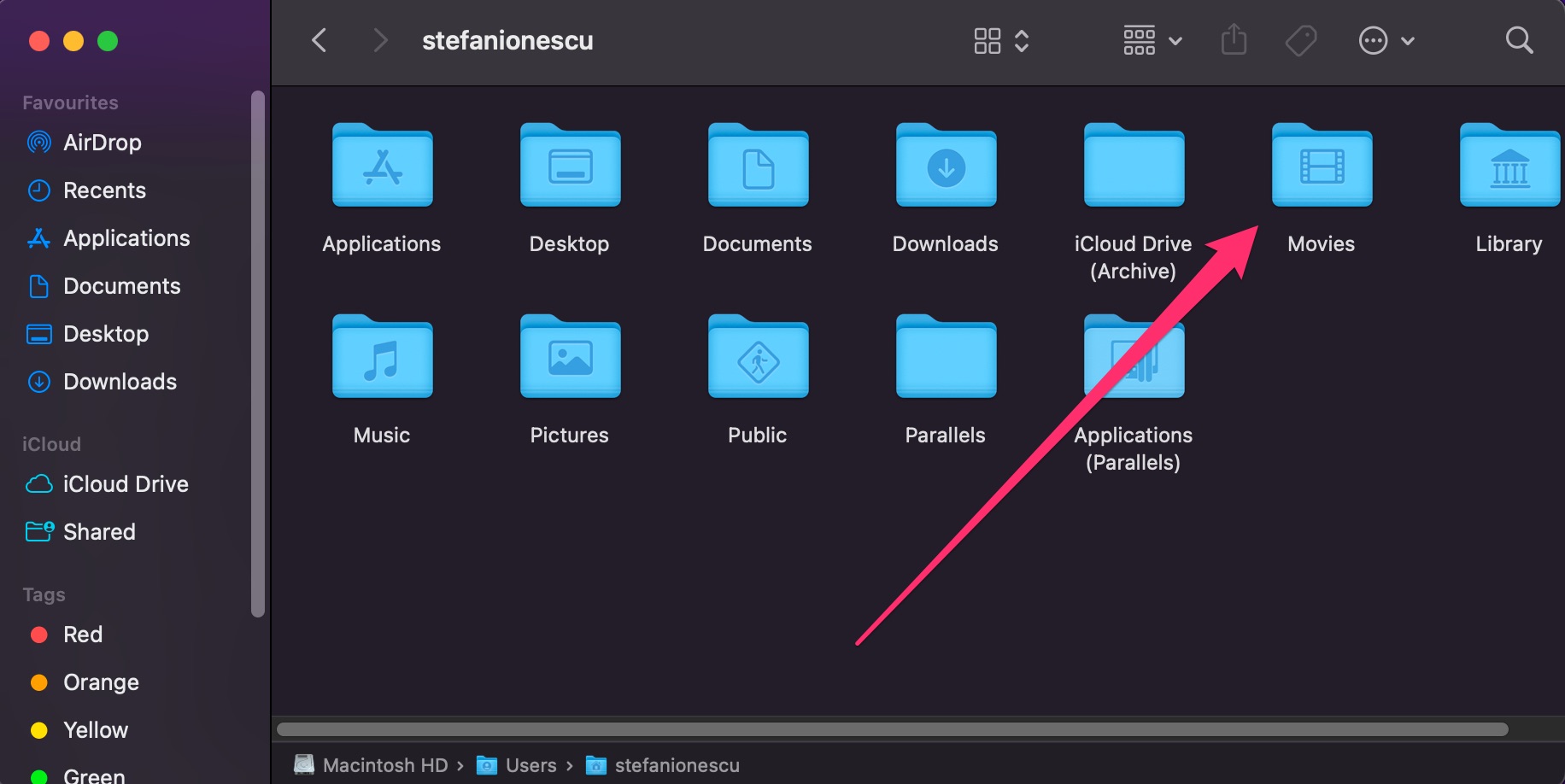
- Right-click on your iMovie library file – it should have an .imovielibrary extension
- Click Show Package Contents.

- Browse through the list and see if your project is in there. Recover it if you find it.
Method 2: Check Your iMovie Backups Folder
By default, iMovie stores regular backups of your projects in a folder that’s somewhat hidden. It’s a good idea to check it because it will often contain a relatively recent backup of your project.
- Open Finder.
- From the top menu, click on Go -> Library.
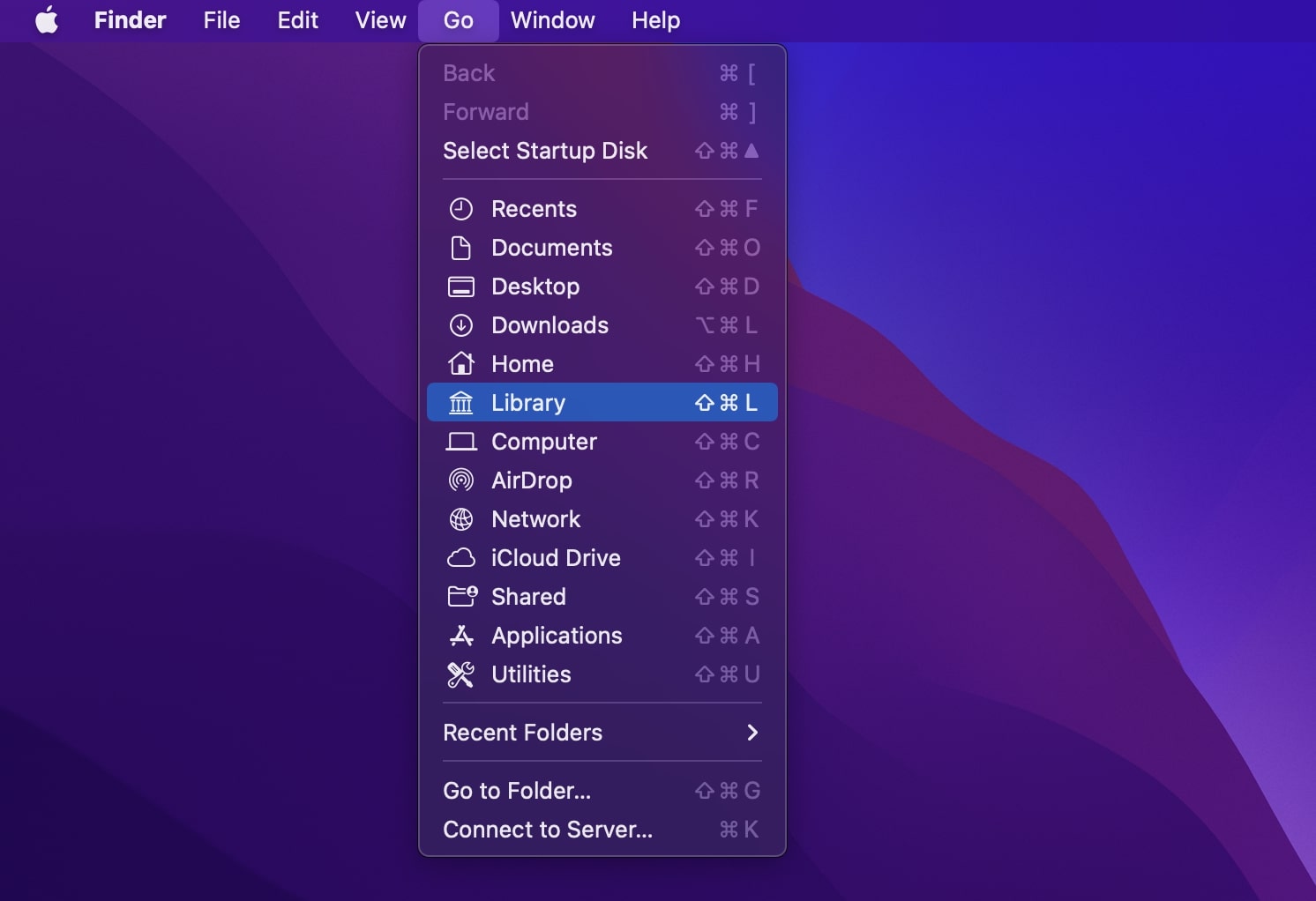
- Navigate through the folders to Containers -> iMovie -> Data -> Library -> Caches.
- Check if there’s a backup of your project in this folder, and recover it if you find it.
Method 3: Use a Time Machine Backup
Using Time Machine to maintain regular backups of your data is a good idea, as it can help you in situations like these. To use your Time Machine backup to recover your data, do the following:
- Start Time Machine.
- Select the drive you’re using for backups.
- Navigate through the available snapshots and find one that contains a recent enough backup of your project.
- Click Restore.
Method 4: Data Recovery Software
Data recovery software can make it very easy to recover your lost projects, even in cases where you haven’t been maintaining regular backups. In fact, this is one of the more reliable methods you can use, and it’s highly advisable to invest in a good data recovery tool. Disk Drill is one of the most popular options on the market right now.
- Download and install Disk Drill.
- Start Disk Drill.
- Choose your drive from the list.
- Select All Recovery Methods.
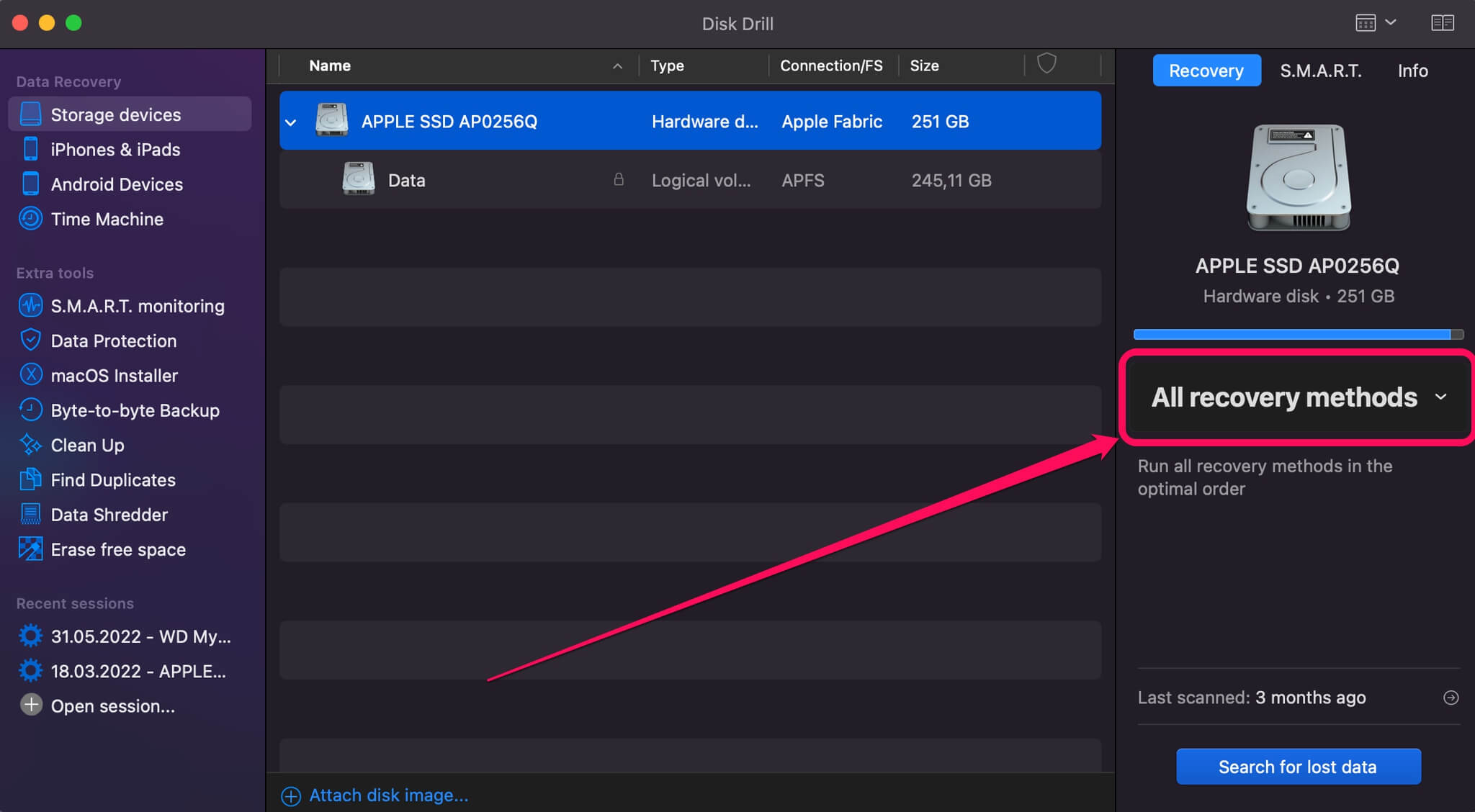
- Click Search for lost data.
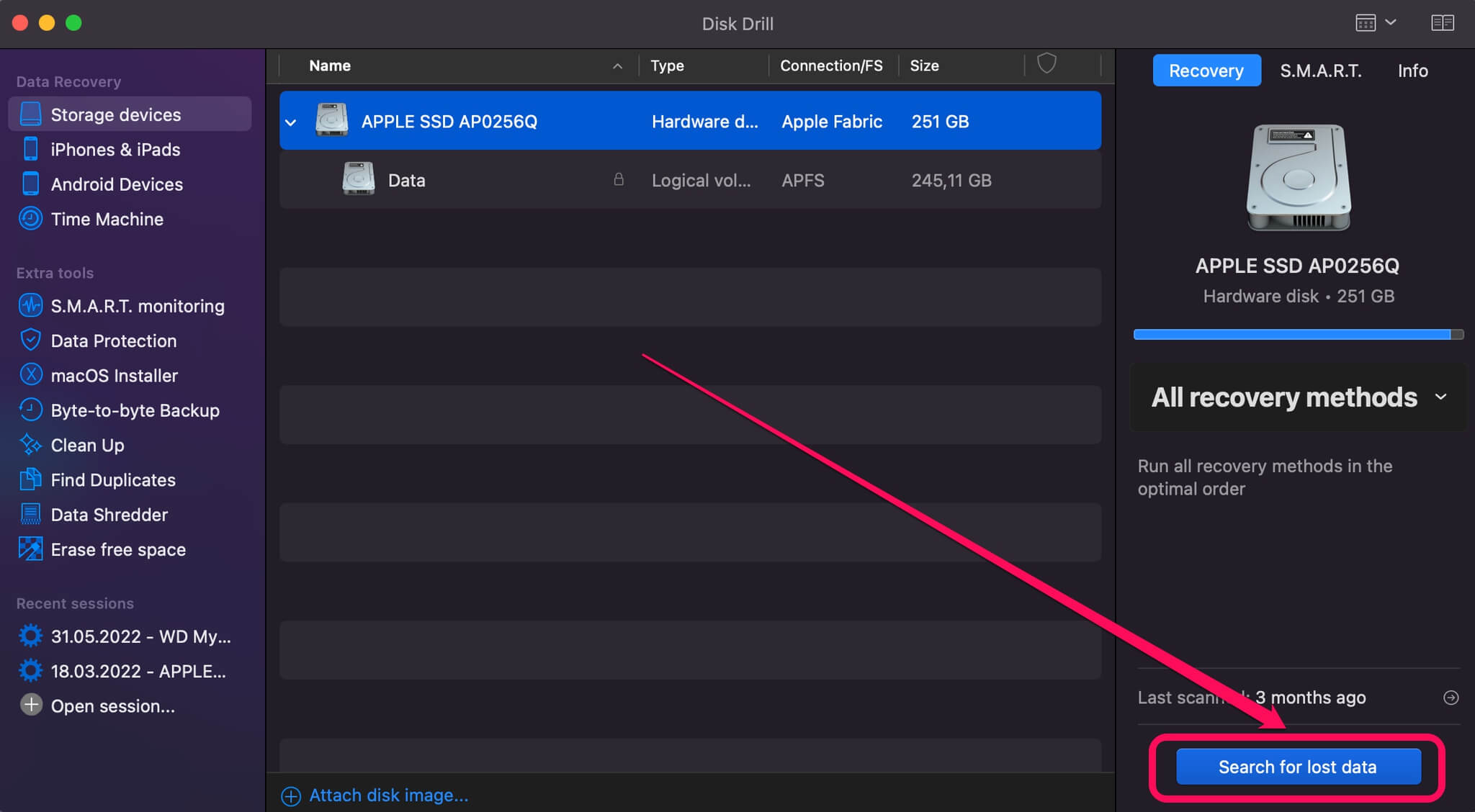
- Click Review found items in the bottom right corner.
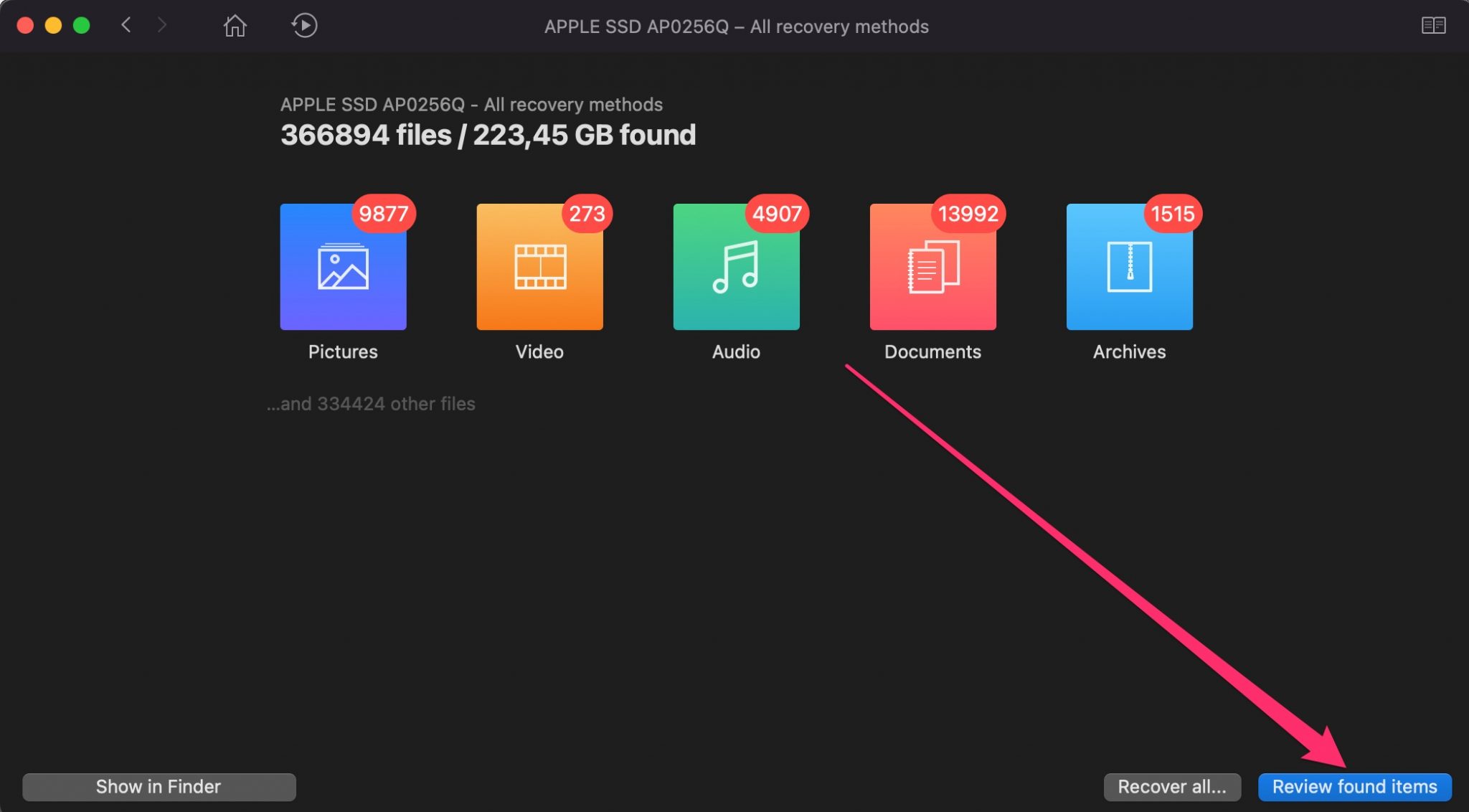
- You will see a list of all files that Disk Drill can potentially recover. Mark the ones you’re looking for and click Recover in the bottom right corner.
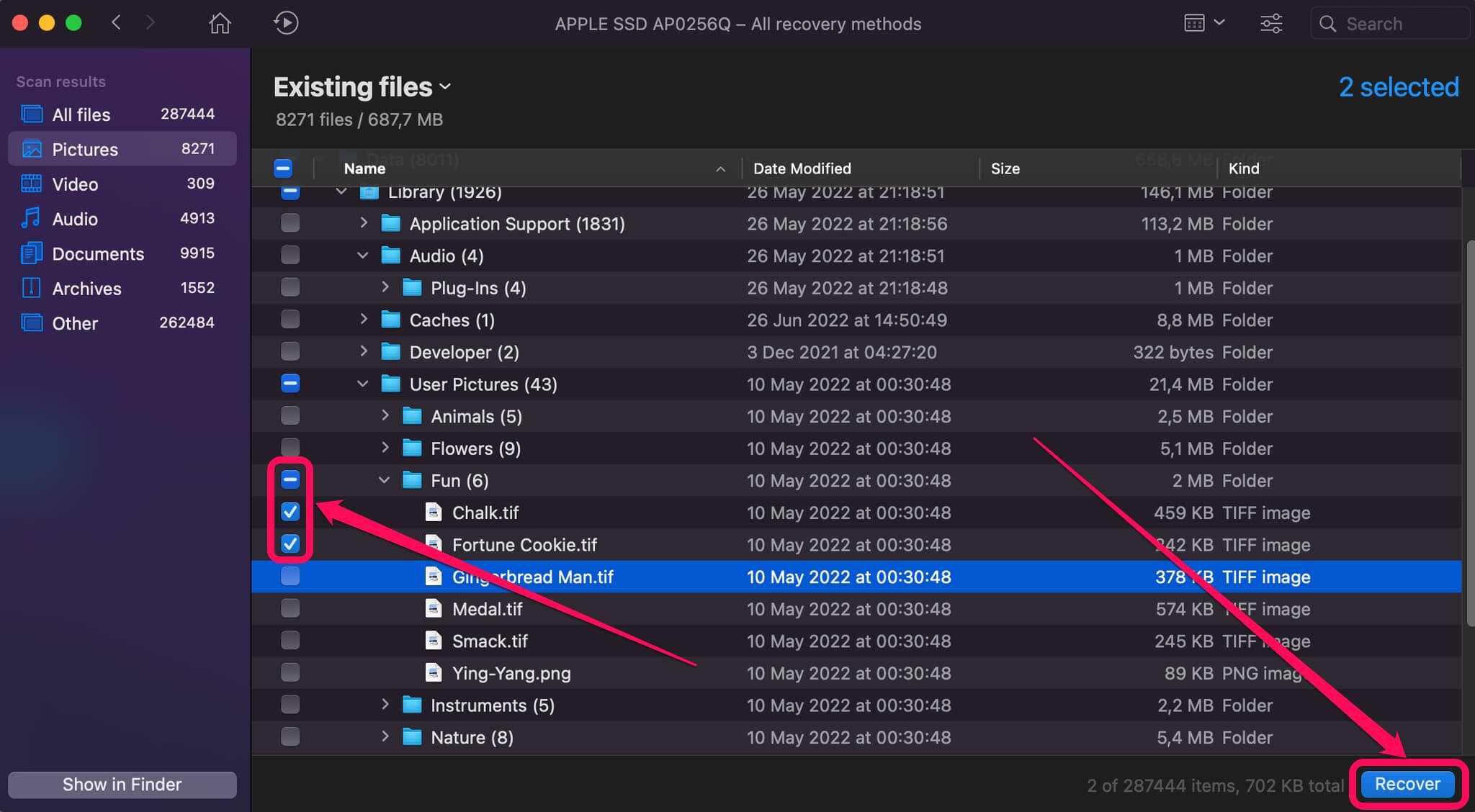
- Always use a separate disk drive for the recovery. If you don’t, you may overwrite the files you’re trying to recover!
Method 5: Recover from Trash
It’s possible that you’ve simply accidentally moved your files to the Trash, in which case they will be very easy to recover. As long as you haven’t emptied the Trash recently, your project will still be in there.
- Open Trash.
- Check the list of contents to see if your iMovie project is in there. Select any files related to your project.
- Right-click on the selected files and click on Put Back.
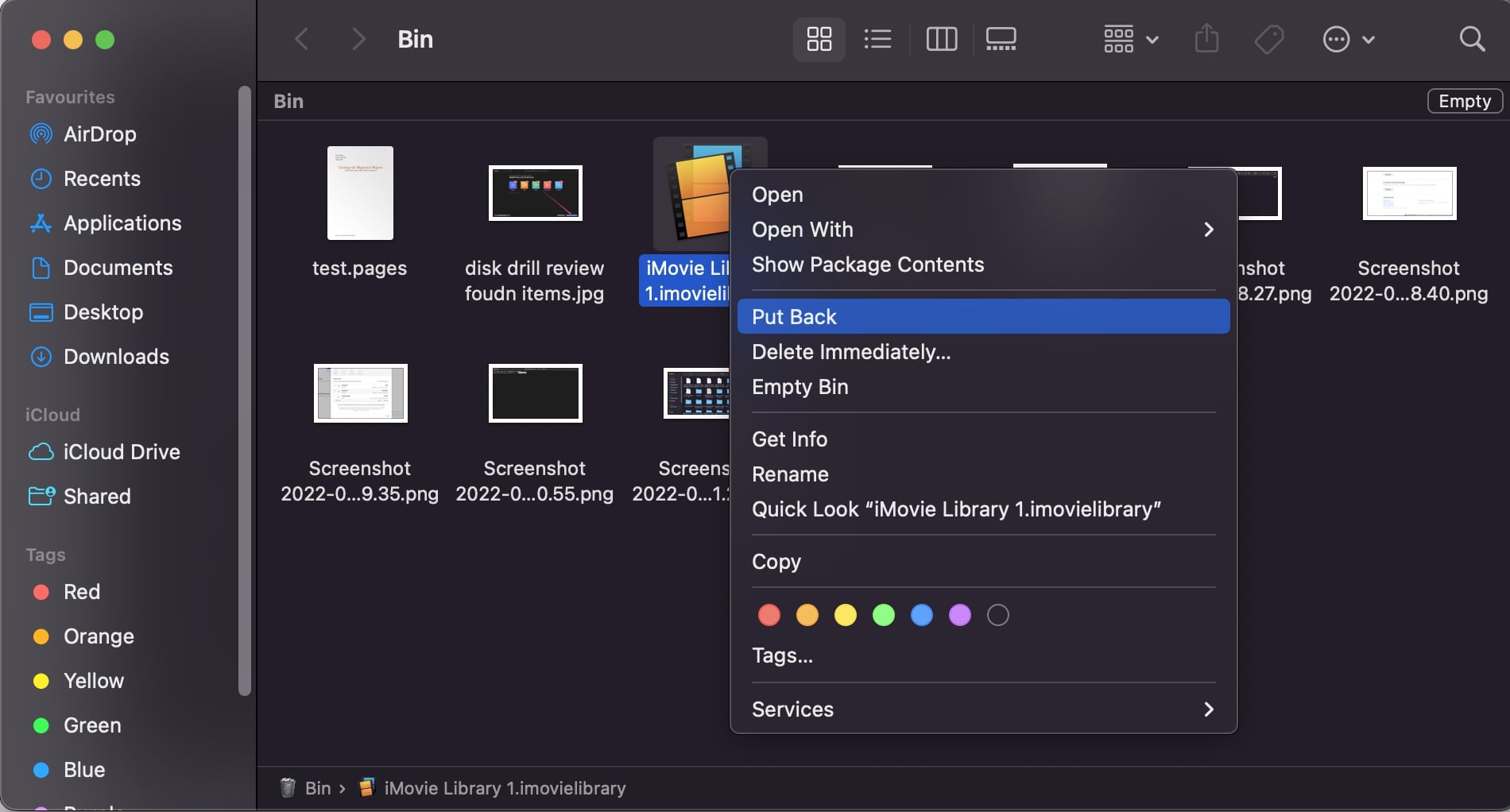
Method 6: Use a Data Recovery Center
There are specialized services that provide data recovery to people in desperate situations. When you’ve already exhausted all your other options, this may be the only viable approach you have. Data recovery services understand how your hard drive is structured and what it takes to extract lost data from it better than most. However, their services cost a good deal of money and it may take a long time to get your data back.
Some companies on the market have an established, long-running reputation for their work. It’s a good idea to only work with renowned specialists like those. Cleverfiles Data Recovery Center is one of the best-known experts in this field. Working with them is recommended if you want to get a good balance between price, service quality, and speed.
You will have to submit your entire hard drive to the company for this to work. Make sure to keep the drive disconnected and unused until you’re ready to send it over for recovery. This will maximize your chances of getting your data back.
How to Protect iMovie Projects on a Mac
Taking a proactive approach to keeping your data safe is one of the best ways to minimize the chances of having to go through the above steps. If you take some precautions, you can cut out a large number of possible failures and ensure that your projects stay as safe as possible.
Here are some tips to get you started. However, keep in mind that even if you follow all of those, you may still eventually find yourself in a situation where you’ve lost an iMovie project due to random bad luck.
- 📁 Manually back up your iMovie projects on a regular basis.
- 💻 Use an automated tool to create regular backups that don’t require manual effort on your part.
- 💾 Regularly save your iMovie projects and use a versioning system in your saves to have at least several separate copies.
Follow all appropriate procedures when working with iMovie and your Mac in general:
- ❌ Close iMovie properly when you’re done working.
- ⏏️ If you’re storing your projects on external media, eject it from the operating system before physically unplugging it from the computer.
- 🔌 Shut down your Mac properly (e.g. not directly through the power button) when you’re done working for the day.
Conclusion
Knowing where deleted iMovie projects go and how to easily extract them from those locations can be a life-saver if you accidentally delete your data one day. This can prevent you from losing hours of work. Even in cases where your projects were lost because of random software or hardware failures and not due to your own mistake, you still have a very good chance of getting your data back.
The most important thing is to ensure that you use reliable software tools like Disk Drill, or qualified data recovery services with a proven track record. Otherwise, you may lose your data permanently and it won’t be recoverable even with the help of professional companies.
FAQ
If your iMovie project has been deleted (and not just moved somewhere else), your only option is to use a data recovery tool or a professional service. Disk Drill is one option in this case. To recover a deleted iMovie project with it, follow these steps:
- Download and install Disk Drill.
- Start Disk Drill.
- Choose your drive from the list on the right side.
- Select All Recovery Methods and wait for the scan to finish.
- You will see a list of all files that Disk Drill can potentially recover. You can use the filter at the top to restrict your results to iMovie projects.
- Mark any files you want to recover.
- Always use a separate disk drive for the recovery. If you don’t, you may overwrite the files you’re trying to recover!
If your iMovie library has been deleted, you can restore it with the above steps as well. If you just want to recover one project from an existing iMovie library, you can try these steps:
- Open Finder.
- From the top menu, click on Go -> Library.
- Navigate through the folders to Containers -> iMovie -> Data -> Library -> Caches.
- Check if there’s a backup of your project in this folder, and recover it if you find it.
To go to the location where all iMovie projects are stored by default, follow these steps:
- Start Finder.
- Click on the Movies folder in the list on the left side.
- You will see a folder with several items in it. One of those will be your iMovie Library.
- Copy that file if you want to back it up to another location.


