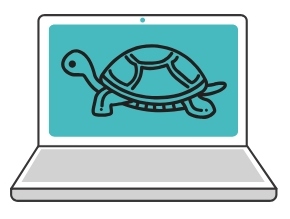
This article is aimed directly at owners of an Apple MacBook laptop computer. It might be labeled a MacBook, MacBook Air or a MacBook Pro. For the purposes of our discussion, they are all considered comparable machines. I personally own and make extensive use of a MacBook Air.
If you consider the use of your computer to be anything more than a necessity, you probably have some fond memories of the early days with your MacBook. Your MacBook was never more streamlined than those first few times you fired it up. Applications and media files opened quickly and the performance lived up to all of your expectations.
As we are all too well aware, time changes everything. There’s no way around it, though many have tried. It might be the result of small, incremental changes that are not noticeable when considered individually. Then one day you open up your laptop and realize the sad truth that your MacBook is running slow. It no longer offers you the lightning fast performance that you grew accustomed to enjoying. What can you do?
1. Clean Your Mac’s Hard Drive
One of the first places to look when you discover your Mac is running slow is your hard drive. When you first started using the computer its storage capacity might have seemed more than sufficient for the activities which the machine was intended to perform.
Over time you can fill up an incredible amount of storage without really trying at all. Downloading applications, creating documents, and storing digital media of all types can quickly start to eat up the free space on your hard disk. People just seem to love downloading videos! A hard drive that is running low on space will definitely be one of the reasons that your Mac slows down.
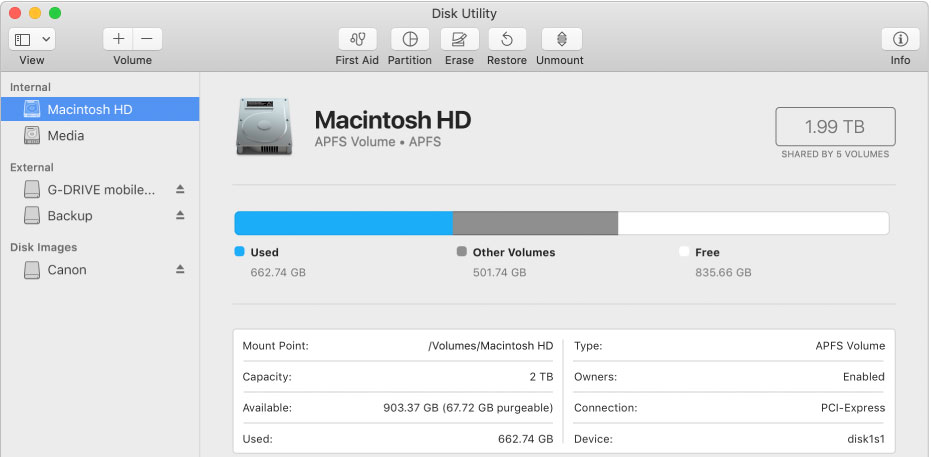
The easiest way to see how much of your hard drive is being used is to open up your Mac’s Disk Utility and select your main hard drive. You will obtain a graphic display that indicates how much of your disk is in use and how much is available.
If you feel you are running out of a room or want to trim the excess files to improve performance, it’s time to delete some files. If you have less than 20% free space, you should seriously consider some disk maintenance.
Disk Drill data recovery software offers a great free tool that can help you quickly accomplish this goal. Simply download and install Disk Drill on your MacBook. Run the application and easily create a map of a selected disk volume. Using the intuitive interface and filters in the app allows you to obtain a list of the files on your computer.
Find large files that you no longer need or duplicate files that can safely be deleted. Send them to the trash. Free up some valuable disk space and speed up your MacBook at the same time.
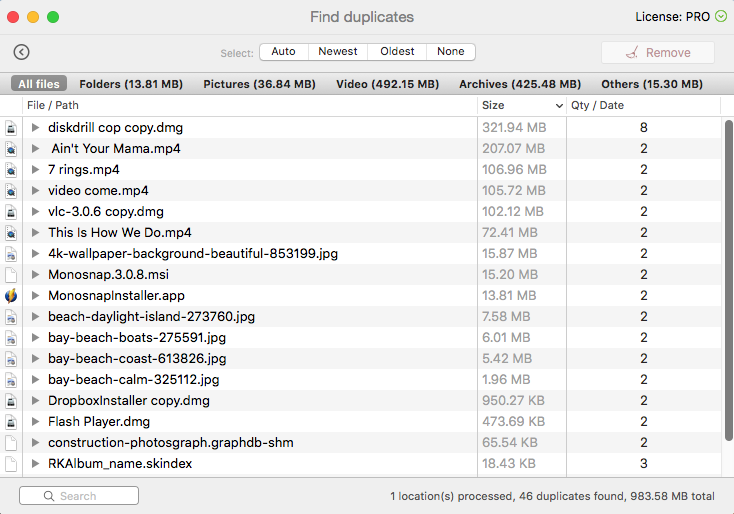
2. Update Your Operating System
Apple’s software engineers are constantly striving to improve your MacBook’s operating system. The macOS offers a computing experience that provides an intuitive way of accessing the impressive power that resides in your machine. If your OS is not the latest and greatest, it could lead to a slow MacBook.
You can visit this page to see if your laptop can handle Mojave, the newest iteration of macOS. As long as your hardware meets the specifications, you should go ahead and upgrade your OS. Backup your data first, just in case something goes wrong. The upgrade is free and may solve the problem of a Mac that is slowing down.
3. Modify Your Startup Configuration
If you suffer from a MacBook that is taking longer than expected to startup it could be related to the items that are starting automatically with your operating system. Some programs that you don’t need may be starting and they can cause your machine to slow substantially as it starts up.
Fixing this issue is really easy. Just go to System Preferences > Users & Groups and then click on your username. Click on Login items and you can select which of the programs that you want to execute on startup. You might be surprised at what is there, and removing some apps can have a dramatic impact on your startup speed.
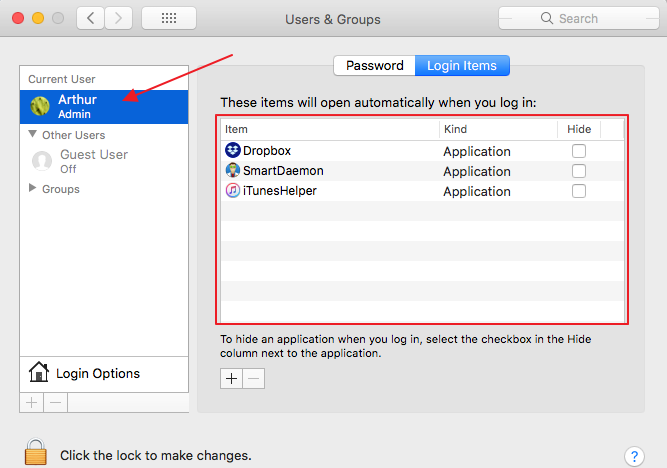
4. Delete Unnecessary Temporary Files
Temporary files can take up a lot of space on your hard drive. You might have addressed this issue when you performed a hard drive cleanup, but it is worth your time to take another look to see if a further file deletion is possible.
Once again, you can use Disk Drill to create a disk map and identify large, temporary files that can be deleted. There might be disk images still hanging around from application installations that can be safely removed. 
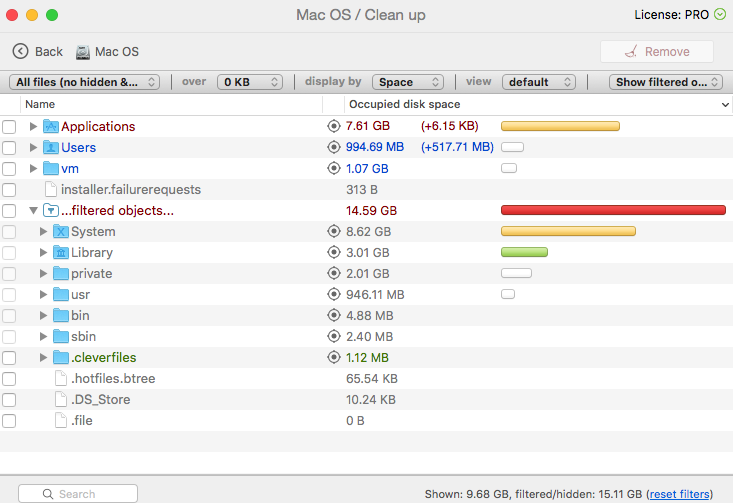
There are also temp folders that contain system files that probably should be left alone unless there is an overwhelming and compelling reason to touch them. Deleting the wrong files from within these folders could potentially cripple your machine, so proceed with caution.
5. Minimize Your Desktop Icons
A quirk in the way Mac’s operating system handles graphics causes items that are stored on your desktop to take up more resources than expected. The OS sees each icon as an independent window, causing delays when performing Finder searches, for instance.
![]()
Your Desktop can quickly get out of control and slow down your machine. Take the time to organize your files within your Documents or other folders you create and get them off your Desktop. In addition to speeding up your machine, it presents a more appealing experience to enjoy your background image without having to peer around numerous icons.
6. Check Your Browser Extensions
Browser extensions are applications that are used to add capabilities that are not natively part of the program. An example is a Flash player extension or Grammarly to help you avoid grammatical mistakes. If you use Chrome, Safari or Firefox, there is a good chance that you have purposely or inadvertently installed browser extensions. These may be causing your browser performance to lag.
Navigate to the preferences of your chosen browser to see which extensions are currently installed. You can play around with deactivating certain extensions that might only be needed occasionally. In this way, you can tune your browser and improve the speed with which you can access the Internet.
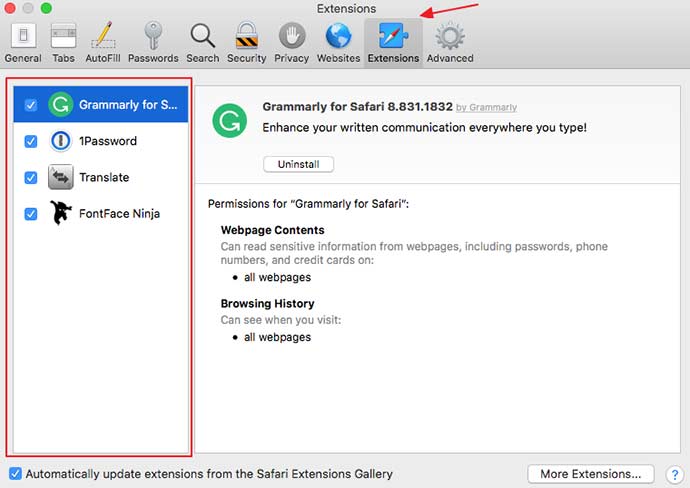
7. Clean Up Your Mac’s Caches
Cache files are temporary files that are used by the operating system and applications to store data for a variety of reasons. Allowing them to become too large can be detrimental to your computer’s performance. There are three types of caches that can be cleaned on a Mac.
- User or application caches – these caches should be cleared manually by deleting the contents of the
~/Library/Cachesand/Library/Cachesfolders. Do not remove the folders themselves. - System caches – also should be manually deleted.
- Browser caches – these caches can be cleared through the preferences of your browser.
8. Adjust Finder Settings
At times, the Finder app slows down and negatively impacts your computing experience. Finder can slow down if you are running out of storage space, but you should already have addressed that issue. Upgrading to a new OS may cause Finder to run slowly as Spotlight performs its file indexing functions.
Another reason that Finder may not respond as desired is due to a broken or corrupt preference file. You can delete this file by locating com.apple.finder.plist in the ~/Library/Preferences/ folder. After deletion, close the folder and restart your computer. Finder should revert to its usual performance characteristics.
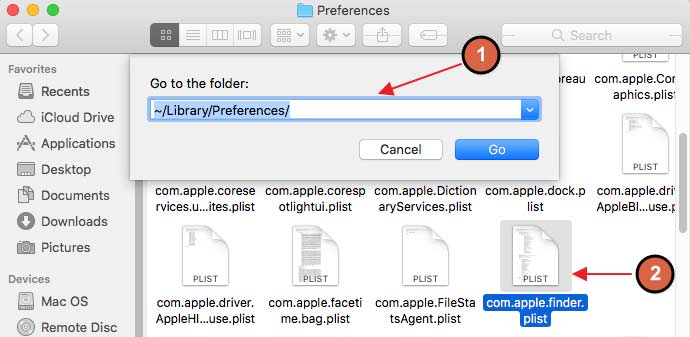
There is no denying that trying to use a slow MacBook can be a frustrating experience, especially when you know how fast it can run. Using the tips above can go a long way to restoring your machine to top operating speed and make the time you spend with your MacBook much more enjoyable.
