Is Windows hounding you to format your external hard drive each time it’s plugged in? Even though it seemed to work fine not so long ago, all of a sudden, any attempt to access your data is now met with this request.
This is more common than you might think. It seems like every day there’s someone who runs into this issue. Thankfully, there are more fixes than just simply formatting. We have an in-house team of data recovery experts who’ve personally tested several solutions that will help you fix an external hard drive that is asking to format, and recover data in instances where it has been lost.
Why Does My External Hard Drive Say It Needs to Be Formatted?
If you’re wondering, “Why do I need to format my external hard drive?”, the answer depends on the cause. Similar to the ‘You need to format the disk before using it’ Windows error, there are two overarching categories of reasons: logical (software-related) issues and physical problems.
Logical issues are usually fixable with software solutions, whereas physical problems are more complicated.
Logical causes:
- 🗃️ Corrupted file system. When the file system gets damaged, or it’s incompatible with your OS, Windows can’t read it properly and prompts you to format.
- ⚡ Improper ejection or sudden power loss. While the loss of power happens at the physical level, this can result in the partition table becoming corrupted, rendering your data inaccessible.
- 🦠 Malware infection. Although uncommon, certain malware, known as malicious software, can alter partitions, corrupt file system metadata, or even encrypt entire partitions, rendering the drive unreadable.
Physical causes:
- 🔌 Faulty connector or cable. A loose, damaged, or failing USB/SATA connector can trick Windows into thinking the drive needs formatting.
- 🟥 Hard Bad sectors. Your data is stored in sectors on your drive. If your partition table, boot sector, or MFT (Master File Table) is stored on a sector that goes bad, Windows will ask to format. There are also Soft Bad sectors. They’re similar, but the damage is caused by logical errors we discussed earier.
- ⚙️ Mechanical damage. Drops, shocks, or internal wear can, unsurprisingly, damage the drive’s internal platters or read/write heads, usually requiring specialist intervention.
Is the Data on the Drive Still Intact?
Most of the time, whether it’s an external hard disk like in our case, a USB drive, or an SD card, the data itself will be left intact, albeit inaccessible. Using traditional apps like File Explorer will not work. The only way to bypass the message stating the hard drive needs to be formatted is with data recovery software that can scan the drive directly. Whether the data is simply inaccessible or if it has been deleted due to some form of logical damage, data recovery software can recover it before it’s overwritten.
How to Recover Data from a Hard Drive that Says It Needs to Be Formatted
Data recovery is the first step when facing this error, and it must be done quickly to avoid losing the data. To do this, we will be using the hard drive data recovery software tool Disk Drill.
This is how to recover data from a hard drive that says it needs to be formatted:
- Download, install, and open Disk Drill.
- Click Byte-to-byte Backup.
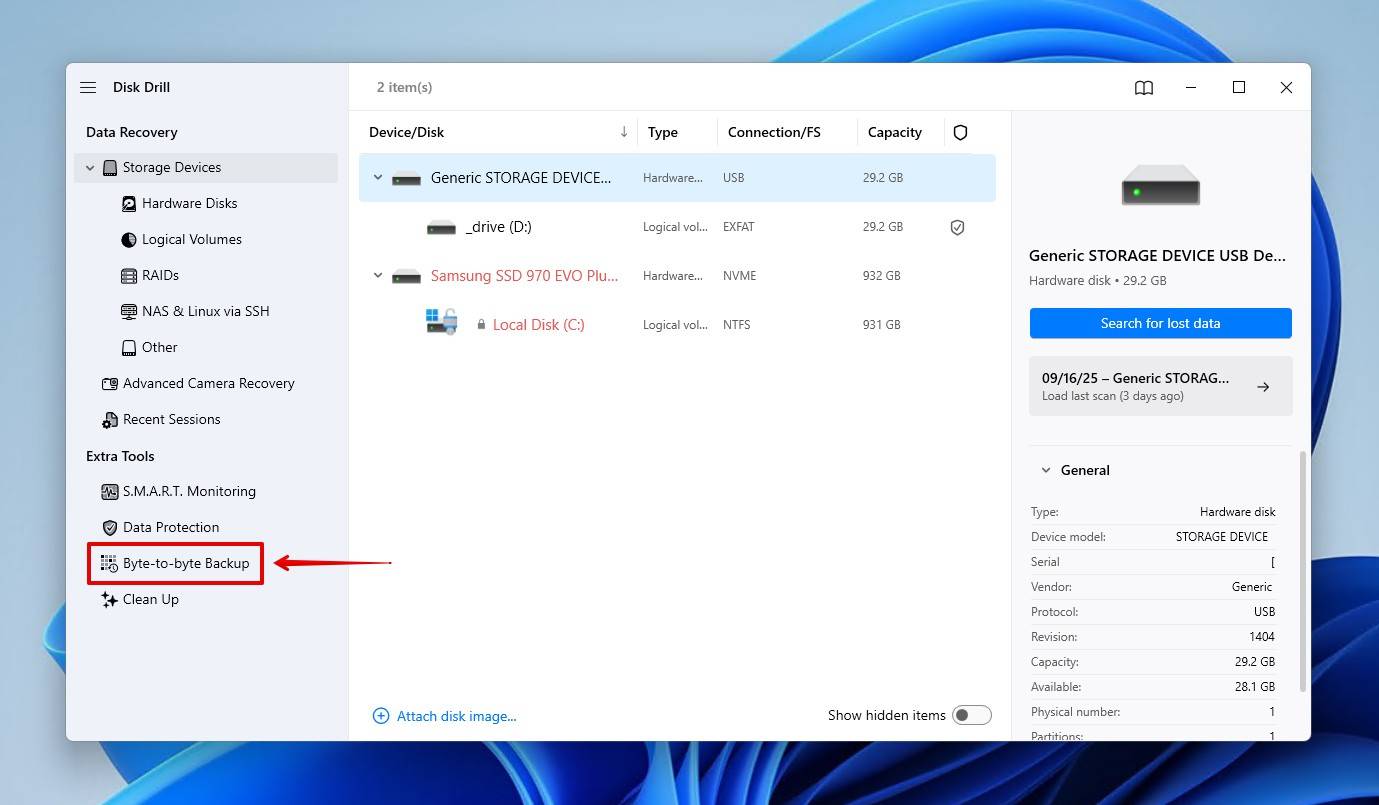
- Select your drive, then click Create backup.
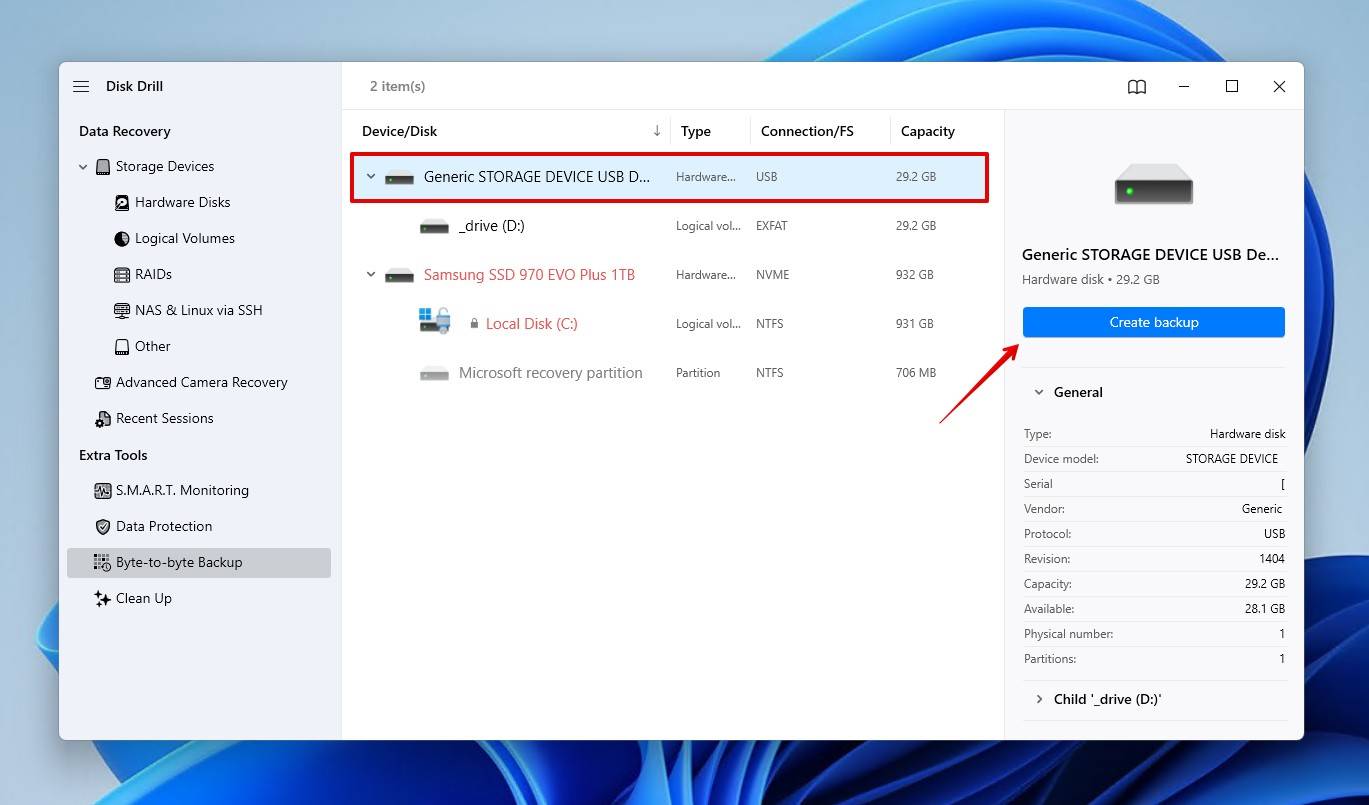
- Choose where you want to store it, then click OK. You’ll need free space equal to the size of the drive.
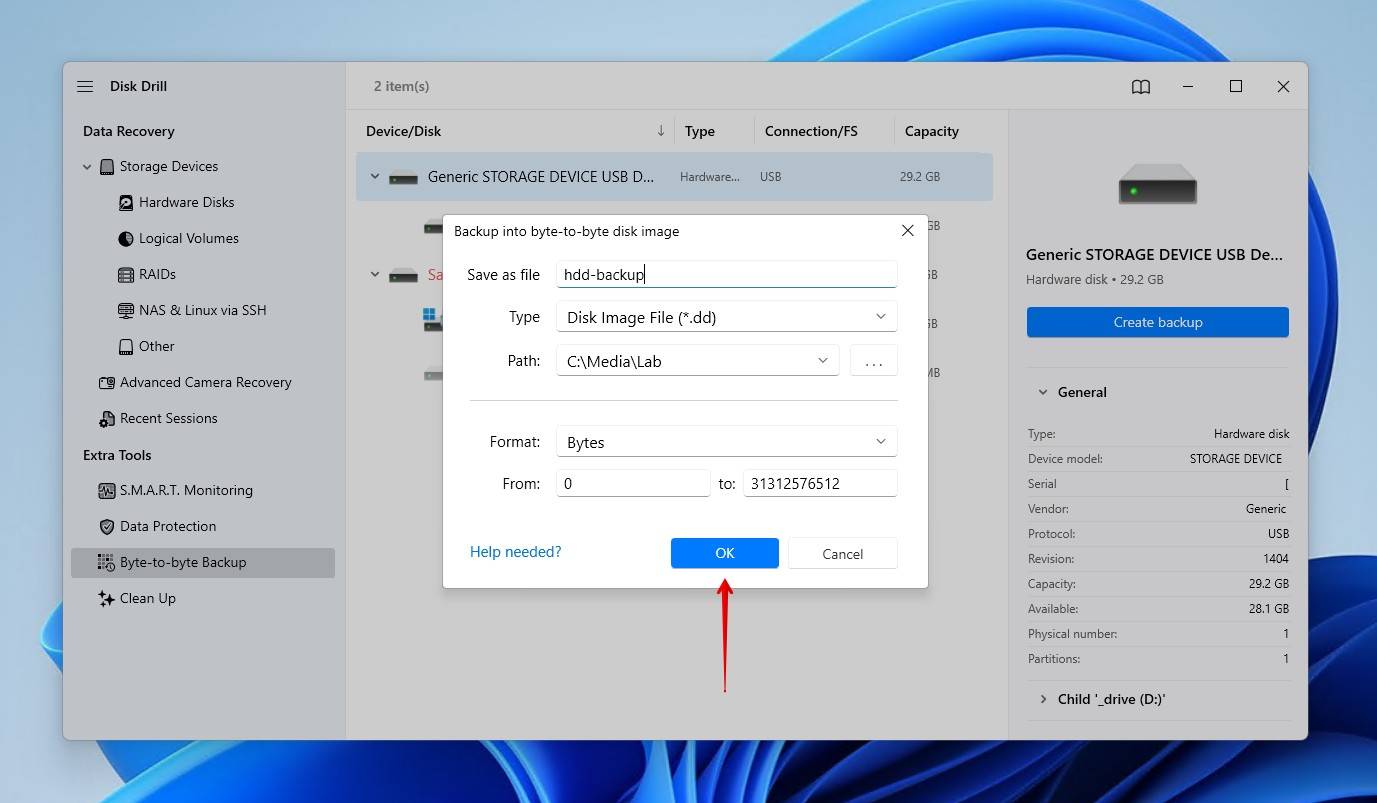
- Return to Storage Devices, and assign your disk image using the Attach disk image option.
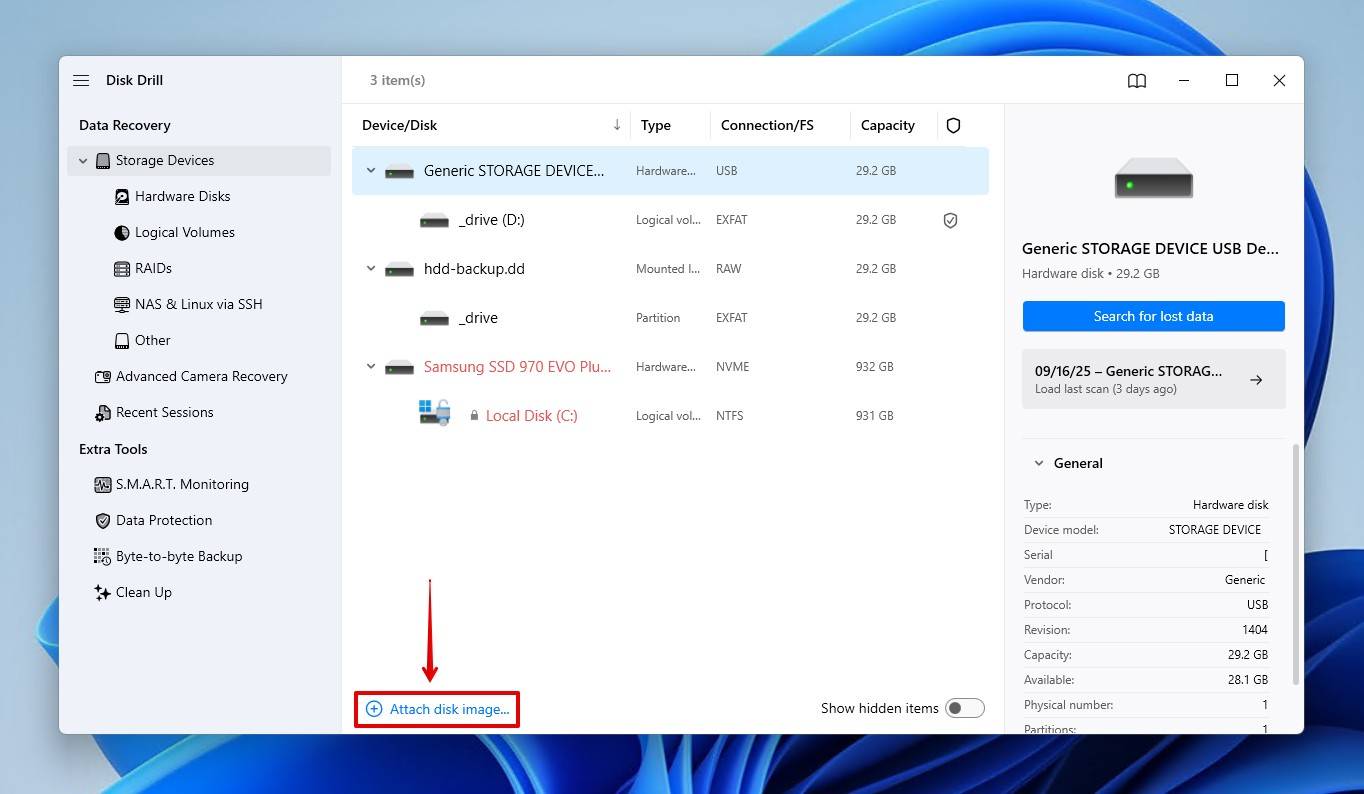
- Select your disk image or drive. If you chose not to create a disk image and want to scan the external drive directly, select it from the list of devices. Click Search for lost data.
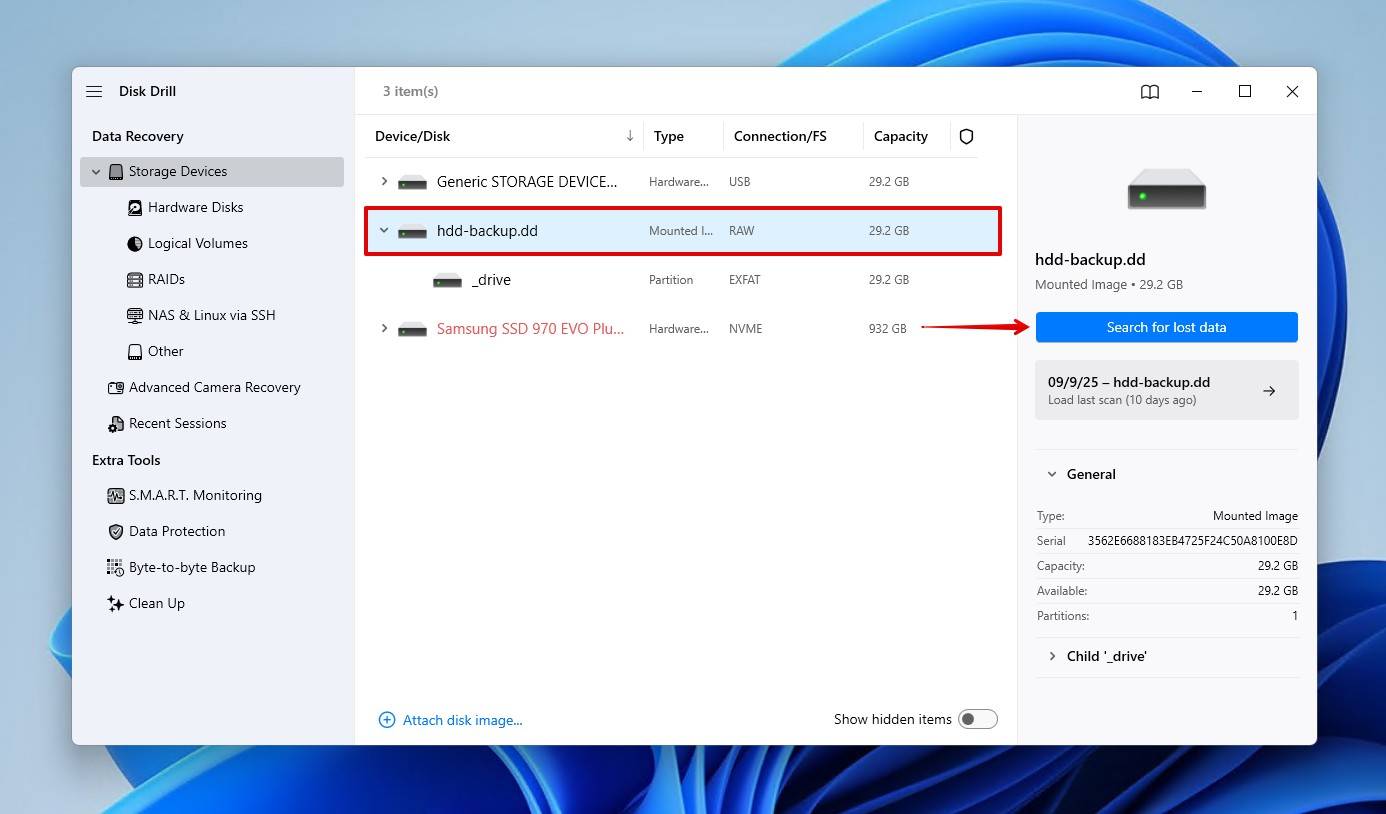
- Click Universal Scan, which scans for all recoverable files.
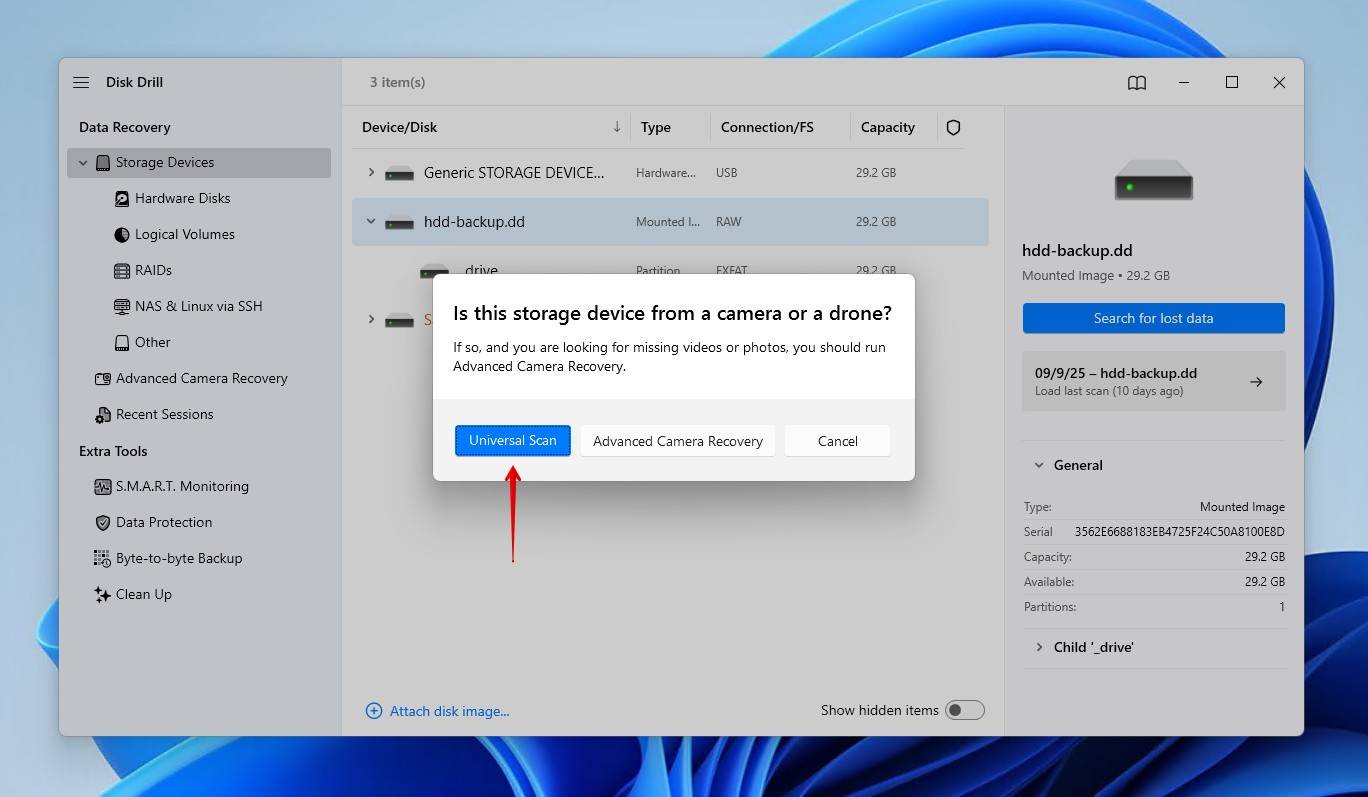
- Click Review found items once the scan is complete to see everything that Disk Drill found.
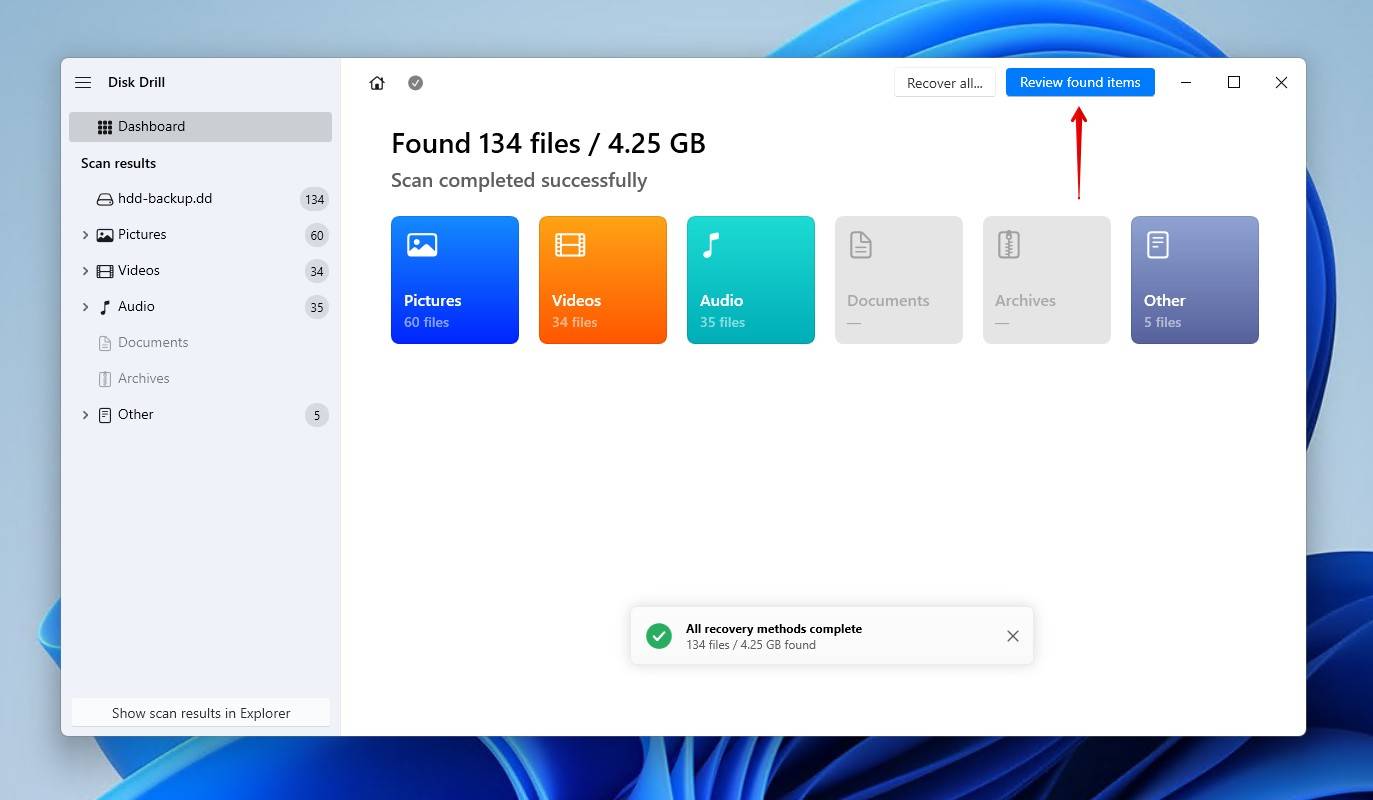
- Preview and select the files you wish to restore. If it’s too much data to look through, use the filter options to refine the results. When you’re ready, click Recover.
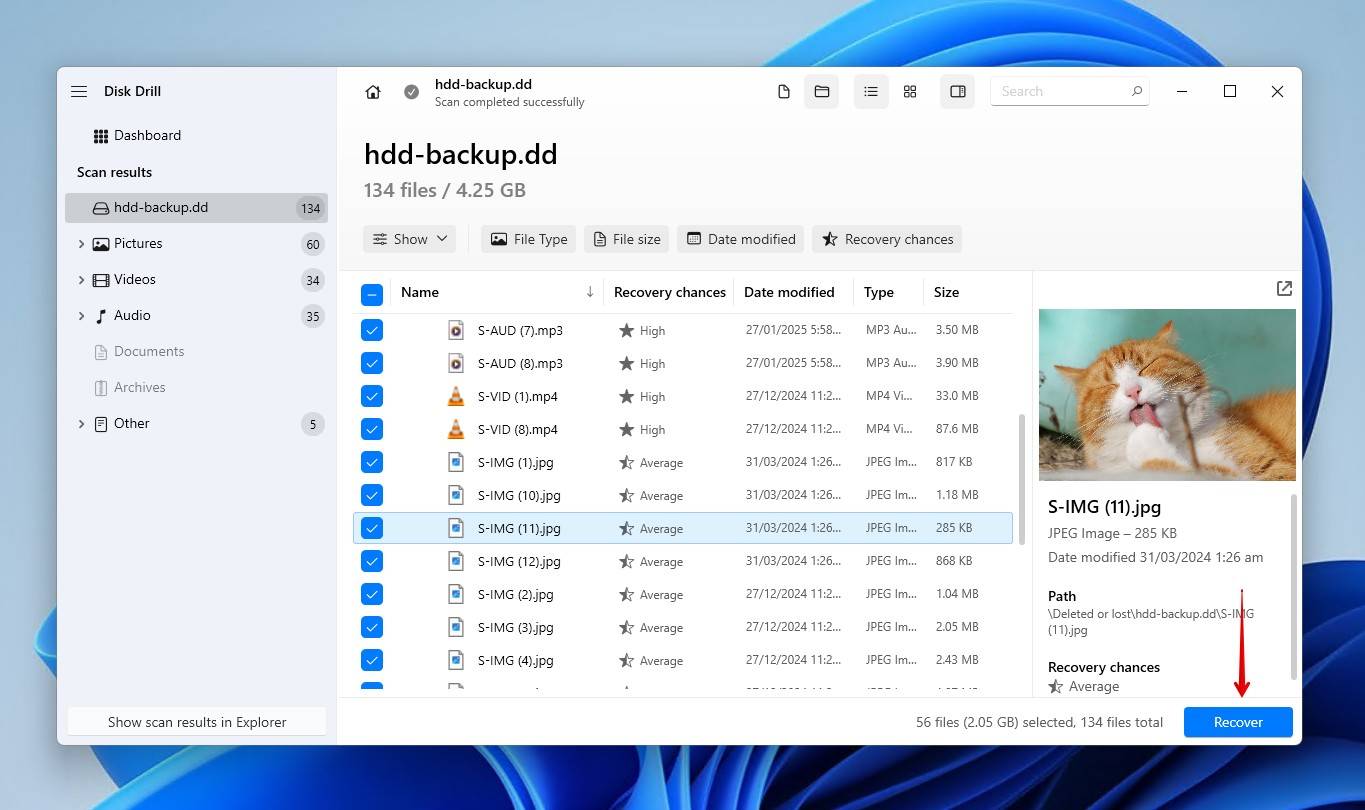
- Choose a recovery location on a separate physical disk, then click Next.
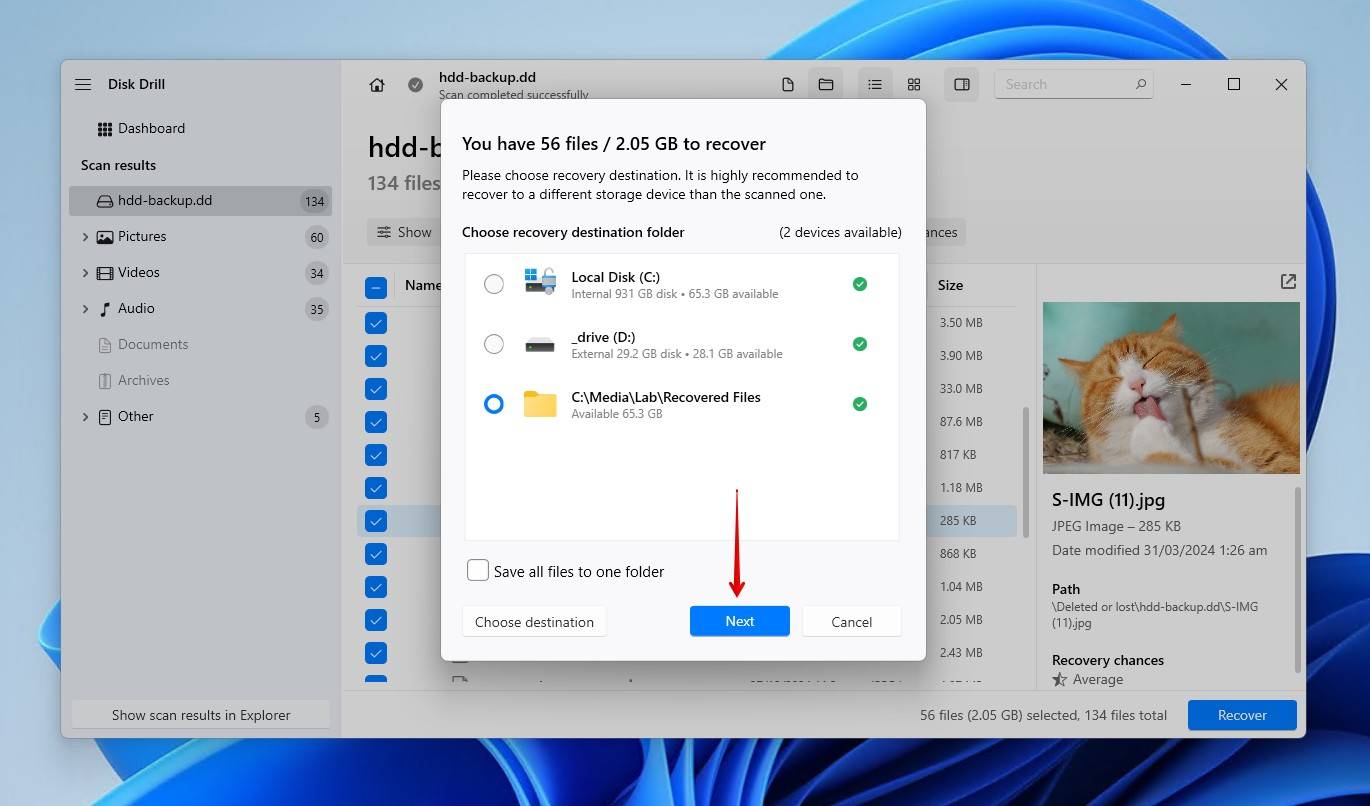
There are other data recovery options out there, but Disk Drill is our preferred choice, as it can bypass the error message and access the data on the drive directly, regardless of its file system or partition state (RAW, corrupted, unallocated, etc.). It also includes an active S.M.A.R.T. monitoring tool to give you a better chance of detecting drive-related issues in the future.
Next, we’ll show you some ways to fix the drive.
What are Alternative Solutions to Fix a Drive That Asks to Be Formatted
We’ve gathered several solutions for you to fix a hard drive that needs to be formatted after the data has been recovered. These include some alternative recovery options if Disk Drill didn’t work out, or you simply skipped recovery. Once again, we recommend recovery before fixes. If you don’t want to recover the data now, make a backup instead, so you can return to recovery even if something happens to the disk.
Method 1: Run Safety Checks Before Any Fix
Let’s start by checking the health of your drive and determining its viability for continued use. Right-click Start and open Disk Management. See your drive in there? More than likely, you’ll find that the drive has a partition, but no file system.
Next, check your drive’s S.M.A.R.T. data. You can do this with Disk Drill for free, or another third-party tool like Hard Disk Sentinel. You want to find the following S.M.A.R.T. values:
- Reallocated Sector Count is the number of sectors that have been replaced with spare ones.
- Current Pending Sector Count is the number of unstable sectors waiting to be reallocated.
- Uncorrectable Sector Count represents sectors that could not be read or corrected after retries.
The ideal value for each of these is 0, but a few reallocated sectors on an older drive isn’t always cause for concern. Some sectors do go bad over time. But if you find pending or uncorrectable sectors, these are signs that the drive is failing, and you should move the data and replace the drive.
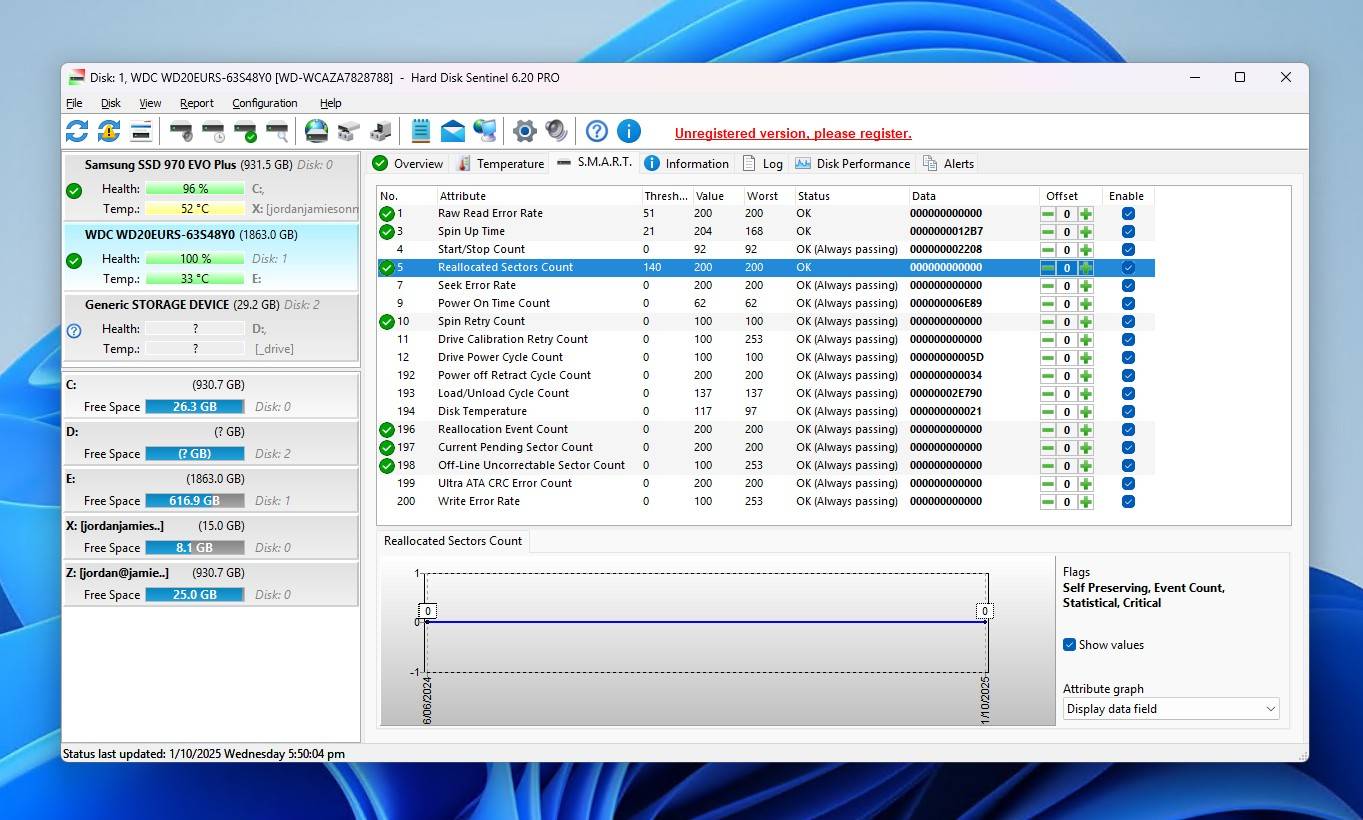
Method 2: Check for Connection Issues
Before assuming the problem lies with the drive itself, let’s rule out a faulty connection first. An unreliable USB-to-SATA adapter, enclosure, or dock can trigger RAW drive symptoms and prompt Windows to ask for formatting. This is especially common with WD external hard drives and other models that rely on USB enclosures. It can also happen with inadequate power, particularly with 3.5” hard disk drives (HDDs) that require a stable 12V supply.
Try swapping the USB cable, enclosure, or dock with a known good one, and confirm sufficient power is being supplied to the drive.
Method 3: Use CHKDSK to Fix Error
CHKDSK is a file system-repair tool capable of fixing the errors that indicate your internal or external hard drive needs to be formatted. Instead of recovering the data, it fixes the underlying damage, restoring access to the data.
This is how you run CHKDSK to repair a corrupted external hard drive:
- Right-click Start and click Terminal (Admin).
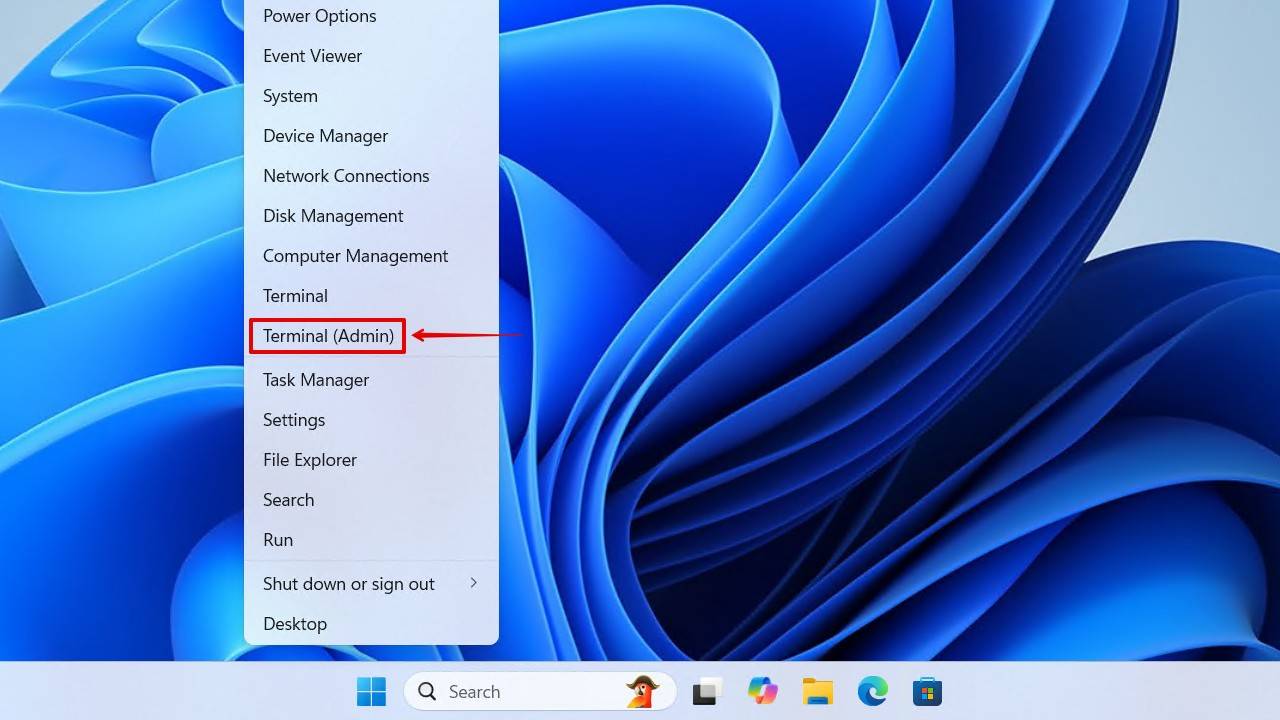
- Type chkdsk *: /r. Replace * with your drive letter. Press Enter.
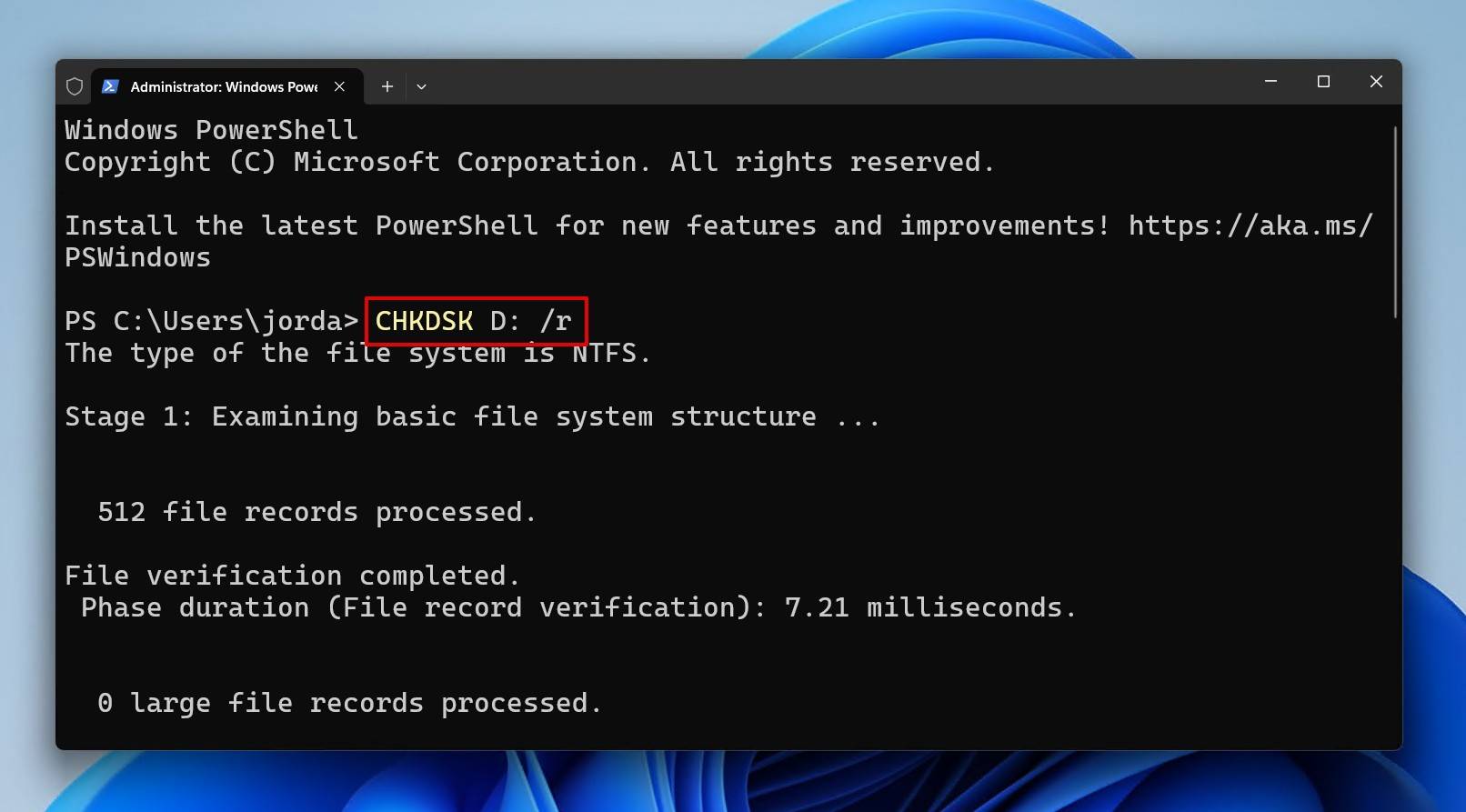
This will not work with drives that are RAW, bar one unique case where an NTFS-formatted partition has a lost or damaged boot sector. CHKDSK requires a file system to work. For RAW drives, check out TestDisk in the next section.
Method 4: Repair the File System with TestDisk
For a RAW external hard drive that says it needs to be formatted, TestDisk is an excellent option. It’s a free and open-source partition recovery tool that, like CHKDSK, restores the partition and its data by addressing the root cause. But, unlike CHKDSK, it’s arguably safer, if not a little bit more complicated.
Follow these steps to repair the partition file system using TestDisk:
- Download and extract the contents of TestDisk. Open testdisk_win.exe.
- Press Enter to create a log file.
- Select your disk, then press Enter.
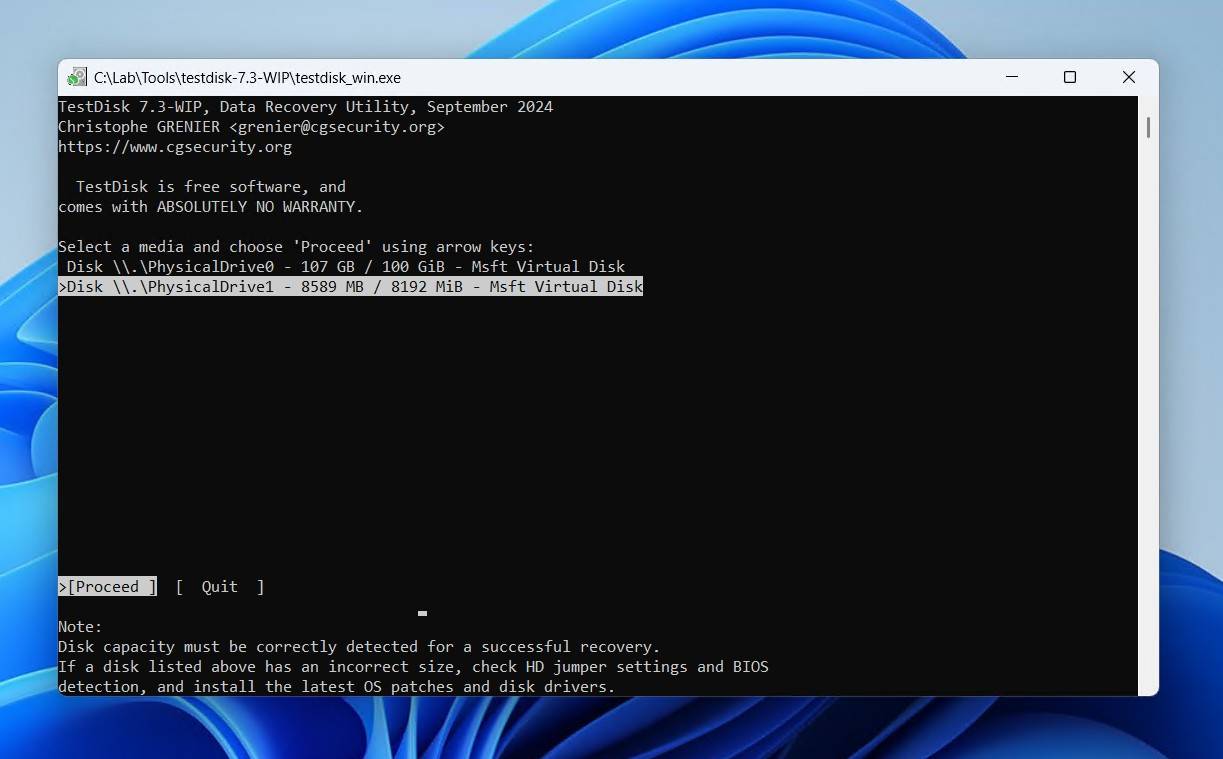
- Choose your partition table type, then press Enter.
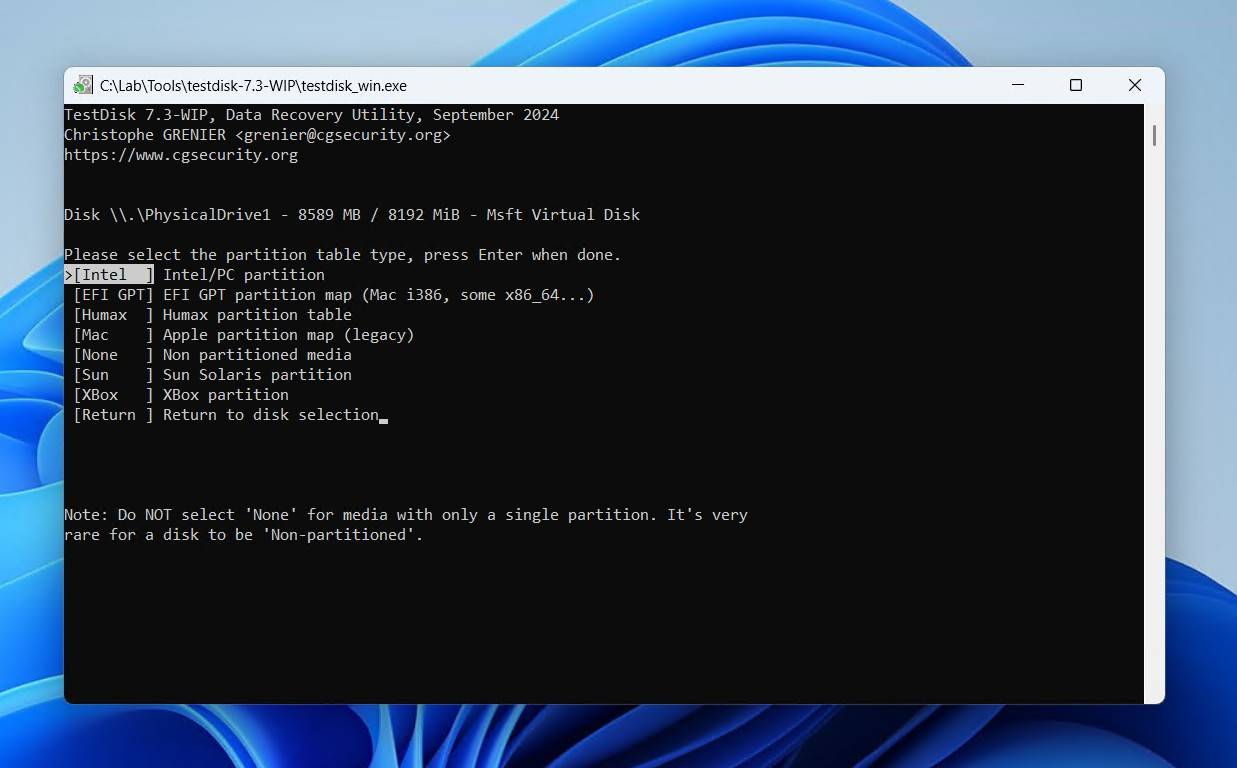
- Press Enter on the Analyse option.
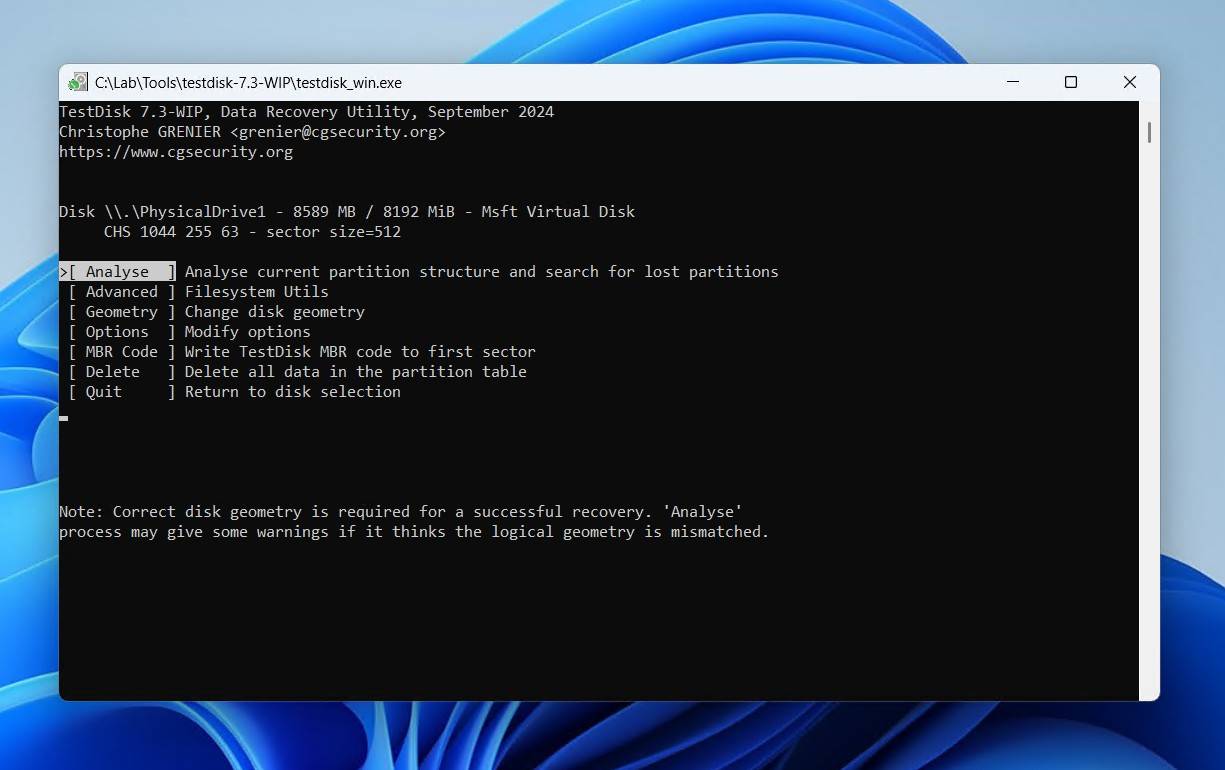
- Press Enter to begin the Quick Search.
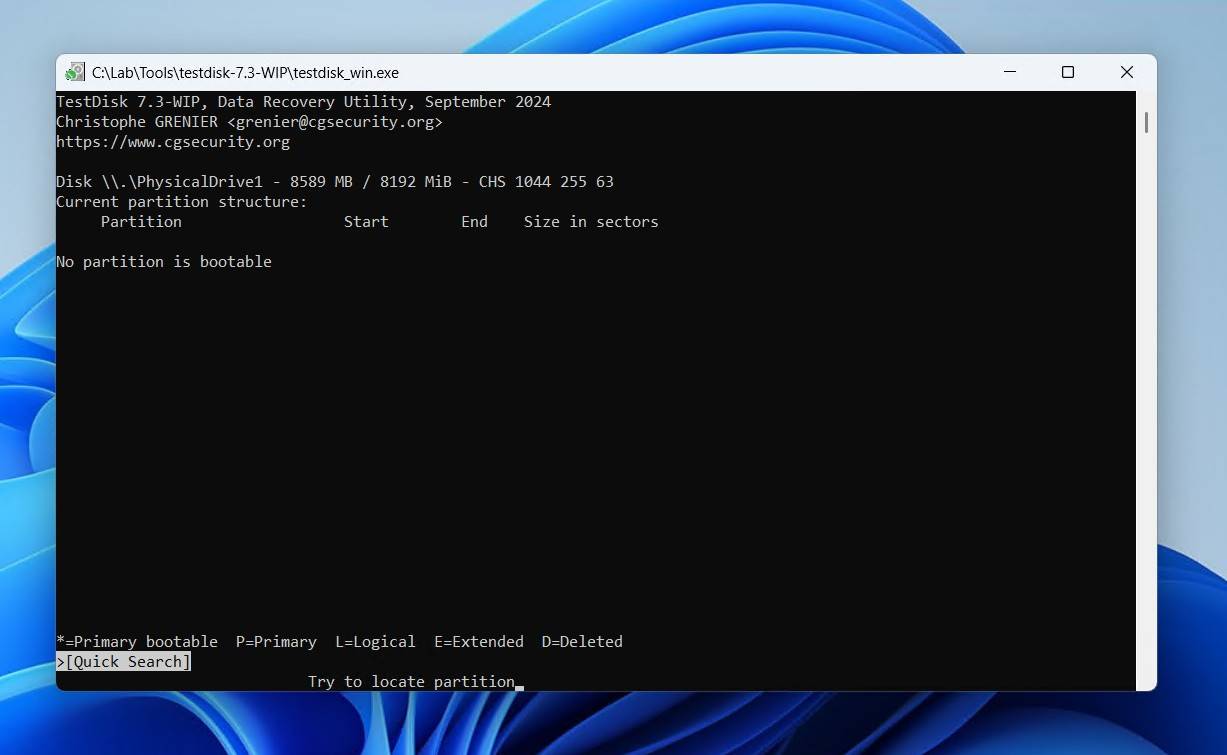
- Press Enter.
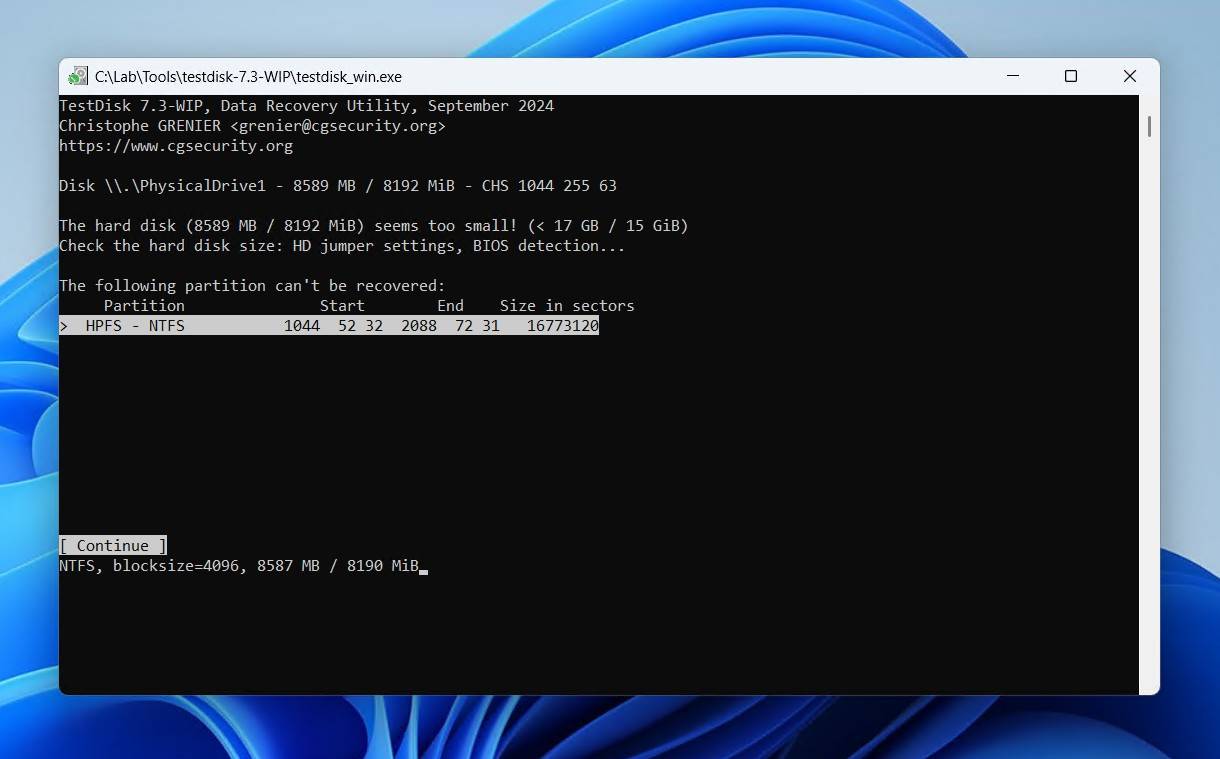
- Select your lost partition. If it doesn’t appear, you may need to do a deeper search. And, you may need to change the characteristics – but you must be sure you’re choosing the right partition. When ready, press Enter.
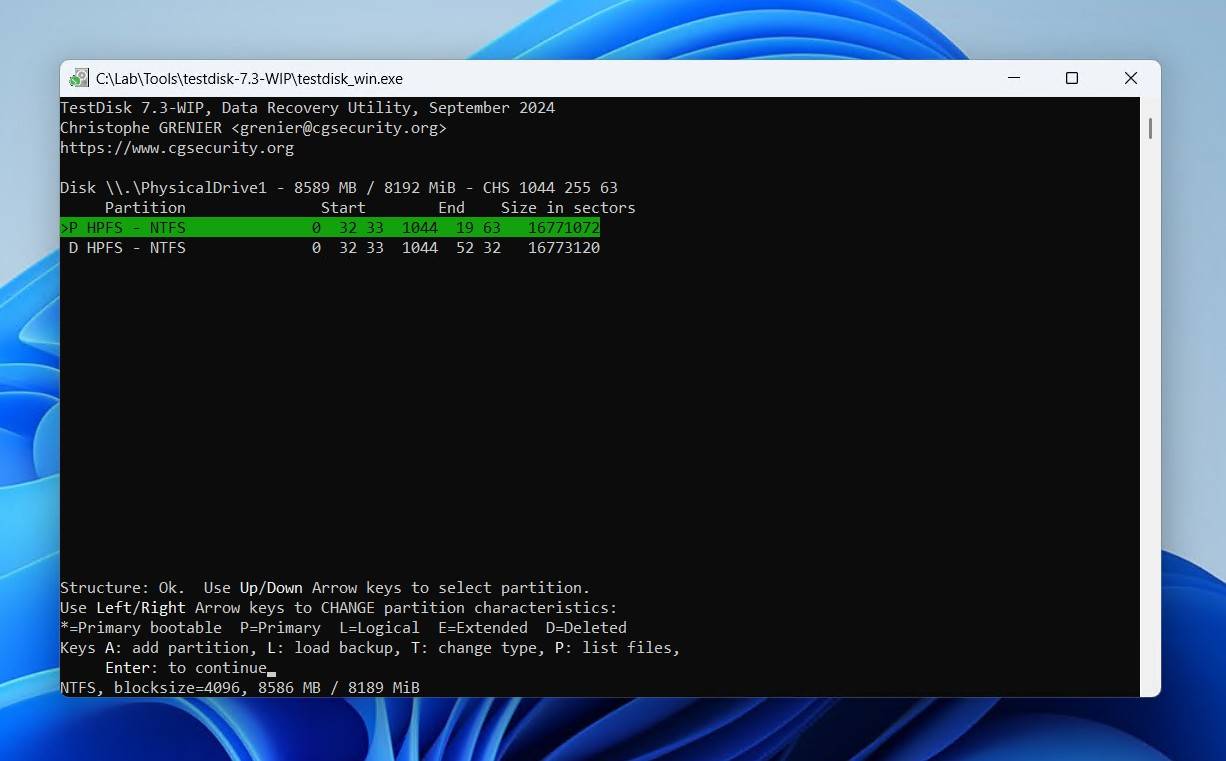
- Hover over the Write option, then press Enter.
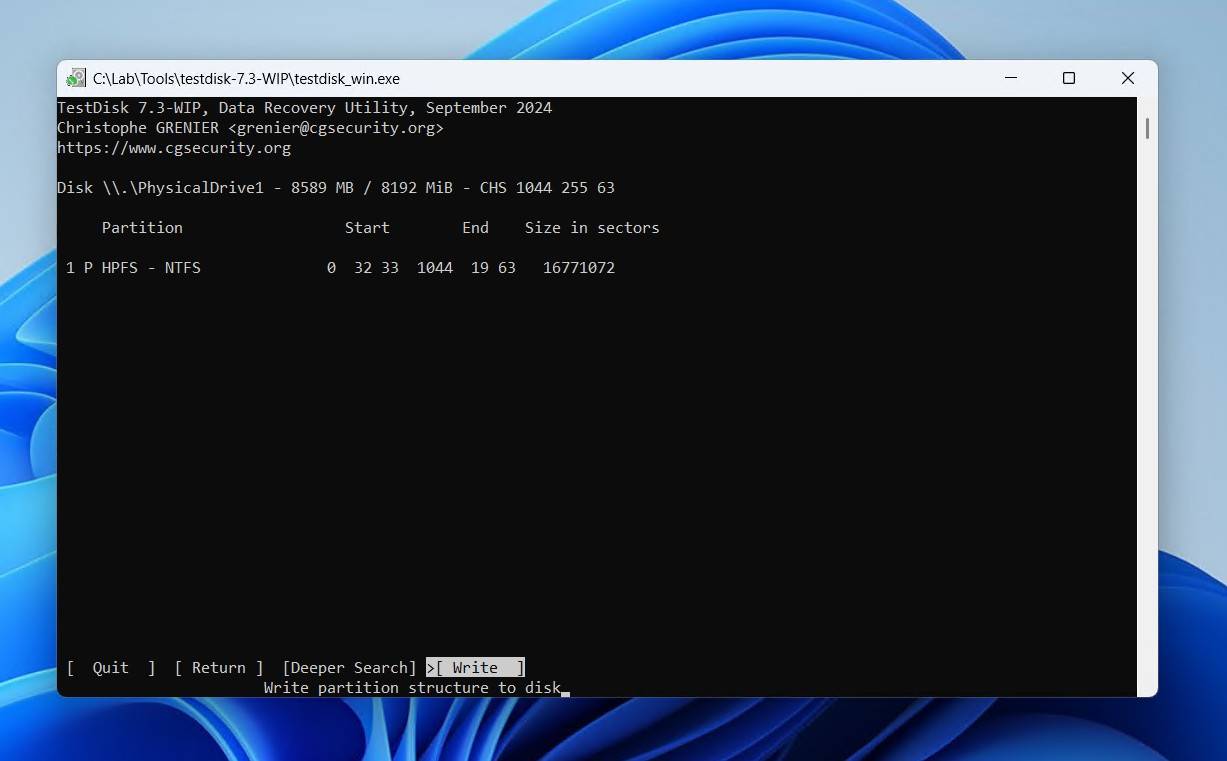
- Press Y to confirm.
Successfully Recovered or Gained Access to Your Data? Consider Formatting
All of the aforementioned fixes are fine, but there are some instances where the corruption is so bad that they don’t work. Or, you may find the drive is still unstable. In this case, formatting is the last option. This will write a new volume, with a new file system, ready to store data once again, but erasing all of your existing data in the process. But since by this point you should have either backed up your data or recovered it, we can proceed without worry.
This is how you format in File Explorer on Windows 11:
- Open File Explorer.
- Right-click your drive in the left pane, then click Format.
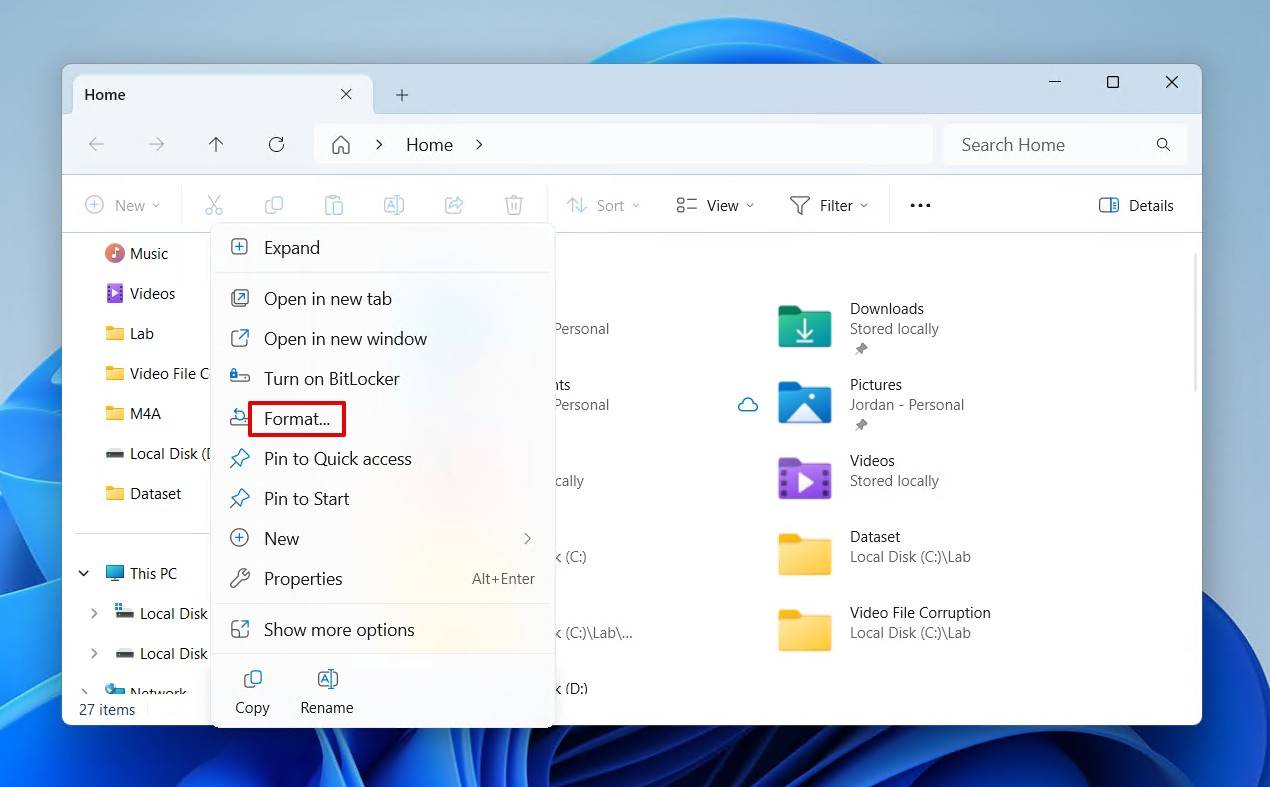
- Confirm Quick Format is ticked, then click Start.
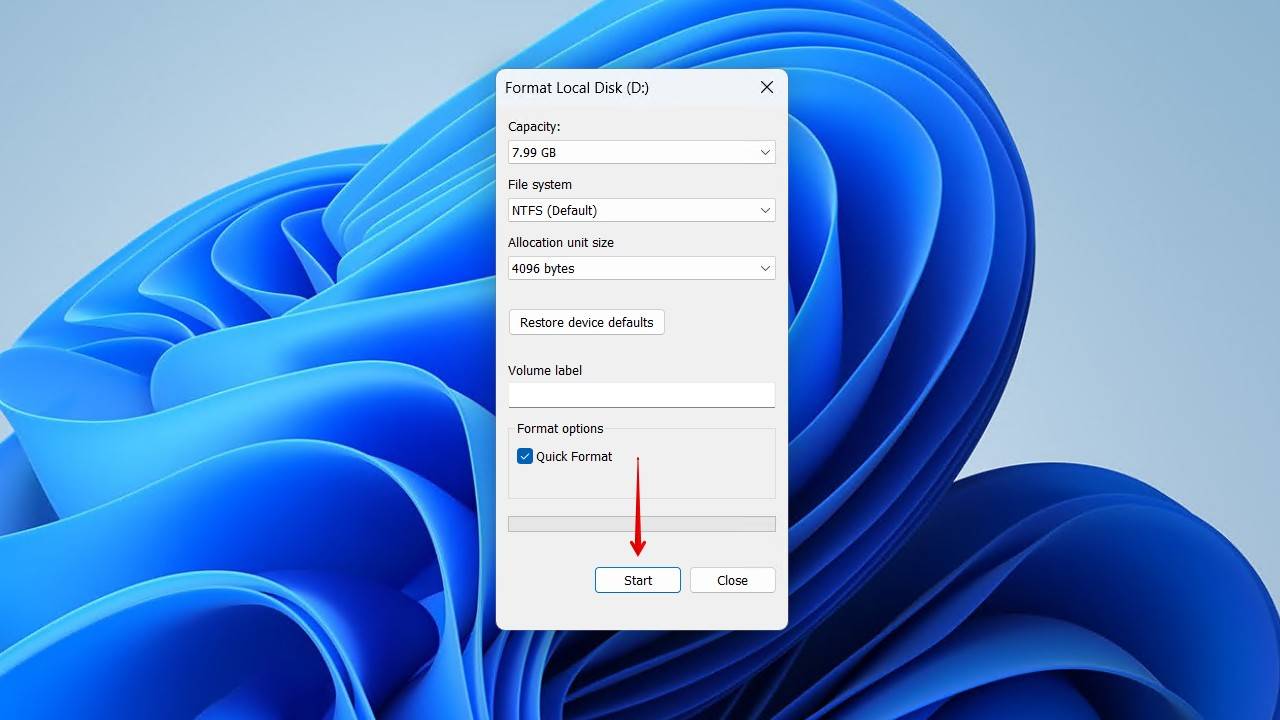
- Click OK to confirm.
Bottom Line: Should You Trust This Drive Again?
Once your data is back, it’s time to ask yourself: do you want to continue using the drive, or retire it? Well, if the S.M.A.R.T. status indicates hardware failure, definitely discard and replace. Otherwise, if the issue was software-related, you can continue to use it for non-critical data storage after formatting. Just be sure to back it up regularly; otherwise, you’ll find yourself learning how to recover data from a crashed hard drive.
If you weren’t able to fix the problem, and the drive is making strange noises or other signs of erratic behavior, the only way to recover data in this instance is by contacting a data recovery specialist, as it’s beyond the scope of DIY software.
FAQ
Absolutely. You’ll want to create a byte-to-byte backup, which creates an exact copy of all the data on your drive. From there, you can either try to repair the issue to restore your partition or simply format the drive and recover the data from the backup you made.
Yes, you may be able to recover some data from a formatted hard drive. If it was a quick format, which is pretty much the standard, the data will still be recoverable until it’s overwritten by something new. However, if it was a full format, the data is unrecoverable.
CHKDSK does not work with RAW drives, with one exception for NTFS-formatted drives that have lost their boot sector. Instead, you’ll want to use a third-party tool like TestDisk, which is capable of repairing RAW drives and restoring the partition back to its original state.
CHKDSK is never completely safe to run with how it addresses problems. Therefore, your first priority should be to create a byte-level backup, preserving the state of the drive. Then, you can choose to repair the damage (depending on its extent), or replace the drive.
Format the drive. Formatting is the last option to address logical (software-related) problems; however, always restore your data first. If you format your drive and the problem returns, or you’re even unable to perform a format, then you should replace the drive.
