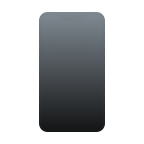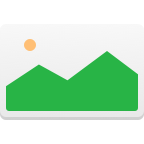You want to protect the information that you have on your iPhone, so you have set a passcode on the device. As with all passwords, it should be easy for you to remember and hard for others to guess. iPhone passcodes are 6 digits long and you need to have assigned one to use some of your phone’s functionality.
You Forgot Your iPhone Passcode
What can you do if you forget the passcode to your iPhone? Perhaps its an iPhone that has not been used for a period of time and you can’t recall the code. Maybe you shouldn’t have had that last tequila last night because now you can’t remember anything, including the code to access your phone. Whatever the reason, now you can’t open your iPhone.
Unfortunately, your options are limited. If you enter an incorrect passcode 6 times in a row the phone will disable itself. This security feature that is designed to prevent unauthorized access to your iPhone leaves you with little room for error if you are guessing among various passcodes that you think you might have used. Once you get the “Disabled” message, there’s not much to do except erase your iPhone and restore the data.
What to do if Your iPhone is Disabled
Your only real recourse in the event that your iPhone becomes disabled is to erase the phone and restore it as best you can. Hopefully, you have been backing it up to iTunes or the Cloud. If not, you are faced with the project of losing all of the data on your phone.
Of course, you will be able to restore all of your purchased apps from the App Store or iTunes, but any photos, videos, and other data that you created will be lost if there is no backup available from which to restore. While it might be too late to consider this at the moment if your iPhone is already disabled, you really need to regularly backup all of your electronic devices. Your phone is no exception.
Options if You Forgot Your iPhone Password
There are three different methods that you can use to erase your iPhone and either restart from scratch or restore from a backup.
Way 1: Recovering a Disabled iPhone from an iTunes Backup
If you backup your phone through iTunes, here are the steps necessary to restore it from a backup.
- Connect your iPhone to the computer you use to backup your device.
- In the iTunes iPhone Management screen, select the “Restore” button.
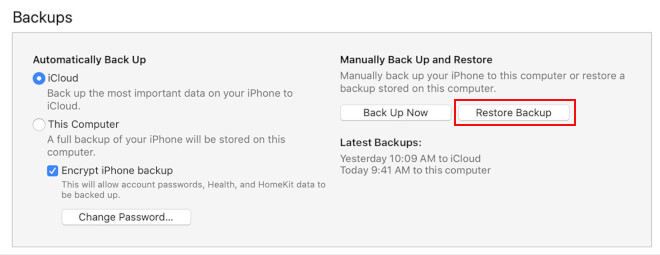
- You will be prompted to enter your iTunes account information. Use the account you used to set up your iPhone. Then follow the instructions to register your iPhone.
- Select the backup to be used for the restore. Often there will only be the most recent backup available, but if there are several, select the one you want to use.
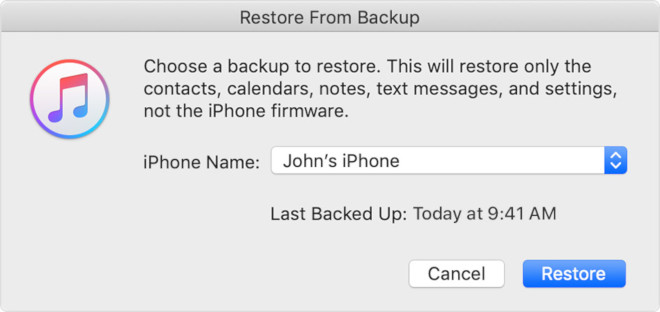
- iTunes restores your settings and data after you select the backup to use.
- When the restore is complete check your settings to make sure everything is set up the way you want it to be. Music is the last item that is synched to your iPhone and may take up to an hour depending on the amount of music you had stored on your iPhone.
Way 2: Using the Cloud if You Forgot Your iPhone Passcode
To erase your iPhone using the Cloud in preparation for restoring with a Cloud backup, follow these steps:
- Log into iCloud using the account you used to set up Find My iPhone.
- Click on “Find iPhone” from the selection of tools available in iCloud. Since you have the iPhone in your hand you don’t really need to find it, but having located it, you can now proceed with the next step.
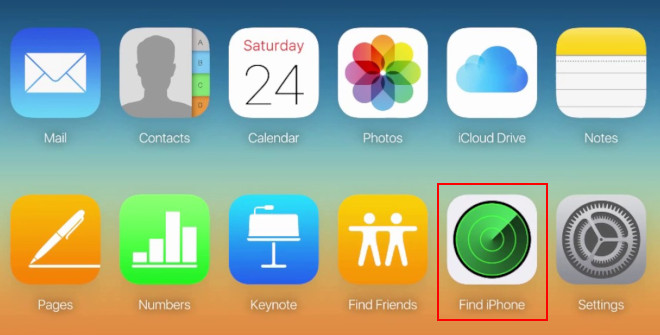
- Click the “Erase” button to delete all data on the phone. You will need to accept the warning asking if you understand what you are doing. Your data will be erased.
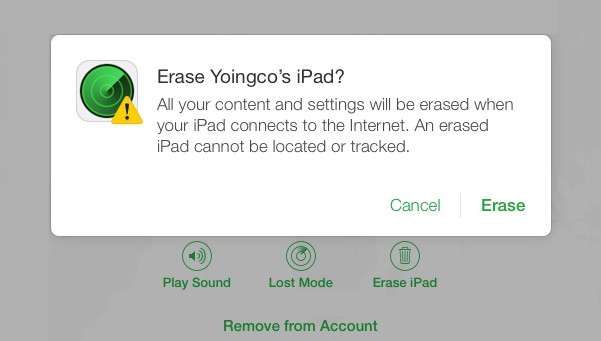
- Set up your iPhone as if it is a new phone. When you complete the initial setup stages, restore your data and settings from your iCloud backup. Your iPhone should be restored to the shape it was before you locked yourself out as long as you make regular backups.
Way 3: Using Recovery Mode to Erase the Data on Your iPhone
Follow these steps to put your iPhone into Recovery Mode and erase all of its data:
- Turn off your iPhone
- Connect the iPhone to your computer
- Perform a hard reset on your phone by holding down the sleep/wake button and the Home button at the same time.
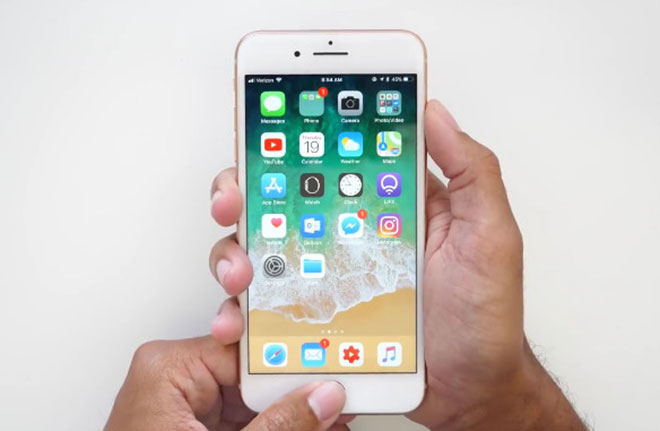
- Hold the buttons until the “Connect to iTunes” screen appears.
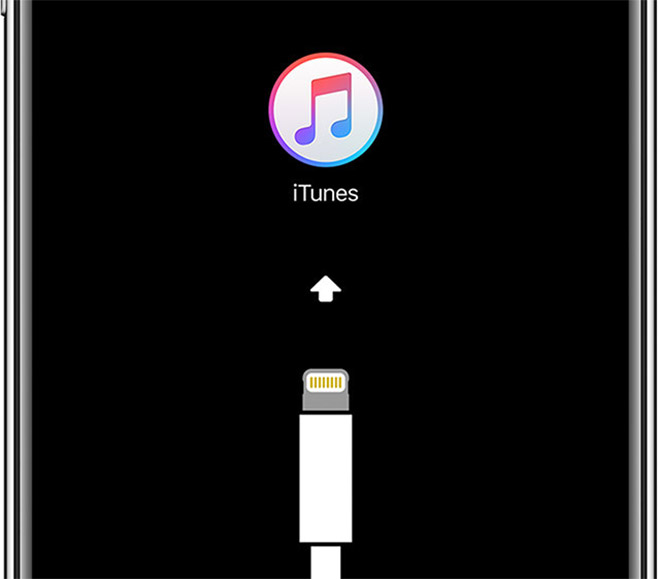
- On your computer, choose “Restore” from the iTunes screen. This will delete all data from your phone.
At this point, you will need to set up your iPhone from scratch unless you have a backup. If you did have a backup, you probably would not be using Recovery Mode anyway. You essentially have a new iPhone in your hands and you can set it up as you like. Recover all of your purchases from the app store and iTunes. This cantata a while depending on the number of apps you had installed and the speed of your Internet connection.
Don’t Forget Your iPhone Passcode!
At most, you should go through this kind of emergency iPhone recovery only once. After that, you need to choose a passcode that is easier for you to remember, while still being difficult for anyone else to guess. And if you weren’t or aren’t making backups of your iPhone, you now have no excuse to continue your negligent behavior. Back it up!