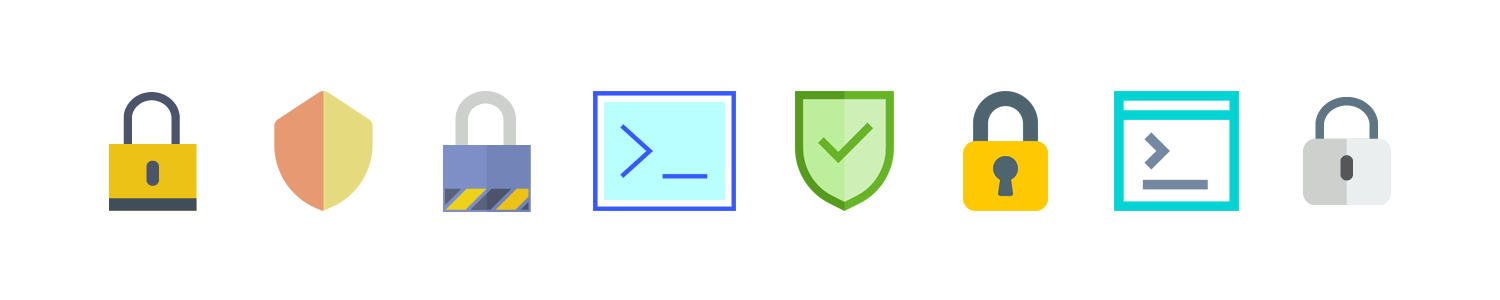
System Integrity Protection (SIP) is a kernel‑level security technology that locks down critical areas of macOS (for example, /System, /usr, /bin, /sbin, /var and Apple‑preinstalled apps). It’s on by default and restricts even the root user. You can check it with csrutil status and change it only from macOS Recovery. Always re‑enable SIP when you’re done with low‑level tasks like data recovery.
What SIP Is (and Why Apple Enforces It)
SIP helps prevent malware and misconfigured tools from modifying protected files, directories, and system processes—even with root privileges. It allows changes only by Apple‑signed processes with special entitlements (such as macOS installers and software updates). Apple introduced SIP in OS X 10.11 El Capitan and it remains foundational in modern macOS releases. Protected paths include /System, /usr (but not /usr/local), /bin, /sbin, /var, and apps preinstalled by macOS; writable locations for third‑party software include /Applications, /Library, and /usr/local. 
Beginning with macOS 10.15 Catalina and evolving in macOS 11 Big Sur and later, SIP works alongside the Signed System Volume (SSV), which cryptographically seals the system volume. This adds runtime integrity checks so altered system files won’t load without breaking the seal (more on SSV below).
What SIP Protects (at a Glance)
| Area / capability | What SIP does |
|---|---|
| System directories | Protects core system paths from modification: /System, /usr (except /usr/local), /bin, /sbin, /var, and other files on the read‑only signed system volume. |
| Apple‑preinstalled apps | Prevents tampering with Apple‑installed apps (e.g., Safari, Mail). Only Apple‑signed updates with the proper entitlements can modify them. |
| Low‑level operations | Restricts privileged actions such as loading unsigned kernel extensions, certain dtrace/debug operations, direct NVRAM writes, and other system‑level changes unless adjusted from macOS Recovery. |
| Startup selection & security policy | Blocks software from programmatically changing the startup disk and requires Recovery to alter security settings (e.g., Apple silicon Full/Reduced Security or Intel T2 Startup Security Utility options). |
Disk Drill & SIP (What You Actually Need)
Do I have to disable SIP to recover my files?
Often no. For most cases—especially external disks—all you need is to give Disk Drill Full Disk Access in System Settings ▸ Privacy & Security ▸ Full Disk Access.
When might I need SIP changes?
For startup‑disk recovery on macOS 10.13+ (High Sierra and later), Disk Drill needs raw, read‑only access to the volume. Historically, this could require temporarily relaxing SIP’s filesystem protection (or working from a bootable environment). If that’s your path, use macOS Recovery to change SIP only for the time you’re performing file recovery, then turn SIP back on immediately after.
Best‑practice alternatives if you prefer not to touch SIP:
- Target Disk Mode: Connect the affected Mac to another Mac and scan the troubled drive from the healthy machine (for old intel machines).
- Run Disk Drill in macOS Recovery Mode: Start your Mac in the built‑in macOS Recovery environment, open Utilities ▸ Terminal, and launch Disk Drill using the recovery command provided in our guide (internet connection required).
- Install Disk Drill’s system kernel extension (KEXT): For startup‑disk recovery, install the signed kernel extension developed by Disk Drill to gain direct, read‑only device access without disabling SIP.
How to Check Whether SIP Is Enabled
Open Terminal and run:
csrutil status
Expect one of the following:
- System Integrity Protection status: enabled.
- …disabled.
- …enabled (Custom Configuration) or sometimes …unknown (seen when only specific protections are toggled).
You can only change SIP from macOS Recovery; macOS stores the setting in a secure policy store (Intel Macs historically used NVRAM; Apple silicon uses a LocalPolicy governed via Recovery).
Change SIP on Apple Silicon (M‑series)
- Shut down the Mac.
- Press and hold the power button until you see Loading startup options ▸ click Options ▸ Continue.
- Authenticate with an admin account.
- In the top menu, open Utilities ▸ Terminal.
- Run one of:
- Disable SIP completely (temporary):
csrutil disable - Re‑enable SIP (default):
csrutil enable
- Disable SIP completely (temporary):
- Restart.
- Verify from Terminal:
csrutil status
Change SIP on Intel Macs (with or without T2)
- Restart and hold Command (⌘) + R to enter macOS Recovery.
- From the menu bar, open Utilities ▸ Terminal.
- Run one of:
- Disable SIP completely (temporary):
csrutil disable - Re‑enable SIP (default):
csrutil enable
- Disable SIP completely (temporary):
- Restart and verify with:
csrutil status
Advanced: Partial (Granular) SIP Changes
SIP is a family of protections. On some macOS versions, Apple’s csrutil supports enabling SIP while selectively omitting specific protections (for example, filesystem, debugging, dtrace, nvram). This results in a status like “enabled (Custom Configuration)”. Example (from Recovery):
# Enable SIP but omit filesystem protection onlycsrutil enable --without fs
For a readable (non‑Apple) overview of current flags observed in Sonoma/Sequoia era builds, see Howard Oakley’s reference.
FAQ
Yes. You can use Disk Drill’s system kernel extension (kext) to enable the low‑level, read‑only device access needed for startup‑disk recovery without disabling SIP or manually running Terminal commands.
If you are concerned with your security while SIP is partially disabled, you may take your Mac offline by disconnecting from your wired or wireless network. Though it’s not that necessary, as your file system (the protection of which you just disabled temporarily) is not accessible to anything or anyone from outside of this computer.
We are aware of similar cases when users can’t access their internal drives even though their computers boot from external storage devices. When this happens, most probably your internal drive still happens to be under active protection of SIP (System Integrity Protection). This is exactly why you are reading this guide. Just disable SIP on your Mac for the time when you need to recover data from your internal drives. It’s simple and totally safe, you can re-enable it back after your files are recovered.
If your external drive is utilized as a storage for Time Machine backups, macOS Catalina (10.15) or newer might be automatically protecting as part of SIP.