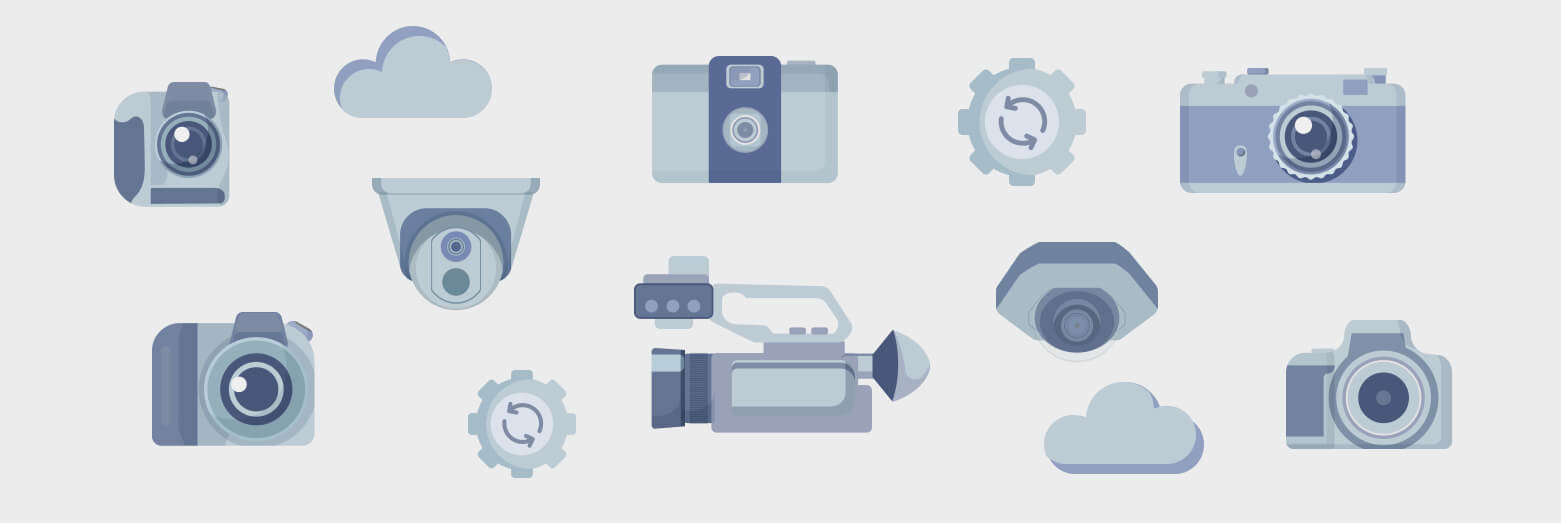
Wondering how to recover videos, footage, photos, or audio files that were lost, deleted, or formatted from your SD card—and make sure they play perfectly afterward? Most data recovery software struggles with fragmented videos on SD or memory cards, but Disk Drill’s powerful new video recovery algorithms solve this common issue. Disk Drill can successfully piece together fragmented file segments in the correct sequence, reconstructing your original videos flawlessly. Think of it like solving a jigsaw puzzle that’s been scattered across the floor! The Advanced Camera Recovery module (introduced in Disk Drill 6 in 2025) supports SD cards and memory chips, or their byte-to-byte images, that have been accidentally deleted, formatted, or corrupted, restoring your valuable footage with the highest probability possible.
What is Advanced Camera Recovery in Disk Drill?
Disk Drill already offers numerous powerful data recovery methods like Quick Scan, Deep Scan, Lost Partition Recovery and more. However, these “traditional” methods may struggle when file allocation tables are damaged, especially when data is fragmented. Video files recorded directly by cameras are particularly vulnerable to severe fragmentation, which can happen for several reasons:
- Simultaneous recording of multiple video streams in different resolutions (commonly high- and low-quality streams).
- Periodic saving of photo previews between chunks of video data.
- Large file sizes, high-resolution videos often require hundreds of megabytes or even gigabytes, making fragmentation more common.
- Specialized file-finalization procedures, where cameras must write metadata at the end of the recording session—though logically, this data belongs at the beginning of the file.
These factors make recovering fragmented video files using conventional scanning methods extremely difficult, if not impossible.
How to Easily Recover Deleted Videos from Your Camera
Recovering deleted videos from cameras, especially action cameras like GoPro, yields better results with Disk Drill’s Advanced Camera Recovery (ACR) technology, bumping up the chances that your lost or deleted video files can be restored to their fully playable condition.
To effectively recover your lost videos, Disk Drill reads and analyzes each sector of your SD card. This thorough scanning requires direct access to the memory card itself. Therefore, it’s essential to remove the SD card from your GoPro camera and connect it to your computer using an external card reader, such as a USB card adapter or a built-in slot on your laptop or desktop PC.
Directly connecting a GoPro camera to your computer won’t allow the necessary deep-level access, because such cameras as GoPro only display active (non-deleted) files, not raw card data.
While some camera brands might support direct recovery, GoPro cameras specifically require an external card reader. This also explains why it’s imperative to run the ACR recovery from the original storage device, as it might not work after the data was copied to a different media, the process that is very likely to mess with the data structures Disk Drill is looking for. In such case, when Disk Drill is not scanning the original memory card, the traditional Quick, Deep and Universal recovery methods might be more effective.
Follow this recommended method with Disk Drill to reliably recover your valuable deleted videos from any GoPro or similar SD-based camera.
Step-by-Step Guide: How to Recover Fragmented Videos with Disk Drill 6
Follow these simple steps to recover lost, deleted, or corrupted videos, photos, and audio files from your camera’s memory card using Disk Drill’s Advanced Camera Recovery (ACR) module:
- Download and Install Disk Drill 6. Start by downloading, installing, and launching Disk Drill 6 on your computer.
- Connect Your Memory Card. Insert your camera’s memory card into the card reader connected to your computer.

- Select “Advanced Camera Recovery” Scanning Mode. Open Disk Drill and choose the scanning mode labeled “Advanced Camera Recovery” for optimal results with fragmented camera files.
- Choose Your Memory Card. In Disk Drill’s main interface, select your SD card or memory chip from the list of available drives.
- Specify Camera Model and Cluster Settings (Optional but Recommended). If you know your camera’s exact model and relevant cluster parameters, specify them now to improve recovery accuracy.
- Begin the Scan. Click “Search for lost data” to initiate the recovery process.
💡 Note: The recovery process is fully automated but may require some time to complete, depending on the size of your card and data complexity.
- Preview Your Recovered Files. Once the scan and reconstruction are complete, preview your recovered video, photo, and audio files to ensure the outcome.
- Restore Your Files to a New Location. Finally, select and recover the desired files to a safe destination folder.
⚠️ Important: Do not save recovered files back to the original memory card to avoid overwriting remaining recoverable data.
During the scanning process, Disk Drill provides you with useful tips and detailed information on its progress. Our advanced algorithms automatically detect additional camera models and identify optimal cluster parameters, notifying you whenever adjustments are recommended. Let’s take a closer look at these scenarios.
- If your memory card has been formatted multiple times, its cluster size may have automatically changed due to settings applied by your operating system or camera. Disk Drill detects this scenario during scanning and provides you with recommended cluster sizes and starting sector parameters. Performing a new scan using these suggested settings can significantly improve your file recovery results.
- When initiating a new scan, you’ll have the option to specify your camera model. But don’t worry if you accidentally select the wrong one—Disk Drill can automatically detect this and suggest the correct camera model based on the scanning results. Simply select the recommended model, and a new scan will begin, providing more accurate and effective recovery outcomes.
Disk Drill’s 5-Stage Fragmented Video Recovery Process
Under the hood, Disk Drill’s ACR recovery method proceeds through the following specialized stages:
- Stage 1 – Scans your entire memory card to identify file signatures, initial fragments, and key data. This is when Disk Drill extracts available JPG images, RAW photos, and WAV audio files during this step.
- Stage 2 – Confirms the camera type and cluster parameters (if specified). Disk Drill will notify you if adjustments are recommended based on the 1st-stage scan results.
- Stage 3 – Generates base video files from the identified initial video fragments.
- Stage 4 – Recovers and reconstructs low-resolution video (LRV, LRF) files.
- Stage 5 – Recovers and reconstructs high-resolution video files (typically MP4).
Introducing Advanced Camera Recovery (ACR)
Disk Drill’s new Advanced Camera Recovery (ACR) is specifically designed to recover fragmented video files from cameras’ memory cards, solving common issues that traditional recovery methods can’t handle.
Video File Structure Explained
A video file typically contains two primary data streams: video and audio. Modern recording devices like GoPro cameras often include additional streams for GPS location data and motion information. To significantly reduce file size, the video and audio streams are compressed using specialized algorithms known as codecs (compression/decompression routines).
The file format you usually see, such as MP4 or MOV, is essentially a container that holds these compressed streams. Containers include essential pointers, timestamps, and metadata that allow users to quickly navigate and playback video files. Metadata within these containers typically consists of information like recording dates, codec types, and camera specifications.
MP4, MOV, Apple QuickTime, and 3GP video formats share nearly identical metadata structures. These video files are organized into three primary sections, known as atoms: ftyp, moov, and mdat. Typically, these atoms appear in one of two orders:
- <ftyp><moov><mdat>
- <ftyp><mdat><moov>
Atom functions explained:
- ftyp: A brief header indicating the file type.
- mdat: Contains the actual video, audio, and related data streams.
- moov: Holds essential metadata, indexes, and information required for video playback and navigation.
How Video Containers Store Data?
When recording video, the mdat atom captures data continuously in real-time. The moov atom often ends up written at the end of the file because it’s initially impossible for the camera to predict how large the metadata section (moov) will become.
However, some cameras may reserve a large initial space at the beginning of the file, resulting in the format <ftyp><moov><mdat>, padding the unused space if necessary. Alternatively, other devices adjust the File Allocation Table (FAT) so that the moov atom, while physically stored at the file’s end, logically appears at the beginning. This manipulation is why MP4 files on a memory card often aren’t stored sequentially.
Why Do Video Files Become Fragmented?
Video files often become fragmented due to the way modern cameras record multiple video streams simultaneously. Most devices, like GoPro or Insta360 cameras, capture both high-resolution and low-resolution video versions at the same time, storing each stream separately. These simultaneous recordings cause the camera to write video data into different segments or “fragments” scattered across the SD card (as well as overheating the device quite often).
When a camera records video onto an SD card formatted with FAT32\exFAT, it tracks each fragment’s storage location using the File Allocation Table (FAT). If a video file is deleted, the FAT entry detailing where each fragment is stored is also removed. Without these critical entries, the exact locations and sequence of the file’s fragments become unknown.
Because video fragments are stored in varied cluster lengths and different sequences for each recording, recovering fragmented video files becomes challenging. Traditional “undelete” methods fail because the essential allocation table data/pointers no longer exist.
Why Is Fragmented Video Recovery Possible?
Disk Drill’s Advanced Camera Recovery algorithms are specifically designed to handle these complexities. They accurately reconstruct video files by correctly interpreting and reorganizing fragmented data, making video file recovery efficient and reliable.
The ACR algorithm meticulously searches for individual video frames, audio tracks, and metadata (such as GPS information). Each “frame,” in this context, refers to an individual unit of data stored within an MP4 container. Physically, this data is stored inside the MP4’s block, which typically includes interleaved video frames, audio data, and metadata. Importantly, these frames themselves are not fragmented—they are intact and self-contained units.
Logically, these frames are grouped into tracks. Each track contains frames of one particular type: video frames belong in a video track, audio frames in an audio track. A single video file can contain multiple tracks of the same type—for instance, several audio tracks in different languages or multiple video tracks in various resolutions. The MP4 file’s metadata block stores information about each frame’s exact physical location, including starting offset and size.
The Disk Drill’s ACR algorithm searches for and identifies frames based on the metadata found in the metadata block, reconstructing the original fragmented file piece-by-piece—like solving a jigsaw puzzle. Crucially, the algorithm assumes that each frame could be located anywhere on the storage device.
ACR vs. Traditional Scanning Methods
Here’s what sets ACR apart from classic recovery methods like Quick and Deep Scan.
Traditional recovery algorithms usually focus on identifying only the start of a file. Once found, they treat the file as non-fragmented data stored in a single, continuous block. They attempt to guess the file’s length and size, sequentially adding blocks of data following the identified starting point. However, when the recovered files turn out to be fragmented (without the recovery method recognizing it), users may end up with corrupted results: unplayable videos, static-filled audio tracks, and partially recovered or distorted images.
Disk Drill’s Advanced Camera Recovery module addresses precisely this challenge, dramatically improving the recovery of fragmented video, audio, and image files recorded directly by supported camera models.
📸 Which Camera Types Are Supported by Disk Drill’s Advanced Camera Recovery Module?
Below is a list of common camera brands currently supported by Disk Drill’s Advanced Camera Recovery (ACR) module:
- GoPro (HERO10, HERO9, MAX and more)
- DJI (Osmo Action 4, Pocket 2, Air 3 and more)
- Canon (EOS R5, PowerShot G7 X Mark III, EOS Rebel T8i and more)
- Sony (Alpha a7 III, ZV-E10, RX100 VII and more)
- Boblov (PD70, W1, KJ21 and more)
- Panasonic (Lumix GH6, Lumix S5, HC-VX1 and more)
- iCatch (SPCA6330M, SPCA6350, SPCA1628 and more)
- Insta360 (ONE X2, GO 3, X3 and more)
- Uniden (Appcam Solo+, Guardian G955, DC115 and more)
- Nikon (Z6 II, D850, COOLPIX P1000 and more)
- Fujifilm (X-T5, X100V, GFX100 and more)
📄 What Types of Files Can Be Recovered with Advanced Camera Recovery Algorithms?
Disk Drill’s Advanced Camera Recovery module can successfully recover the following file types from supported cameras:
- MP4, MOV and 360 – Video files recorded in all resolutions, including 4K and HD formats.
- LRV and LRF – Low-resolution video files generated by GoPro for quick previews.
- ARW, CR2, CR3, DNG, GPR, INSV, JPG, MPO, NEF, ORF, RAF, RW2 – Still images and high-quality RAW photo files.
- WAV – High-quality audio recordings.
- THM – Thumbnail images used by GoPro cameras for quick previews of videos and photos.
📼 Which Camera Storage Devices Disk Drill’s ACR Can Recover From?
Disk Drill’s Advanced Camera Recovery (ACR) feature can successfully recover lost photos and videos from an extensive range of camera storage devices, including:
- SD cards (SDSC, SDHC, SDXC, SDUC)
- microSD cards (microSDHC, microSDXC, microSDUC)
- CompactFlash (CF) cards
- CFast cards
- XQD cards
- CFexpress cards (Type A, Type B, and Type C)
- Memory Stick cards (Memory Stick PRO, Memory Stick PRO Duo, Memory Stick Micro)
- MMC (MultiMediaCard) cards
- Camera SSDs
- Panasonic P2 cards
- Sony SxS cards
- Camera HDDs
- Other SD-based storage media, including Eye-Fi and Wi-Fi SD cards
Important Tips and Recommendations for Successful Advanced Camera Recovery
To achieve optimal results when using Disk Drill’s Advanced Camera Recovery (ACR) method, please keep in mind these important tips and recommendations:
- Use ACR Only with Camera Storage Devices. Advanced Camera Recovery is designed specifically for memory cards and internal storage from cameras, drones, scopes, and other video/photo recording equipment. Attempting to scan other types of storage (such as hard drives or flash drives used for general data storage) may not yield successful results.
- Always Scan the Original Device or its Byte-to-Byte Image. For best results, scan the original memory card or internal storage used directly by your camera. If your videos were copied to another medium (such as an external hard drive or backup) and then became lost, the Advanced Camera Recovery module may not be effective.
💡 Recommendation: To speed up recovery, prevent device overheating, and avoid accidental data overwriting, we strongly recommend creating a byte-to-byte disk image of your memory card and scanning that image file instead. You may want to store that image on a faster SSD drive.
- ACR Recovers Only Multimedia Files (Photos, Videos, and Audio). The Advanced Camera Recovery module is specifically optimized to reconstruct fragmented video, photo, and audio files. If you’re looking to recover other file types (documents, spreadsheets, archives, etc.), perform a universal scan instead!
- Fragmented File Reconstruction is Different from Standard File Recovery. Advanced Camera Recovery reconstructs lost video files from their fragments. The recovered video files may differ from the original files at a binary level, sometimes containing visual artifacts or missing segments, depending on the completeness and condition of the available (recoverable) pieces.
- Consider Running a Universal Scan as a Complementary Method. Sometimes, it’s beneficial to perform a standard universal scan (Quick or Deep Scan) in addition to Advanced Camera Recovery. This approach may increase your chances of finding additional data or higher-quality versions of recovered files.
- Continuous Development and Camera Support Expansion. Disk Drill’s Advanced Camera Recovery algorithms are continually improving, and we’re regularly expanding support for new camera models and recording devices. If your camera or device isn’t yet supported, contact us at help@cleverfiles.com. We’ll gladly assist you in enhancing our algorithms to include your device. Additionally, keeping a byte-to-byte image of your memory card will greatly help if technical support or future rescans become necessary.
- Storage Device Not Showing Up in Disk Drill? If your computer recognizes your storage device, but it’s not appearing in Disk Drill’s list of available devices, ensure you have enabled the “Show hidden items” option within the application settings. Remember: if your computer cannot detect your storage device, Disk Drill won’t be able to see and recover from it either.
Supported GoPro Hero Cameras: Technical Details for Data Recovery
Overview of GoPro Hero Cameras
![]()
GoPro offers a wide range of action cameras, each with similar characteristics but notable differences affecting data recovery. Popular models range from the basic GoPro Hero to the advanced Hero 3-13 series. All these cameras record videos in the MP4 format, which stores data in three primary sections or “atoms”: <ftyp>, <moov>, and <mdat>.
GoPro Hero 2 – 3
The GoPro Hero 2 and 3 record data in the following atom order: <ftyp><moov><mdat>. Most recording modes on this model simultaneously save high-resolution and low-resolution video streams, interleaving data to optimize storage. This complexity requires specialized software (like Disk Drill) capable of correctly interpreting and reconstructing the video fragments during recovery.
GoPro Hero 4 through Hero 13
This category includes the most recent and advanced GoPro Hero models. These cameras store video data using a different internal sequence: <ftyp><mdat><moov>. Recovery becomes more challenging due to several new features introduced in these models:
- Dual-resolution streams: Most Hero models record both high-resolution and low-resolution video simultaneously, making file fragmentation more common.
- High-definition audio: Recent models include separate
.wavfiles for high-quality audio. - Integrated GPS data: Many newer GoPro models save GPS coordinates directly into the video file, marking the starting location. However, since GoPro GPS sensitivity is limited indoors, some videos or photos may not contain valid location data.
- Simultaneous photo capture: Users can capture still photos while recording video, adding another layer of complexity for data recovery tools that must separate these image files from multiplexed video streams.
The GoPro Hero 11 and newer models support recording individual video files larger than 4GB, further complicating file recovery due to increased fragmentation.
GoPro Hero Max 360 Camera
The GoPro Hero Max 360 is an advanced 360-degree camera featuring dual lenses—one on the front and one on the back. Using sophisticated image-stitching technology, it seamlessly combines footage from both lenses into a single high-quality video file, supporting resolutions up to 5K.
Due to the complex way these dual video streams are stored, recovering lost or damaged footage can be challenging. Videos may become partially overwritten or corrupted—particularly if the camera experiences damage during an accident or unexpected shutdown.
Disk Drill’s Advanced Camera Recovery (ACR) algorithms specialize in tackling these complex recovery scenarios. Even if portions of the original recording are missing or overwritten, Disk Drill can attempt to identify and restore fragments of the video, making previously unplayable footage accessible again. Note: the final recovery results are still dependent on the available data, device condition and other factors. You can and should always verify and preview the recovery outcomes in the free edition of Disk Drill.
Other Supported Cameras for Video Recovery: Technical Overview
DJI Drones

DJI offers a broad range of drone cameras, each slightly different in video recording methods. Most DJI drones simultaneously capture high- and low-resolution video streams, which leads to file fragmentation. If videos are deleted or the SD card is formatted, the fragments become challenging to recover. Disk Drill continually updates its algorithms to effectively reconstruct these fragmented DJI video files, providing reliable recovery solutions where typical software fails.
Sony, Canon, Panasonic, Nikon, and Fujifilm Cameras

Video cameras present unique recovery challenges because video files are often stored in non-sequential fragments on SD cards. When files are deleted or new footage is recorded over deleted space, the fragmentation increases significantly. Disk Drill’s specialized algorithms recognize Sony’s, Canon’s, Panasonic’s, Nikon’s, and Fujifilm’s recording structure and effectively reassemble video fragments. Unlike standard recovery software, Disk Drill leverages advanced reconstruction techniques to reliably restore deleted videos in high-quality, playable formats.
Insta360 Cameras

Insta360 cameras are known for their distinctive 360-degree video and photo capabilities. Videos from Insta360 cameras—stored as .insv, .insp, MP4, JPEG, or DNG files—are inherently fragmented, making them challenging for conventional data recovery tools. The team behind Disk Drill excels at reconstructing fragmented videos, restoring them into fully playable files. Our experts continuously develop and refine these advanced algorithms, ensuring recovery success and optimal video quality.
- .insv: Native video format; viewed through standard software, it shows two circular images (one from each lens). When viewed using Insta360 software, a seamless 360-degree video emerges.
- .insp: Similar to .insv, but stores photos.
- .dng: RAW image files (essentially TIFF format), also displaying dual circular images unless viewed via specialized software.
File Naming Structure (example for Insta360 One X2):
- Front Camera:
VID_yyyymmdd_hhmmss_00_xxx.insv - Back Camera:
VID_yyyymmdd_hhmmss_10_xxx.insv - Low-Resolution Composite:
LRV_yyyymmdd_hhmmss_11_xxx.insv
Insta360 One vs. Insta360 One X2:
- The Insta360 One X2 records multiple files with metadata appended separately, while the older Insta360 One records a single file containing fragmented metadata. Disk Drill supports recovery for both camera types, accurately reconstructing fragmented videos into playable formats.
Quick Reference
| Extension / Prefix | What it is | Typical use | Notes |
|---|---|---|---|
| .insv | Insta360 video container | Original camera video | For 5.7K/8K 360 you’ll get two files—one per lens: _00 (display side) and _10 (non-display side). Stitch in the app or Insta360 Studio. |
| .insp | Insta360 photo container | Original 360 photo | Unstitched dual-fisheye inside; export to JPG for sharing. |
| .dng | RAW still photo | Maximum dynamic range | Saved alongside .insp when RAW/PureShot is enabled. |
| LRV_*.insv / LRV_*.mp4 | Low-resolution proxy | Fast preview / AI analysis | Helper file for smooth preview/editing; not used in final export. |
| .mp4 (Basic / Pro) | Standard video container | Steady Cam / single-lens | Basic = ready to use; Pro = reframe/stabilize in app/Studio before sharing. |
Quick Takeaways
- Prefixes: IMG_ = photo, VID_ = full-res video, LRV_ = low-res preview. Some firmware may add PRO_ in Pro mode.
- Lens code (the “xx”): 00 (back lens or both for some photos), 10 (front lens). For LRV previews you’ll also see 01 (back preview) and 11 (front preview / combined preview in some 360 modes).
- Extensions:
- .dng = RAW photo
- .insp = Insta360 photo container (150° or 360)
- .insv = Insta360 360-video container
- .mp4 = 150° (single-lens) video
INSP = Insta360 Photo, INSV = Insta360 Video. Export to JPG/MP4 for cross-app use.
- LRV files are low-resolution previews used for faster playback and AI analysis during editing. You don’t need them for final exports, but deleting them can impact mobile/app previews.
- 360 video typically produces two full-res INSVs (one per lens) plus one LRV preview clip. Import all of them to Insta360 Studio for the smoothest workflow.
How Insta360 Names Your Files (and what _00 / _10 mean)
A typical 360 video filename looks like:
- PREFIX — IMG_, VID_, LRV_ (and sometimes PRO_VID_, PRO_LRV_)
- YYYYMMDD_HHMMSS — timestamp
- xx — lens code
- 00 = back lens (and for some photo types, “both” lenses in a single file)
- 10 = front lens
- 01 = back lens (LRV preview)
- 11 = front lens (LRV preview) or combined 360 preview
- nnn — sequence number
- EXT — file extension .dng, .insp, .insv, .mp4
Video Files: .insv vs .mp4 (Basic & Pro)
.insv — your high-quality originals
- .insv uses the same ISO Base Media File (MP4/QuickTime) container family, which is why some tools can open it—though what you’ll see is dual-fisheye, unstitched footage. You’ll typically stitch/reframe in the mobile app or Insta360 Studio.
- Codecs are H.264/AVC or H.265/HEVC depending on camera and mode.
.mp4 — Basic vs Pro (single-lens / Steady Cam)
- Basic mode MP4: immediately usable—fixed aspect ratio, baked-in stabilization/FOV. You can drop it into any editor or upload as is.
- Pro mode MP4: captures the full lens view + metadata (gyro/GPS when available). Reframe and stabilize in the app/Studio, then export a delivery-ready MP4.
Proxy Files: What Are LRV_ Files and Can You Delete Them?
LRV_ files are low-resolution proxies the system uses for fast previews and AI-powered analysis, especially over Wi-Fi or on mobile. They’re not part of the final export. If you remove them from the card/computer, the app may just regenerate proxies (or previews may be slower), but your masters (.insv, .insp, .dng) remain intact.
Image Files: .insp (and RAW .dng)
- .insp stores two fisheye views (one per lens) inside a single container. After you stitch/export, the result is a 2:1 equirectangular JPG with proper XMP GPano tags so sites and viewers recognize it as a 360 photo.
- Enabling RAW/PureShot saves a .dng alongside your .insp for maximum latitude in post.
- Official docs note: You can export INSP → JPG in the app/Studio; DNG requires Studio processing first.
Hidden Index: fileinfo_list.list
Cameras maintain a binary /DCIM/fileinfo_list.list index to speed up album loading in the app (paths, filenames, camera SN, firmware, gyro zero, helper stitching data, dimensions, etc.). If your album stops populating, delete this file and reboot— the camera rebuilds it and the app will refresh thumbnails.
Mode-specific Behaviors to Expect
- 360 video (Normal/HDR/TimeShift):
- Two files: VID_…_00_…insv and VID_…_10_…insv (one per lens)
- One low-res preview: LRV_…_11_…insv (varies by mode/firmware)
- 360 timelapse:
- Often no LRV file; expect only the _00_ and _10_ INSVs
- 150° (single-lens) video:
- One full-res clip: VID_….mp4 (vertical or horizontal)
- One preview: LRV_….mp4 (with _01_ or _11_ lens kbd)
- Photos (INSP/DNG):
- .insp can store either a 150° (single-lens) or a 360° (dual-lens) image in one file
- .dng is single-lens RAW; HDR bursts create multiple files at the same timestamp
- Because 00 can mean “back single-lens” or “dual-lens,” file size helps distinguish them (dual-lens is larger)
Recording Length Limits (Why Clips Split)
Most consumer models cap a single file at ~30 minutes for high-res modes; the camera/app may roll to a new file set (causing a small gap). For example, 5.7K-30fps is ~30 minutes per file set; 4K-30fps can run ~90 minutes; behavior varies by mode and whether you’re on Android, iOS, or standalone.
Modern Camera Notes (X3 / X4 / X5)
Newer 360 cameras follow the same pattern: two .insv files (one per lens) plus an LRV proxy per 5.7K/8K recording. Insta360’s own guidance references the two “VID…_00/_10” masters and the LRV proxy used for preview/analysis.
If you cut 360 directly in Premiere Pro, use Insta360’s Reframe plug-in to work from .insv sources and avoid unnecessary re-exports or proxy conversions that may degrade quality.
Tesla Dashcam

Tesla vehicles feature built-in dashcams recording simultaneously from multiple cameras onto supplied USB storage. Tesla dashcams typically record video segments in 1-minute increments, each approximately 30 MB in size, storing about one hour in a continuous loop. To permanently save footage, drivers activate “Sentry mode” or manually save clips using the dashcam interface.
Disk Drill effectively recovers Tesla dashcam footage, even when fragmented or partially overwritten, by piecing together individual segments correctly.
Uniden Car Dashcams

Uniden dashcams uniquely store video streams using both H.264 and H.265 codecs within a single MP4 file, alongside integrated GPS data. Unlike GoPro or DJI, which store different codecs separately, Uniden combines these streams, adding special 20-byte frames after most audio, video, and GPS segments. This unconventional structure, combined with circular recording patterns that overwrite older footage, creates significant fragmentation (often 200-300 fragments per 1GB file).
Disk Drill features specialized recovery methods tailored for Uniden dashcams, ensuring reliable video restoration where standard recovery programs typically fail.
Boblov Body Cameras (DVR)
![]()
Boblov DVRs (such as the popular Boblov 1296P) are commonly used by law enforcement, security personnel, and private security guards. These devices can simultaneously capture video and photos within the same stream. When a photo is captured during video recording, standard recovery methods often fail because of unexpected interruptions in the data stream.
Disk Drill’s advanced recovery algorithms accurately process these complex data streams, recovering both the interrupted video files and embedded photographs simultaneously. Disk Drill’s recovery solution for Boblov cameras also extends support to Vantrue dashcam devices.
Why Are Video Files Lost or Become Unplayable on Camera Devices?
Several scenarios can lead to the loss or corruption of your video files recorded by cameras, drones, or similar devices. Below are some of the most common reasons why videos may become unplayable or require specialized recovery:
- 😿 Accidental Formatting of Memory Cards. Mistakenly formatting your camera’s SD card or internal storage wipes out videos and photos, making immediate recovery essential.
- ⚒️ Physical Damage or Camera Malfunction. Dropping, crashing, or otherwise physically damaging the camera can result in corrupted or inaccessible video files.
- 🪫 Battery Failure During Recording. If your camera’s battery runs out during filming, files may not finalize properly, resulting in corrupted, incomplete, or unplayable footage.
- ❌ Accidental or Unintentional File Deletion. Human error, such as accidentally deleting videos while browsing or managing camera storage, frequently results in data loss.
- 💾 Using the Same Memory Card in Multiple Cameras. Recording videos with different cameras to the same memory card can cause data fragmentation and compatibility issues, complicating recovery and potentially leading to corrupted files.
- 📟 Fake Memory Cards with Incorrect Capacity. Fake memory cards labeled with higher storage capacities than they actually have (e.g., labeled as 64GB but only containing 8GB) can cause video files beyond the real capacity to become permanently lost or corrupted.
Note: In cases of fake memory cards with overstated storage capacities, Disk Drill may not fully recover lost files, as it can only read and restore data from the memory that is actually accessible.
- ⭕ Use of Improper Recovery Software. Attempting data recovery with software that incorrectly writes data back onto the original memory card can further corrupt the data allocation, making complete file recovery impossible.
Important: To preserve your files, never recover data directly to the original memory card.
By understanding these common scenarios, you can take appropriate steps—such as using specialized recovery software like Disk Drill’s Advanced Camera Recovery—to maximize your chances of recovering lost or corrupted video files.











