Many Android users may have noticed a mysterious folder called LOST.DIR on your SD card. On opening, the directory seems to contain nothing but weird numbers files that do not even open.
What Is the LOST.DIR Folder on an SD Card?
The thing about SD cards is that they are not permanent components of your phone. They can be taken out whenever you like, and the smartphone’s operating system has to find a way to deal with it. That is where the LOST.DIR comes in.
Any time the SD card is abruptly pulled out, or the phone shuts down improperly, some files are unable to be saved. The next time the Android system boots up, it tries to recover these files. They are then stored in a dedicated folder named LOST.DIR, allowing the user to restore them.
Reasons why you can Lose LOST.DIR Folder in Android
- ❌ Deletion: Most people don’t know what the LOST.DIR folder is for. You may either think that it is a virus, or some useless folder taking up space. Either way, it is common for people to deliberately delete the directory in order to clean up their SD cards.
- 💽 Formatting: Often, you may format an SD card, accidentally deleting the LOST.DIR folder. While people do copy over their important files before formatting, few ever remember to check this directory too.
- 💾 Corruption: Constantly pulling out the SD card without properly ejecting it can cause data corruption and other issues. It is possible for the LOST.DIR folder to get corrupted, making all the files contained in it inaccessible.
How to Recover LOST.DIR files on an Android SD card
To recover files from the LOST.DIR folder of your SD card, your first need to connect it with a computer. Many PCs and laptops come with built-in card readers these days, and you can just slot the card into them to access the data. Otherwise, you must get an external card reader.
Recover LOST.DIR files on SD Card with Data Recovery Software
The best way to recover deleted files from any kind of storage media is to use a dedicated data recovery tool. Scanning your SD card with a data recovery application reveals all the lost or deleted data, and allows you to recover it.
- Begin with downloading Disk Drill and installing it on your computer.
- If you haven’t yet, connect your SD card to the computer. You can use a built-in card reader or an external USB card reader to do the same. Once that is done, open Disk Drill to view all the drives of your PC. Select the one representing your SD card (recognizable by its size) and hit Search for lost data.
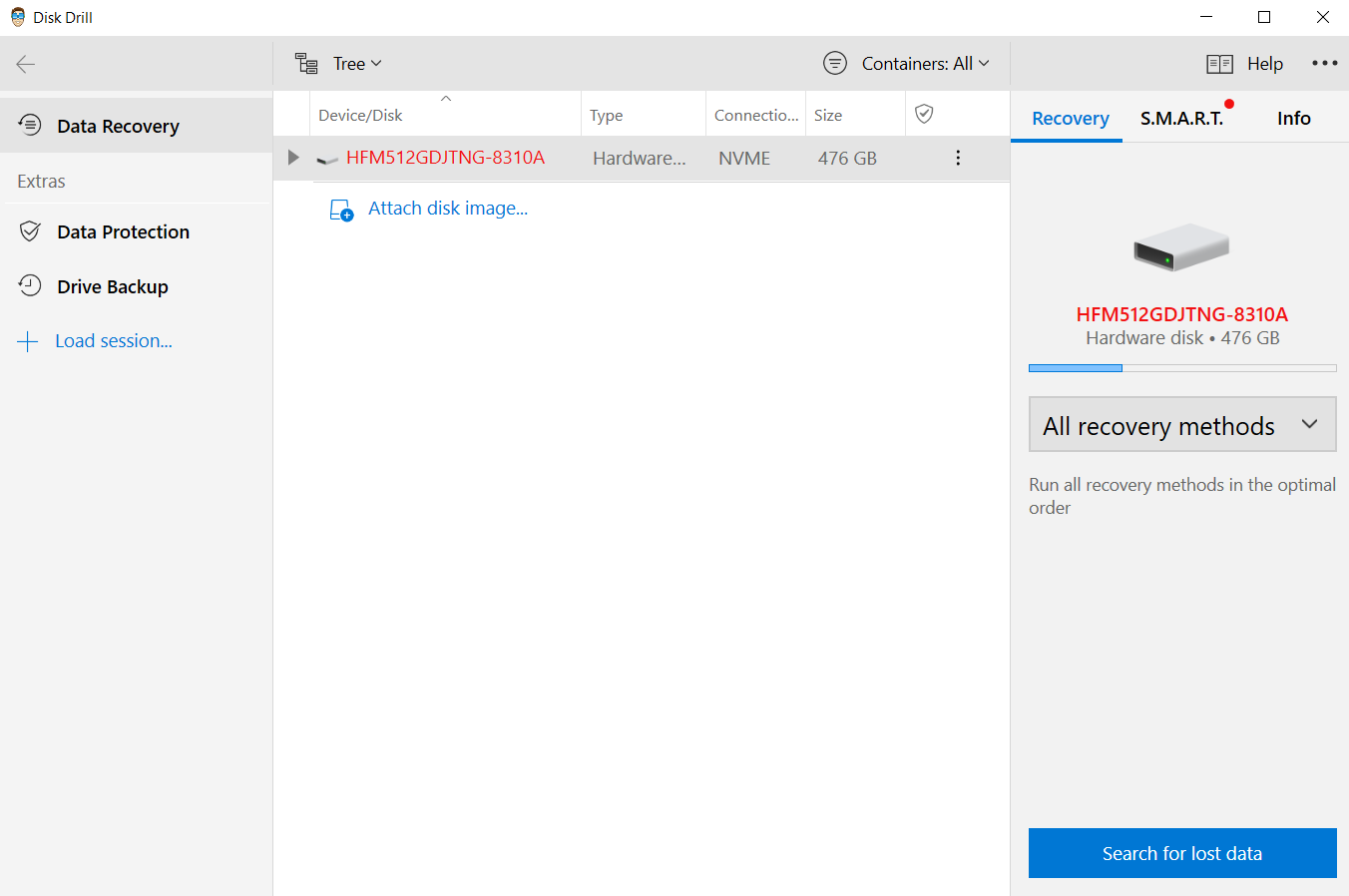
- The software will scan the entire SD card, not just the LOST.DIR folder to find files that were deleted recently. The graphical breakdown will inform you of the progress, though you can select Review found items to view the files themselves.
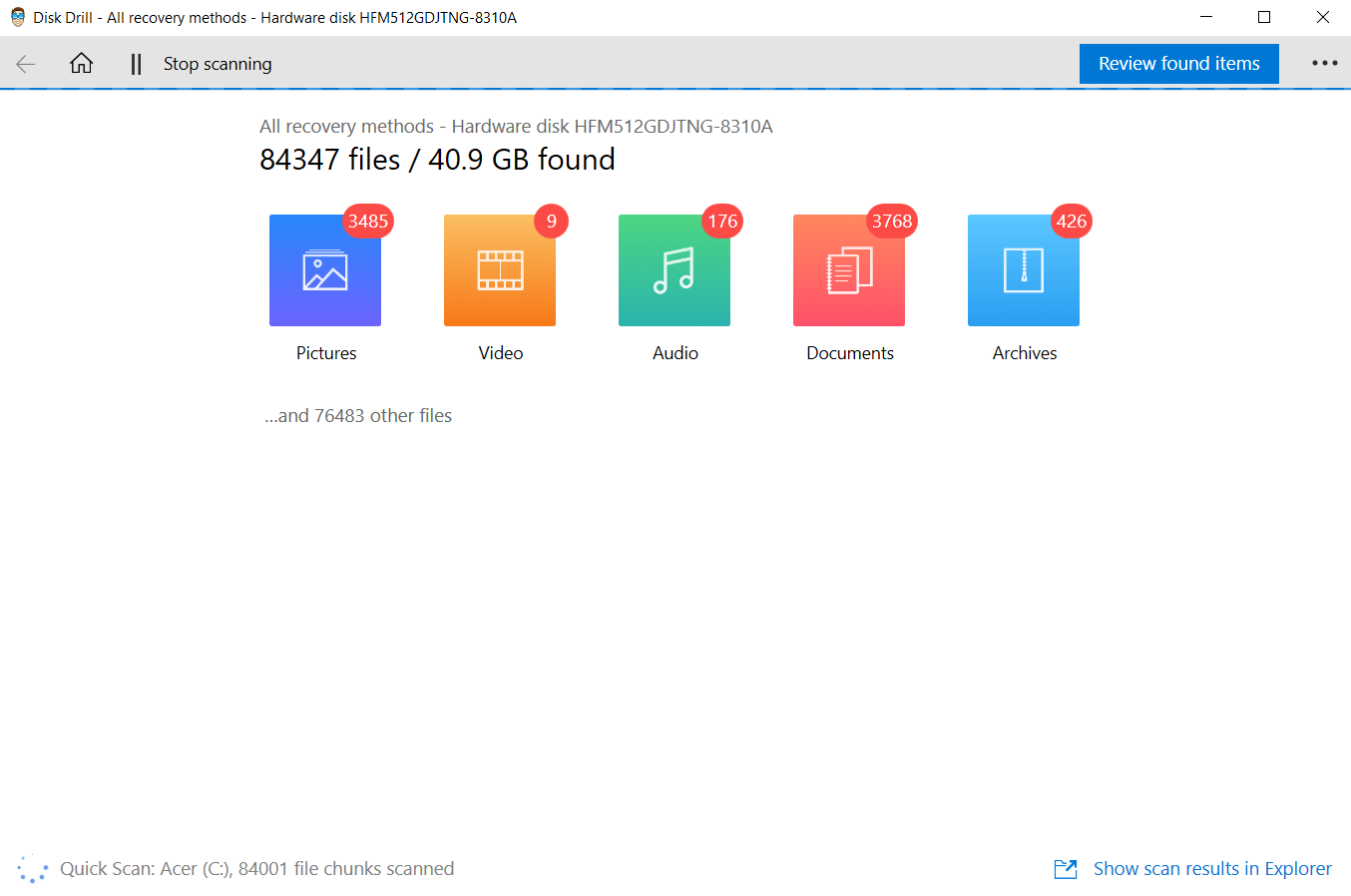
- All files are organized by their folders, along with their file types. You can browse through the list or search for specific file names from the search bar on the top.
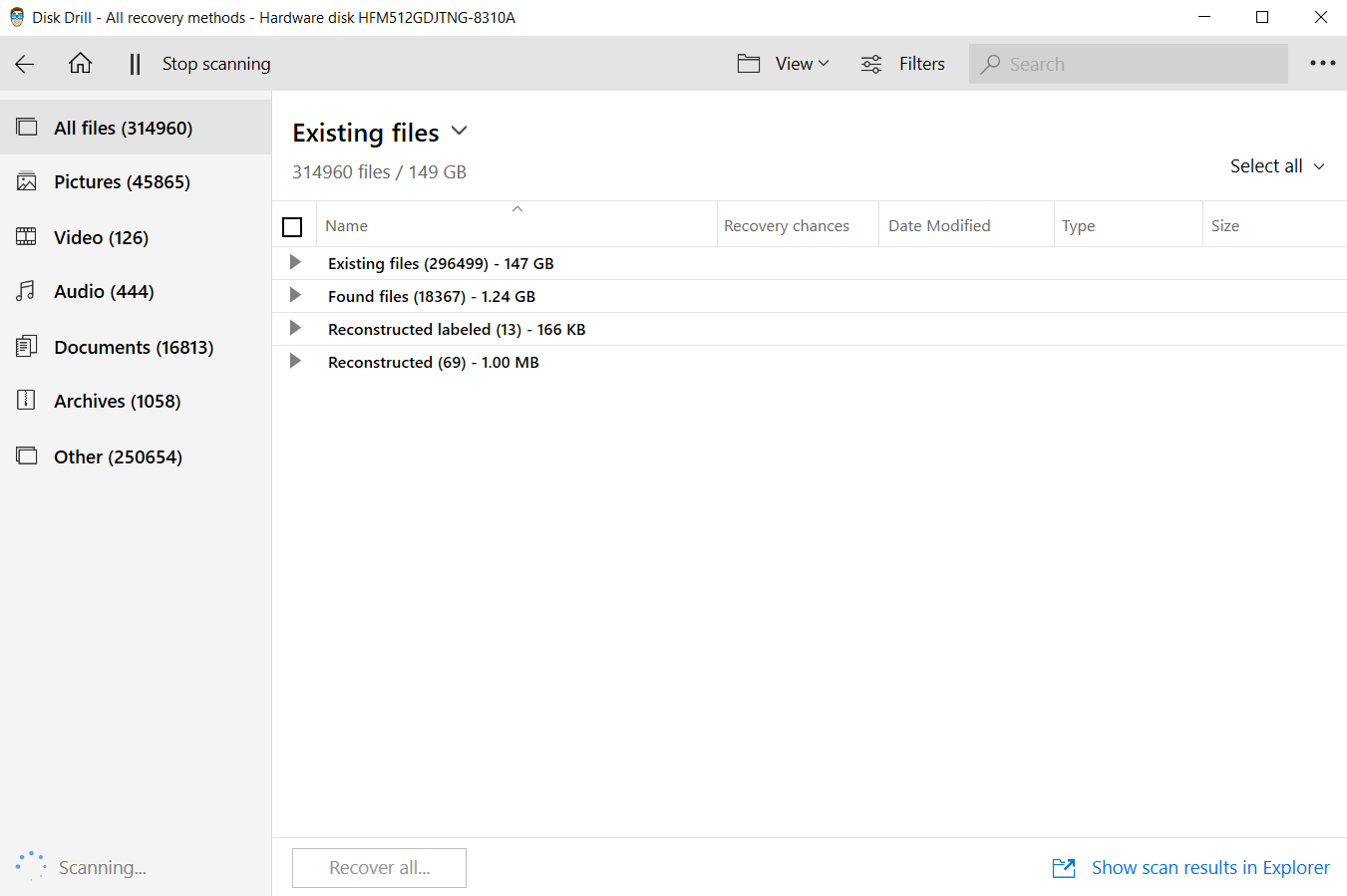
- Found images can be previewed before recovering them. Simply hover your mouse over image files and select the eye icon to view a preview of that picture.

- After you have decided which files to keep, select them all and use the Recover button. Now choose a destination folder to store the recovered files. Try not to use the SD card itself, as that may overwrite some of the files yet to be restored.
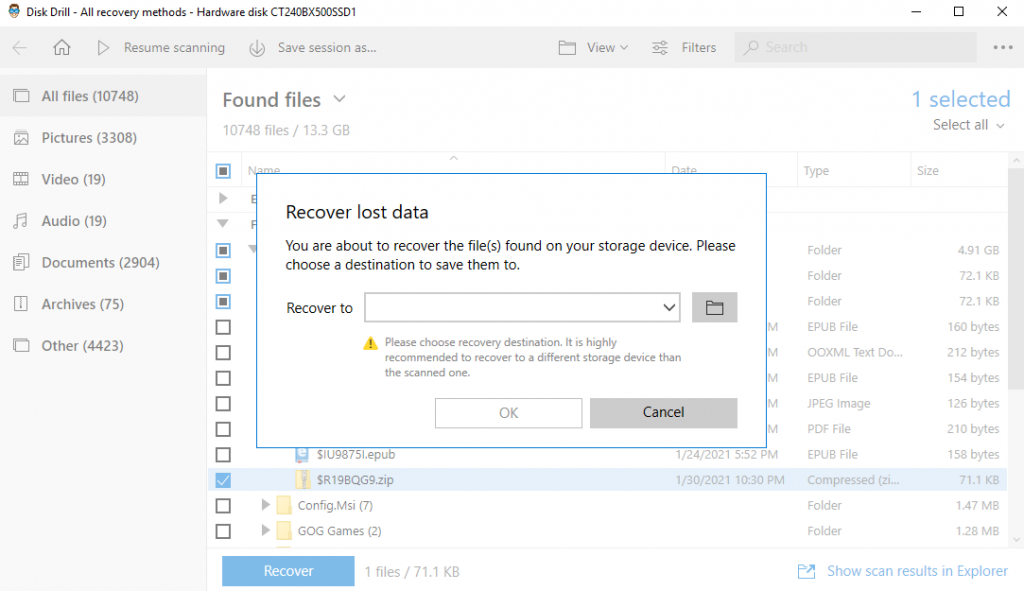
Recover files using LOST.DIR (Adding Filename Extension)
This is more of a hit-and-miss method. The idea behind it is simple; each file in the LOST.DIR is actually a temporary backup of data that failed to save properly. It is possible that some of them can be opened correctly, provided you use the right type of application.
To this end, you must go into the directory and rename each file to various file extensions (.jpg, .txt, etc.) Sometimes, this might make the file readable, allowing you to open and view its contents and copy it to a secure location. Usually, such files are pictures, so changing them to .jpg does the trick.
Of course, this method is only suitable if the number of files in the LOST.DIR is low, as manually renaming each and every file can take time.
- First, locate the File Manager app on your Android phone.
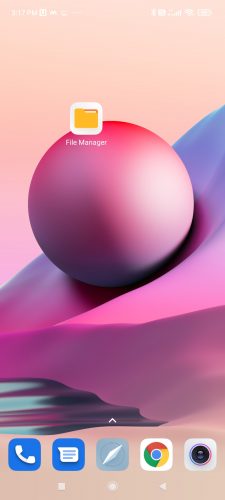
- Opening this app shows you the contents of your phone’s storage, both internal and external. You can toggle between them a drop-down menu on the left. Switch to the SD card and scroll down to find the LOST.DIR folder.
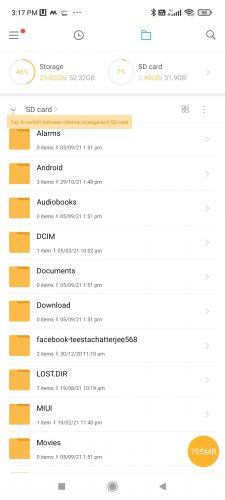
- This directory will contain a bunch of files named with serial numbers and without a file extension. They cannot be opened by any app directly, so we need to rename them.
- Select one of these files and tap the Rename option.
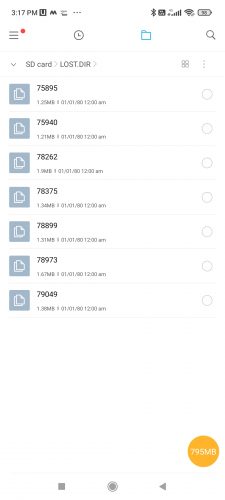
- You don’t need to change the name; just append a .jpg at the end. While you can try this with other extensions too, image files tend to give a higher success rate.
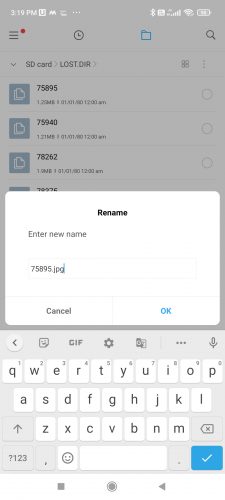
- You will be warned that changing the file extension can make the file unreadable, which isn’t a concern for these files. Select OK to proceed.
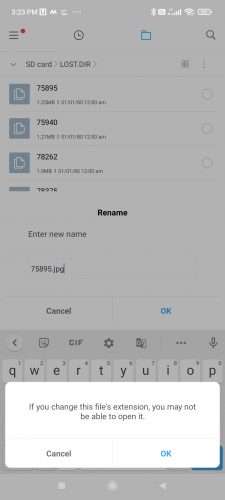
- If the operation was successful, the file will now show up as a viewable image, which can you can open with your regular photos app.
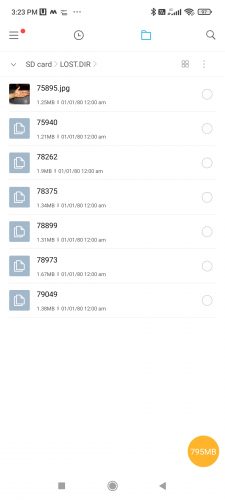
Just repeat the process for all the files in the LOST. DIR folder to convert them into viewable images. If your directory has dozens of such files, you might be better off trying a data recovery tool. Renaming the file extensions is only viable when there are only a handful of files, as with the example above.
How to Prevent LOST.DIR From Getting Deleted in Android Phone
As they say, prevention is better than cure. Rather than waiting for your LOST.DIR folder to get deleted and then try to recover it, you should take steps to prevent that from happening in the first place.
- ⏏️ Eject Your SD Card Properly: The biggest reason for losing the LOST.DIR on your SD card (and the reason why the directory is created in the first place) is due to improper ejection of the storage medium. Make sure to properly unmount the SD card every time you remove it from your phone.
- 🔄 Backup Your Important Files: Important data like your photos and critical documents should be backed up to the cloud when possible. SD cards are notoriously fickle and well known for getting corrupted due to a variety of reasons.
- 💾 Save Frequently: An advice usually given to PC users, its utility doesn’t go away on mobile. LOST.DIR files are created when an application fails to create a save and shuts down abruptly. Saving often can help safeguard the information from being lost.
Conclusion
The LOST.DIR directory is neither a virus nor a junk folder that needs to be deleted. It is actually a location for files that couldn’t be saved properly, allowing you to recover them again.
If the LOST.DIR directory hasn’t been deleted and you can still see the files, you might be able to get them working by changing their file extensions. Simply rename each and every file and save them with a .jpg at the end. This will make them openable if they are image files.
Otherwise, your best recourse is to try a data recovery tool. Something like Disk Drill can scan through the whole SD card and locate all accidentally deleted pictures and files. You can then easily save them to a new location.
FAQ
Unless you have any important files missing, yes. The LOST.DIR folder only holds temporary files that couldn’t be saved due to an improper shutdown – once you run the apps again and save correctly, they are no longer necessary.
That being said, there is no reason to delete the files in the first place. They usually do not take up much space, and in the event, you are unable to find an important file, you can recover it from there.
The best way to recover LOST.DIR files are done by scanning your SD card with a data recovery tool. Using an application like Disk Drill can help you locate and recover these files easily.
Another method is to rename every file’s extension to try to open it, but that can be arduous and time-consuming to do so and isn’t guaranteed to work. This is why it is recommended to use a dedicated data recovery application instead.
LOST.DIR files are created when an app fails to shut down and save its data properly. This usually happens due to sudden ejection of the SD card, or by forcefully powering down the phone while something is still running.
To avoid the creation of LOST.DIR files, always ensure to eject the SD card properly by unmounting it first. Save frequently, and close applications before shutting down the mobile.
