Music is extremely important in the lives of many people. You might have some songs on your phone that you need to hear to get through the day. It could be that your phone is the only place that you store these music files.
No matter how careful you are with your phone, there is the chance that at some point you will face the dilemma of needing to recover deleted songs from your device. Don’t panic if you just noticed that some of your best tunes just disappeared from your phone. We are going to show you how to get them back using some excellent recovery software.

Your music files could have been deleted in any of a number of ways.
- Situations such as an incomplete or interrupted system upgrade or failed jailbreak can cause you to lose data, and this could well be your prized music collection.
- You might have incurred some water damage or busted your screen.
- Maybe you have to take the rap and admit that you deleted the files yourself and realized it just after you pushed the button.
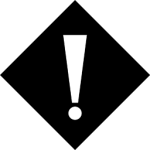 The first rule to follow if you need to recover deleted music files from an SD card or your phone’s internal memory is to stop using the phone. Shut down all apps and turn off the phone until you can perform the data recovery. This will give you the best chance of success by limiting any system overwrites of your music files.
The first rule to follow if you need to recover deleted music files from an SD card or your phone’s internal memory is to stop using the phone. Shut down all apps and turn off the phone until you can perform the data recovery. This will give you the best chance of success by limiting any system overwrites of your music files.Recover Deleted Music from an Android Device on Mac OS X
Disk Drill is the tool of choice for recovering deleted music files from an Android device on your Mac machine. You can download a free version and see what files can be recovered before you purchase the full version.
Steps to recover deleted files:
- Download, install and launch Disk Drill.
- Root your device by following the instructions for your specific model of Android device.
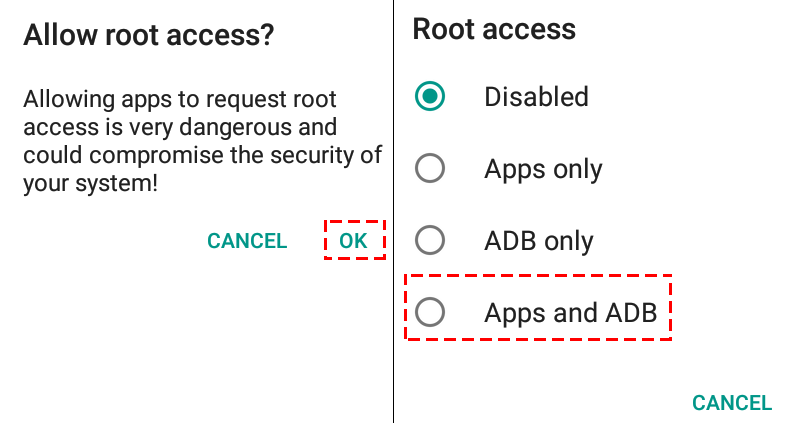
- Connect your Android device to your Mac with a USB cable. It may appear as an MTP device. You need to enable USB debugging on your Android device at this point.
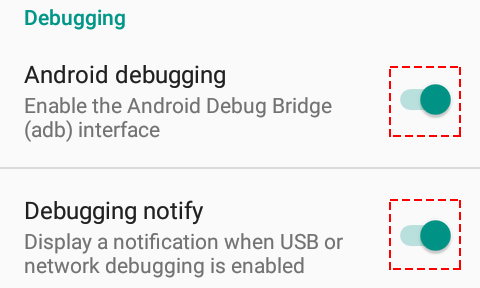
- Allow Disk Drill to connect to your device by giving it permission and answering any prompts related to access.
- Find your device in the list of Android devices and choose the storage location where the files were located before deletion. Сlick the Search for lost data button and let Disk Drill scan for recoverable files.
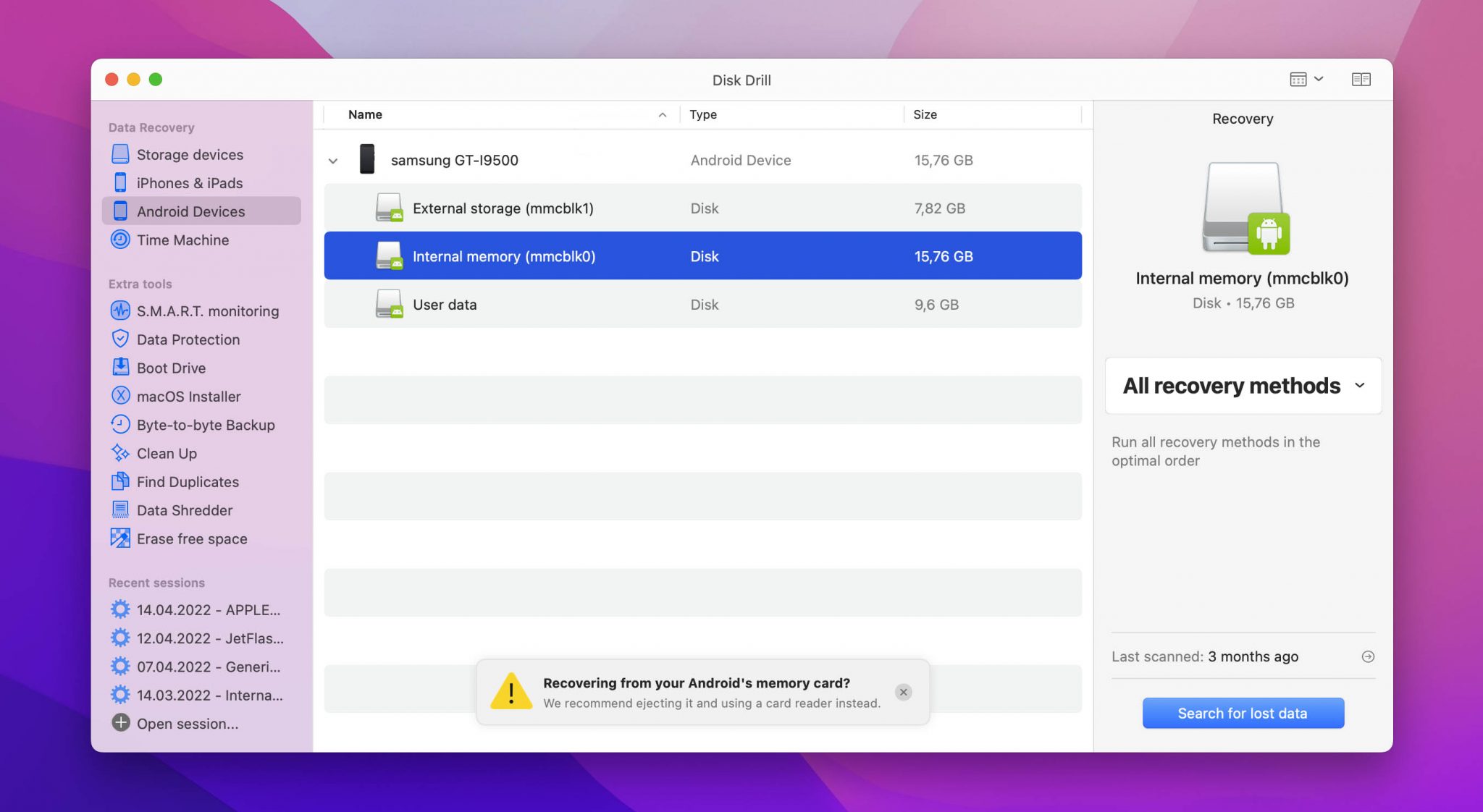
- Filter on Audio files to minimize the scan time. When complete, the tool will present you with a list of files that can be recovered. Go ahead and recover the files you want.
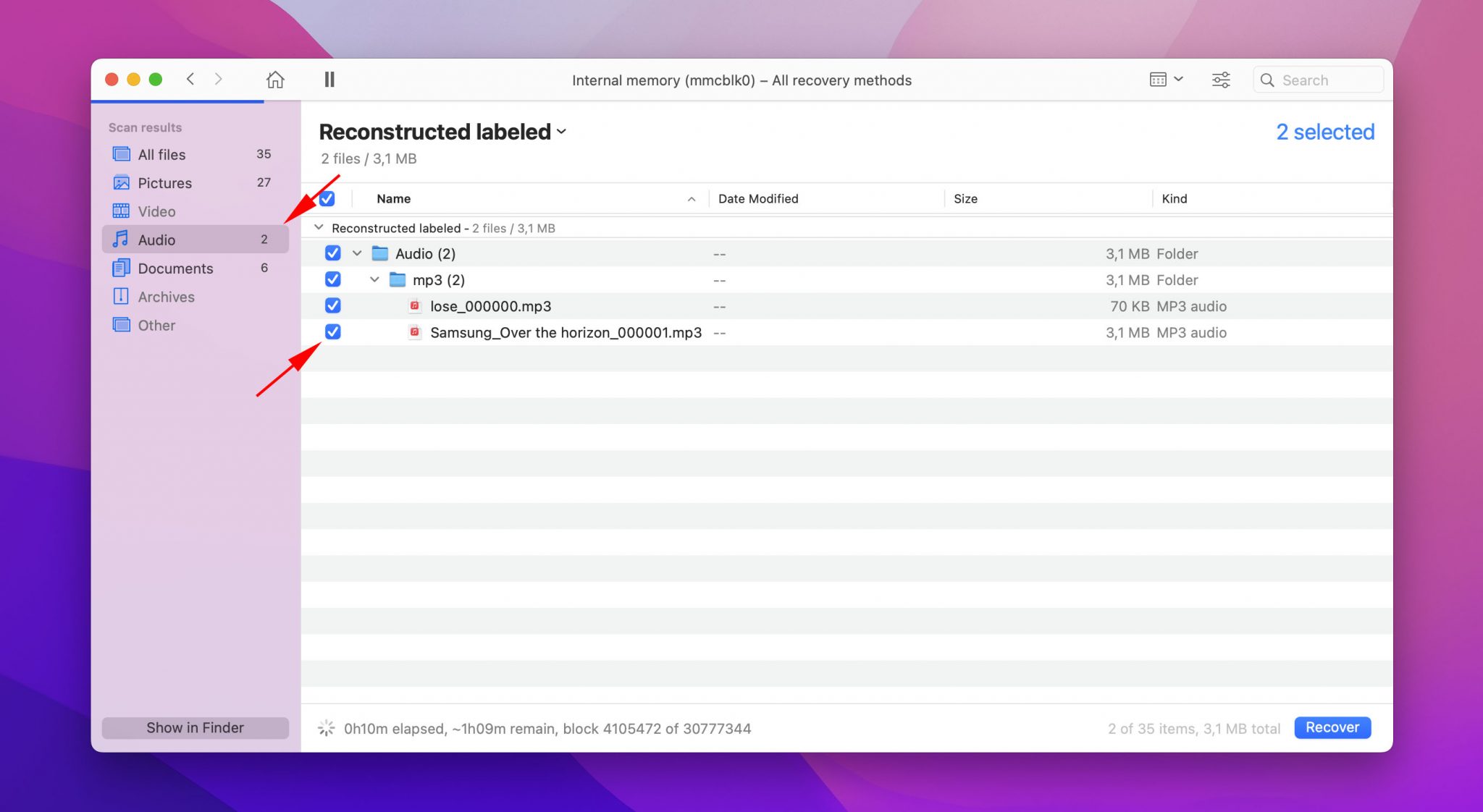
Recover Deleted Music from an Android Device on Windows
Android devices have become exceedingly popular in recent years. While every Android device has a brand-specific interface, the location of your music and audio files is more or less the same. However, there can be situations where you end up losing these files. There are several available solutions for you to recover your deleted music files from an android device in such cases.
Method #1: Using a Third Party App
When you need to recover deleted music from an Android device using a Windows computer, PhoneRescue may be just the right solution. It can streamline a recovery from an iTunes or iCloud backup, but also offers the ability to recover directly from the device.
Here are the steps to use when recovering directly from your Android device:
- Download PhoneRescue from this site.
- Install and launch the program.
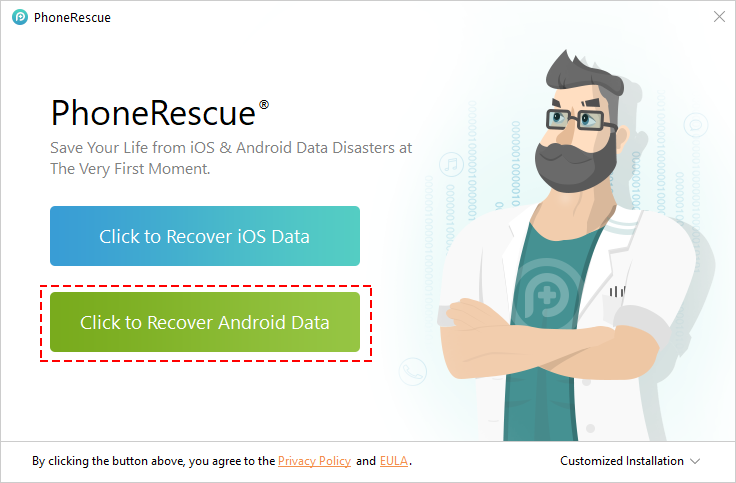
- Connect your device to your computer via USB cable.
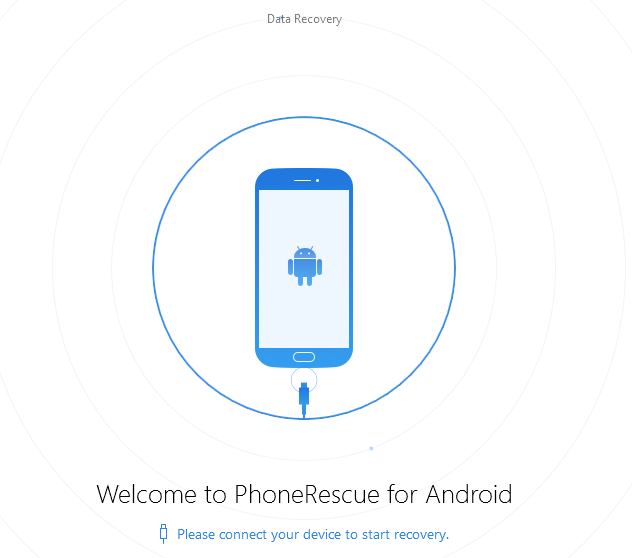
- Choose Music to select music files and then Next.
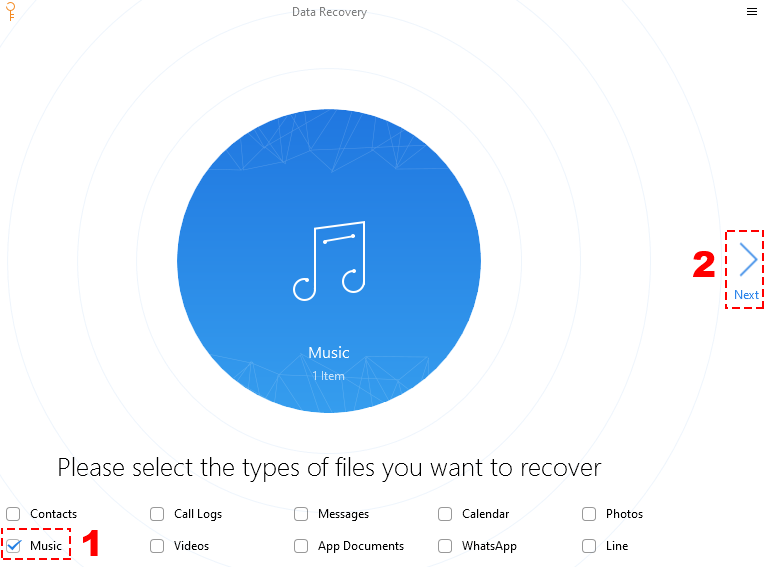
- Select the music files you want to recover and click the Download to Computer button.
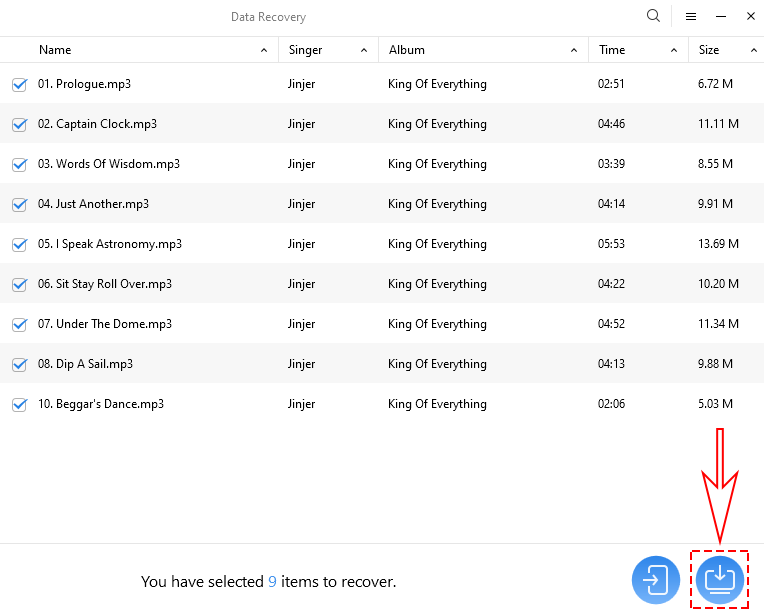
Method #2: Recover Music using an Existing Backup
If you have a habit of backing up your data to your personal computer or laptop, the most straightforward way to recover your deleted music files is to access your backup. You can use this method to restore the desired files to your android phone in the blink of an eye. Just follow these steps:
- First, connect your phone to your computer using a USB cable.
- Now, filter through the available data and select the audio files you wish to recover.
- Copy and Paste the music files to an Android file folder.
Method #3: Recover Music via Google Drive
If you wish to retrieve your deleted audio files without using third-party software, ensure that your media has been synced with your Google Account.
Google Drive provides users with about 15GB of free storage space. You would have to upload your music files to your drive account. Once this is done, you can quickly recover your deleted or lost audio files. Go through the following steps to recover your files via Google Drive:
- Go to the Google Drive app on your smartphone.
- Log in to Drive with your Google account and search for the music files you want to recover.
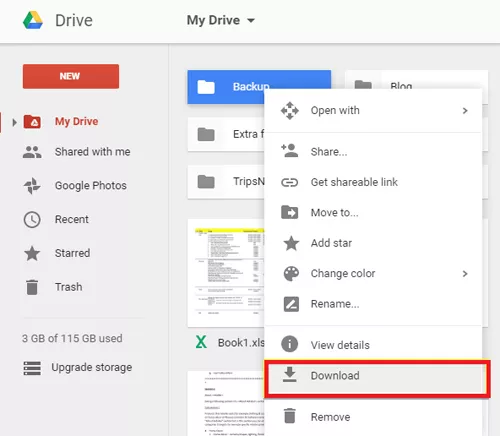
Method #4: Recover Music from SD Card
Many Android phones allow users to expand their phone memory using an SD card in case they run out of internal storage space. If you’ve backed up your data to your external memory card, you can retrieve your lost or deleted music files in a few quick steps. These are:
- First, insert the SD card on your Android device.
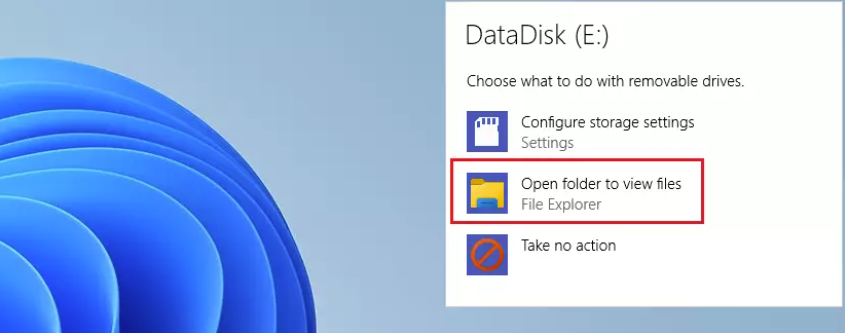
- Navigate to the folder where you’ve saved your music files.
- Directly copy the music data to a folder from your Android device.
Recovering Deleted Music From iOS Devices on any Platform
While data recovery software can restore many types of data that have been deleted from an iOS device, music files pose some significant challenges.
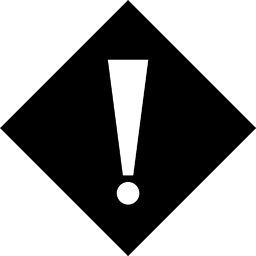 Though the files should theoretically be treated the same as any other data, they are not recoverable through the same data recovery procedures.
Though the files should theoretically be treated the same as any other data, they are not recoverable through the same data recovery procedures.Method #1: Using a Data Recovery Tool
For example, using Disk Drill you would restore files with this basic file recovery procedure:
- Download, install and launch Disk Drill.
- Connect your iOS device to your computer via a USB cable. Accept the Trust this computer message on the device if it appears.
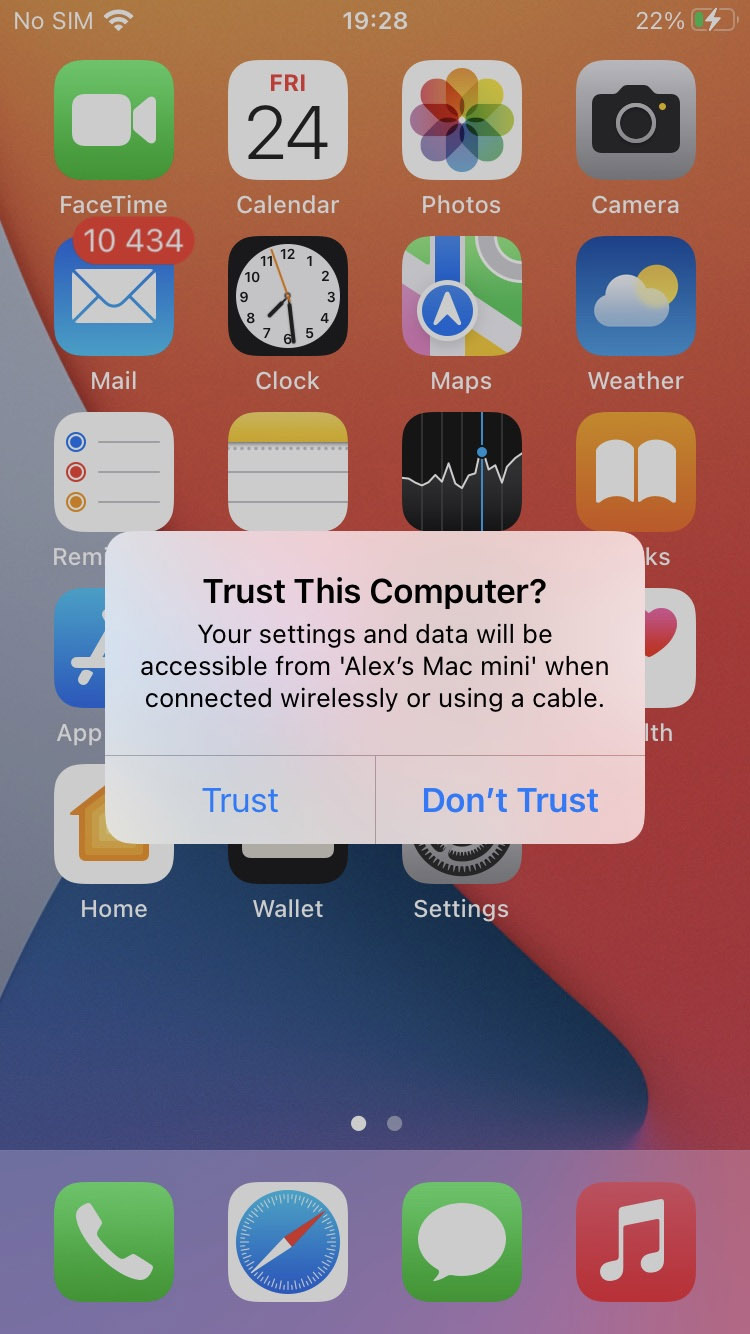
- Select the iOS device from the list of disks.
- Click on the Search for lost data button to start the scanning process.
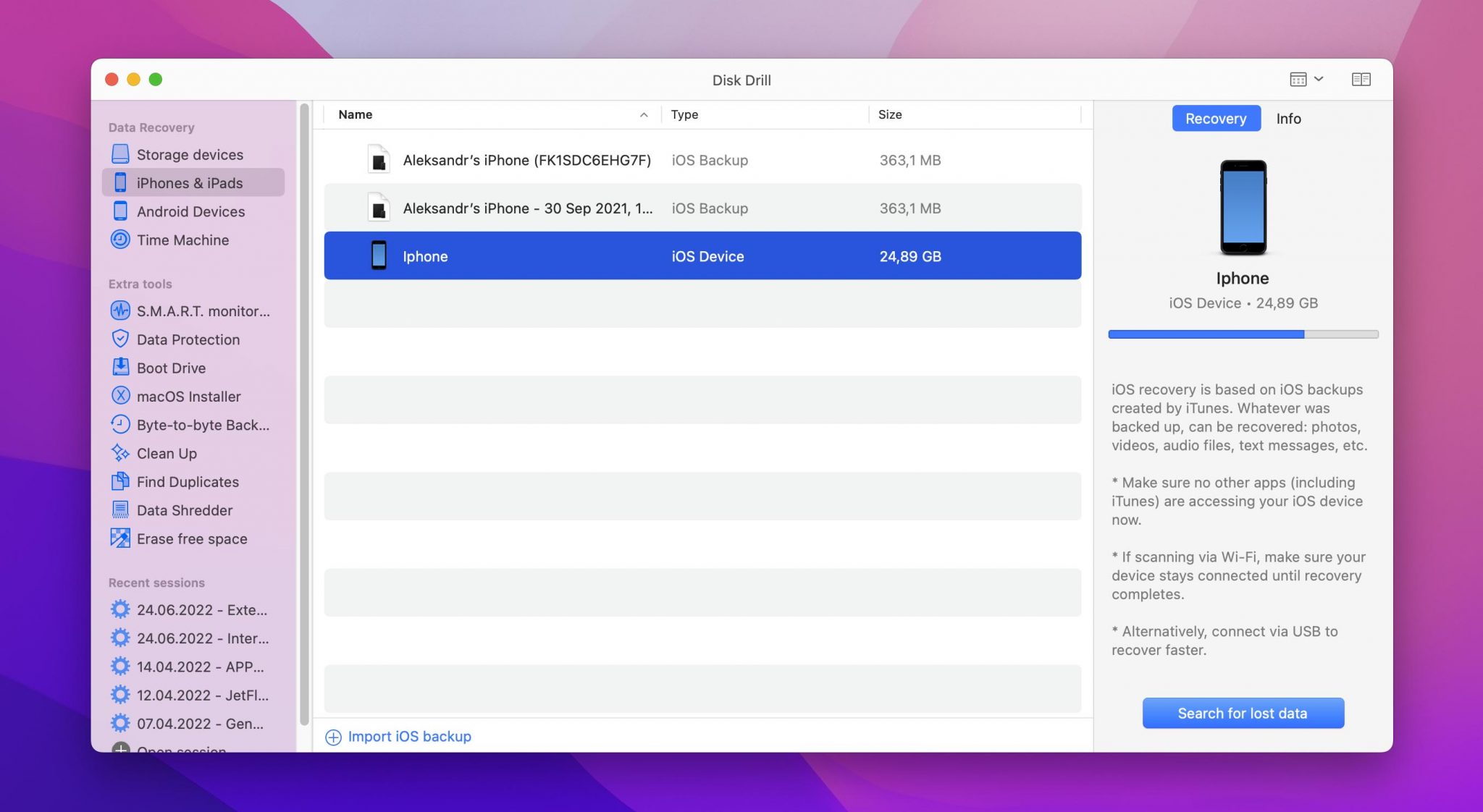
- Select the files that you wish to recover by checking the boxes to the left of their names.
- Choose the location you want the files recovered to in the Recover to drop-down box.
- Click the Recover button and let the application recover your music files.
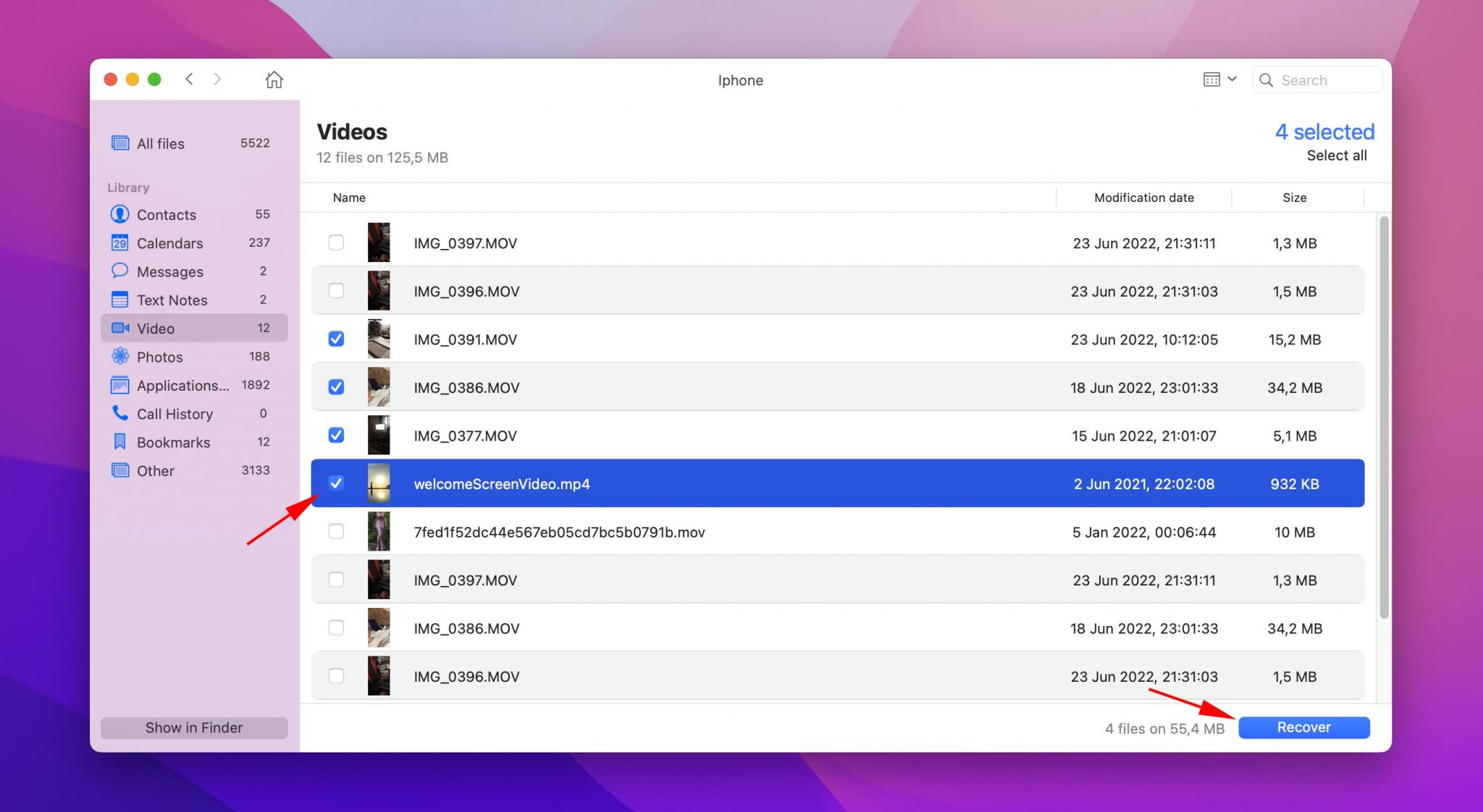
Unfortunately, numerous tests conducted by our team have shown that music files are not among those that can be recovered by this method. This may be due to the fact that it is difficult to access the music files on an iOS device that has not been jailbroken.
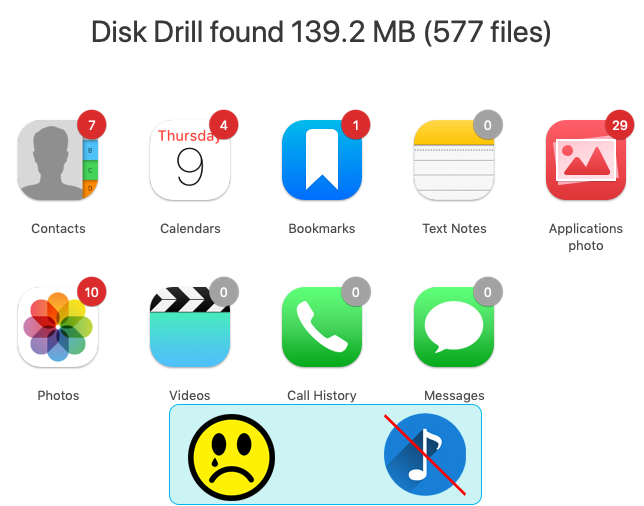
You will also be frustrated if you try to recover deleted music files from an iCloud or iTunes backup. Apple does not include music files in these types of backups.
Your recovery options are limited to:
- Downloading the music again from iTunes;
- Copying it to your device from its original location.
![]() You can employ Disk Drill to recover existing music files from an iOS device that ceases normal operation. In these cases, you can recover the music as MP3 files, though they will not have their original names.
You can employ Disk Drill to recover existing music files from an iOS device that ceases normal operation. In these cases, you can recover the music as MP3 files, though they will not have their original names.
You will need to:
- Follow the previously defined steps to perform this recovery.
- When selecting the data to be recovered, choose the Other files category and filter on mp3 to restore your music.
- Manually rename the files after recovery.
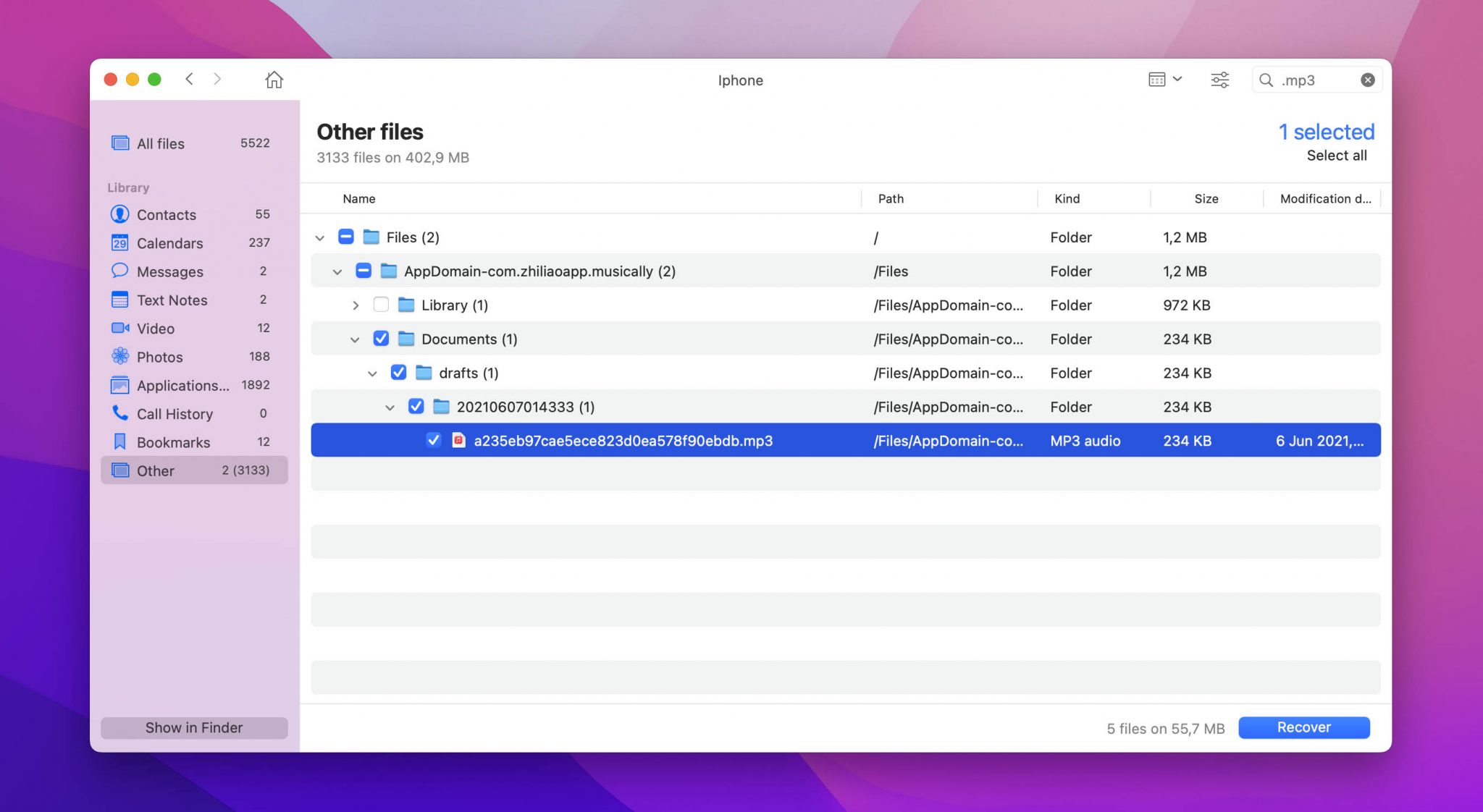
Method #2: Recover Deleted Songs from iTunes
There are two ways to help you recover your music from iTunes. You can either re-download the files if they’ve gone missing or find the music in the iTunes backup. Let’s go through both methods one by one.
Re-download Deleted Music
A benefit of purchasing music from iTunes is that it’ll always remain in the Apple Cloud. Even if you upgrade your device or unwittingly delete the music files on your phone, you can access the iTunes Store and re-download the songs again. The steps are:
- Launch iTunes on your computer and sign in to your Apple account.
- Go to iTunes Store > Purchased.
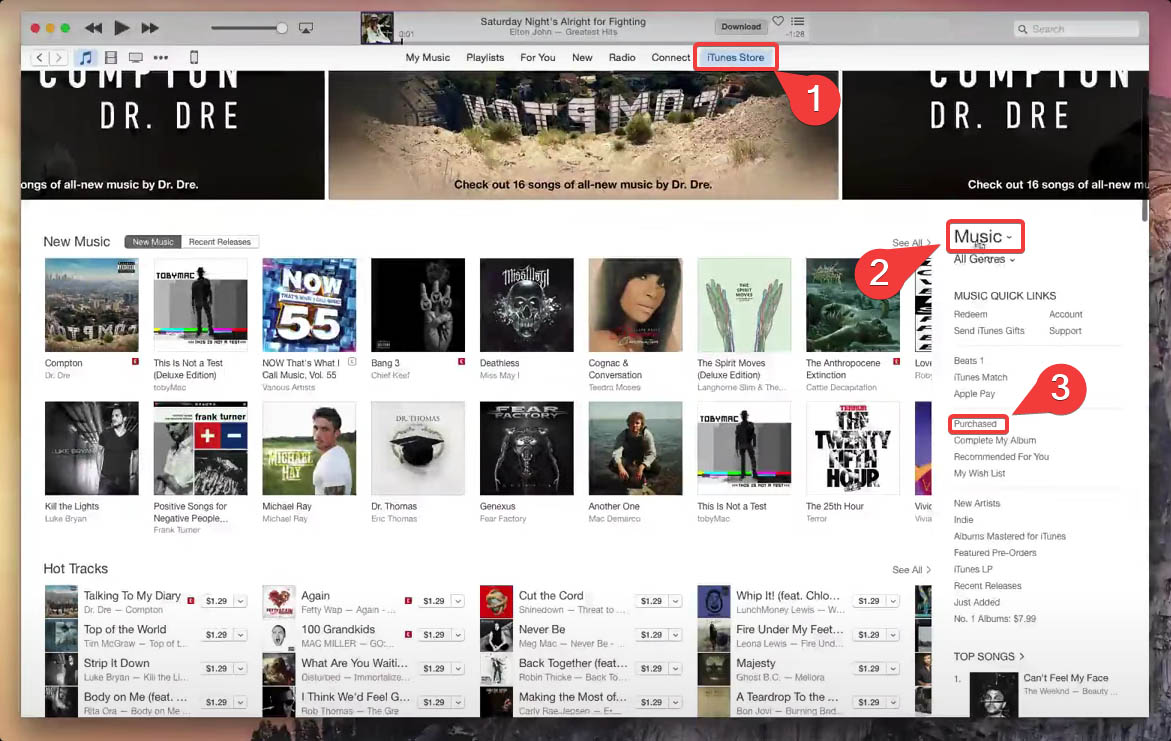
- Now, click the Not in My Library option and choose the songs you wish to restore.
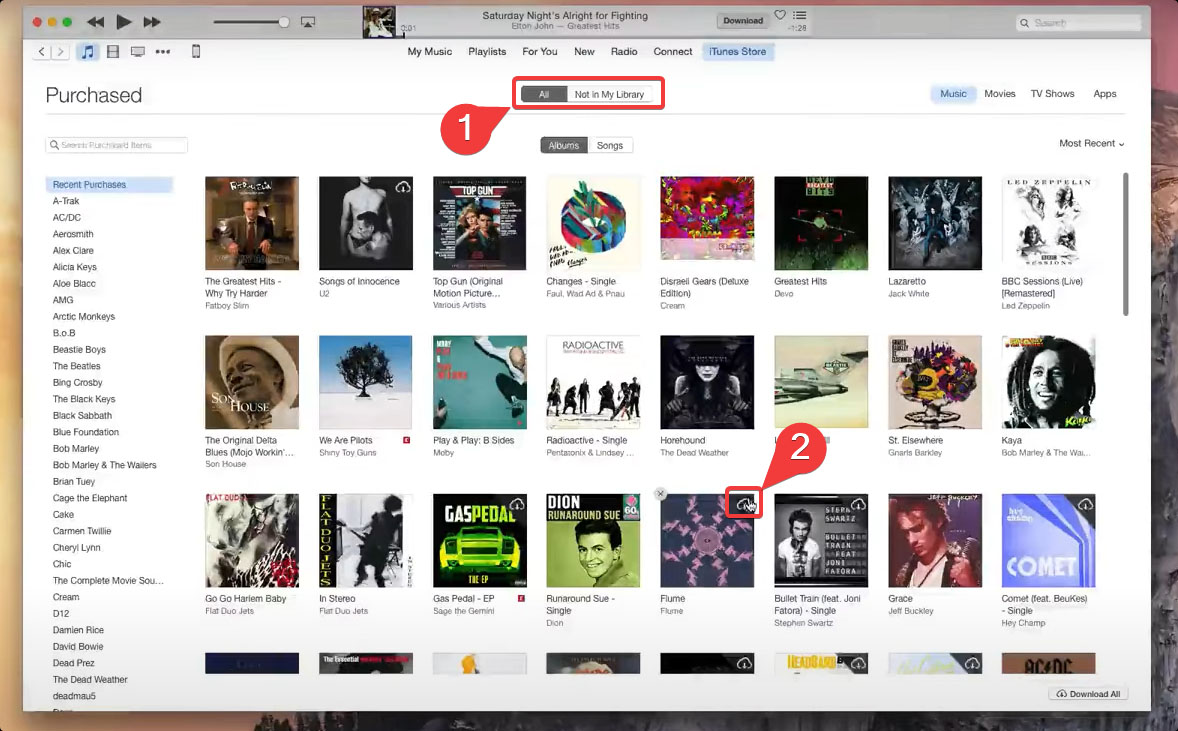
- Tap Download to start downloading the files.
💡The not in my library option helps you select music that aren’t available on your device as opposed to downloading your entire music collection.
Recover with iTunes Backup
If you haven’t purchased songs from the iTunes store, there’s still a possibility to recover deleted music from your iPhone. While this method restores your entire backup, it’s worth a shot. Follow this detailed guide to get your songs back via the iTunes backup:
- Connect your iPhone to a computer and launch iTunes.
- Click Music under the details of your iOS device.
- Now, uncheck the Sync Music option on the top and choose between Entire music library or Selected playlists, artists, albums, and genres.
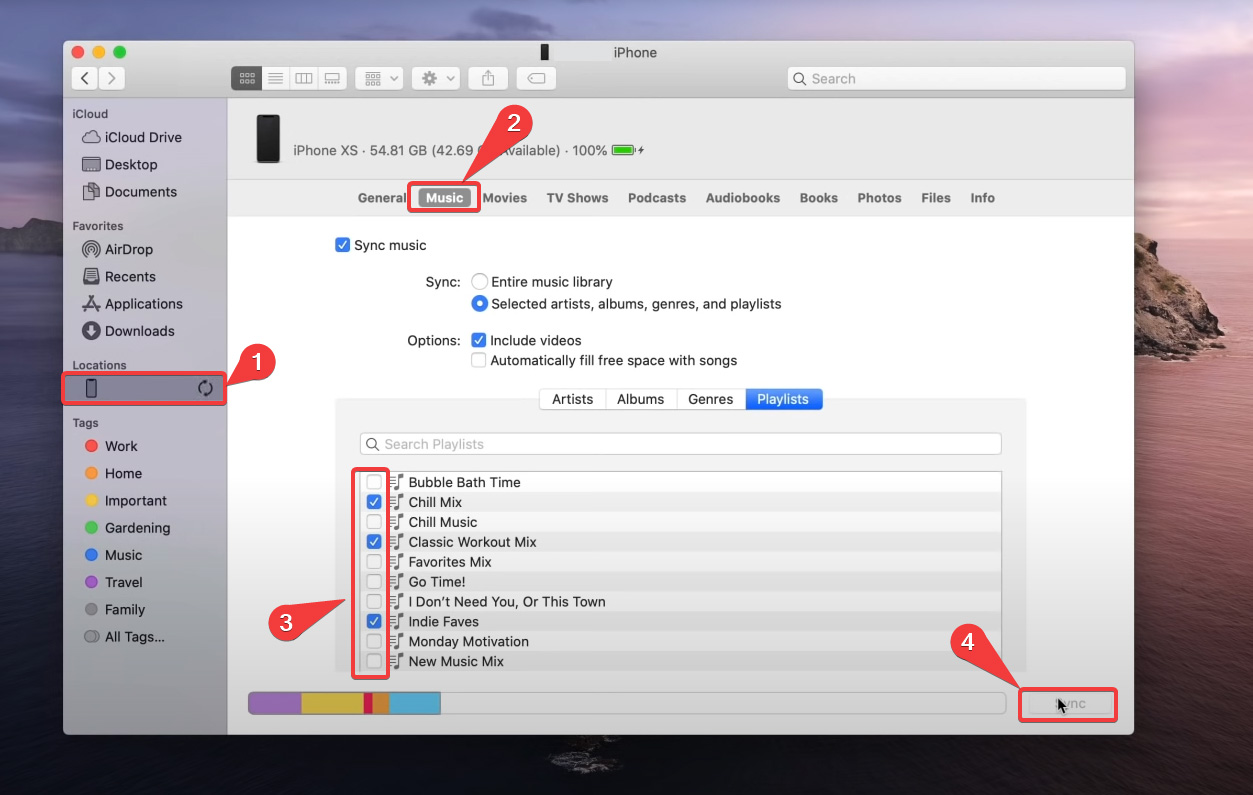
Method #3: Recover Deleted Songs on iPhone via iCloud
Another method you can use to recover deleted music from your iPhone is the iCloud backup. You can use this option if your primary backup is iCloud. Follow these steps to restore your music to your iOS device:
- First, reset your iPhone. Navigate to Settings > General > Reset > Reset All Content and Settings.
- Now, set up your iPhone per the given instructions.
- Go to the App & Data Section, choose Restore from iCloud and sign in to your iCloud account.
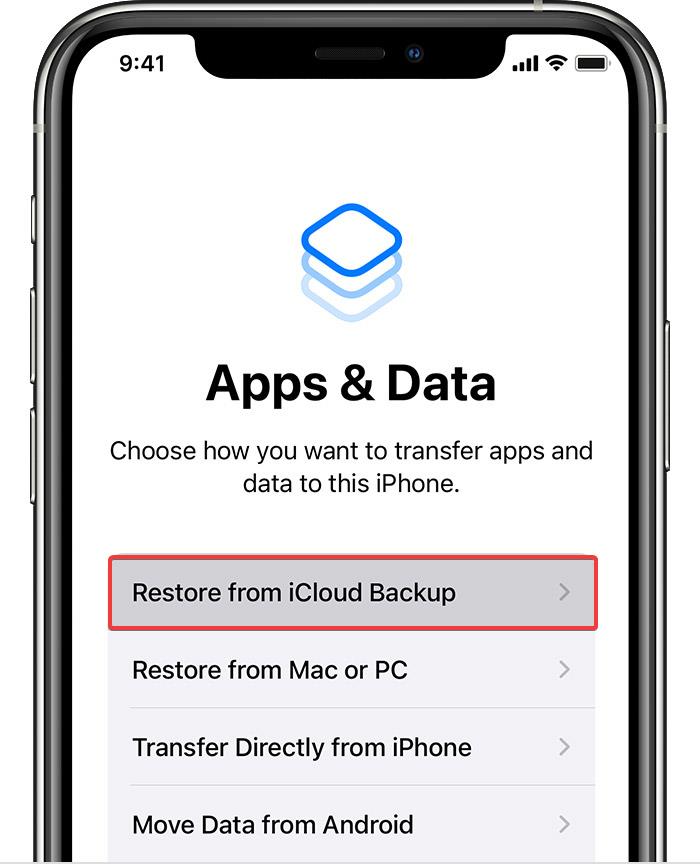
- Select a backup that would have all your music and tap Restore from iCloud to complete the process.
Protecting Your Music Files
As the preceding discussion shows, there are some advantages to backing up your music files if they are important to you. In the event that you have lost some music and for some reason did not back it up, it’s good to know that there are tools out there like Disk Drill that can help you get those tunes back on Android devices where you can listen to them whenever you want.
The MobiKin Assistant for iOS is a tool that simplifies saving your music files from your iPhone to your PC where they can reside and remain available for a recovery if necessary. Versions of this tool run-on both the Mac and Windows platforms. There is a free download available so you can try the product and see if it fits your needs.
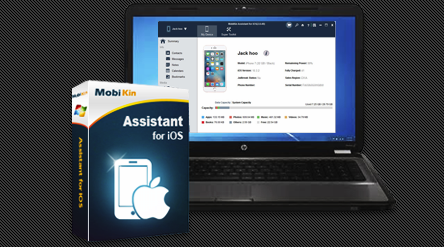
Here are the simple steps that you perform using the tool to protect your music files:
- Attach your iPhone to your computer and trust the computer where you are running the MobiKin Assistant.
- After trust is gained, click continue on the MobiKin application.
- Tap on the Music category in the left navigation panel and preview the songs on your iPhone. Select the files you want to move and click Export to actually move the files.
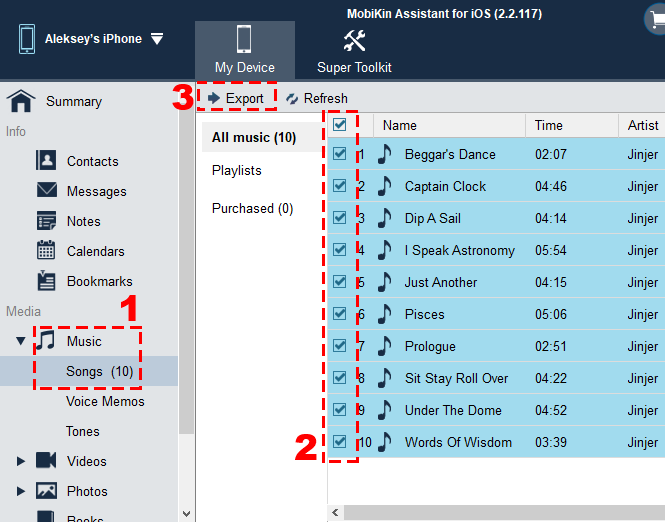
 After exporting the music files from your iOS device, they will obviously be safer than if you only had one copy of them on your iPhone or iPad. Additionally, the files can be recovered in the event of data loss on the computer where the music resides through the use of data recovery software such as Disk Drill.
After exporting the music files from your iOS device, they will obviously be safer than if you only had one copy of them on your iPhone or iPad. Additionally, the files can be recovered in the event of data loss on the computer where the music resides through the use of data recovery software such as Disk Drill.Conclusion
This article takes you through the various strategies that can help you recover deleted music from your iPhones or Android devices. It doesn’t matter if you’ve accidentally deleted your songs or lost them; you can choose the recovery method that works best for you. But don’t forget to backup your music files and other data to avoid such a situation in the future!
FAQ
You can restore your deleted music via iTunes if you’re an iPhone user. If you’ve purchased music from the iTunes store, you can redownload it. However, if you’ve deleted non-purchased music from the device, you can recover data via the iTunes backup. The steps are:
- Connect your iPhone to a computer and launch iTunes.
- Click Music under the details of your iOS device.
- Uncheck the Sync Music option on the top and choose between Entire music library or Selected playlists, artists, albums, and genres.
- Click the Sync option at the bottom-right to restore the deleted music on your iPhone.
While there is no recently deleted folder on Apple Music, you can sync your songs from the iCloud Music Library or iTunes back to the Trash. This way, you simply drag them back into iTunes or Music.
Here’s how you can enable iCloud Music Library to get back your recently deleted music:
- Go to Settings > Music > iCloud Music Library > Enable iCloud music.
- Launch the Apple Music app and wait for your device to be synced.
- Now, you’ll be able to create a ‘Recently Deleted’ playlist for your iOS devices.
The most efficient way to recover deleted music from your phone is to use professional software like Disk Drill or PhoneRescue (for Android).
You can restore your music files via Disk Drill (with macOS) using the following steps:
- Download and Install Disk Drill on your macOS.
- Connect your Android device to your system via a USB cable.
- Find your device in the list of connected devices and click Recover to begin the scanning process.
- Filter through the results and select the music files you wish to restore to complete file recovery.
Yes, there are multiple ways to recover deleted music files on Android and iOS devices.
On Android:
- Recovery with software like DiskDrill.
- Recovery from an Existing Backup.
- Recovery from Google Drive.
- Recovery via SD Card.
On iPhone:
- Recover using professional software.
- Recover from iTunes.
- Recovery via the iCloud backup.
Like most Android devices, Samsung has its cloud storage service. You can recover deleted music via the Samsung Cloud by following these steps:
- Open Samsung Cloud.
- Tap on the Samsung Cloud Drive.
- Select Restore data and choose the data you want to retrieve.
- Now, click Restore.

