Compact Flash (CF) Card formatting is a great way to instantly delete everything stored and prepare for use, but when performed accidentally or the wrong way, it can lead to the loss of valuable data, especially pictures and videos. Fortunately, if you’ve formatted your CompactFlash card, whether it’s a traditional CF, CFast, or CFexpress card, there are reliable ways to recover formatted CF card data.
Causes That Lead to Format CF Card

There are many possible causes that can lead to CF card formatting. Instead of rushing straight to our recovery instructions, we recommend you take a few moments to understand these causes so that you know everything you need about your recovery chances:
- 😰 Accidental Quick format: The most straightforward and frequently encountered scenario is accidental formatting using the Quick Format method, which can occur either through the camera’s interface or when connecting the card to a computer and doesn’t immediately overwrite the card’s data. A recent example of this occurred with a cinematographer who accidentally formatted the wrong CF card, losing approximately 20–30 GB of valuable shooting footage. If this has happened to you, and you’ve realized your mistake promptly (before writing new data to the card), then your recovery chances are excellent.
- 📛 Formatting followed by write operations: In a detailed post, a filmmaker described accidentally formatting their Angelbird CF Express Type A card through a Sony FX6’s Quick format feature. The situation became more complicated when they wrote approximately 70 GB of new footage to the 1 TB card before realizing their mistake. The manufacturer indicated that recovery chances were slim since the card stores data randomly after formatting, and if the original files lose too much content due to new data writing, they become unrecognizable or irreparable.
- 🧹 Full or secure format: When users perform a Full Format or utilize specialized formatting/data shredding tools, recovery becomes virtually impossible. Unlike quick formatting, which only removes the file system table, full formatting overwrites the entire card with zeros, so nothing remains on it to recover.
- 💢 CF card corruption triggering formatting prompts: Sometimes, CF cards develop errors that prompt formatting requests from either the camera or computer, which is exactly what happened to a Nikon Z8 user. This user’s Lexar Gold 256 GB CF Express Type B card began showing warning issues that were initially resolved with card reinsertion. However, the situation deteriorated until the camera demanded formatting. Ideally, such formatting should be performed after data recovery, but if it was performed using the Quick format method, then recovery is also possible.
- 💾 CF card suddenly becoming RAW on its own: One of the more technical scenarios involves CF cards entering a RAW state on their own and even showing a different storage capacity (for example, one user’s card appeared as RAW in Windows Disk Management, showing only 32 MB instead of its actual 32 GB capacity). In most cases, the recovery chances are the same as when dealing with a CF card corruption that triggers formatting prompts.
How to Recover Formatted CF Card
When you need to recover formatted CF card data, data recovery software is your best option, and one of the best solutions available to Windows and Mac users is Disk Drill.
If you’re a professional photographer or videographer, you’ll be happy to know that Disk Drill is effective for recovering media files from CompactFlash cards, including CFast and CFexpress (Type A, Type B, Type C) cards from manufacturers such as Samsung, SanDisk, Transcend and others.
Regular users who don’t rely on CF cards for professional purposes but still store valuable data on them can appreciate Disk Drill’s easy-to-use user interface, which simplifies the recovery process for everyone. You can even confirm the presence and integrity of your files before committing to the recovery process thanks to the built-in file preview feature, and you can just as effortlessly enable scan results filters to quickly locate the most important files.
Here’s how to recover files from a formatted Compact Flash card using Disk Drill (works on both Windows and Mac):
- Download and install Disk Drill on your Windows PC or Mac. Then, connect your CF card reader to your computer.
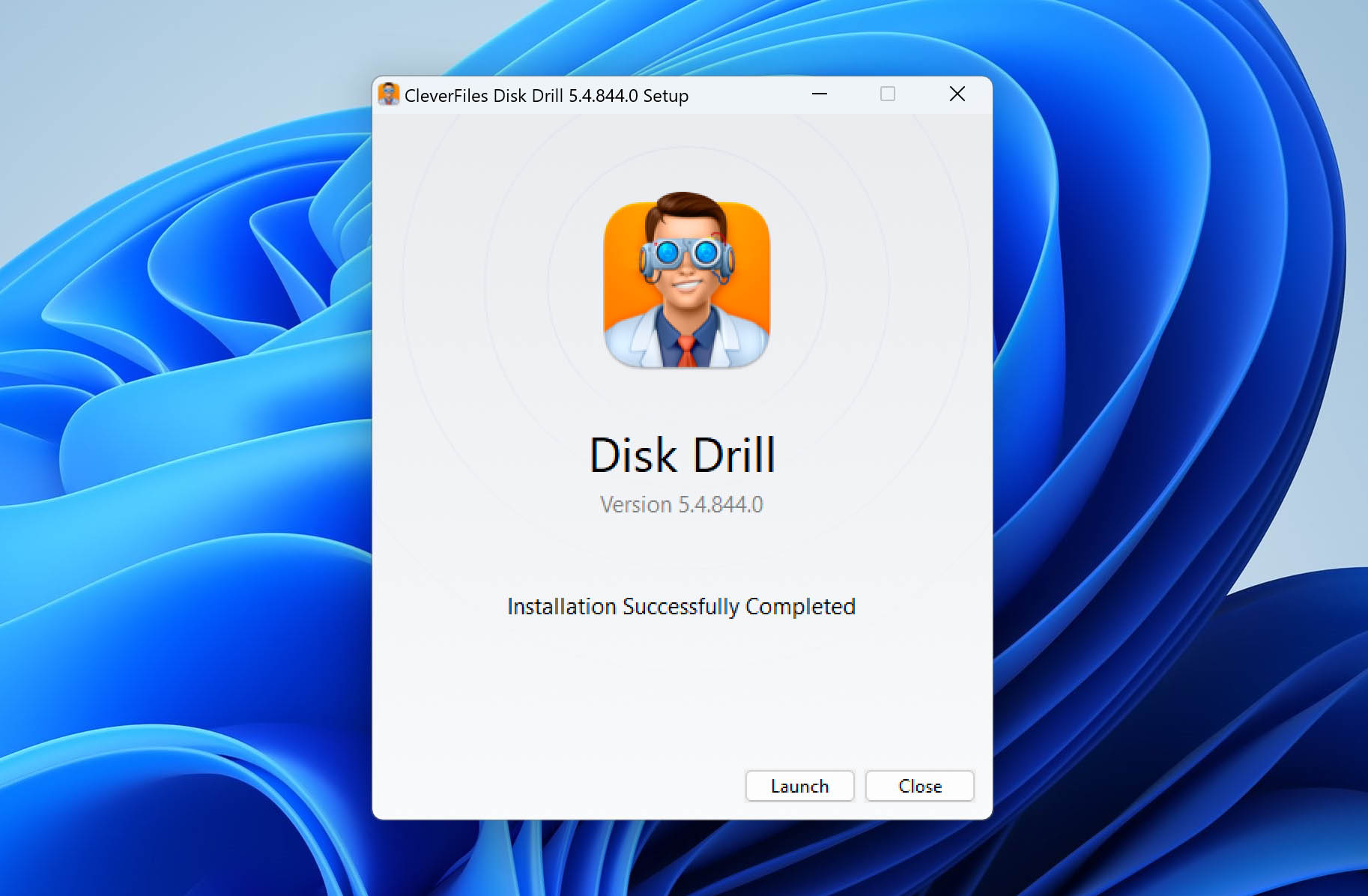
- Launch Disk Drill and locate your memory card in the device list. With your CF card selected, click the Search for lost data button to scan your card.
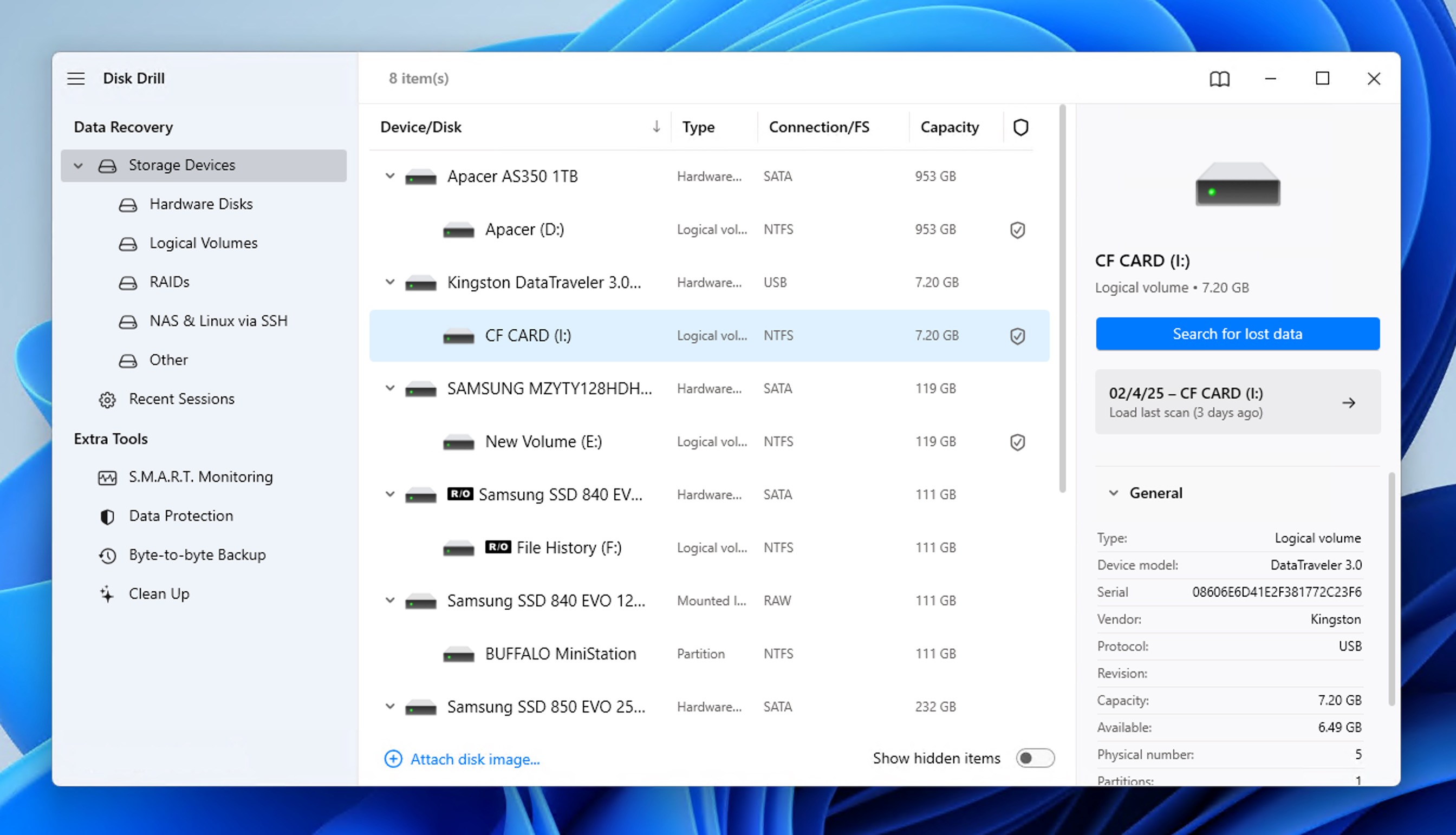
- Once scanning is complete, review the found items—including photos, videos, and documents. You can filter files by format, date, size, and other criteria.
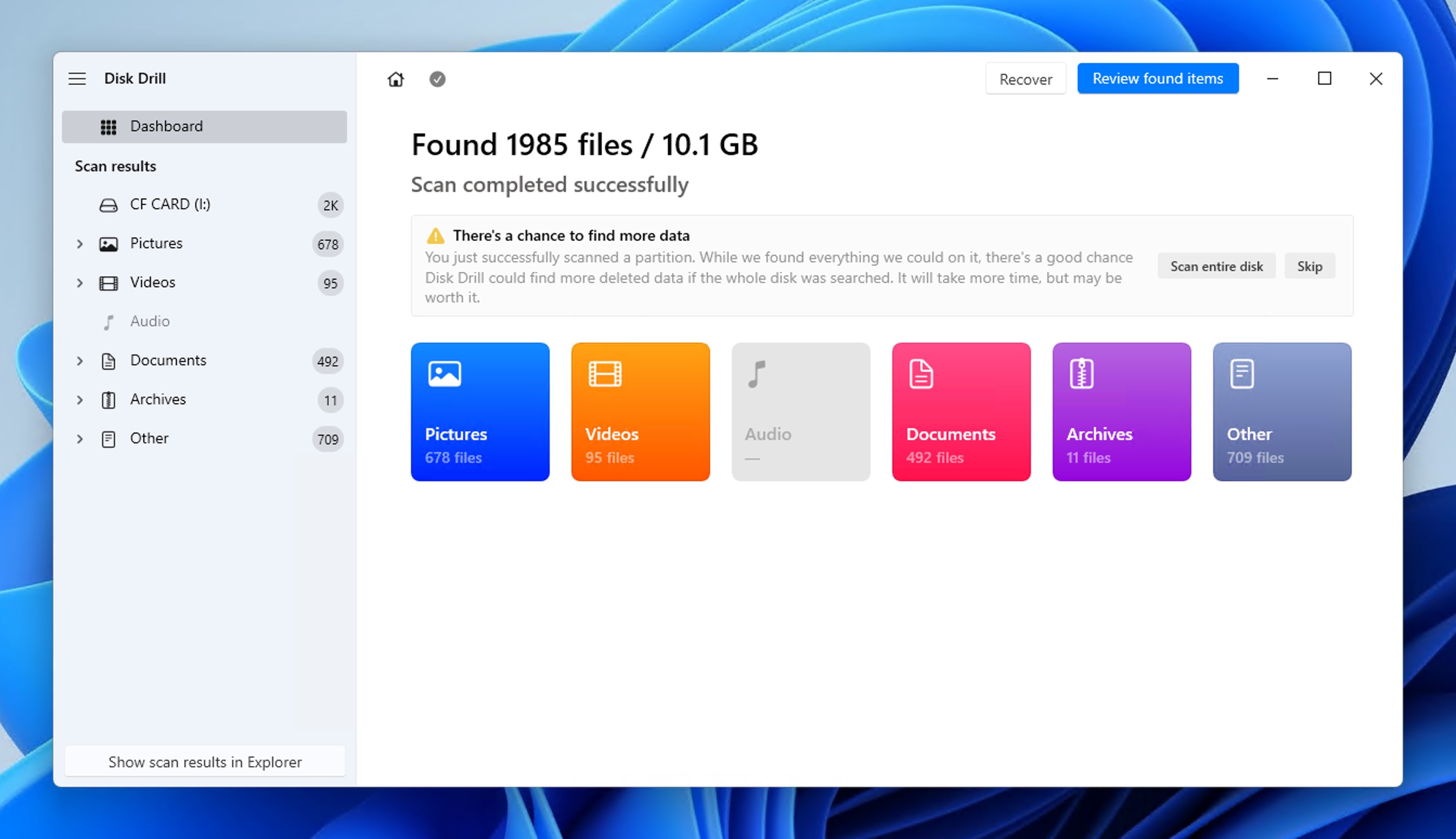
- Whenever you find an important file, click the checkbox next to it.
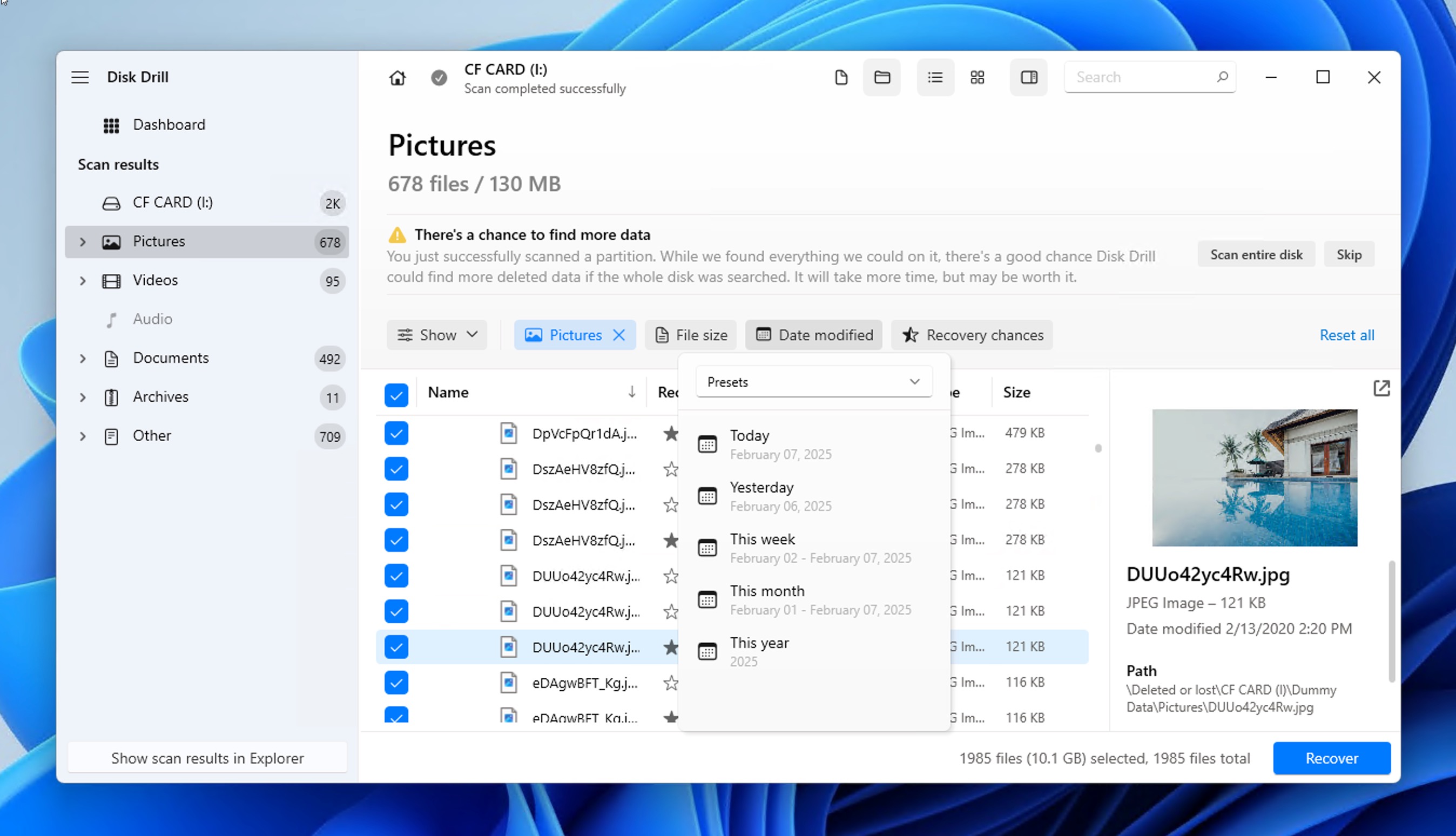
- Finally, click the Recover button and choose a safe destination folder (not on the CF card itself) to avoid overwriting data.
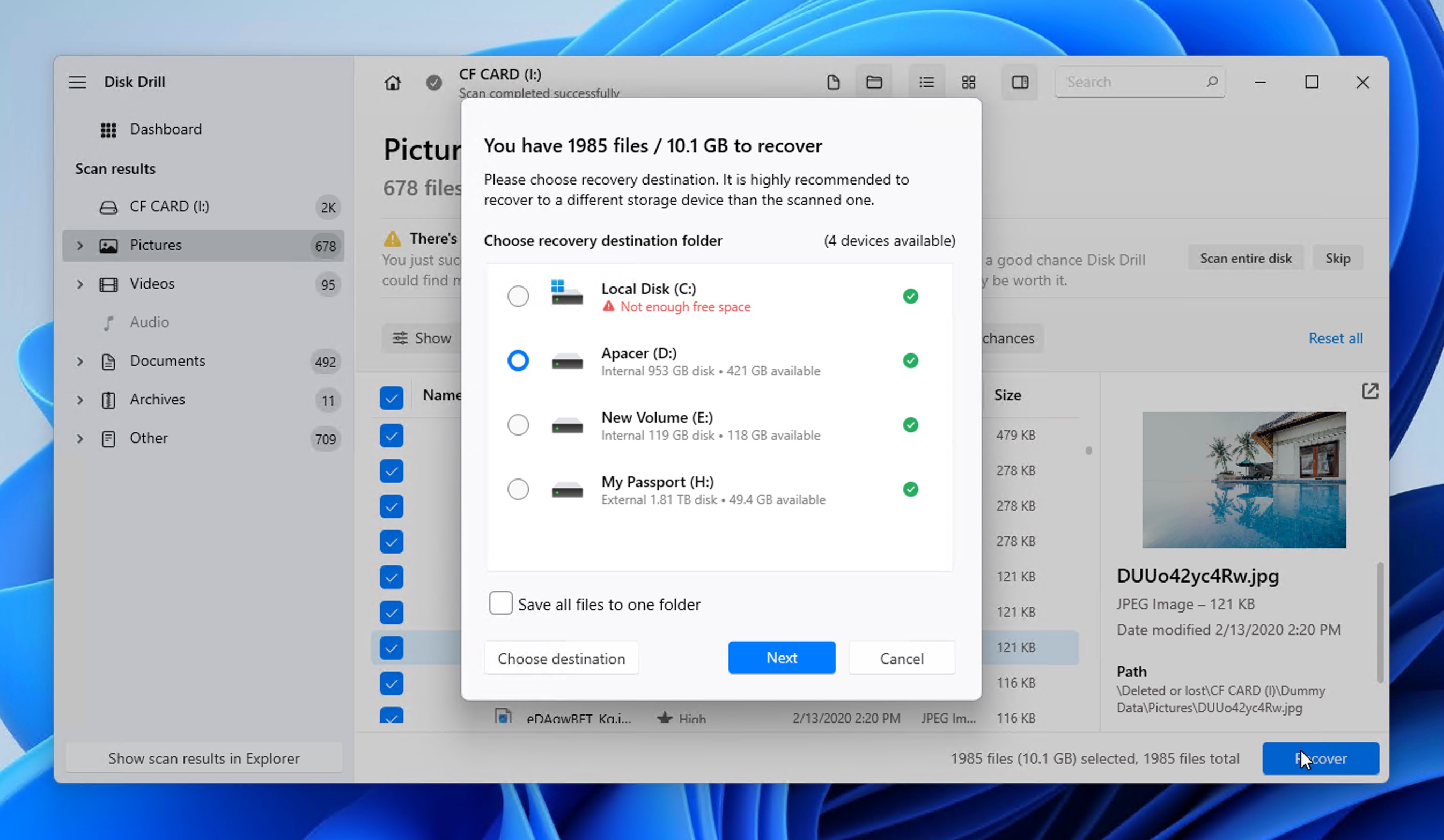
When DIY Recovery Isn’t Enough: Data Recovery Services

In some scenarios, even the most advanced CF card recovery software like Disk Drill might not be sufficient to retrieve your data. Here are several real-world examples where DIY methods fall short:
- Unreadable cards: While your CF card may not be recognized by your computer’s operating system or camera, data recovery software might still be able to detect and scan it. However, if the card remains completely undetectable even when using specialized recovery software, professional data recovery services become necessary.
- Physical damage: As noted by a photography expert on Reddit, “CompactFlash card is an old, obsolete tech, with pins that are easy to damage.” This is particularly true for older CF cards, though even modern CFast and CFexpress cards can suffer physical damage. Bent pins, water damage, or internal component failure can make cards unreadable through normal means.
- Hardware recognition issues: Some users report their cards becoming completely invisible to their systems. In one troubling case, a user described: “My internal Card Reader doesn’t show my CF card for some ungodly reason” – even after trying multiple computers and card readers.
The good news is that professional data recovery services like Cleverfiles Data Recovery Center can often (but not always) deliver great results even after software attempts to recover formatted CF express card data have failed.
Unlike software solutions, professional labs can directly access the memory chips by bypassing damaged controllers and repair physical damage to card components. While professional data recovery is by no means cheap, the best companies out there will look at your CF card for free before providing a detailed assessment and quote, so you can make an informed decision about whether professional recovery is worth the investment for your specific case.
How to Fix a Corrupted CF Card After Formatting
Many users attempt to fix their corrupted CompactFlash cards by formatting them, often prompted by their cameras or computers displaying error messages like “Drive X needs to be formatted.”
While formatting can resolve many corruption issues and allow you to reuse the card after you’ve managed to recover formatted CF card data, sometimes corruption problems persist even after formatting.
If you’re still experiencing issues such as slow performance, random disconnections, or error messages, you can try using built-in file system repair tools before considering the replacement of the card.
For Windows users, the Command Prompt tool CHKDSK can help diagnose and fix file system errors:
- Connect your formatted CF card to your computer.
- Open Command Prompt as administrator by right-clicking the Start Menu and selecting Command Prompt (Admin).
- Type
chkdsk [drive letter]: /f /rand press Enter.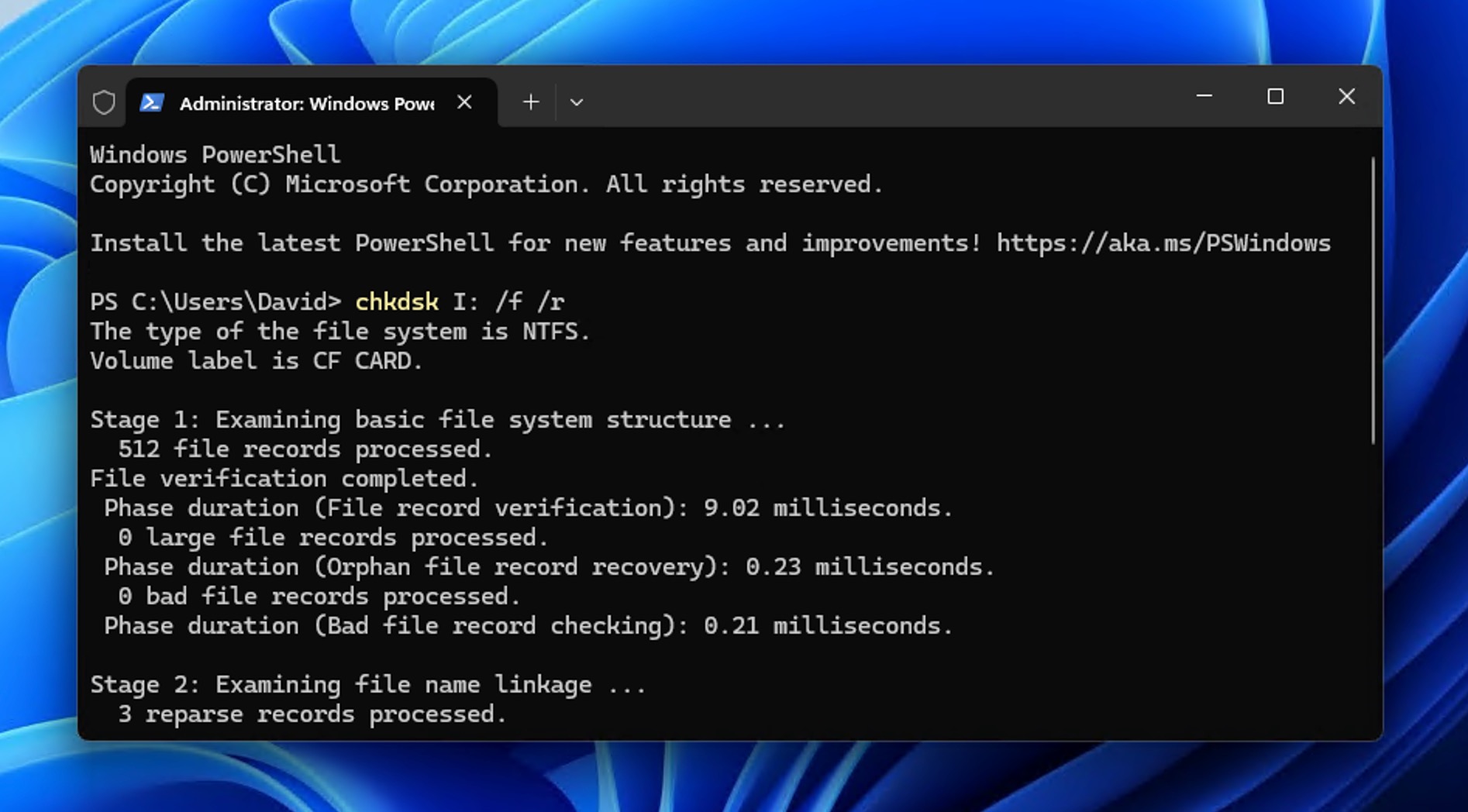
For Mac users, the built-in First Aid tool provides similar functionality:
- Open Disk Utility from Applications > Utilities.
- Select your CF card from the list of drives.
- Click the First Aid button in the toolbar and follow the prompts to scan and repair the card’s file system.
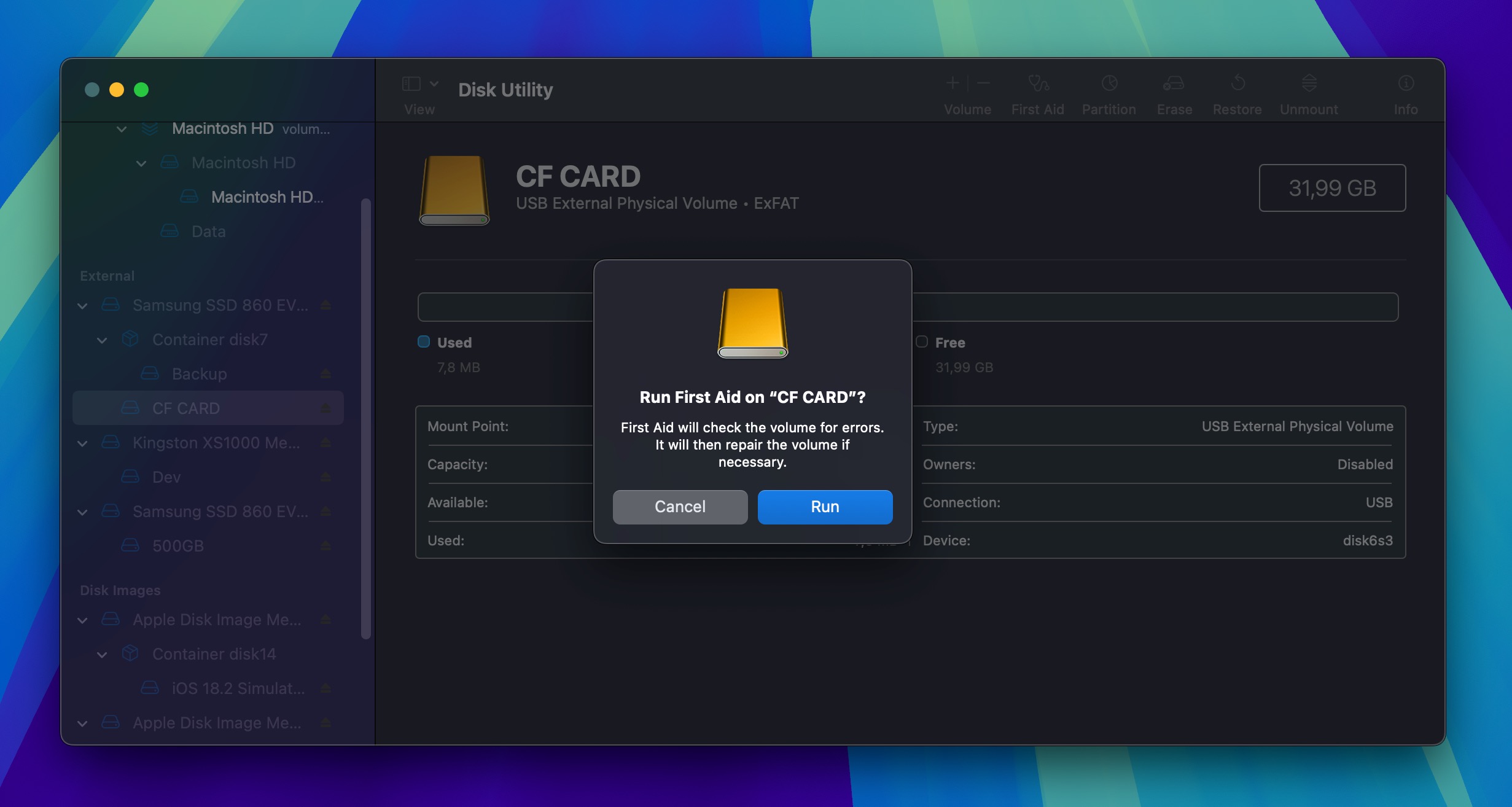
How to Format Your CF Card Safely
Data recovery software can help when things go wrong, but following proper formatting practices can help prevent data loss in the first place:
- 🔍 Check card contents before formatting. Always review the contents of your CF card thoroughly before formatting. One of the worst mistakes you can make is to insert your memory card into your computer and format it blindly based on its size or drive letter alone. You might end up like this poor member of the iNaturalist community.
- 📸 Use in-camera formatting. While you can format your CF card using your computer, always use your camera’s built-in format option instead. This guarantees the card is formatted with the correct file system and settings for your specific camera model – a practice recommended by top camera manufacturers.
- ⚡ Quick format vs Full format. Choose quick format for regular maintenance, but consider using full format if you plan to sell or dispose of the card to protect your privacy by overwriting all data.
- 🔄 Format after switching cameras. When using your CF card in a different camera model, format it in the new camera before use to prevent potential compatibility issues and file structure conflicts.
- ✂️ Don’t partition your CF card unless you have to. If you’re using your CF card as a general-purpose portable storage device, it might be tempting to create multiple partitions. However, this increases the chance of accidental file system damage. Instead, use multiple cards for different purposes.
- 🗑️ You can also reduce the need for formatting by simply deleting unwanted files instead. However, this only works if your card already has the correct file system and hasn’t become corrupted—situations that would require formatting to resolve.
Conclusion
To recover a formatted CF express card or a regular CF card, you need to follow the same steps as when recovering any other memory card, whether it’s for recovering images from a formatted CF card or other data types. If you act quickly and follow the right steps, the chance of getting most—or even all—important files back is pretty good.
FAQ
A quick format only removes the file system table while leaving the actual data intact and recoverable with CF card recovery software. A full format, on the other hand, overwrites the entire card with zeros, making recovery impossible. This is why quick format is much faster, but also why it leaves your deleted files potentially accessible to others if you plan to sell or dispose of the card.
Yes, you can recover formatted CFast card data if the card wasn’t overwritten during formatting (as the Full format option in Windows does) and you haven’t written so much new data to the card that the formatted data is completely gone on the physical level.
Stop using the card immediately. Don’t take any new photos or videos. Don’t save any files to the card. Remove it from your camera or device and don’t reinsert it until you’re ready to attempt recovery with appropriate software.
Yes, you can often recover files from a formatted Compact Flash card at home by using data recovery software. Alternatively, you can send the card to a professional data recovery center, but make sure the card’s contents are worth the money.
Yes, video formats like MOV, MP4, and ARRIRAW can often be recovered from a formatted card if you act quickly and haven’t written new data to it. The key is to use data recovery software that supports them, such as Disk Drill.
Formatting creates a new file system on the card, which makes previous data inaccessible. This process doesn’t always permanently erase files unless a full format is used. If only a quick format is performed, then recovery is possible unless data is overwritten.
Format a CF card only when necessary—such as when switching between different devices or if file corruption occurs. Regular formatting is not required unless you experience errors. In fact, frequent formatting (especially when a full format is performed) may shorten a card’s lifespan.