Losing video files can be really frustrating, no matter what the reason. If you accidentally deleted the concerned files or forgot to save them, there are ways using which you can get them back. The best part is that you don’t need to be a PC maestro to get back your lost WMV files.
What Is a WMV File
Before we get to each individual solution that will help you recover a missing or deleted WMV file that has completely disappeared, it is useful for users to understand what is a WMV file, and the kind of media it holds.
The origin of WMV files dates back to 1999 when Microsoft first introduced the Windows Media Video (WMV) compression technology. It is based on the Microsoft Advanced Systems Format (ASF) container and forms part of the Windows Media framework. In fact, the default format for the Windows Media Player is WMV.
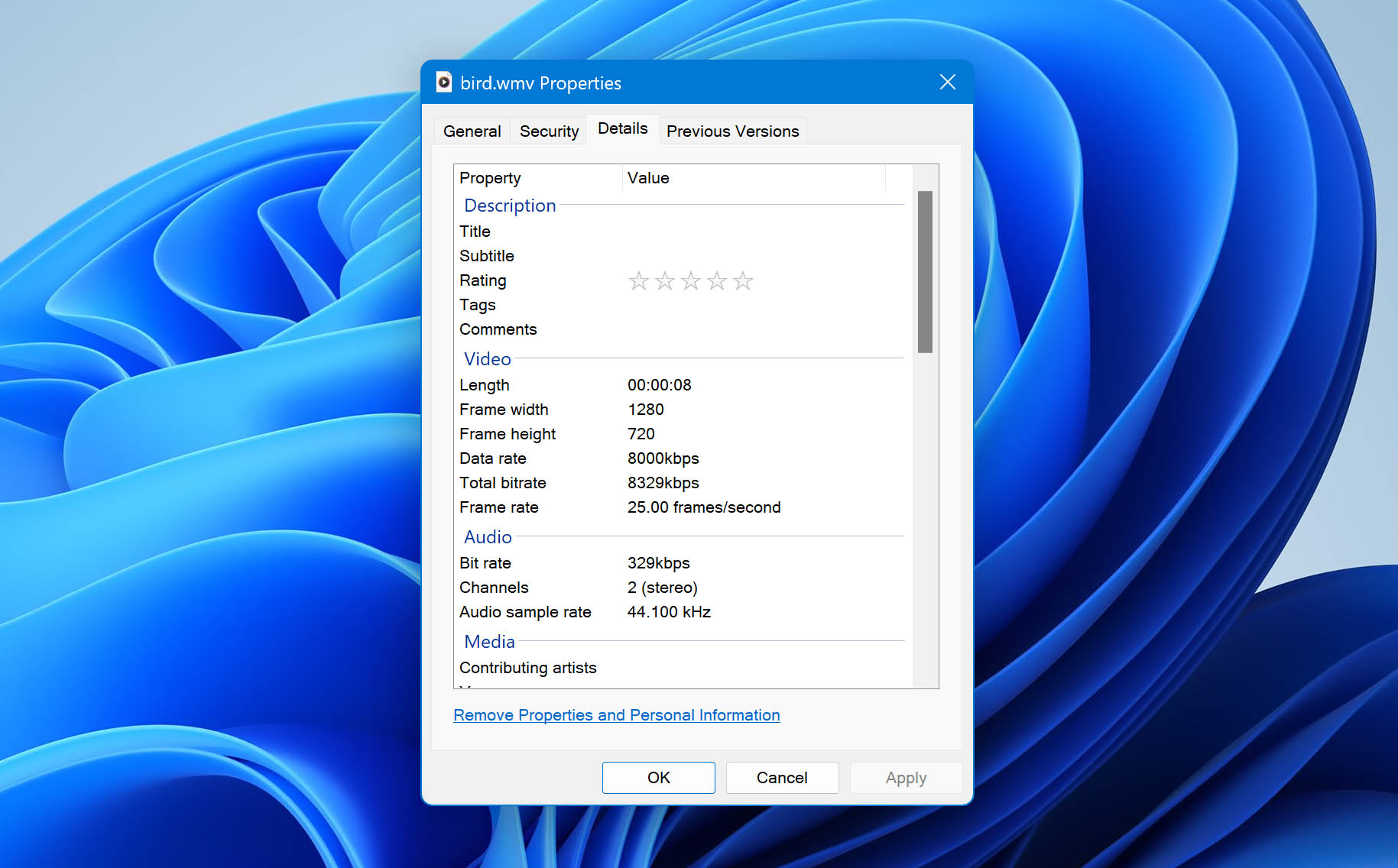
Later, in 2006 the Society of Motion Picture and Television Engineers (SMPTE) approved Microsoft’s WMV 9-based video coding format, becoming one of the three video formats for the Blu-ray video disc. The other two are H.262/MPEG-2 Part 2 and H.264/MPEG-4 AVC.
WMV files are quite flexible. In the sense that they can also be packaged into the AVI or Matroska (MKV) container formats. This will change the extension of the concerned WMV file to AVI and MKV, respectively. Another important feature of the WMV format is that it supports variable bit rate, average bit rate, and constant bit rate. This is applicable to all versions of the format.
After understanding what a WMV file means, we can choose from the multiple solutions listed below so that you can resume your day-to-day work on the computer. The solutions will help you recover the WMV files, even if you forgot to save them properly. Let’s get to the actual file recovery solutions listed in the sections below.
How to Recover Deleted WMV Video Files
There is no dearth of solutions that can help you recover your lost or deleted WMV video. However, if you’re a regular PC user, ensure that you follow the steps listed below properly. In most cases, your files will be recovered in no time.
A WMV file could disappear due to innumerable reasons. To greatly improve your chances of recovering the deleted WMV files, keep in mind the data recovery tips listed below:
- 🛑 DON’T create or write new data to the storage device that stored the WMV files you need to recover.
- 🛠️ START the data recovery process as soon as possible to mitigate the chances of new files being created or copied to the storage device.
- 🥇 USE the data recovery with the highest success rate, first. With every additional data recovery attempt, the chances of recovering data decrease.
If you’re using an SSD, ensure that it is not a TRIM-enabled one, because it is difficult and, in some cases, impossible to recover files from such SSDs.
How to Recover Permanently Deleted WMV Video Files With Software
Using a third-party trusted recovery software should be a no-brainer for almost all users. This is mainly due to this method being the most user-friendly and effective one in this list.
One such data recovery software is Disk Drill. Using the program, you can easily recover your lost WMV files within a few clicks. The Windows version also comes with a free recovery limit of up to 500 MB for Windows users, allowing you to try and gauge the software for yourself, before any monetary commitment.
Here’s how to recover WMV video files using Disk Drill:
- Download Disk Drill for Windows or Mac.
- Run the setup wizard. Follow the on-screen steps to proceed with the installation of the Disk Drill.
- Double-click on the Disk Drill icon on the desktop. Accept the license agreement to proceed further.
- Select the hard drive or device on which the deleted WMV file was stored, and then click on the Search for lost data option.
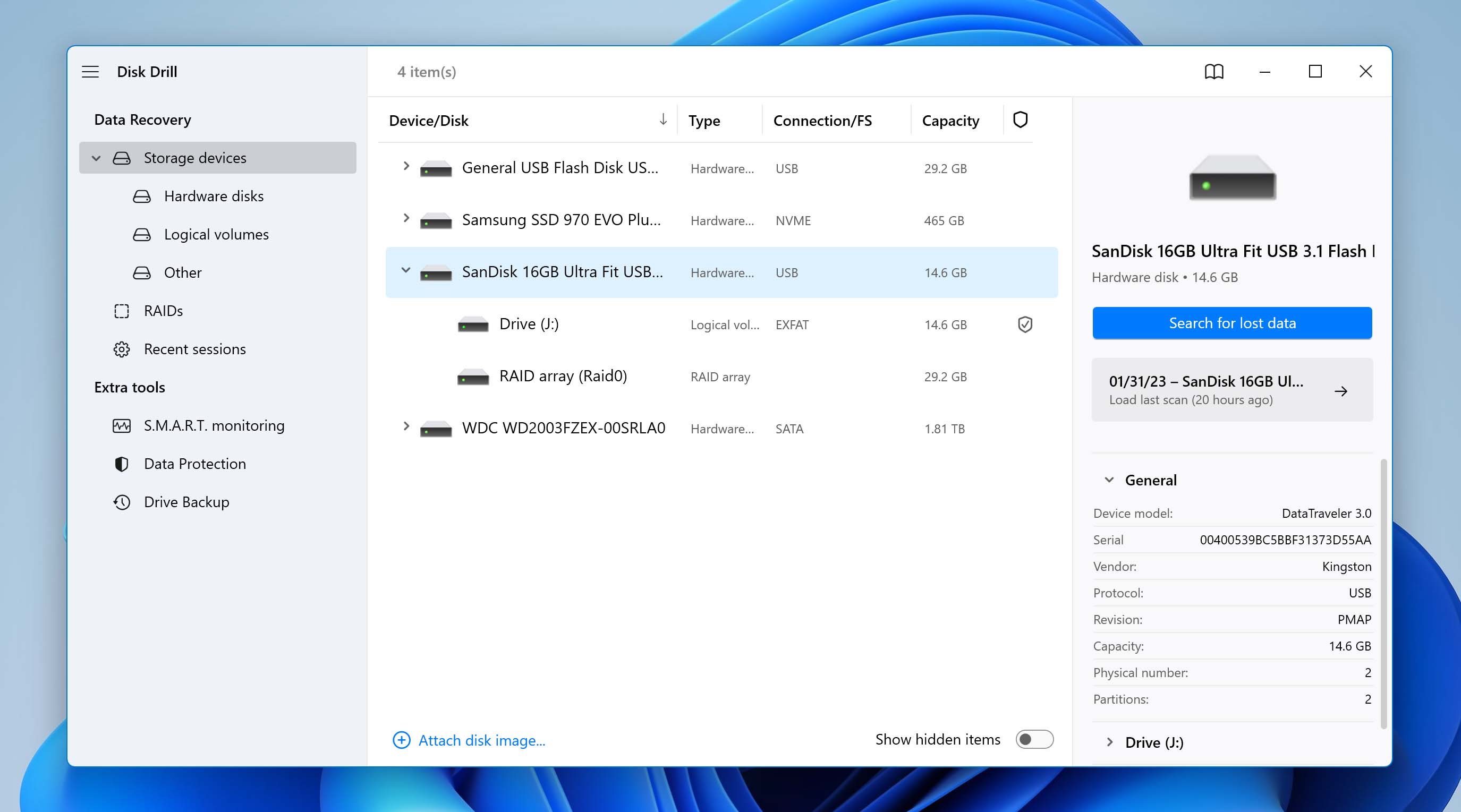
- After the scan is complete, click on the Review found items option to see discovered files. Disk Drill allows you to preview files during the scan as well.
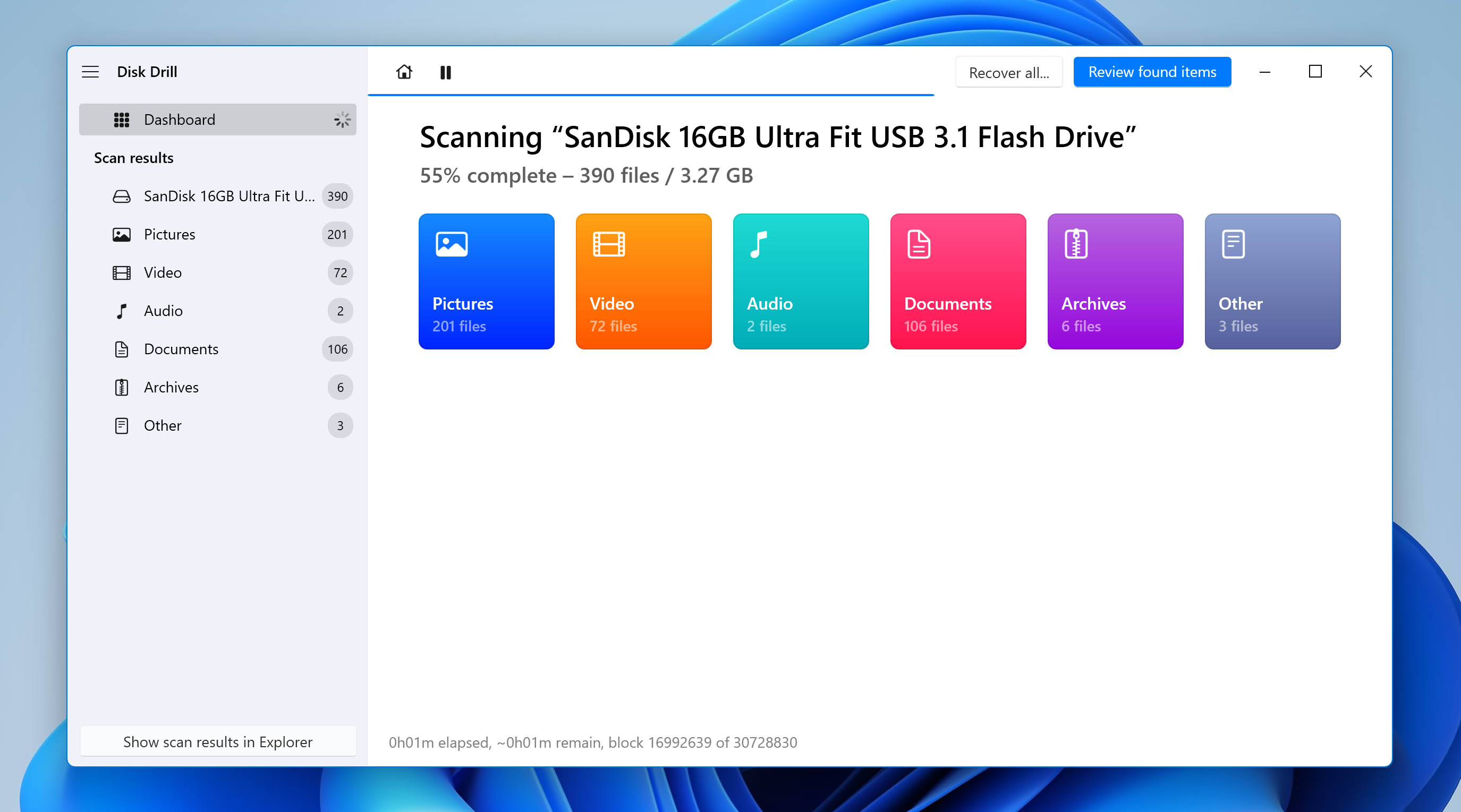
- Select the WMV files you want to recover. You can use the filter feature to narrow down the results.
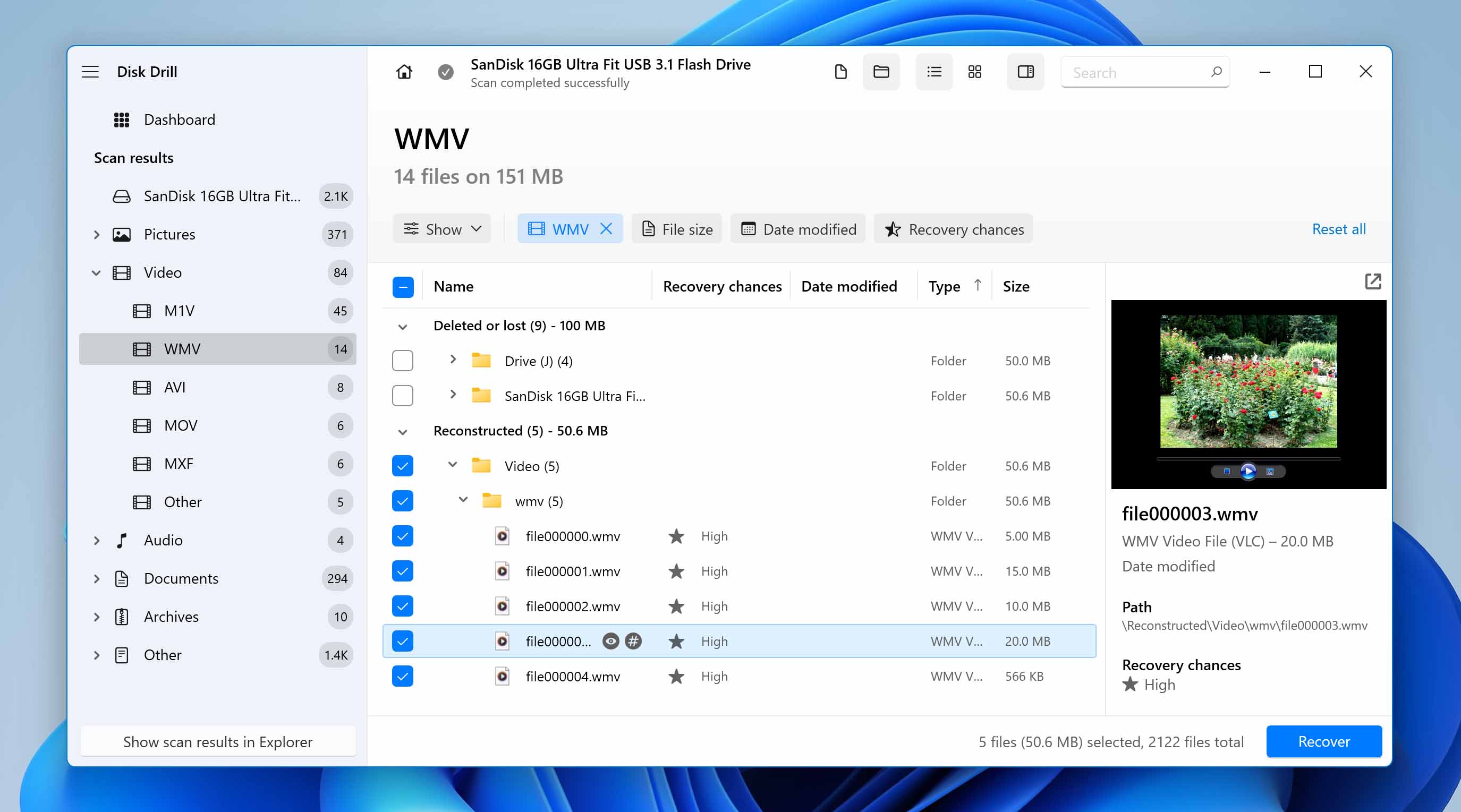 Check the file’s Recovery chances to make sure the WMV video is recoverable.
Check the file’s Recovery chances to make sure the WMV video is recoverable. - Click the Recover button and choose a recovery folder. Remember to use a folder that is on a different storage device than the original one. The steps listed above will help you recover your lost WMV files in no time.
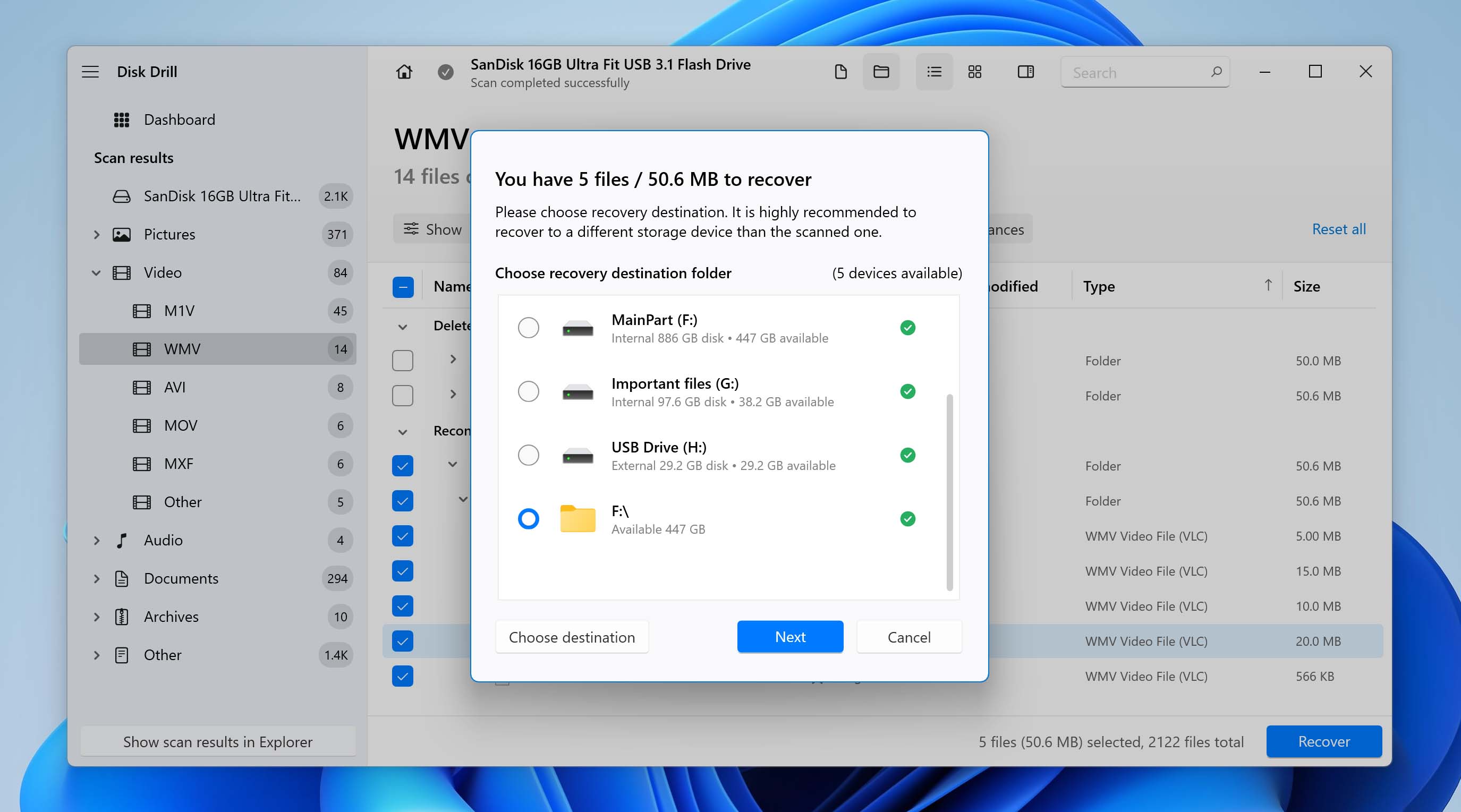
How to Recover WMV from Windows Recycle Bin
Provided, you didn’t delete your files permanently, Windows have folders that store deleted files until you restore or delete them from those folders as well. These directories are called the Recycle Bin.
- Double-click the Recycle Bin icon on the desktop.
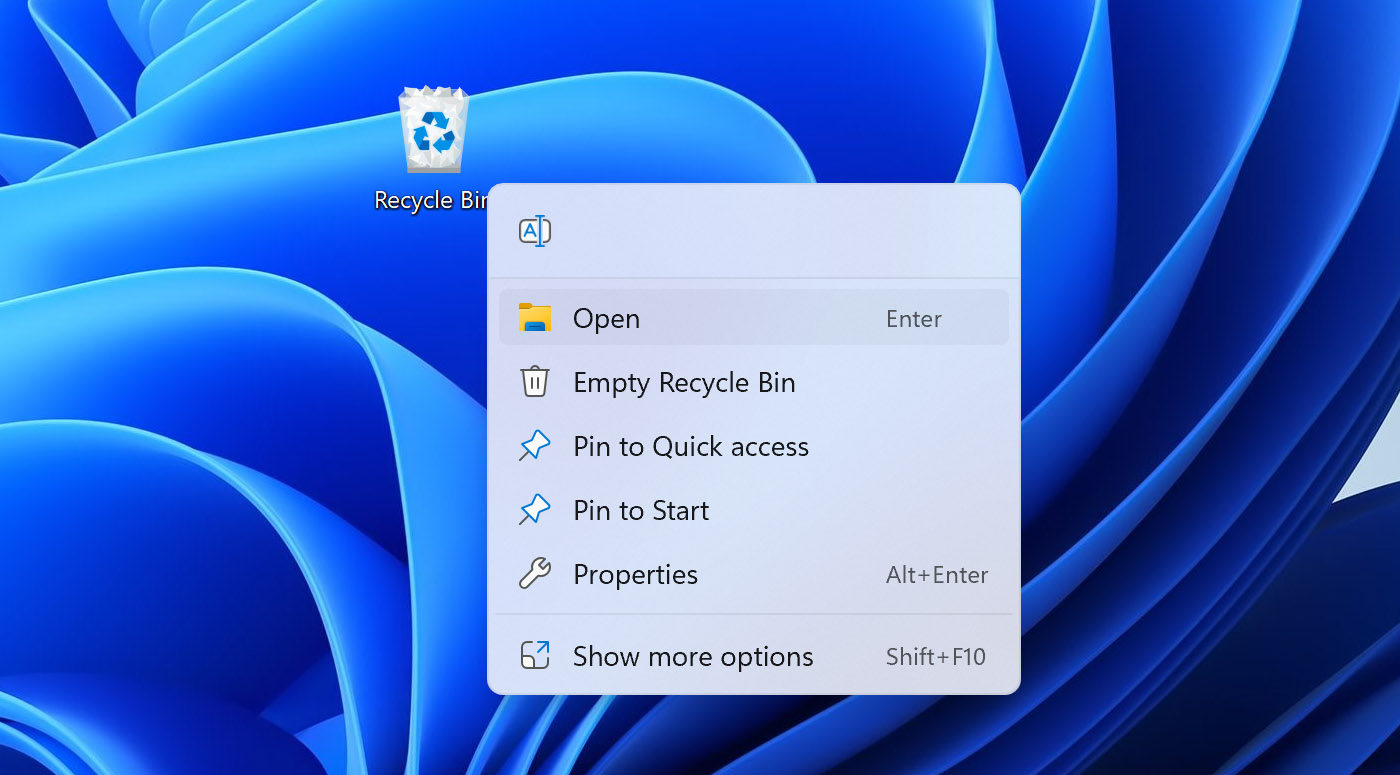
- Select the WMV files you want to recover.
- Right-click the file, then click Restore to move the file back to its original folder. Alternatively, you can drag and drop the file to a folder of your choice.
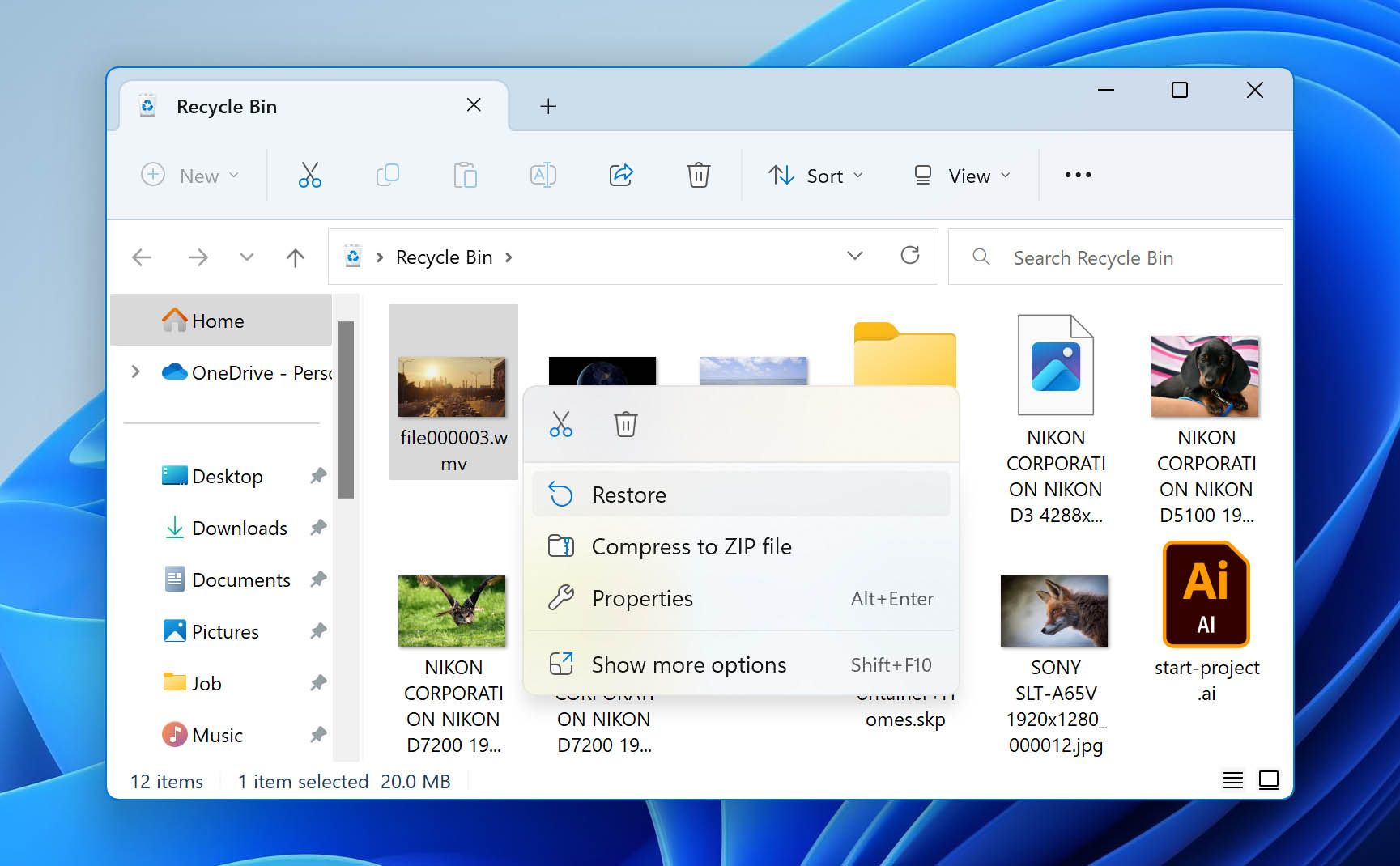
Restore WMV Media Files Using Windows File History
Sometimes, the Recycle Bin and Trash may not have the deleted files. In such cases, you can resort to the integrated backup features in Windows. This feature is called File History.
However, both these features require you to have enabled them earlier, so they could store a backup of your files. Also, the original folder of the deleted WMV files should have been selected as a folder to back up.
Step 1 Enter “file history” in the Start menu search bar.
Step 2 Click the Restore your files with File History option from the search results.
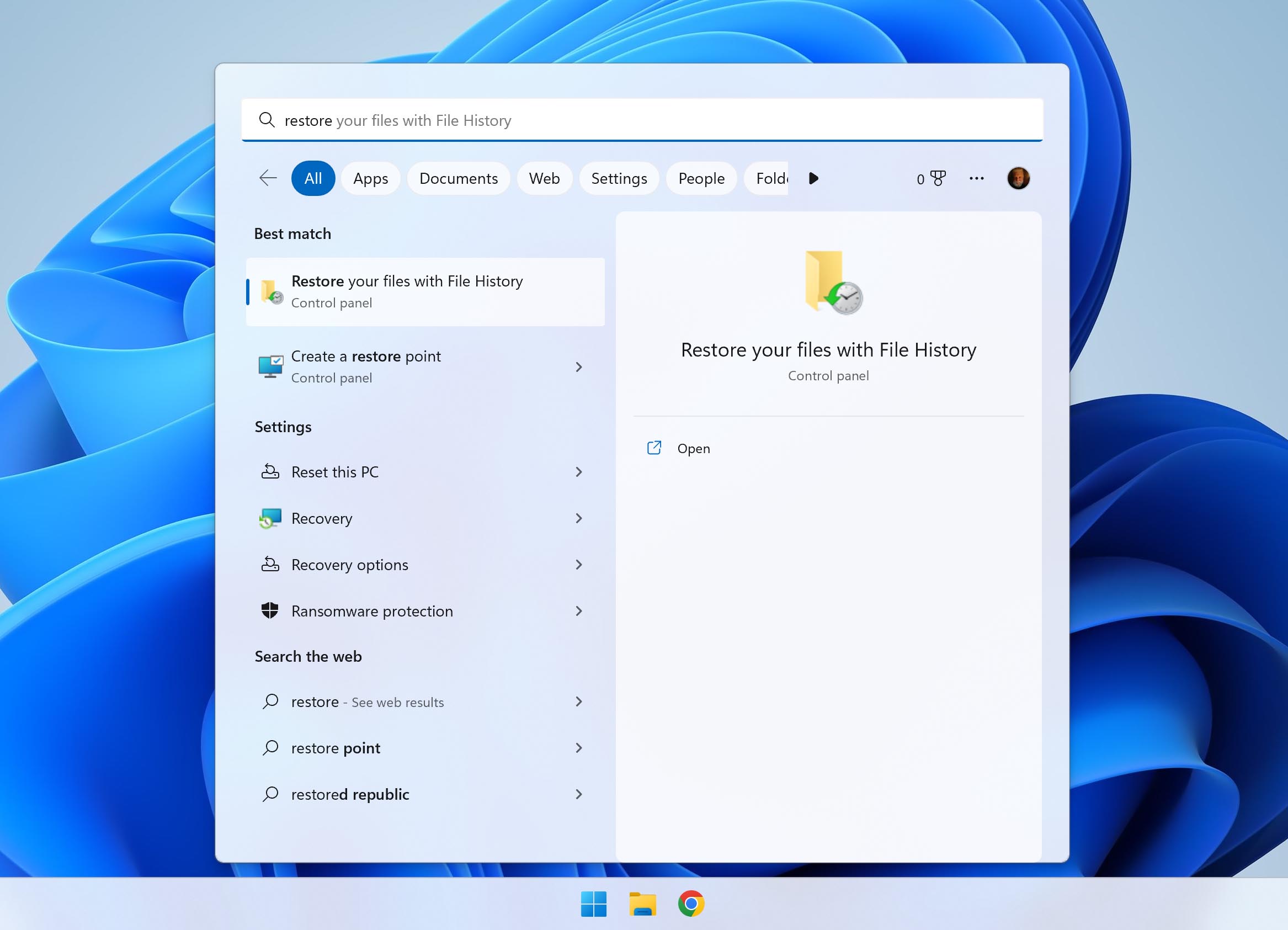
Step 3 Click the Restore personal files option on the left side of the window. Do this only if you see the File History Control Panel page open.
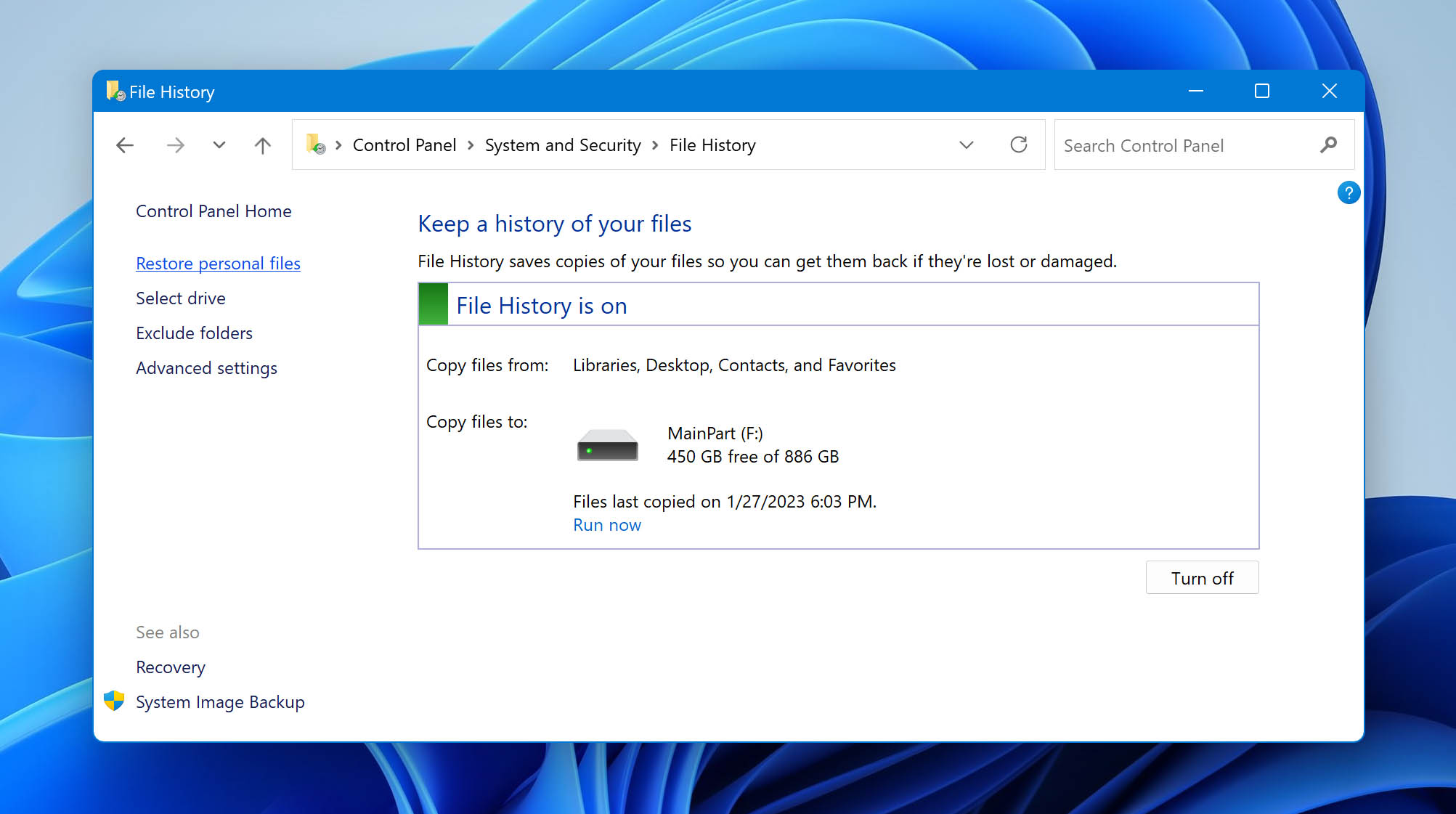
Step 4 Look for the folder that had your deleted WMV files.
Step 5 Browse through your available backups until you find the one that contains your deleted WMV files.
Step 6 Select the WMV files you want to recover.
Step 7 Click on the green recover button at the bottom of the window to restore the files.
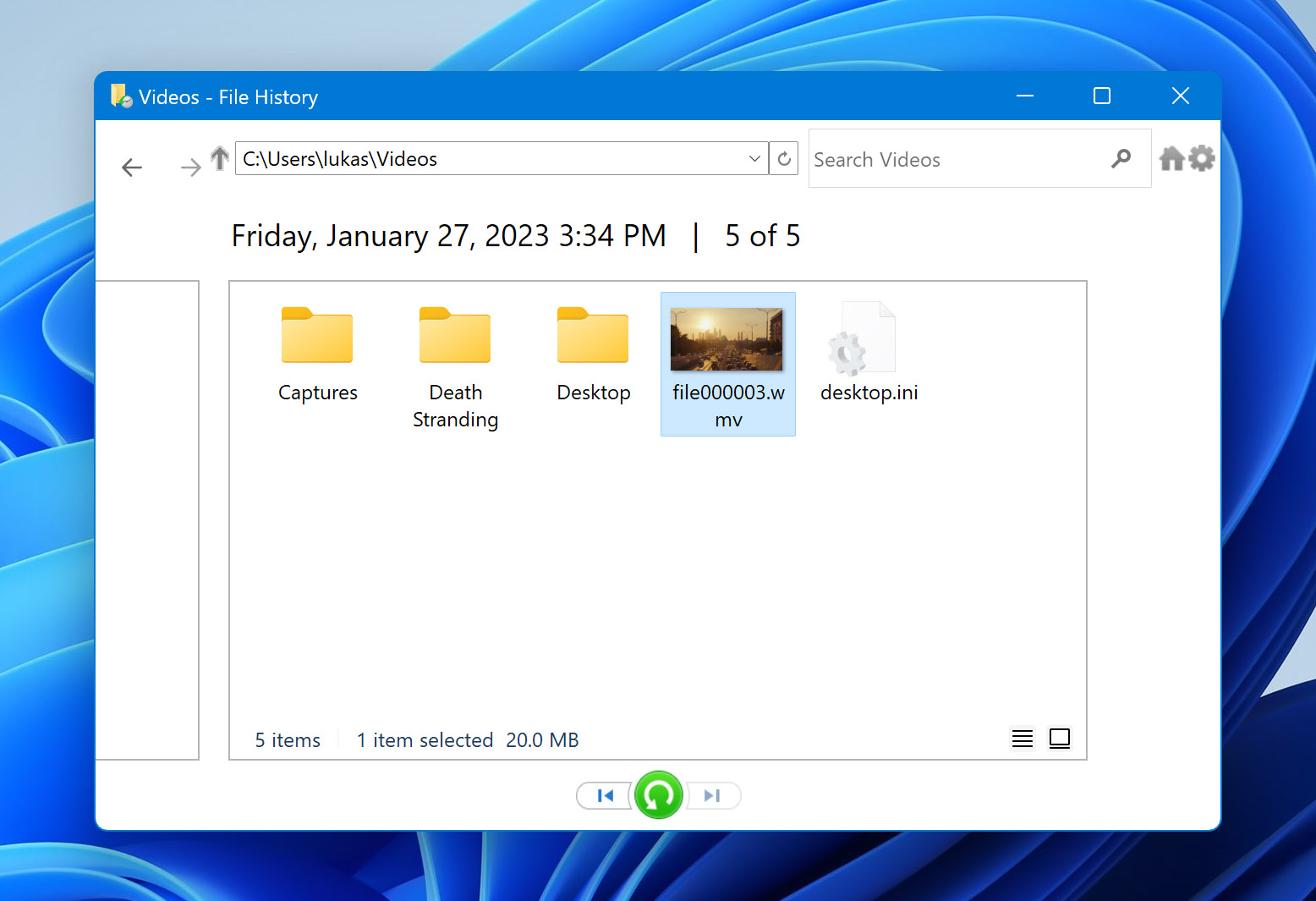
How to Play WMV Video on Mac/Windows and Other Devices
A WMV file is like any other video format. You can play it on any video player that supports the format. For Windows users, the process is relatively easy since the format was developed by Microsoft and thus has native support for the Windows OS.
In the case of macOS and other devices, some additional downloads may be required. You may also have to convert the WMV file into another widely used format to play some videos. Microsoft Devices such as the XBOX, support the WMV and WMA formats by default.
How to Play WMV File on Mac
Apple’s default media player, the QuickTime Player, doesn’t officially support WMV file playback. But there are plenty of third-party video players and plugins that can help you do the same.
The easiest and fastest way to play WMV files on macOS is to use a third-party video player.
You can download a third-party video player such as the VLC Media Player. Simply right-click the WMV file and select Open with > VLC Media Player option to play the file.
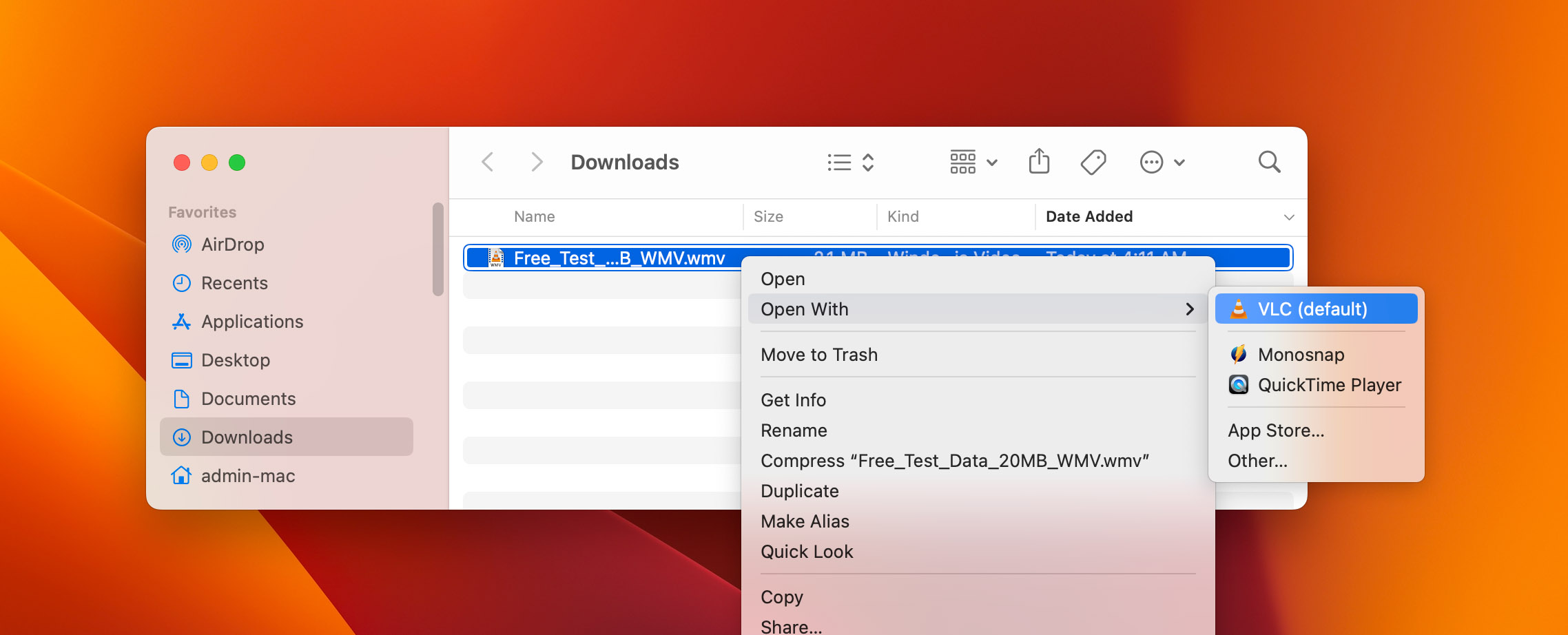
VLC Media Player is an example here, but there are many other video players for Mac, that let you play WMV files with ease.
How to Play WMV File on Windows
The Windows Media Player supports WMV files by default, so playing the video file should be relatively easy. Simply double-click the file and Windows Media Player will play it for you. However, if you’ve set a third-party video player as the default media player, you may have to right-click the file > Open with > Windows Media Player.
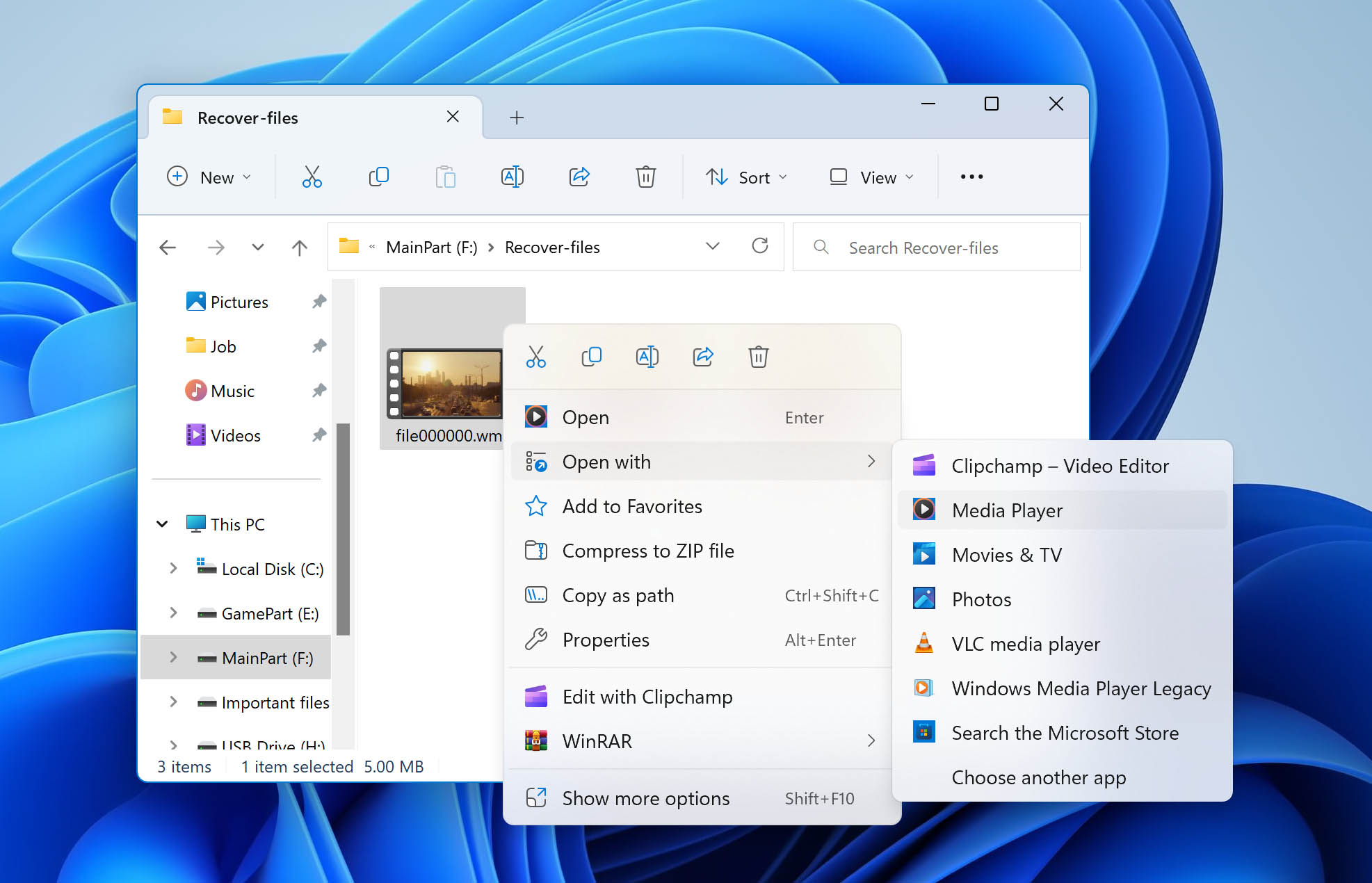
Of course, you only have to do this provided the third-party video player doesn’t support WMV files itself.
Programs That Open WMV Video Files
- VLC Media Player (Windows, macOS, Android): The most popular open-source video player currently. It supports almost any video format you throw at it and is available across all platforms.
- KMPlayer (Windows, Android): A free video player that has been around for a while. The only shortfall is that KMPlayer is currently not available for macOS.
- Windows Media Player (Windows): The default media player that comes bundled with Windows. Being a Microsoft product, it supports the WMV format natively.
- MX Player (Android): A capable Android video player that has an intuitive UI coupled with support for a lot of video formats.
- Elmedia Player (macOS): A favorite among Mac users, Elmedia Player can be used to play video formats not supported by Apple’s QuickTime Player.
