Did you lose an ICO file and are worried about recovering it? You are at the right place. While data losses are quite common, we often do not know how to restore our data. By following our simple step-by-step guide, you can recover your deleted ICO file.
What is the ICO File Type?
An ICO file includes a permanent header that has information about each image’s color, size, and depth. Typically, the pixel range of ICO Files in Windows range from 16 x 16 to 256 x 256 pixels. Older versions of these files could only have images up to 48 x 48. It used to be the recommended size by Windows. Now, icons can hold images in up to 256 x 256. Icons stored as an ICO file have a similar structure to an EXE or DLL file.
ICO files work similarly to the ICNS file formats on Mac. Learn more about ICNS.
Is an ICO a PNG?
Although ICO and Portable Network Graphic or PNG are image file formats, they are not the same. While PNG is a specific image, ICO may contain multiple images with different color depths and sizes. Files with PNG extensions are used to display high-quality images on the web.
How to Recover Deleted ICO Files?
It can be pretty tricky to experience a data loss situation. Thankfully, if you’ve lost or deleted an ICO file, it isn’t irreparable. You can restore your files using various available methods unless you haven’t replaced them with a new file. A majority of the solutions listed below are easy to use.
A few simple precautions and steps that can help prevent severe data loss situations are:
- ❌ Avoid storing new data on the storage device or drive from where you want to restore the lost file.
- ⌛ Begin the data recovery process as soon as possible. This timely action could work in your favor and increase your chances of data recovery.
- 💯 Trying to use the most reliable method of file recovery is very important. It could increase your chance of retrieving data successfully. It would also prevent the files from getting damaged.
How to Recover ICO Files with Software?
One way of restoring lost data is through the use of the software. They provide permanent solutions and do not just rely upon temporary folders to retrieve your data. Disk Drill is one such software that is free and reliable. The software is compatible with both Windows and Mac. It has a user-friendly interface that makes it easy and convenient to use.
Disk Drill is a tried and tested software capable of retrieving data from different kinds of storage devices. In the case of IPO files, they could restore data from both internal and external hard drives, memory cards, USB based drivers, among others.
By following a few simple steps, you could use software like Disk Drill with its efficient capabilities and easy-to-use interface to retrieve your data. Let us understand.
- Download and Install Disk Drill on your Windows or Apple device.
- Once you open the application, follow the easy instructions given by the program. This would include accepting the privacy policy and user agreement.
- The application will automatically detect connected digital devices. Select the disk that contains your missing data and click Search for Lost Data.
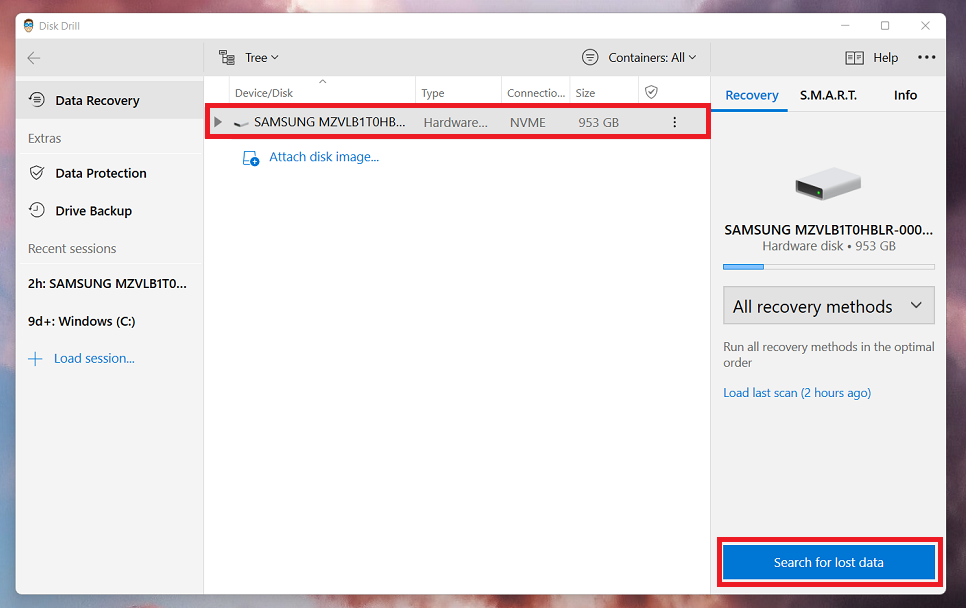
- For faster recovery, narrow down your search by using the ICO extension in the Preferences menu.
- Choose Quick Scan or Deep Scan. The application lets you pause or stop the search at any time. Depending on the size, the recovery of ICO files is a time-consuming process. You have the option of saving the ICO recovery session. This will let you resume the search later without losing any data. You could also use the Review button to view the results in real-time.

- After the scan is complete, you will find a list of files. You can further narrow down the results by using filters like Date and Time. Sometimes, the program may retrieve and repair a file but cannot find its original name. In such cases, names such as file001.ico are assigned to your files.
- Select the ICO file that you want to retrieve and click Recover.
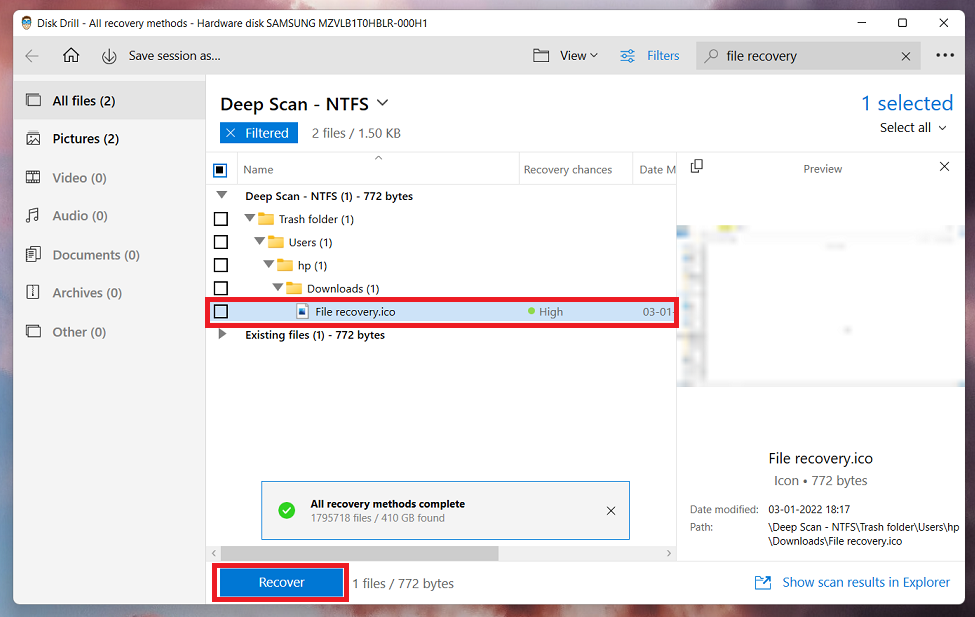
- Select a folder as your recovery location, and click on OK.
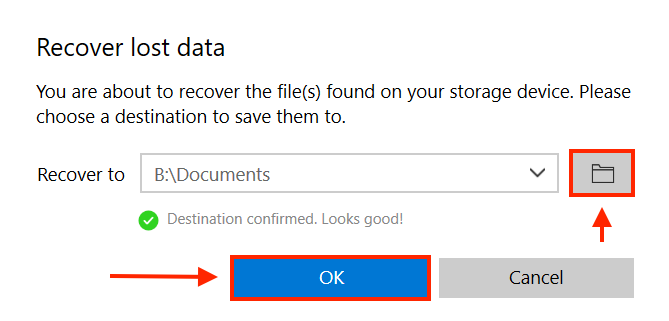
By following these few simple steps, you have recovered your ICO file. Disk Drill comes with additional features to help you protect your data. Also, you may use Disk Drill to restore several different file formats.
Recover ICO Files from Windows Recycle Bin and Mac Trash
Perhaps the easiest way to retrieve accidentally or voluntarily deleted files is through Recycle Bin and Mac Trash. Both of these folders hold your files temporarily. You can navigate the folders and use this quick solution to restore the lost file to its original location.
Recovering ICO Files from Windows Recycle Bin:
- Click on the Recycle Bin icon on your Desktop. By default, it should appear on the top left corner of your screen.
- Once you have opened the folder, select the ICO file you want to restore.
- Right-click on the chosen file and choose Restore. The file will be moved back to its original location.
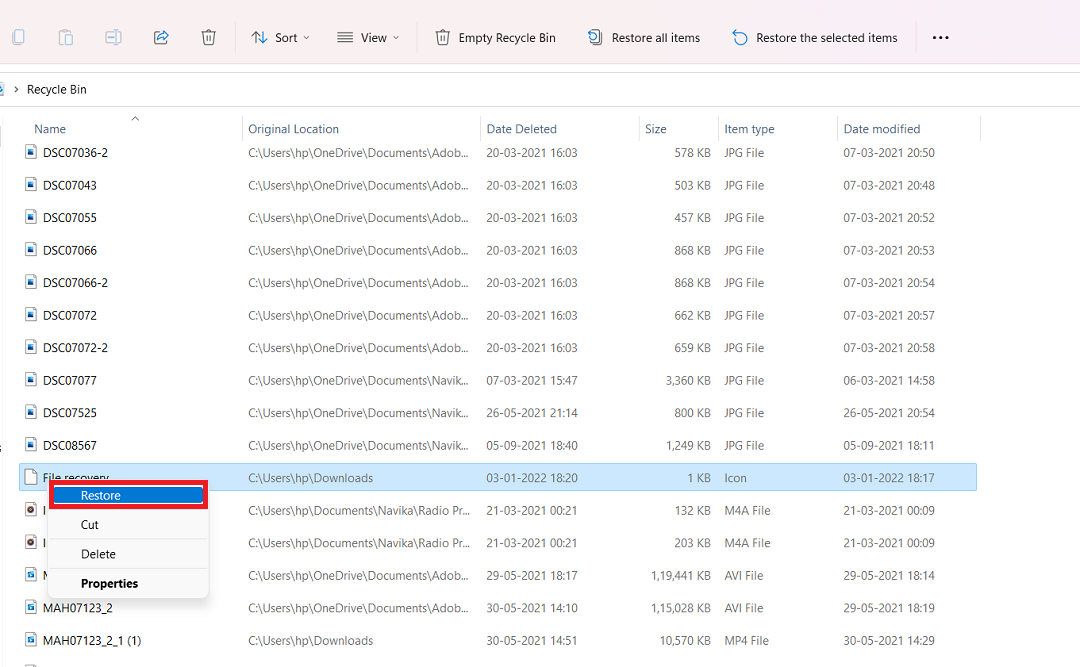
- You can also drag and drop the files into any folder on your computer.
Recovering ICO Files from Mac Trash:
- Select the Trash icon on the dock of your Mac.
- Locate the ICO Files that you wish to restore.
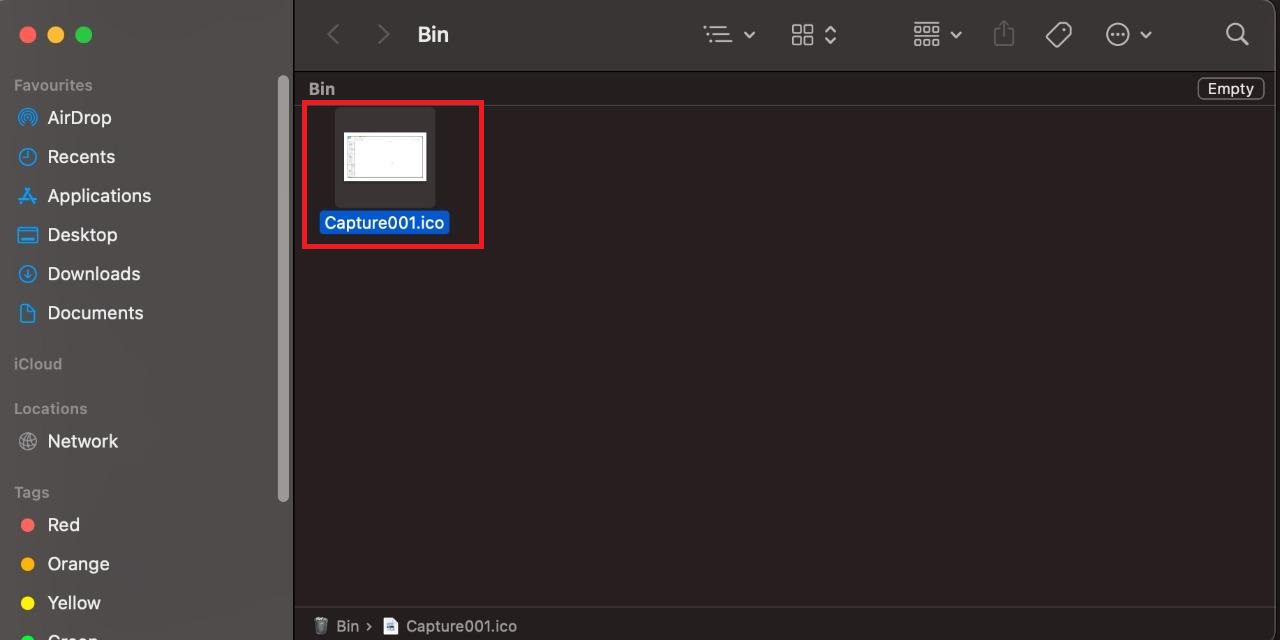
- Click on the file you want and select Put Back. You could also drag and drop files to another folder.
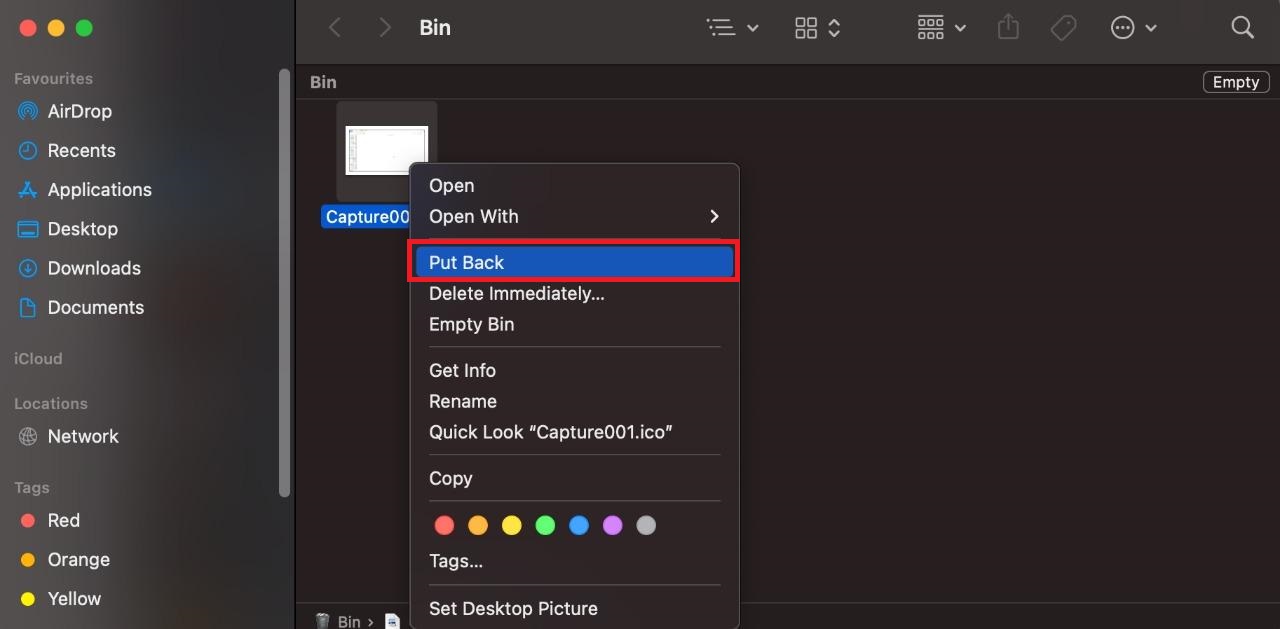
Restored files go back to the original location prior to when they were deleted. Learn how to restore files from an emptied trash on mac.
Restore from a Recent Files Folder
Both Recycle Bin and Mac Trash are helpful while restoring files that may have been deleted. You also have other options at your disposal to retrieve lost data.
Modern operating systems, including Windows and Mac, have built-in backup solutions. You can use file history or time machine in your respective systems to back up data. These may prove handy in a data loss scenario.
Let us examine the steps one at a time.
Recovering Files using Windows File History
- On the search option on the Windows Taskbar, write Restore your Files with File History.
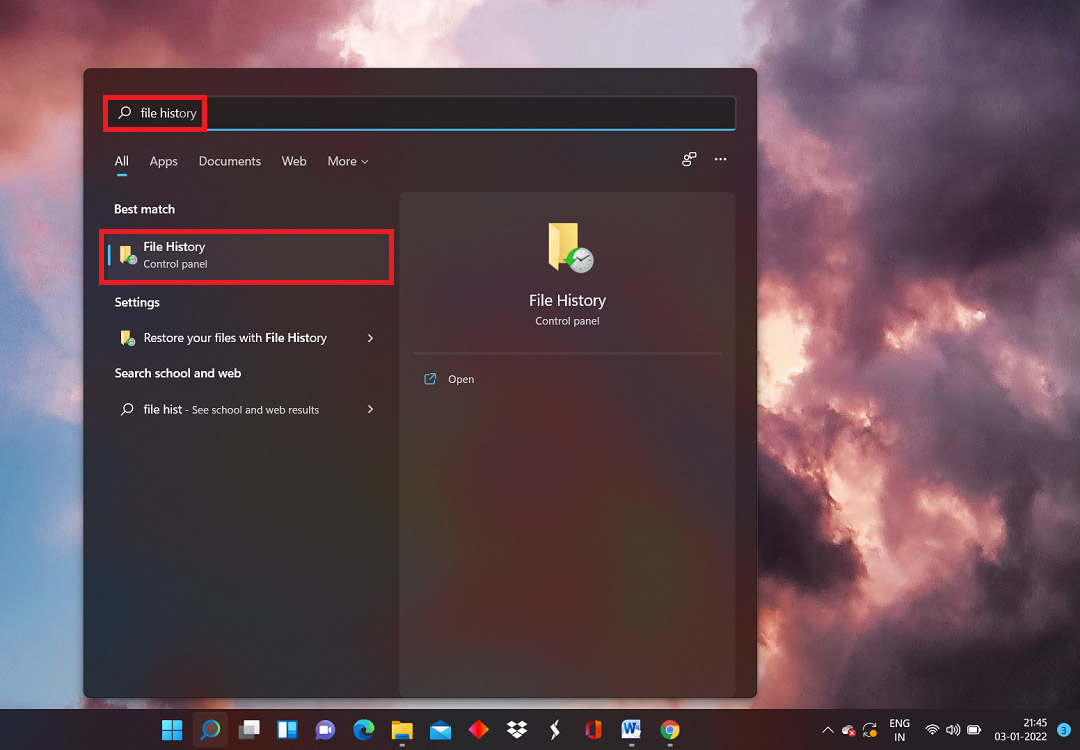
- Once the folder opens, make sure the File History option is turned on. If it is not turned on, select an internal or external storage option to which you want to back your data on and then turn it on.
- Select the Restore Personal Files option.
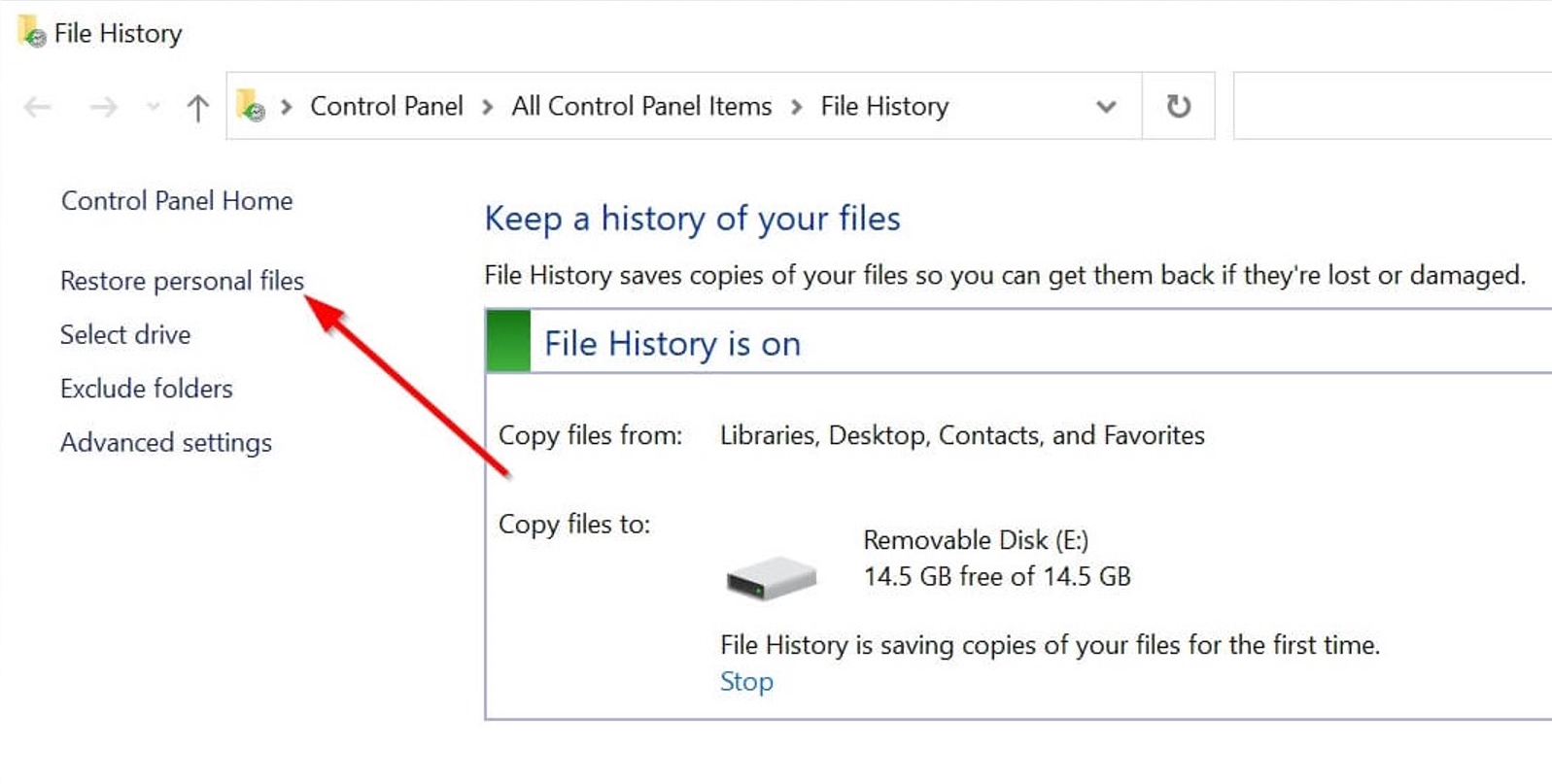
- From the available backups, locate the ICO file you want to retrieve.
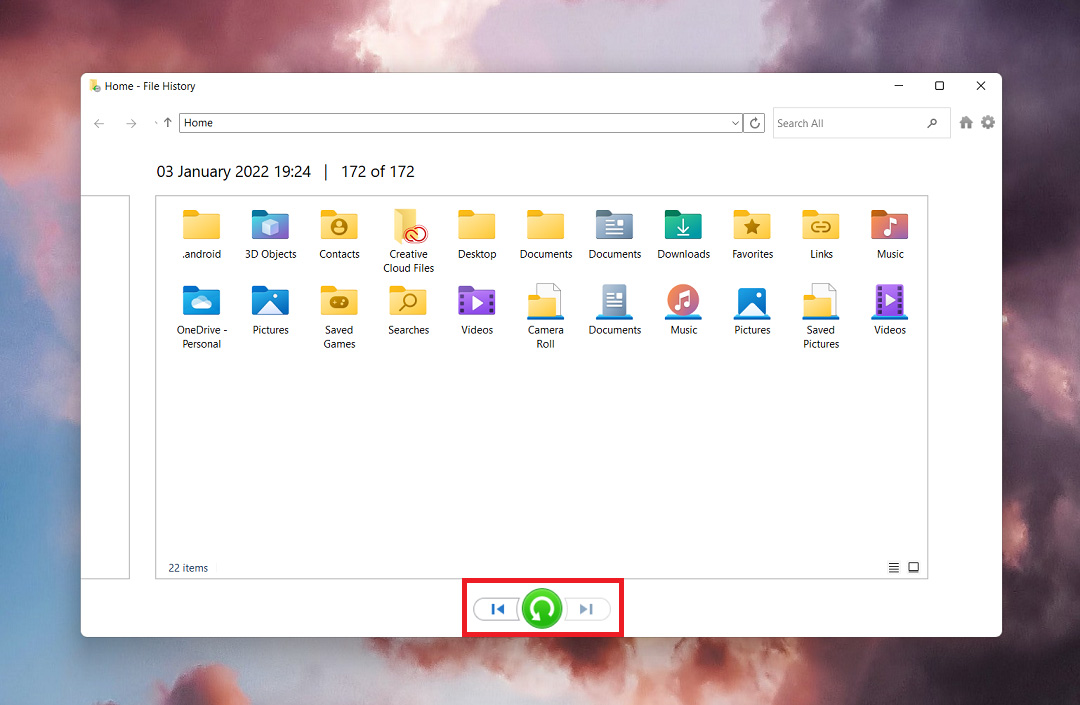
- Once you have found the file you want to retrieve, click on the green button signaling recover. The file will now be restored to its original location.
Recovering Files using Mac Time Machine
- Open Spotlight (Command Key + Space Bar); Type Time Machine.
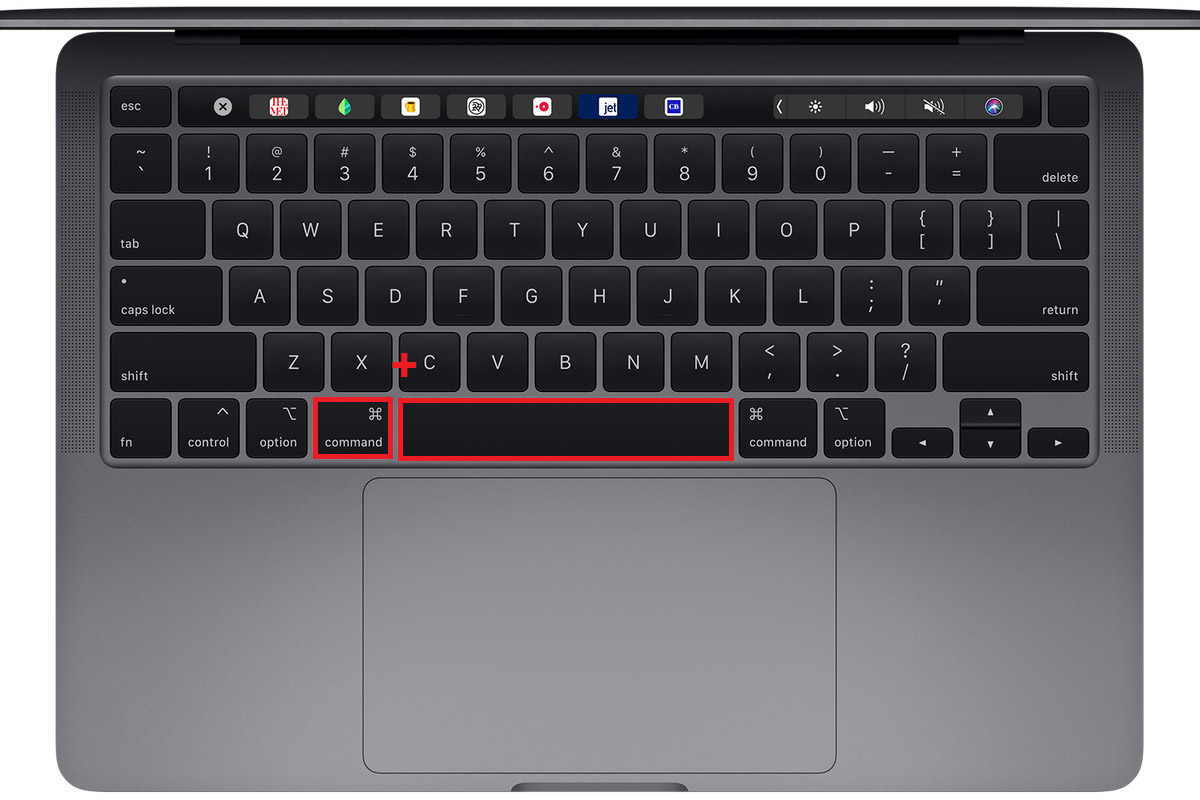
- Locate your ICO File from the available backups.
- Click Restore to recover the desired file.
How to Open ICO Files on Mac and In Windows
Since an ICO file is an image file format for Windows, it can be opened and edited by multiple image editor applications such as Microsoft Paint and Microsoft Paint 3D.
To open an ICO File in Windows:
- Select the folder that has the required ICO File.
- Right-click on the desired file and go to Open With.
- Select the appropriate application to run the file.
Programs that Open ICO Files
Illustrated here are a few applications that will help you open and work with ICO files. Some programs that support ICO Files are:
On Windows:
- Microsoft Photos
- Microsoft Paint
- Microsoft Paint 3D
- Axialis IconWorkshop
- IcoFX
- GIMP (multiplatform)
- Inkscape
On Mac
- Inkscape (multiplatform)
- Apple Preview (bundled with macOS)
- Lemkesoft GraphicConverter (macOS)
Tips to Avoid ICO Files Loss
Situations like data loss can sometimes be detrimental. Therefore, it becomes vital to take preventive measures to save you from any such experience. Following these few steps might help you in keeping your data safe.
- 💾 Save your data manually at regular intervals – Thanks to technological advancements, you are able to retrieve files, sometimes even during technical mishaps. However, saving your data periodically will keep them safe and save your precious time, which you might have to spend retrieving lost files.
- ↩️ One major culprit behind file loss is unsaved files either due to system crashes or a lack of discipline. Try to incorporate an autosave regime into your workflow.
- 📀 Have multiple backups – Using backup options available on both Windows and macOS will keep your data safe. You can also backup your data to different storage devices.
- 🔋 Have a reliable network connection and uninterrupted electric supply. In terms of power supply, having an Uninterrupted Power Source or UPS will help in critical situations. It will give you enough time to save your work and safely shut down your system.
- 🏴☠️ Avoid using Pirated Software: Obtaining pirated versions of software that you want to use may seem to be an easy way to avoid spending. However, the lack of official support and unreliable manipulations to make the software work will make crashes even more likely. Therefore, always obtain software from reputable and reliable firms to have a safer experience.
- 🚑 Install a good antivirus – Having good antivirus software will protect your data from malware. Again, it is essential to obtain such software from reputable companies and avoid using pirated versions.
- 🎈 Separate different kinds of data – Files that use different types of software should be stored separately. A number of applications installed in your system could increase the possibility of a bug entering and causing damage. This could lead to a freeze or the system crashing.
These methods can play an essential role in securing your data and preventing data loss. In case the situation arises, follow one of the different methods illustrated above to ensure that you are able to recover your data in a hassle-free manner.
