How Safe are Your iCloud Files?
Apple’s iCloud is a convenient feature that is utilized by many users of Mac computers as well as iPhones and iPads. iCloud offers a simple way to sync data across all of your macOS and iOS devices. Calendar entries made on one device can be accessed from another by using the same iCloud account. Photos, music, and videos are easily shared and can be retrieved from any web browser by logging into iCloud. It allows you to maintain device consistency across a substantial subset of your information.
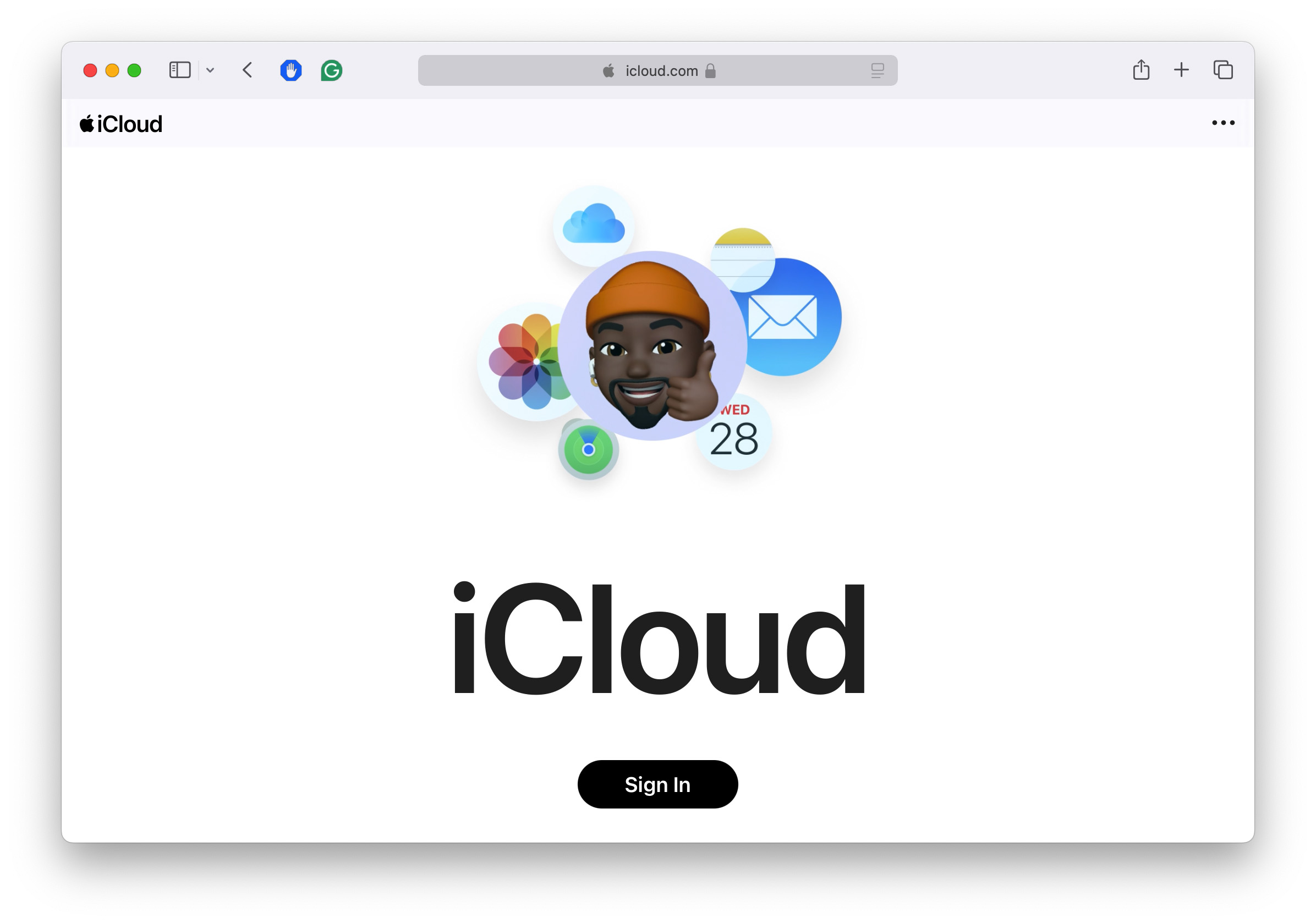
Another feature of iCloud is its ability to hold backup data from your computers and devices. It is extremely easy to set up your mobile devices to back up to iCloud every night, and the tendency is to forget about it once you have it configured. While there is no comparable feature to automatically backup your Mac, you can send files to iCloud manually. macOS will use iCloud to offload data when your computer’s storage is taxed if you enable this feature.
You trust that your data is safe in iCloud, and for the most part, you are correct. But there are some disturbing aspects of iCloud that need to be considered before trusting it with all your important data.
iCloud Data Mysteriously Disappearing
Apple’s cloud infrastructure is robust and spread across multiple geographic locations to ensure its safety in the event of natural disasters. You don’t need to worry about Apple’s data centers going under and taking your files down with them. If things get that bad, your lost files will probably be the least of your concerns.
So working with the Apple developer betas and I thought I lost all of my health data, because it showed absolutely nothing…
— Wayne Dixon (@waynedixon) July 4, 2019
Thankfully it was all there. Damn I hate scares like that…#ProTip Use expendable accounts when using betas with iCloud data.
However, there are numerous instances of data disappearing from computers when the syncing process fails or is executed incorrectly. It might be due to a simple mistake like logging into the wrong account after an upgrade. You might have been impacted by a bad beta version of the Apple OS. The reason is irrelevant when you are in the midst of a data loss situation. Your files are gone and you might not be able to get them back.
Misunderstanding of iCloud Terms
Understanding the terminology revolving around iCloud is crucial if you plan on using it to store or backup data. When you sync data using iCloud you are NOT creating a backup. Backing up to iCloud is a different procedure that can only be automatically done on iOS devices. Your Mac cannot be backed up in this way. Failure to understand this leaves you open to extensive data loss when your expected backups are not there.
Files can be moved to iCloud from your Mac automatically when faced with space constraints on your hard drive. macOS 10.12 introduced this feature which allows you to Optimize Storage and Store in iCloud. This is a nice option to save disk space, but you need to be connected to iCloud to access files that have been moved. This implies having an Internet connection available and may not be what you intended when you chose to migrate the files.
New Privacy Concerns Regarding iCloud
Additionally, recent events cast doubt on the privacy of the personal and sensitive information that is stored in iCloud. Bending to pressure from the FBI, Apple has dropped its plans to provide users with the capability to fully encrypt their phone data using iCloud backups and end-to-end encryption techniques. The agency claims that they need the ability to access anyone’s records to fulfill their role and complete full investigations. This decision is not welcomed by privacy proponents who believe that it is a user’s right the encrypt their data and control access to it.
While this strategy is not popular among users with data privacy concerns, it helps Apple and their public relations with certain segments of society in the following ways.
Backing up Your iCloud Backups
Faced with recovering from some of the potential issues discussed above you may desire a method of backing up your iCloud backups. Unfortunately, there is no way to accomplish this task. You can certainly find other ways to backup data residing on your computer and mobile devices, but you cannot create a backup of what is stored in iCloud.
Your MacBook has an SSD Drive!
Solid-state drives (SSDs) are the preferred method of providing storage for laptops and MacBooks are no exception. These drives are faster, quieter and are less prone to failure than mechanical hard disk drives (HDDs). It’s quite likely that you have one in your computer and store a wealth of information on it. But there is one glaring fact that demands caution when trusting your data to an SSD.
A technology known as TRIM is used to add speed and efficiency to SSD drives. When TRIM is enabled on an SSD drive, data is erased in a way that makes it impossible for traditional data recovery software to restore. While future research by data recovery professionals hopes to resolve this dilemma, it is a fact that needs to be understood if you have an SSD in your machine. You won’t be able to use the same tools that helped you reliably recover from data loss scenarios with HDDs.
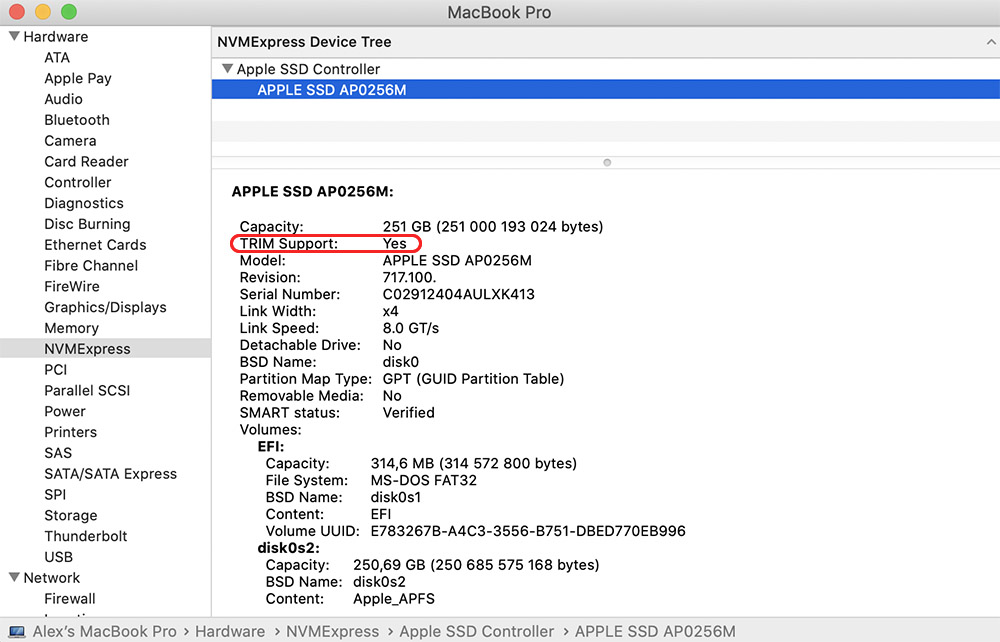
This could add additional layers of concern over the safety of your data when it’s stored in iCloud since the majority of iCloud users also have an Apple computer that contains an SSD drive. Now, if you are subjected to a mysterious data loss related to faulty synching or user error, you may not be able to get it back. An HDD would allow you to scan the drive and recover files that were logically, but not physically, deleted.
Your SSD does not present that opportunity and your files may be gone for good. We aren’t advising against the use of iCloud or SSDs. We are recommending that you exercise caution and employ as many methods as necessary to truly protect your valuable data.
Recovering Deleted iCloud Data
At this point, you may think that the only protection for deleted iCloud data is an additional backup that you have taken and stored on another platform or storage media. That is certainly a good strategy and one that should be adopted for any important data residing on your computers or mobile devices. It is never a good policy to have a single point of failure that could lead to the loss of irreplaceable data.
There is an alternative means of protecting yourself from deleted iCloud data. Disk Drill Data Recovery Software from the recovery experts at CleverFiles includes a free data protection feature for Mac users called Guaranteed Recovery.
How Guaranteed Recovery Works
Guaranteed Recovery (GR) protects your data by creating an actual copy of files and retaining them for potential recovery. It monitors specific folders and makes a copy of any file that is sent to that folder. By default, the Trash folder is monitored, and users can designate other folders to be monitored.
When you enable Guaranteed Recovery, Disk Drill invisibly creates hard links to all files sent to that folder, offering a fast method of restoring deleted data. If you inadvertently empty the Trash Bin when it has important files in it, you can use GR to restore them. This is true even if the drive containing the Trash is an SSD drive. This recovery would not be possible by other methods short of an additional backup.
Guaranteed Recovery is essentially creating backups on the fly whenever a file is sent to specific folders. It requires space to be allocated on your drive. The amount of space can be configured by the user along with other parameters that control the tool’s functionality. Besides specifying the folders to be monitored you can exclude certain files, subfolders, and paths. The maximum amount of space that can be allocated to Guaranteed Recovery, maximum file size and length of time to keep files resident in Guaranteed Recovery are all customizable.
Here’s how easy it is to protect your iCloud data with Disk Drill’s Guaranteed Recovery feature. Just follow these steps:
- Download, install, and launch Disk Drill for Mac.
- Enable data protection on your system disk which is usually Macintosh HD.
- Go to the Configure data protection dialog and select Guaranteed Recovery -> Protected Folders.
- Click Add folder and then press CMD + Shift + G to open the Go to folder dialog. Enter ~/Library in that dialog to go to the hidden system/user Library folder.
- Add /Library/Mobile Documents into the list of protected Guaranteed Recovery’s folders.
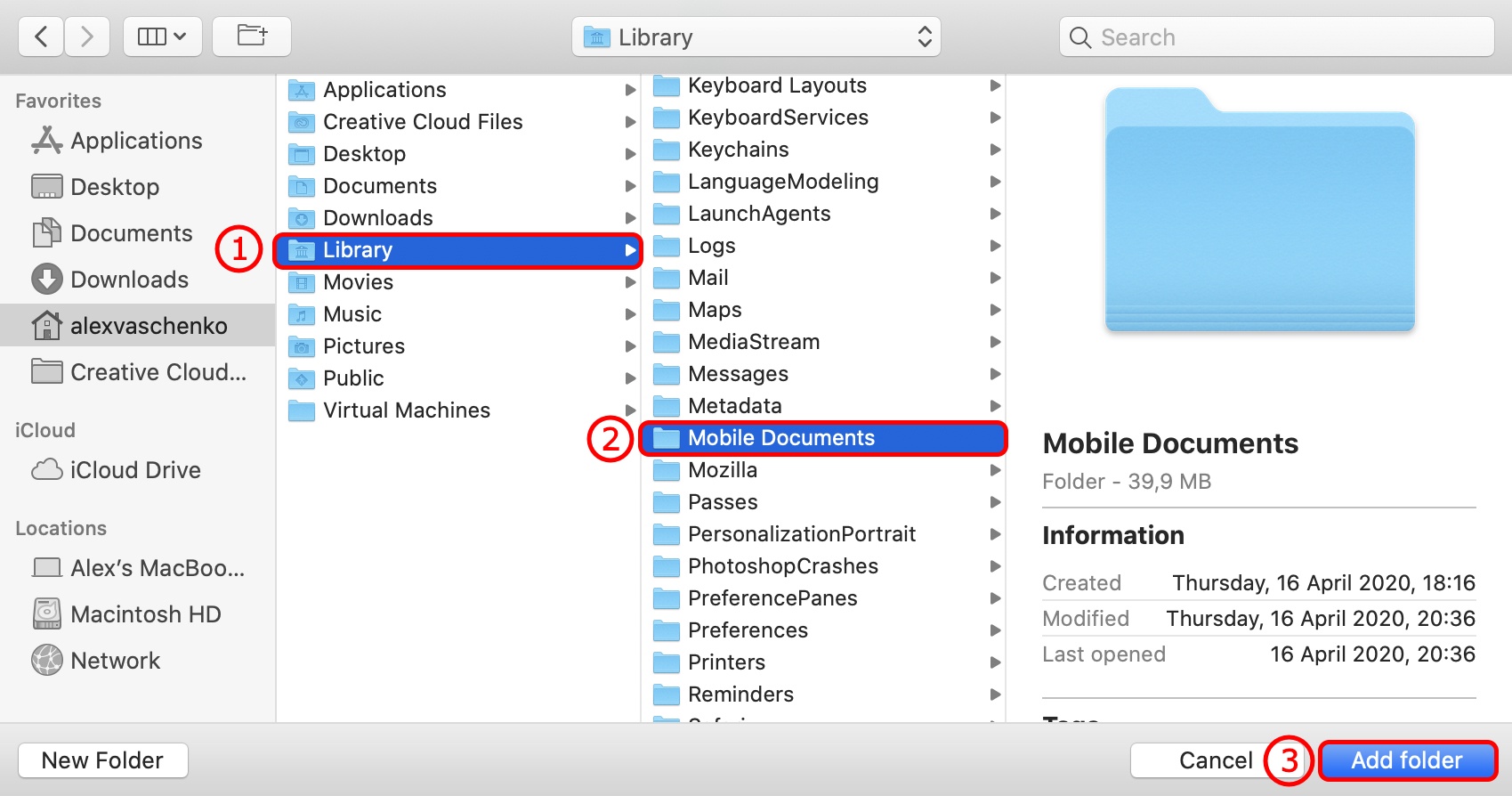
Following this procedure gives you the best protection you can obtain for accidentally deleted iCloud files. Try Disk Drill’s free trial version and see how Guaranteed Recovery can give you peace of mind and eliminate worry over lost iCloud data.
Apple can continue to work with law enforcement and under certain conditions provide the key required to access a users data. End-to-end encryption would have eliminated this possibility by removing access to the key from Apple. Users remain protected to the same degree with backups encrypted in the majority of cases. But Apple retains the capacity to unlock the data if requested to by governmental agencies.
Denying users the ability to use end-to-end encryption may allow Apple to avoid threatened legislation that would compromise the security of iOS and introduce serious obstacles to the company’s financial model. Users who are not satisfied with the decision can opt-out of using iCloud and create encrypted backups on their Macs or through other means. By removing the responsibility of storing fully encrypted data, Apple escapes from the contentious litigation that ensues when entities such as the FBI come knocking.
There are arguments to be made on both sides of the encryption question and when it is ok for private data to be used by outside entities. It is a debate that will continue as society comes to grips with the strengths and weaknesses of relying on digitally stored data to conduct our lives.