Most days, you start up your Mac or MacBook and everything works fine. Within a few seconds you see your personalized background and shortly thereafter you are opening apps, reading your email or connecting to your favorite website.
You think to yourself that this is how computing should be for everyone. You never even consider that this relationship with your computer could ever change. Why should it?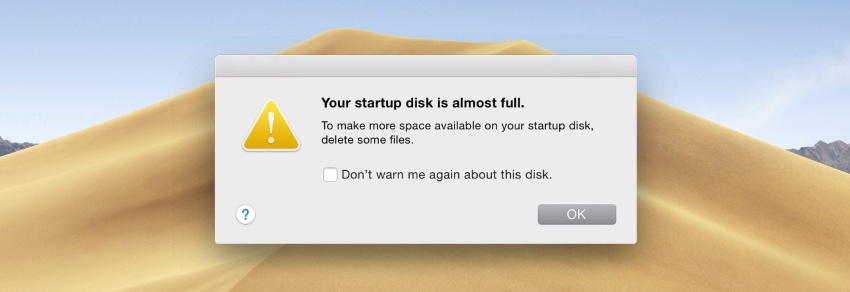
Then one day you are literally assaulted with an extremely disturbing message when you are starting up your machine. As your computer starts, an extra popup alerts you to the fact that ‘Your startup disk is almost full’.
You are not sure what to do about this and you definitely get the feeling that this is not cool. But what does it mean, and is it a problem that needs to be addressed?
What Does the ‘Startup Disk Full’ Error Mean?
Sometimes warning and error messages that you receive are somewhat cryptic and require some additional explanation in order for you to understand what they mean. This is not one of those times. This message means exactly what it says. The message is telling you that you are running out of storage space on your startup disk. You should not ignore this message, as to do so may lead to unpleasant ramifications which impact your ability to use the Mac.
The Mac startup disk almost full message needs to be addressed for two main reasons:
- You run the risk of totally running out of space on the startup disk and not being able to start your computer.
- The performance of your computer will be degraded by operating with a startup disk that does not have enough free space available for the operating system to use.
Your computer needs disk space for file storage and to perform many behind-the-scenes operating system functions such as memory management. Mac operating system uses hard disk space as a source of virtual memory to optimize your system’s performance.
What Can I Do if My Mac Startup Disk is Full?
You do not really have a lot of options in how you address a startup disk that is almost full. Basically, your only recourse is to free up disk space to give your machine enough available storage to perform optimally. Failure to free up space will lead to worse performance and an eventual inability to start your Mac.
The remedy for dealing with your Mac’s storage being full is pretty straightforward. You have to delete some files to increase the amount of free space available for your system. There really is no way around this fact. You do, however, have some choices in how you can go about freeing up storage space.
You can use the manual method, which we will discuss shortly. A better option may be to avail yourself of some free third-party software such as Disk Drill to help speed up the process of identifying and eliminating the extraneous files and apps, which will allow your machine to operate at peak efficiency.
Let’s take a closer look at how both methods can be used to resolve “Your Startup Disk is Almost Full” issue
Way #1 The Fastest Way to Clean Your Mac’s Startup Disc
Combing through all of the various locations on your Mac which may be the home of files or apps that you can delete can be a very time-consuming process. A much faster way to perform the task of reducing the amount of storage your startup disk is using is to use the functionality built into Disk Drill Software. It’s the easiest way to perform a disk cleanup on your Mac for free.
Disk Drill is a comprehensive data recovery application that has the additional ability to scan your disk and create a map of your storage. You can download the application for free and use it to get your disk storage under control.
To Clean Your Mac Startup Drive:
- Download Disk Drill and install it in your Mac. When prompted, provide your administrator’s password to allow the app to make changes to your system.
- Launch the application.
- Click on the ‘Clean up’ button in the main window.

- Select your startup disk from the list of disks displayed.
- Click the ‘Scan’ button to allow Disk Drill to begin its inventory of your startup disk.

- Review the disk map that the app creates and determine which files you would like to remove. You can remove them directly from the tool, which immediately deletes the file from your disk, bypassing the Trash.
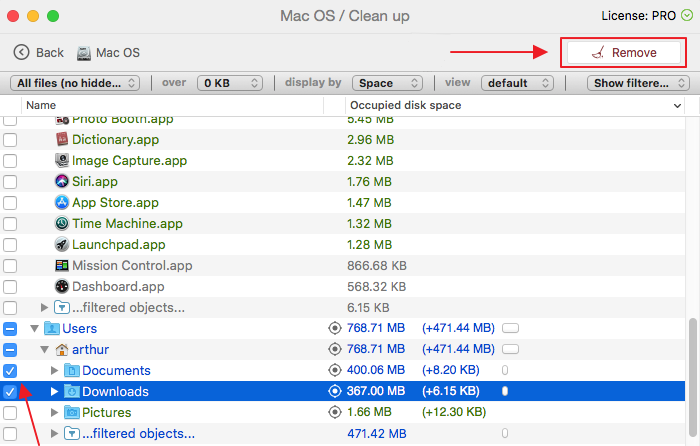 You can also view the files in Finder and then move them to the Trash if you desire.
You can also view the files in Finder and then move them to the Trash if you desire.
The disk map generated by the tool lets you filter the results to address specific types of files or files that take up a certain minimum amount of space. The tool lets you identify duplicate files which can be deleted.
Disk Drill also prevents you from deleting files that your operating system needs in order to function properly. It’s a great way to address the issue of a startup disk that needs to be cleaned up.
Way #2 Clean Your Mac’s Startup Disk Manually
You can also use manual means to clean up your startup disk. It will take some more time, and does present the possibility that you can inadvertently delete a file that your system requires in order to operate. But it definitely can be done. Here are some tips on how to reduce the amount of storage being used by your Mac’s startup disk.
1. Check Your Storage
You can get a sense of what types of files are taking up your storage space by clicking on the Apple Icon at the top left of your screen and choosing ‘About this Mac’.
When you select the ‘Storage’ tab you will be presented with a graphical display of the types of files that are stored on your hard drive. You can use this information to determine where to start your disk cleanup.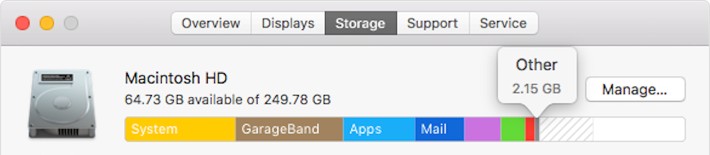
Pay attention to the catch-all ‘Other’ category where a variety of files which are not easily categorized are grouped together. They can take up a substantial amount of space on your disk.
2. Delete Unused Apps
You are liable to have a number of apps that were once in use but are no longer needed and are just hanging around taking up disk space. You should delete these apps. While moving them to the Trash will save some space, performing an uninstall is a better way to eliminate all of the storage that an app was using.
3. Delete Old iOS Backups
If you are in the habit of backing up your iPhone or iPad using iTunes on your Mac you may have a number of old backups that are contributing to storage issues on your startup disk. Open iTunes and navigate to preferences to display the old backups that are retained on your machine. Delete older backups if not needed, but be sure to keep the most recent one.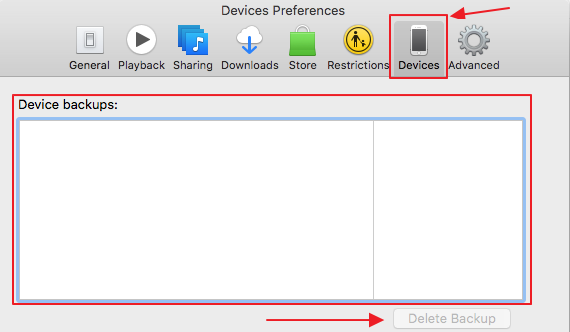
4. Clean Up Your Downloads Folder
Downloaded files from the Internet are stored in the current user’s download folder. Over time, this folder can become extremely large with files you grabbed on various Internet sites. Cleaning up this folder can return some much-needed space to your hard disk.
5. Empty Your Trash
Do you regularly empty your Trash bin? If not, you may be using a lot of disk space with files that you deleted some time ago. Until you empty the trash, files that you delete are still resident on your hard disk. Clean out your Trash to give your system some free disk space.
6. Delete Mail Downloads
Whenever you view email attachments, the macOS Mail app saves a copy to a separate folder. You can find this folder using Spotlight and searching for “Mail Downloads”. You may be surprised at how much data has accumulated in this folder. Delete unnecessary files to pare down your storage usage.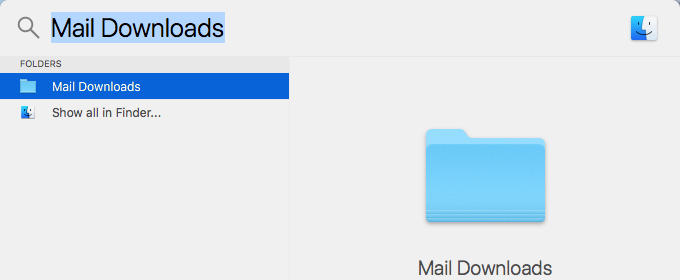
Using these tips will help you address the dreaded ‘Your startup disk is almost full’ message. We suggest that Disk Drill is the best way to go about cleaning up your hard disk’s storage, as it will save time and protect you from dangerous deletions.
Whichever way you go about it, if you see this message you need to clean up your disk before the situation becomes worse. If you don’t, you risk the possibility of your machine not starting at all.
